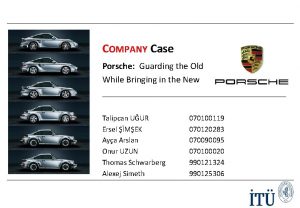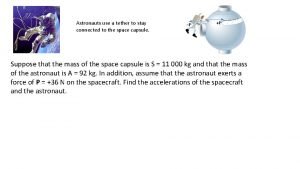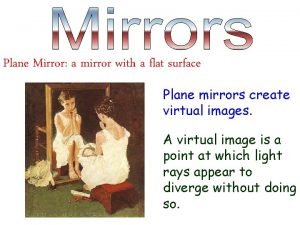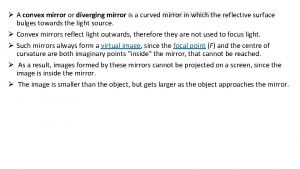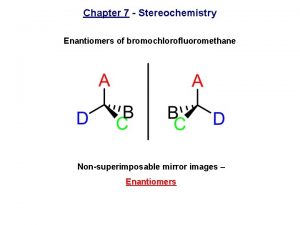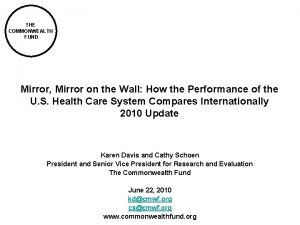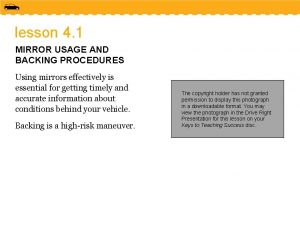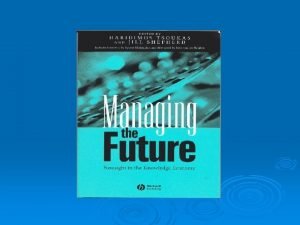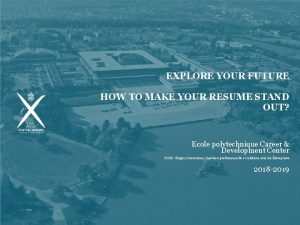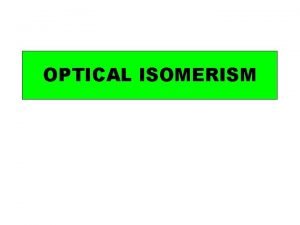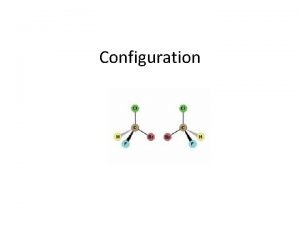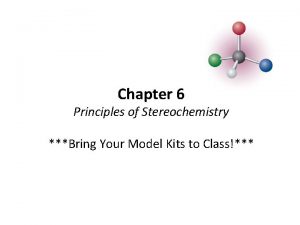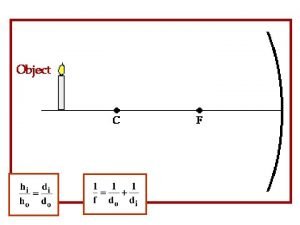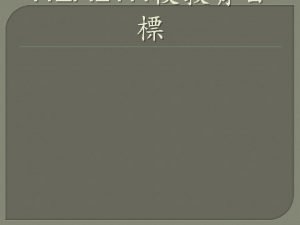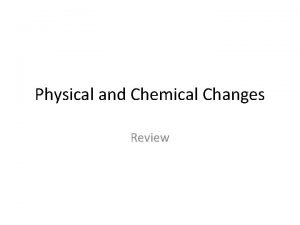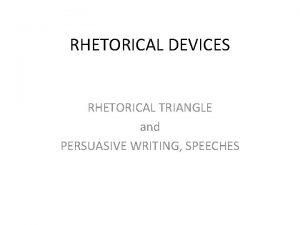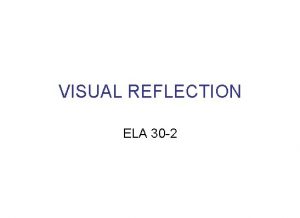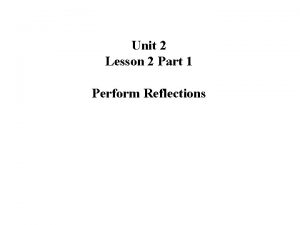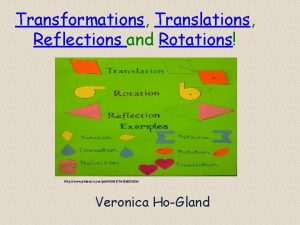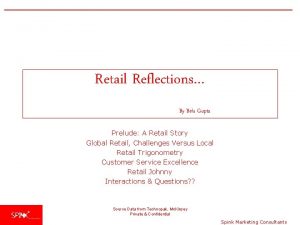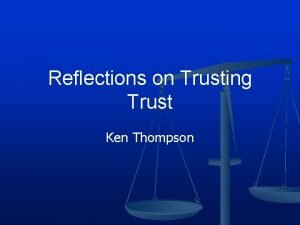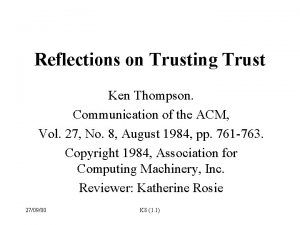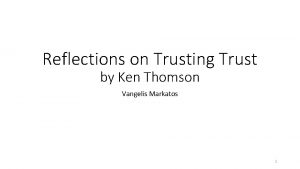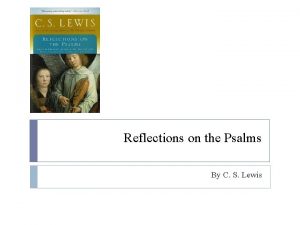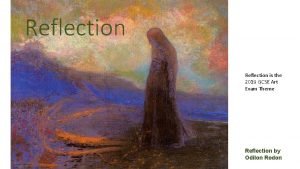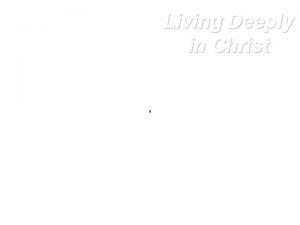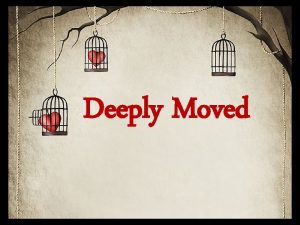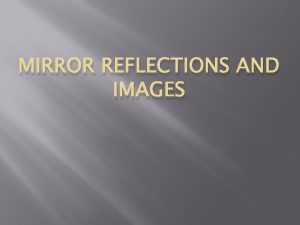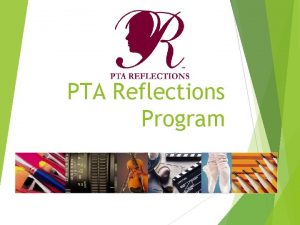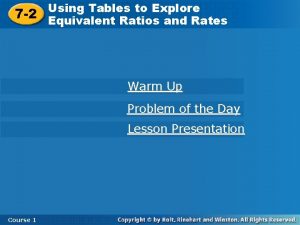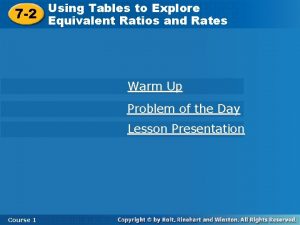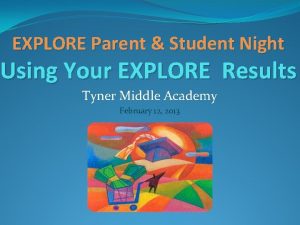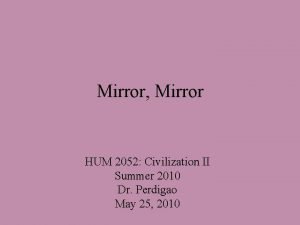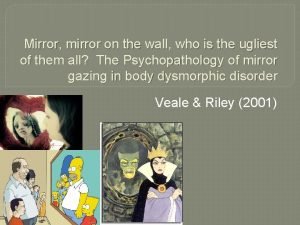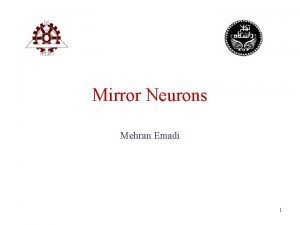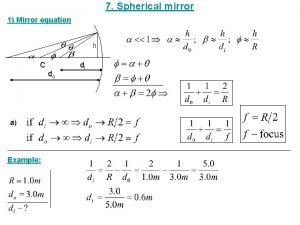Reflections Using mirror images to deeply explore your
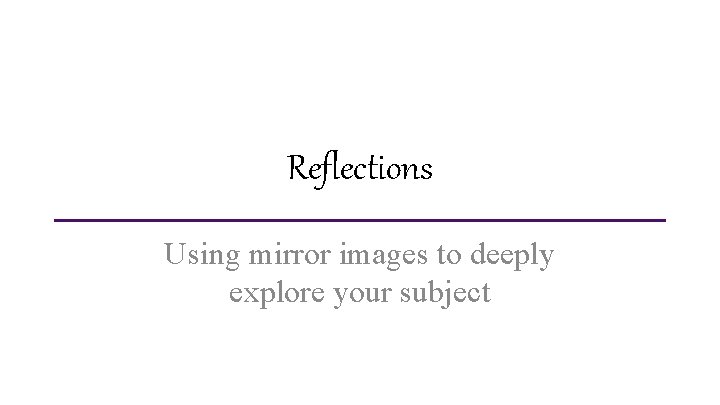
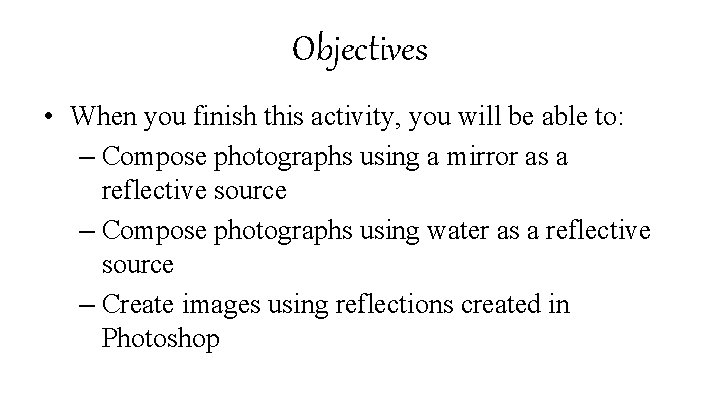
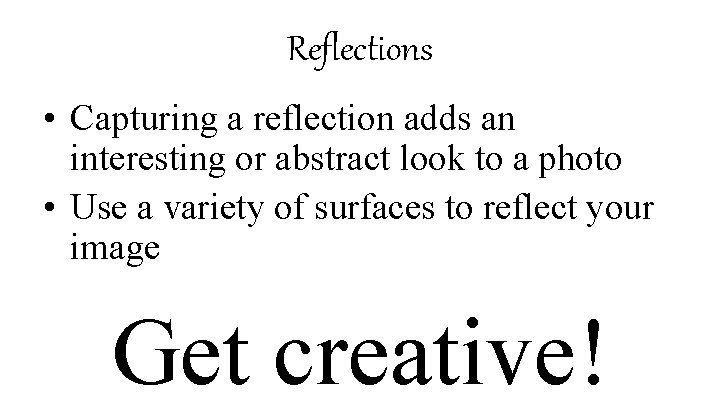
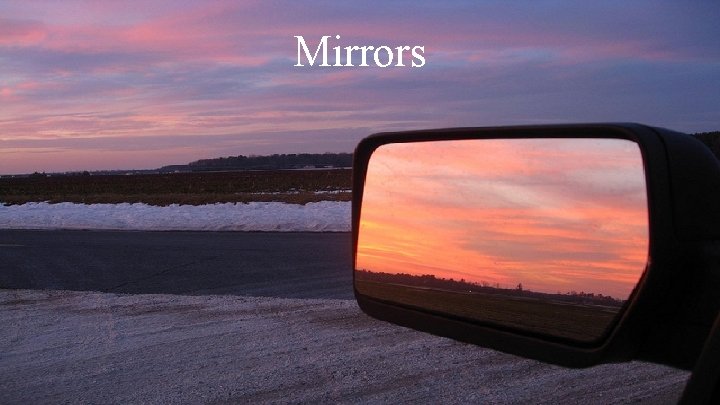
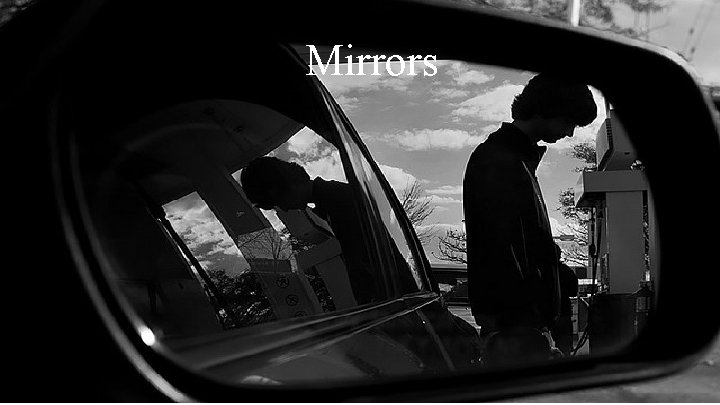
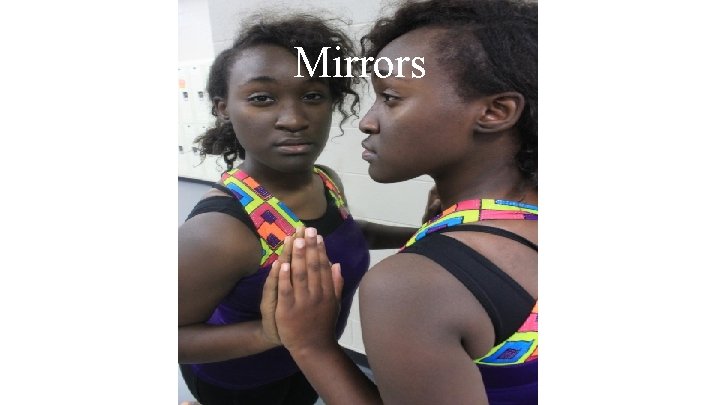
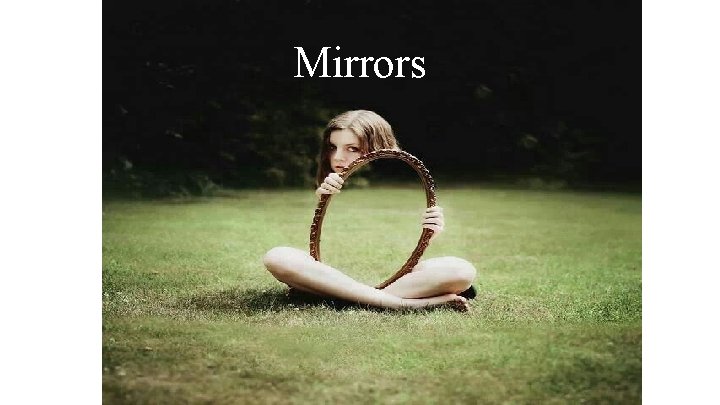
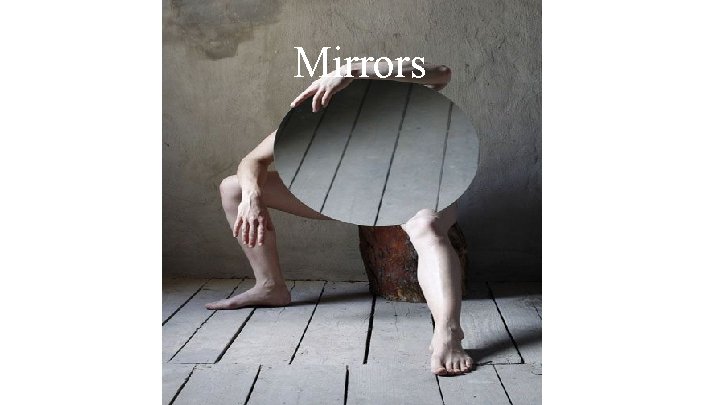
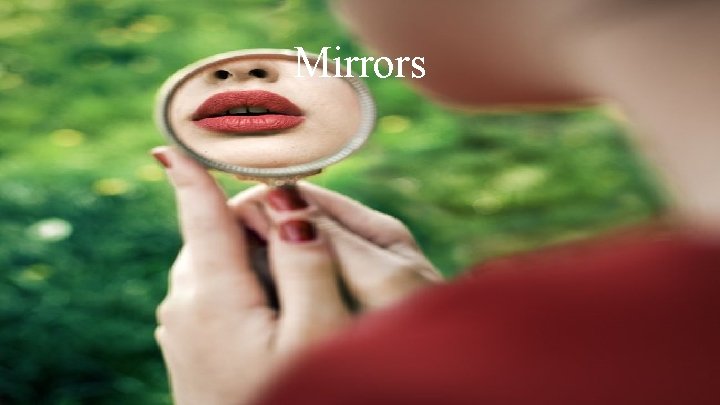
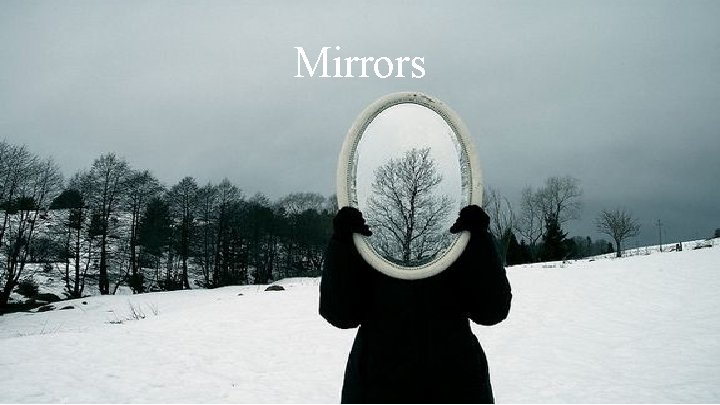
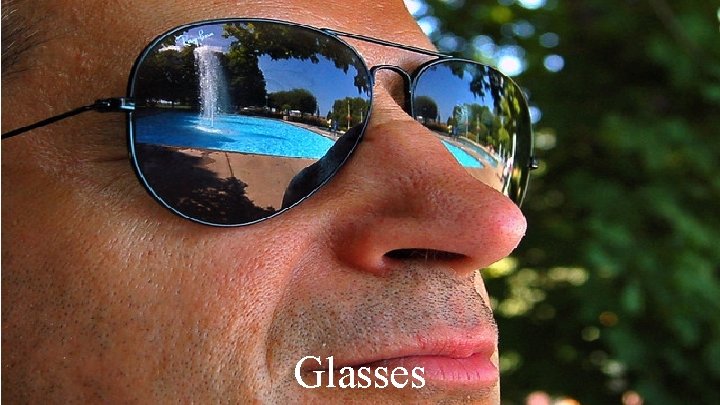

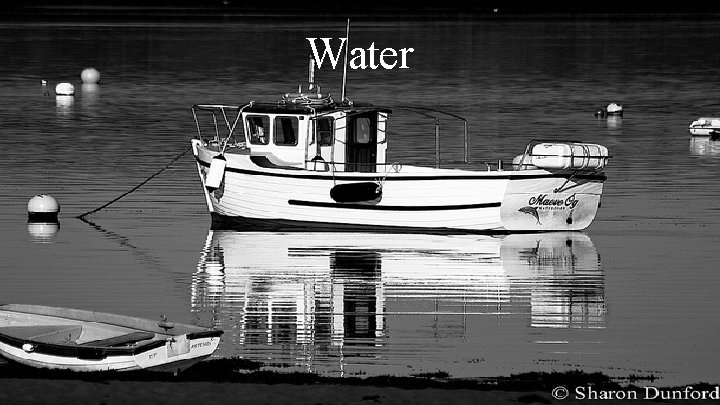


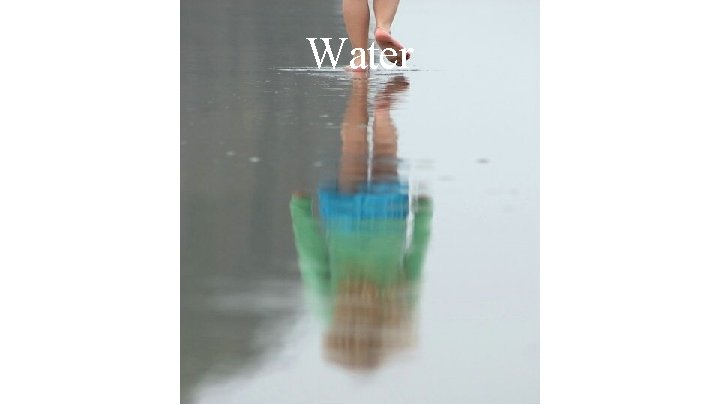

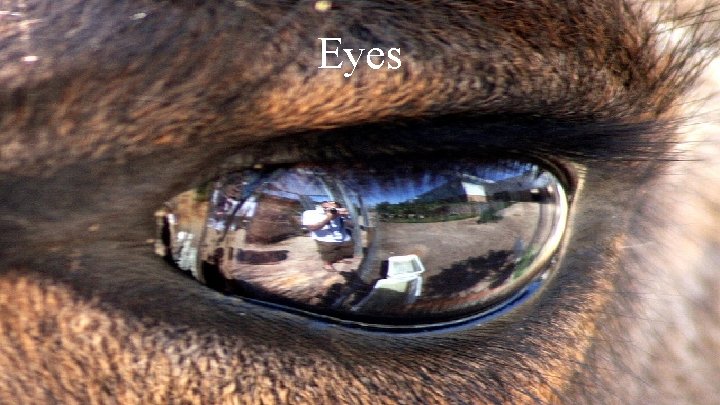
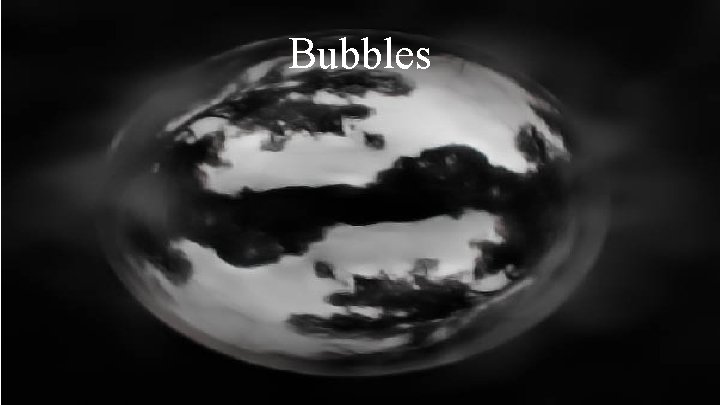
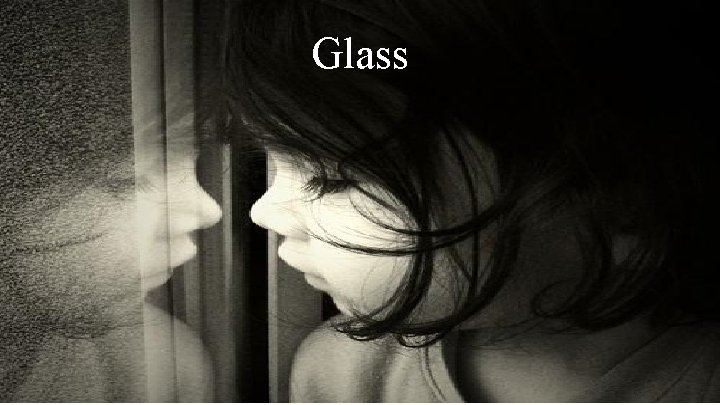



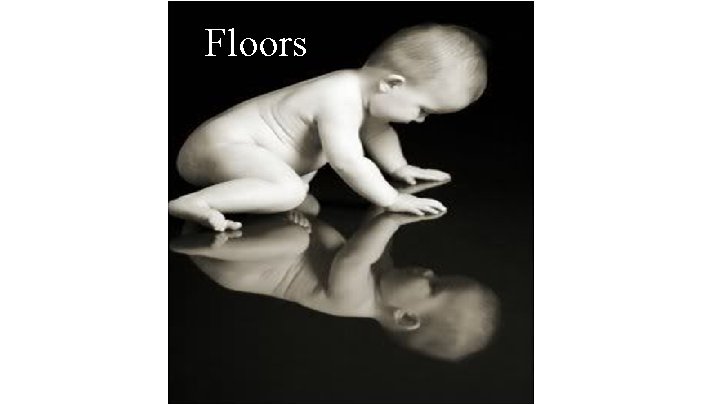
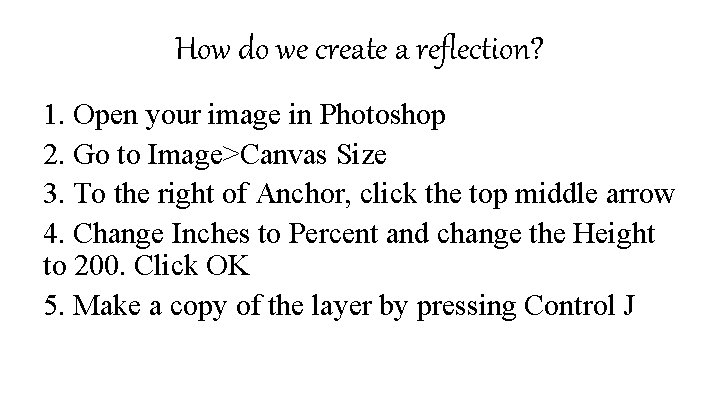
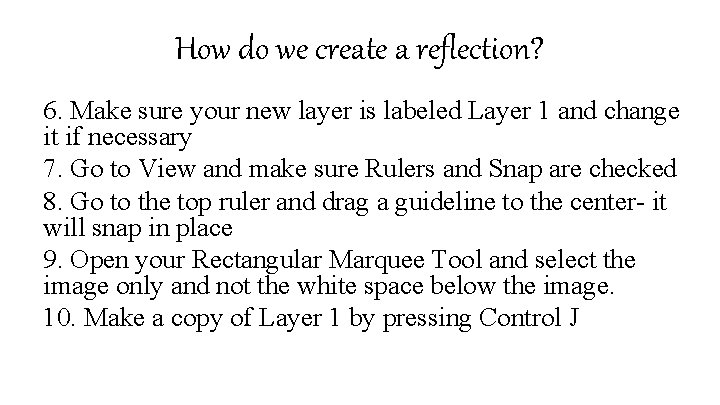
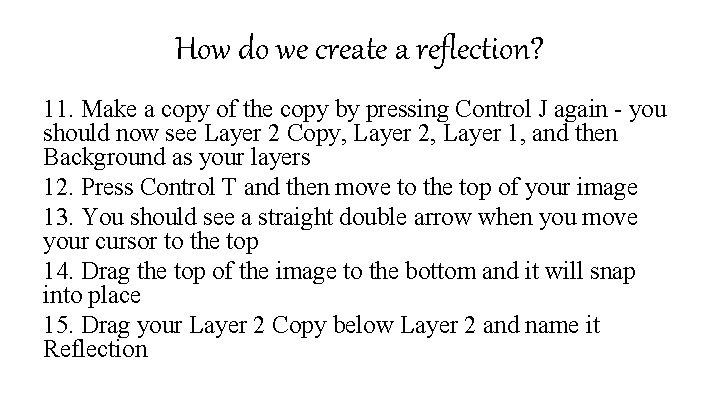
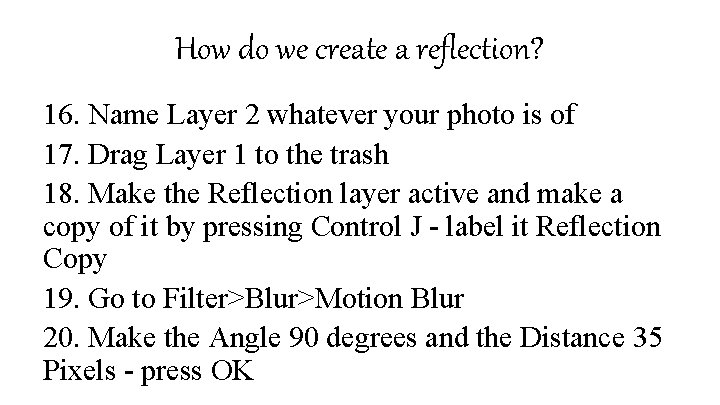
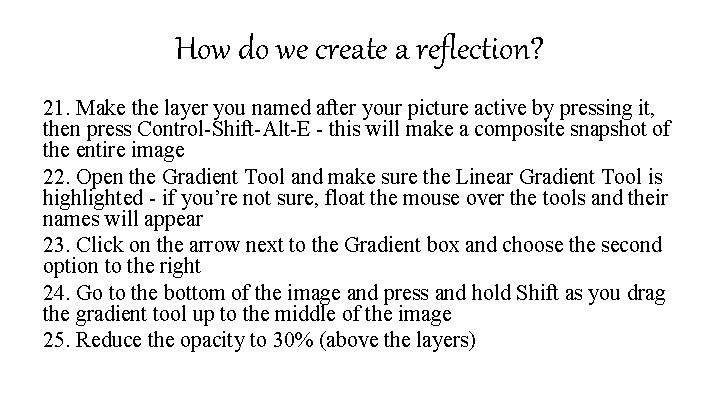
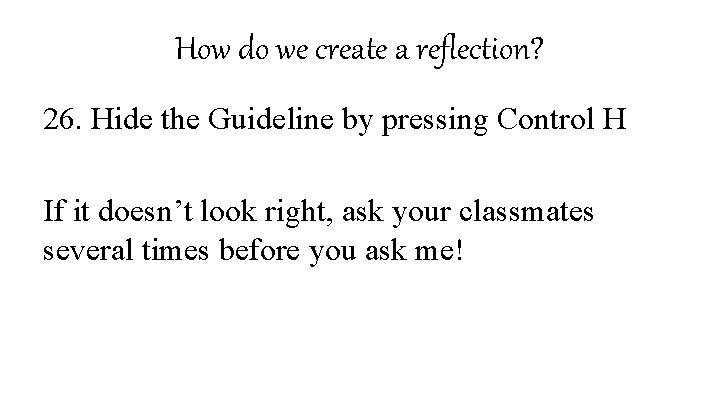



- Slides: 33
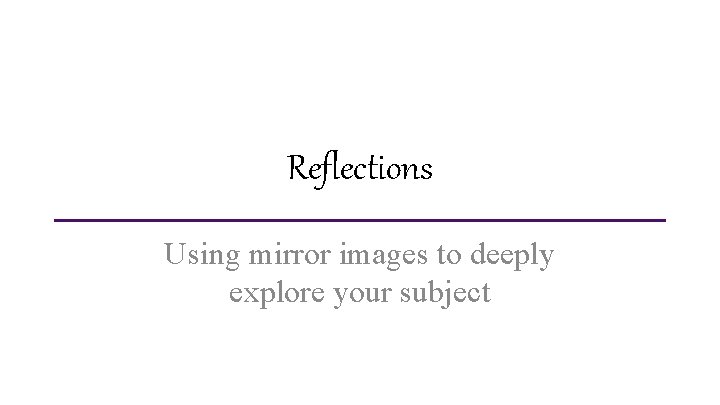
Reflections Using mirror images to deeply explore your subject
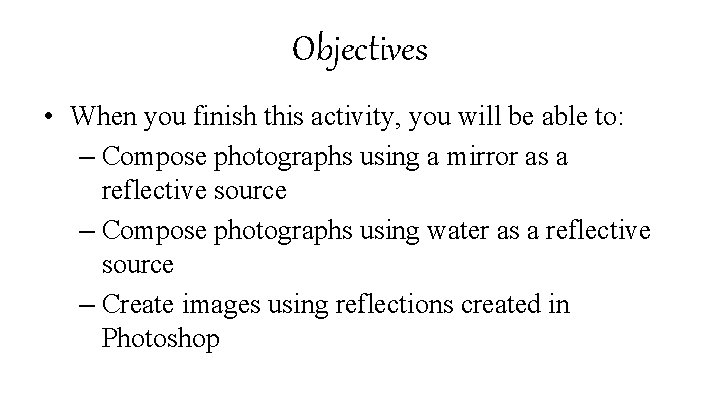
Objectives • When you finish this activity, you will be able to: – Compose photographs using a mirror as a reflective source – Compose photographs using water as a reflective source – Create images using reflections created in Photoshop
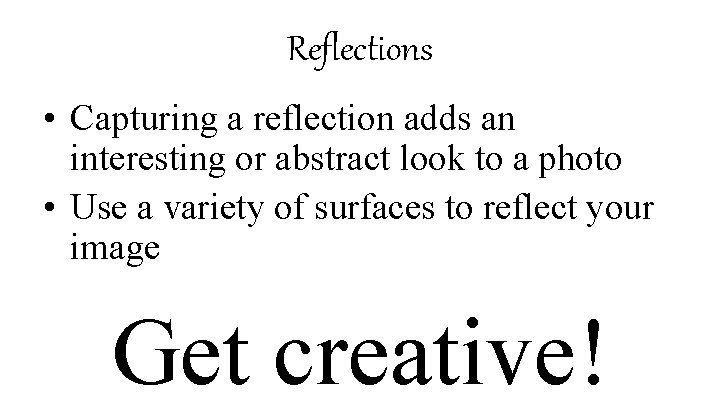
Reflections • Capturing a reflection adds an interesting or abstract look to a photo • Use a variety of surfaces to reflect your image Get creative!
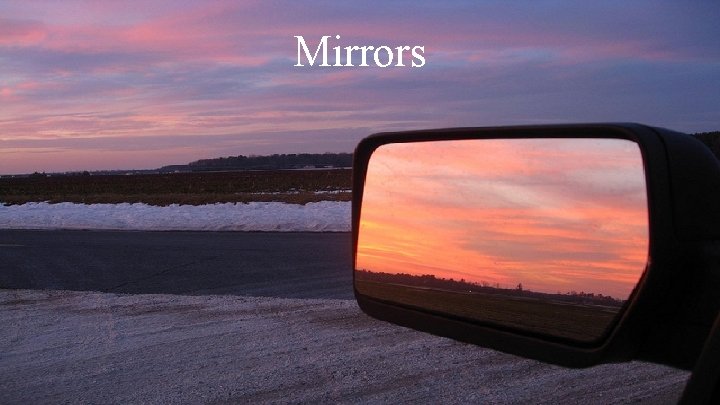
Mirrors
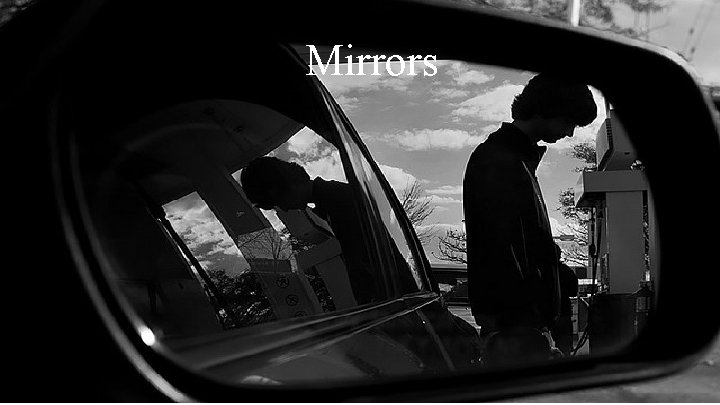
Mirrors • Mirrors Reflections Use pic of royals dancer in mirror
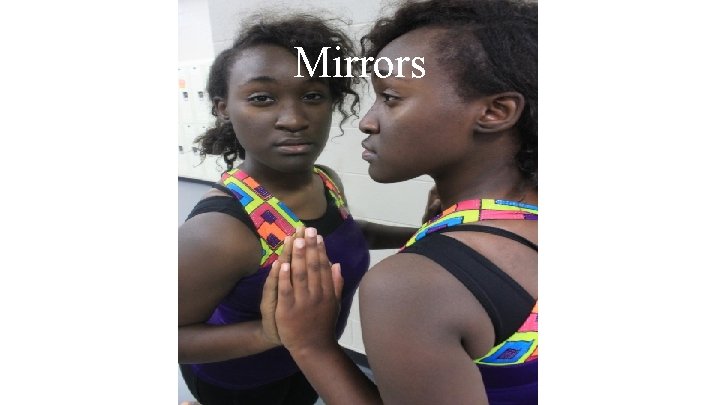
Mirrors
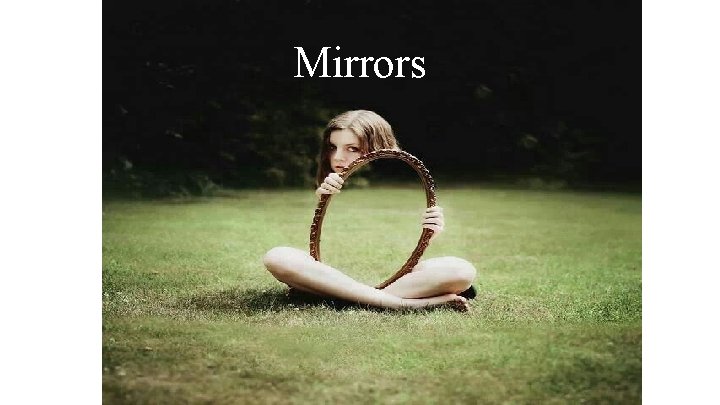
Mirrors
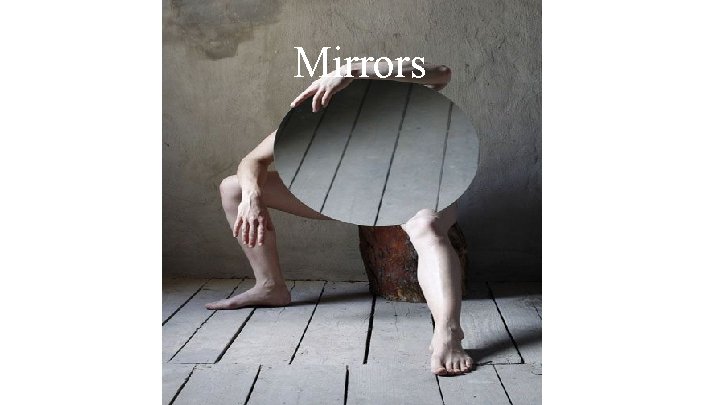
Mirrors
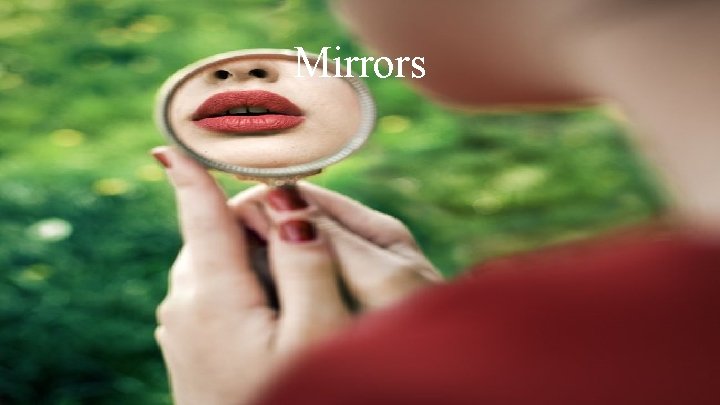
Mirrors
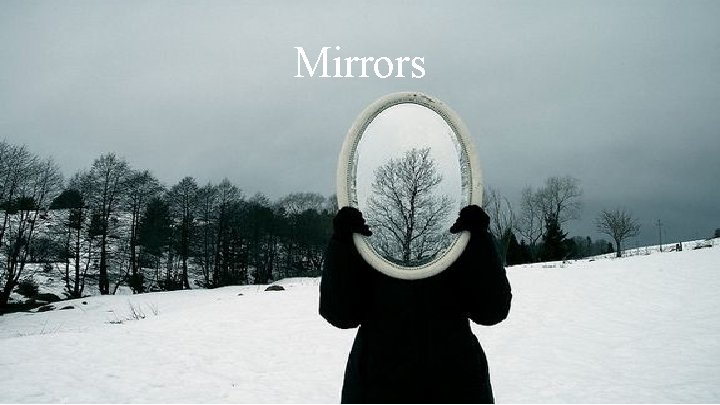
Mirrors
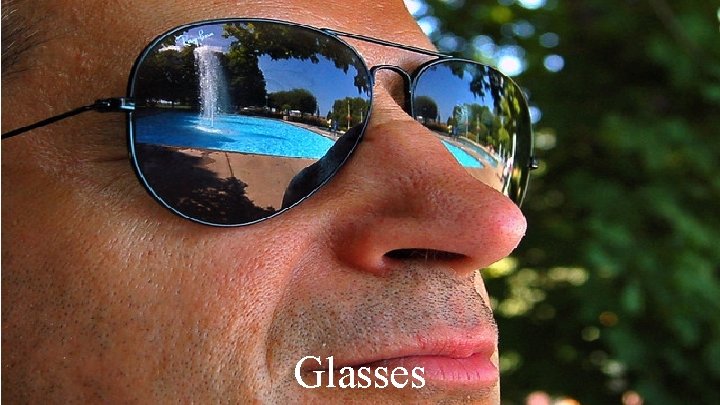
Glasses

Glasses
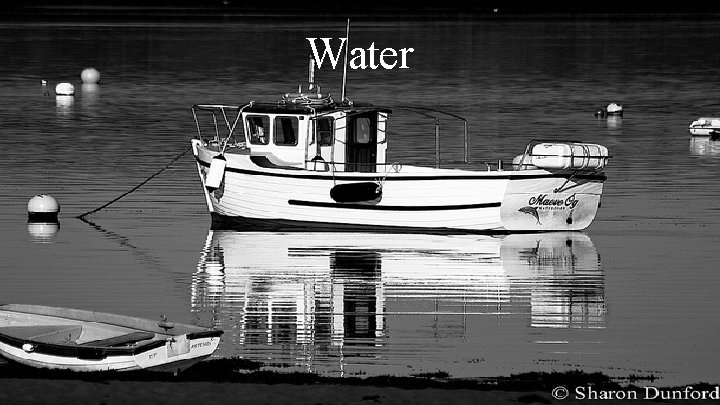
Water

Water

Water
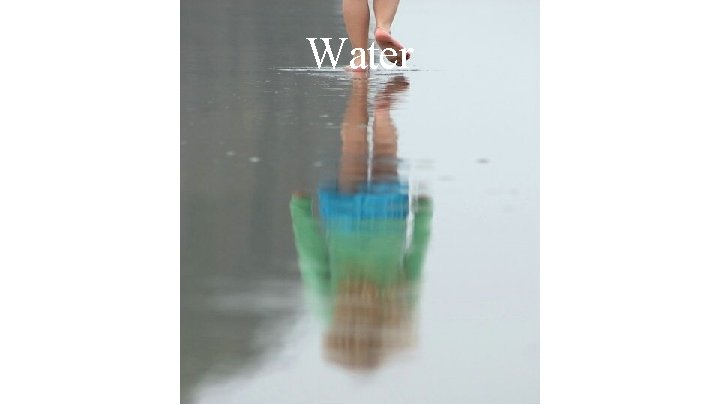
Water

Water
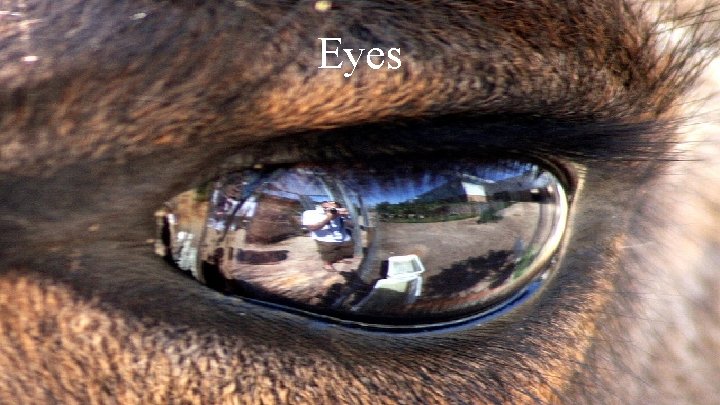
Eyes
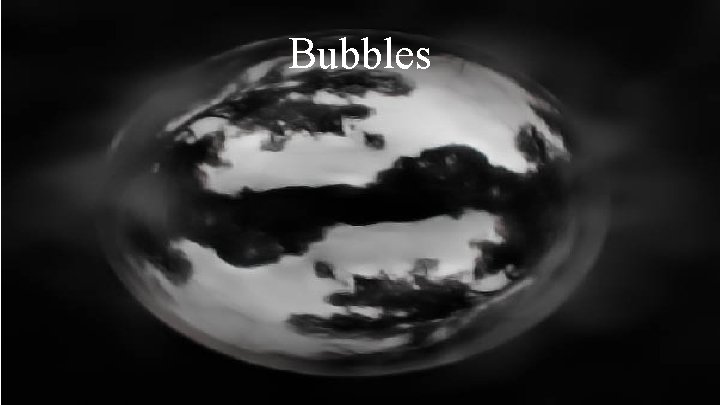
Bubbles
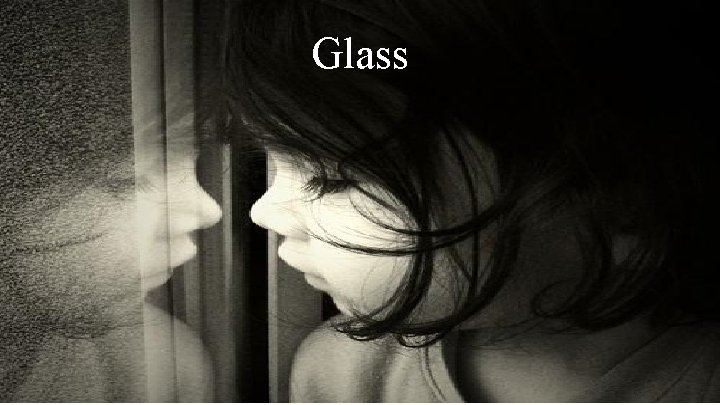
Glass

Counters

Counters

Floors
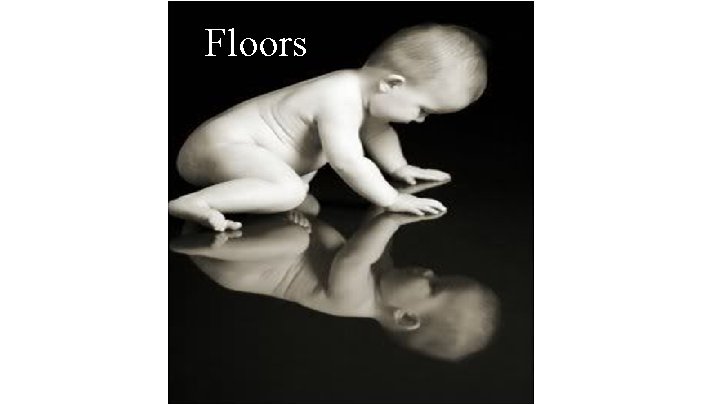
Floors
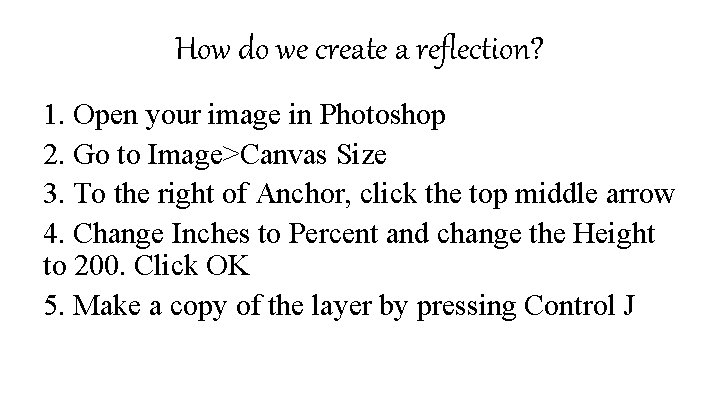
How do we create a reflection? 1. Open your image in Photoshop 2. Go to Image>Canvas Size 3. To the right of Anchor, click the top middle arrow 4. Change Inches to Percent and change the Height to 200. Click OK 5. Make a copy of the layer by pressing Control J
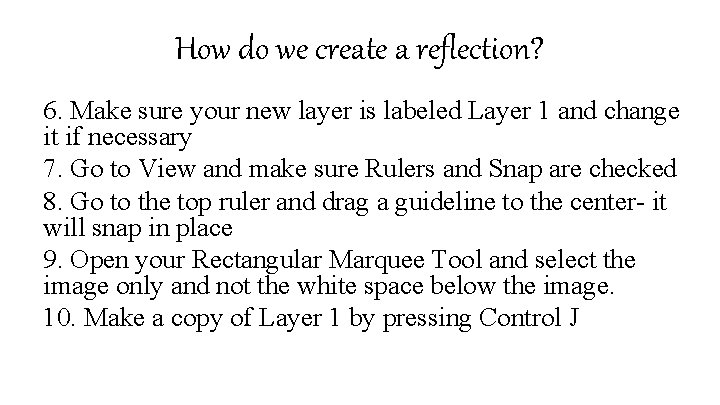
How do we create a reflection? 6. Make sure your new layer is labeled Layer 1 and change it if necessary 7. Go to View and make sure Rulers and Snap are checked 8. Go to the top ruler and drag a guideline to the center- it will snap in place 9. Open your Rectangular Marquee Tool and select the image only and not the white space below the image. 10. Make a copy of Layer 1 by pressing Control J
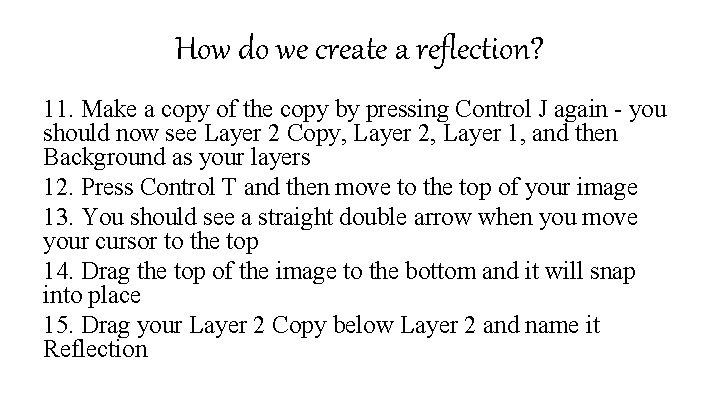
How do we create a reflection? 11. Make a copy of the copy by pressing Control J again - you should now see Layer 2 Copy, Layer 2, Layer 1, and then Background as your layers 12. Press Control T and then move to the top of your image 13. You should see a straight double arrow when you move your cursor to the top 14. Drag the top of the image to the bottom and it will snap into place 15. Drag your Layer 2 Copy below Layer 2 and name it Reflection
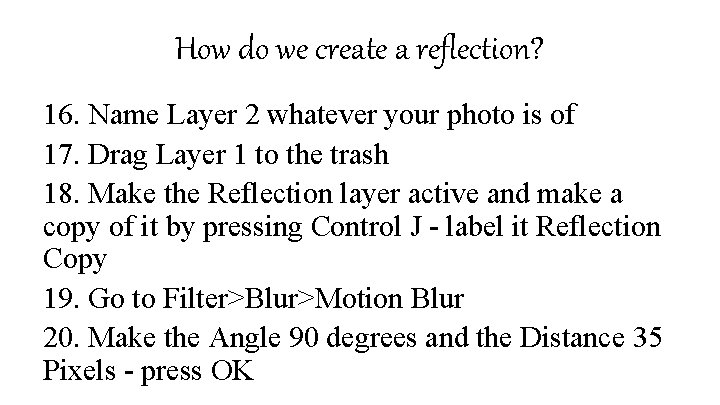
How do we create a reflection? 16. Name Layer 2 whatever your photo is of 17. Drag Layer 1 to the trash 18. Make the Reflection layer active and make a copy of it by pressing Control J - label it Reflection Copy 19. Go to Filter>Blur>Motion Blur 20. Make the Angle 90 degrees and the Distance 35 Pixels - press OK
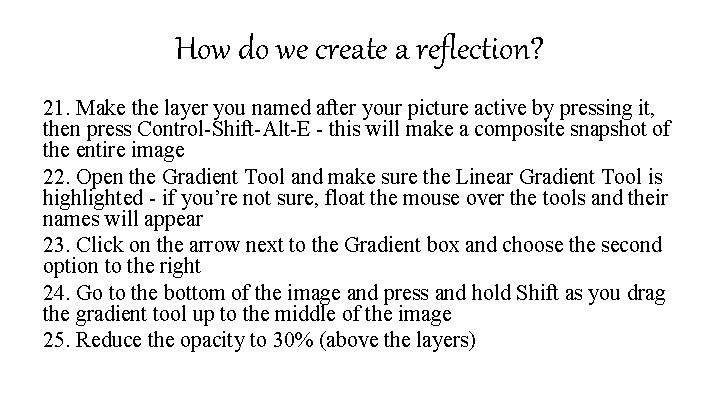
How do we create a reflection? 21. Make the layer you named after your picture active by pressing it, then press Control-Shift-Alt-E - this will make a composite snapshot of the entire image 22. Open the Gradient Tool and make sure the Linear Gradient Tool is highlighted - if you’re not sure, float the mouse over the tools and their names will appear 23. Click on the arrow next to the Gradient box and choose the second option to the right 24. Go to the bottom of the image and press and hold Shift as you drag the gradient tool up to the middle of the image 25. Reduce the opacity to 30% (above the layers)
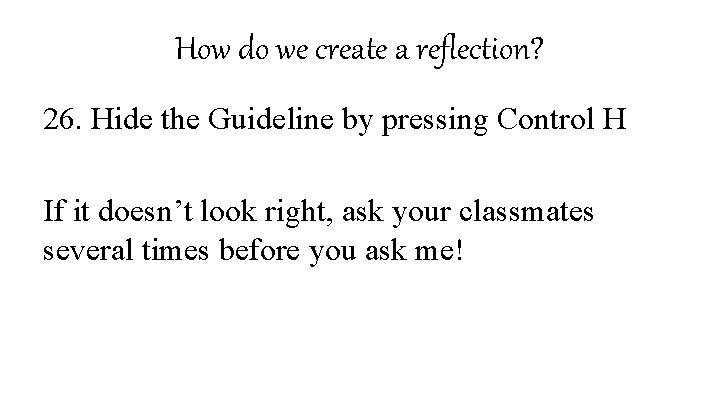
How do we create a reflection? 26. Hide the Guideline by pressing Control H If it doesn’t look right, ask your classmates several times before you ask me!

Assignment I: mirrors 1. Bring your camera to class EVERY DAY THIS WEEK 2. Compose three photos using mirrors as a reflective surface – You may bring your own mirrors or use mine – Only one of the photos may be taken in this classroom Save your photos to your H drive as [your last name] Mirrors 1 [class period], and then turn in to Mr. Nigrelli via Google Drive by the end of class on Tuesday, March 3 rd

Assignment II: water 1. Bring your camera to class EVERY DAY THIS WEEK 2. Compose three photos using water as a reflective surface – Shoot these photos on your own time, at home, or on campus Save your photos to your H drive as [your last name] Water 1 [class period], and then turn in to Mr. Nigrelli via Google Drive by the end of class on Thursday, March 5 th

Assignment III: Create your own 1. Bring your camera to class EVERY DAY THIS WEEK 2. Create three images using reflections in Photoshop Save your images to your H drive as [your last name] Photoshop Reflection 1 [class period], and then turn in to Mr. Nigrelli via Google Drive by the end of class on Friday, March 6 th
 Mirror of guarding reflections
Mirror of guarding reflections Suppose your car was mired deeply in the mud
Suppose your car was mired deeply in the mud A mirror with a flat surface.
A mirror with a flat surface. Convex mirror is a diverging mirror
Convex mirror is a diverging mirror Nonsuperposable
Nonsuperposable Commonwealth fund mirror mirror
Commonwealth fund mirror mirror Mehran convex mirror
Mehran convex mirror Voice localization using nearby wall reflections
Voice localization using nearby wall reflections Physical function of art
Physical function of art 2. 'foresight is deeply rooted within intuitive mind
2. 'foresight is deeply rooted within intuitive mind Explore your future
Explore your future One mirror two images views on singlehood and marriage
One mirror two images views on singlehood and marriage Are optical isomers mirror images
Are optical isomers mirror images Non superimposable mirror images are
Non superimposable mirror images are Compounds that are noncongruent mirror images.
Compounds that are noncongruent mirror images. Real vs virtual images
Real vs virtual images Real images vs virtual images
Real images vs virtual images Https://images.search.yahoo.com
Https://images.search.yahoo.com How to save images on google images
How to save images on google images Https://tw.images.search.yahoo.com/images/view
Https://tw.images.search.yahoo.com/images/view Charcoal heating a grill physical or chemical change
Charcoal heating a grill physical or chemical change Give us your hungry your tired your poor
Give us your hungry your tired your poor Comparing images using the hausdorff distance
Comparing images using the hausdorff distance Ethos definition literature
Ethos definition literature How to write a visual response
How to write a visual response Lesson 2 reflections
Lesson 2 reflections Translations reflections and rotations
Translations reflections and rotations Bela gupta
Bela gupta Reflections on trusting trust – ken thompson
Reflections on trusting trust – ken thompson Reflecting on trusting trust
Reflecting on trusting trust Reflections on trusting trust summary
Reflections on trusting trust summary Cs lewis on psalms
Cs lewis on psalms Reflection gcse art
Reflection gcse art Teamwork reflections for work meetings
Teamwork reflections for work meetings