Reduce polygons using Blender Import File Import obj

Reduce polygons using Blender
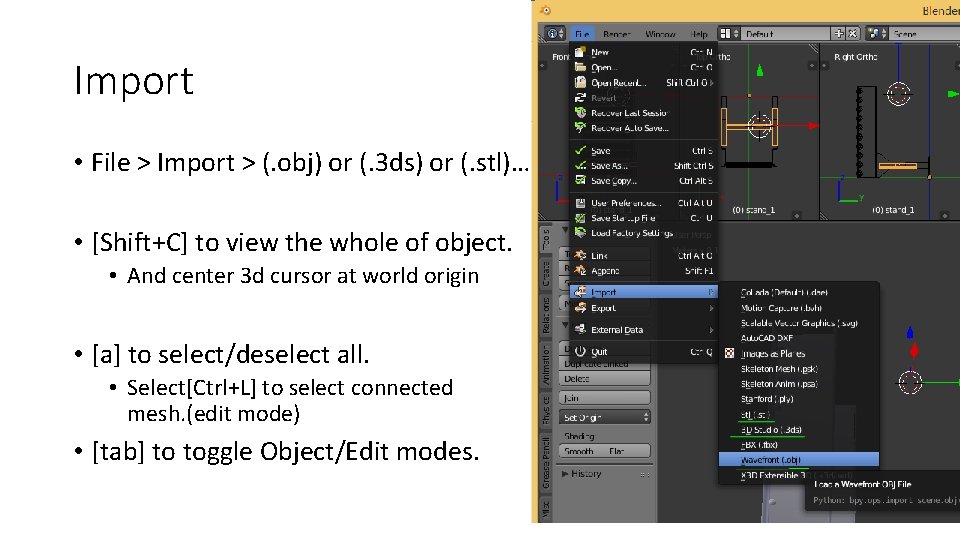
Import • File > Import > (. obj) or (. 3 ds) or (. stl)… • [Shift+C] to view the whole of object. • And center 3 d cursor at world origin • [a] to select/deselect all. • Select[Ctrl+L] to select connected mesh. (edit mode) • [tab] to toggle Object/Edit modes.
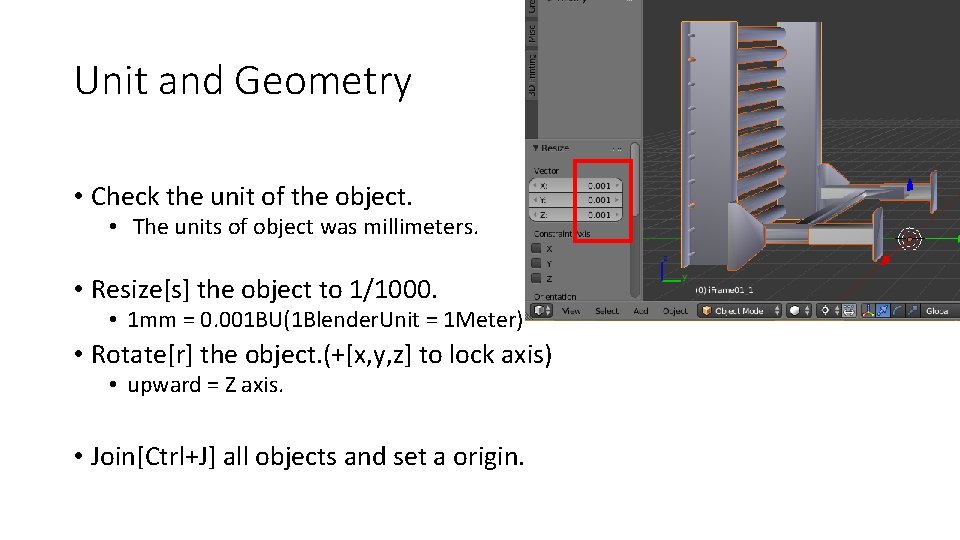
Unit and Geometry • Check the unit of the object. • The units of object was millimeters. • Resize[s] the object to 1/1000. • 1 mm = 0. 001 BU(1 Blender. Unit = 1 Meter) • Rotate[r] the object. (+[x, y, z] to lock axis) • upward = Z axis. • Join[Ctrl+J] all objects and set a origin.
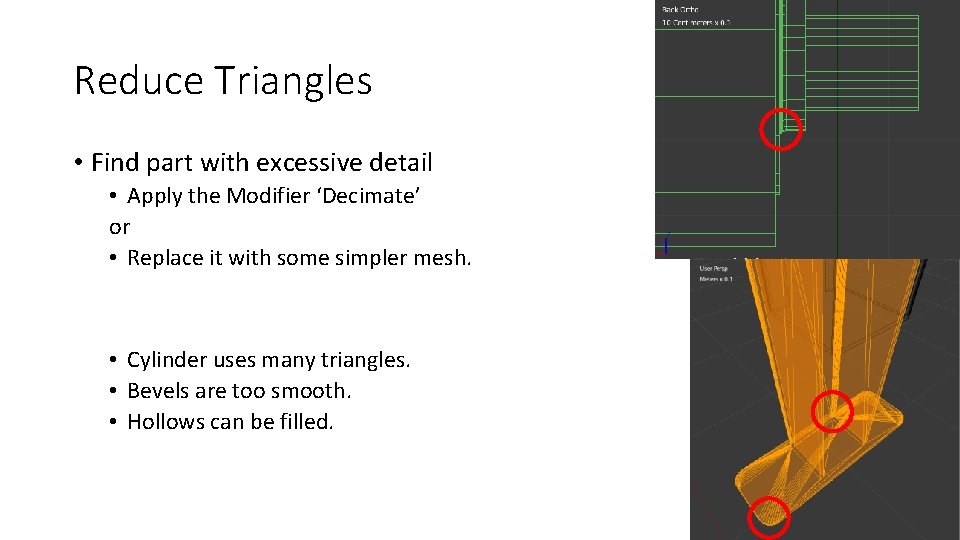
Reduce Triangles • Find part with excessive detail • Apply the Modifier ‘Decimate’ or • Replace it with some simpler mesh. • Cylinder uses many triangles. • Bevels are too smooth. • Hollows can be filled.
![Base • Subdivide[w] surface and move edges. • Remove[x] the source object. • Duplicate[Shift-D] Base • Subdivide[w] surface and move edges. • Remove[x] the source object. • Duplicate[Shift-D]](http://slidetodoc.com/presentation_image_h/3732dbd63a4677c00368dbd58db80ed8/image-5.jpg)
Base • Subdivide[w] surface and move edges. • Remove[x] the source object. • Duplicate[Shift-D] and Mirror[Ctrl-M] this for the other side.
![Base • Create[Shift-A] a new cube shape. • Move[g] surfaces of the cube. • Base • Create[Shift-A] a new cube shape. • Move[g] surfaces of the cube. •](http://slidetodoc.com/presentation_image_h/3732dbd63a4677c00368dbd58db80ed8/image-6.jpg)
Base • Create[Shift-A] a new cube shape. • Move[g] surfaces of the cube. • Subdivide[w] surface and move[g] edges. • Remove[x] the source object.
![Feet • To reduce bevel edges, select mesh[Ctrl-L] then ‘Convert to Quad[Alt-J]’ and dissolve Feet • To reduce bevel edges, select mesh[Ctrl-L] then ‘Convert to Quad[Alt-J]’ and dissolve](http://slidetodoc.com/presentation_image_h/3732dbd63a4677c00368dbd58db80ed8/image-7.jpg)
Feet • To reduce bevel edges, select mesh[Ctrl-L] then ‘Convert to Quad[Alt-J]’ and dissolve edges[x]. • To add some bevels, select edge and press [Ctrl-B].
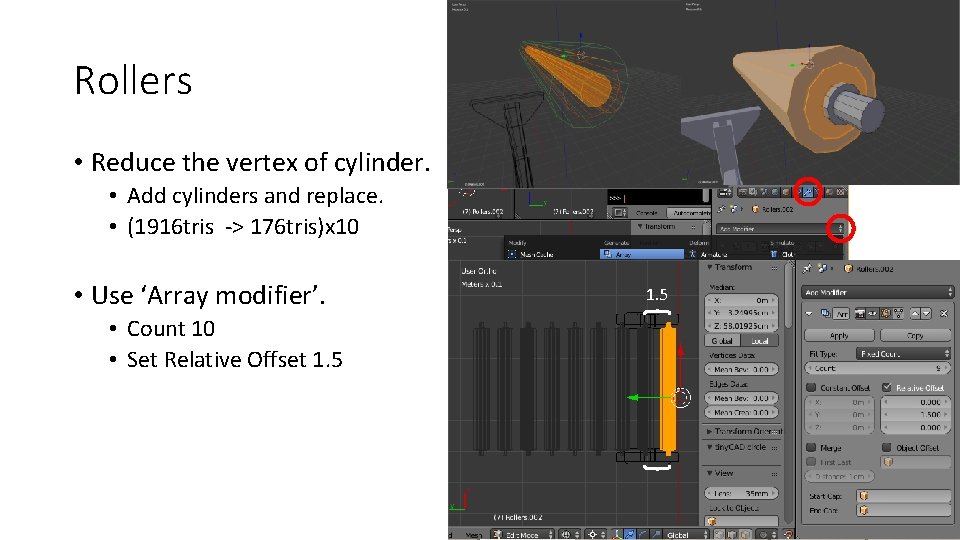
Rollers • Reduce the vertex of cylinder. • Add cylinders and replace. • (1916 tris -> 176 tris)x 10 • Use ‘Array modifier’. • Count 10 • Set Relative Offset 1. 5
![Model Parts • To make a group of meshes, select mesh and join[Ctrl-J]. • Model Parts • To make a group of meshes, select mesh and join[Ctrl-J]. •](http://slidetodoc.com/presentation_image_h/3732dbd63a4677c00368dbd58db80ed8/image-9.jpg)
Model Parts • To make a group of meshes, select mesh and join[Ctrl-J]. • To separate mesh, select mesh and press [p]. • Use the same name for object and mesh.
![Shading • Change shade setting of mesh • [w] ‘Shade flat’/’Shade smooth’. • If Shading • Change shade setting of mesh • [w] ‘Shade flat’/’Shade smooth’. • If](http://slidetodoc.com/presentation_image_h/3732dbd63a4677c00368dbd58db80ed8/image-10.jpg)
Shading • Change shade setting of mesh • [w] ‘Shade flat’/’Shade smooth’. • If mesh has 2 or more different shade setting, these are counted as different model parts in Sym 3.

Export as OBJ • File size • Original - 1680 KB • Reduced - 65 KB -1. 6 MB
- Slides: 11