REDLANDS UNIFIED SCHOOL DISTRICT Laptop Management for the
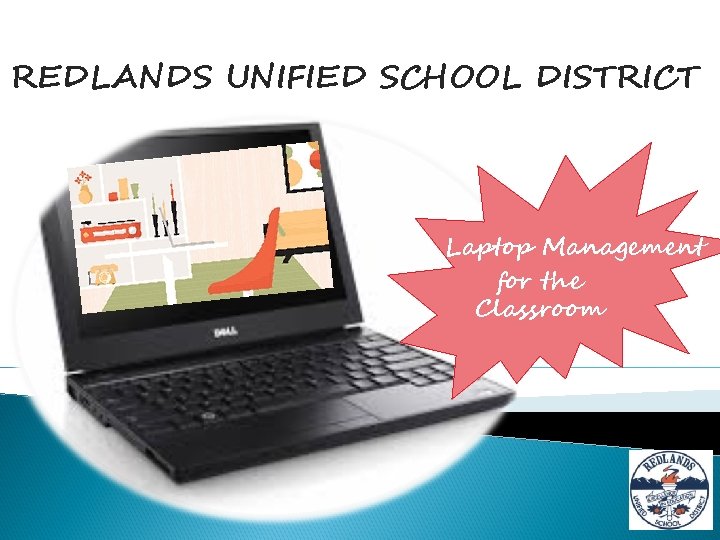

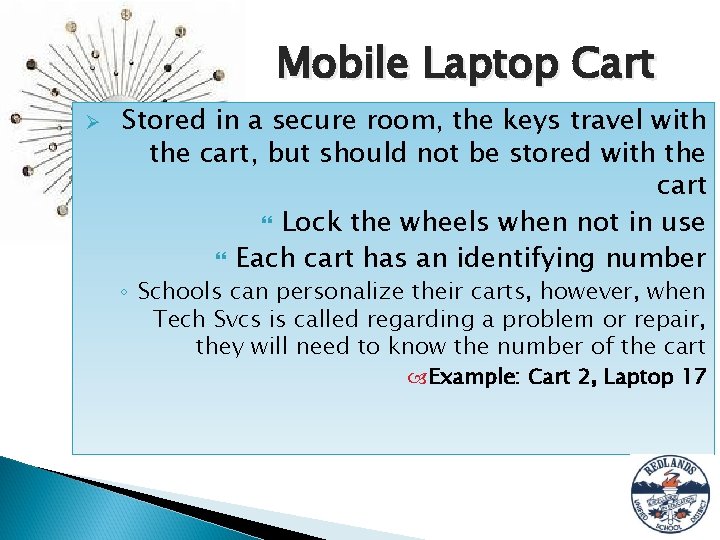
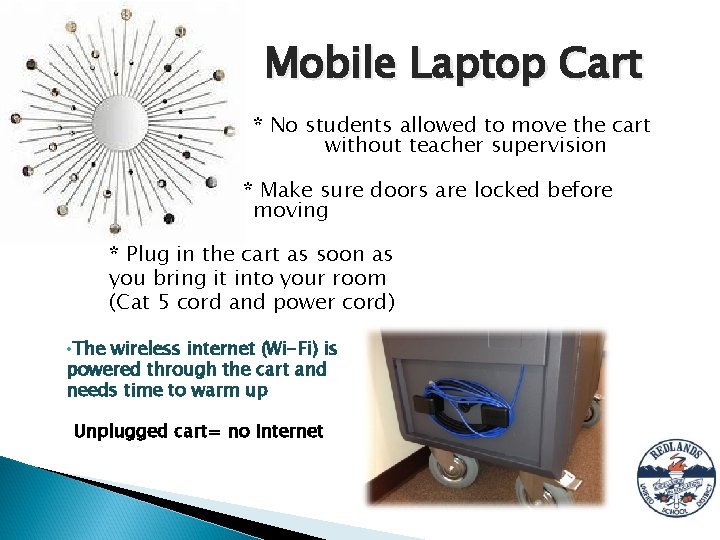
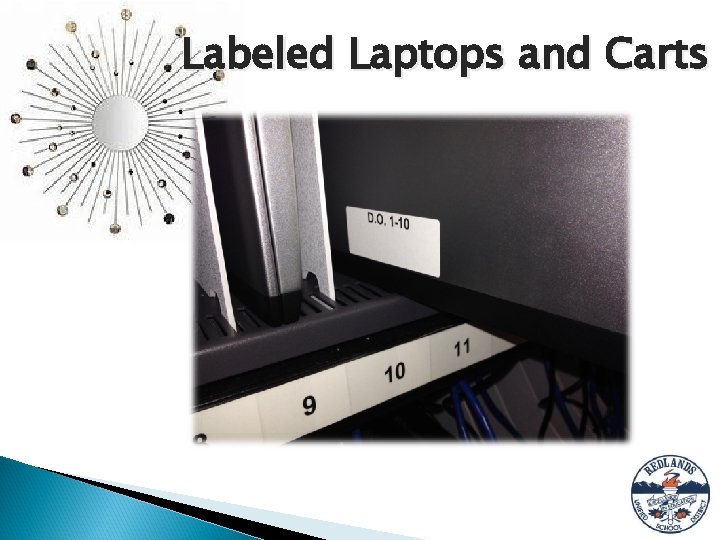
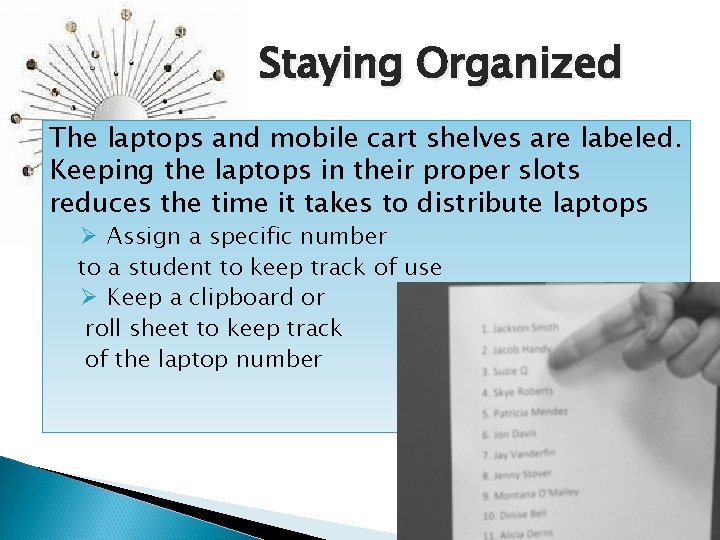
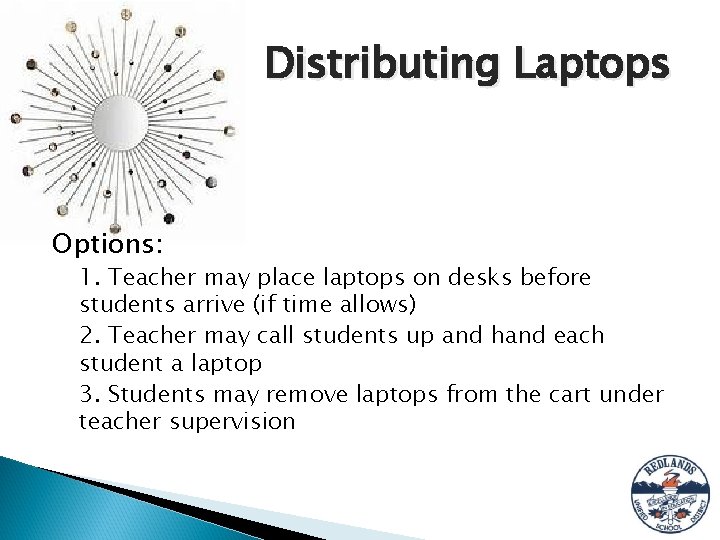
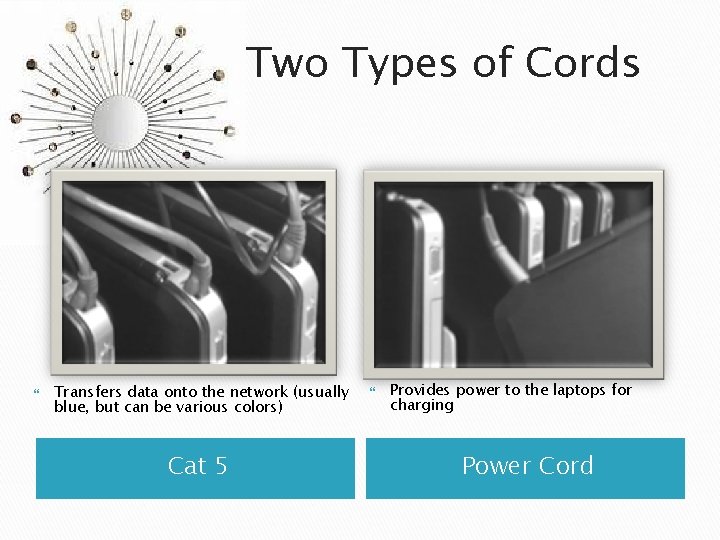
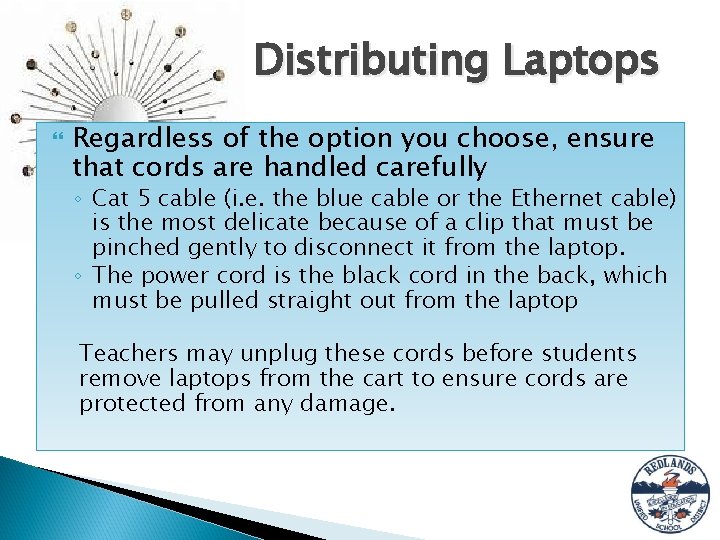
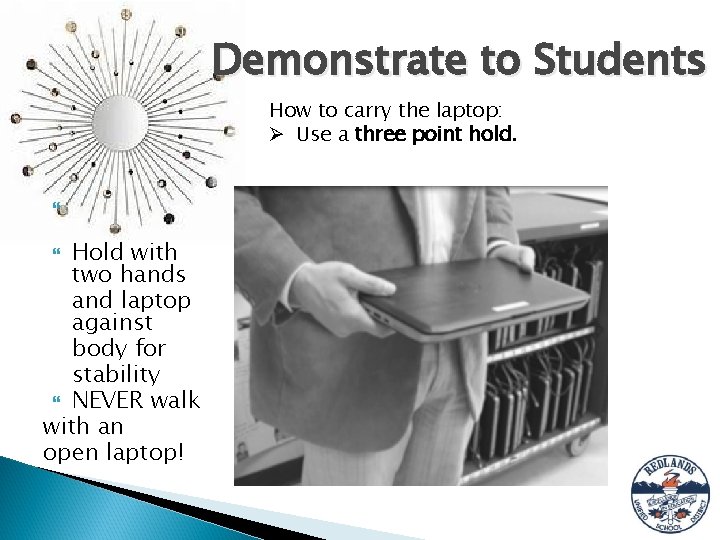
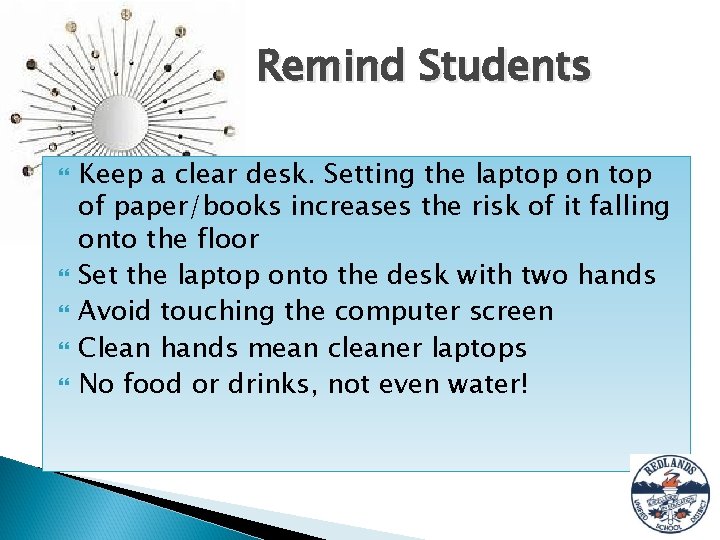
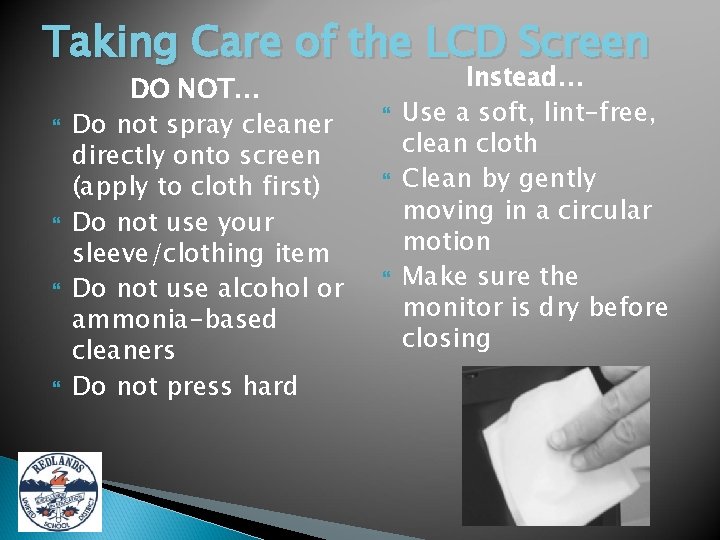
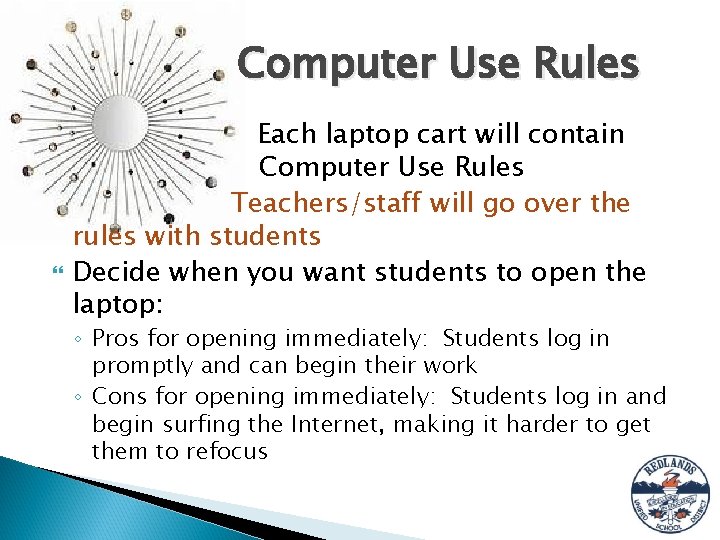
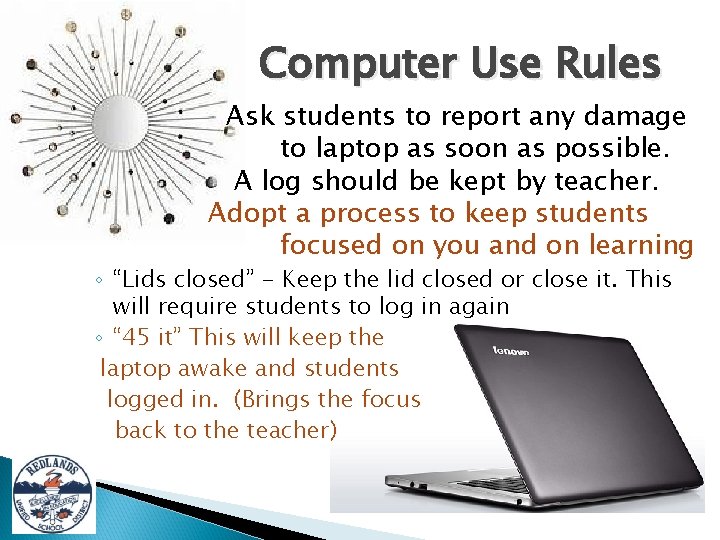
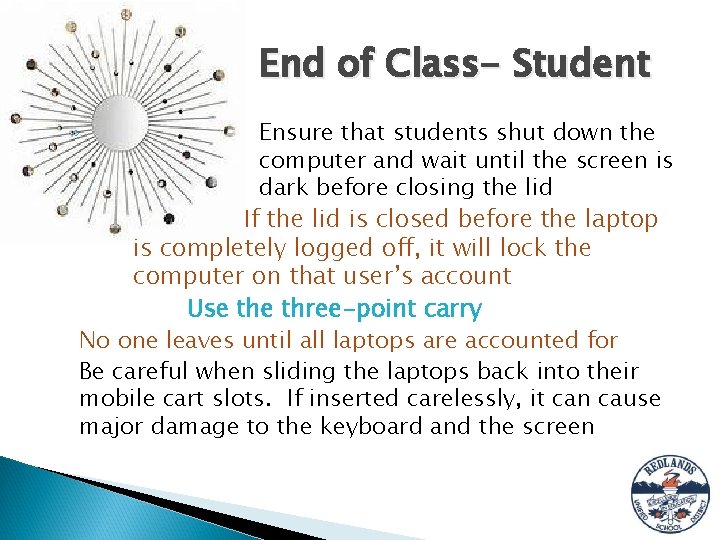
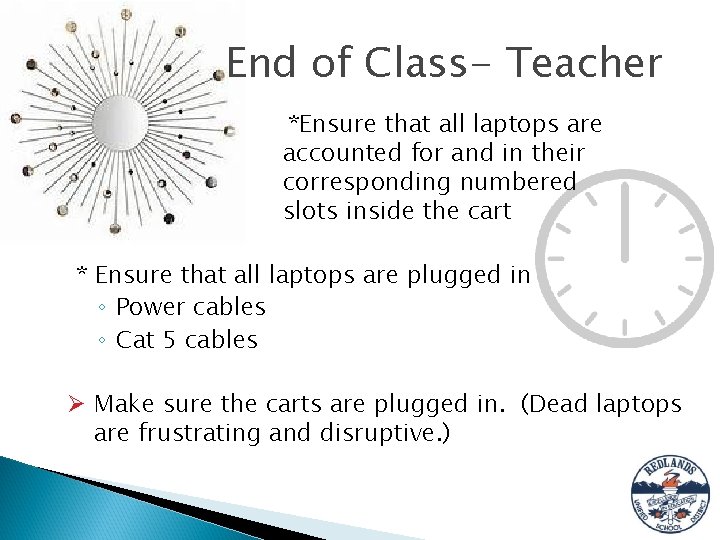
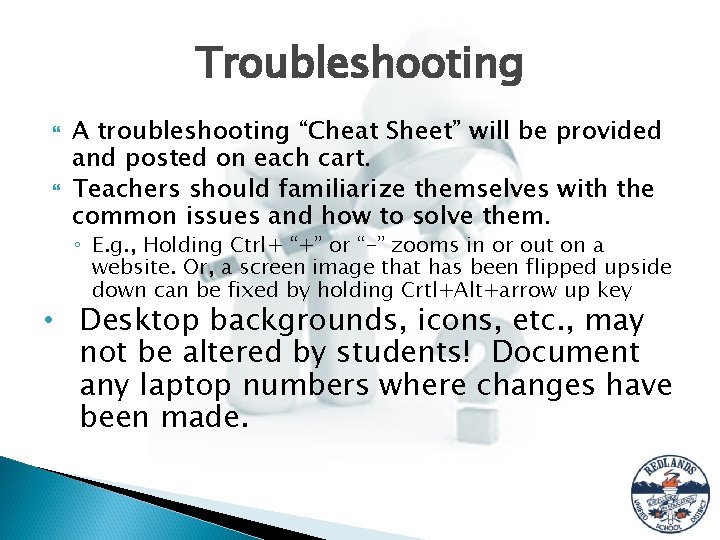
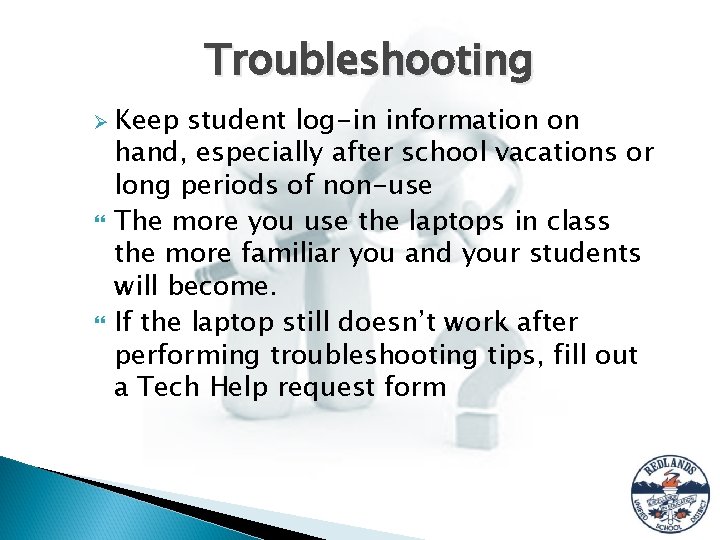
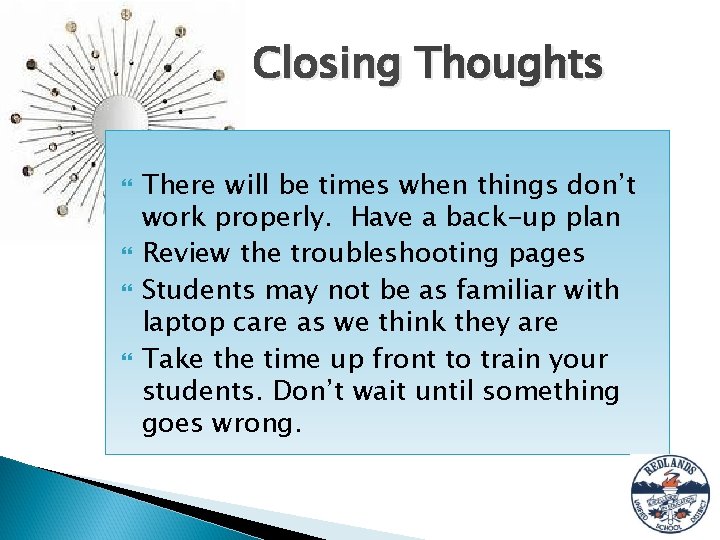
- Slides: 19
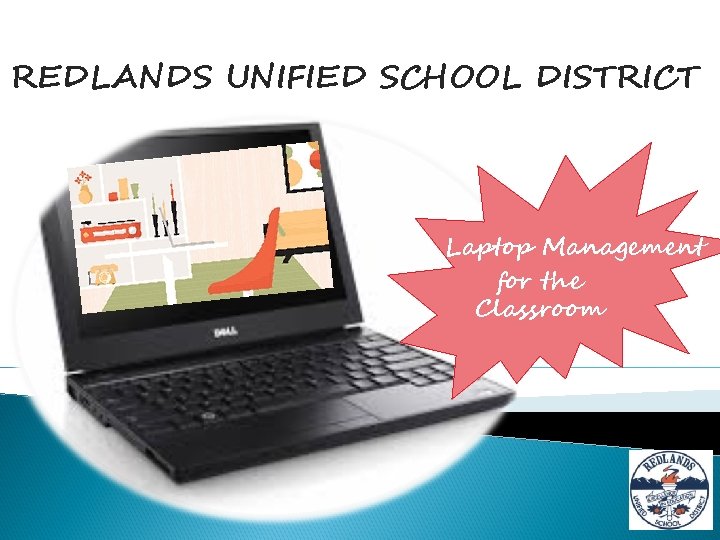
REDLANDS UNIFIED SCHOOL DISTRICT Laptop Management for the Classroom

Safe, Secure, and Heavy
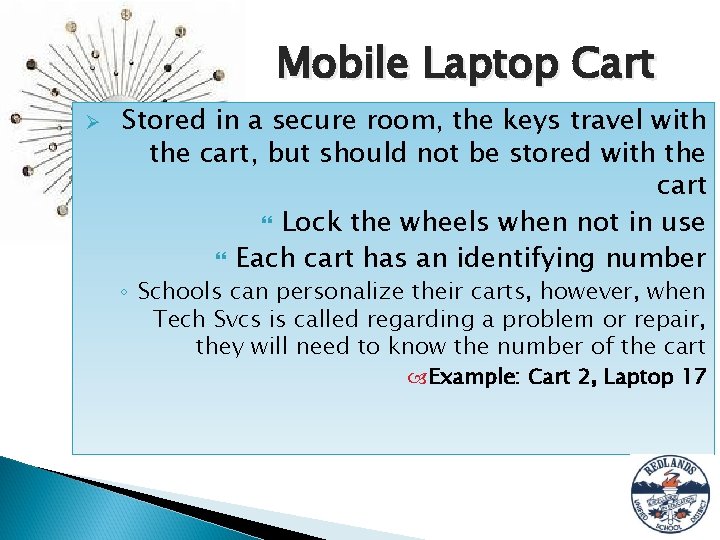
Mobile Laptop Cart Ø Stored in a secure room, the keys travel with the cart, but should not be stored with the cart Lock the wheels when not in use Each cart has an identifying number ◦ Schools can personalize their carts, however, when Tech Svcs is called regarding a problem or repair, they will need to know the number of the cart Example: Cart 2, Laptop 17
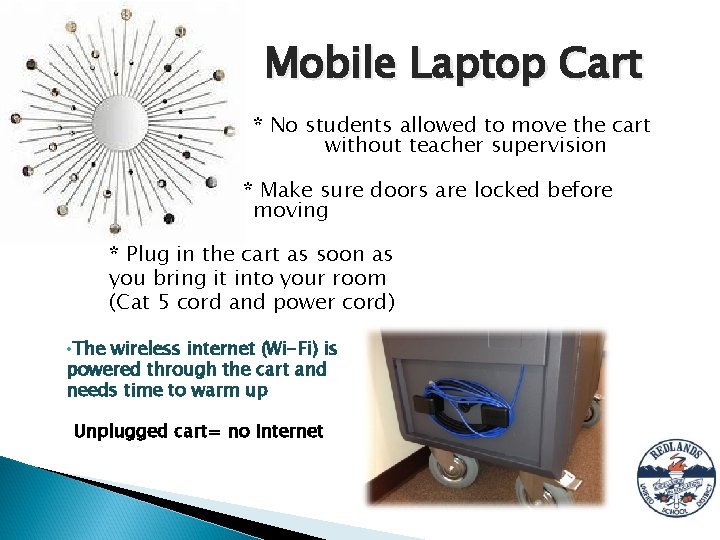
Mobile Laptop Cart * No students allowed to move the cart without teacher supervision * Make sure doors are locked before moving * Plug in the cart as soon as you bring it into your room (Cat 5 cord and power cord) • The wireless internet (Wi-Fi) is powered through the cart and needs time to warm up Unplugged cart= no Internet
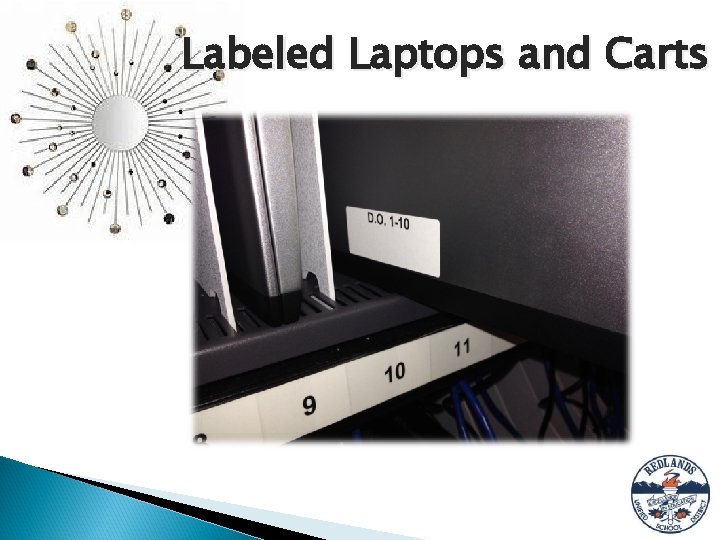
Labeled Laptops and Carts
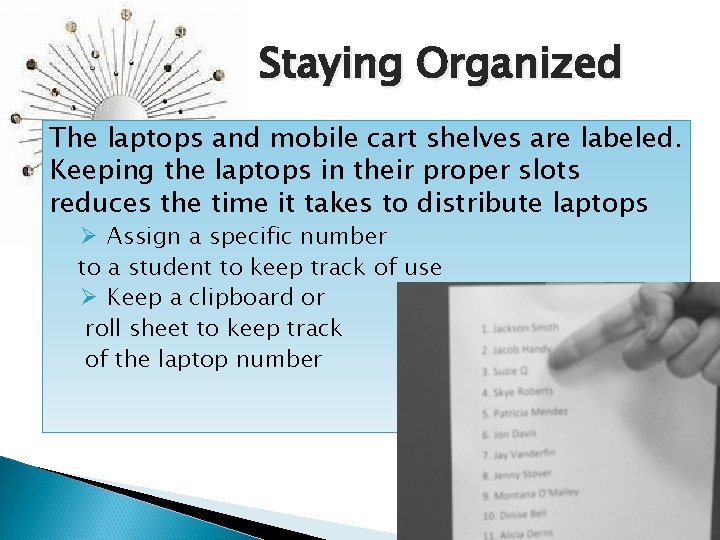
Staying Organized The laptops and mobile cart shelves are labeled. Keeping the laptops in their proper slots reduces the time it takes to distribute laptops Ø Assign a specific number to a student to keep track of use Ø Keep a clipboard or roll sheet to keep track of the laptop number
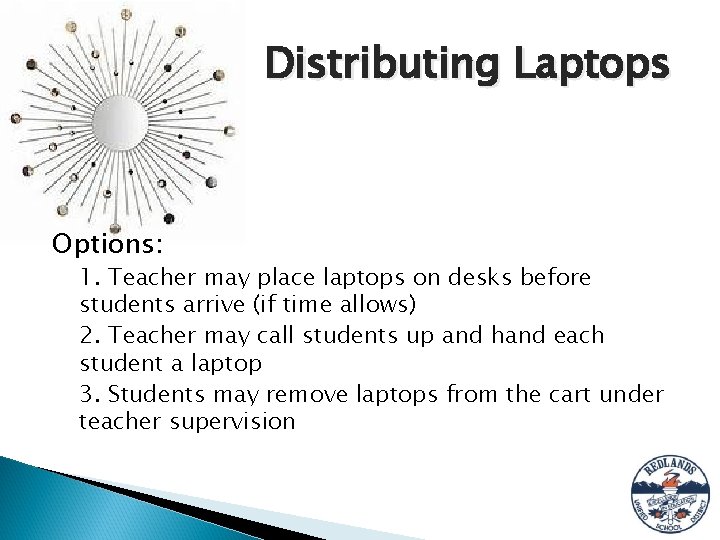
Distributing Laptops Options: 1. Teacher may place laptops on desks before students arrive (if time allows) 2. Teacher may call students up and hand each student a laptop 3. Students may remove laptops from the cart under teacher supervision
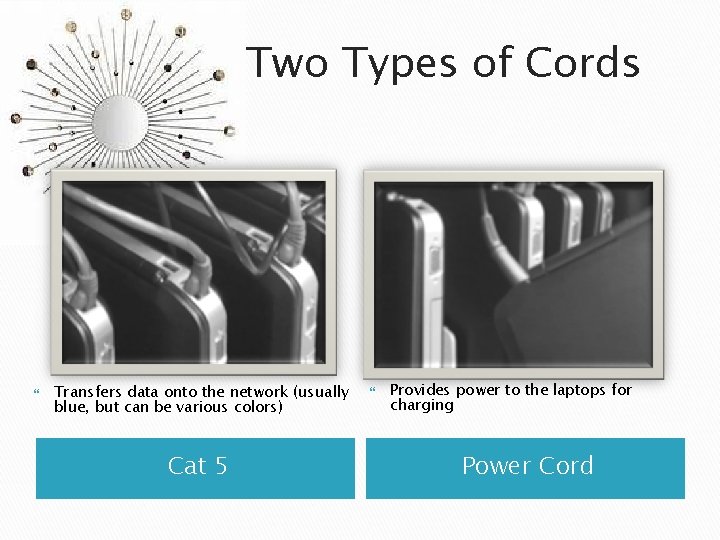
Two Types of Cords Transfers data onto the network (usually blue, but can be various colors) Cat 5 Provides power to the laptops for charging Power Cord
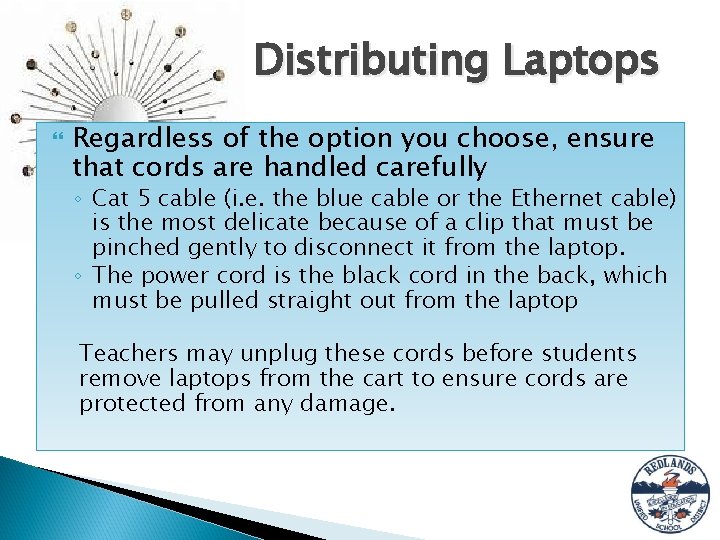
Distributing Laptops Regardless of the option you choose, ensure that cords are handled carefully ◦ Cat 5 cable (i. e. the blue cable or the Ethernet cable) is the most delicate because of a clip that must be pinched gently to disconnect it from the laptop. ◦ The power cord is the black cord in the back, which must be pulled straight out from the laptop Teachers may unplug these cords before students remove laptops from the cart to ensure cords are protected from any damage.
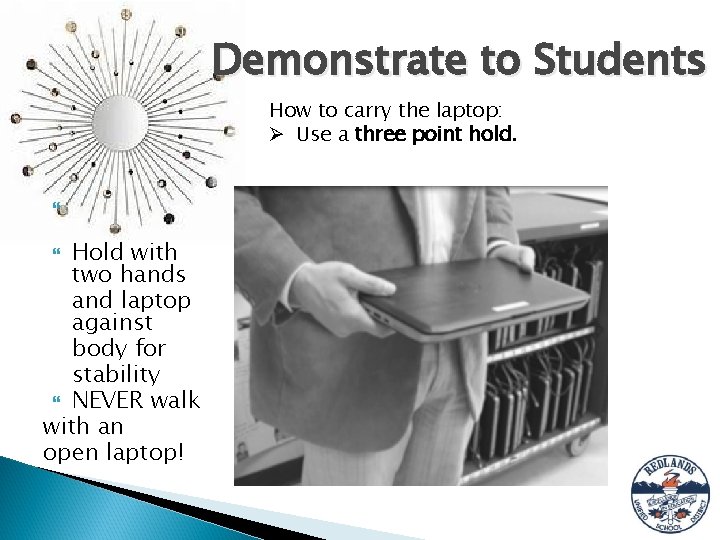
Demonstrate to Students How to carry the laptop: Ø Use a three point hold. Hold with two hands and laptop against body for stability NEVER walk with an open laptop!
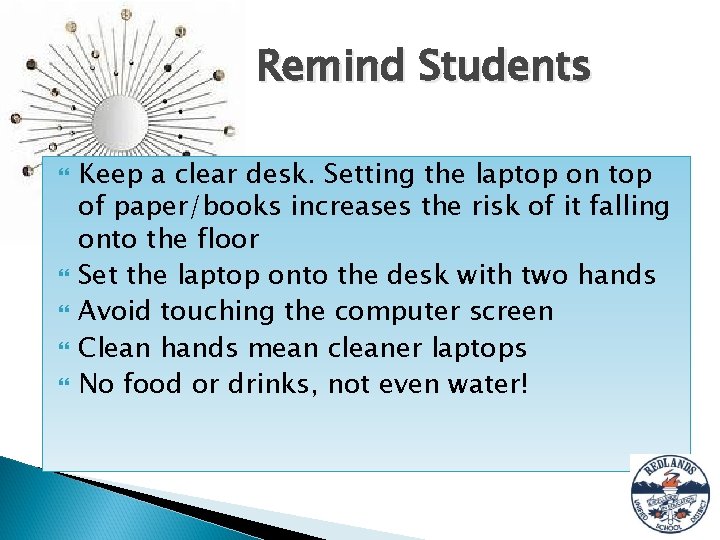
Remind Students Keep a clear desk. Setting the laptop on top of paper/books increases the risk of it falling onto the floor Set the laptop onto the desk with two hands Avoid touching the computer screen Clean hands mean cleaner laptops No food or drinks, not even water!
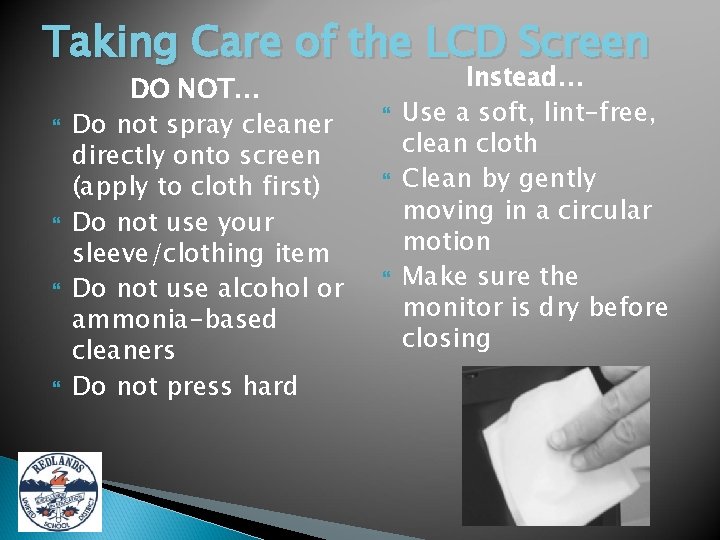
Taking Care of the LCD Screen DO NOT… Do not spray cleaner directly onto screen (apply to cloth first) Do not use your sleeve/clothing item Do not use alcohol or ammonia-based cleaners Do not press hard Instead… Use a soft, lint-free, clean cloth Clean by gently moving in a circular motion Make sure the monitor is dry before closing
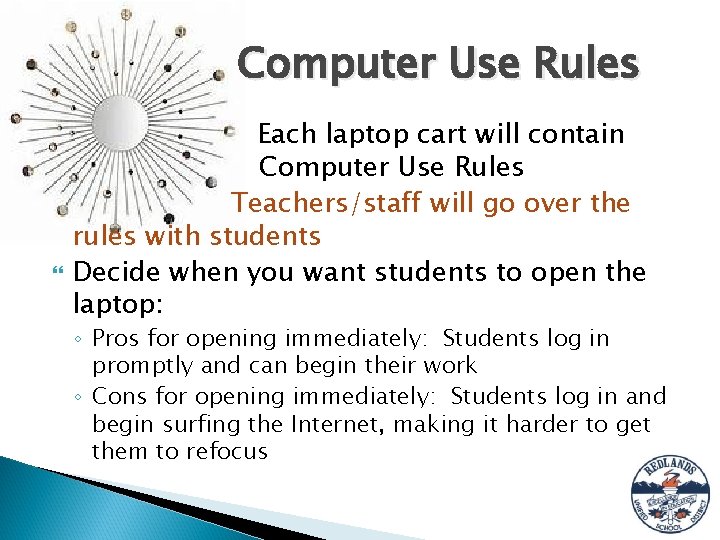
Computer Use Rules Each laptop cart will contain Computer Use Rules Teachers/staff will go over the rules with students Decide when you want students to open the laptop: ◦ Pros for opening immediately: Students log in promptly and can begin their work ◦ Cons for opening immediately: Students log in and begin surfing the Internet, making it harder to get them to refocus
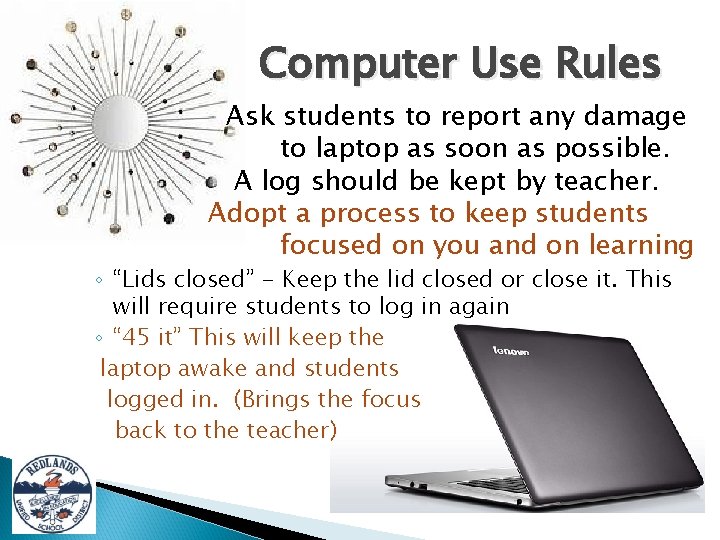
Computer Use Rules Ask students to report any damage to laptop as soon as possible. A log should be kept by teacher. Adopt a process to keep students focused on you and on learning ◦ “Lids closed” - Keep the lid closed or close it. This will require students to log in again ◦ “ 45 it” This will keep the laptop awake and students logged in. (Brings the focus back to the teacher)
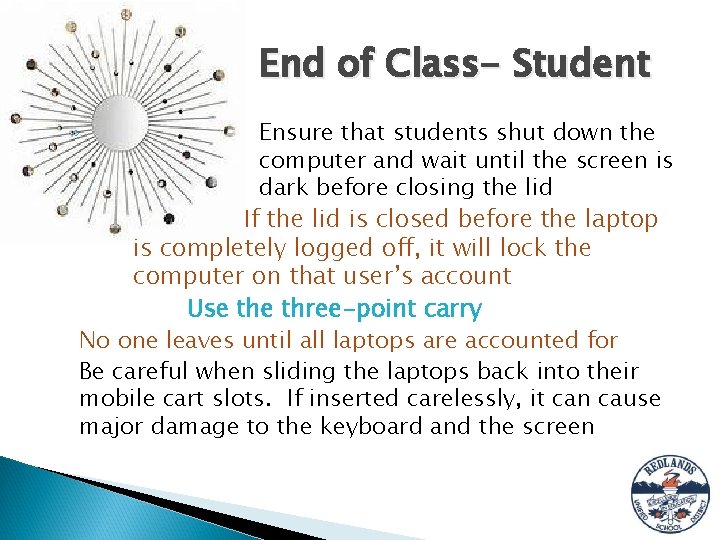
End of Class- Student Ensure that students shut down the computer and wait until the screen is dark before closing the lid If the lid is closed before the laptop is completely logged off, it will lock the computer on that user’s account Use three-point carry No one leaves until all laptops are accounted for Be careful when sliding the laptops back into their mobile cart slots. If inserted carelessly, it can cause major damage to the keyboard and the screen ◦
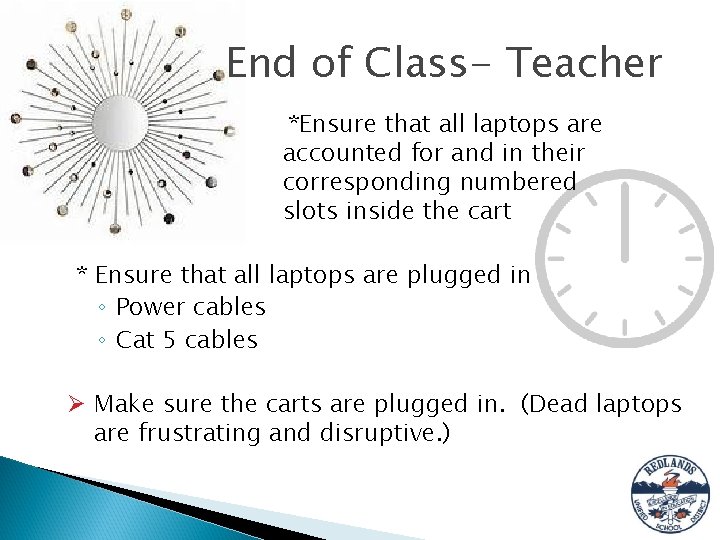
End of Class- Teacher *Ensure that all laptops are accounted for and in their corresponding numbered slots inside the cart * Ensure that all laptops are plugged in ◦ Power cables ◦ Cat 5 cables Ø Make sure the carts are plugged in. (Dead laptops are frustrating and disruptive. )
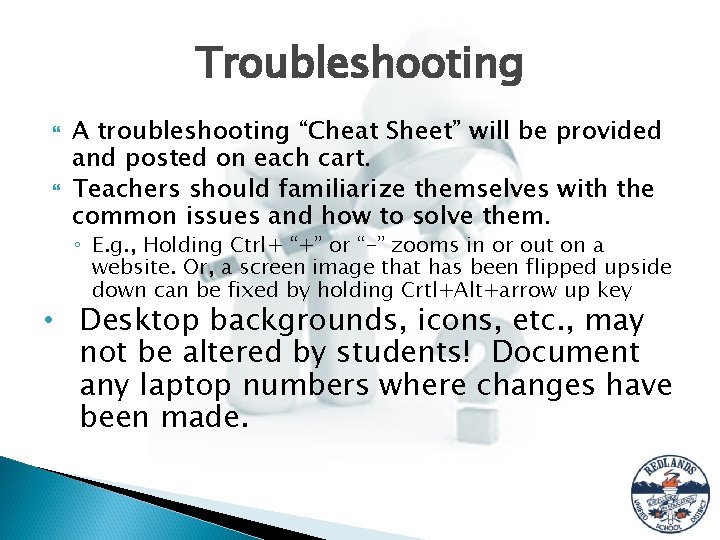
Troubleshooting A troubleshooting “Cheat Sheet” will be provided and posted on each cart. Teachers should familiarize themselves with the common issues and how to solve them. ◦ E. g. , Holding Ctrl+ “+” or “-” zooms in or out on a website. Or, a screen image that has been flipped upside down can be fixed by holding Crtl+Alt+arrow up key • Desktop backgrounds, icons, etc. , may not be altered by students! Document any laptop numbers where changes have been made.
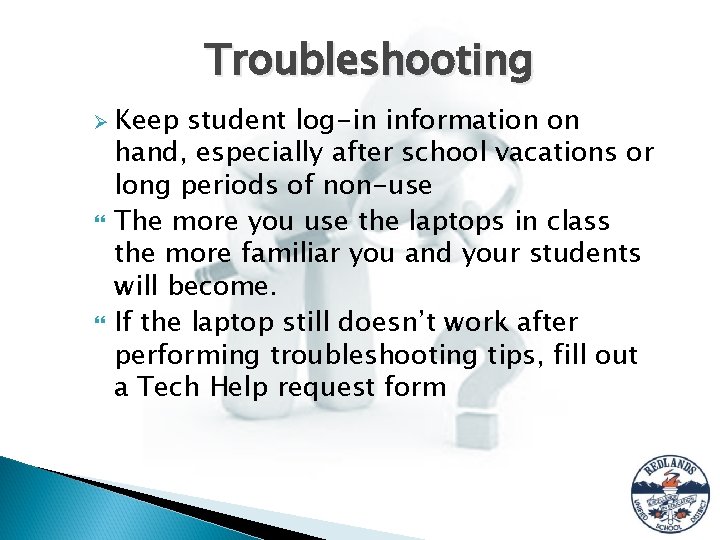
Troubleshooting Ø Keep student log-in information on hand, especially after school vacations or long periods of non-use The more you use the laptops in class the more familiar you and your students will become. If the laptop still doesn’t work after performing troubleshooting tips, fill out a Tech Help request form
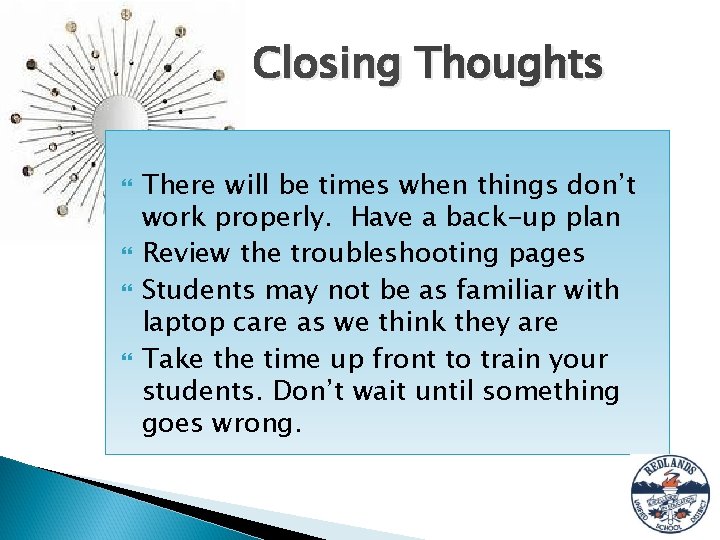
Closing Thoughts There will be times when things don’t work properly. Have a back-up plan Review the troubleshooting pages Students may not be as familiar with laptop care as we think they are Take the time up front to train your students. Don’t wait until something goes wrong.