Recover Lost Password From an APC Switched Rack
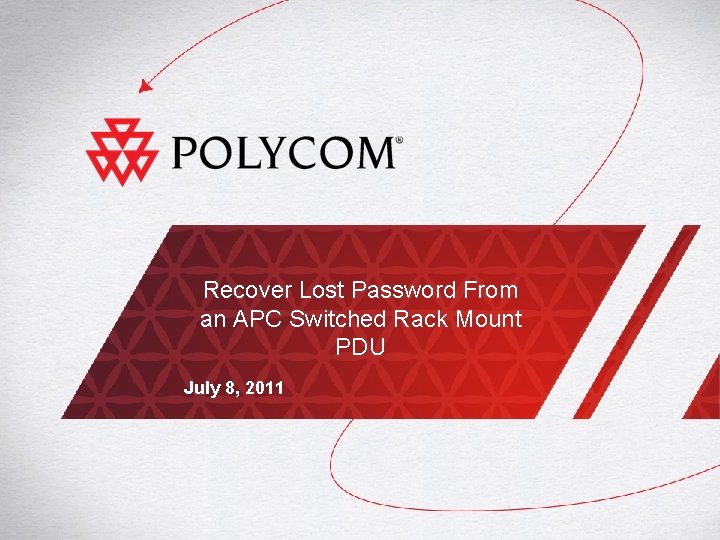
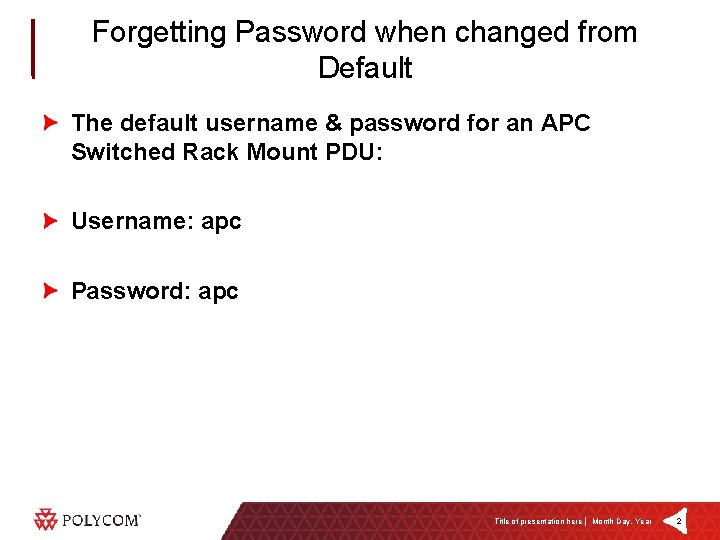
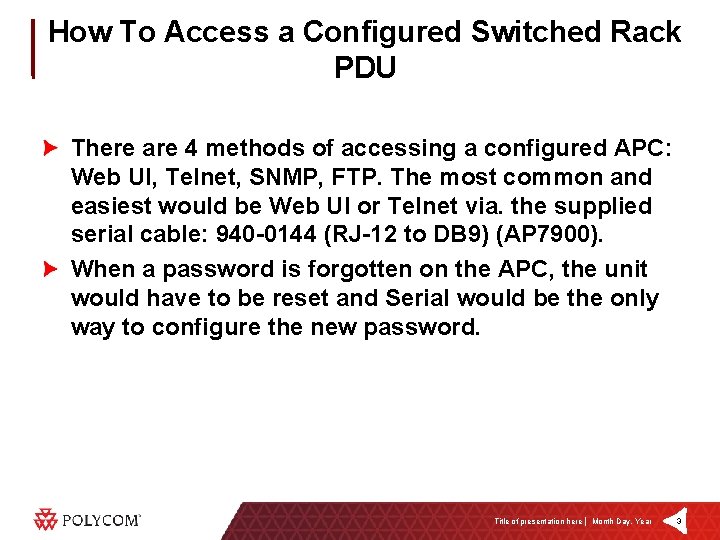
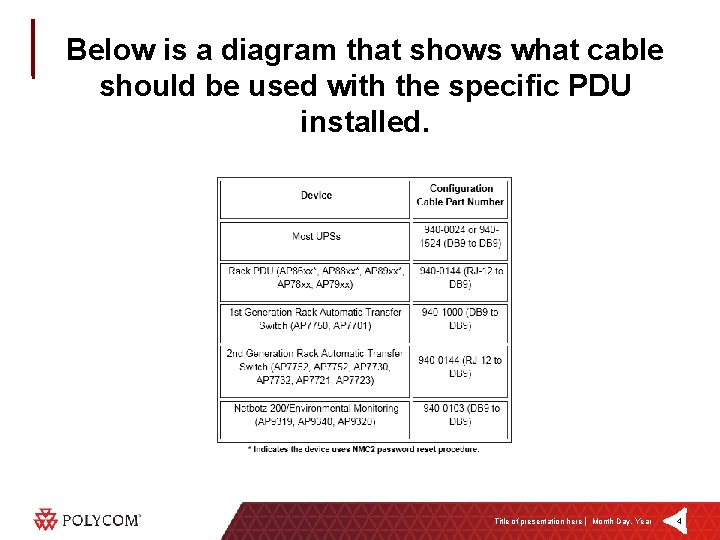
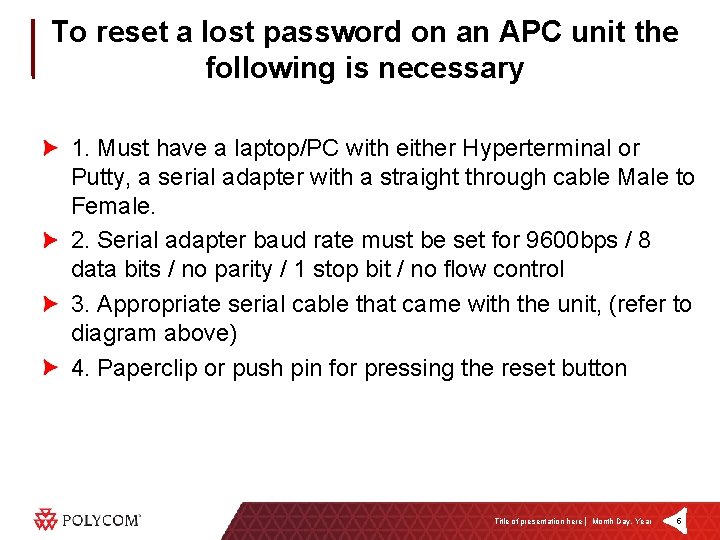
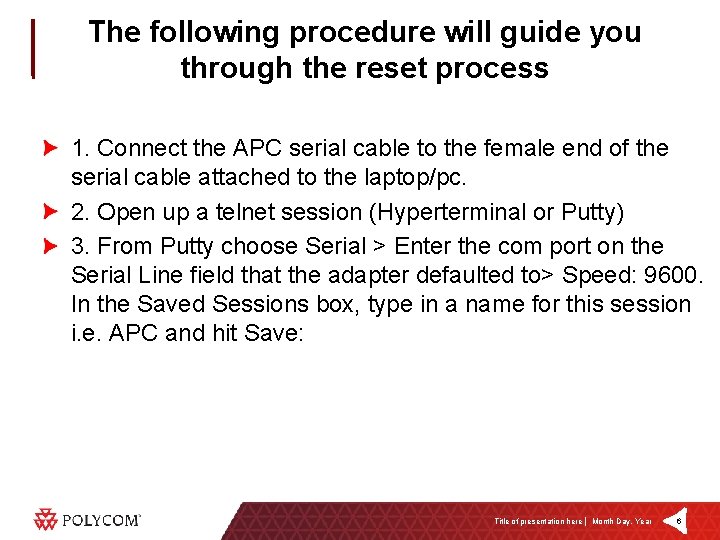
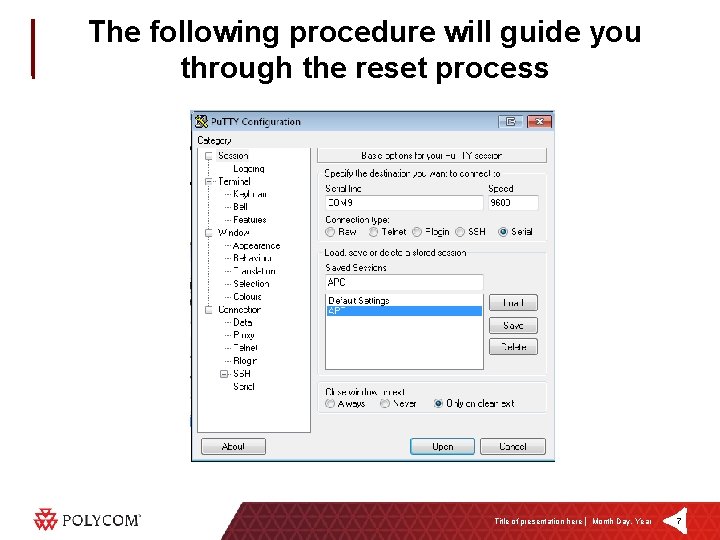
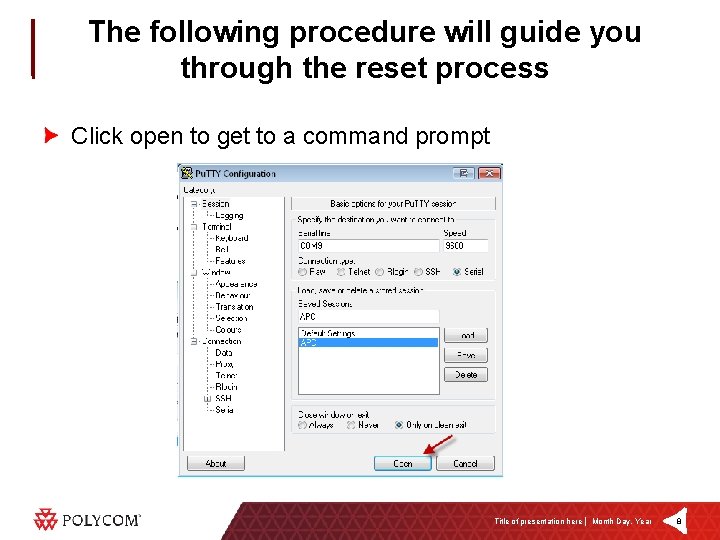
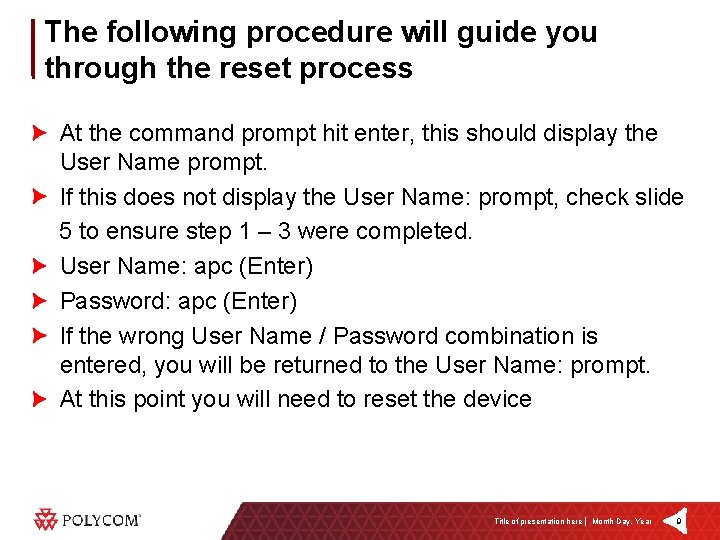
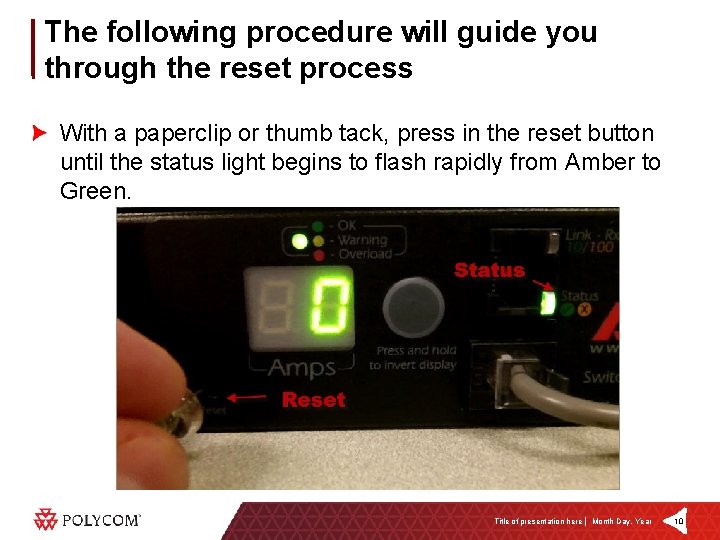
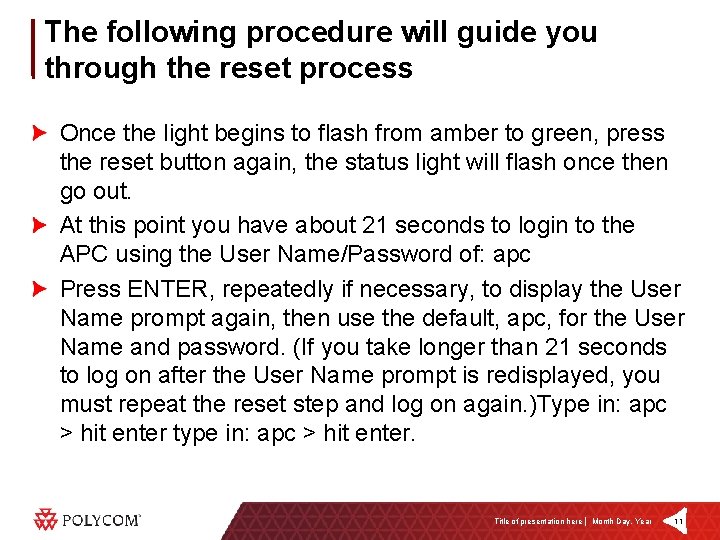
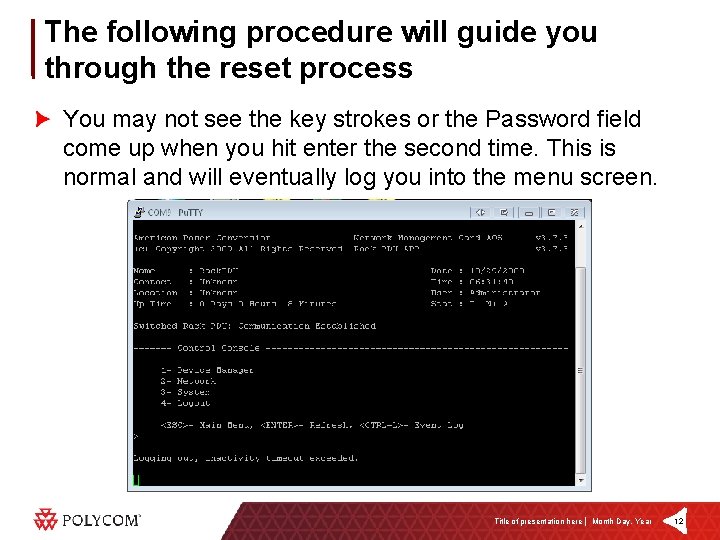
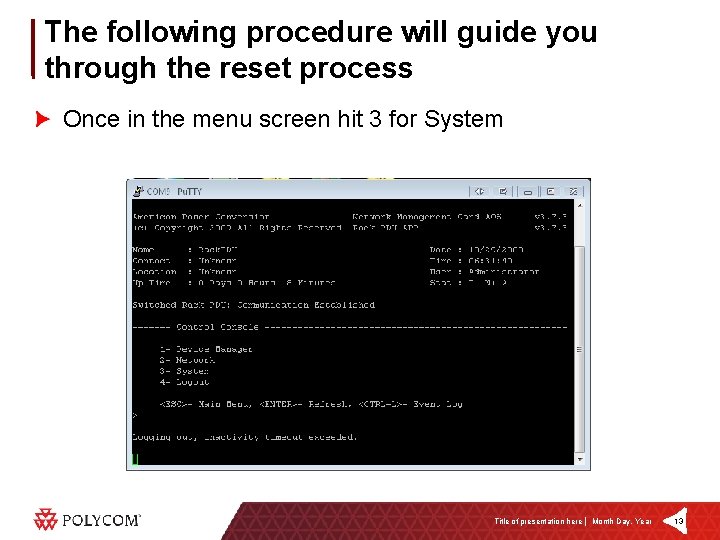
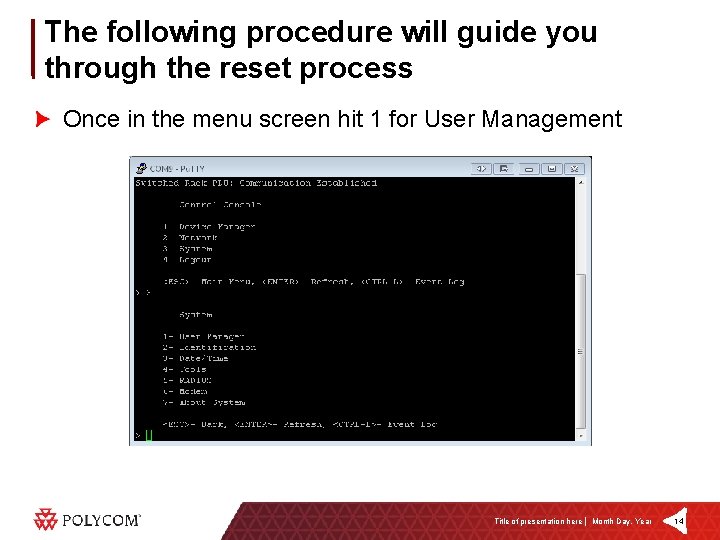
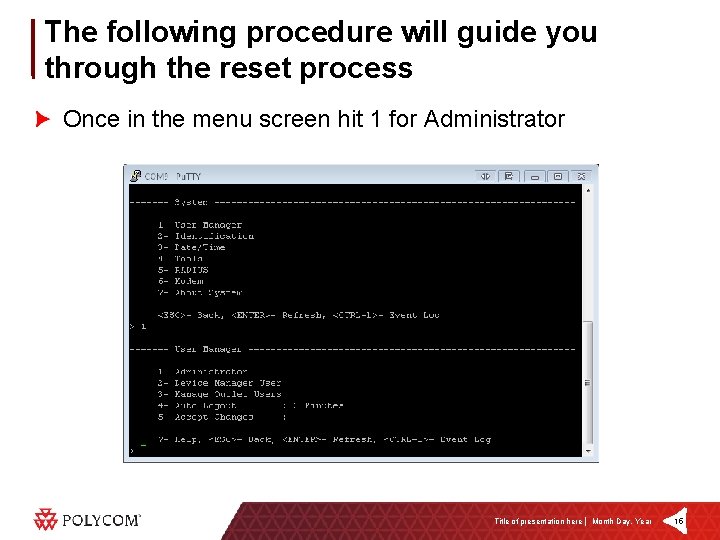
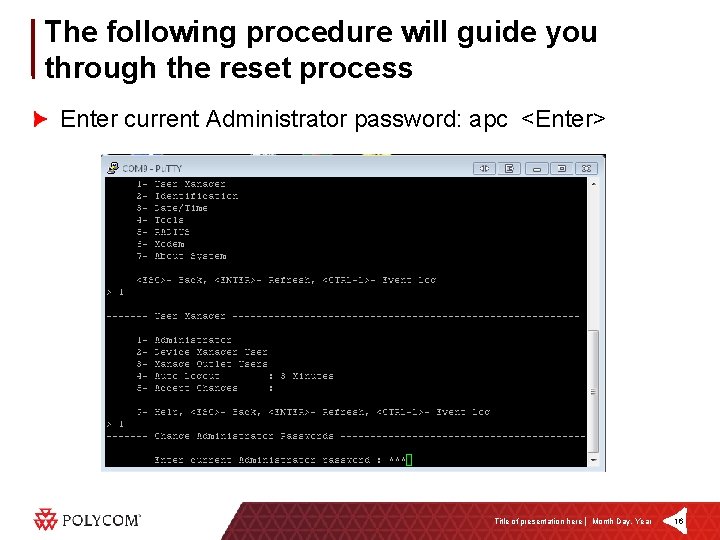
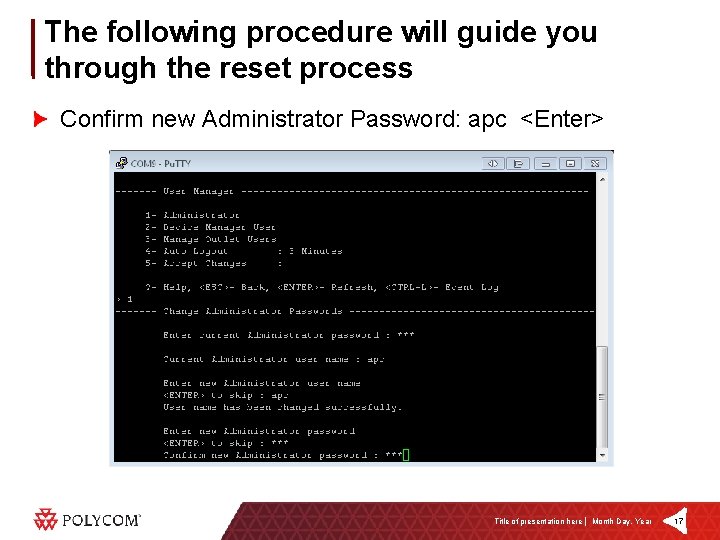
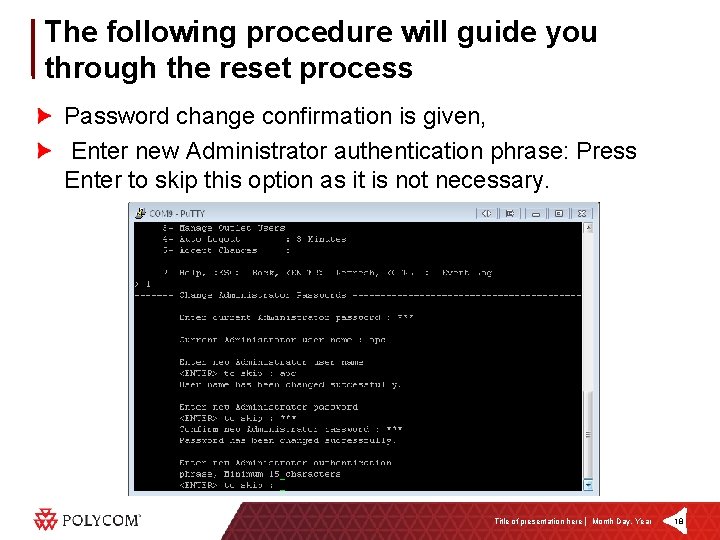
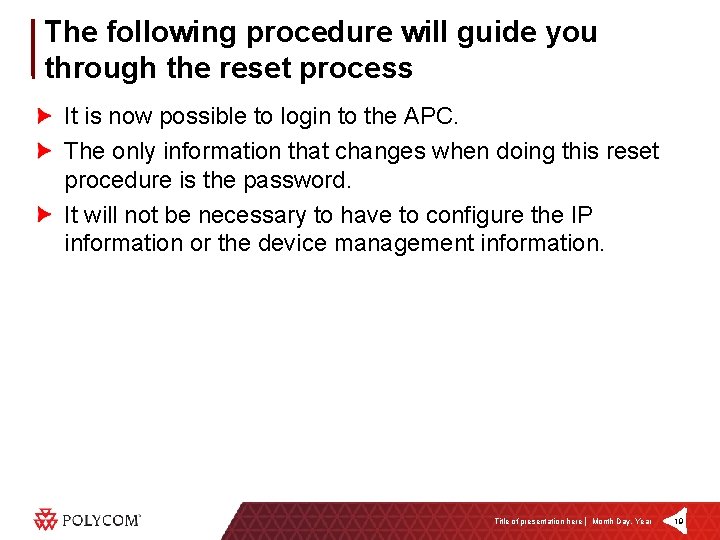
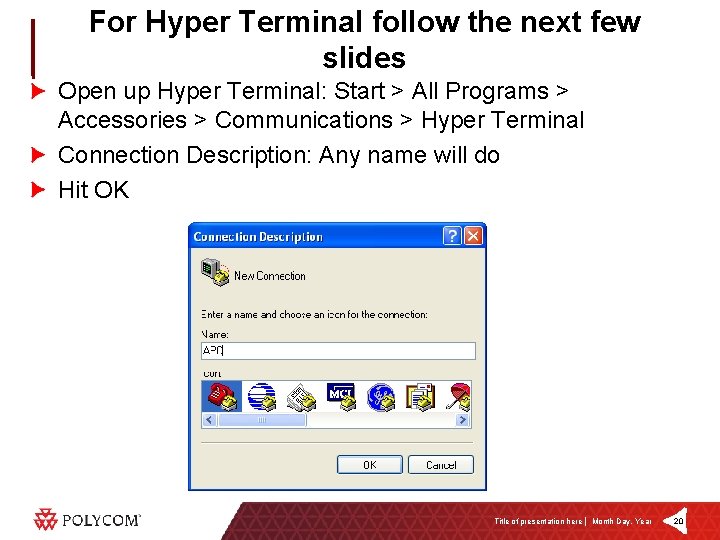
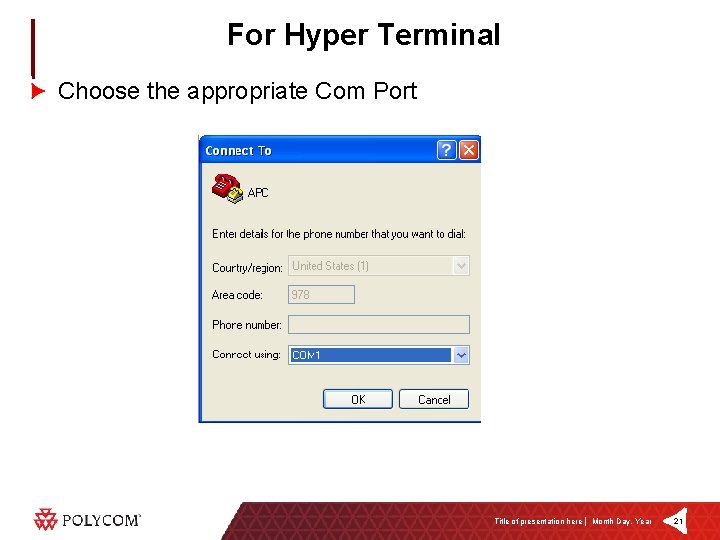

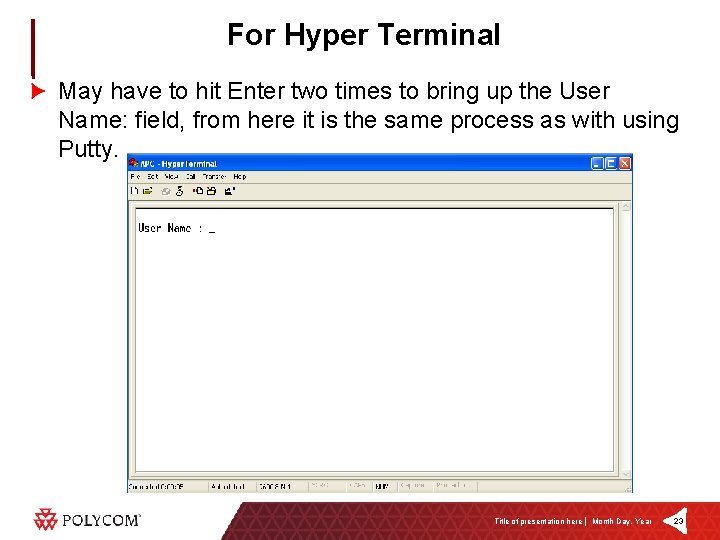
- Slides: 23
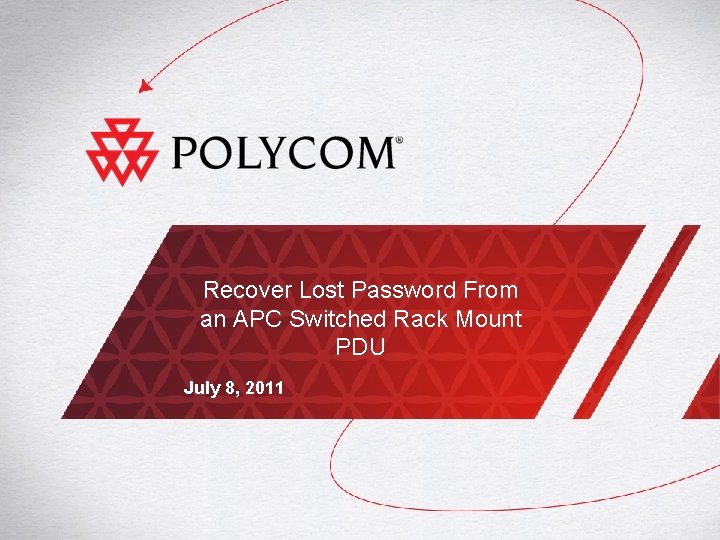
Recover Lost Password From an APC Switched Rack Mount PDU July 8, 2011
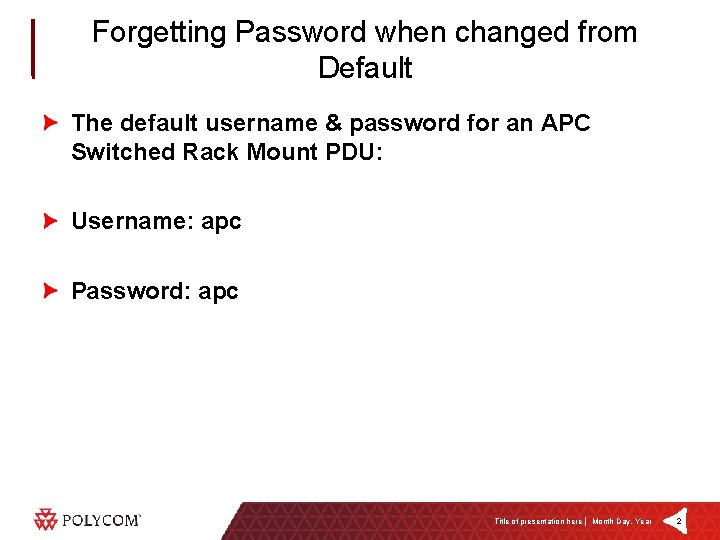
Forgetting Password when changed from Default The default username & password for an APC Switched Rack Mount PDU: Username: apc Password: apc Title of presentation here │ Month Day, Year 2
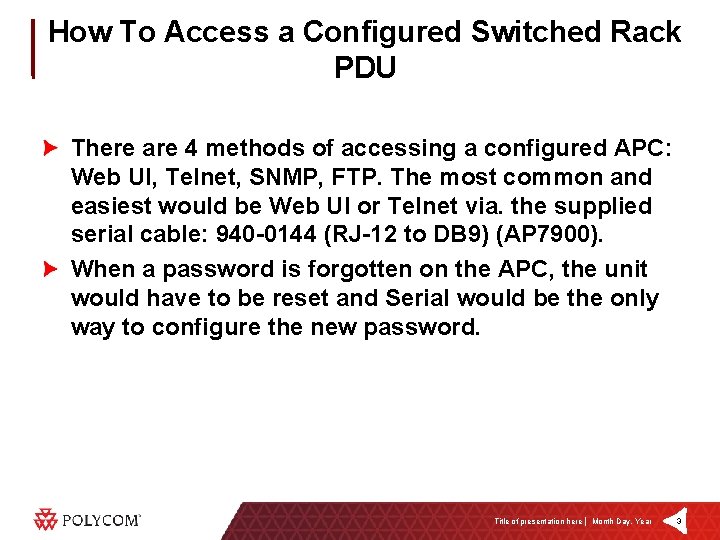
How To Access a Configured Switched Rack PDU There are 4 methods of accessing a configured APC: Web UI, Telnet, SNMP, FTP. The most common and easiest would be Web UI or Telnet via. the supplied serial cable: 940 -0144 (RJ-12 to DB 9) (AP 7900). When a password is forgotten on the APC, the unit would have to be reset and Serial would be the only way to configure the new password. Title of presentation here │ Month Day, Year 3
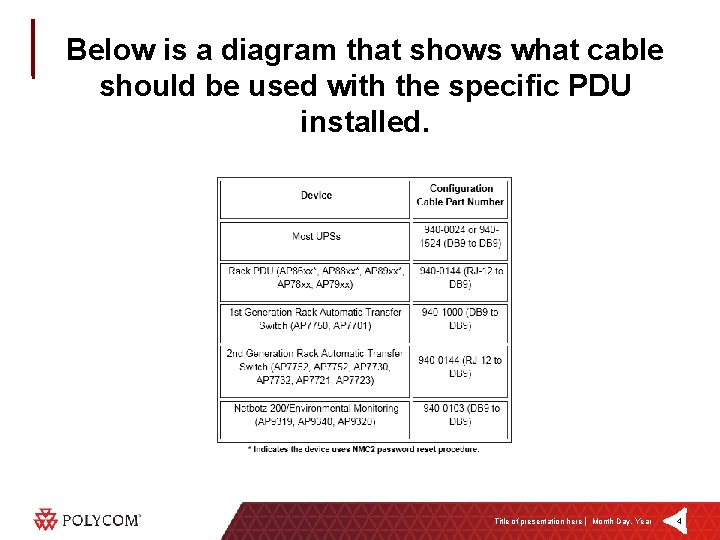
Below is a diagram that shows what cable should be used with the specific PDU installed. Title of presentation here │ Month Day, Year 4
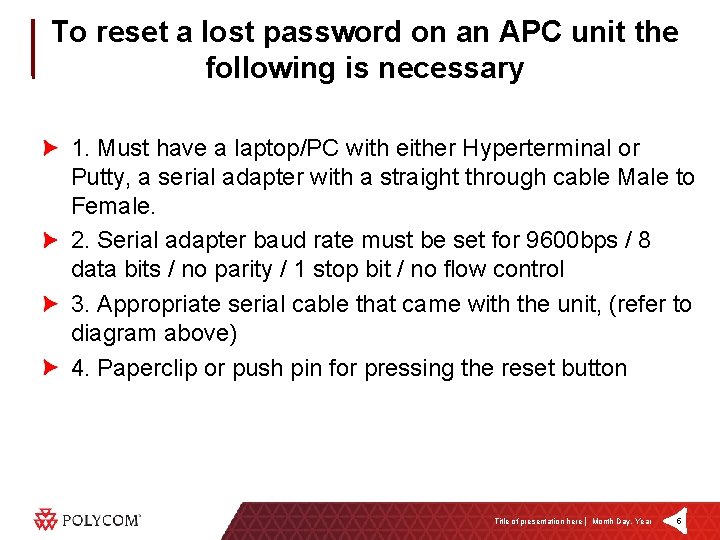
To reset a lost password on an APC unit the following is necessary 1. Must have a laptop/PC with either Hyperterminal or Putty, a serial adapter with a straight through cable Male to Female. 2. Serial adapter baud rate must be set for 9600 bps / 8 data bits / no parity / 1 stop bit / no flow control 3. Appropriate serial cable that came with the unit, (refer to diagram above) 4. Paperclip or push pin for pressing the reset button Title of presentation here │ Month Day, Year 5
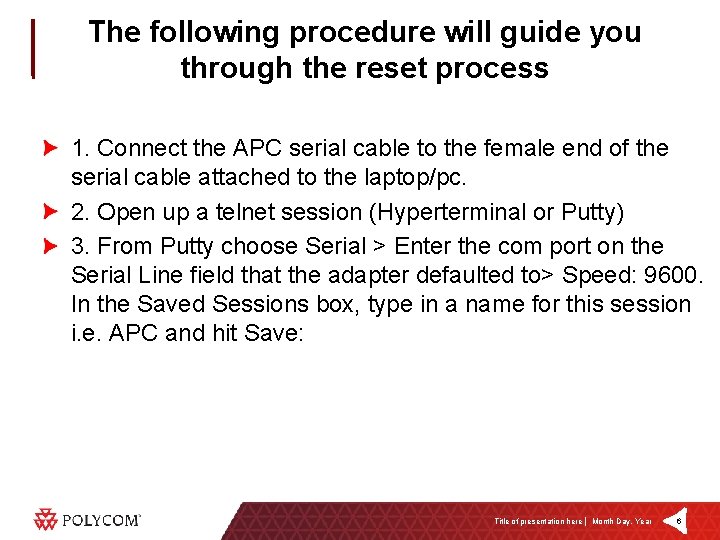
The following procedure will guide you through the reset process 1. Connect the APC serial cable to the female end of the serial cable attached to the laptop/pc. 2. Open up a telnet session (Hyperterminal or Putty) 3. From Putty choose Serial > Enter the com port on the Serial Line field that the adapter defaulted to> Speed: 9600. In the Saved Sessions box, type in a name for this session i. e. APC and hit Save: Title of presentation here │ Month Day, Year 6
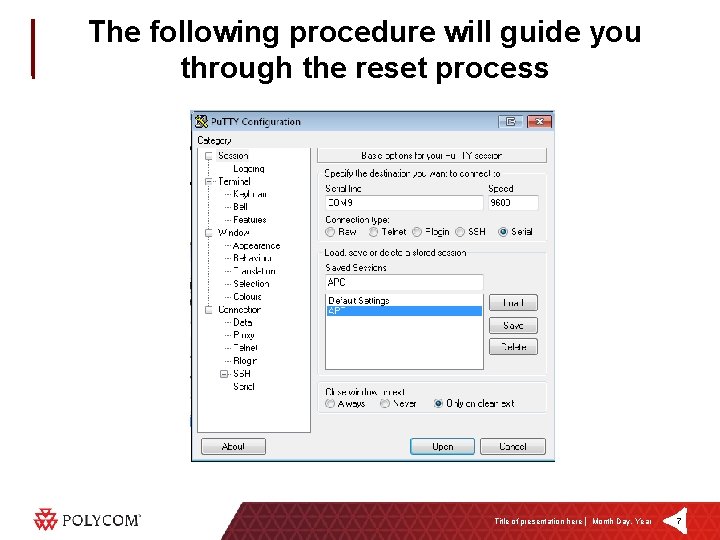
The following procedure will guide you through the reset process Title of presentation here │ Month Day, Year 7
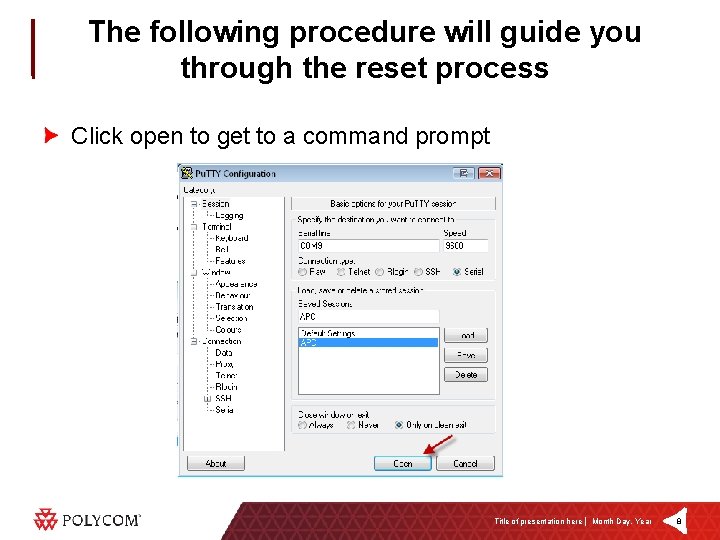
The following procedure will guide you through the reset process Click open to get to a command prompt Title of presentation here │ Month Day, Year 8
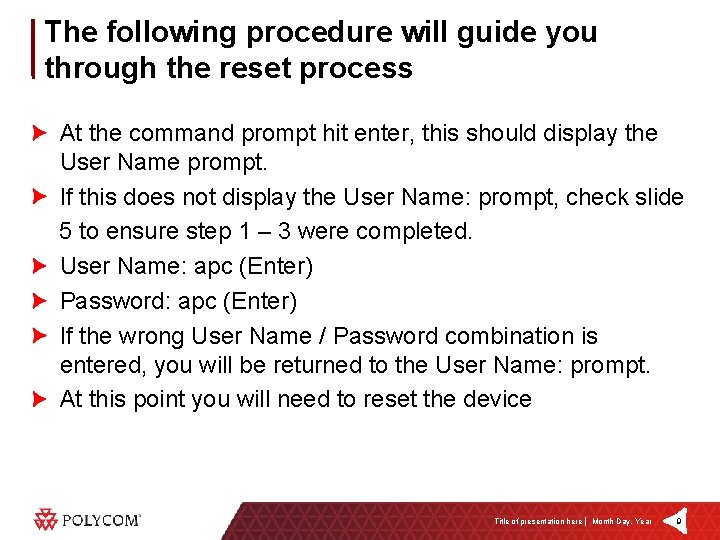
The following procedure will guide you through the reset process At the command prompt hit enter, this should display the User Name prompt. If this does not display the User Name: prompt, check slide 5 to ensure step 1 – 3 were completed. User Name: apc (Enter) Password: apc (Enter) If the wrong User Name / Password combination is entered, you will be returned to the User Name: prompt. At this point you will need to reset the device Title of presentation here │ Month Day, Year 9
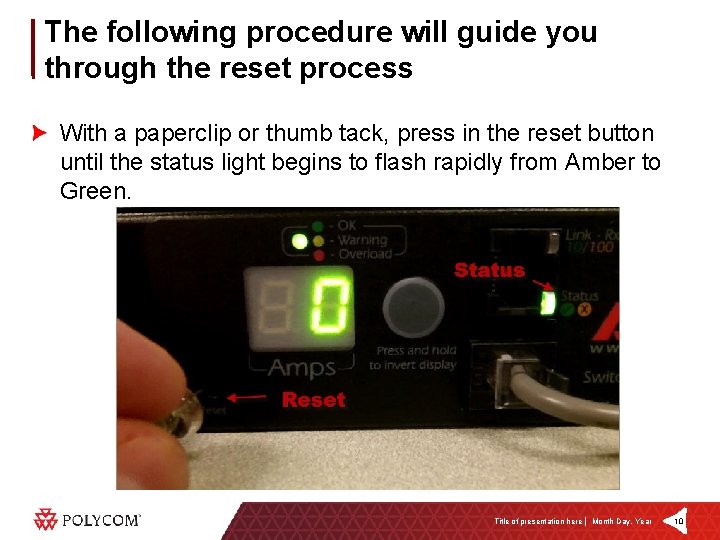
The following procedure will guide you through the reset process With a paperclip or thumb tack, press in the reset button until the status light begins to flash rapidly from Amber to Green. Title of presentation here │ Month Day, Year 10
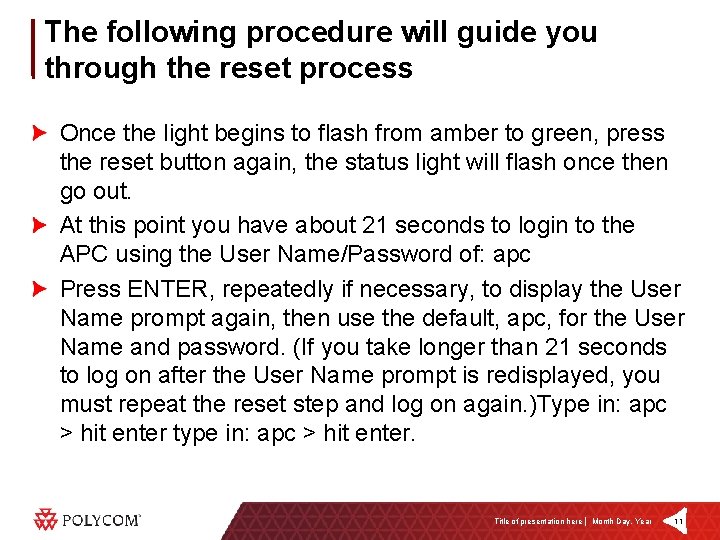
The following procedure will guide you through the reset process Once the light begins to flash from amber to green, press the reset button again, the status light will flash once then go out. At this point you have about 21 seconds to login to the APC using the User Name/Password of: apc Press ENTER, repeatedly if necessary, to display the User Name prompt again, then use the default, apc, for the User Name and password. (If you take longer than 21 seconds to log on after the User Name prompt is redisplayed, you must repeat the reset step and log on again. )Type in: apc > hit enter type in: apc > hit enter. Title of presentation here │ Month Day, Year 11
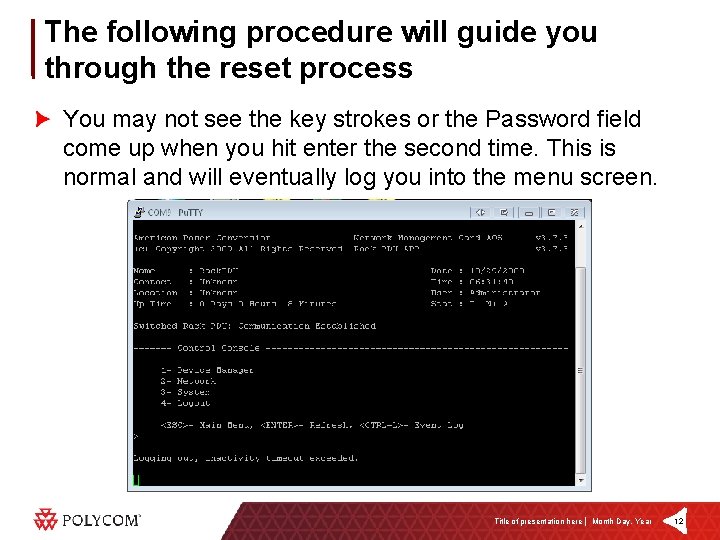
The following procedure will guide you through the reset process You may not see the key strokes or the Password field come up when you hit enter the second time. This is normal and will eventually log you into the menu screen. Title of presentation here │ Month Day, Year 12
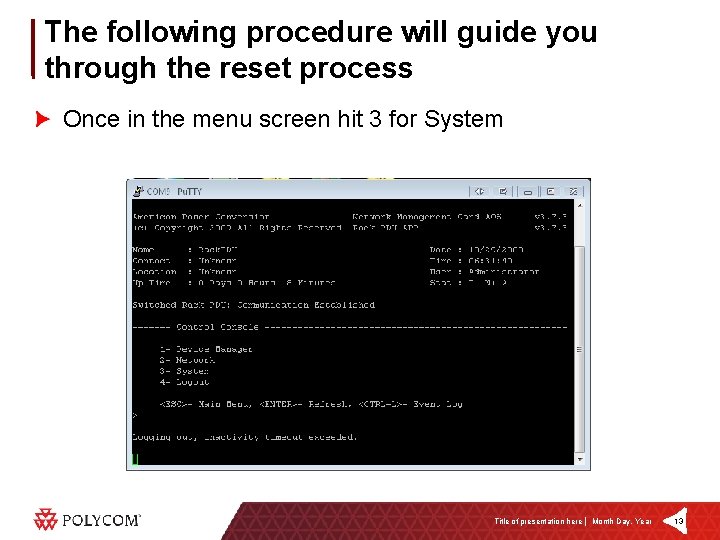
The following procedure will guide you through the reset process Once in the menu screen hit 3 for System Title of presentation here │ Month Day, Year 13
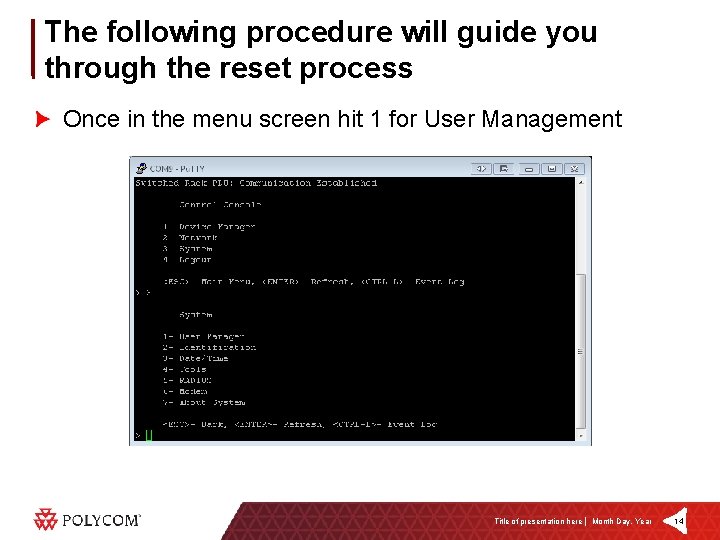
The following procedure will guide you through the reset process Once in the menu screen hit 1 for User Management Title of presentation here │ Month Day, Year 14
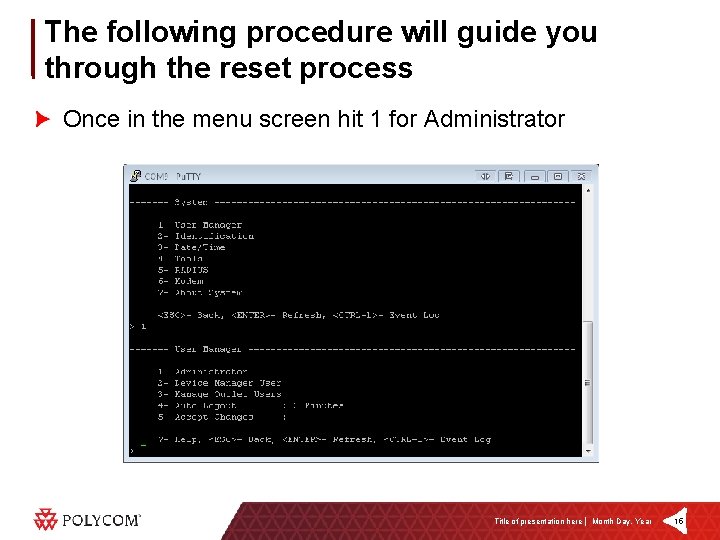
The following procedure will guide you through the reset process Once in the menu screen hit 1 for Administrator Title of presentation here │ Month Day, Year 15
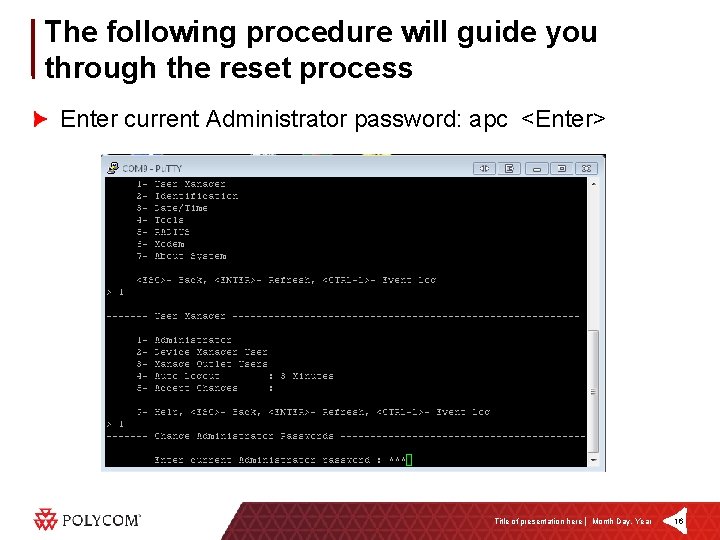
The following procedure will guide you through the reset process Enter current Administrator password: apc <Enter> Title of presentation here │ Month Day, Year 16
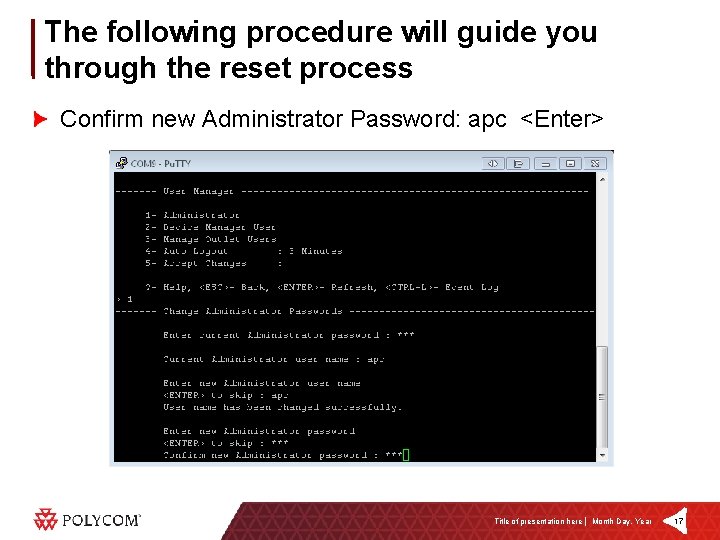
The following procedure will guide you through the reset process Confirm new Administrator Password: apc <Enter> Title of presentation here │ Month Day, Year 17
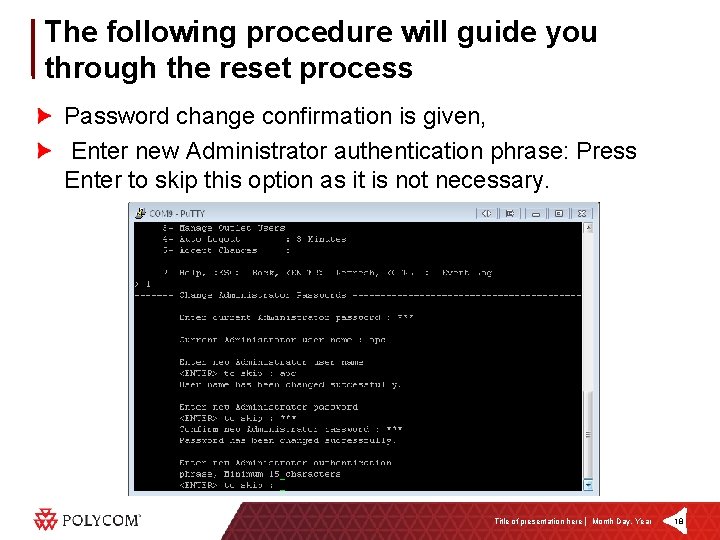
The following procedure will guide you through the reset process Password change confirmation is given, Enter new Administrator authentication phrase: Press Enter to skip this option as it is not necessary. Title of presentation here │ Month Day, Year 18
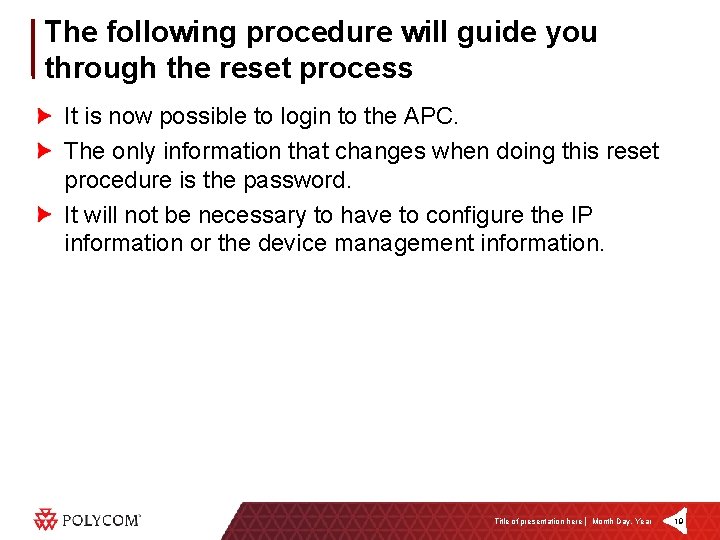
The following procedure will guide you through the reset process It is now possible to login to the APC. The only information that changes when doing this reset procedure is the password. It will not be necessary to have to configure the IP information or the device management information. Title of presentation here │ Month Day, Year 19
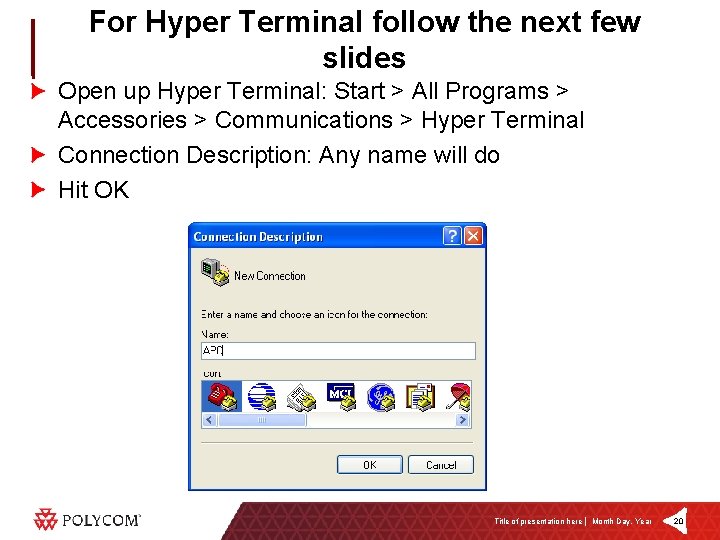
For Hyper Terminal follow the next few slides Open up Hyper Terminal: Start > All Programs > Accessories > Communications > Hyper Terminal Connection Description: Any name will do Hit OK Title of presentation here │ Month Day, Year 20
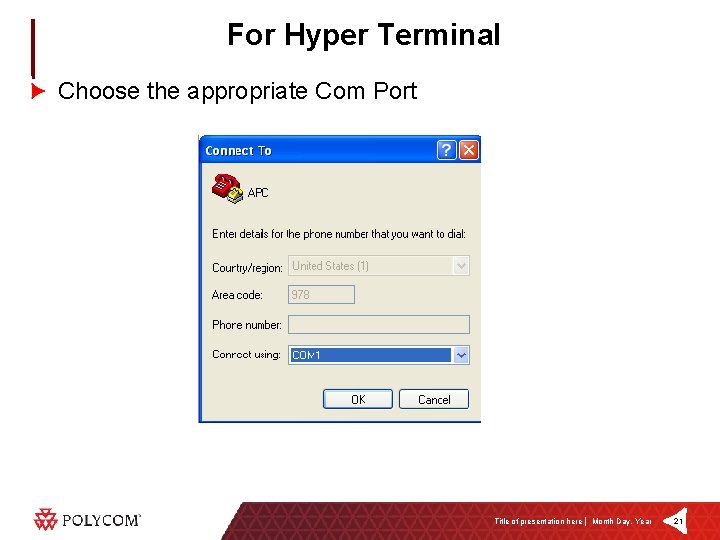
For Hyper Terminal Choose the appropriate Com Port Title of presentation here │ Month Day, Year 21

For Hyper Terminal Configure the port settings Title of presentation here │ Month Day, Year 22
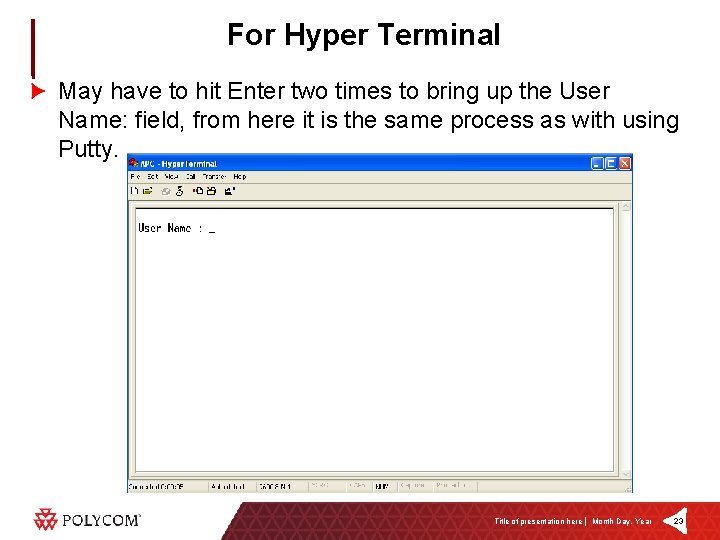
For Hyper Terminal May have to hit Enter two times to bring up the User Name: field, from here it is the same process as with using Putty. Title of presentation here │ Month Day, Year 23