Recitation 5 In this recitation you will have
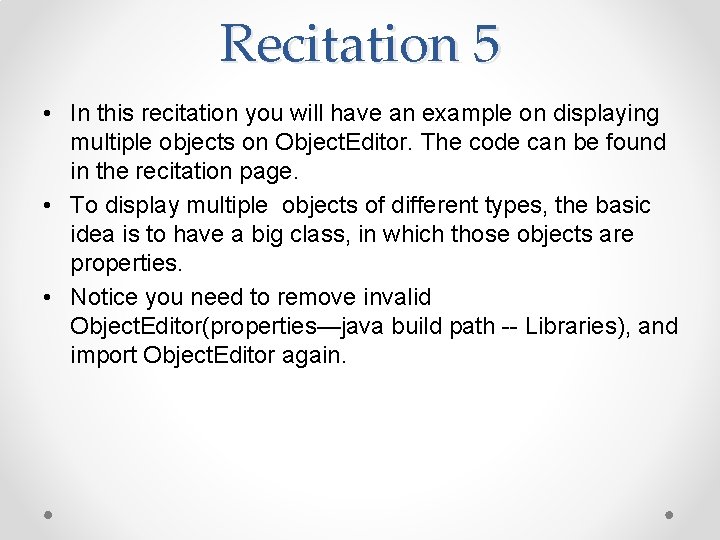
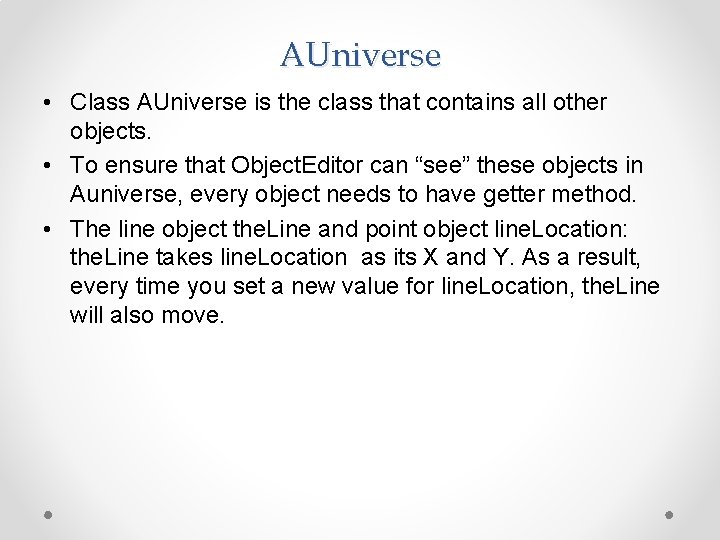
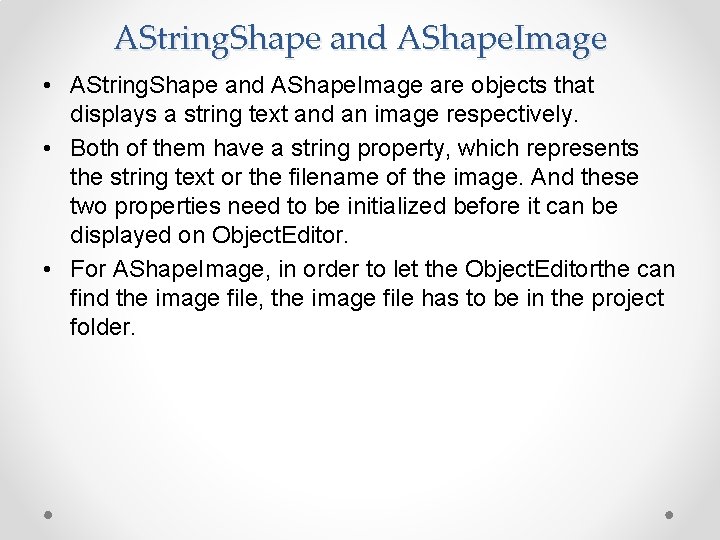
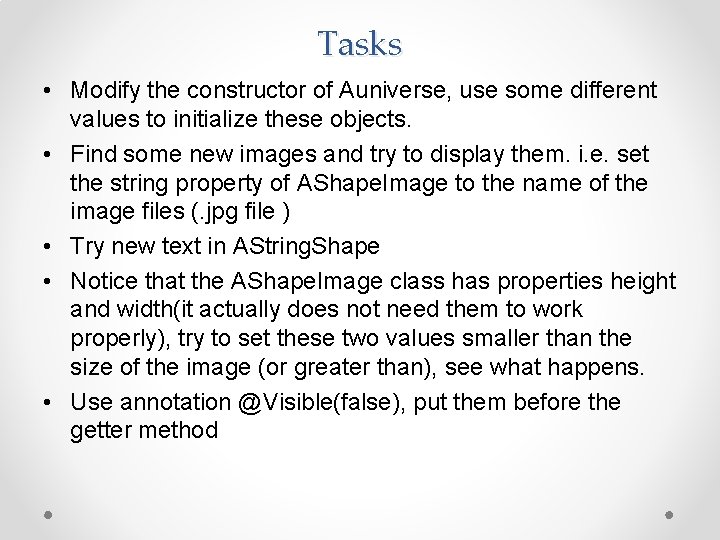
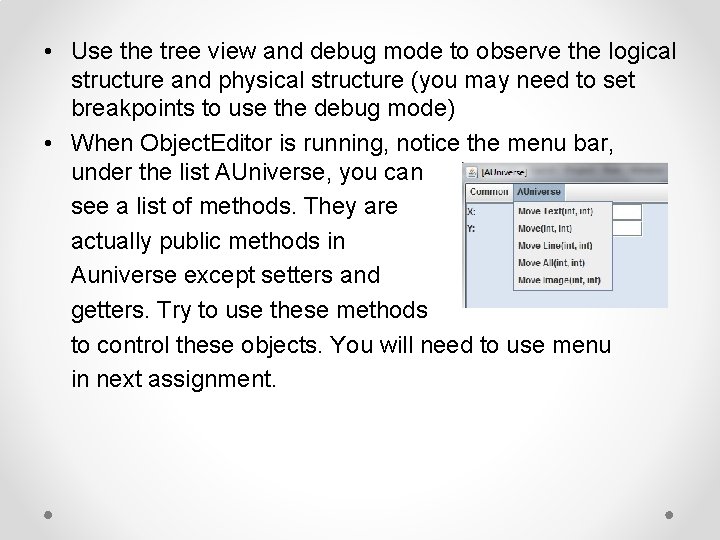
- Slides: 5
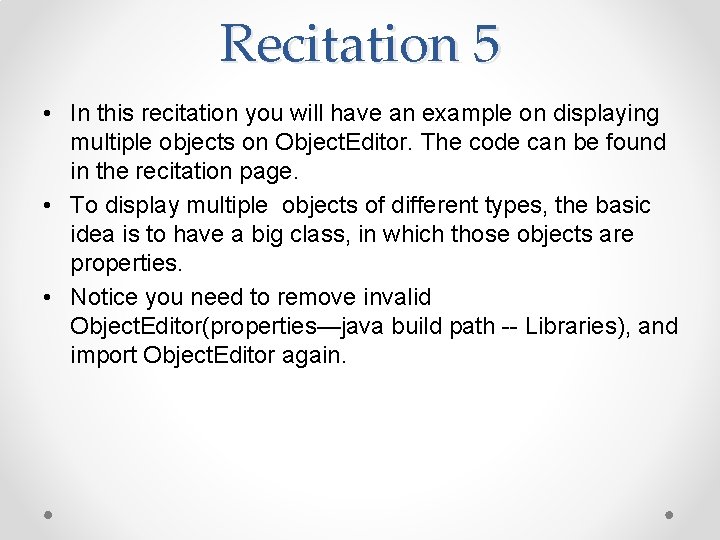
Recitation 5 • In this recitation you will have an example on displaying multiple objects on Object. Editor. The code can be found in the recitation page. • To display multiple objects of different types, the basic idea is to have a big class, in which those objects are properties. • Notice you need to remove invalid Object. Editor(properties—java build path -- Libraries), and import Object. Editor again.
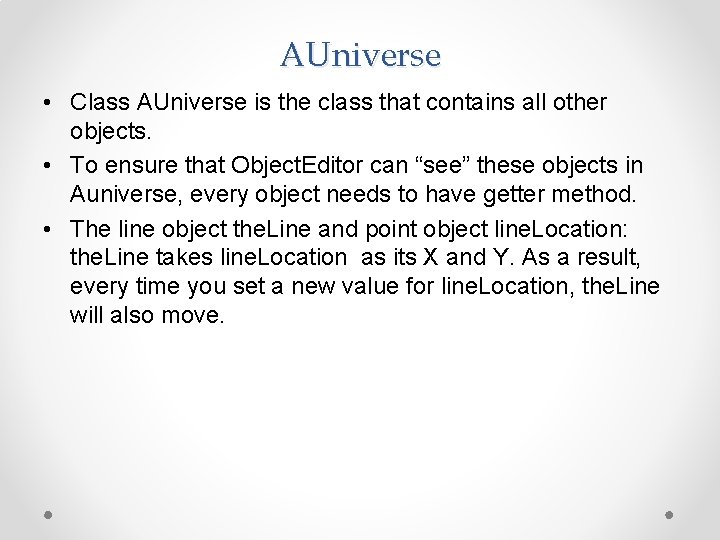
AUniverse • Class AUniverse is the class that contains all other objects. • To ensure that Object. Editor can “see” these objects in Auniverse, every object needs to have getter method. • The line object the. Line and point object line. Location: the. Line takes line. Location as its X and Y. As a result, every time you set a new value for line. Location, the. Line will also move.
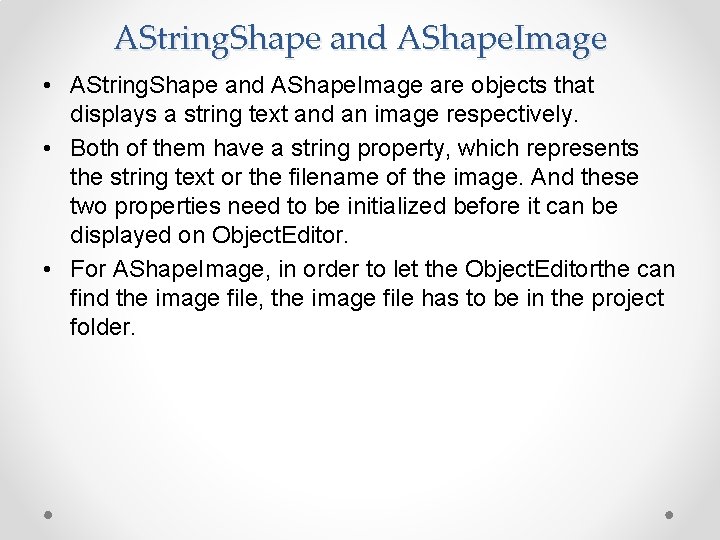
AString. Shape and AShape. Image • AString. Shape and AShape. Image are objects that displays a string text and an image respectively. • Both of them have a string property, which represents the string text or the filename of the image. And these two properties need to be initialized before it can be displayed on Object. Editor. • For AShape. Image, in order to let the Object. Editorthe can find the image file, the image file has to be in the project folder.
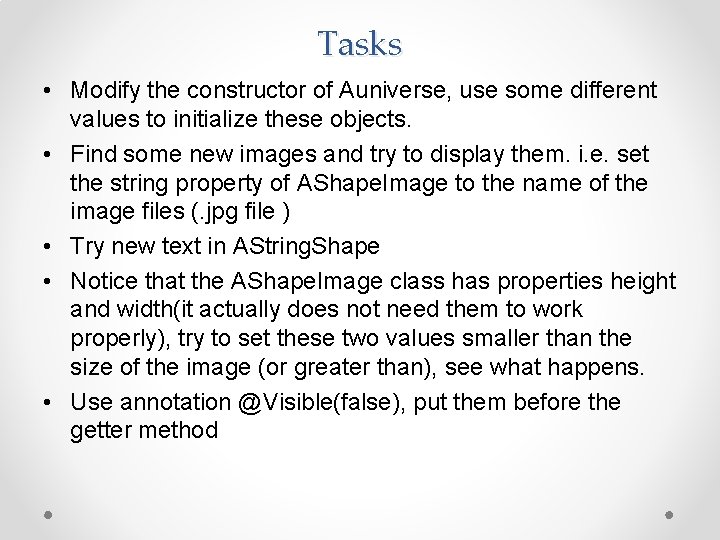
Tasks • Modify the constructor of Auniverse, use some different values to initialize these objects. • Find some new images and try to display them. i. e. set the string property of AShape. Image to the name of the image files (. jpg file ) • Try new text in AString. Shape • Notice that the AShape. Image class has properties height and width(it actually does not need them to work properly), try to set these two values smaller than the size of the image (or greater than), see what happens. • Use annotation @Visible(false), put them before the getter method
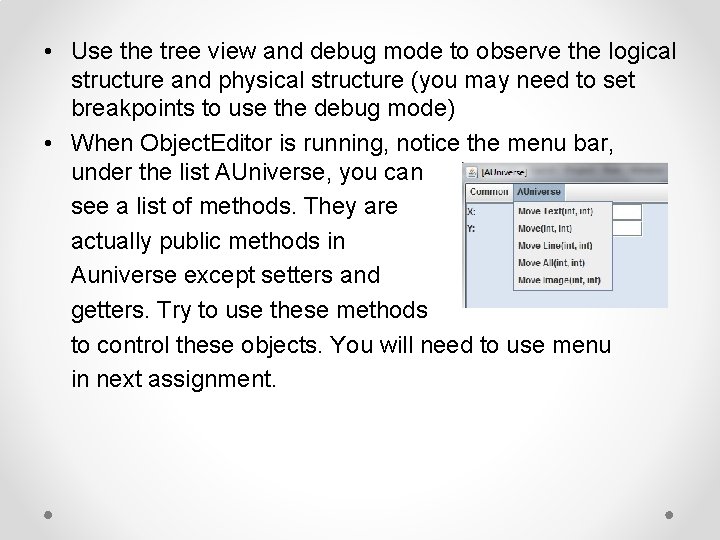
• Use the tree view and debug mode to observe the logical structure and physical structure (you may need to set breakpoints to use the debug mode) • When Object. Editor is running, notice the menu bar, under the list AUniverse, you can see a list of methods. They are actually public methods in Auniverse except setters and getters. Try to use these methods to control these objects. You will need to use menu in next assignment.