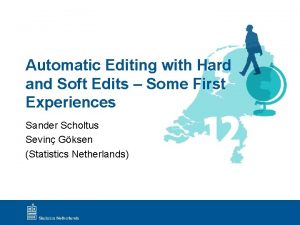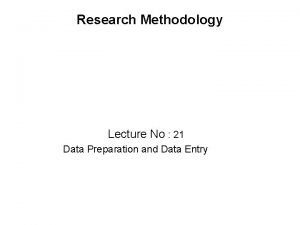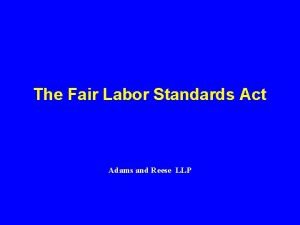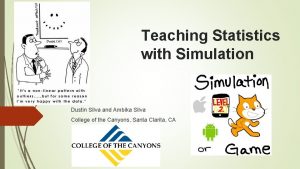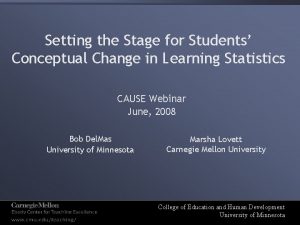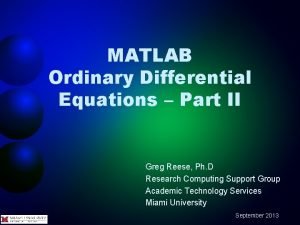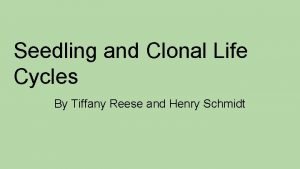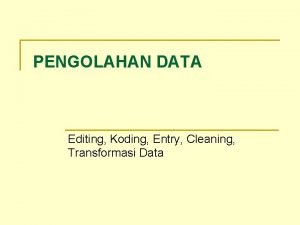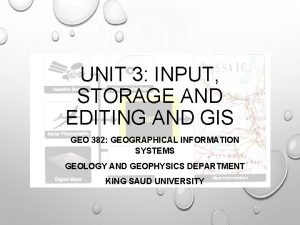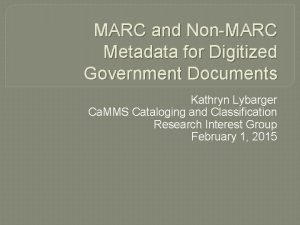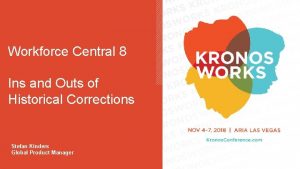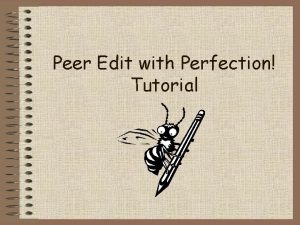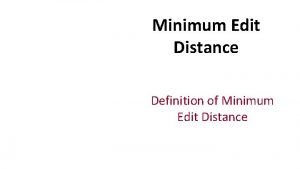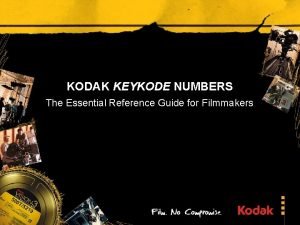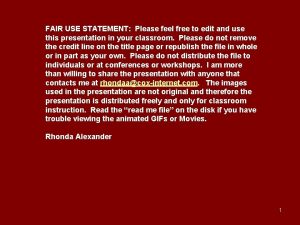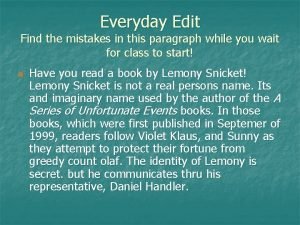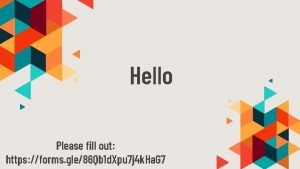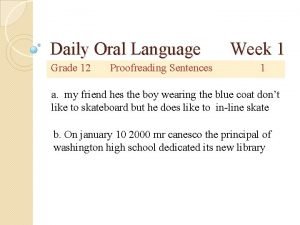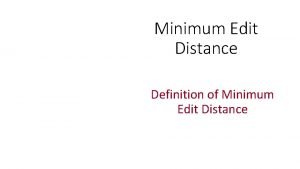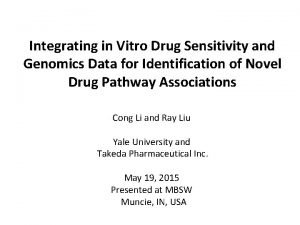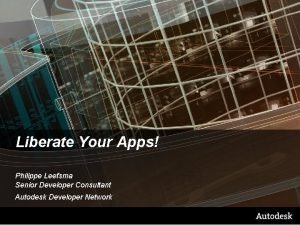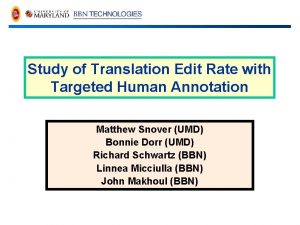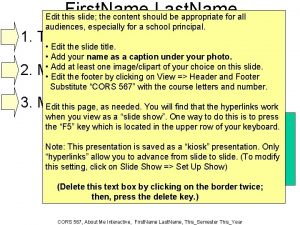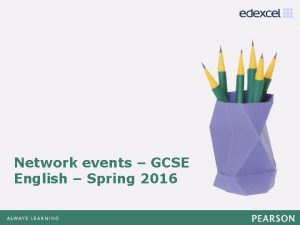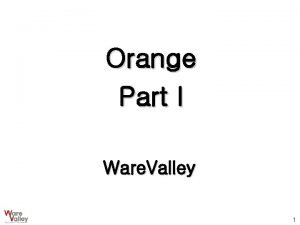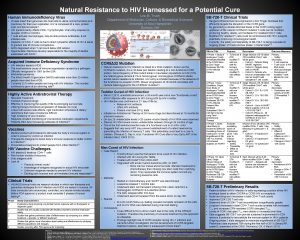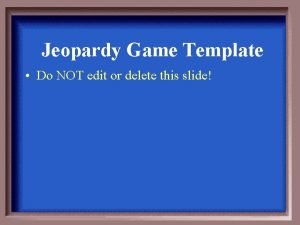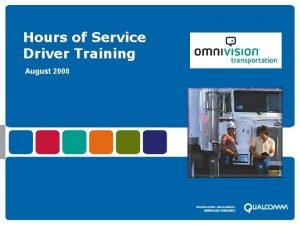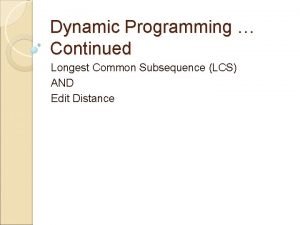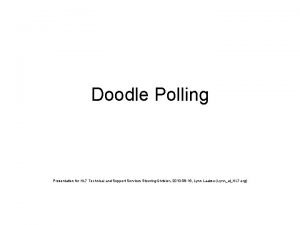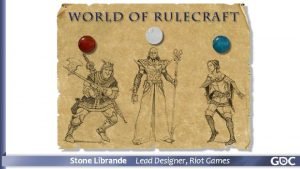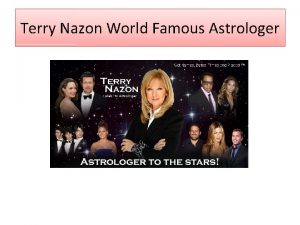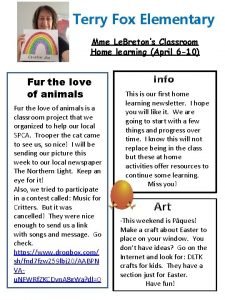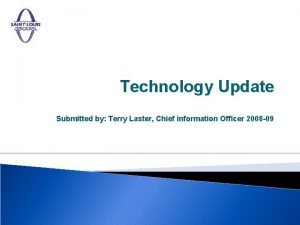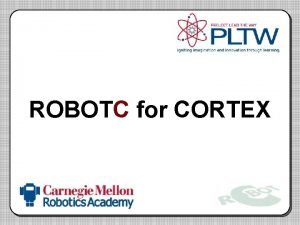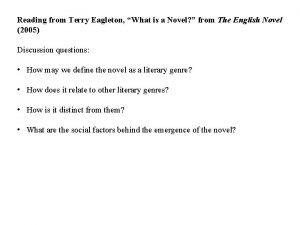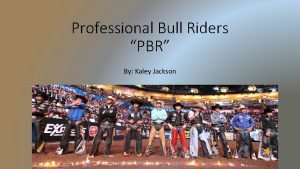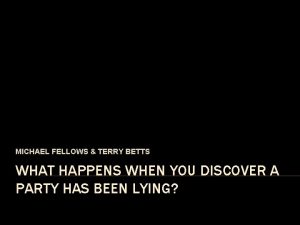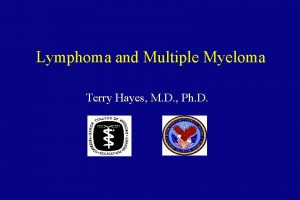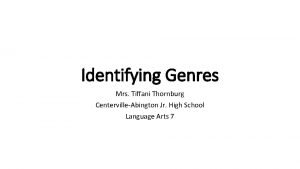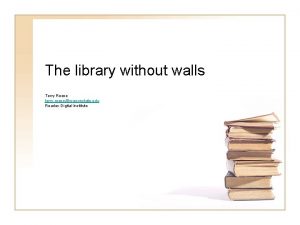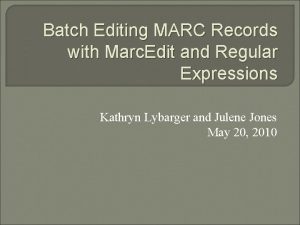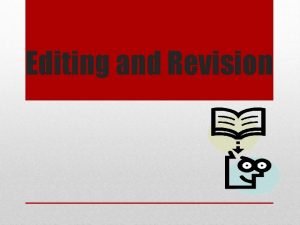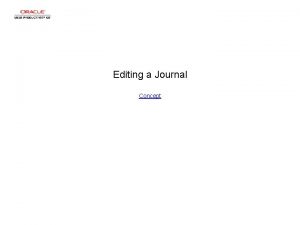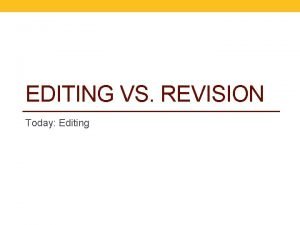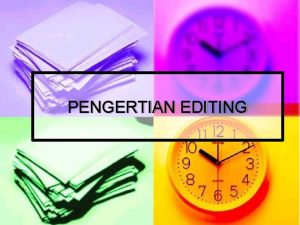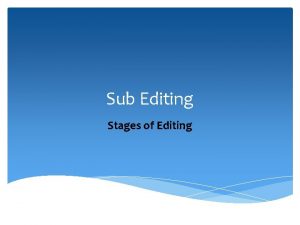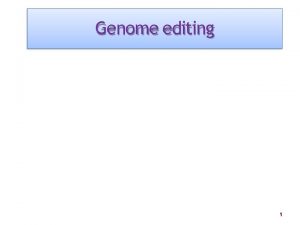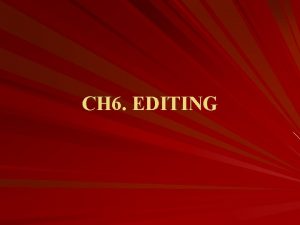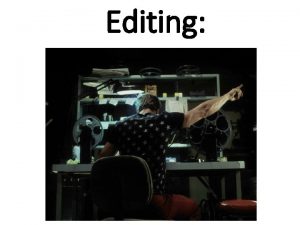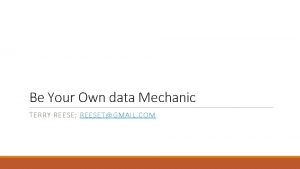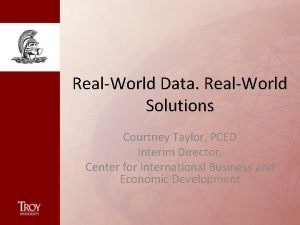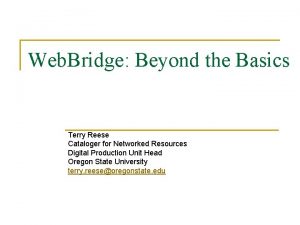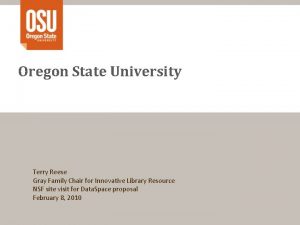Realworld data editing with Marc Edit TERRY REESE
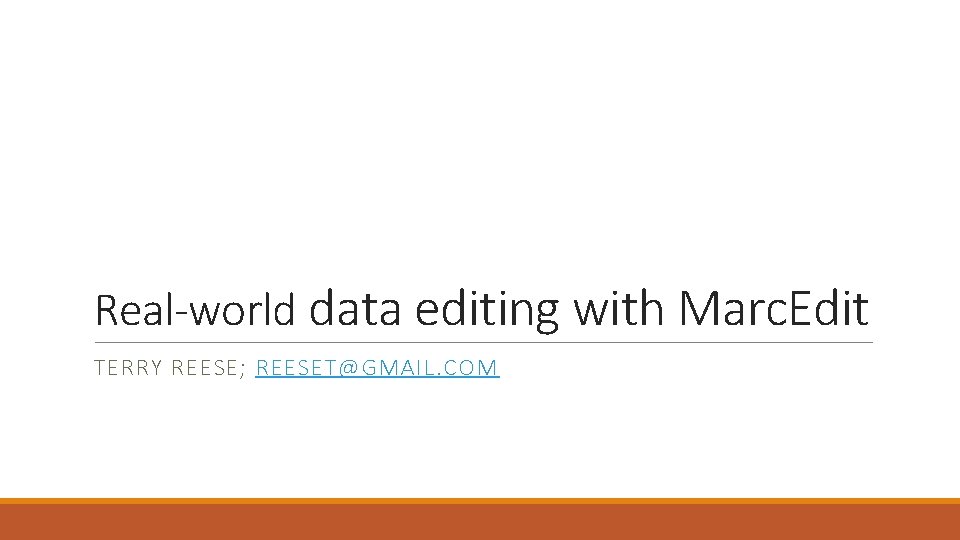
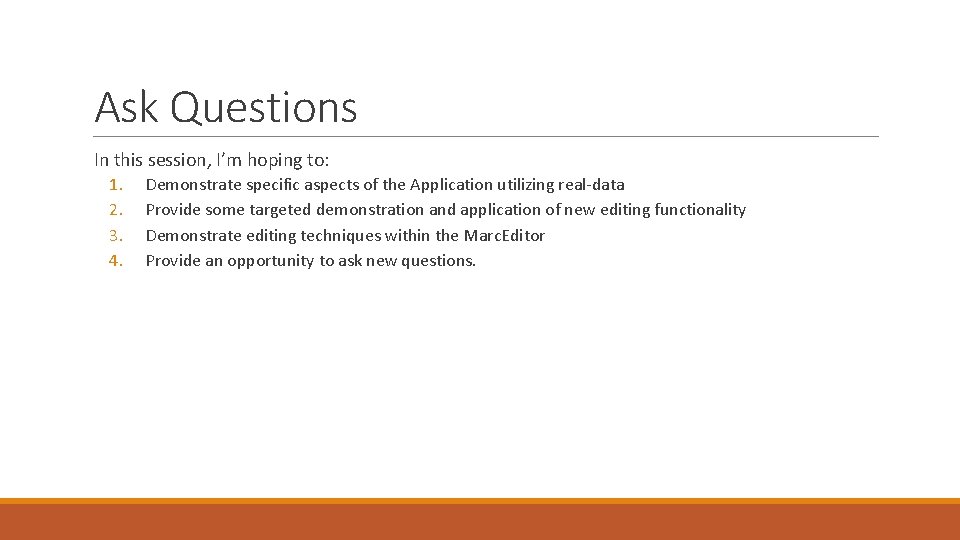
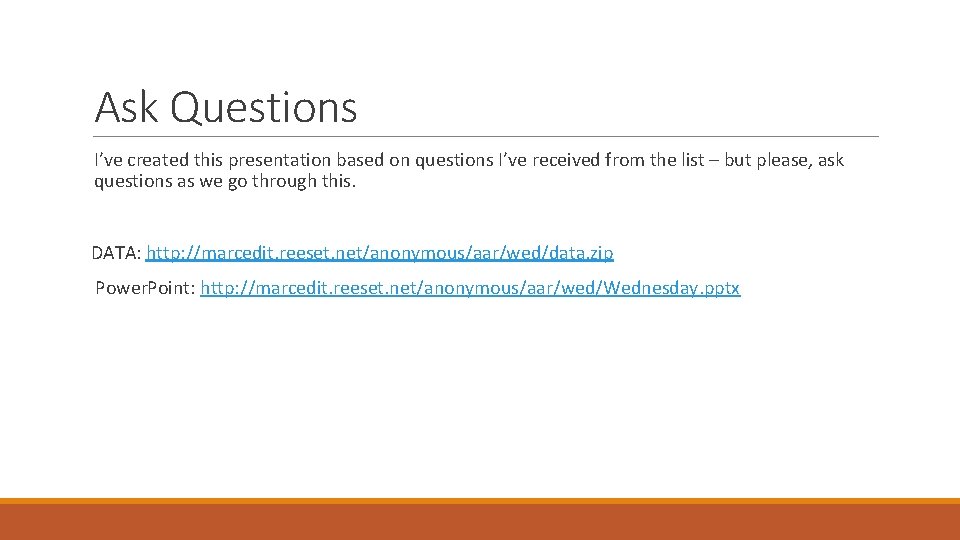
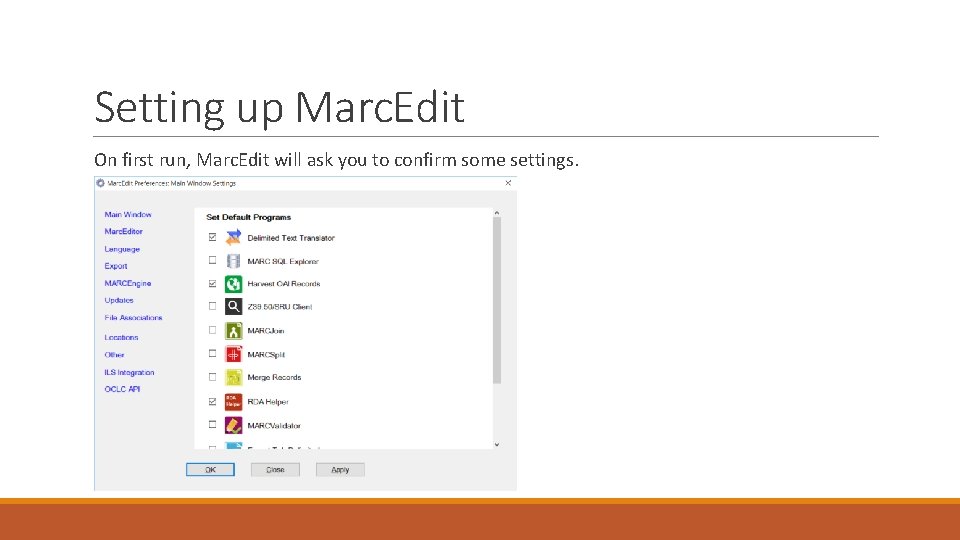
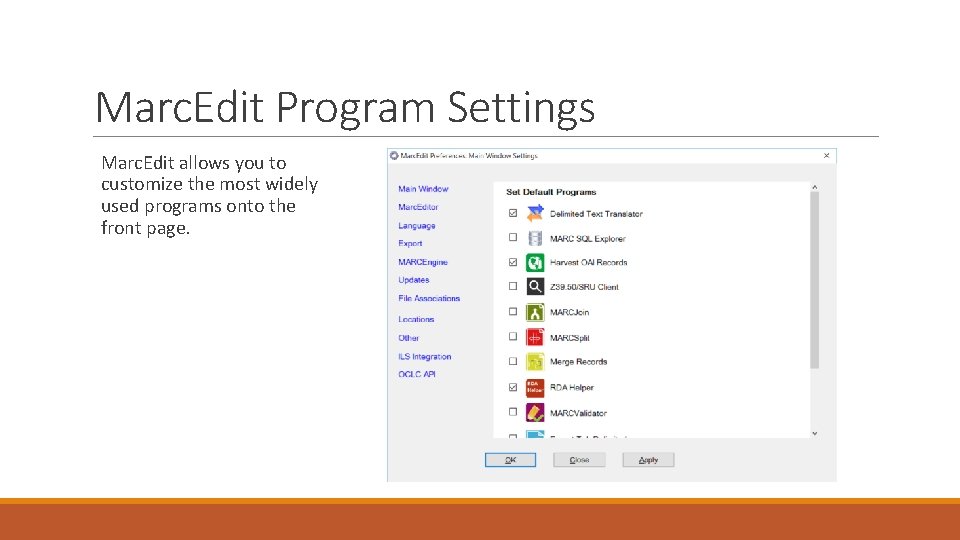
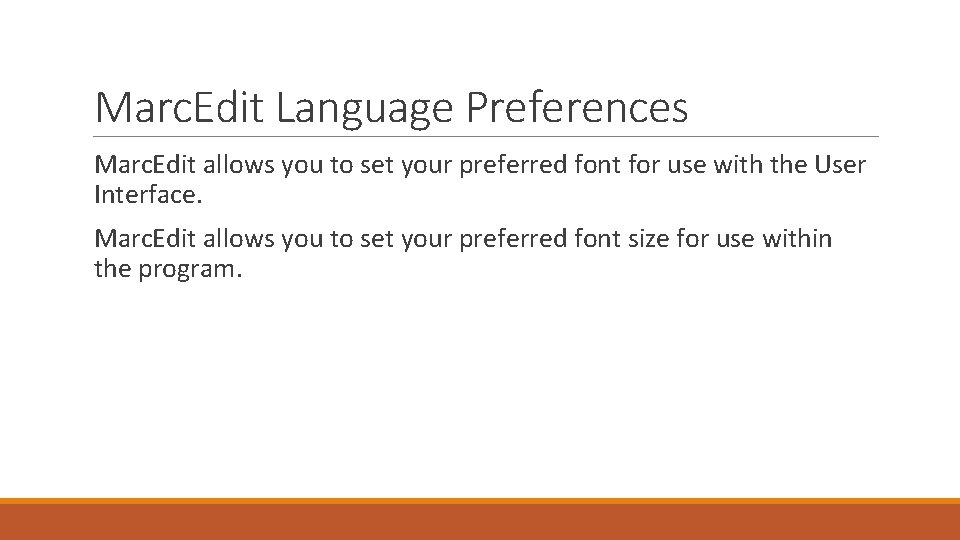
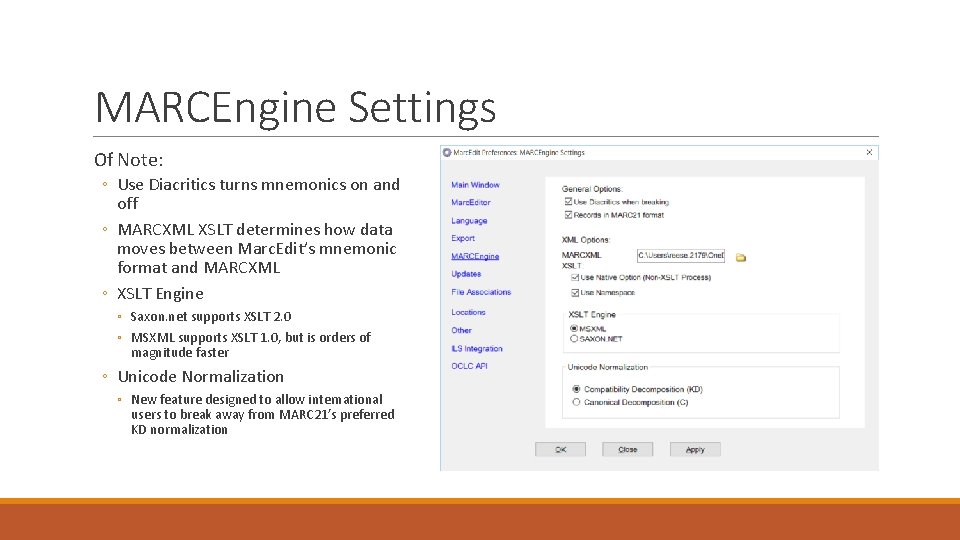
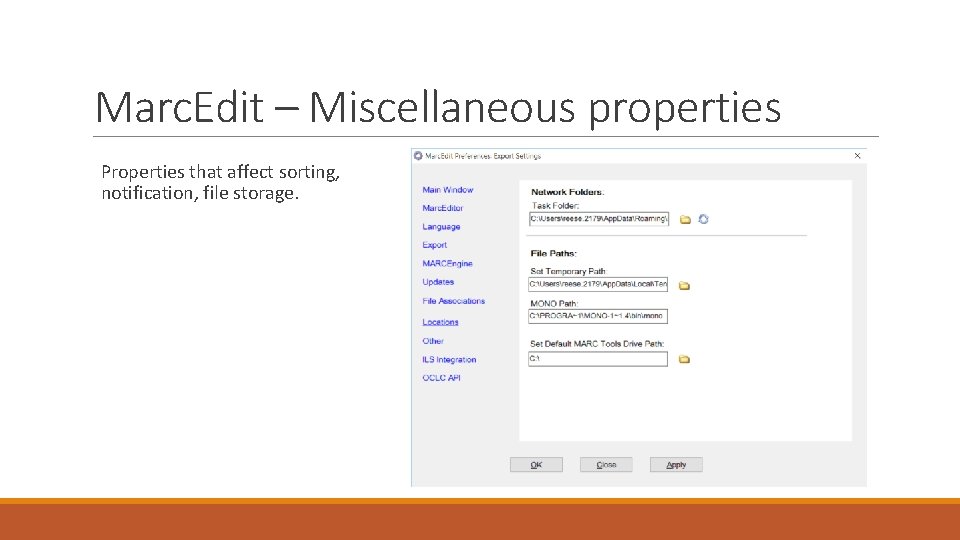
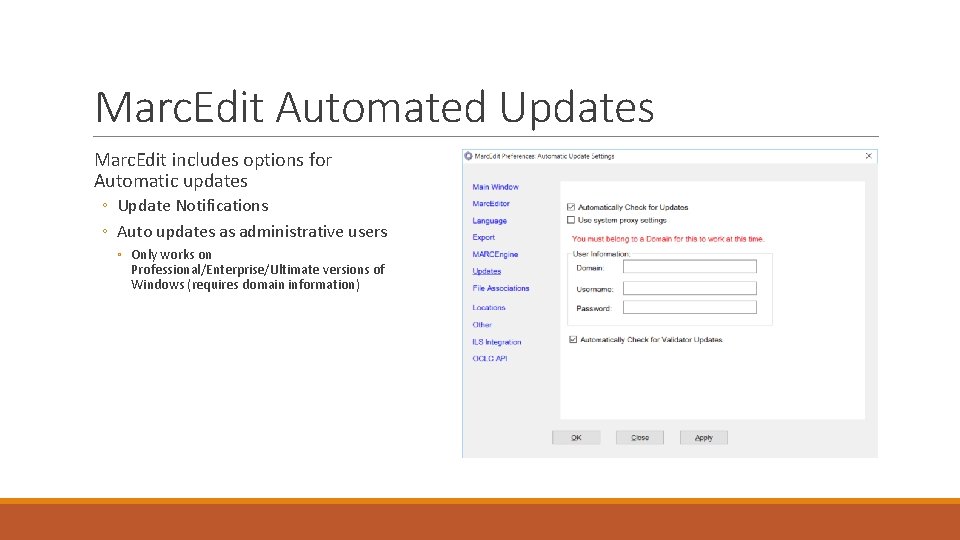
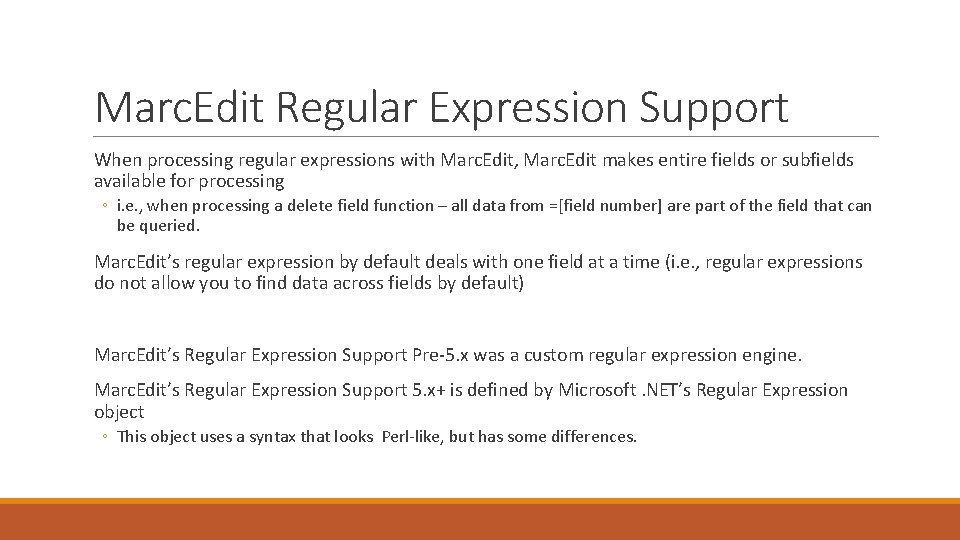
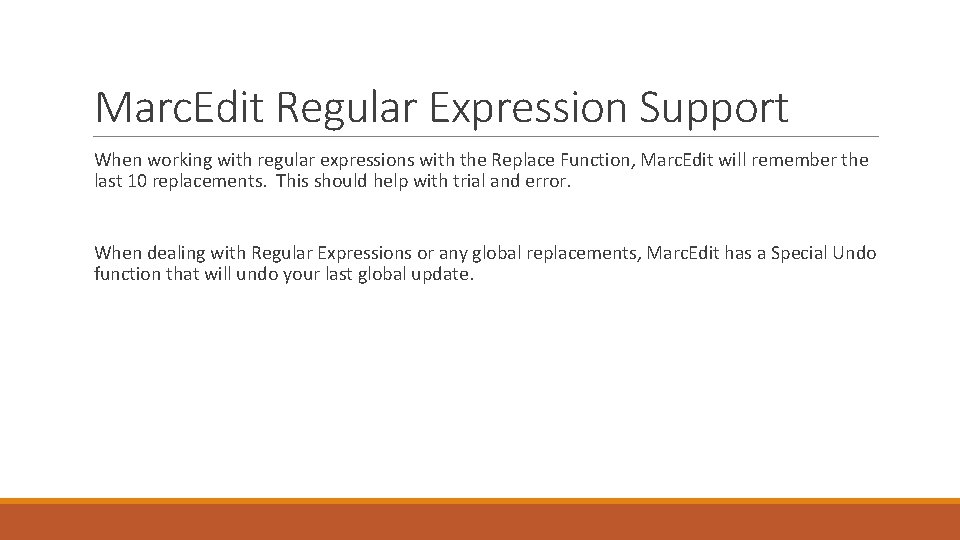
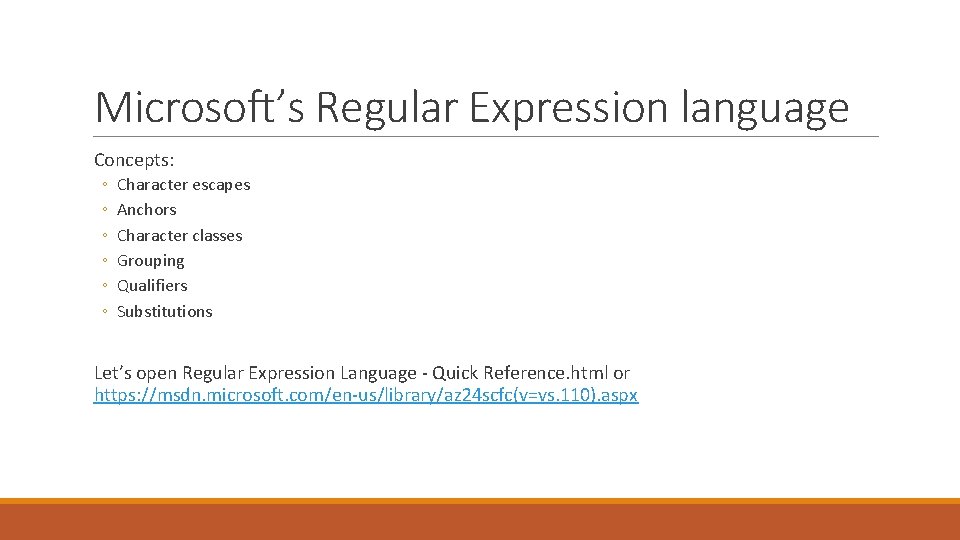
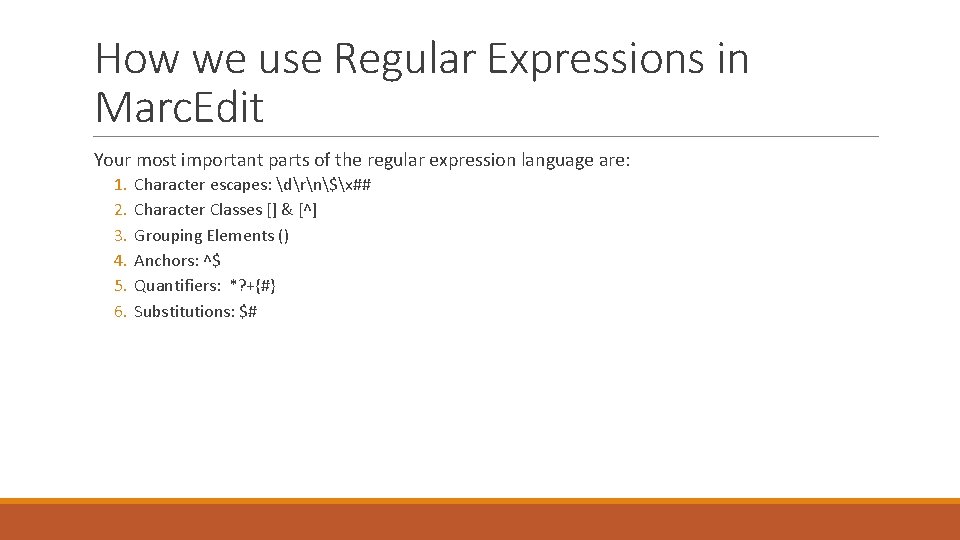
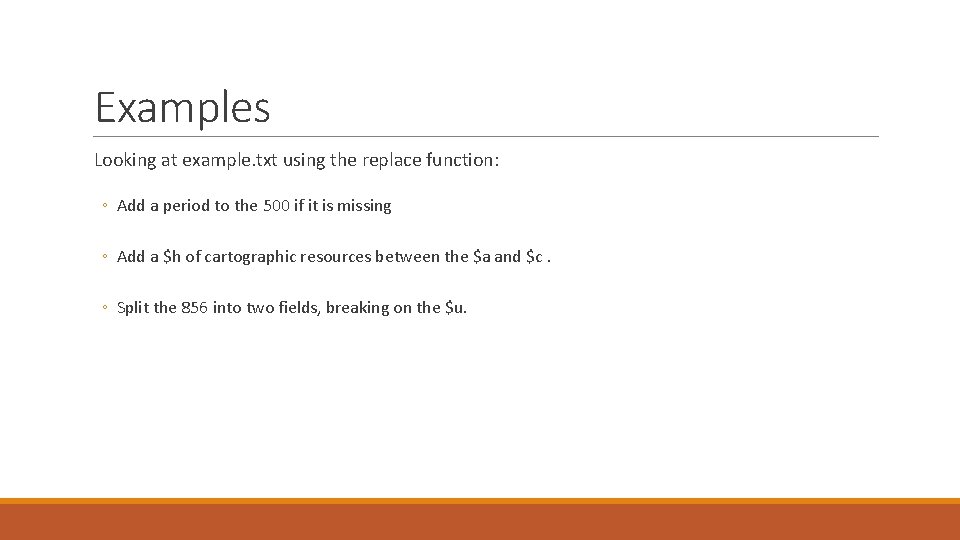
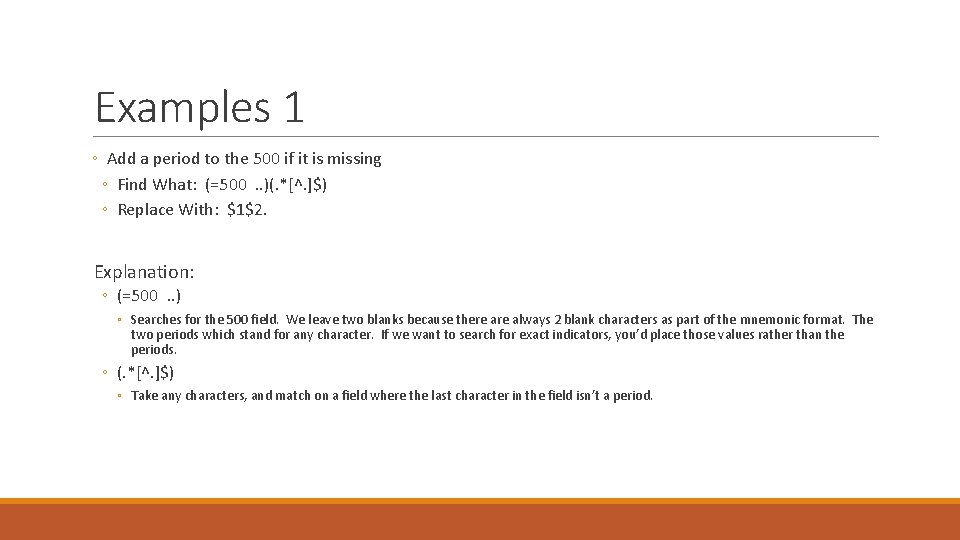
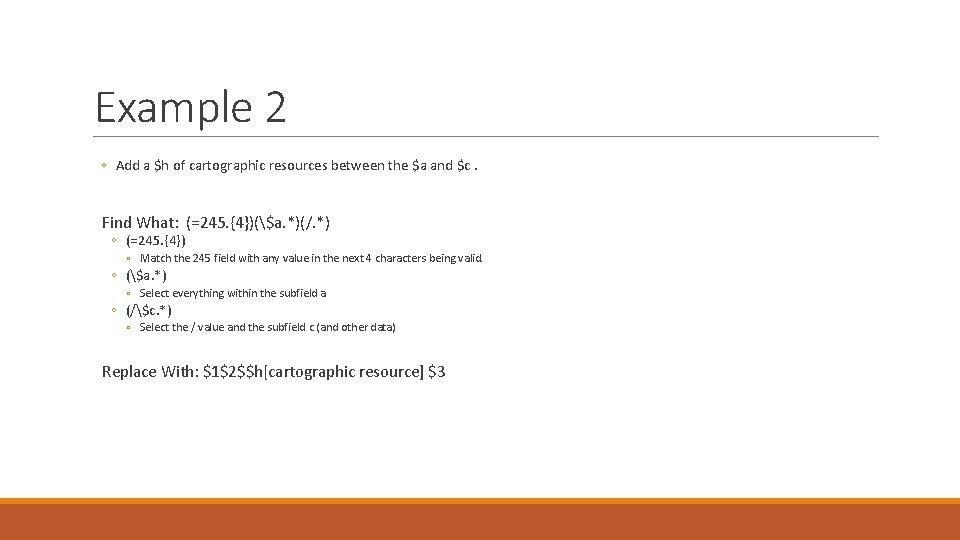
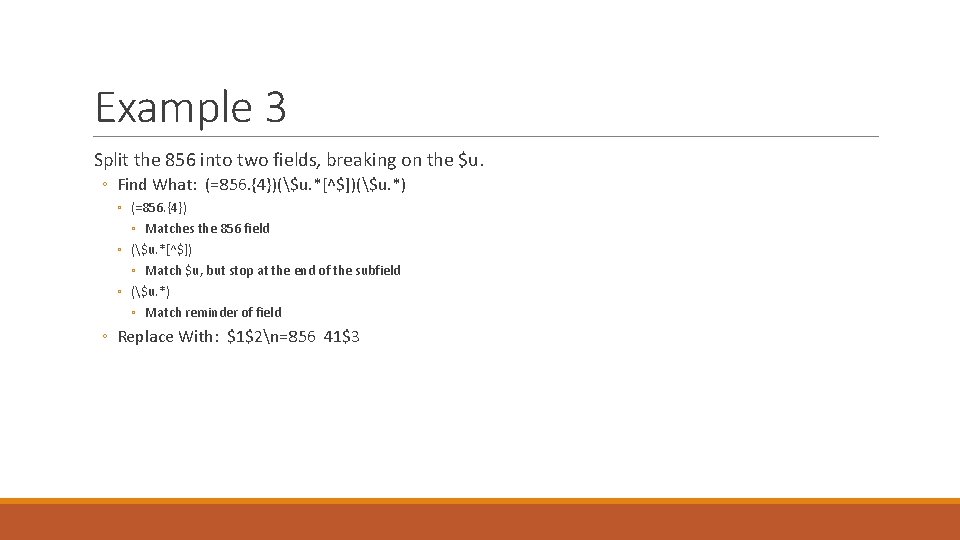
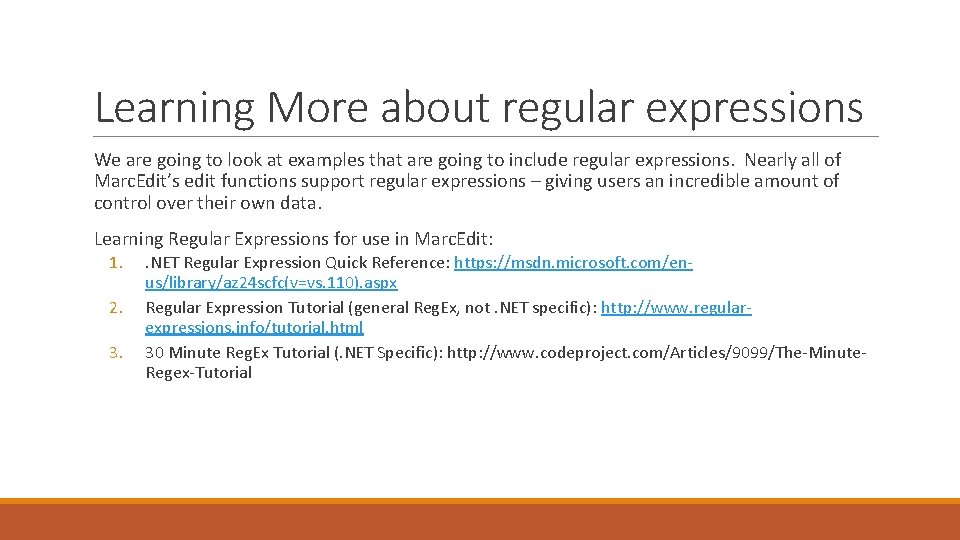
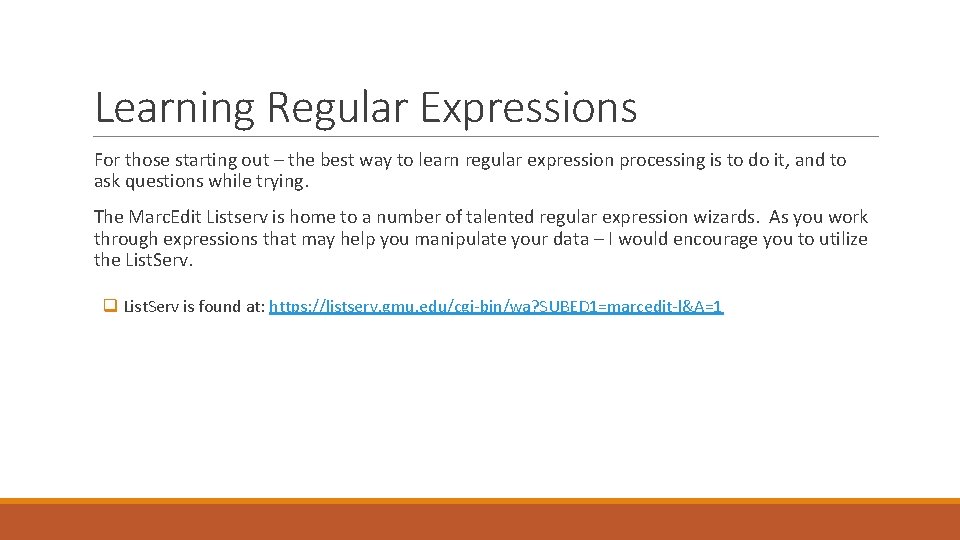
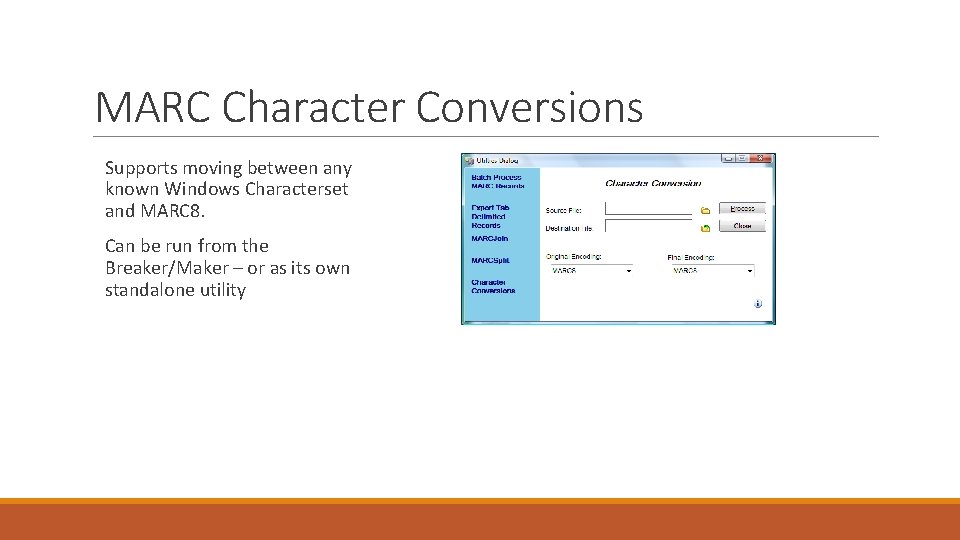
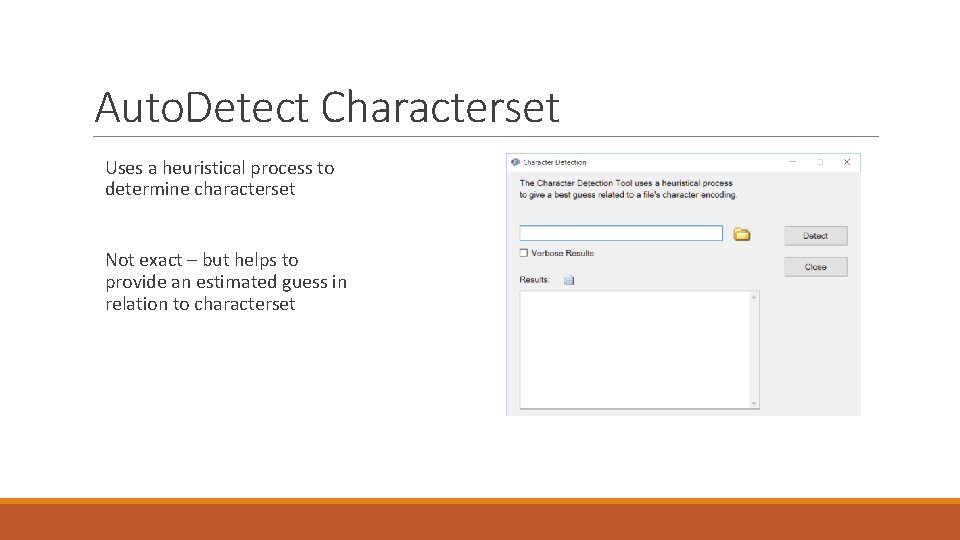
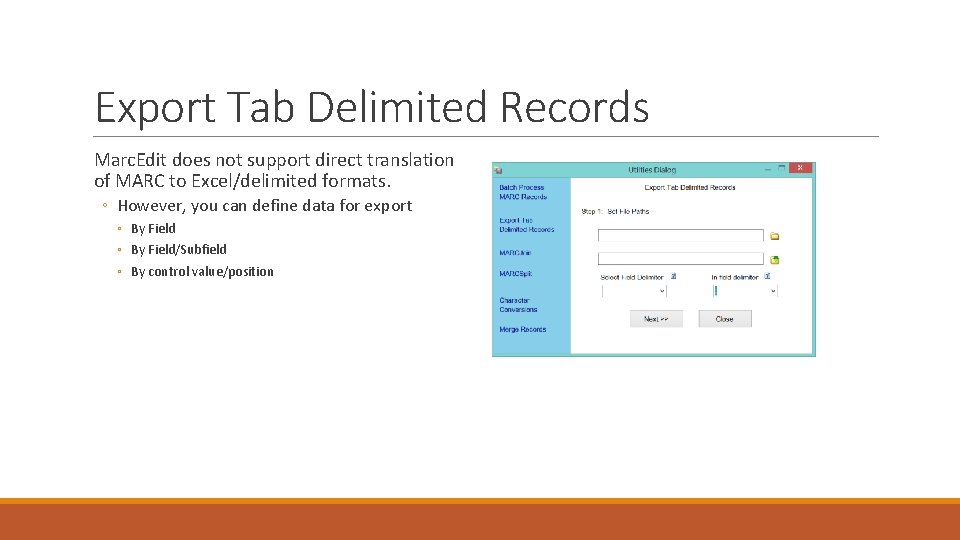
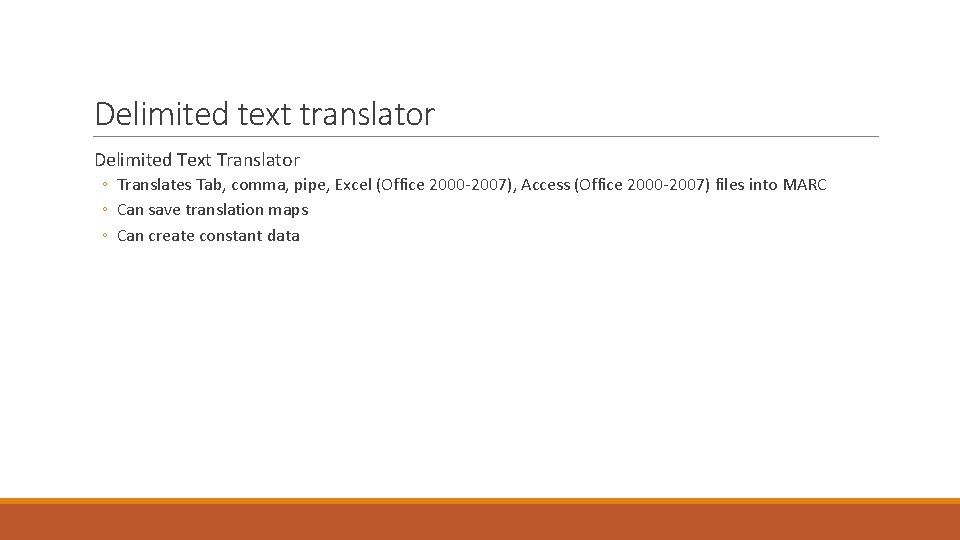
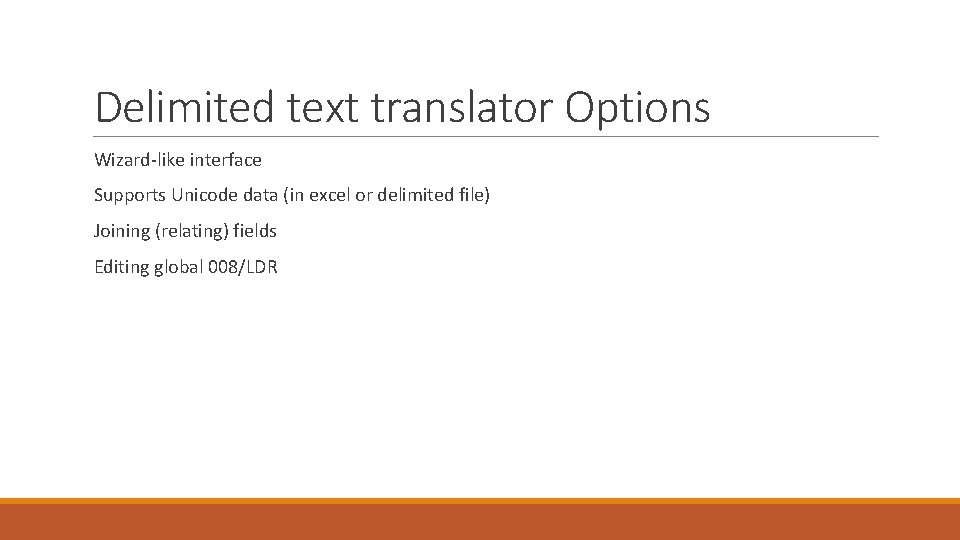
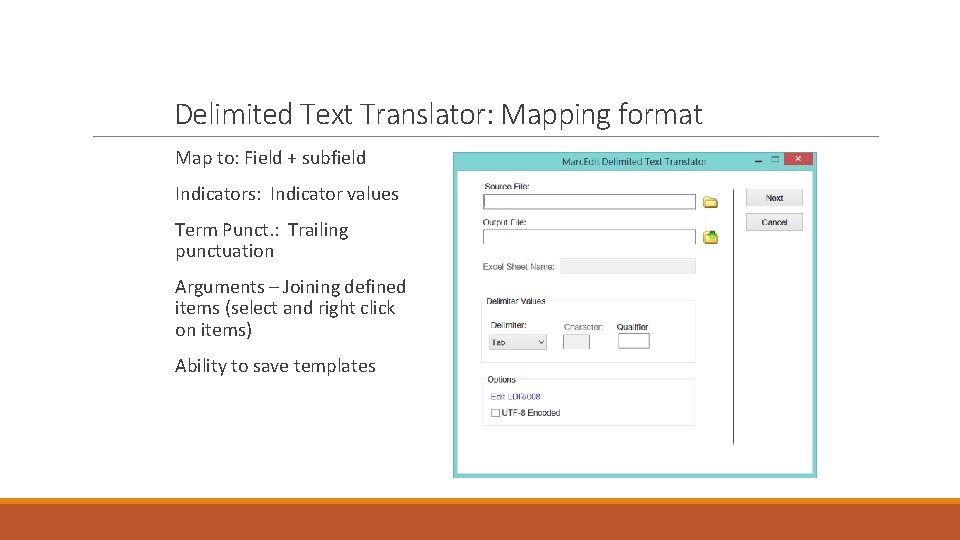
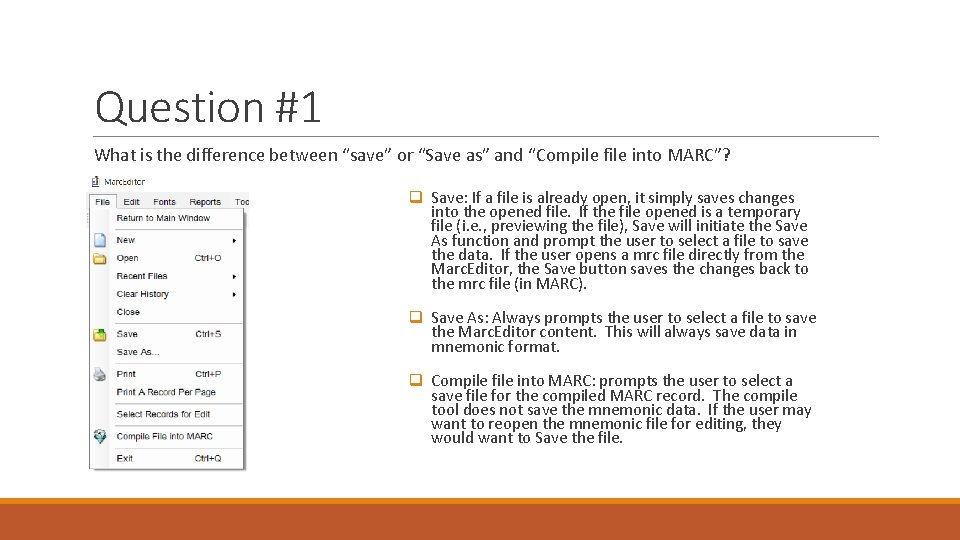
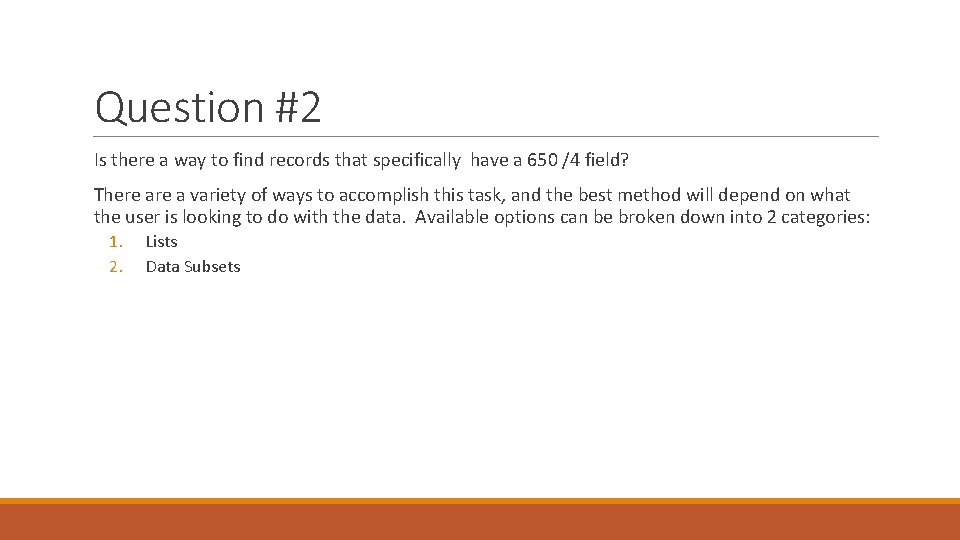
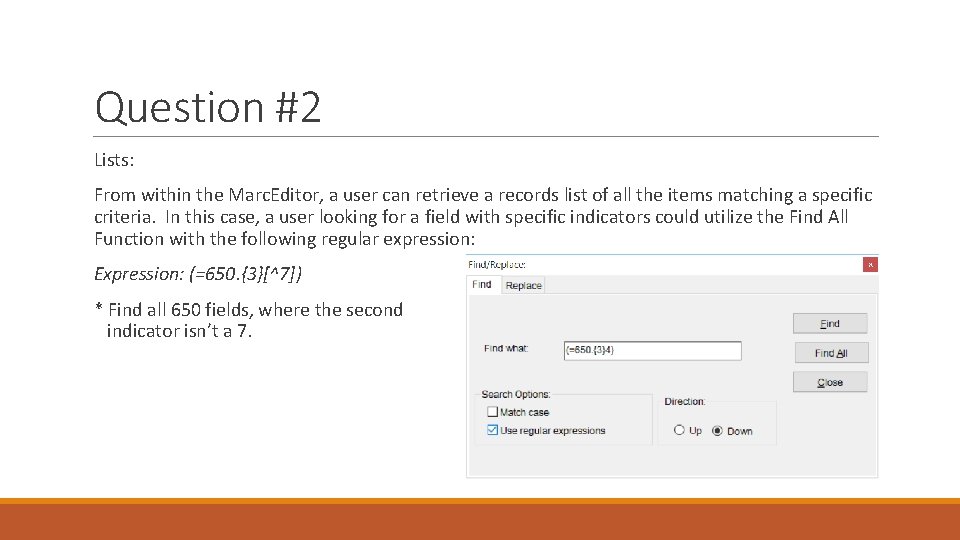
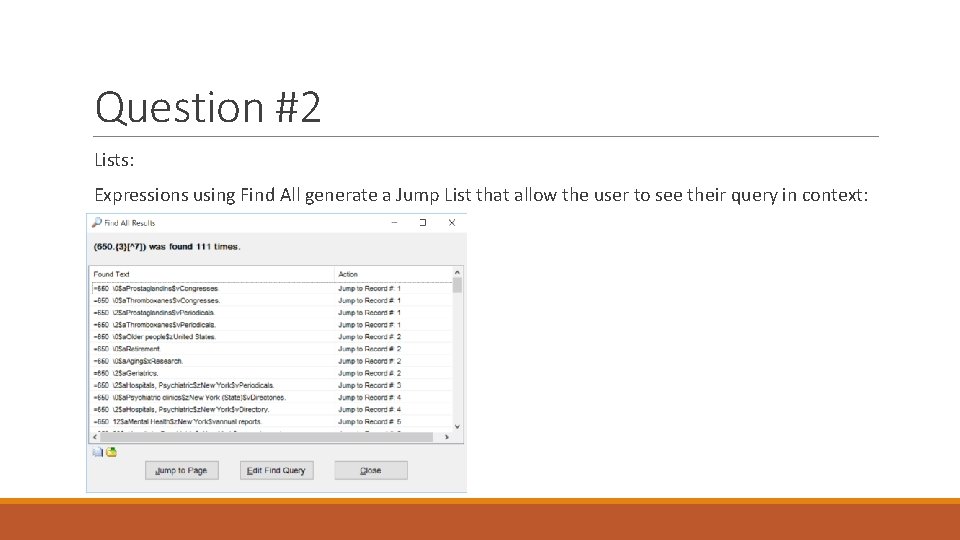
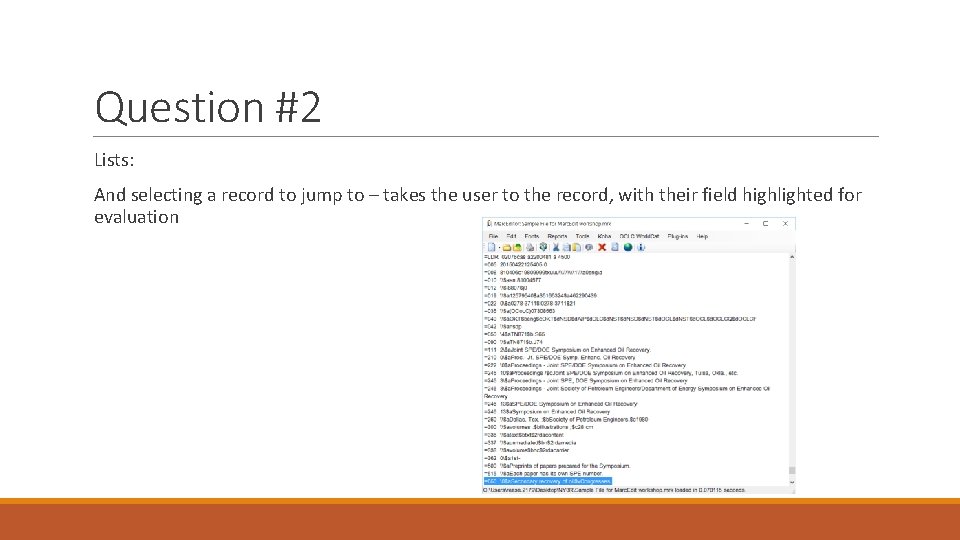
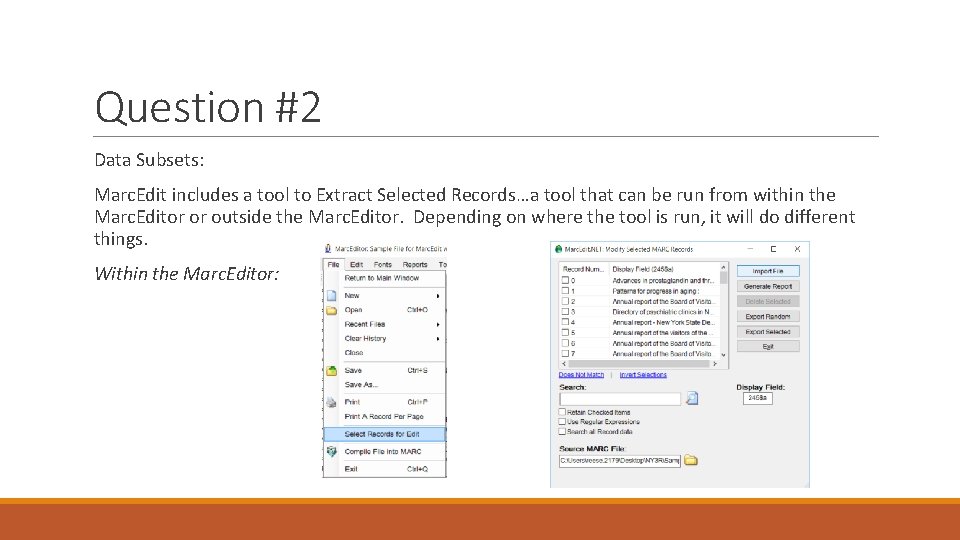
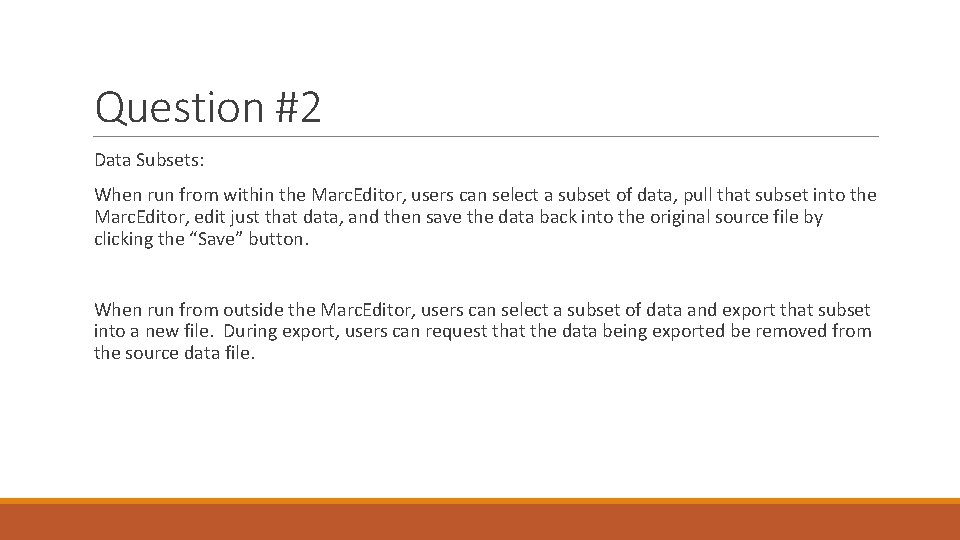
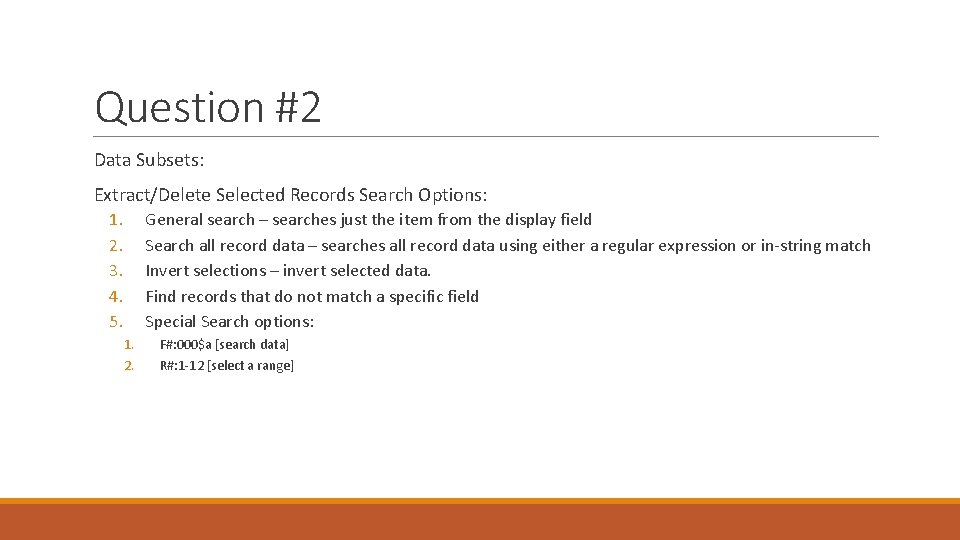
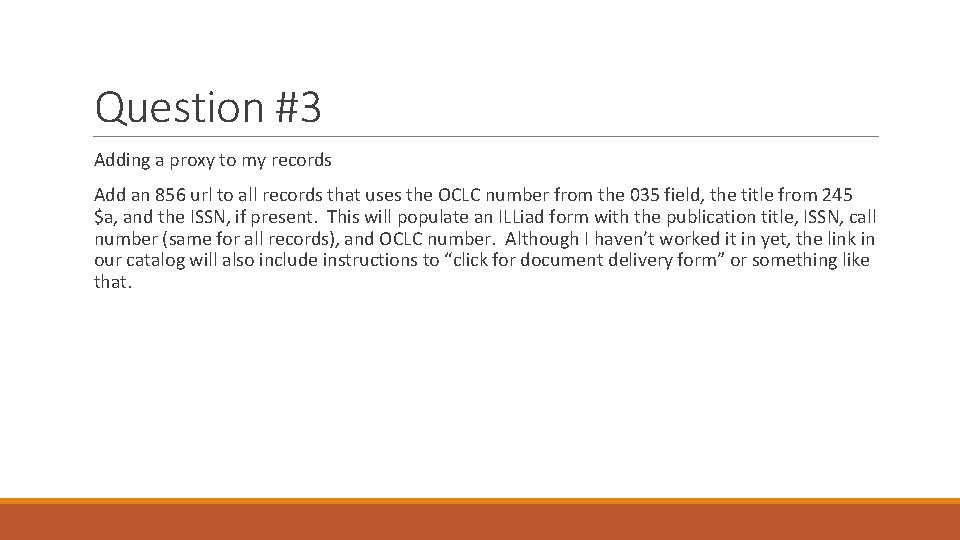
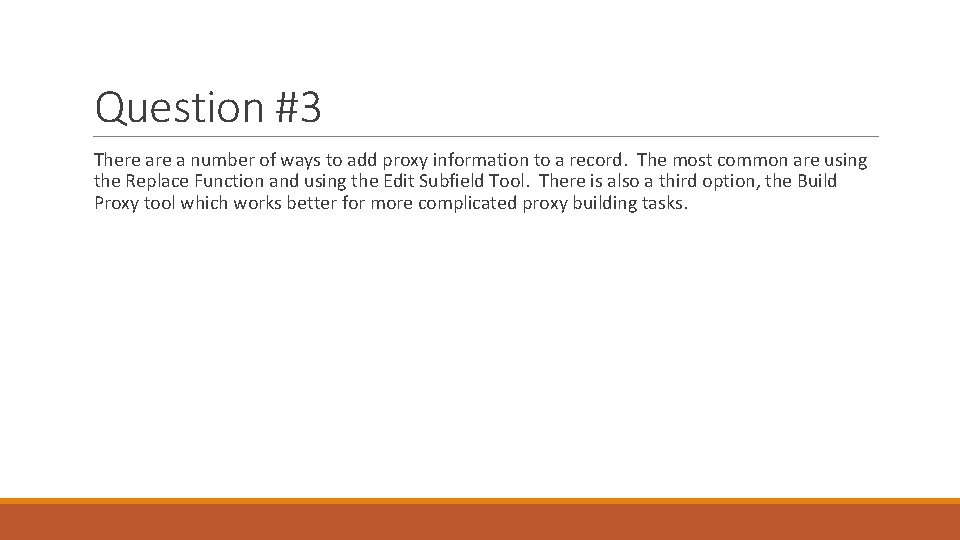
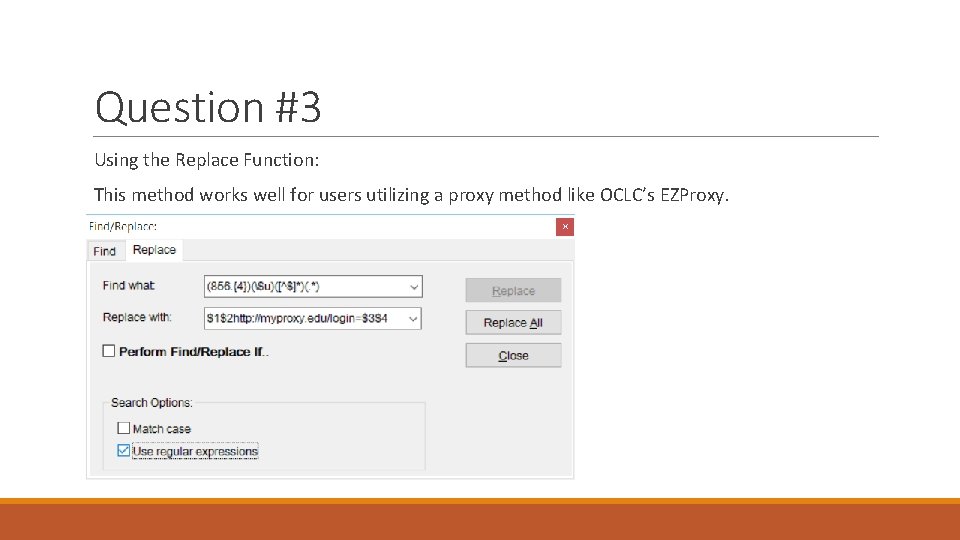
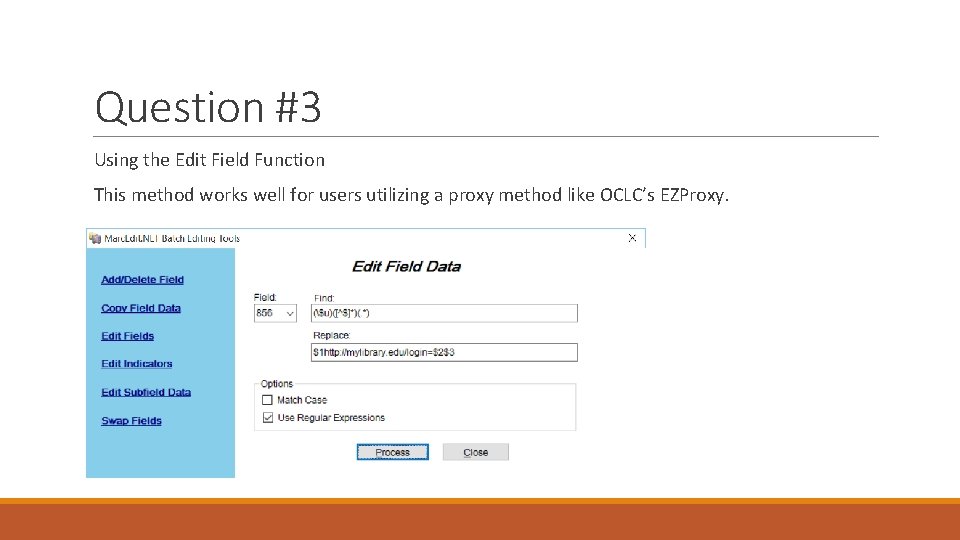
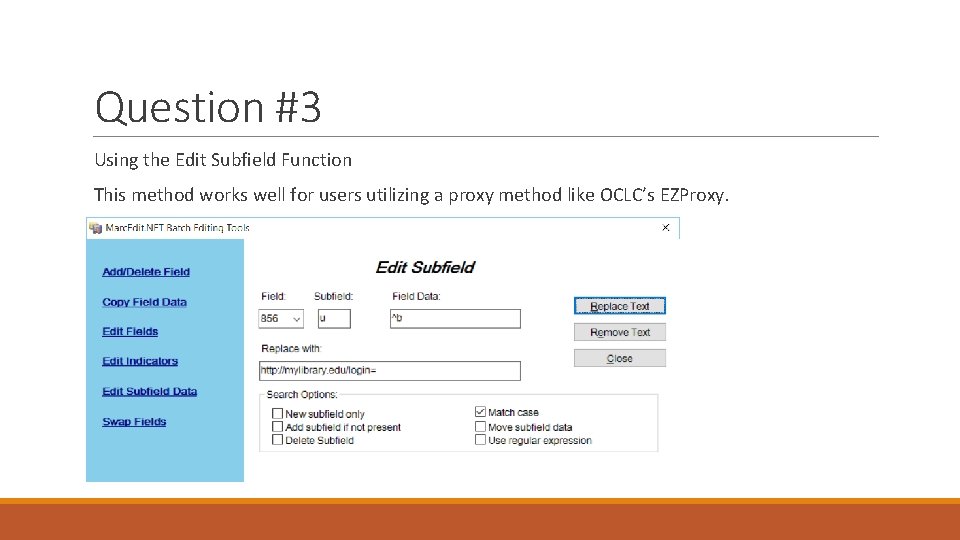
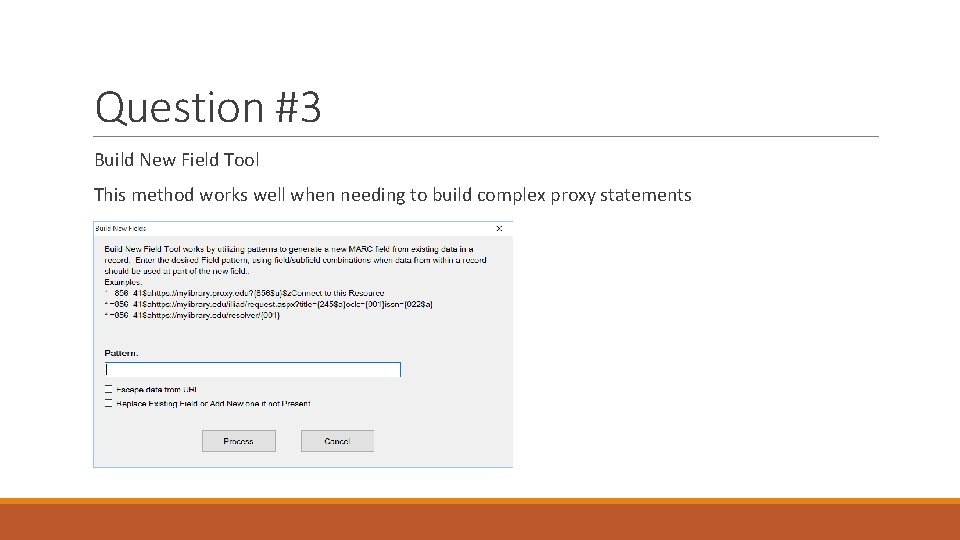
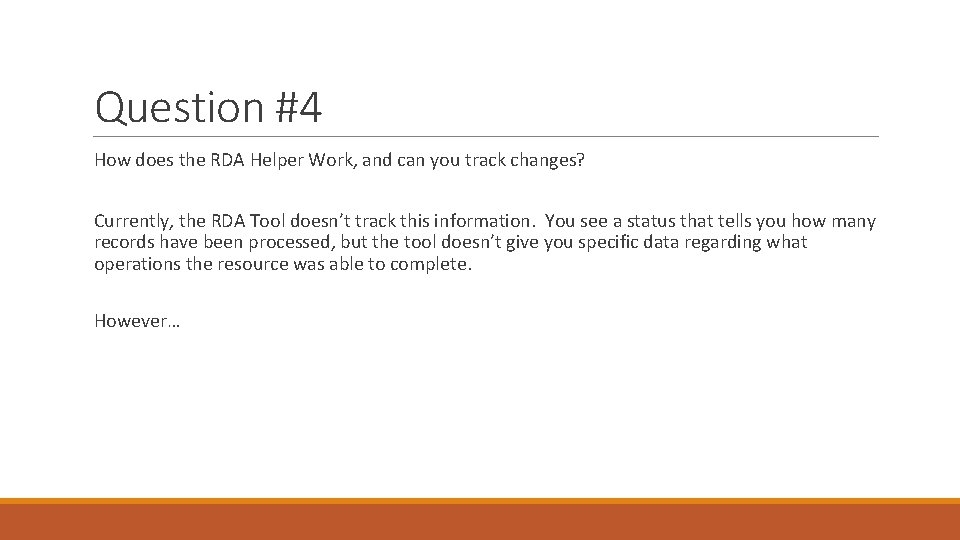
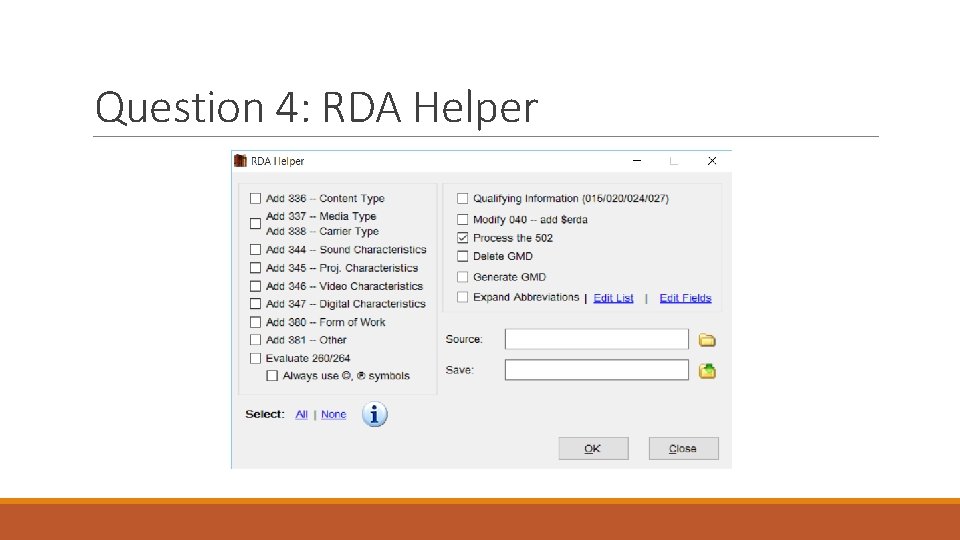
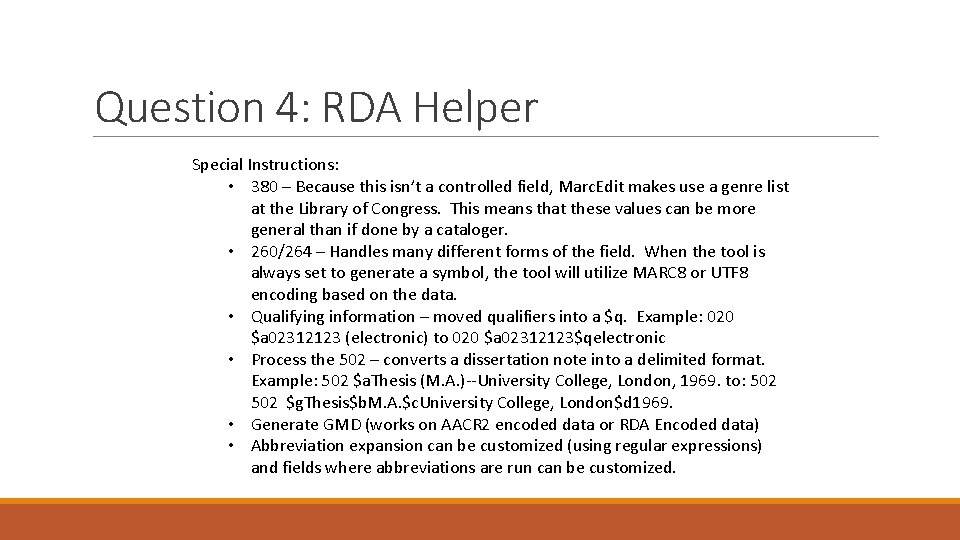
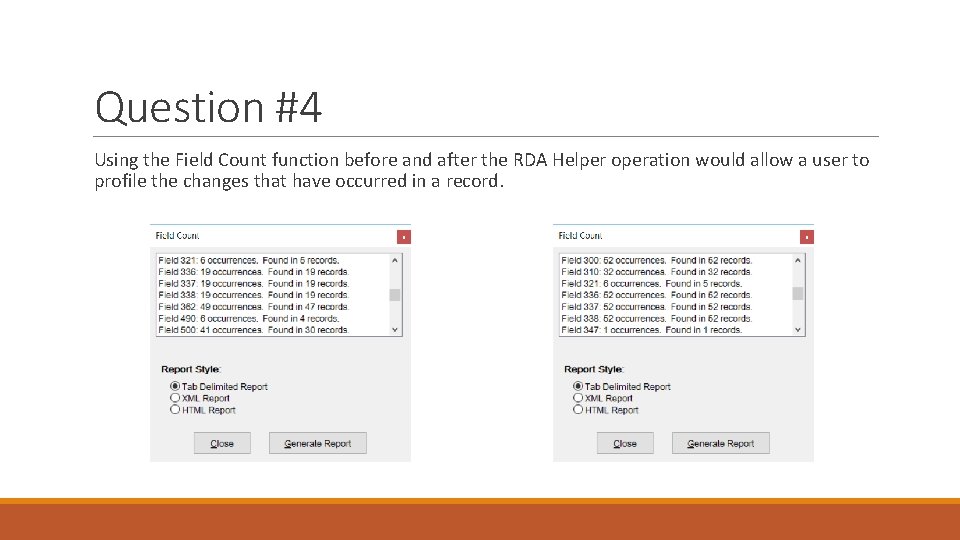

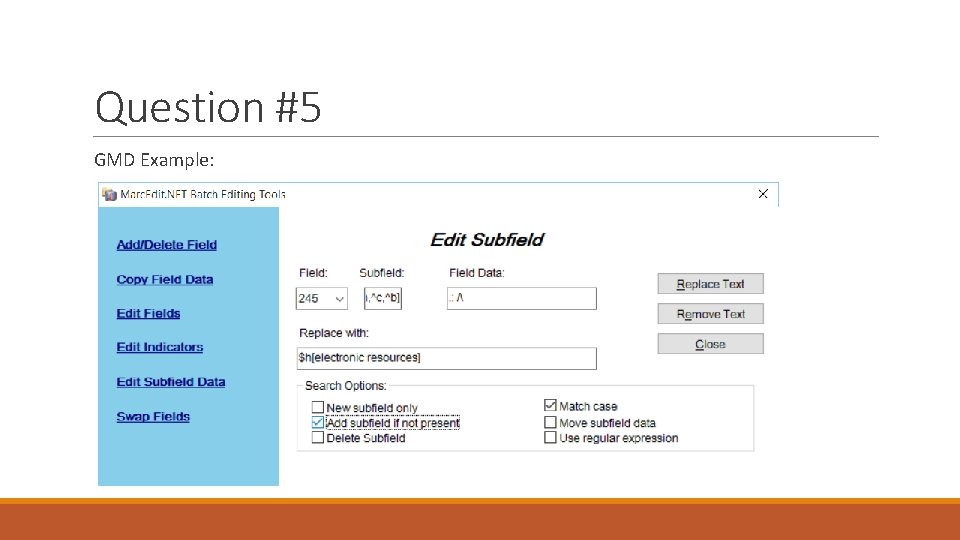
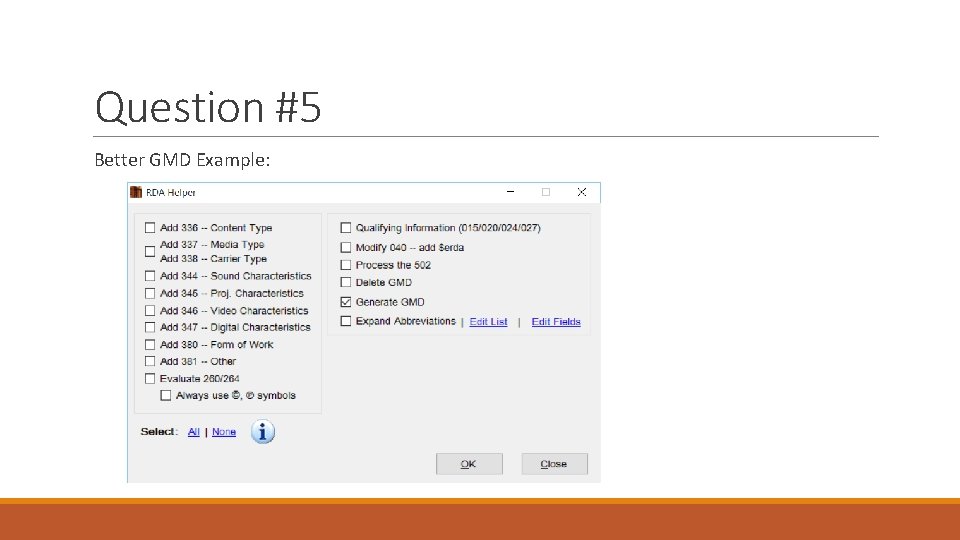
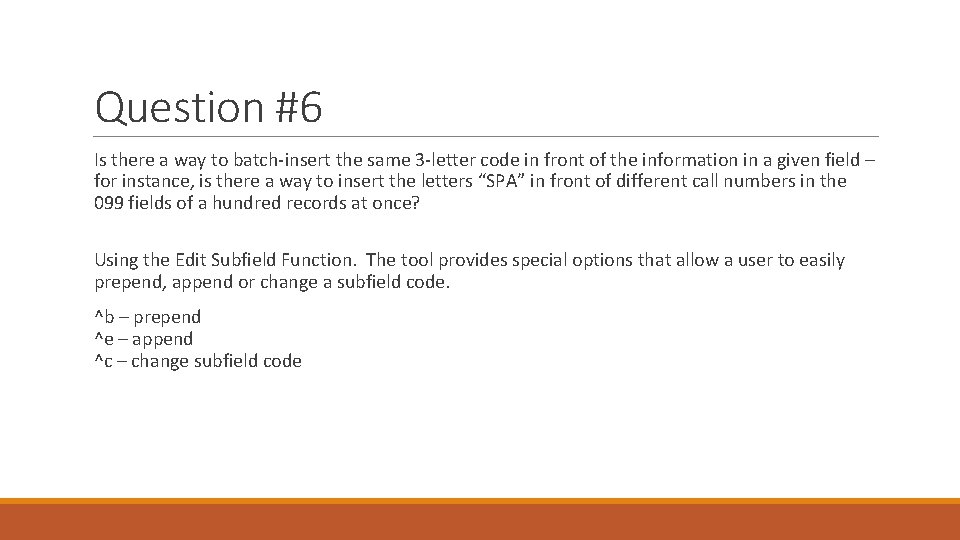
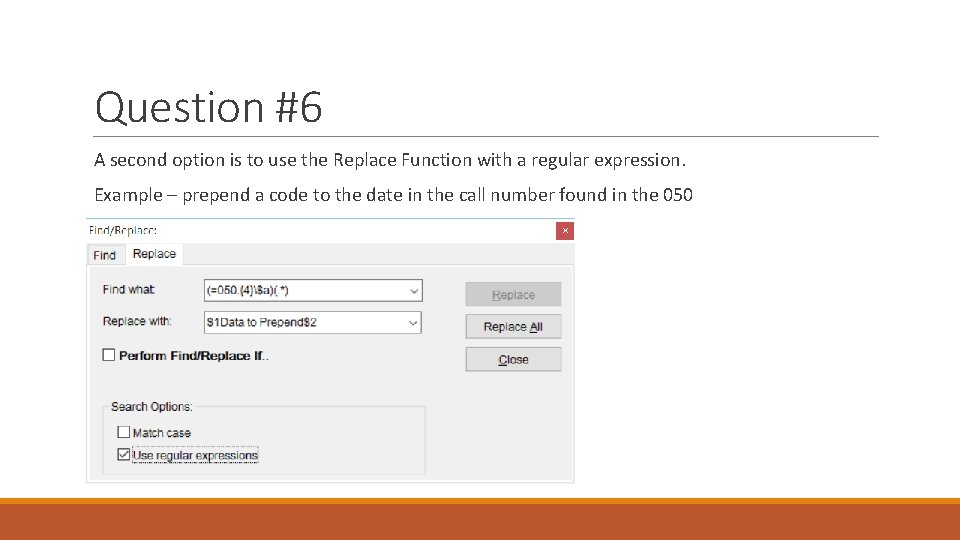
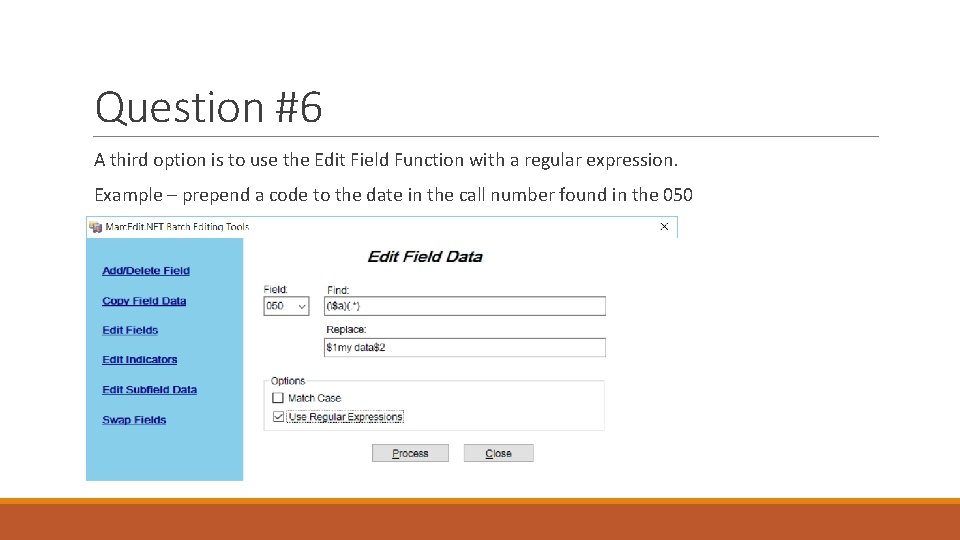
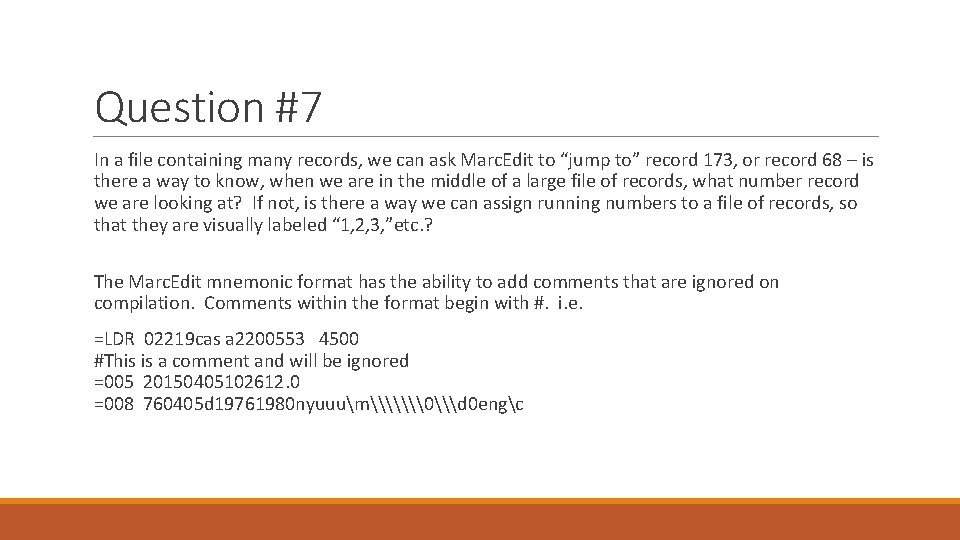
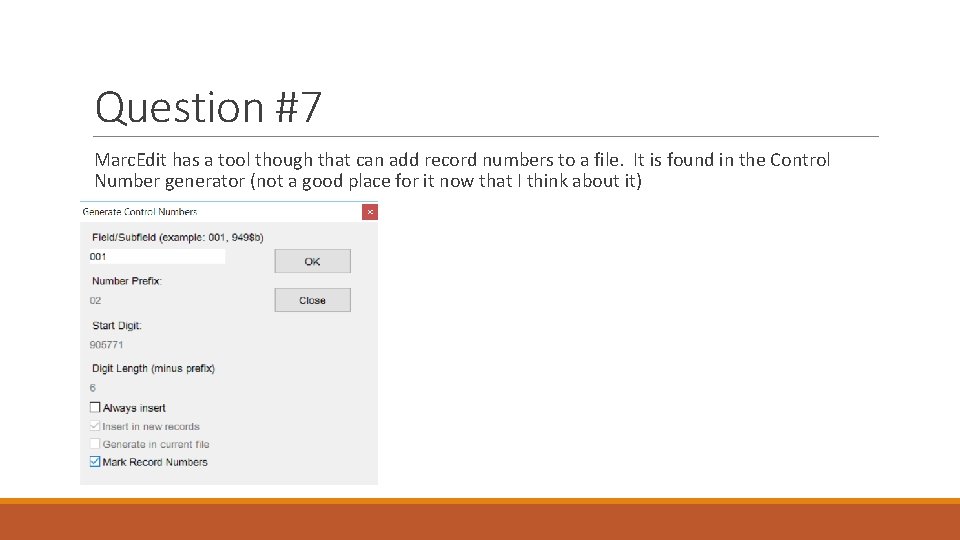
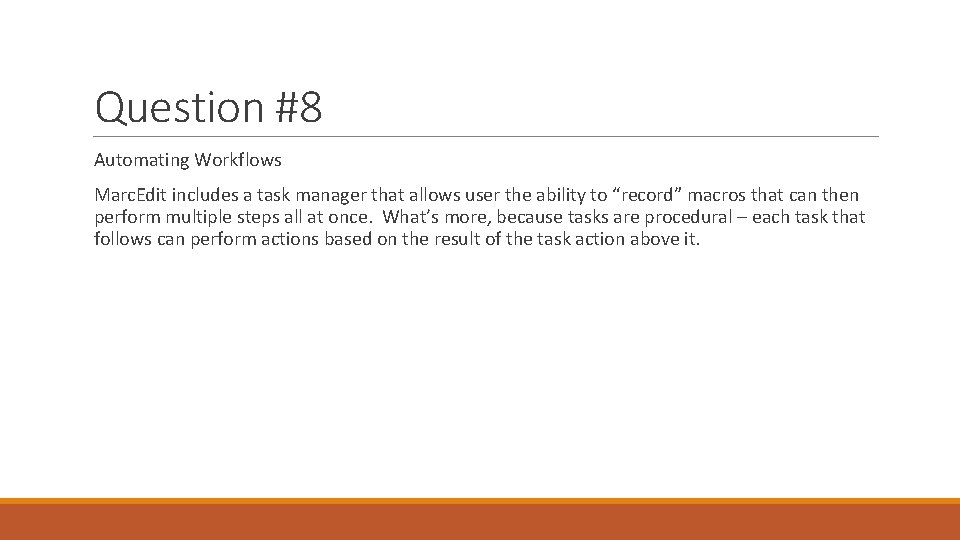
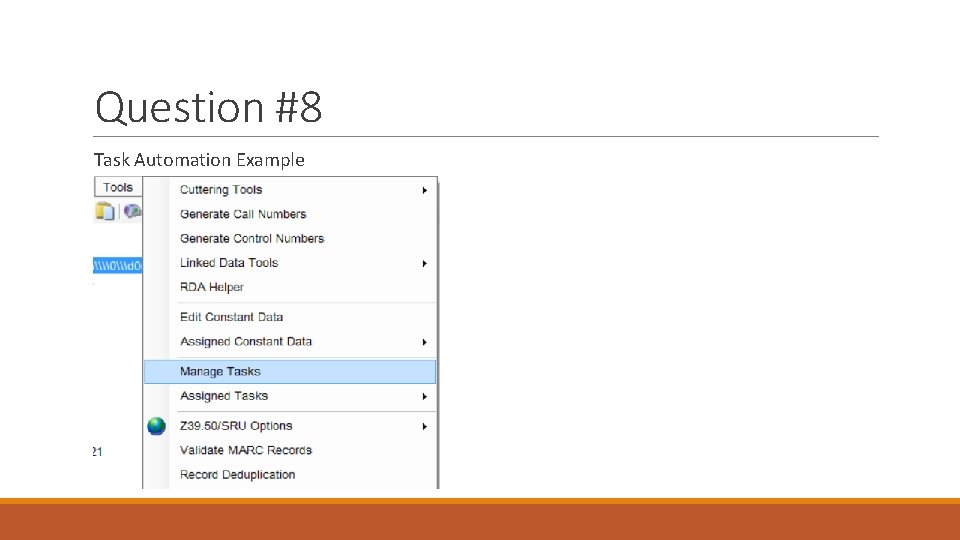
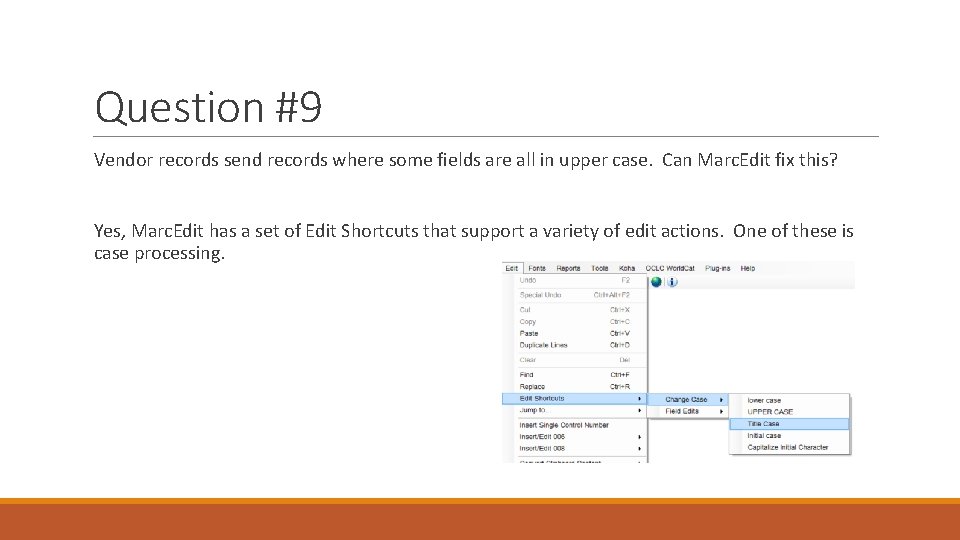
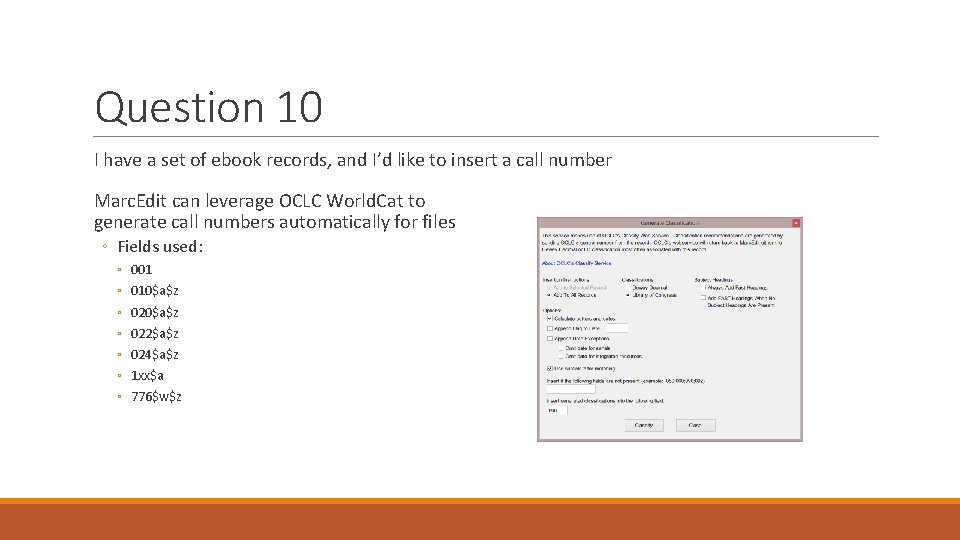
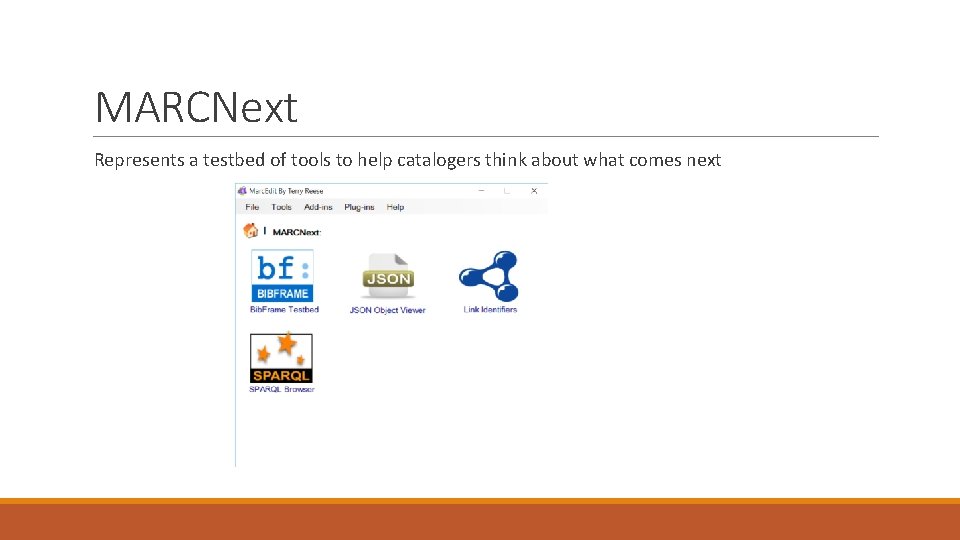
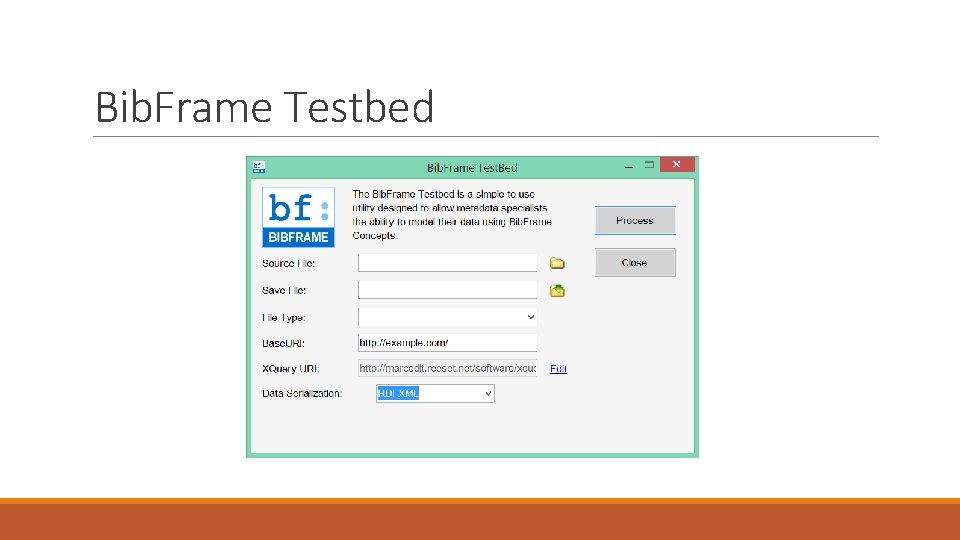
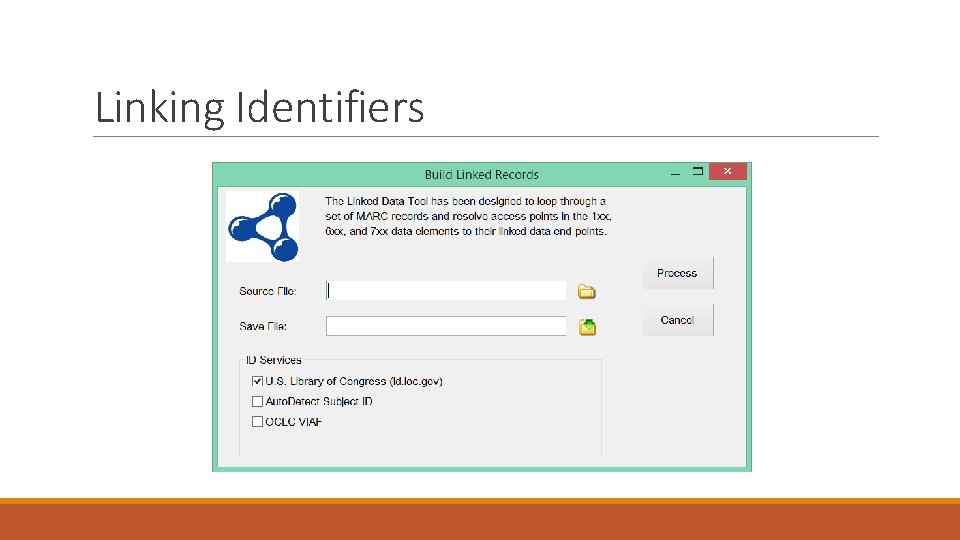
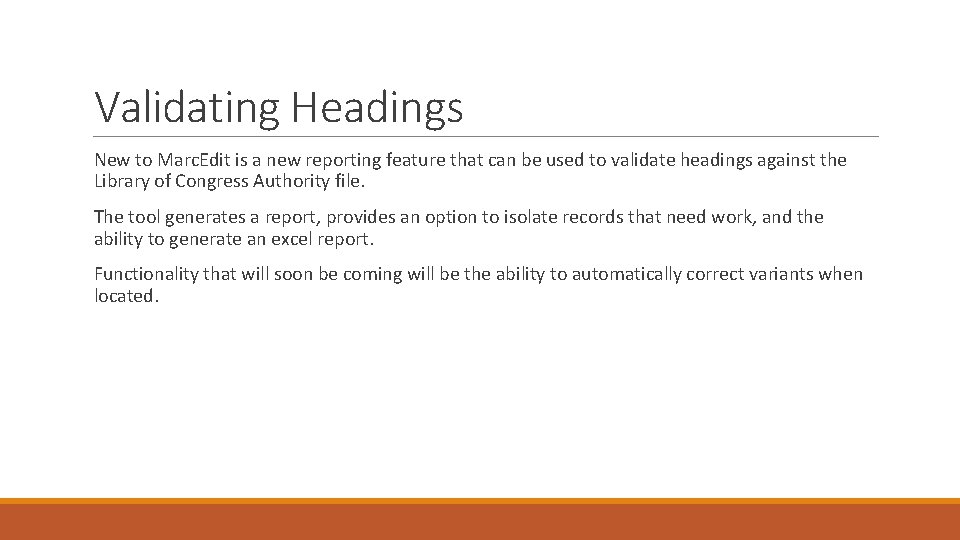
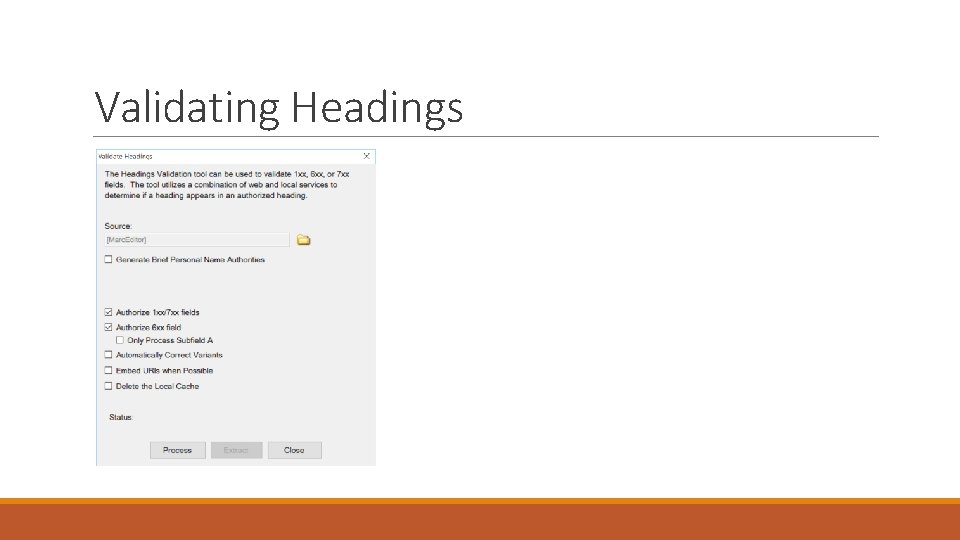
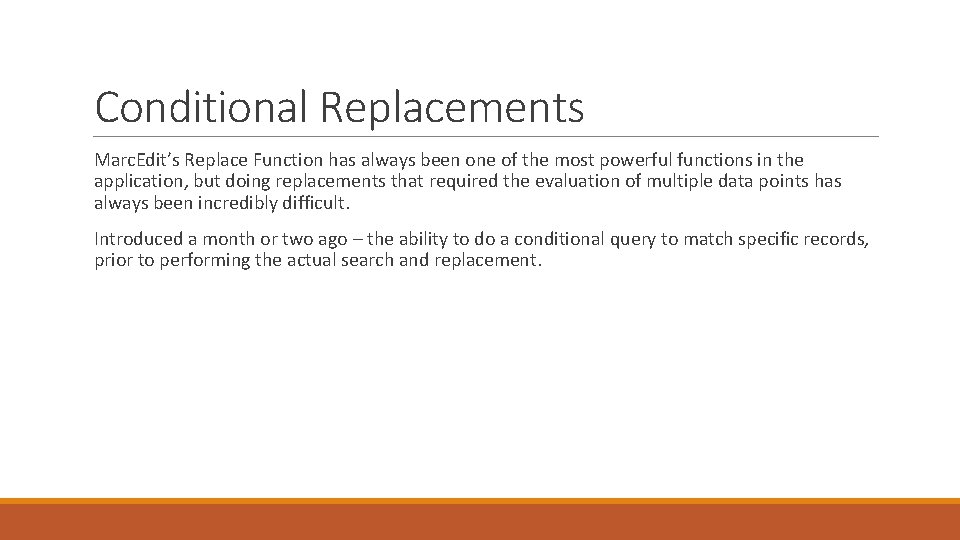
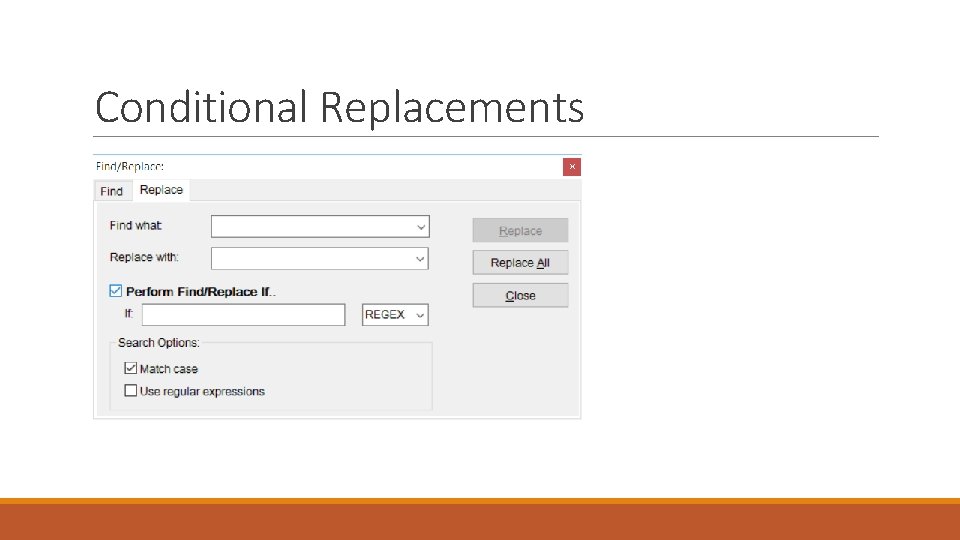
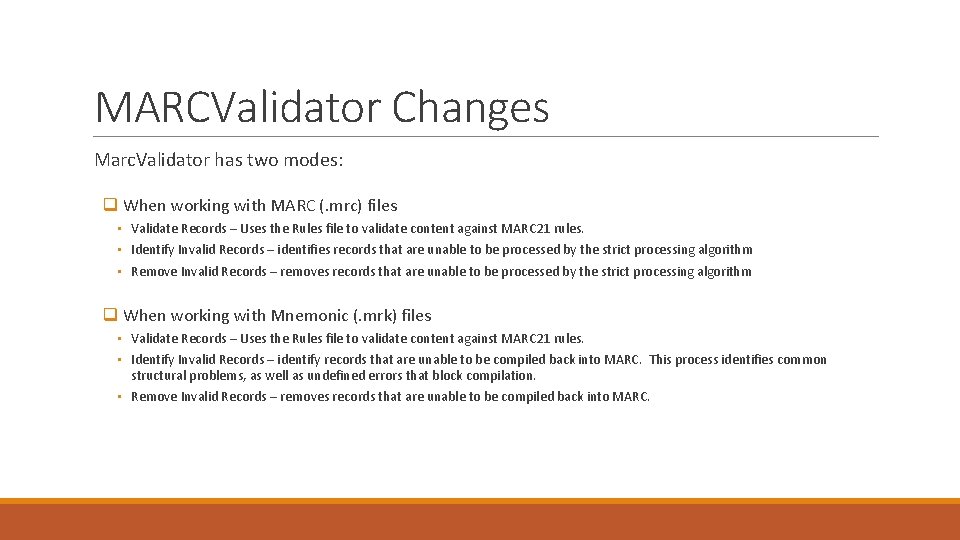
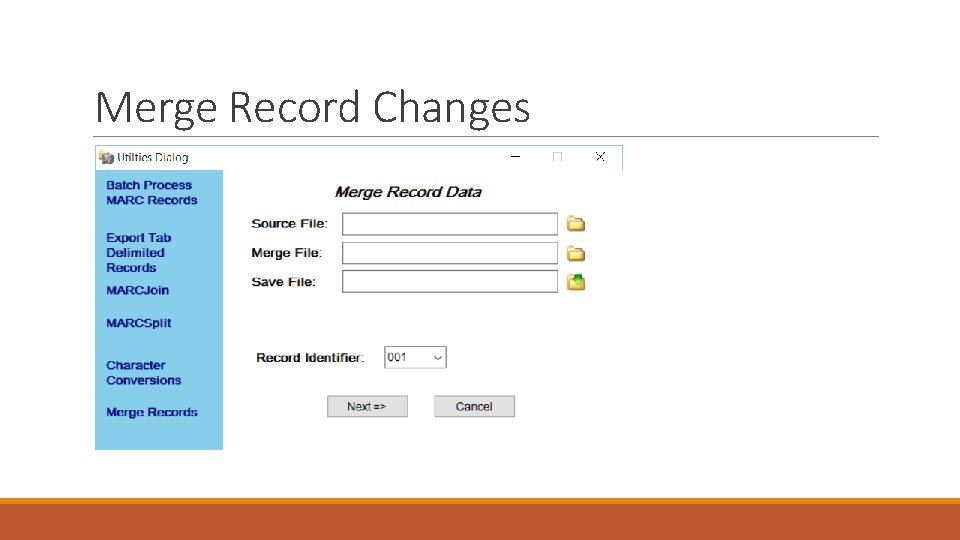
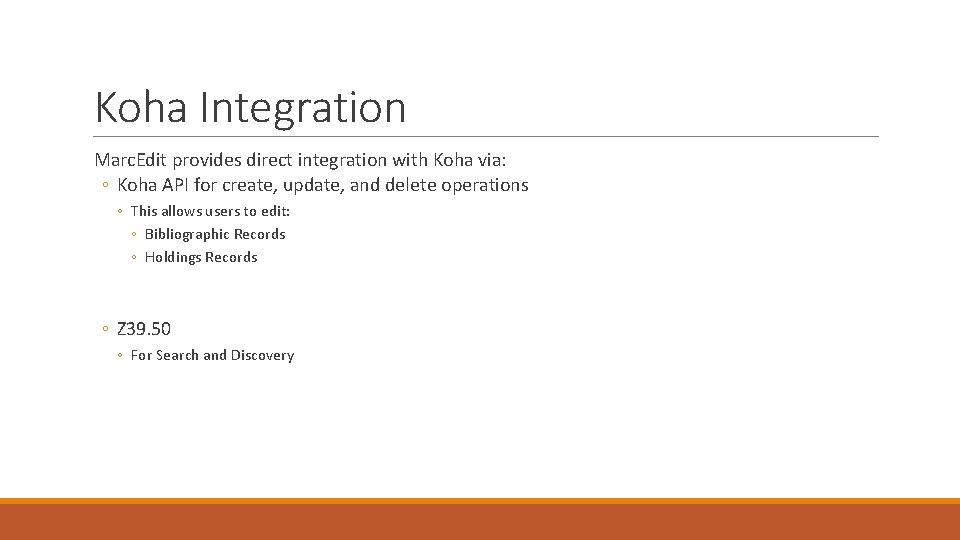
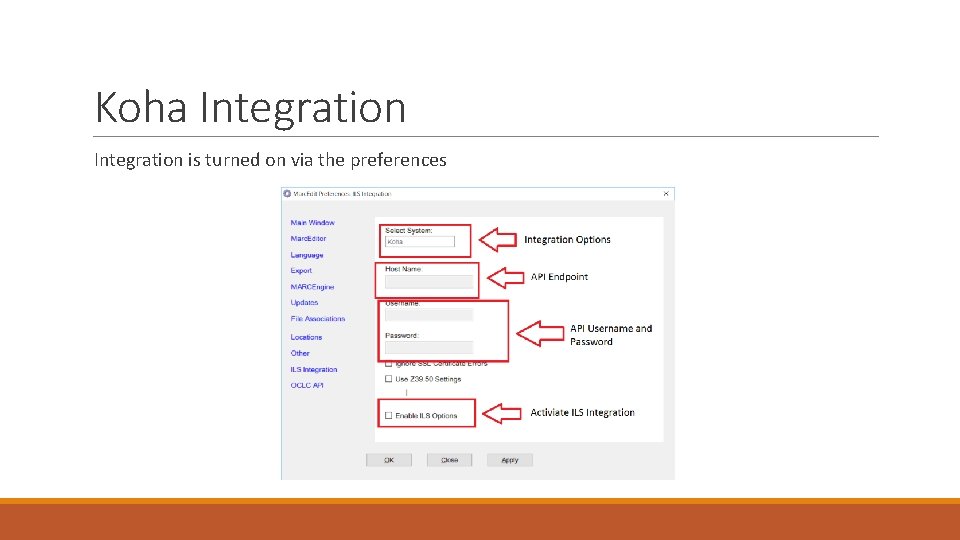
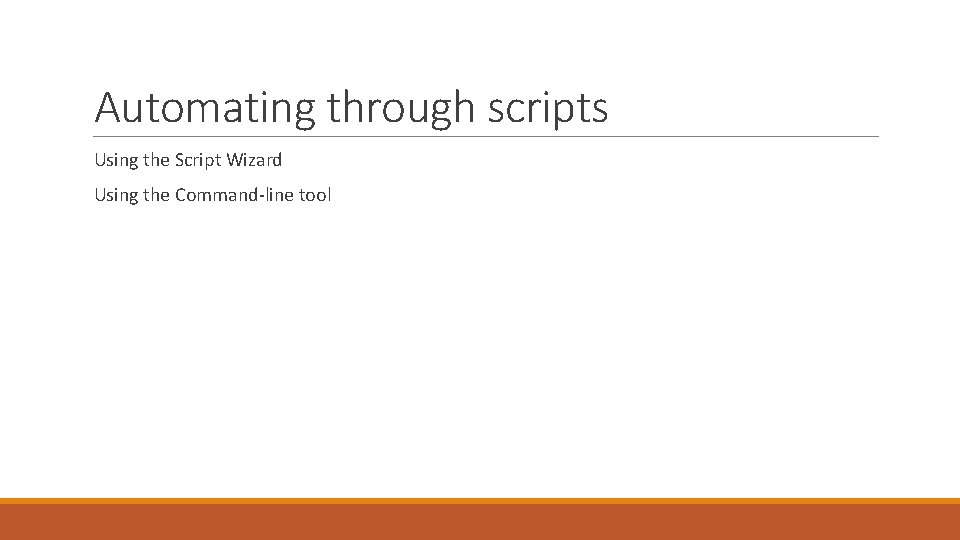
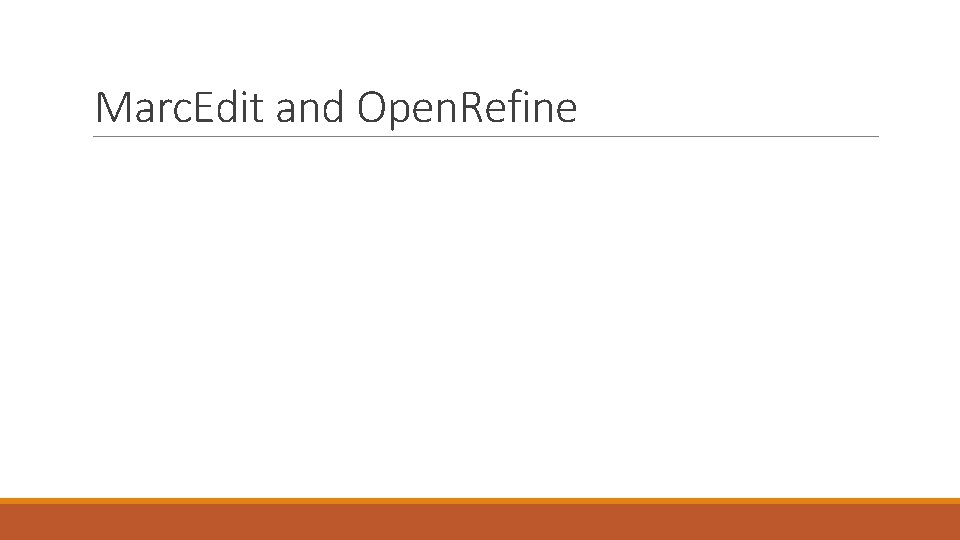
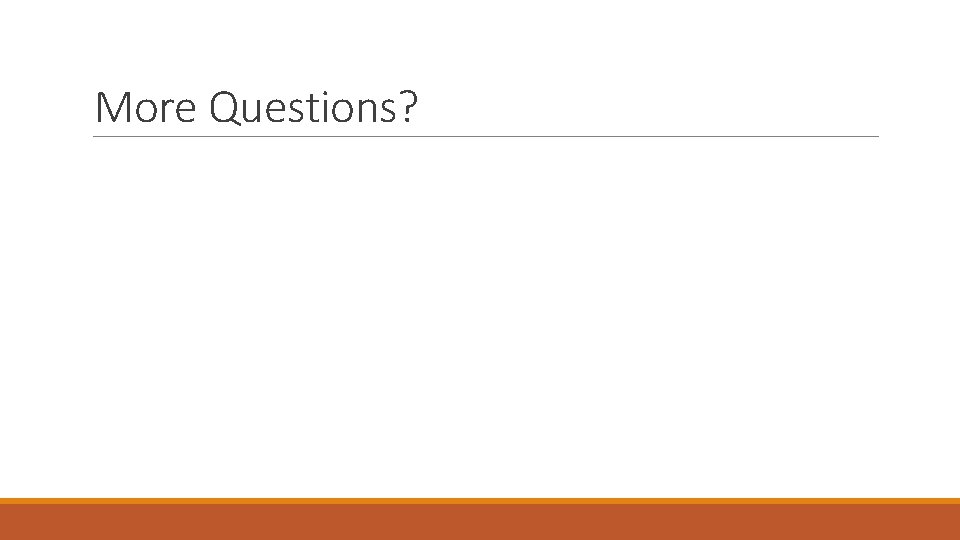
- Slides: 69
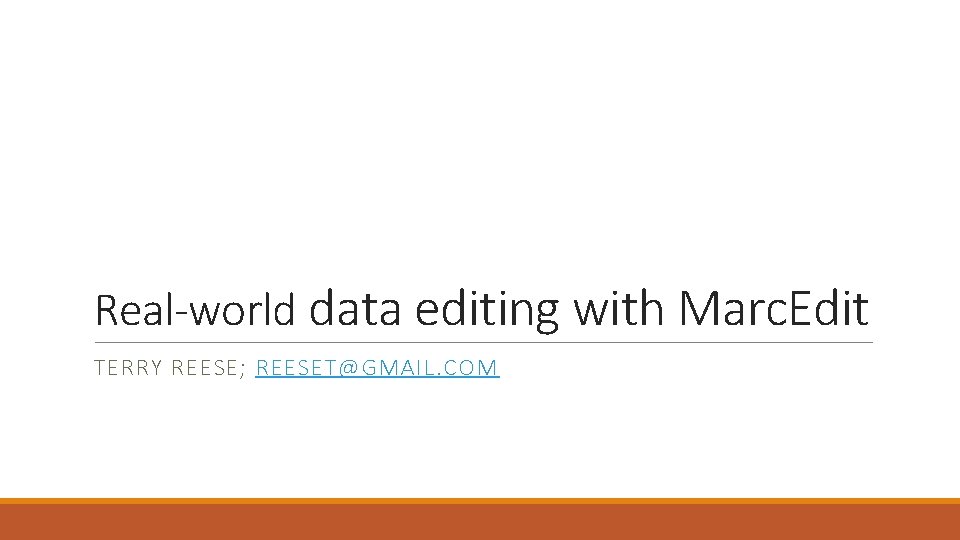
Real-world data editing with Marc. Edit TERRY REESE; REESET@GMAIL. COM
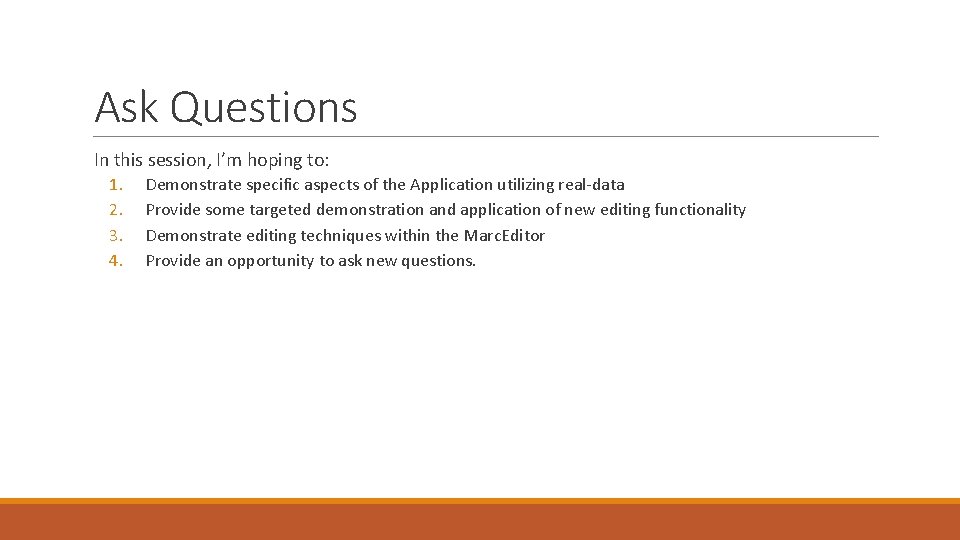
Ask Questions In this session, I’m hoping to: 1. 2. 3. 4. Demonstrate specific aspects of the Application utilizing real-data Provide some targeted demonstration and application of new editing functionality Demonstrate editing techniques within the Marc. Editor Provide an opportunity to ask new questions.
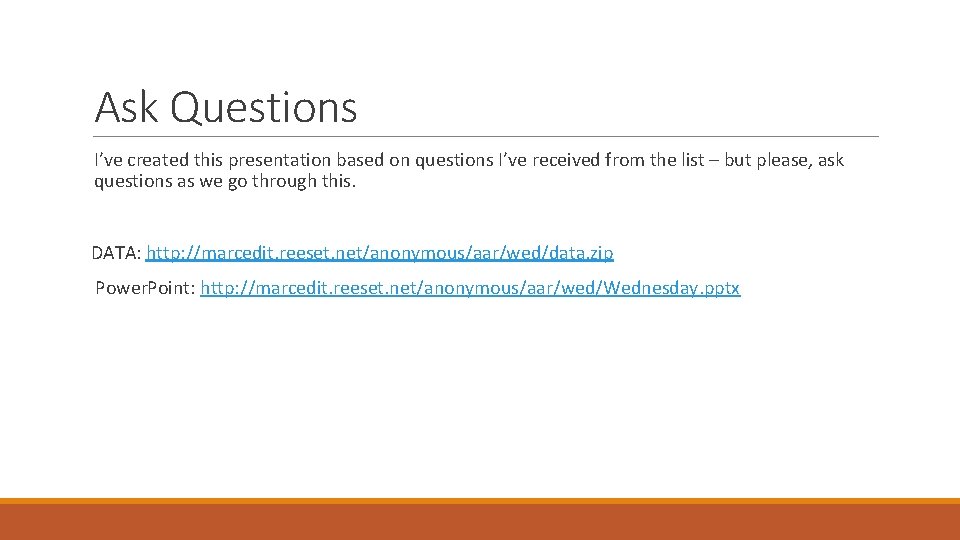
Ask Questions I’ve created this presentation based on questions I’ve received from the list – but please, ask questions as we go through this. DATA: http: //marcedit. reeset. net/anonymous/aar/wed/data. zip Power. Point: http: //marcedit. reeset. net/anonymous/aar/wed/Wednesday. pptx
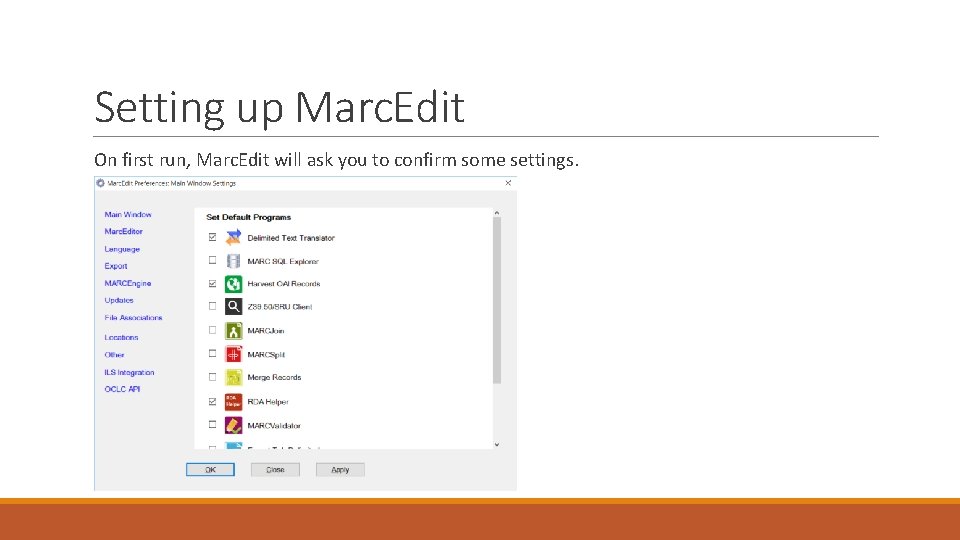
Setting up Marc. Edit On first run, Marc. Edit will ask you to confirm some settings.
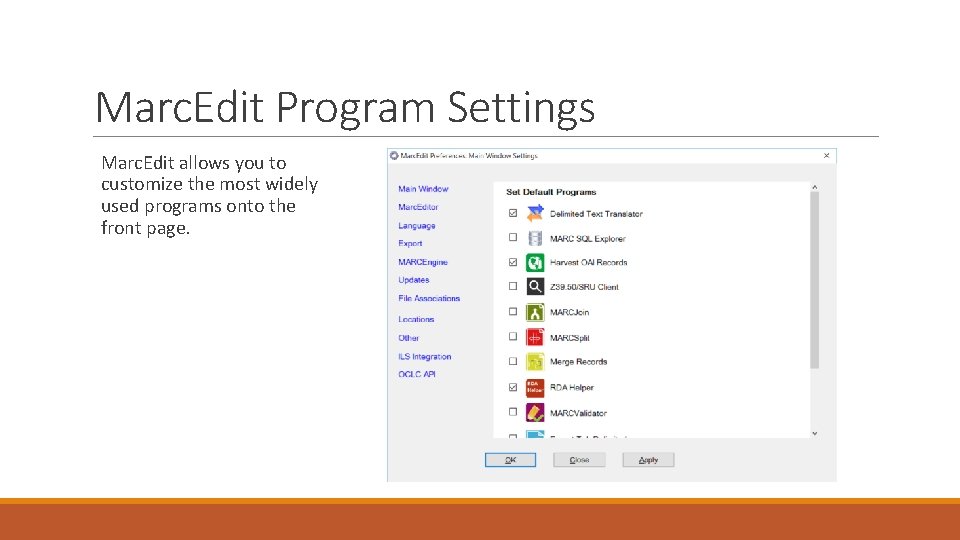
Marc. Edit Program Settings Marc. Edit allows you to customize the most widely used programs onto the front page.
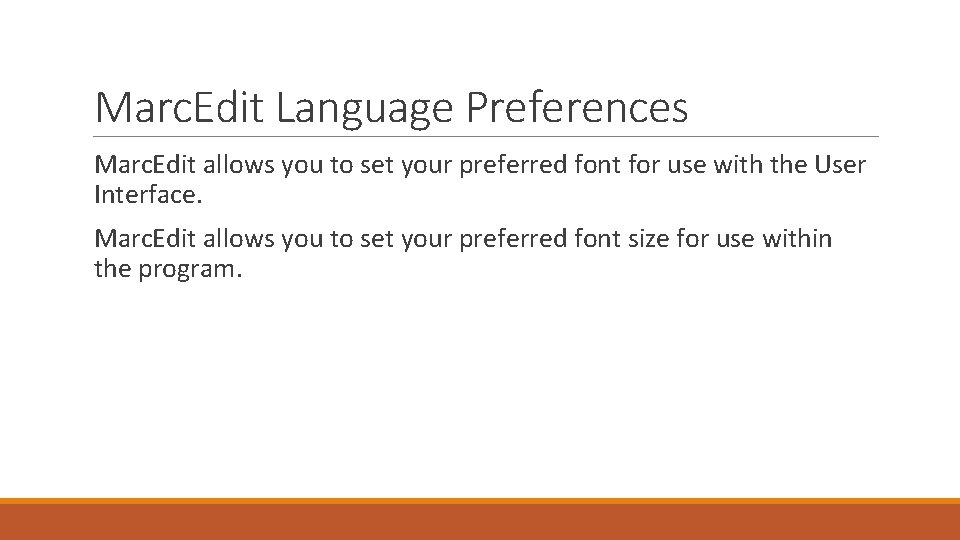
Marc. Edit Language Preferences Marc. Edit allows you to set your preferred font for use with the User Interface. Marc. Edit allows you to set your preferred font size for use within the program.
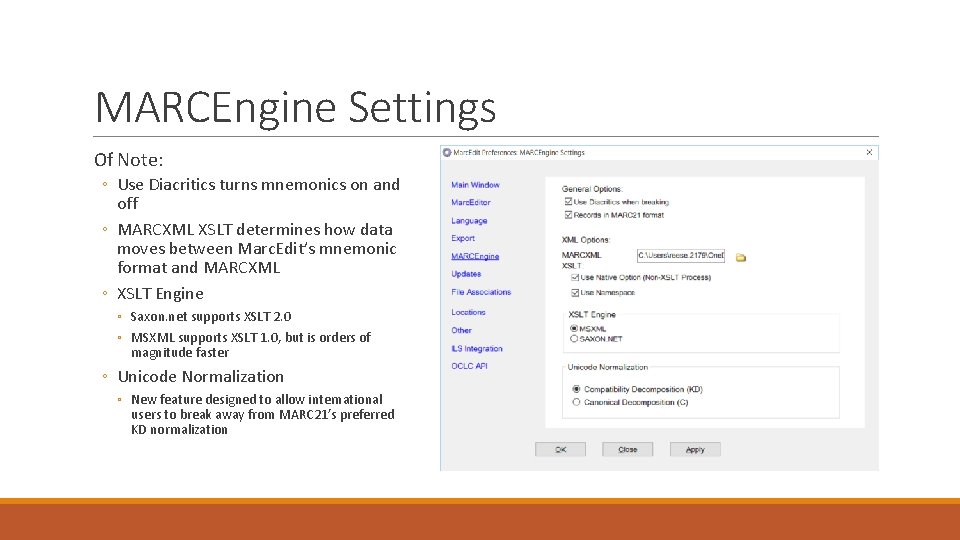
MARCEngine Settings Of Note: ◦ Use Diacritics turns mnemonics on and off ◦ MARCXML XSLT determines how data moves between Marc. Edit’s mnemonic format and MARCXML ◦ XSLT Engine ◦ Saxon. net supports XSLT 2. 0 ◦ MSXML supports XSLT 1. 0, but is orders of magnitude faster ◦ Unicode Normalization ◦ New feature designed to allow international users to break away from MARC 21’s preferred KD normalization
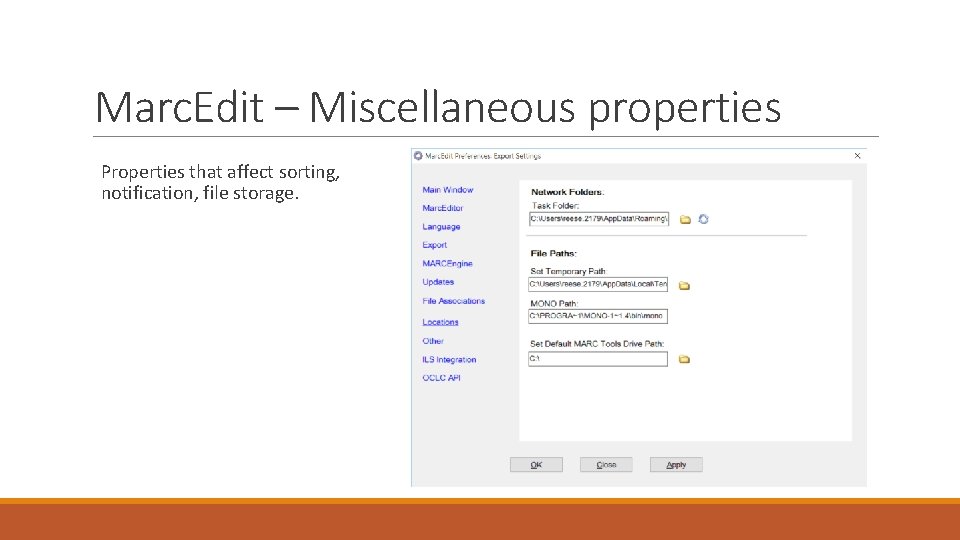
Marc. Edit – Miscellaneous properties Properties that affect sorting, notification, file storage.
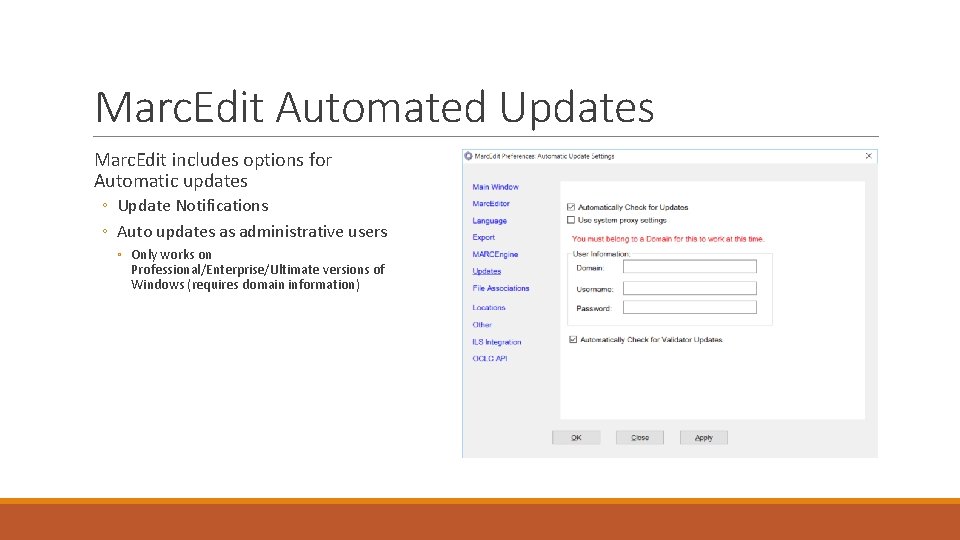
Marc. Edit Automated Updates Marc. Edit includes options for Automatic updates ◦ Update Notifications ◦ Auto updates as administrative users ◦ Only works on Professional/Enterprise/Ultimate versions of Windows (requires domain information)
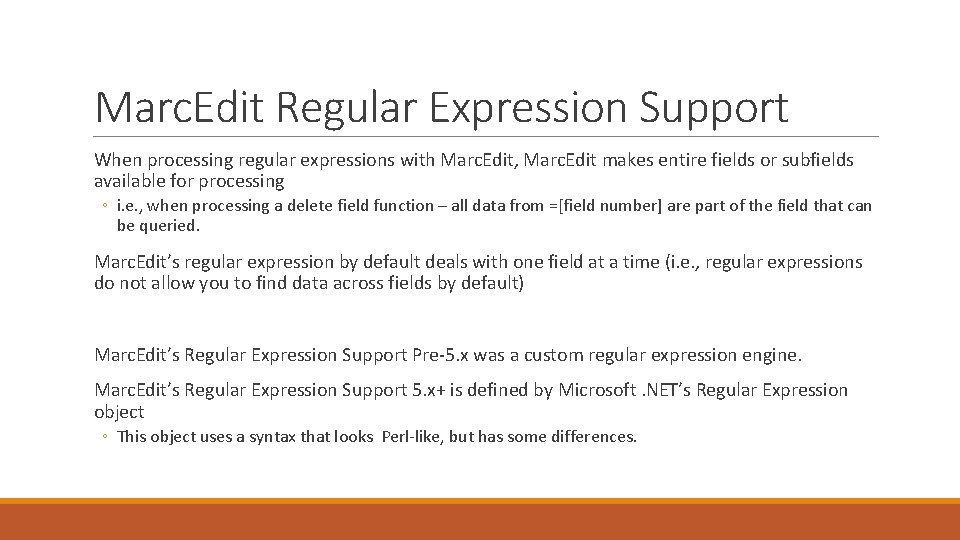
Marc. Edit Regular Expression Support When processing regular expressions with Marc. Edit, Marc. Edit makes entire fields or subfields available for processing ◦ i. e. , when processing a delete field function – all data from =[field number] are part of the field that can be queried. Marc. Edit’s regular expression by default deals with one field at a time (i. e. , regular expressions do not allow you to find data across fields by default) Marc. Edit’s Regular Expression Support Pre-5. x was a custom regular expression engine. Marc. Edit’s Regular Expression Support 5. x+ is defined by Microsoft. NET’s Regular Expression object ◦ This object uses a syntax that looks Perl-like, but has some differences.
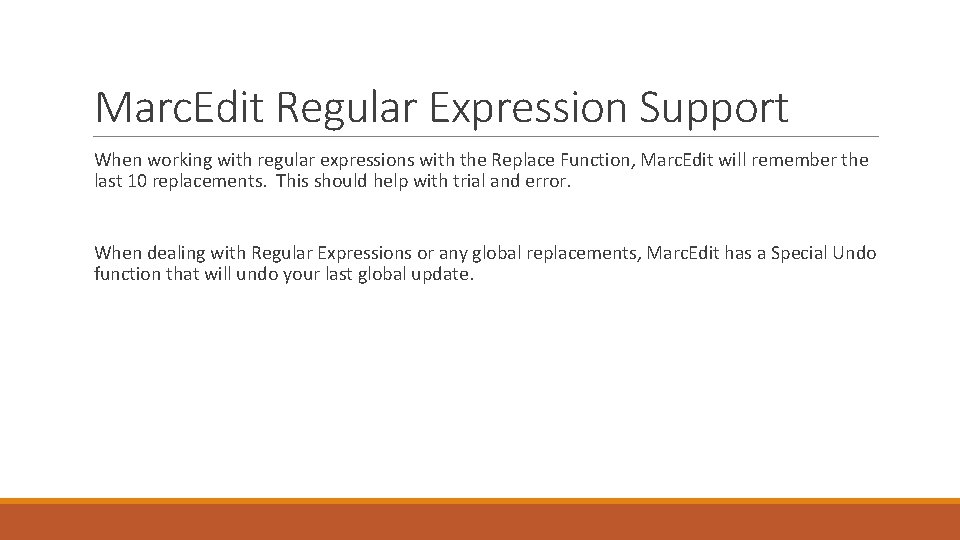
Marc. Edit Regular Expression Support When working with regular expressions with the Replace Function, Marc. Edit will remember the last 10 replacements. This should help with trial and error. When dealing with Regular Expressions or any global replacements, Marc. Edit has a Special Undo function that will undo your last global update.
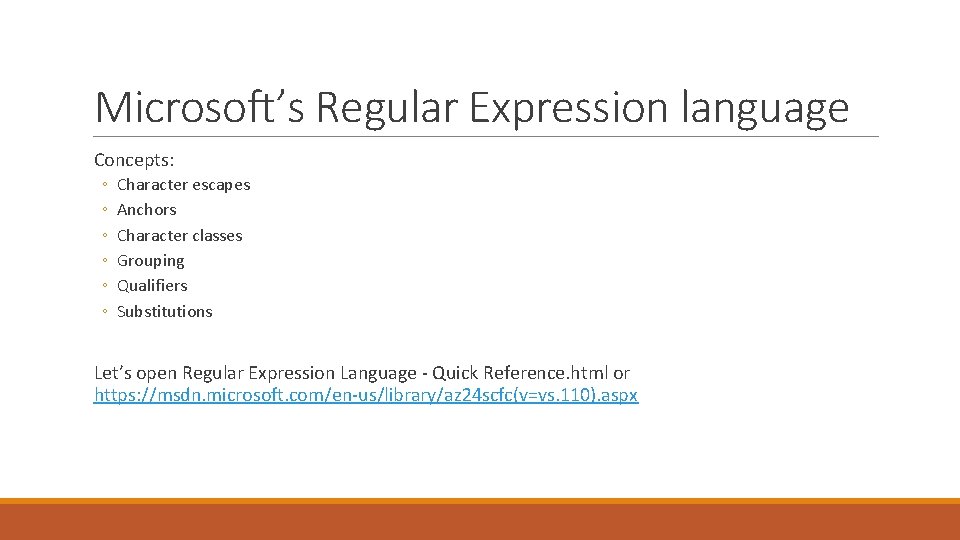
Microsoft’s Regular Expression language Concepts: ◦ ◦ ◦ Character escapes Anchors Character classes Grouping Qualifiers Substitutions Let’s open Regular Expression Language - Quick Reference. html or https: //msdn. microsoft. com/en-us/library/az 24 scfc(v=vs. 110). aspx
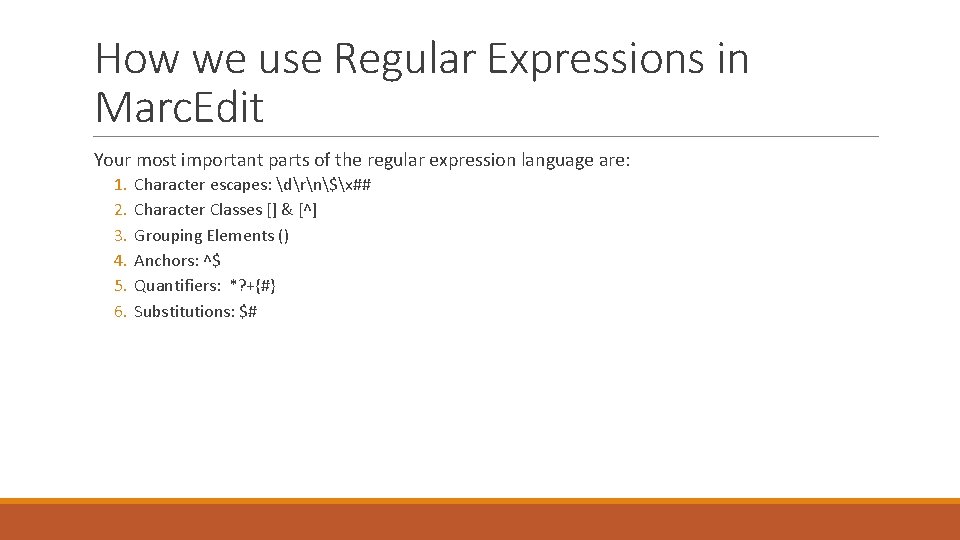
How we use Regular Expressions in Marc. Edit Your most important parts of the regular expression language are: 1. 2. 3. 4. 5. 6. Character escapes: drn$x## Character Classes [] & [^] Grouping Elements () Anchors: ^$ Quantifiers: *? +{#} Substitutions: $#
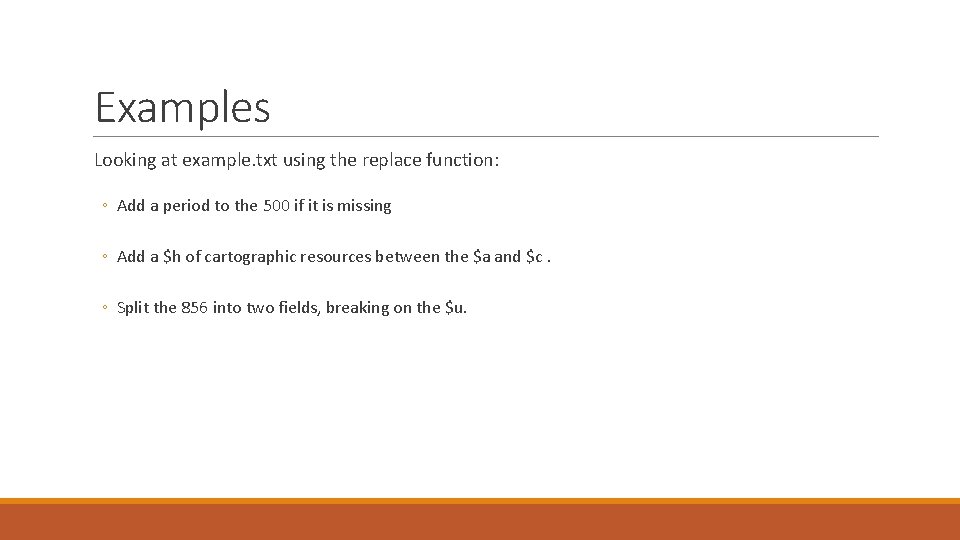
Examples Looking at example. txt using the replace function: ◦ Add a period to the 500 if it is missing ◦ Add a $h of cartographic resources between the $a and $c. ◦ Split the 856 into two fields, breaking on the $u.
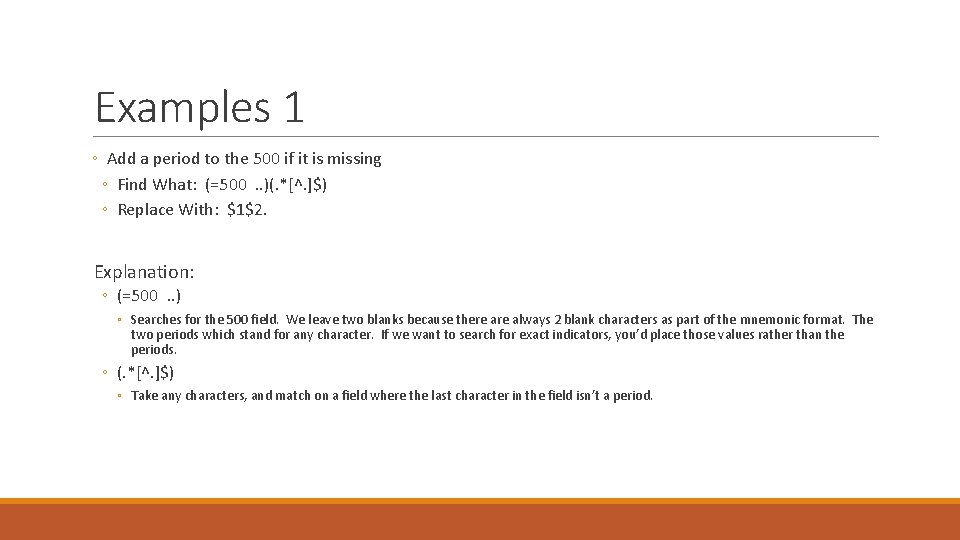
Examples 1 ◦ Add a period to the 500 if it is missing ◦ Find What: (=500. . )(. *[^. ]$) ◦ Replace With: $1$2. Explanation: ◦ (=500. . ) ◦ Searches for the 500 field. We leave two blanks because there always 2 blank characters as part of the mnemonic format. The two periods which stand for any character. If we want to search for exact indicators, you’d place those values rather than the periods. ◦ (. *[^. ]$) ◦ Take any characters, and match on a field where the last character in the field isn’t a period.
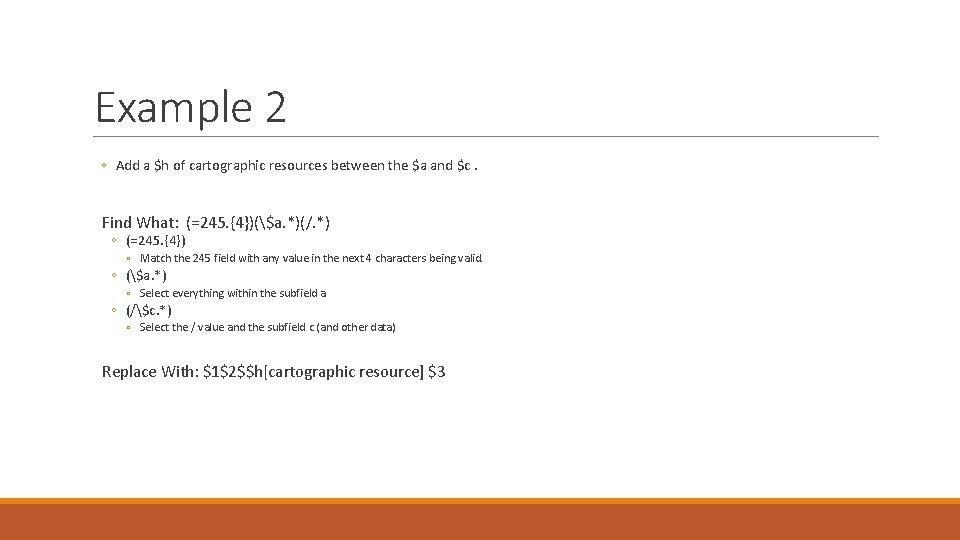
Example 2 ◦ Add a $h of cartographic resources between the $a and $c. Find What: (=245. {4})($a. *)(/. *) ◦ (=245. {4}) ◦ Match the 245 field with any value in the next 4 characters being valid. ◦ ($a. *) ◦ Select everything within the subfield a ◦ (/$c. *) ◦ Select the / value and the subfield c (and other data) Replace With: $1$2$$h[cartographic resource] $3
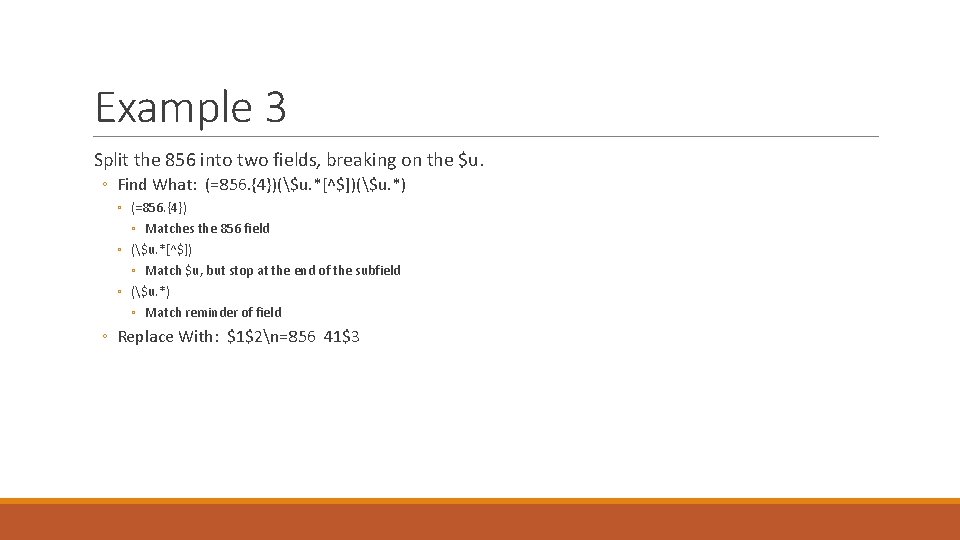
Example 3 Split the 856 into two fields, breaking on the $u. ◦ Find What: (=856. {4})($u. *[^$])($u. *) ◦ (=856. {4}) ◦ Matches the 856 field ◦ ($u. *[^$]) ◦ Match $u, but stop at the end of the subfield ◦ ($u. *) ◦ Match reminder of field ◦ Replace With: $1$2n=856 41$3
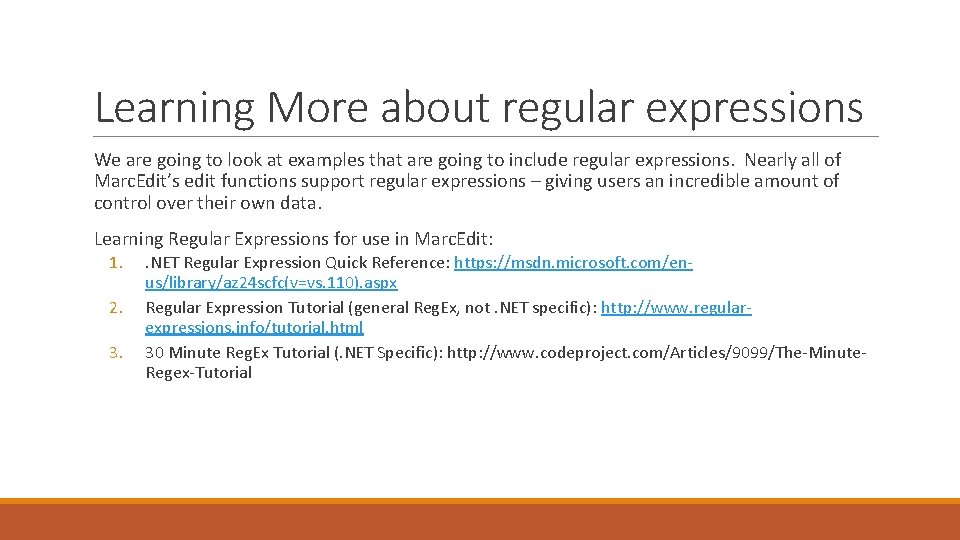
Learning More about regular expressions We are going to look at examples that are going to include regular expressions. Nearly all of Marc. Edit’s edit functions support regular expressions – giving users an incredible amount of control over their own data. Learning Regular Expressions for use in Marc. Edit: 1. 2. 3. . NET Regular Expression Quick Reference: https: //msdn. microsoft. com/enus/library/az 24 scfc(v=vs. 110). aspx Regular Expression Tutorial (general Reg. Ex, not. NET specific): http: //www. regularexpressions. info/tutorial. html 30 Minute Reg. Ex Tutorial (. NET Specific): http: //www. codeproject. com/Articles/9099/The-Minute. Regex-Tutorial
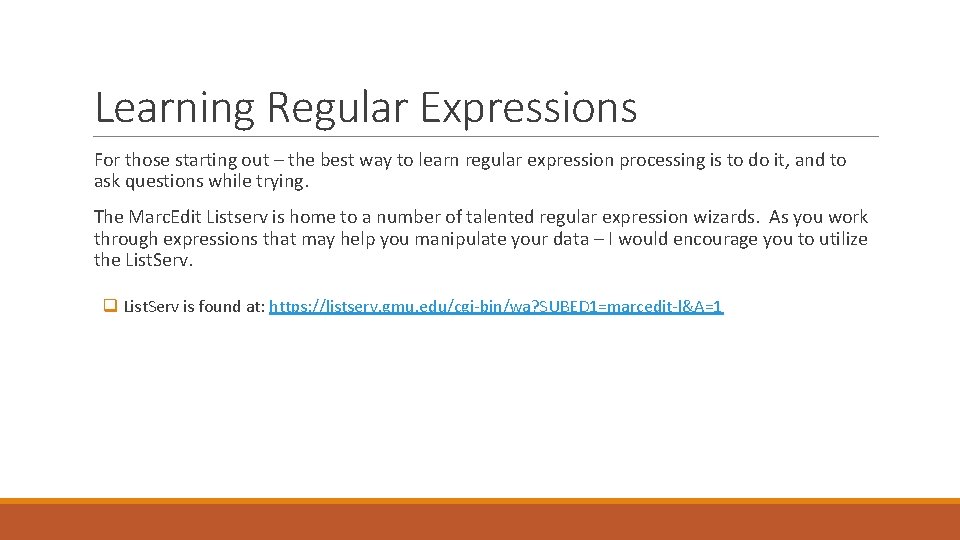
Learning Regular Expressions For those starting out – the best way to learn regular expression processing is to do it, and to ask questions while trying. The Marc. Edit Listserv is home to a number of talented regular expression wizards. As you work through expressions that may help you manipulate your data – I would encourage you to utilize the List. Serv. q List. Serv is found at: https: //listserv. gmu. edu/cgi-bin/wa? SUBED 1=marcedit-l&A=1
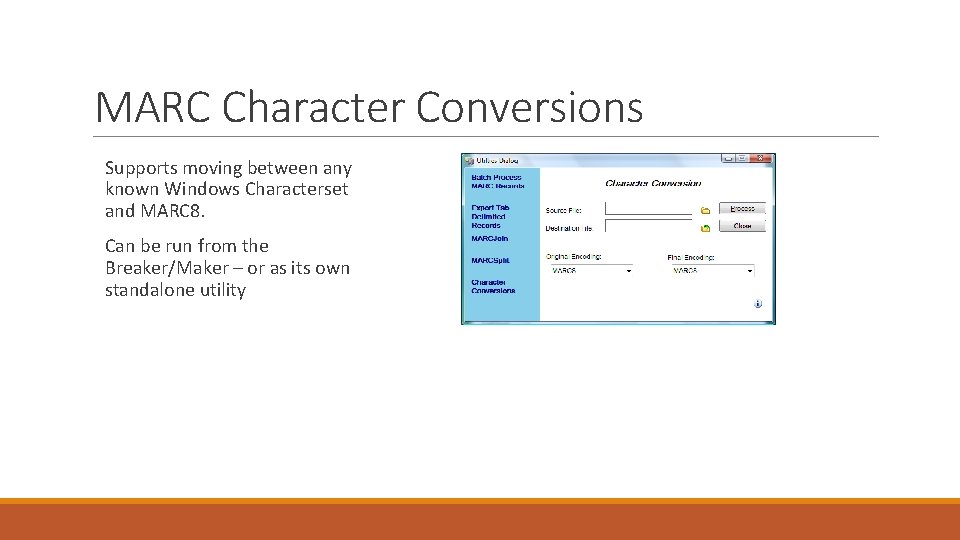
MARC Character Conversions Supports moving between any known Windows Characterset and MARC 8. Can be run from the Breaker/Maker – or as its own standalone utility
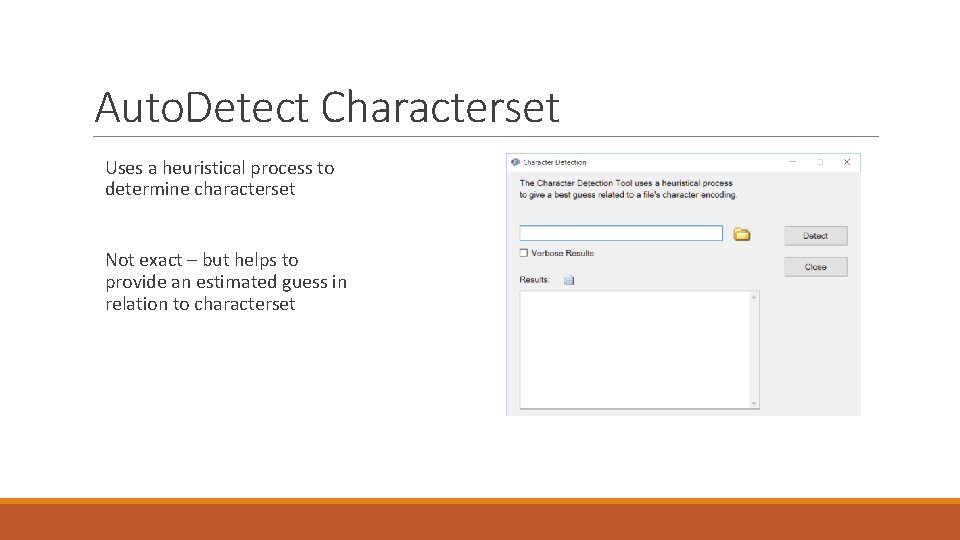
Auto. Detect Characterset Uses a heuristical process to determine characterset Not exact – but helps to provide an estimated guess in relation to characterset
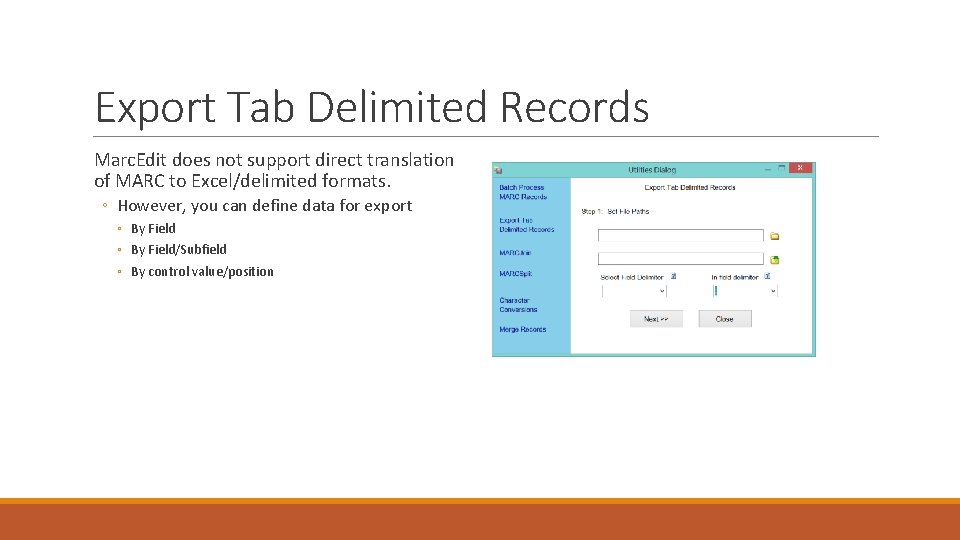
Export Tab Delimited Records Marc. Edit does not support direct translation of MARC to Excel/delimited formats. ◦ However, you can define data for export ◦ By Field/Subfield ◦ By control value/position
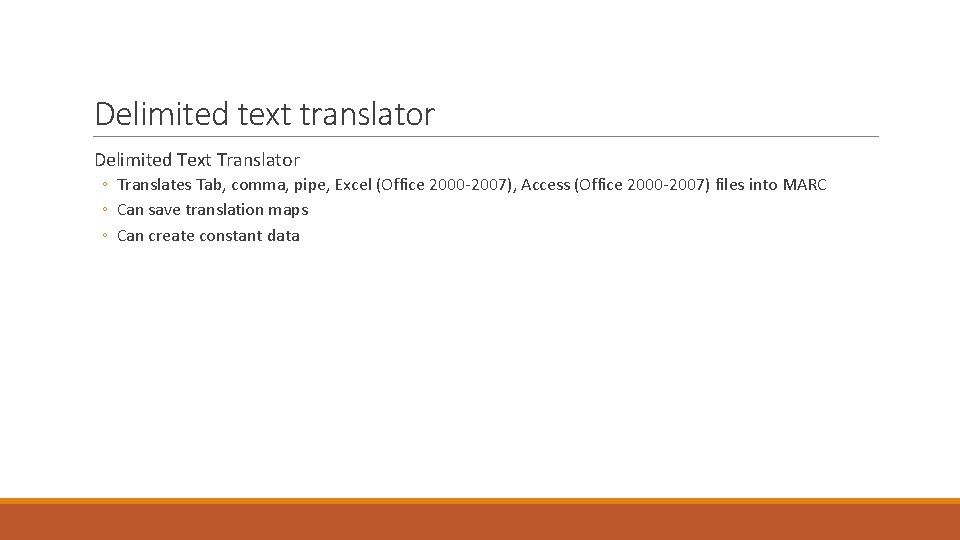
Delimited text translator Delimited Text Translator ◦ Translates Tab, comma, pipe, Excel (Office 2000 -2007), Access (Office 2000 -2007) files into MARC ◦ Can save translation maps ◦ Can create constant data
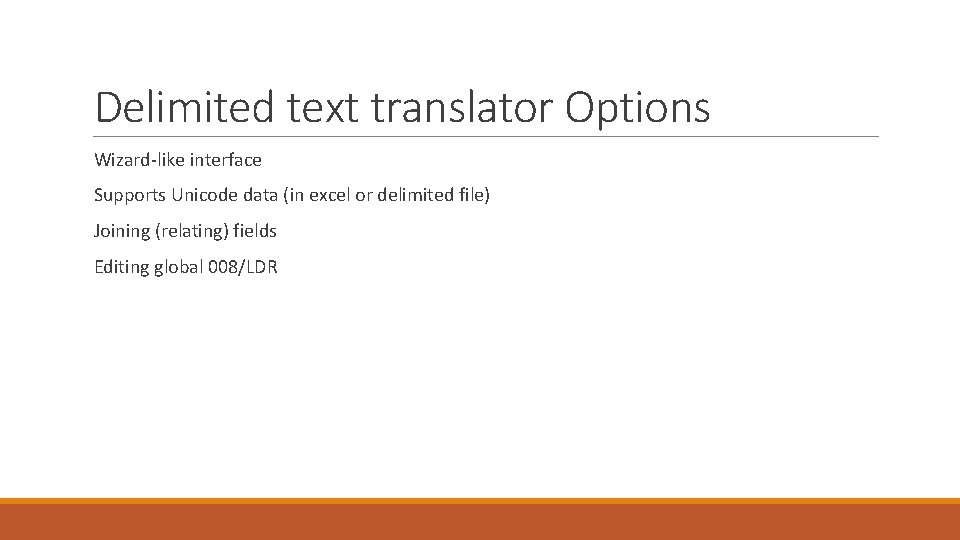
Delimited text translator Options Wizard-like interface Supports Unicode data (in excel or delimited file) Joining (relating) fields Editing global 008/LDR
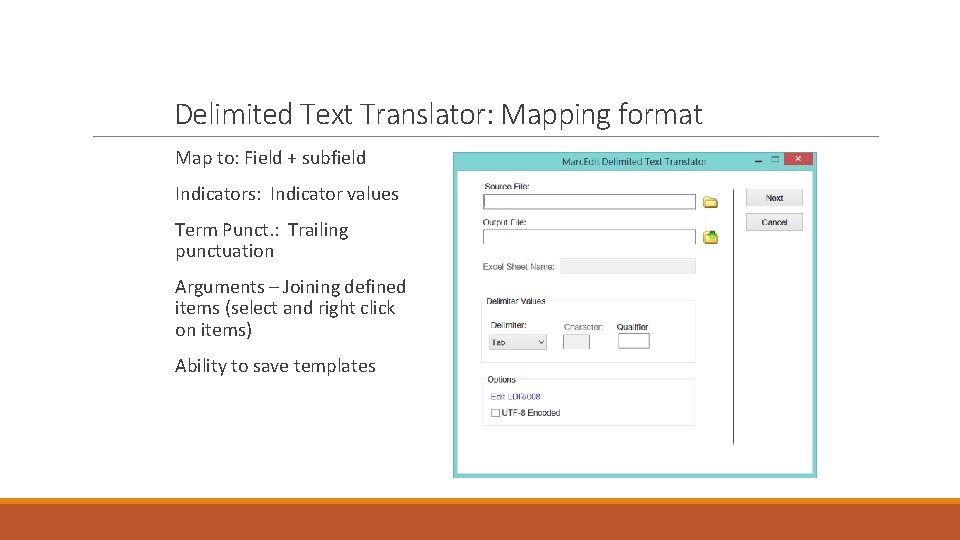
Delimited Text Translator: Mapping format Map to: Field + subfield Indicators: Indicator values Term Punct. : Trailing punctuation Arguments – Joining defined items (select and right click on items) Ability to save templates
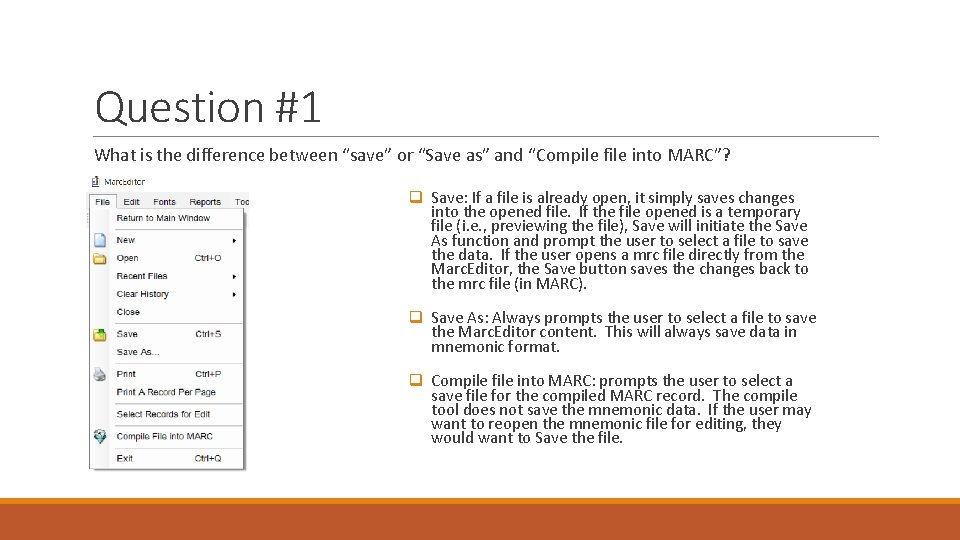
Question #1 What is the difference between “save” or “Save as” and “Compile file into MARC”? q Save: If a file is already open, it simply saves changes into the opened file. If the file opened is a temporary file (i. e. , previewing the file), Save will initiate the Save As function and prompt the user to select a file to save the data. If the user opens a mrc file directly from the Marc. Editor, the Save button saves the changes back to the mrc file (in MARC). q Save As: Always prompts the user to select a file to save the Marc. Editor content. This will always save data in mnemonic format. q Compile file into MARC: prompts the user to select a save file for the compiled MARC record. The compile tool does not save the mnemonic data. If the user may want to reopen the mnemonic file for editing, they would want to Save the file.
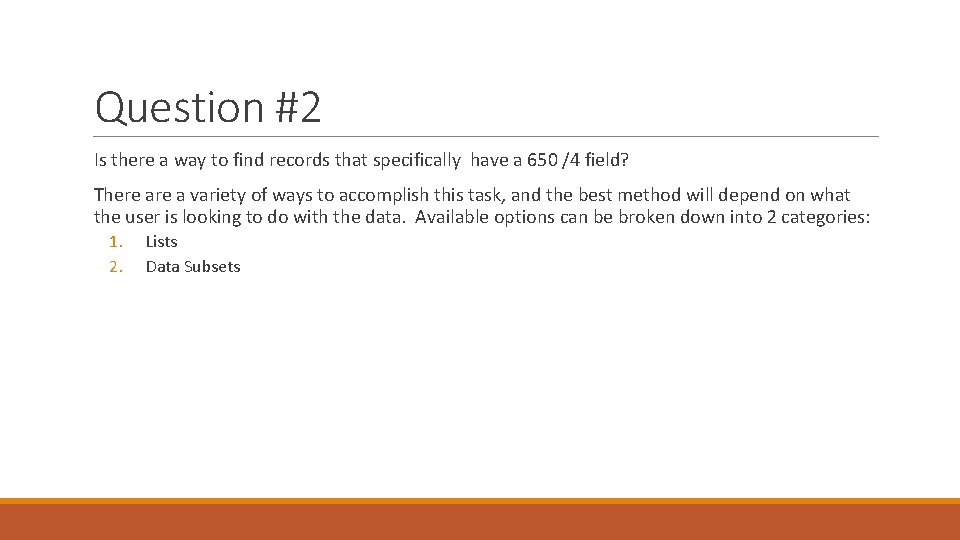
Question #2 Is there a way to find records that specifically have a 650 /4 field? There a variety of ways to accomplish this task, and the best method will depend on what the user is looking to do with the data. Available options can be broken down into 2 categories: 1. 2. Lists Data Subsets
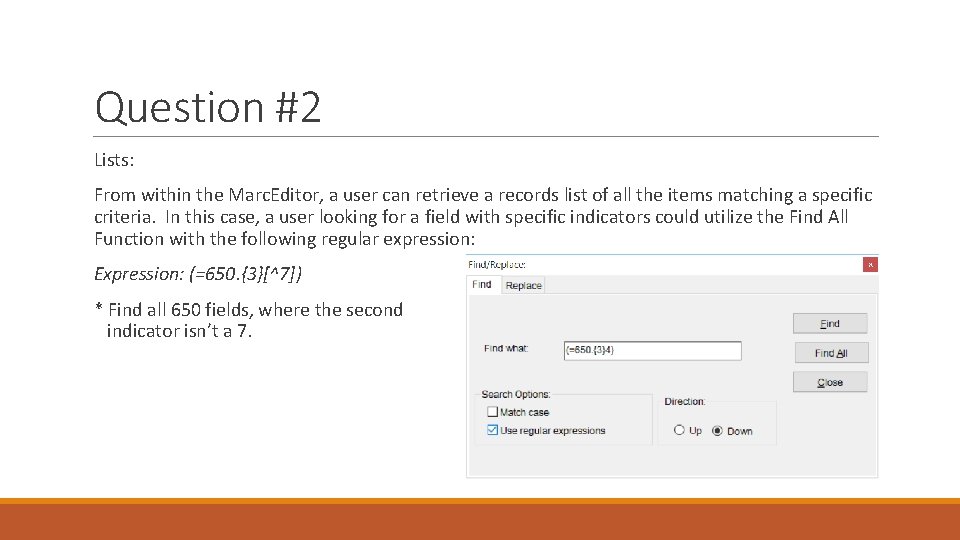
Question #2 Lists: From within the Marc. Editor, a user can retrieve a records list of all the items matching a specific criteria. In this case, a user looking for a field with specific indicators could utilize the Find All Function with the following regular expression: Expression: (=650. {3}[^7]) * Find all 650 fields, where the second indicator isn’t a 7.
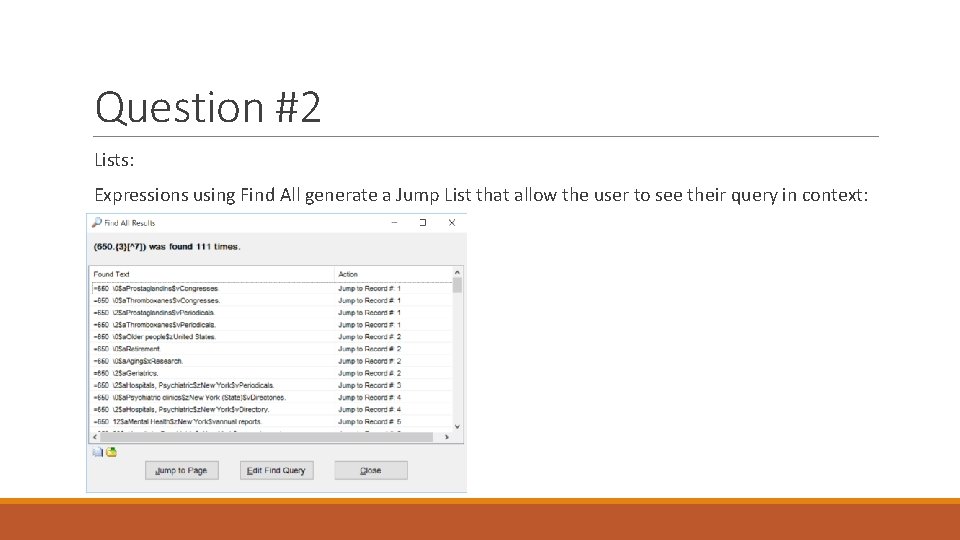
Question #2 Lists: Expressions using Find All generate a Jump List that allow the user to see their query in context:
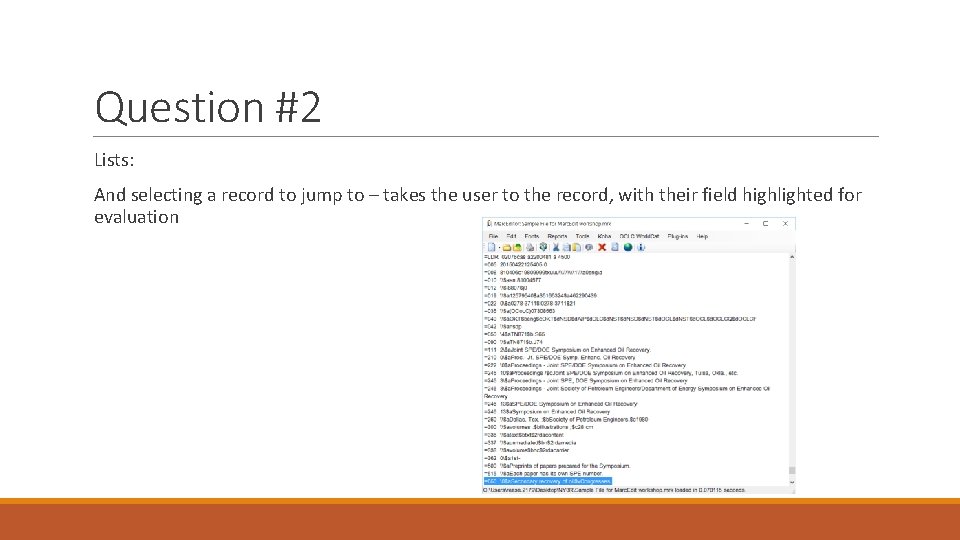
Question #2 Lists: And selecting a record to jump to – takes the user to the record, with their field highlighted for evaluation
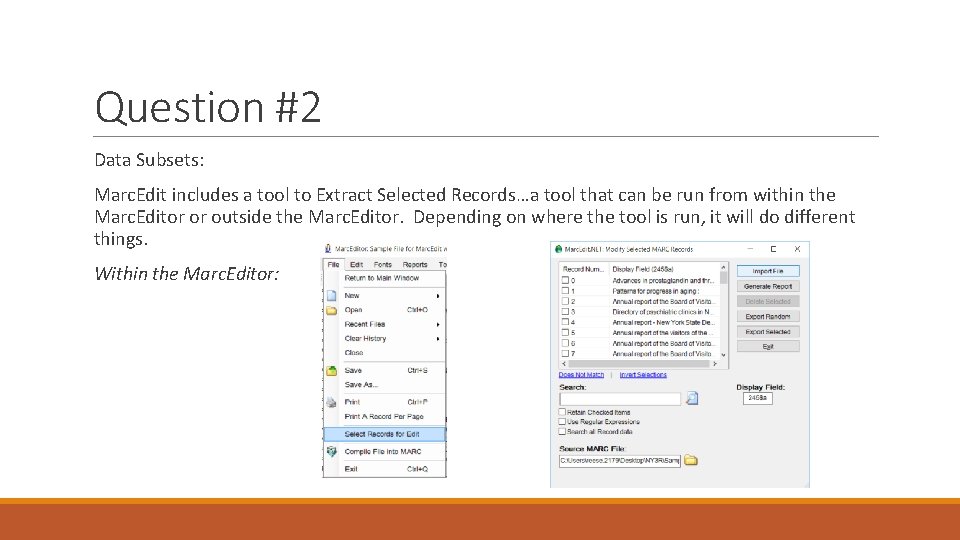
Question #2 Data Subsets: Marc. Edit includes a tool to Extract Selected Records…a tool that can be run from within the Marc. Editor or outside the Marc. Editor. Depending on where the tool is run, it will do different things. Within the Marc. Editor:
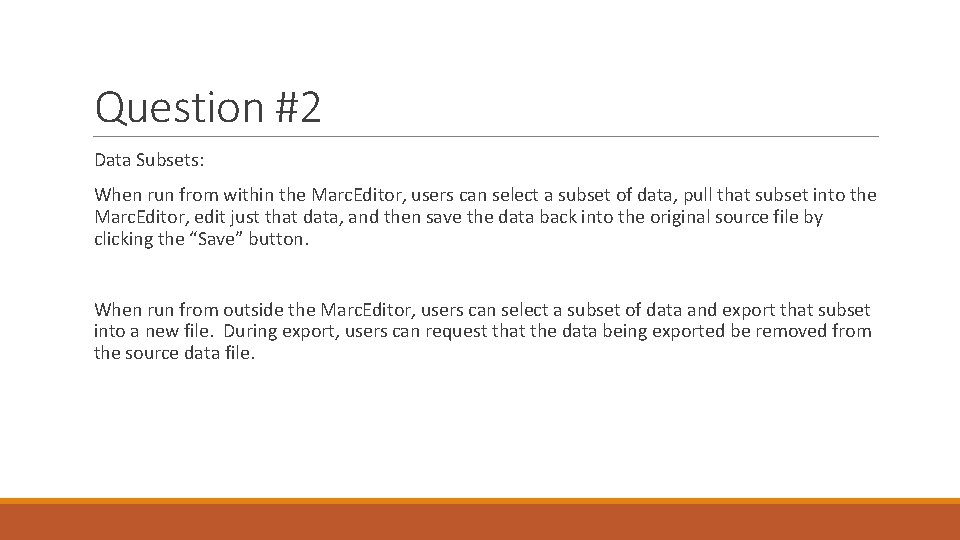
Question #2 Data Subsets: When run from within the Marc. Editor, users can select a subset of data, pull that subset into the Marc. Editor, edit just that data, and then save the data back into the original source file by clicking the “Save” button. When run from outside the Marc. Editor, users can select a subset of data and export that subset into a new file. During export, users can request that the data being exported be removed from the source data file.
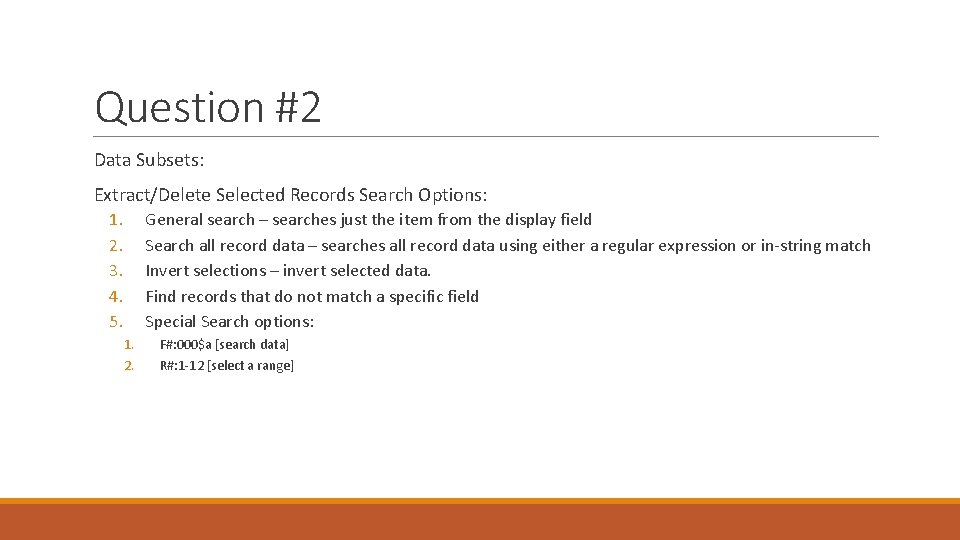
Question #2 Data Subsets: Extract/Delete Selected Records Search Options: 1. 2. 3. 4. 5. General search – searches just the item from the display field Search all record data – searches all record data using either a regular expression or in-string match Invert selections – invert selected data. Find records that do not match a specific field Special Search options: 1. 2. F#: 000$a [search data] R#: 1 -12 [select a range]
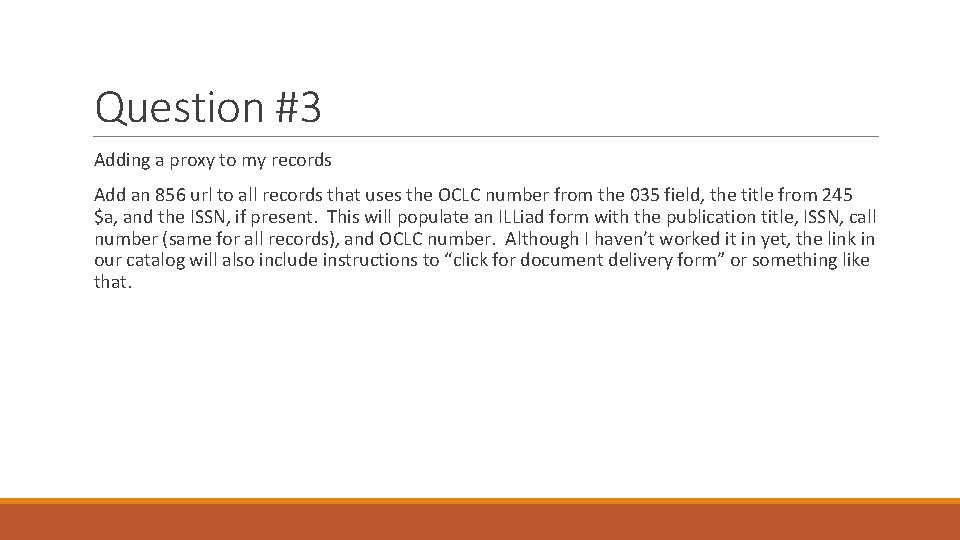
Question #3 Adding a proxy to my records Add an 856 url to all records that uses the OCLC number from the 035 field, the title from 245 $a, and the ISSN, if present. This will populate an ILLiad form with the publication title, ISSN, call number (same for all records), and OCLC number. Although I haven’t worked it in yet, the link in our catalog will also include instructions to “click for document delivery form” or something like that.
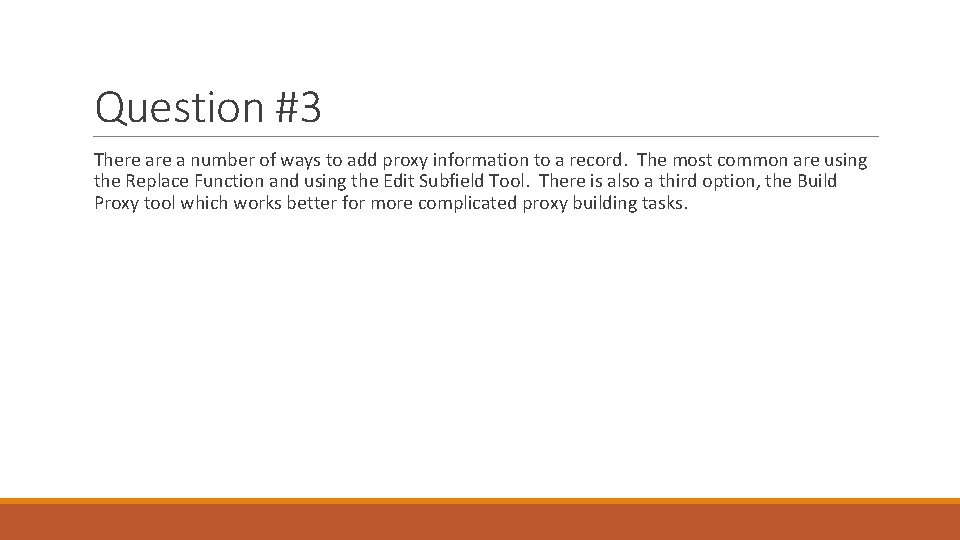
Question #3 There a number of ways to add proxy information to a record. The most common are using the Replace Function and using the Edit Subfield Tool. There is also a third option, the Build Proxy tool which works better for more complicated proxy building tasks.
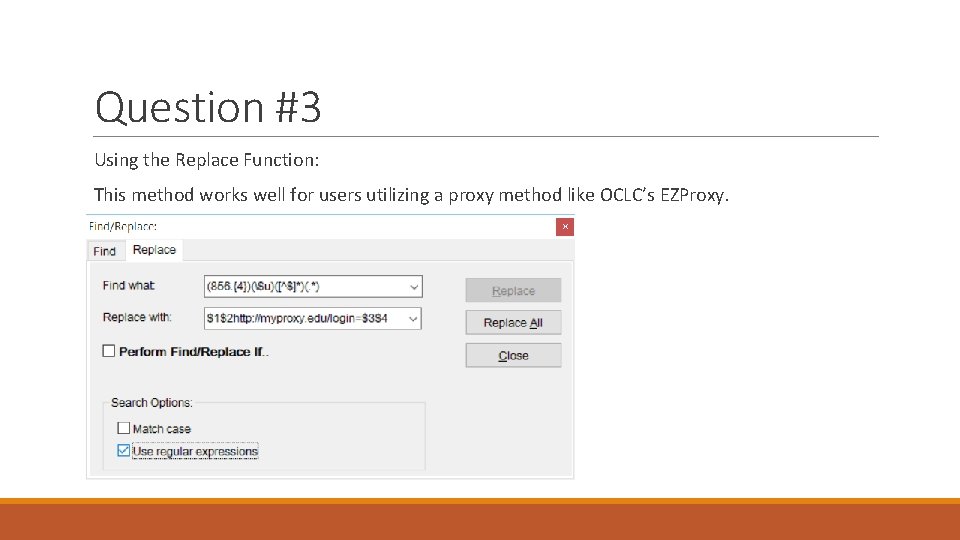
Question #3 Using the Replace Function: This method works well for users utilizing a proxy method like OCLC’s EZProxy.
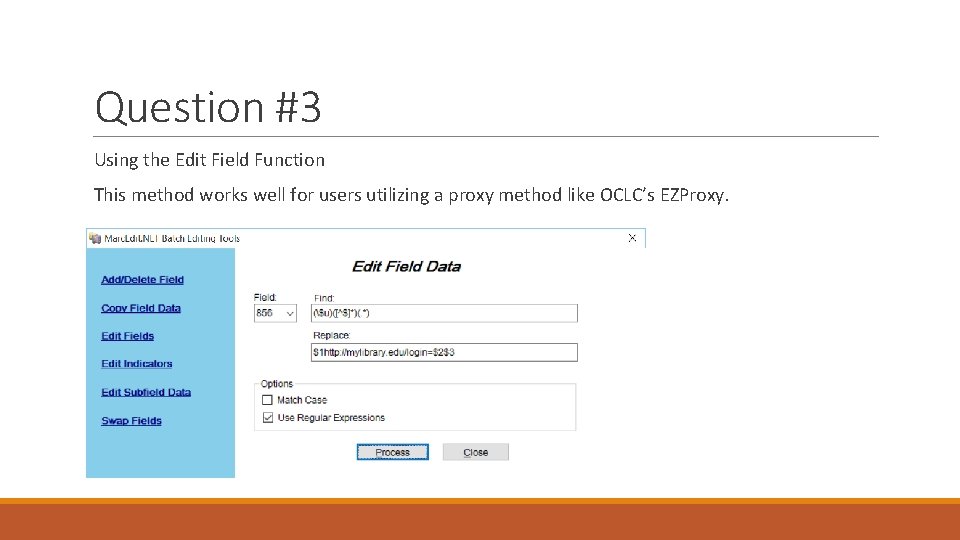
Question #3 Using the Edit Field Function This method works well for users utilizing a proxy method like OCLC’s EZProxy.
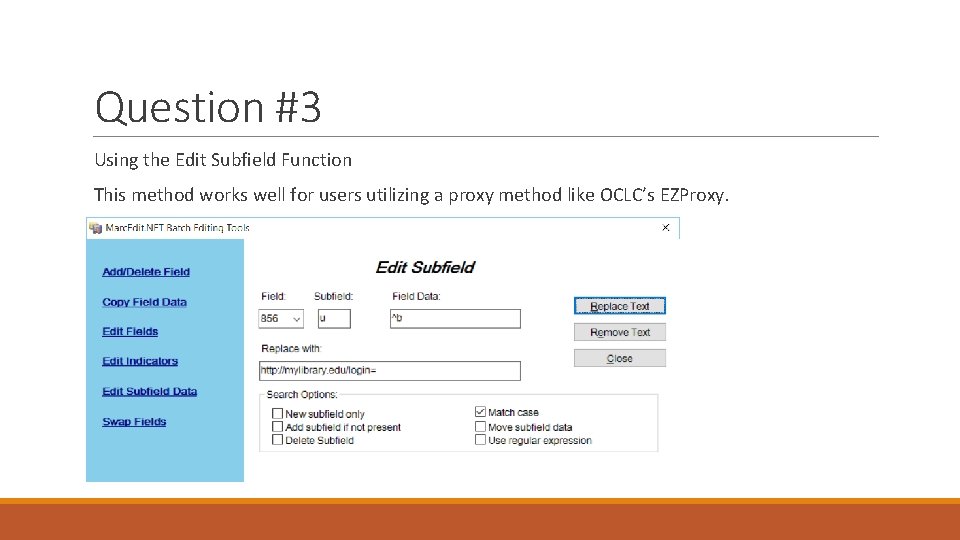
Question #3 Using the Edit Subfield Function This method works well for users utilizing a proxy method like OCLC’s EZProxy.
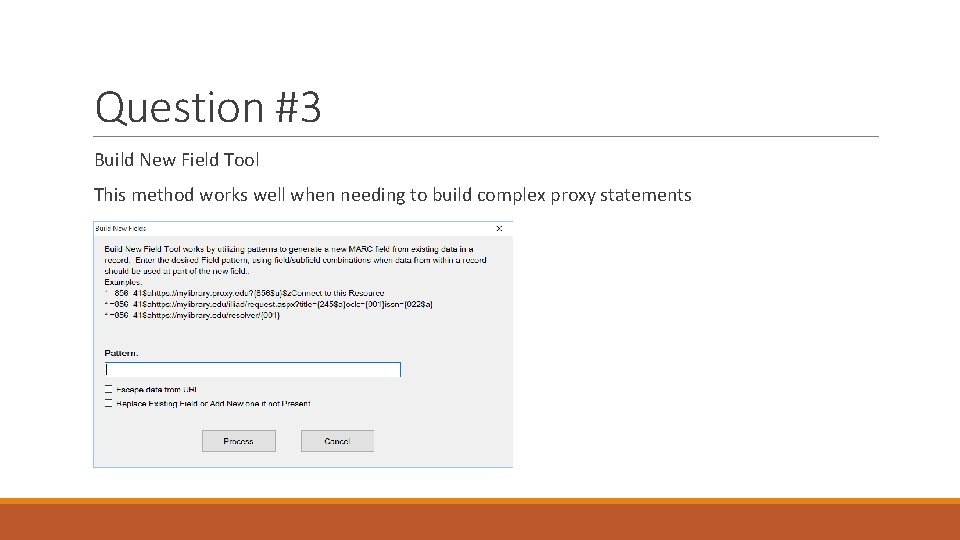
Question #3 Build New Field Tool This method works well when needing to build complex proxy statements
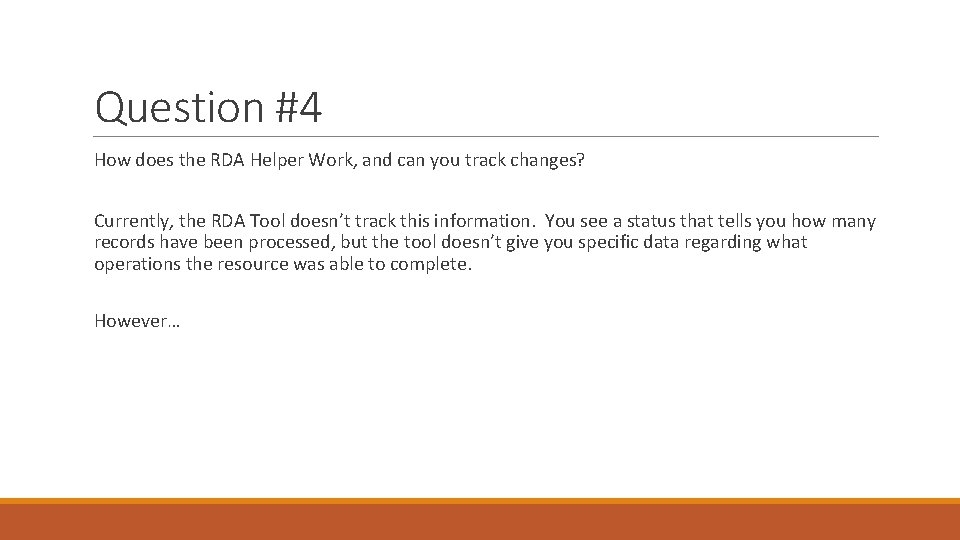
Question #4 How does the RDA Helper Work, and can you track changes? Currently, the RDA Tool doesn’t track this information. You see a status that tells you how many records have been processed, but the tool doesn’t give you specific data regarding what operations the resource was able to complete. However…
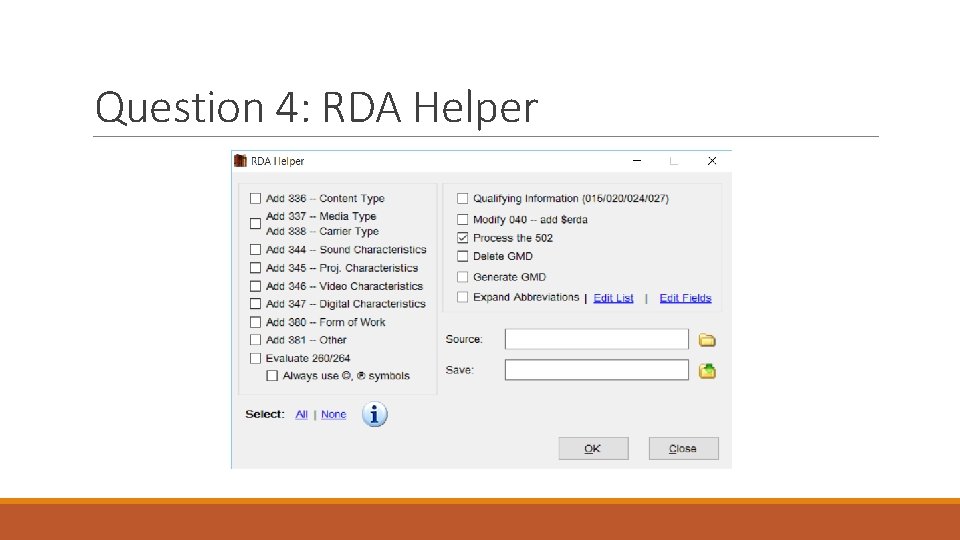
Question 4: RDA Helper
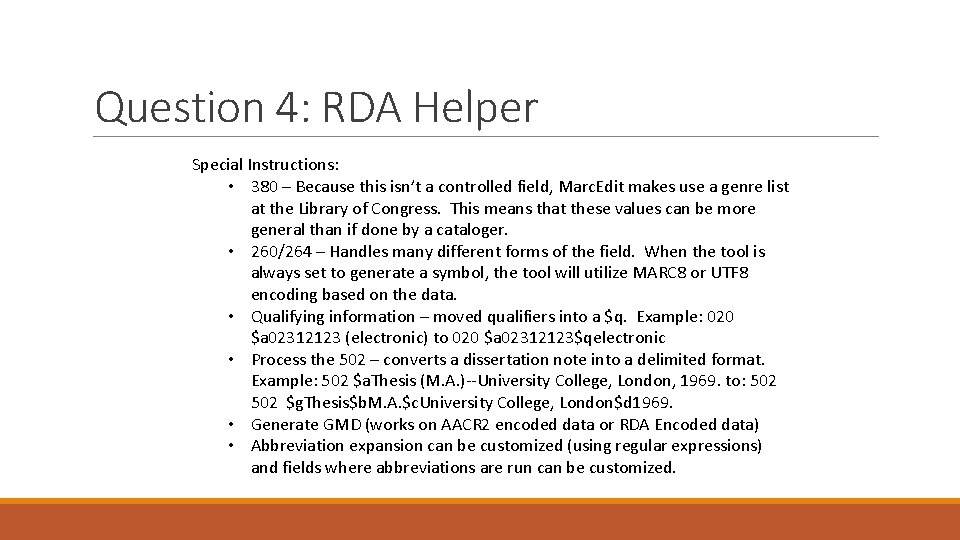
Question 4: RDA Helper Special Instructions: • 380 – Because this isn’t a controlled field, Marc. Edit makes use a genre list at the Library of Congress. This means that these values can be more general than if done by a cataloger. • 260/264 – Handles many different forms of the field. When the tool is always set to generate a symbol, the tool will utilize MARC 8 or UTF 8 encoding based on the data. • Qualifying information – moved qualifiers into a $q. Example: 020 $a 02312123 (electronic) to 020 $a 02312123$qelectronic • Process the 502 – converts a dissertation note into a delimited format. Example: 502 $a. Thesis (M. A. )--University College, London, 1969. to: 502 $g. Thesis$b. M. A. $c. University College, London$d 1969. • Generate GMD (works on AACR 2 encoded data or RDA Encoded data) • Abbreviation expansion can be customized (using regular expressions) and fields where abbreviations are run can be customized.
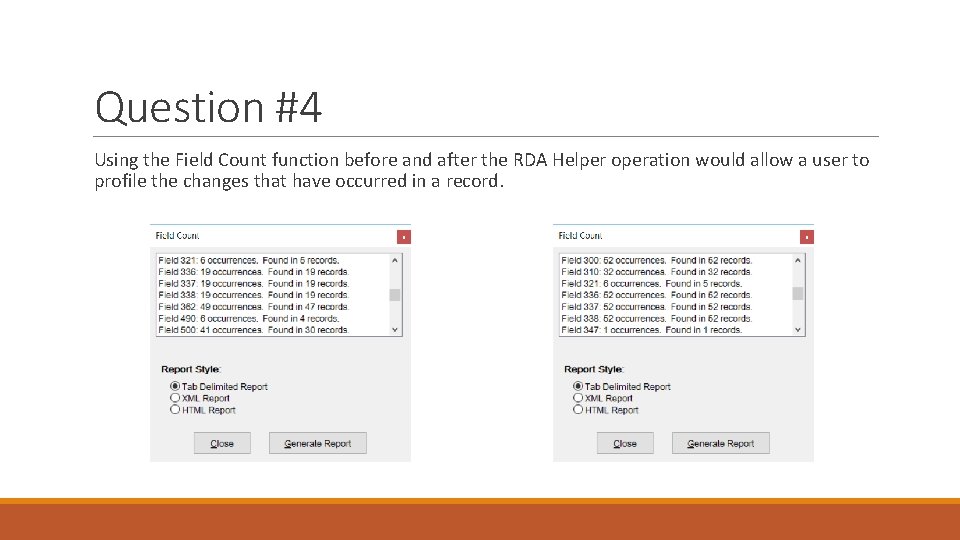
Question #4 Using the Field Count function before and after the RDA Helper operation would allow a user to profile the changes that have occurred in a record.

Question #5 Is there a way to batch-insert a subfield between two other existing subfields – for instance, a way to add a $h after the $a, but before the $b, in the 245 field? Yes, using the Edit Subfield Function, and the special insert format. From the Help file:
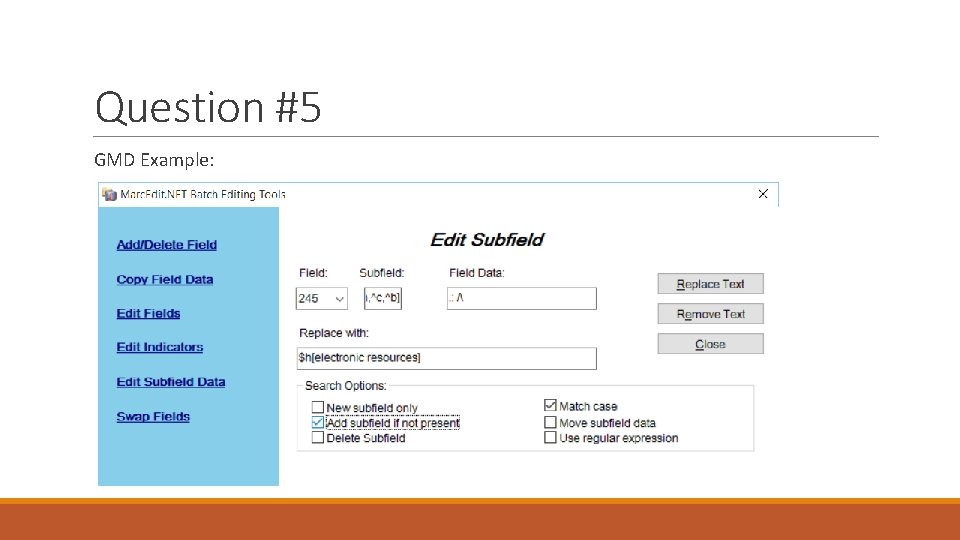
Question #5 GMD Example:
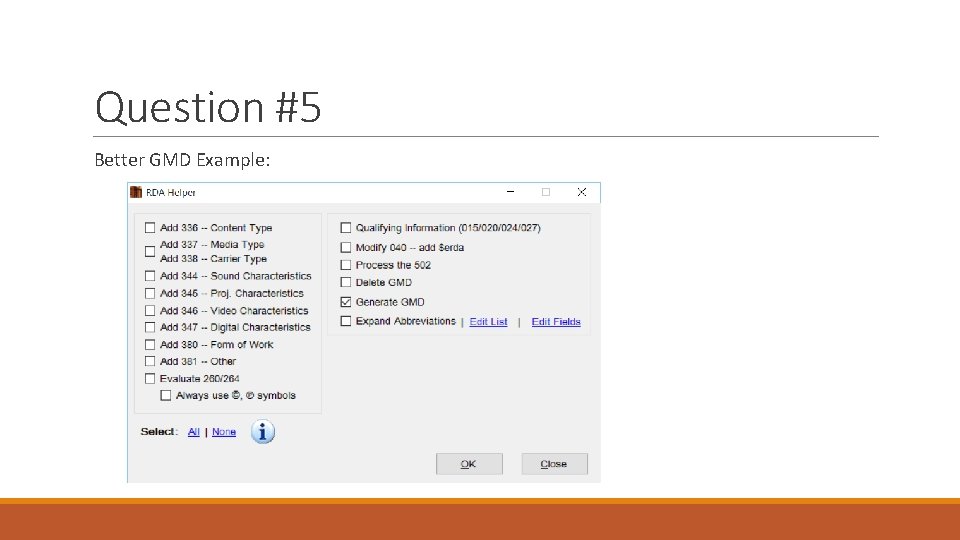
Question #5 Better GMD Example:
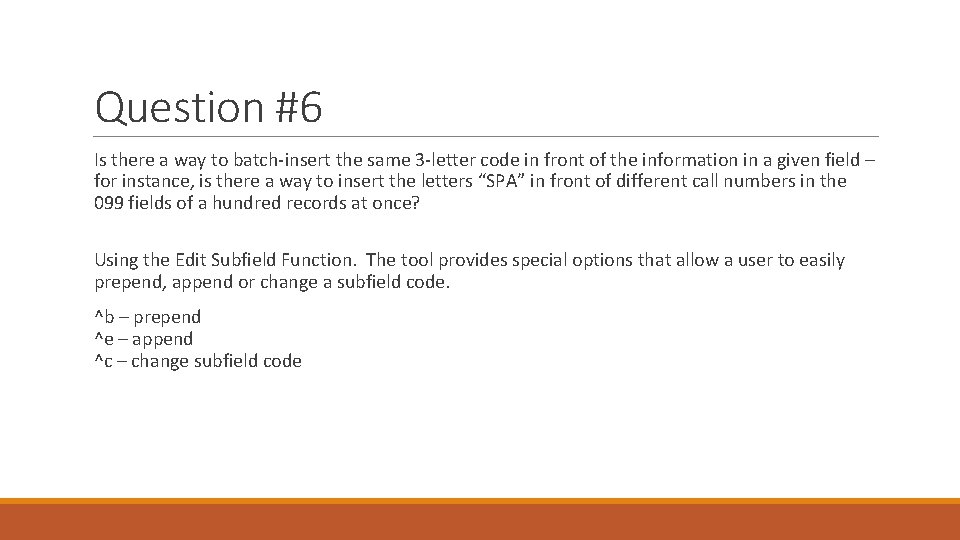
Question #6 Is there a way to batch-insert the same 3 -letter code in front of the information in a given field – for instance, is there a way to insert the letters “SPA” in front of different call numbers in the 099 fields of a hundred records at once? Using the Edit Subfield Function. The tool provides special options that allow a user to easily prepend, append or change a subfield code. ^b – prepend ^e – append ^c – change subfield code
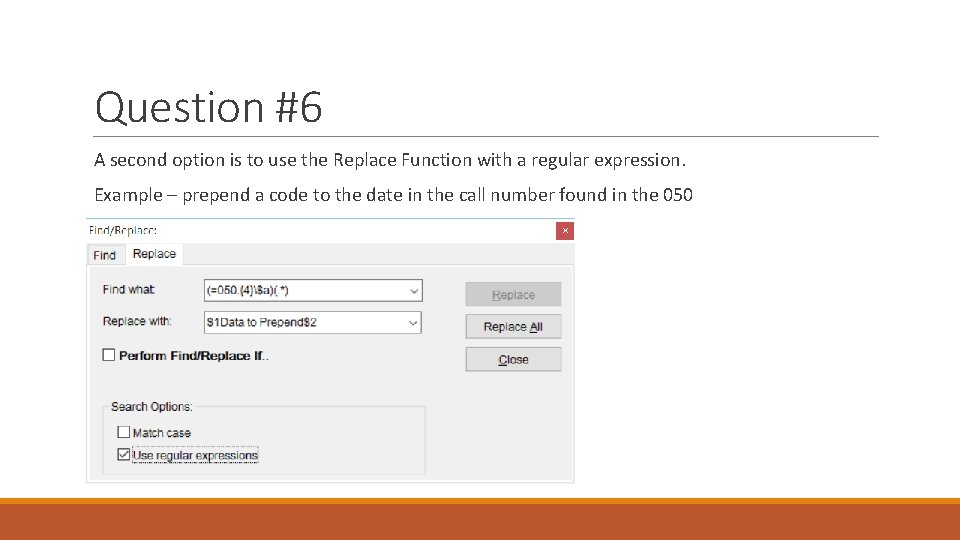
Question #6 A second option is to use the Replace Function with a regular expression. Example – prepend a code to the date in the call number found in the 050
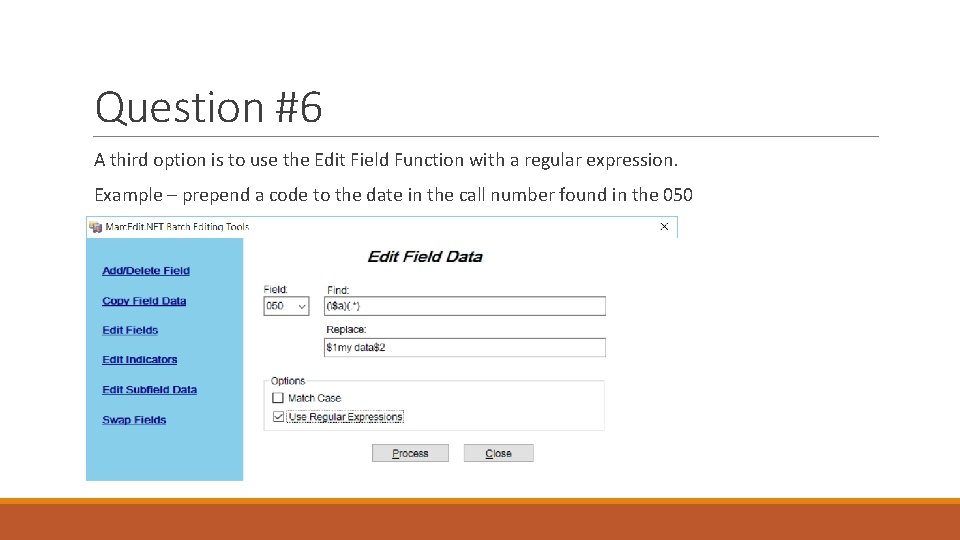
Question #6 A third option is to use the Edit Field Function with a regular expression. Example – prepend a code to the date in the call number found in the 050
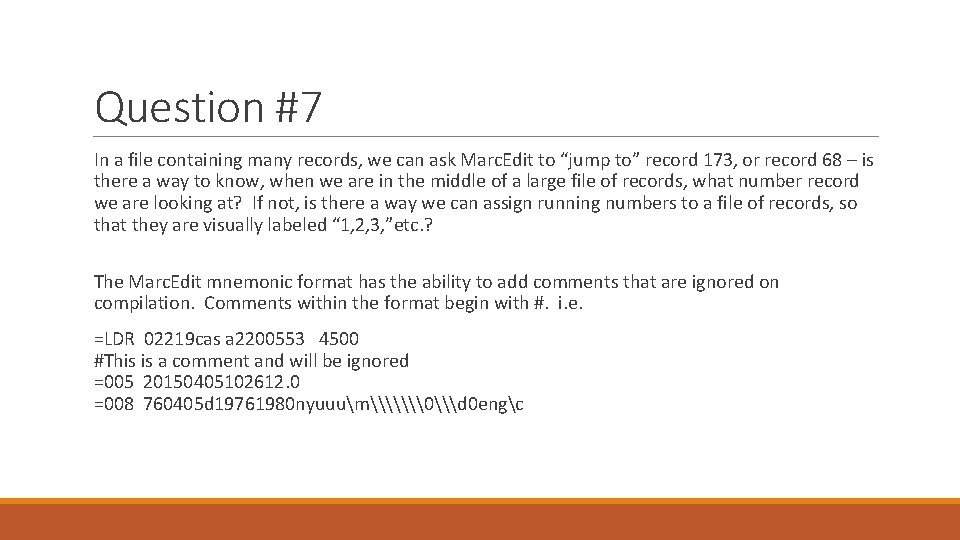
Question #7 In a file containing many records, we can ask Marc. Edit to “jump to” record 173, or record 68 – is there a way to know, when we are in the middle of a large file of records, what number record we are looking at? If not, is there a way we can assign running numbers to a file of records, so that they are visually labeled “ 1, 2, 3, ”etc. ? The Marc. Edit mnemonic format has the ability to add comments that are ignored on compilation. Comments within the format begin with #. i. e. =LDR 02219 cas a 2200553 4500 #This is a comment and will be ignored =005 20150405102612. 0 =008 760405 d 19761980 nyuuum\\\�\d 0 engc
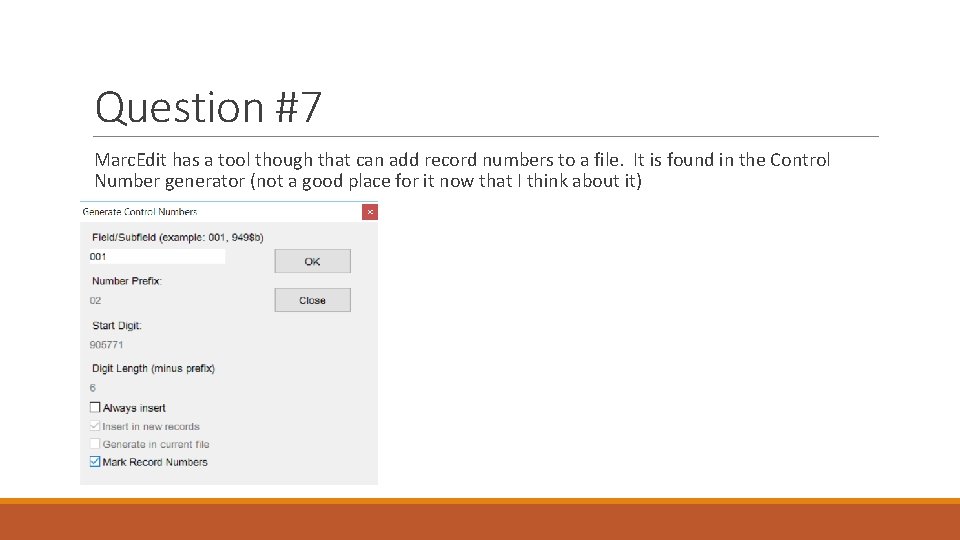
Question #7 Marc. Edit has a tool though that can add record numbers to a file. It is found in the Control Number generator (not a good place for it now that I think about it)
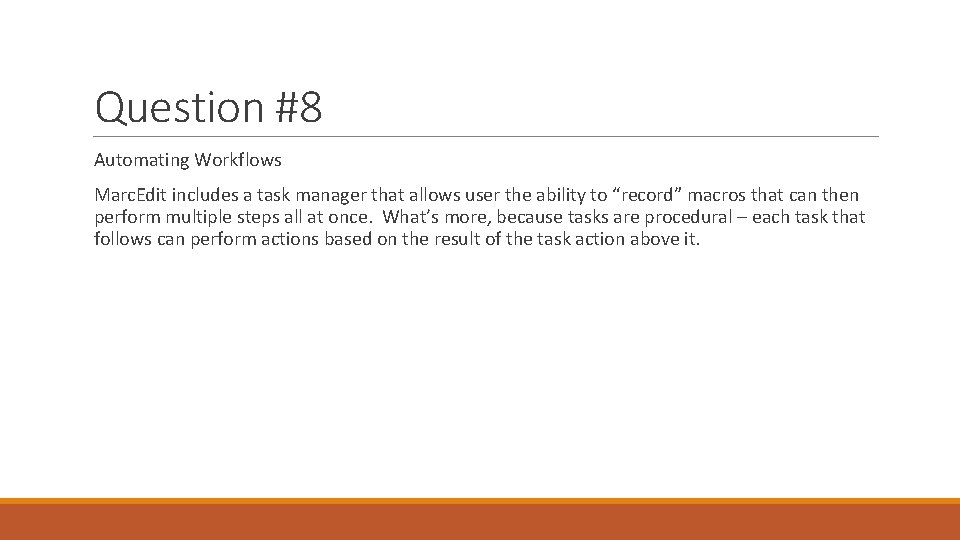
Question #8 Automating Workflows Marc. Edit includes a task manager that allows user the ability to “record” macros that can then perform multiple steps all at once. What’s more, because tasks are procedural – each task that follows can perform actions based on the result of the task action above it.
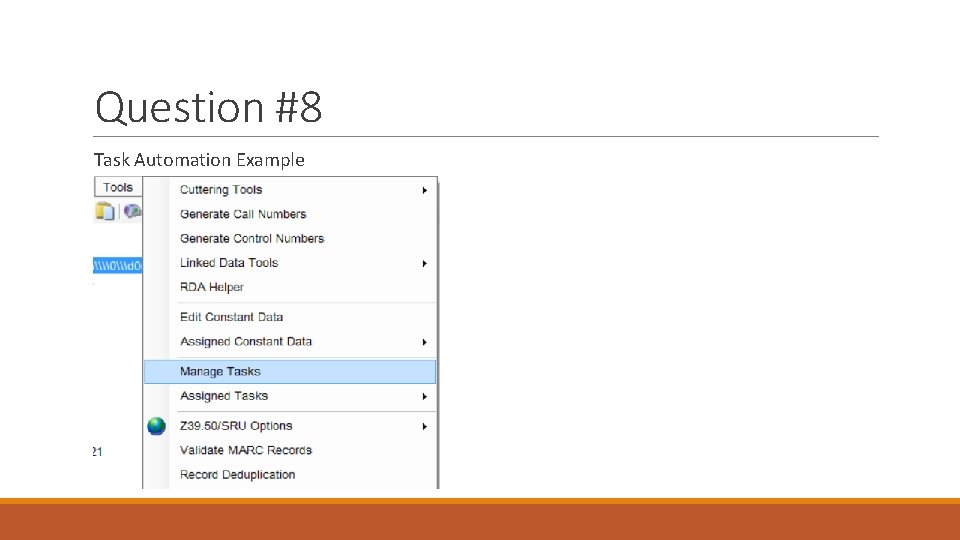
Question #8 Task Automation Example
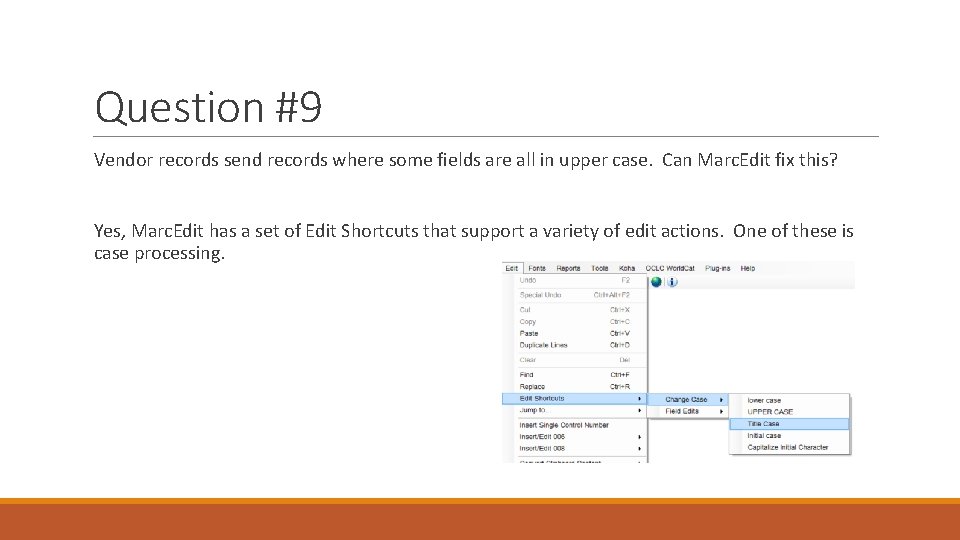
Question #9 Vendor records send records where some fields are all in upper case. Can Marc. Edit fix this? Yes, Marc. Edit has a set of Edit Shortcuts that support a variety of edit actions. One of these is case processing.
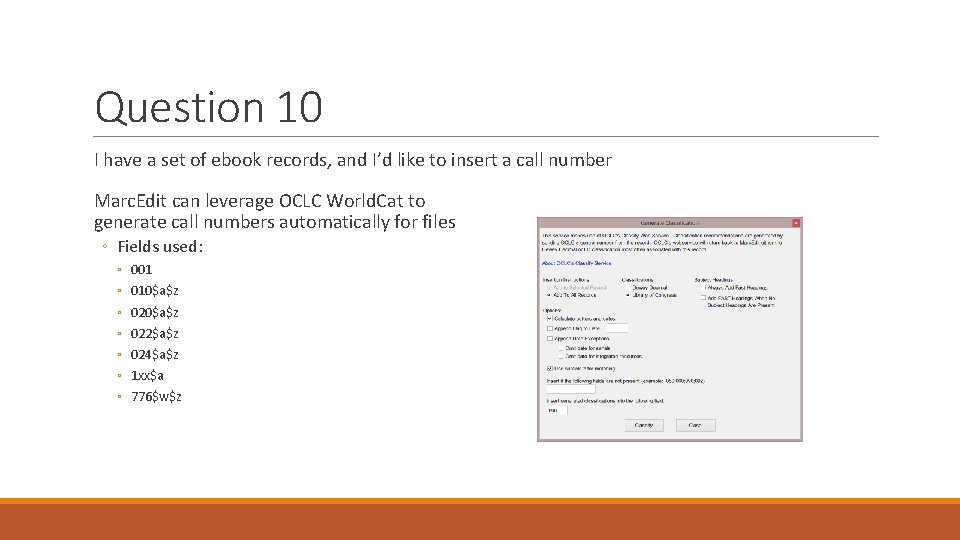
Question 10 I have a set of ebook records, and I’d like to insert a call number Marc. Edit can leverage OCLC World. Cat to generate call numbers automatically for files ◦ Fields used: ◦ ◦ ◦ ◦ 001 010$a$z 022$a$z 024$a$z 1 xx$a 776$w$z
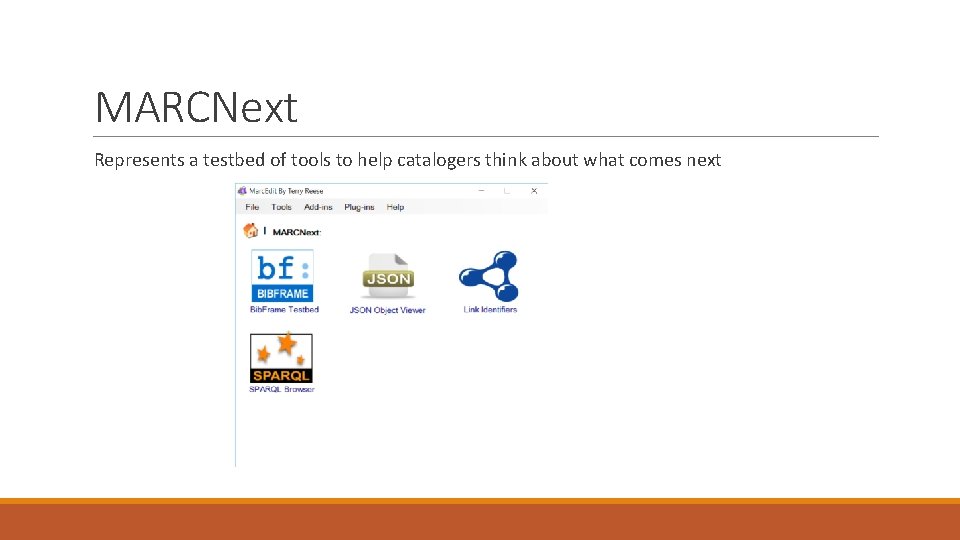
MARCNext Represents a testbed of tools to help catalogers think about what comes next
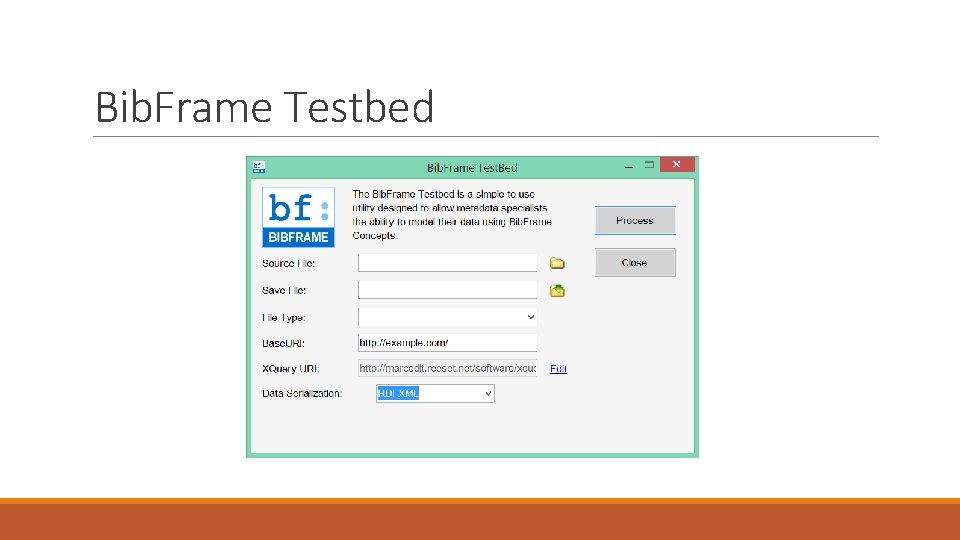
Bib. Frame Testbed
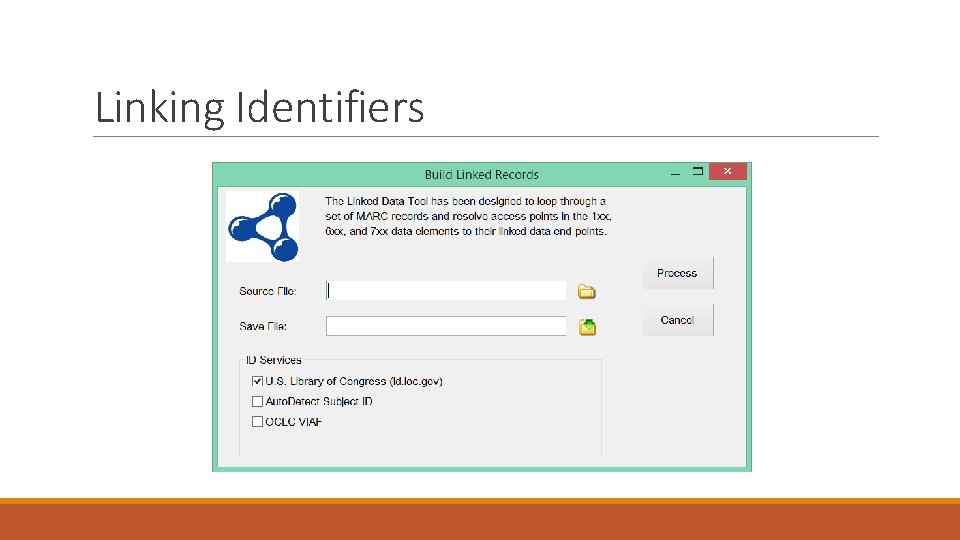
Linking Identifiers
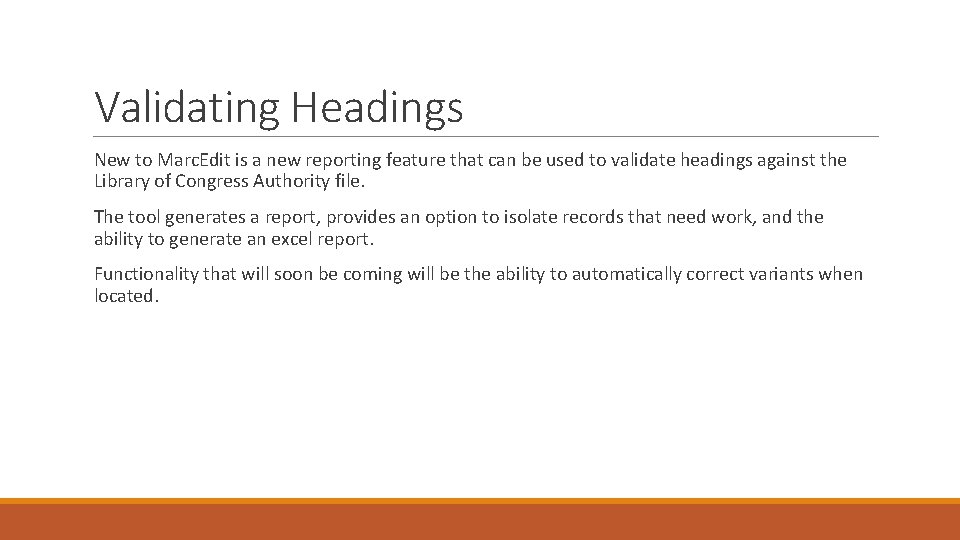
Validating Headings New to Marc. Edit is a new reporting feature that can be used to validate headings against the Library of Congress Authority file. The tool generates a report, provides an option to isolate records that need work, and the ability to generate an excel report. Functionality that will soon be coming will be the ability to automatically correct variants when located.
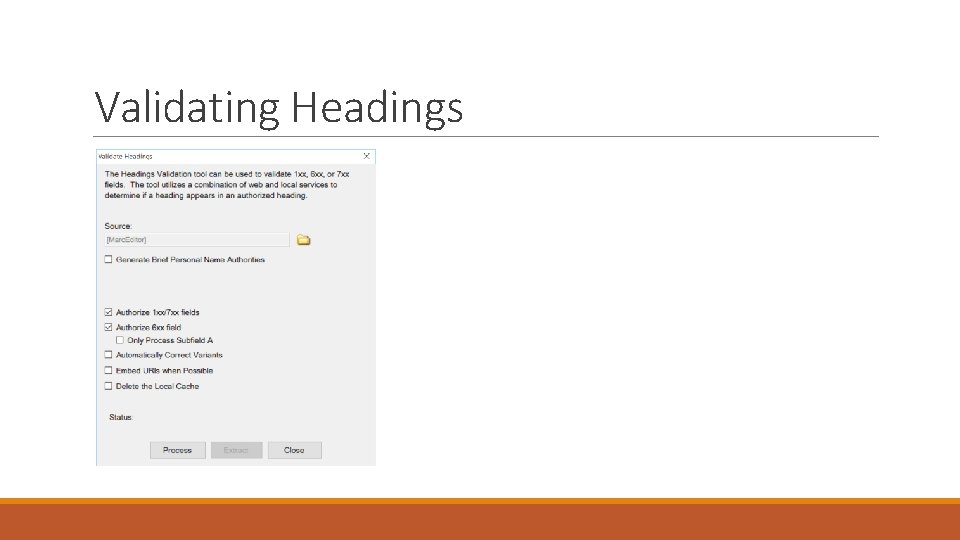
Validating Headings
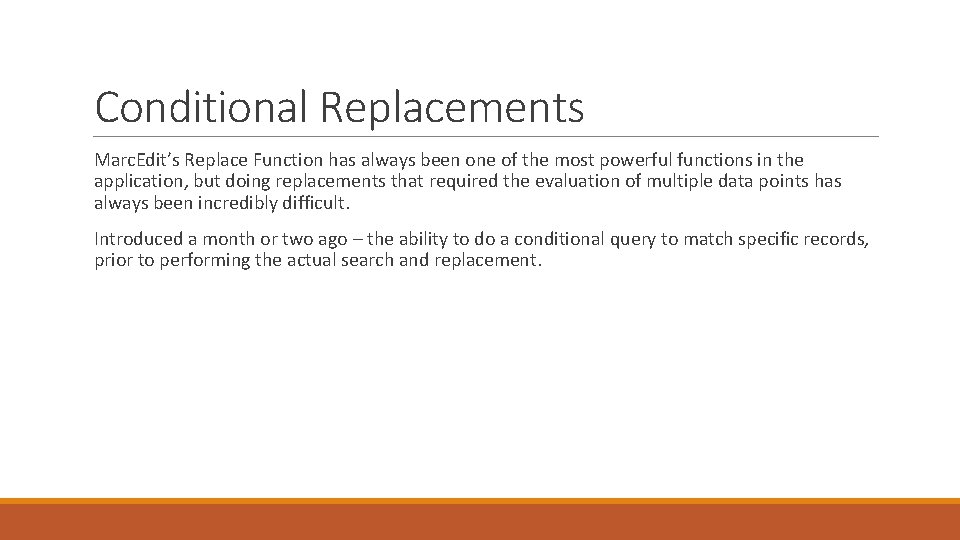
Conditional Replacements Marc. Edit’s Replace Function has always been one of the most powerful functions in the application, but doing replacements that required the evaluation of multiple data points has always been incredibly difficult. Introduced a month or two ago – the ability to do a conditional query to match specific records, prior to performing the actual search and replacement.
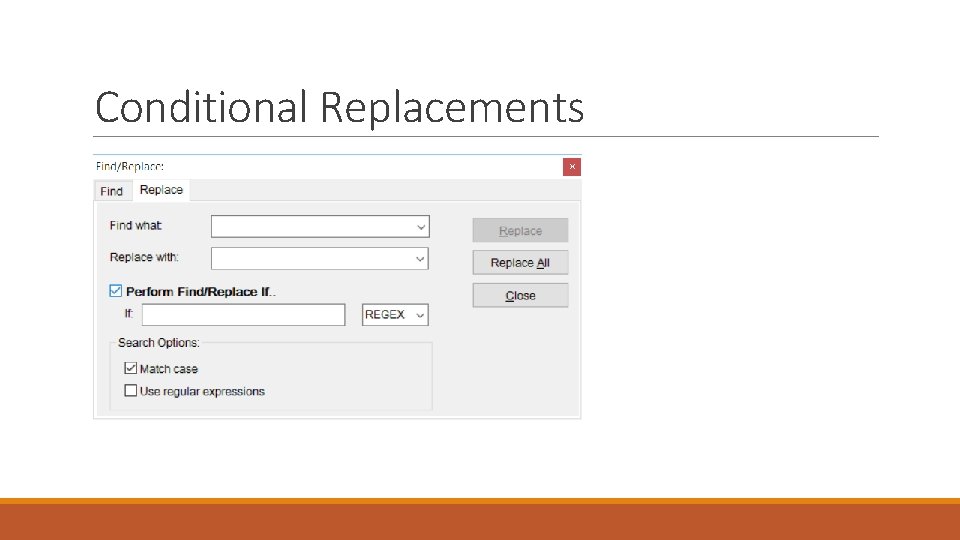
Conditional Replacements
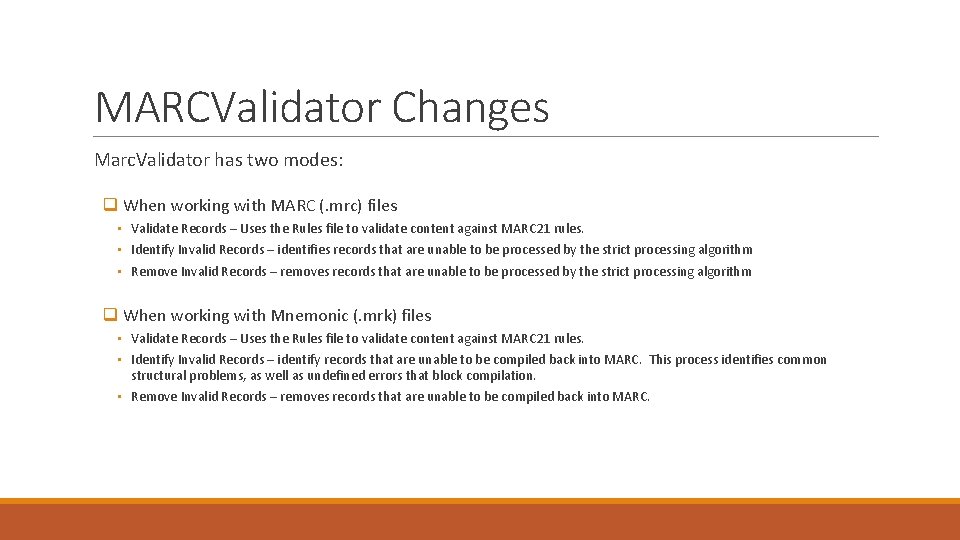
MARCValidator Changes Marc. Validator has two modes: q When working with MARC (. mrc) files • Validate Records – Uses the Rules file to validate content against MARC 21 rules. • Identify Invalid Records – identifies records that are unable to be processed by the strict processing algorithm • Remove Invalid Records – removes records that are unable to be processed by the strict processing algorithm q When working with Mnemonic (. mrk) files • Validate Records – Uses the Rules file to validate content against MARC 21 rules. • Identify Invalid Records – identify records that are unable to be compiled back into MARC. This process identifies common structural problems, as well as undefined errors that block compilation. • Remove Invalid Records – removes records that are unable to be compiled back into MARC.
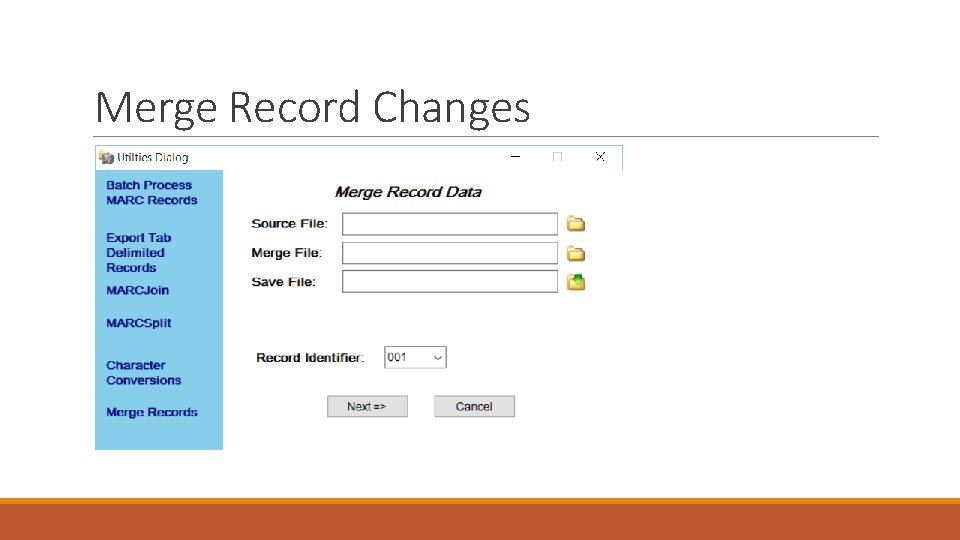
Merge Record Changes
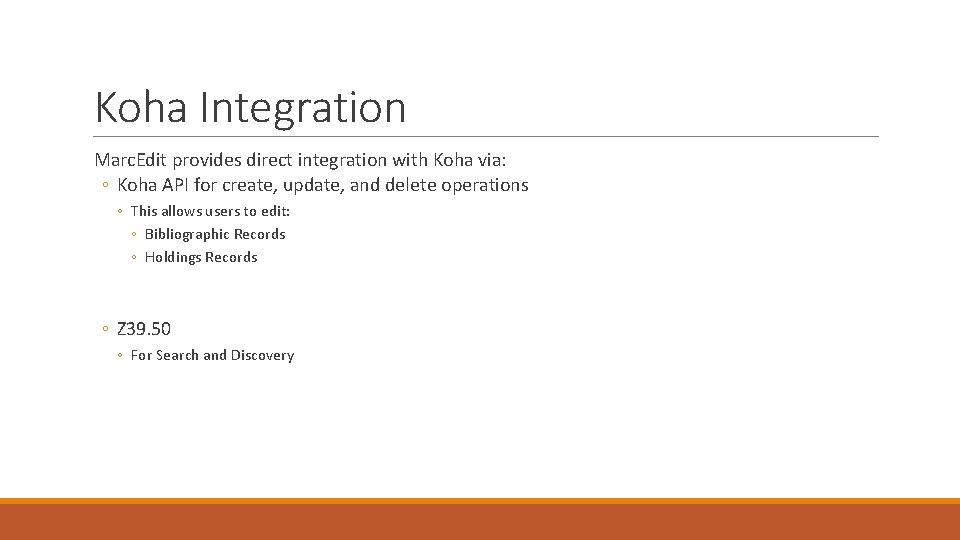
Koha Integration Marc. Edit provides direct integration with Koha via: ◦ Koha API for create, update, and delete operations ◦ This allows users to edit: ◦ Bibliographic Records ◦ Holdings Records ◦ Z 39. 50 ◦ For Search and Discovery
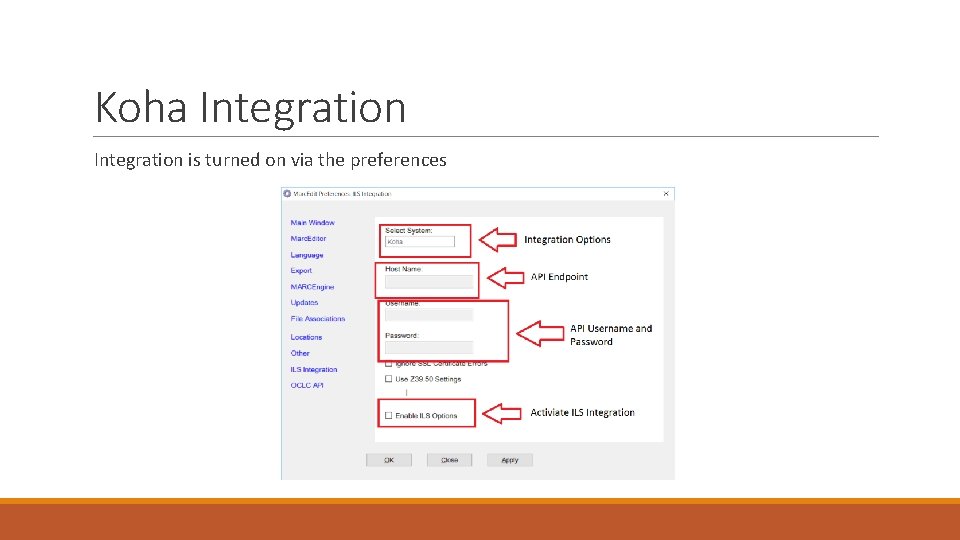
Koha Integration is turned on via the preferences
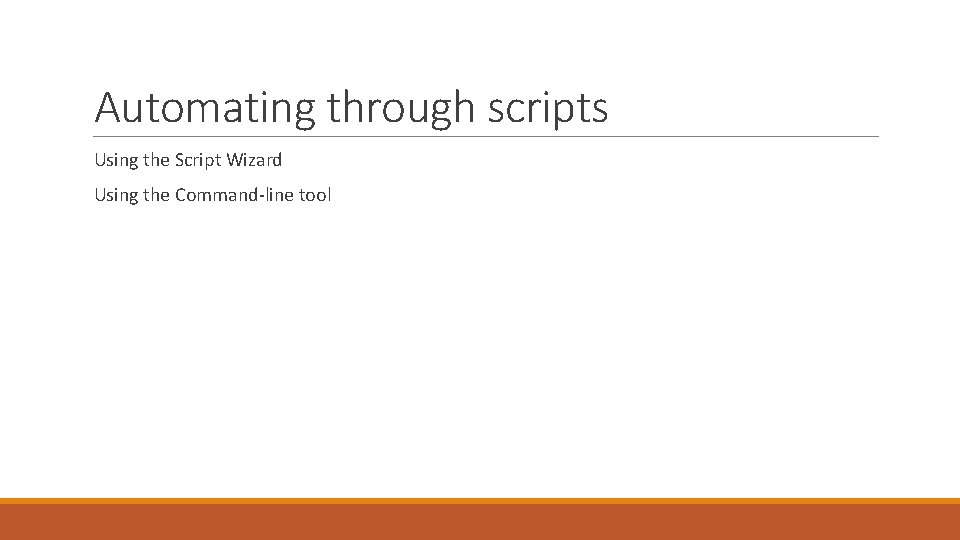
Automating through scripts Using the Script Wizard Using the Command-line tool
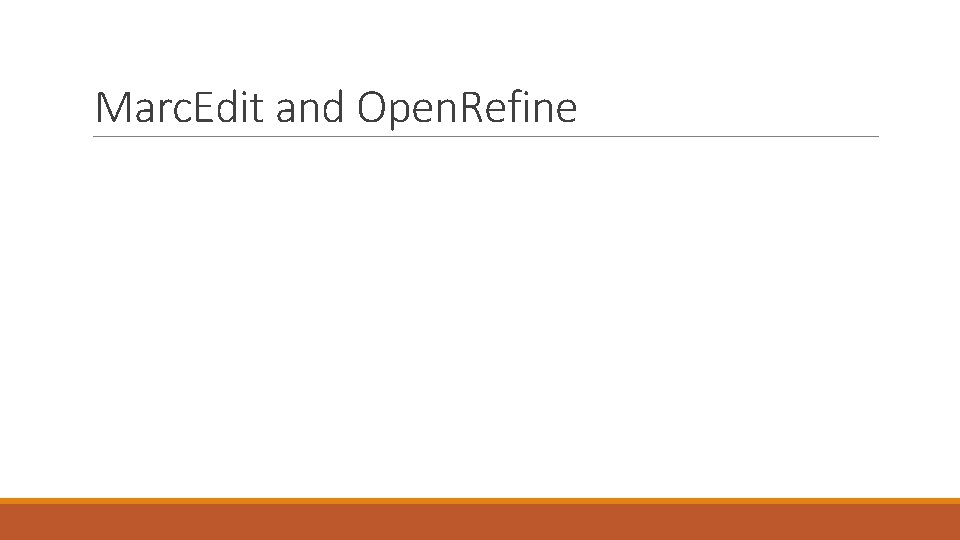
Marc. Edit and Open. Refine
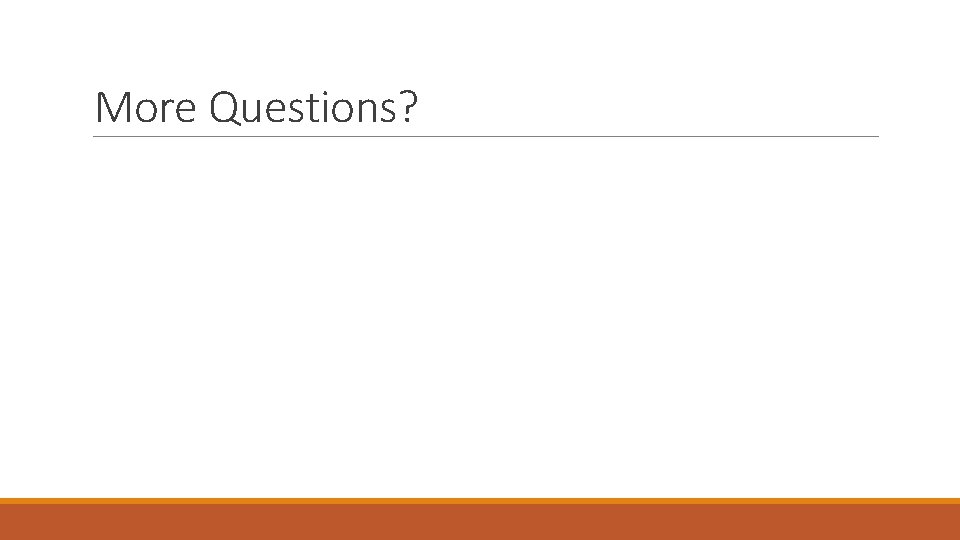
More Questions?
 Manojit nandi
Manojit nandi Hard edit vs soft edit
Hard edit vs soft edit Data preparation process in research methodology
Data preparation process in research methodology Linear and nonlinear editing
Linear and nonlinear editing Action research in education examples
Action research in education examples Adams and reese salary
Adams and reese salary Dustin silva
Dustin silva Reese's pieces simulation
Reese's pieces simulation Reese states that the system of equations
Reese states that the system of equations Seedling
Seedling Reese withouterspoon
Reese withouterspoon Dr stephanie reese
Dr stephanie reese Editing coding entry cleaning
Editing coding entry cleaning What are the most common data input techniques in gis
What are the most common data input techniques in gis Non-marc meta data
Non-marc meta data Kriston edit
Kriston edit Kronos historical edit
Kronos historical edit Quick edit+
Quick edit+ Peer editing
Peer editing Minimum edit distance backtrace
Minimum edit distance backtrace Edit decision list
Edit decision list Please feel free to modify
Please feel free to modify Everyday edit
Everyday edit Bioedit
Bioedit Lc-3 multiplication
Lc-3 multiplication Frivaldszky edit
Frivaldszky edit Minimum edit distance backtrace
Minimum edit distance backtrace Forms.gle down
Forms.gle down Yang merupakan modus edit, kecuali
Yang merupakan modus edit, kecuali Daily edit sentences
Daily edit sentences Attatc
Attatc Gene edit
Gene edit How to edit and publish a video with maker
How to edit and publish a video with maker Click to edit master title style
Click to edit master title style How to edit tv broadcast
How to edit tv broadcast Translation edit rate
Translation edit rate Cimco edit cena
Cimco edit cena Edit
Edit Informaatika mitteinformaatikutele
Informaatika mitteinformaatikutele Title style
Title style Name edit
Name edit Edit
Edit 오렌지 프로시저 실행
오렌지 프로시저 실행 Hva betyr edit
Hva betyr edit Ferik edit
Ferik edit Lippai edit
Lippai edit Menu edit
Menu edit Sb-728-t
Sb-728-t Jeopardy edit
Jeopardy edit How to edit logs on qualcomm
How to edit logs on qualcomm Edit distance dynamic programming
Edit distance dynamic programming Create doodle poll
Create doodle poll Click to edit master title style
Click to edit master title style Cimco cnc
Cimco cnc Lynne jones jennings
Lynne jones jennings Terry goh
Terry goh Terry stop
Terry stop Terry richardson abuse
Terry richardson abuse Terrynazon
Terrynazon Terry fox elementary school
Terry fox elementary school Pengambilan keputusan menurut george r terry
Pengambilan keputusan menurut george r terry Terry laster
Terry laster Robotc code examples
Robotc code examples Terry eagleton what is a novel
Terry eagleton what is a novel Kaley jackson
Kaley jackson Michael fellows barrister
Michael fellows barrister Terry hayes md
Terry hayes md Dr terry weaver
Dr terry weaver We finally arrived at your destination
We finally arrived at your destination The hard way out by terry vaughn subgenre
The hard way out by terry vaughn subgenre