RASPBERRY PI Session 1 CyberCharged Summer Camp Dr

RASPBERRY PI Session 1 Cyber-Charged Summer Camp Dr. English
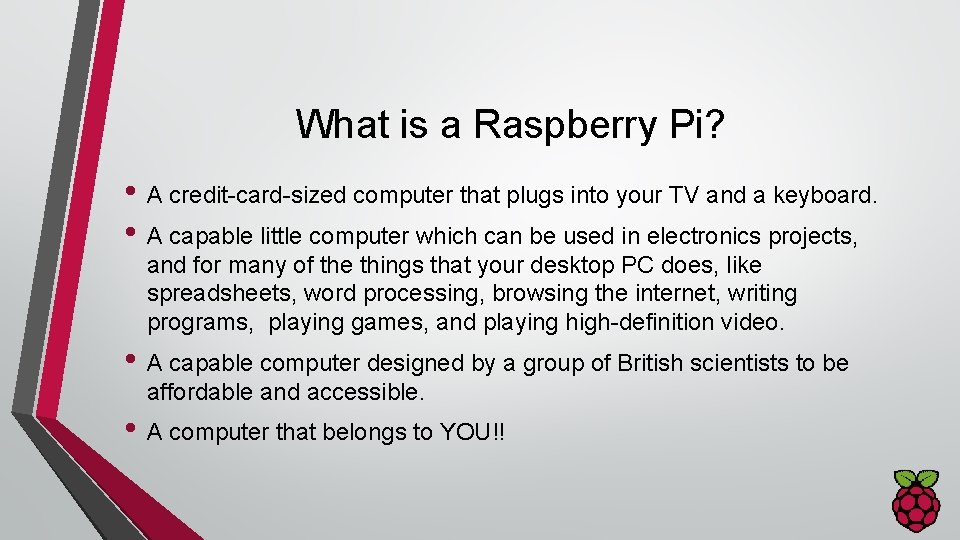
What is a Raspberry Pi? • A credit-card-sized computer that plugs into your TV and a keyboard. • A capable little computer which can be used in electronics projects, and for many of the things that your desktop PC does, like spreadsheets, word processing, browsing the internet, writing programs, playing games, and playing high-definition video. • A capable computer designed by a group of British scientists to be affordable and accessible. • A computer that belongs to YOU!!
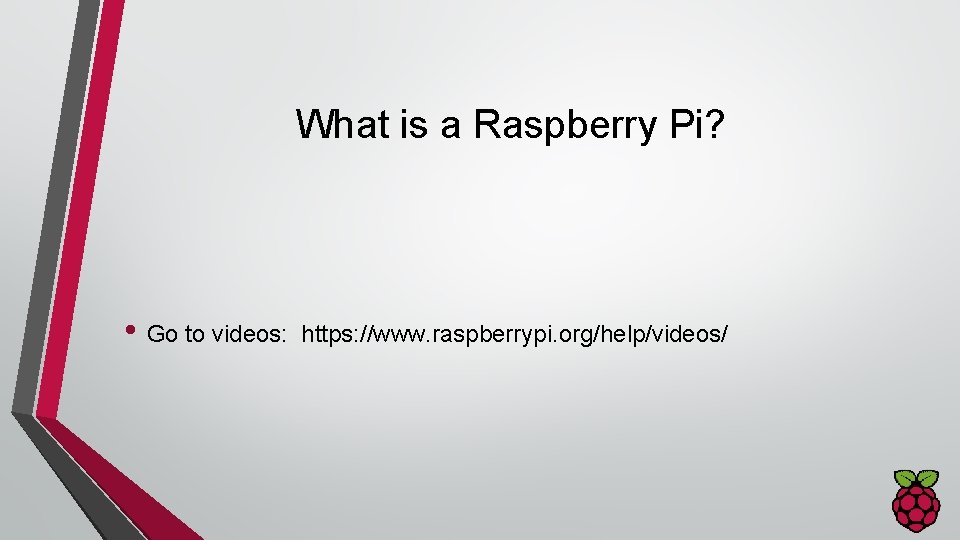
What is a Raspberry Pi? • Go to videos: https: //www. raspberrypi. org/help/videos/
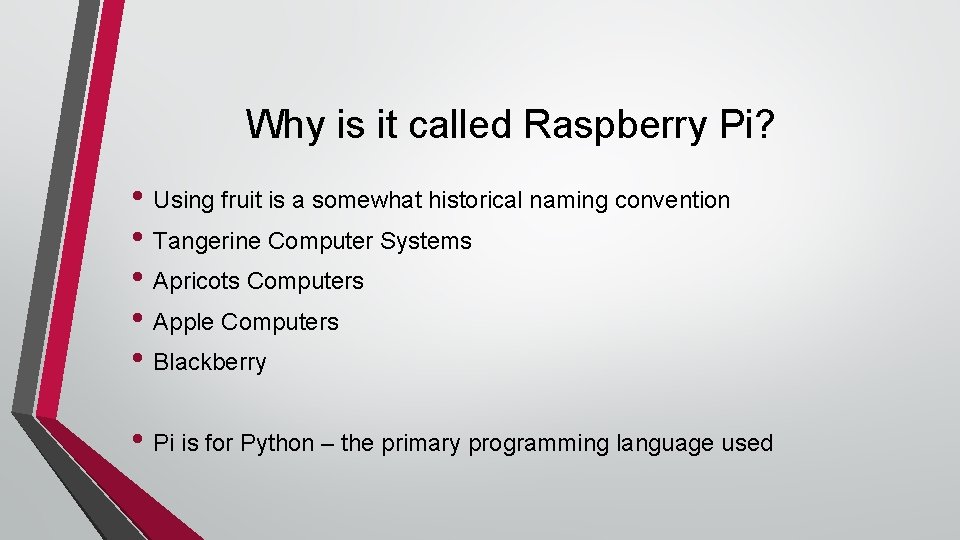
Why is it called Raspberry Pi? • Using fruit is a somewhat historical naming convention • Tangerine Computer Systems • Apricots Computers • Apple Computers • Blackberry • Pi is for Python – the primary programming language used
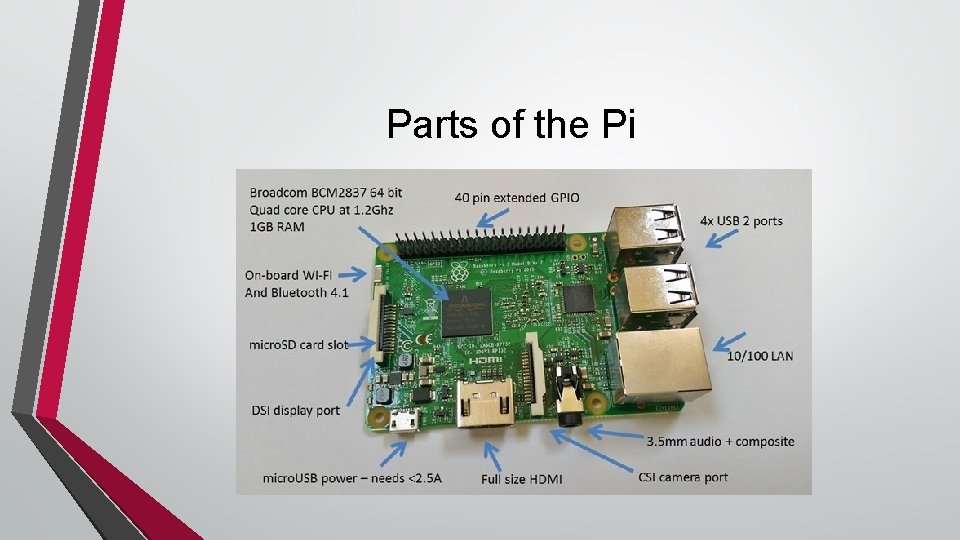
Parts of the Pi
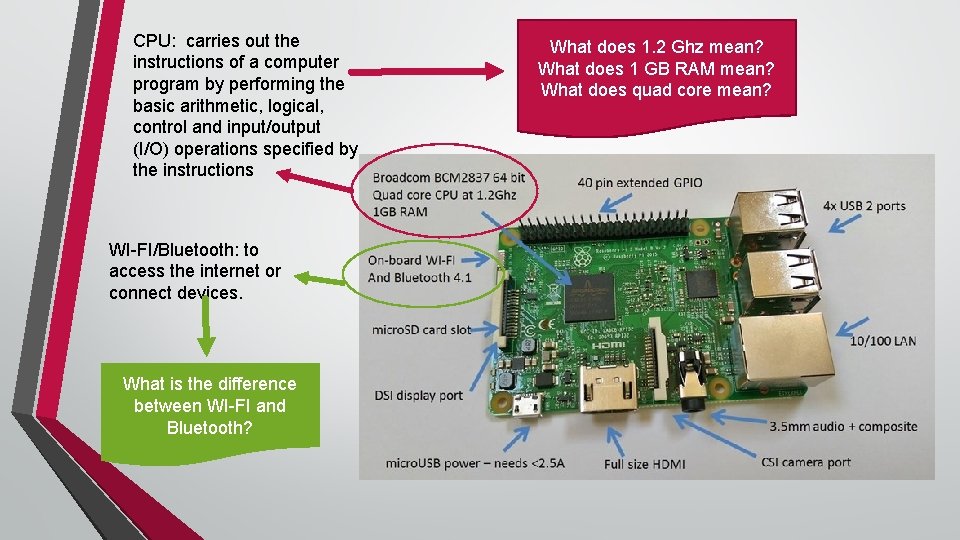
CPU: carries out the instructions of a computer program by performing the basic arithmetic, logical, control and input/output (I/O) operations specified by the instructions WI-FI/Bluetooth: to access the internet or connect devices. What is the difference between WI-FI and Bluetooth? What does 1. 2 Ghz mean? What does 1 GB RAM mean? What does quad core mean?
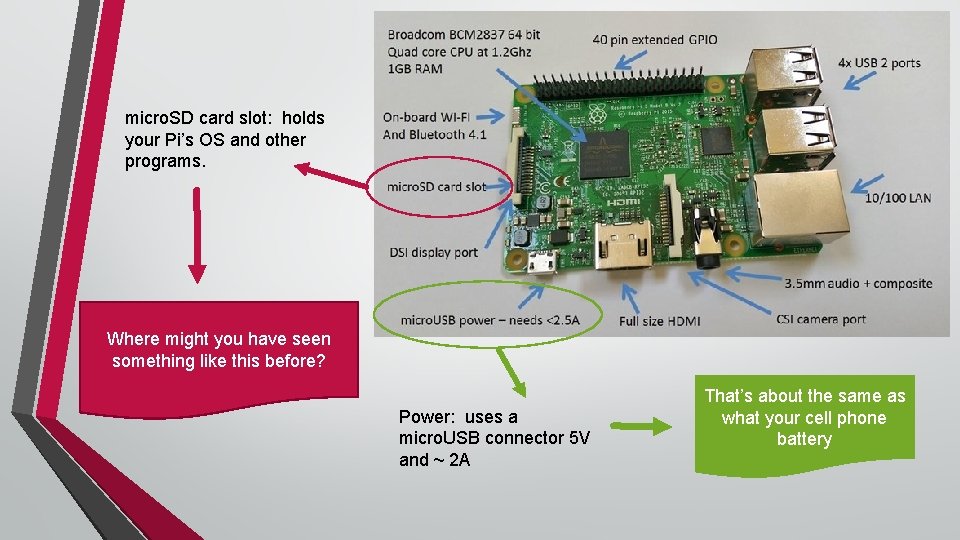
micro. SD card slot: holds your Pi’s OS and other programs. Where might you have seen something like this before? Power: uses a micro. USB connector 5 V and ~ 2 A That’s about the same as what your cell phone battery
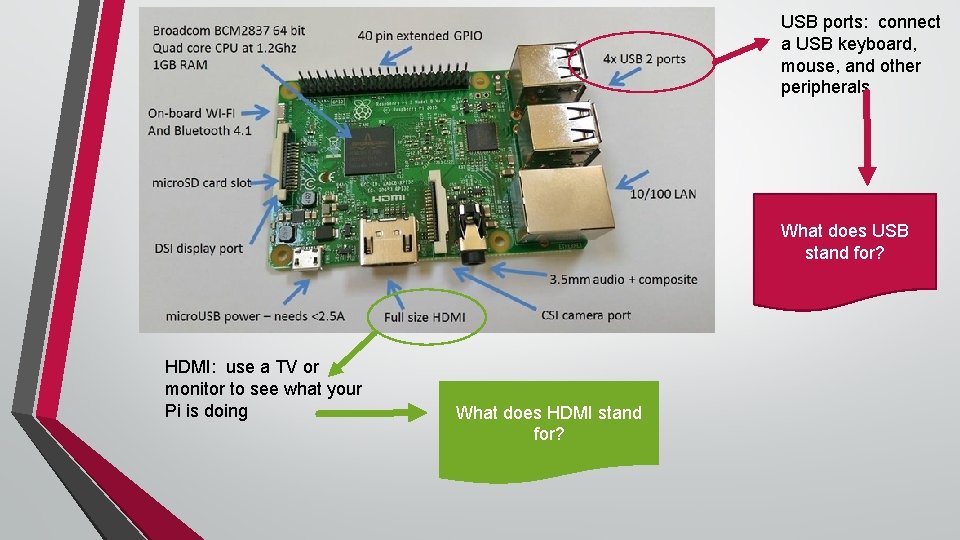
USB ports: connect a USB keyboard, mouse, and other peripherals What does USB stand for? HDMI: use a TV or monitor to see what your Pi is doing What does HDMI stand for?
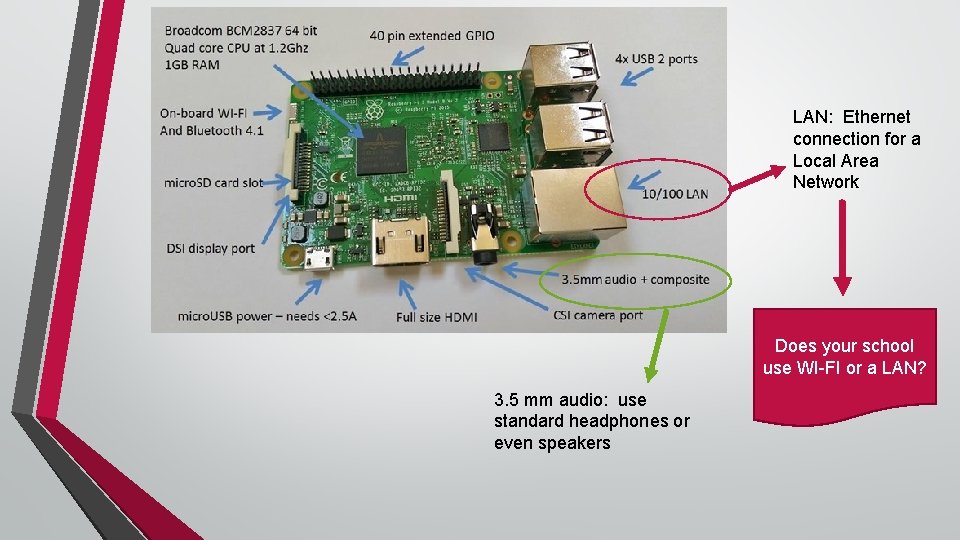
LAN: Ethernet connection for a Local Area Network Does your school use WI-FI or a LAN? 3. 5 mm audio: use standard headphones or even speakers
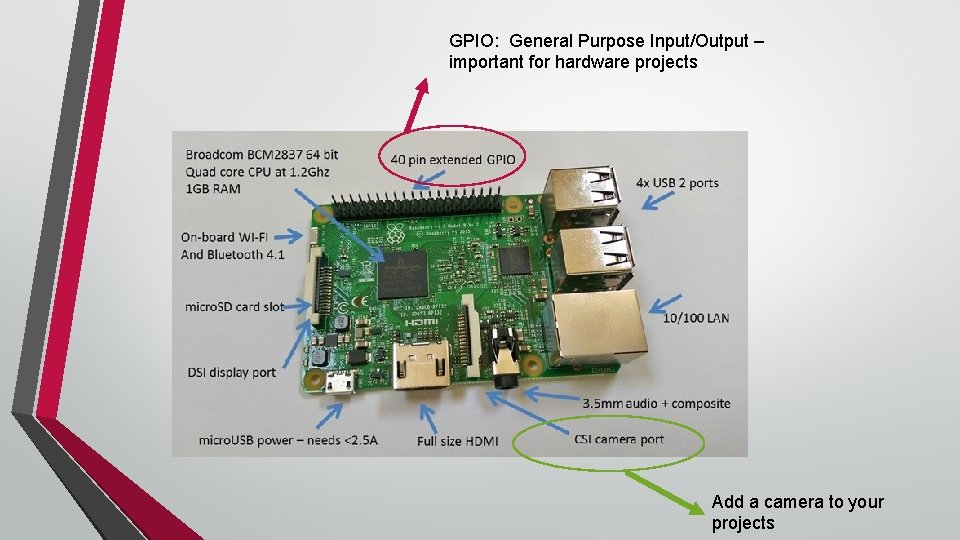
GPIO: General Purpose Input/Output – important for hardware projects Add a camera to your projects
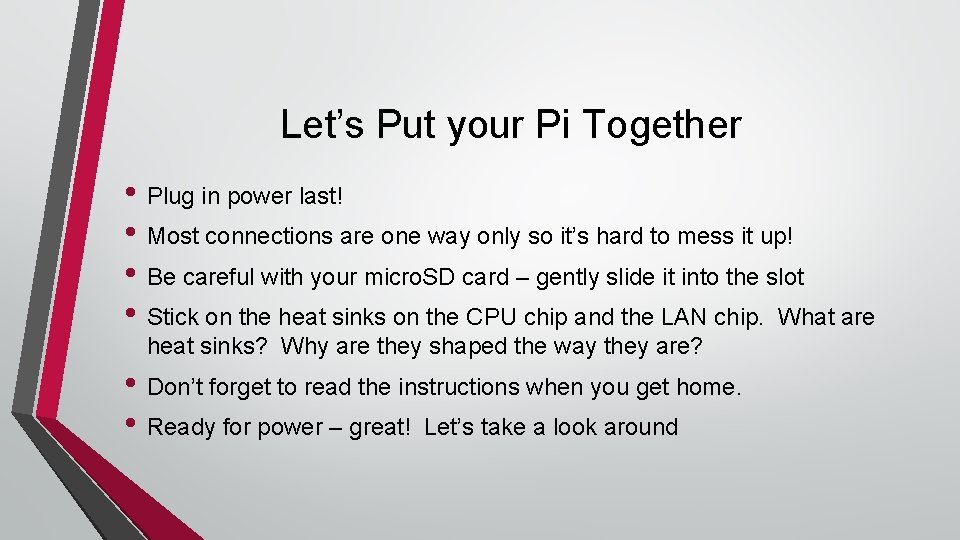
Let’s Put your Pi Together • Plug in power last! • Most connections are one way only so it’s hard to mess it up! • Be careful with your micro. SD card – gently slide it into the slot • Stick on the heat sinks on the CPU chip and the LAN chip. What are heat sinks? Why are they shaped the way they are? • Don’t forget to read the instructions when you get home. • Ready for power – great! Let’s take a look around
- Slides: 11