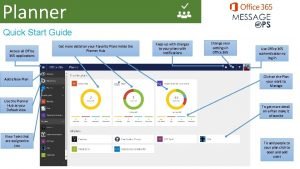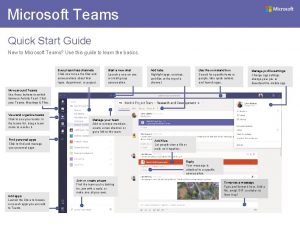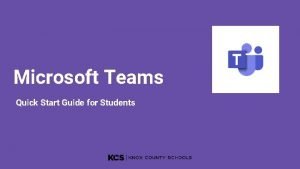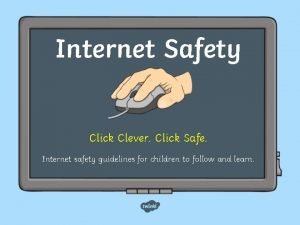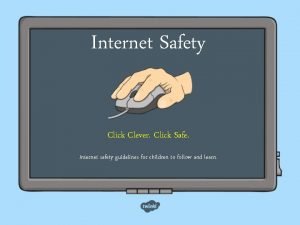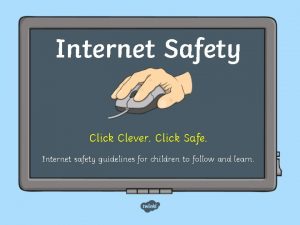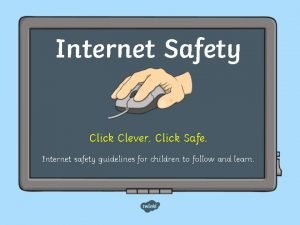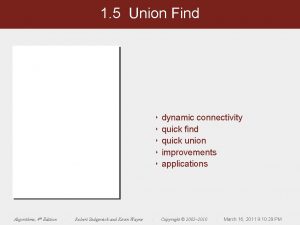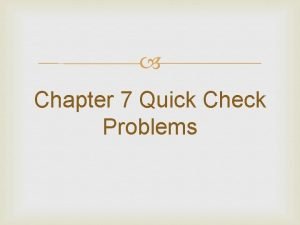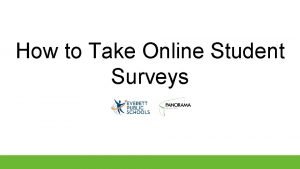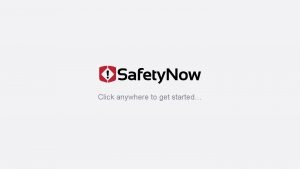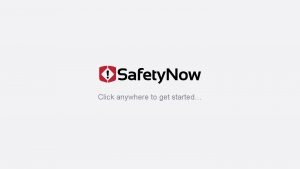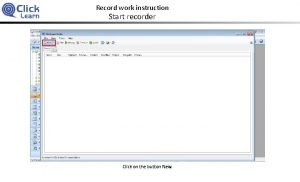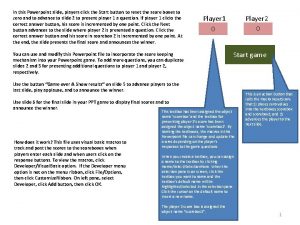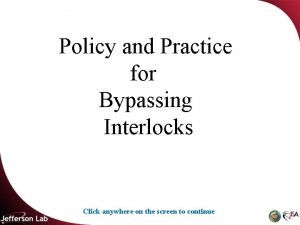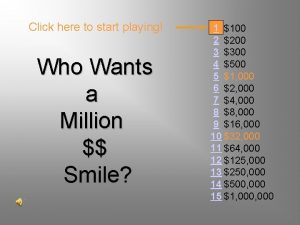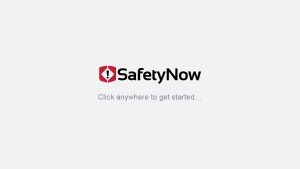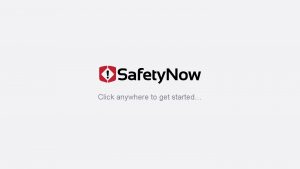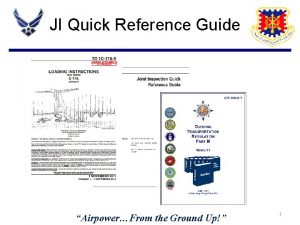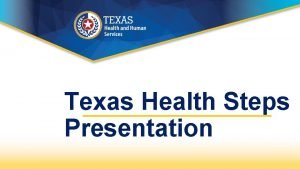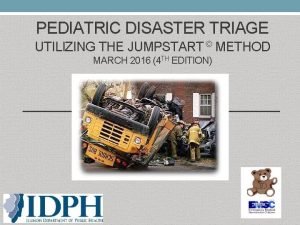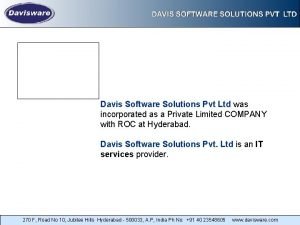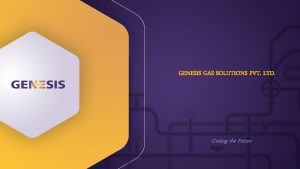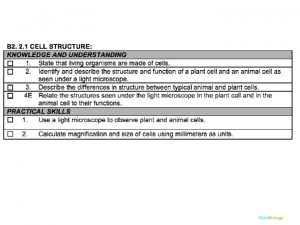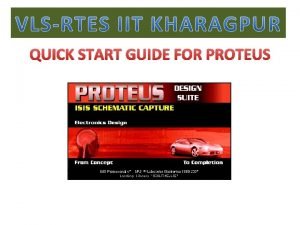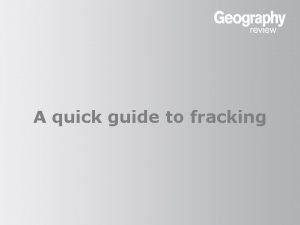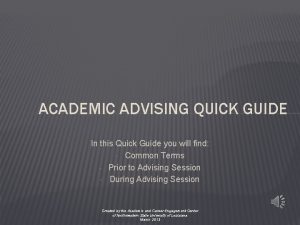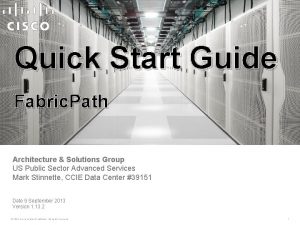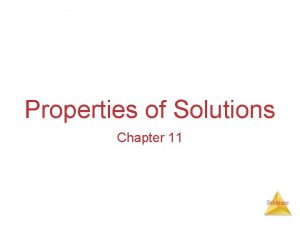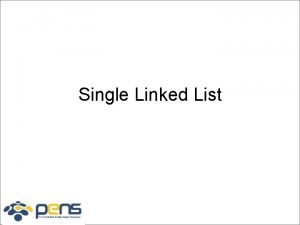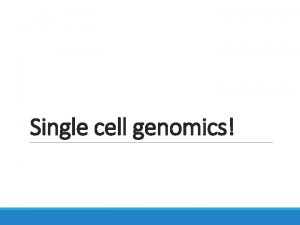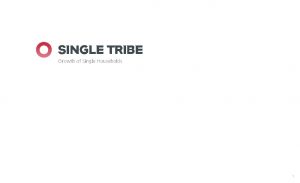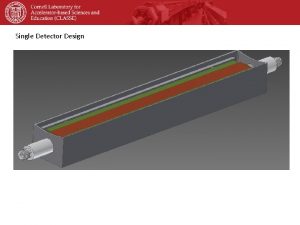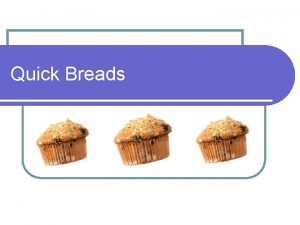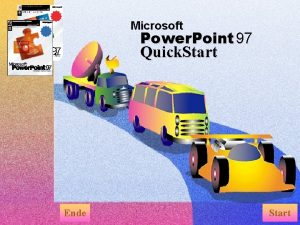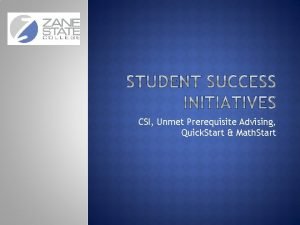Quick Start Guide Single Click Solutions Ltd 2005
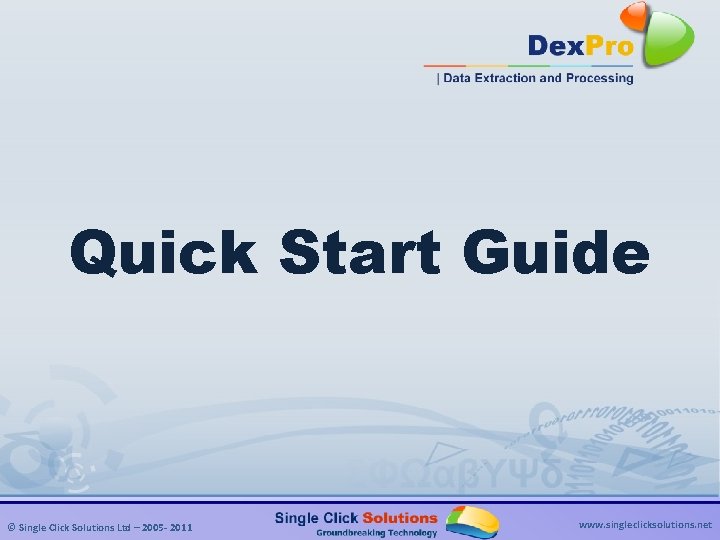
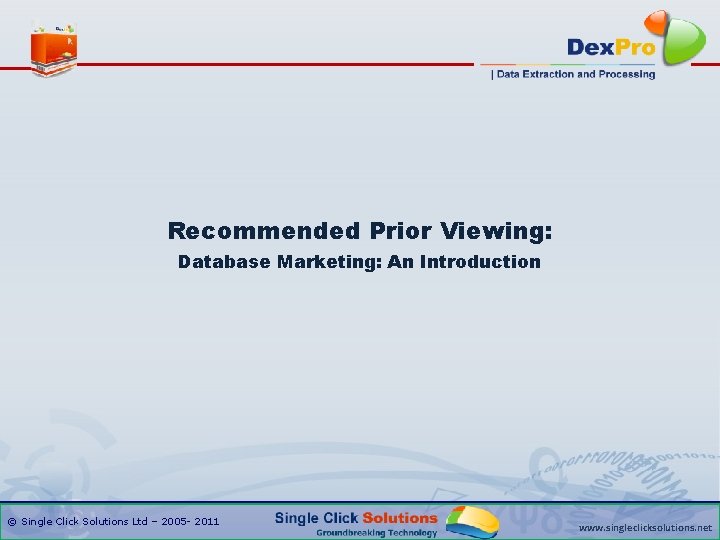
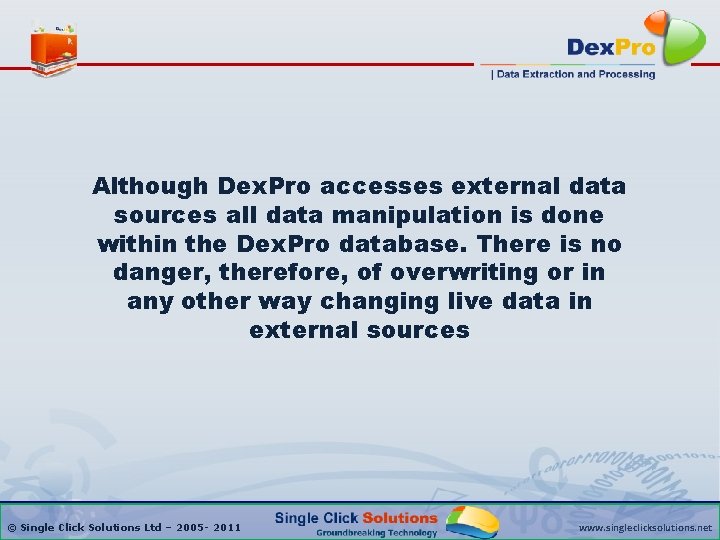

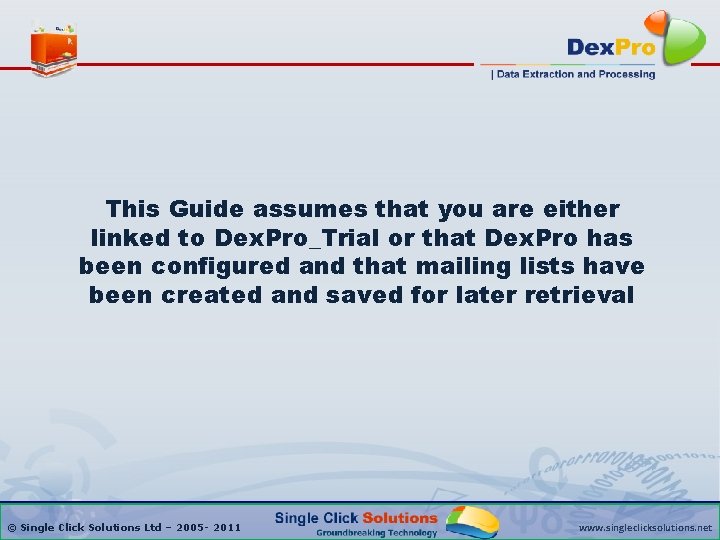
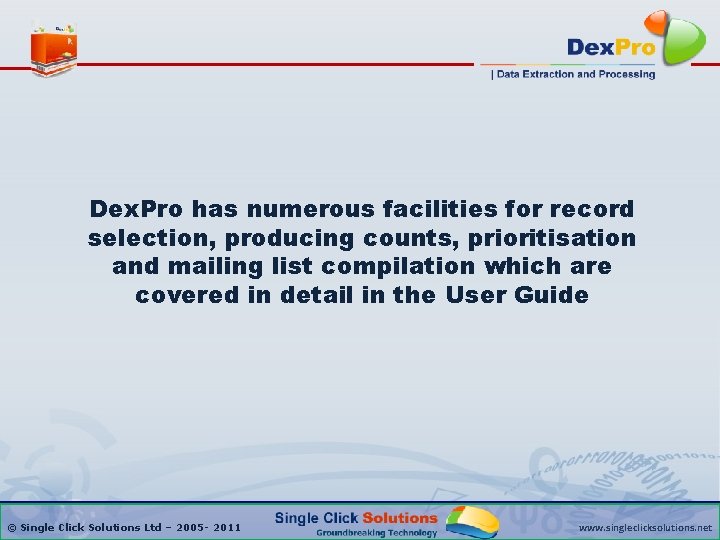
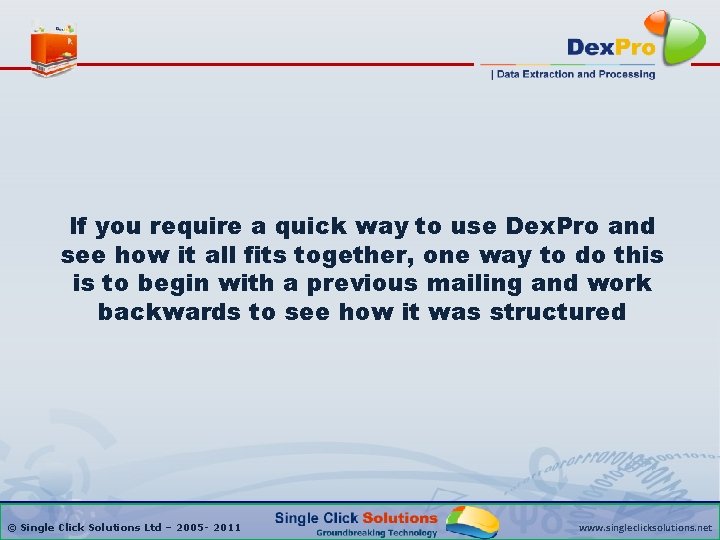
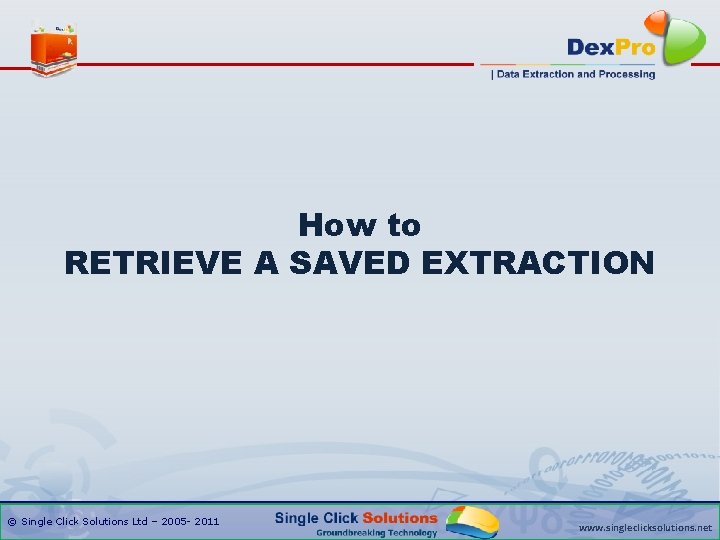
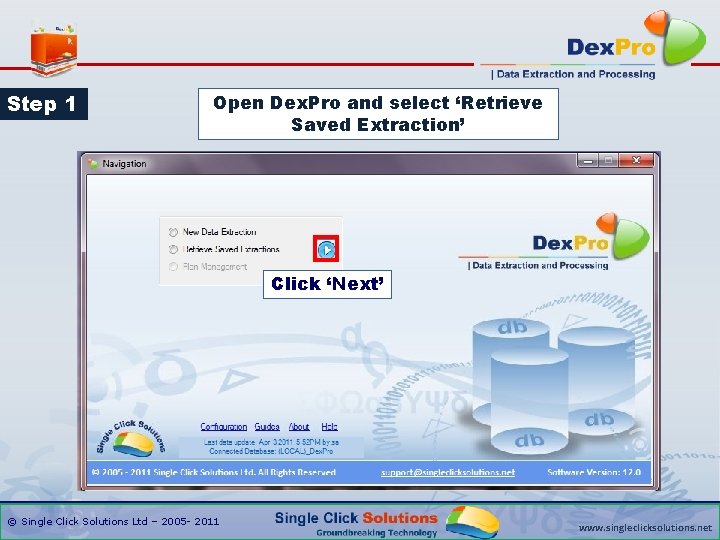
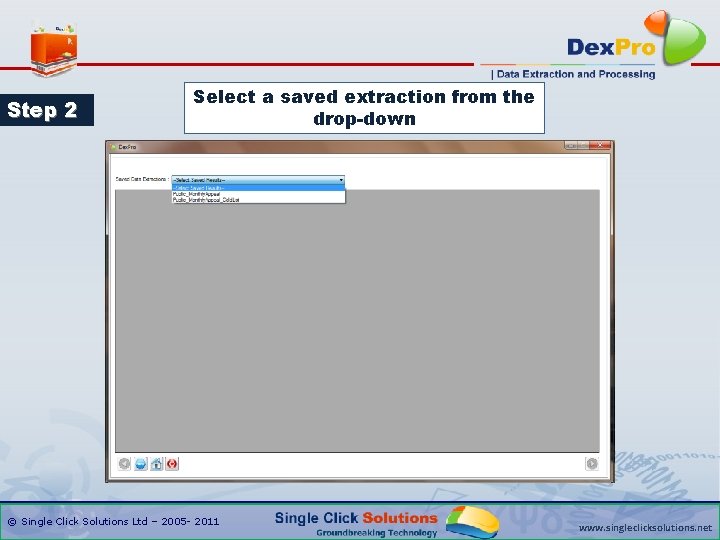
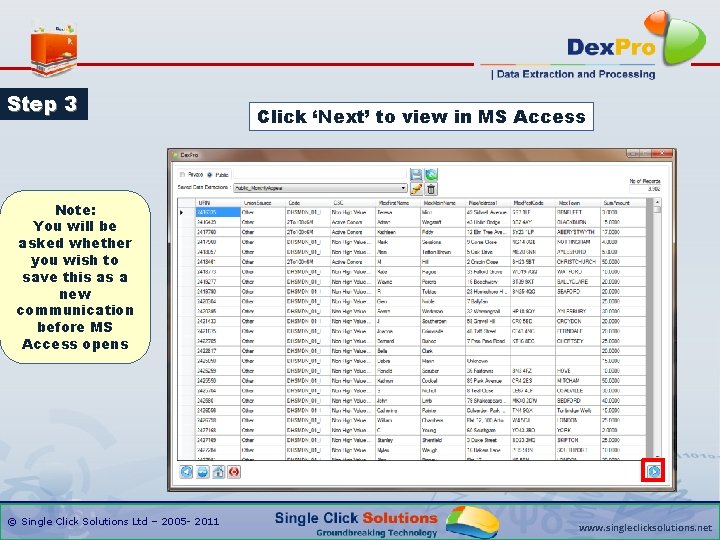
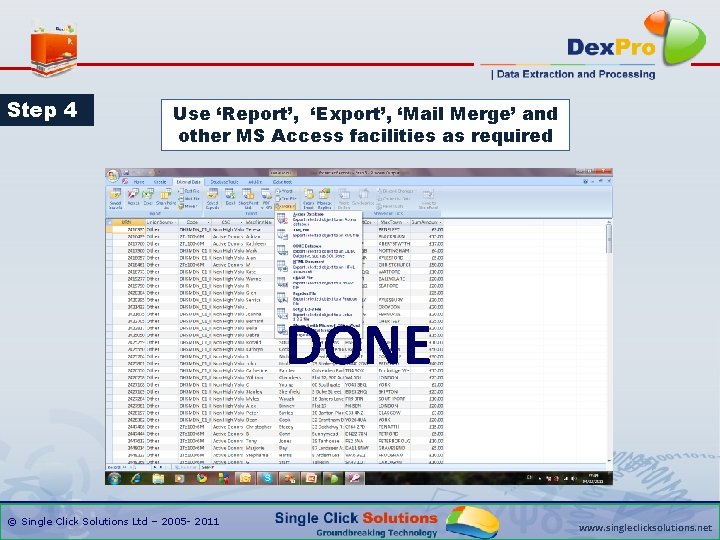
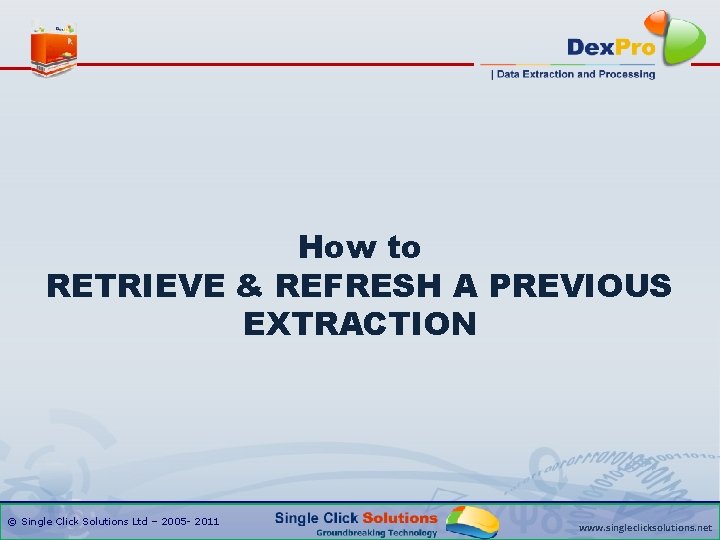
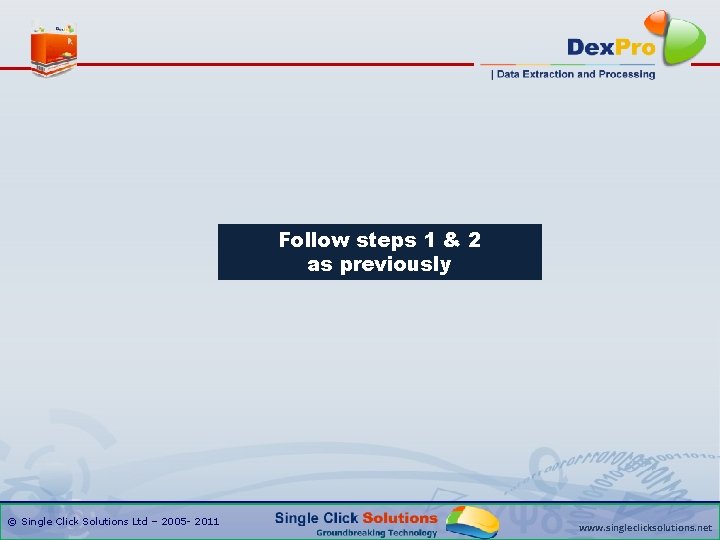
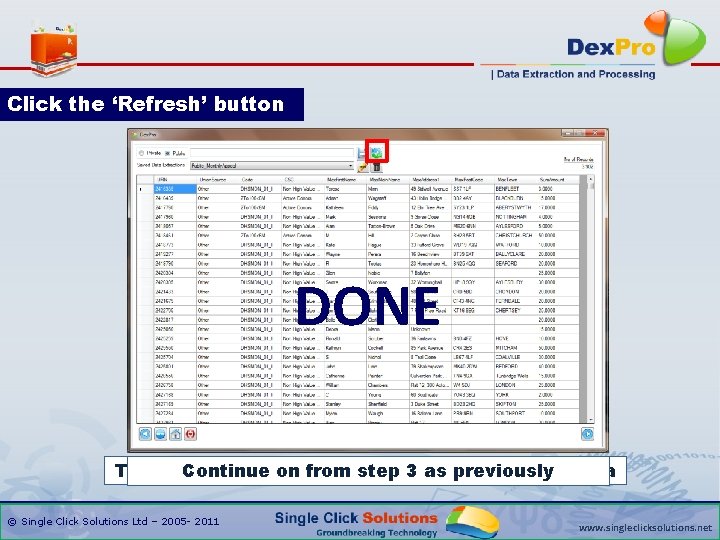
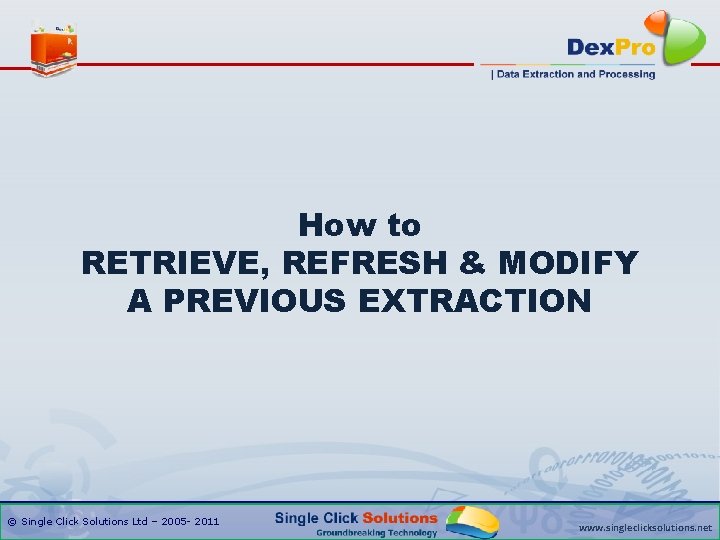
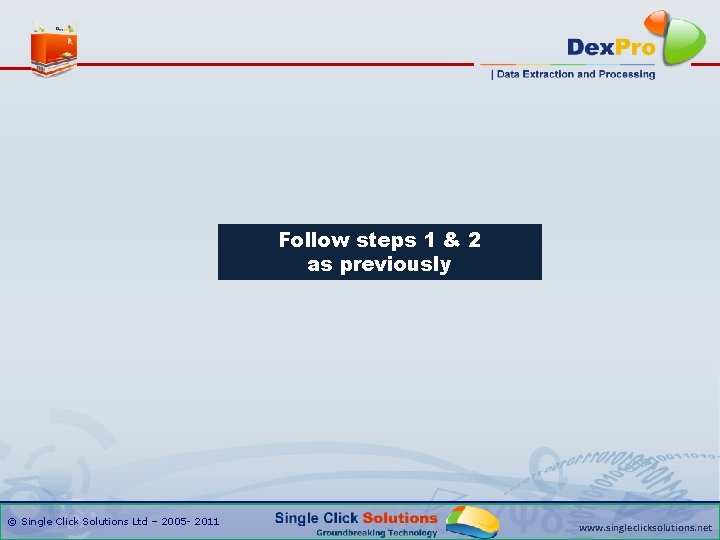
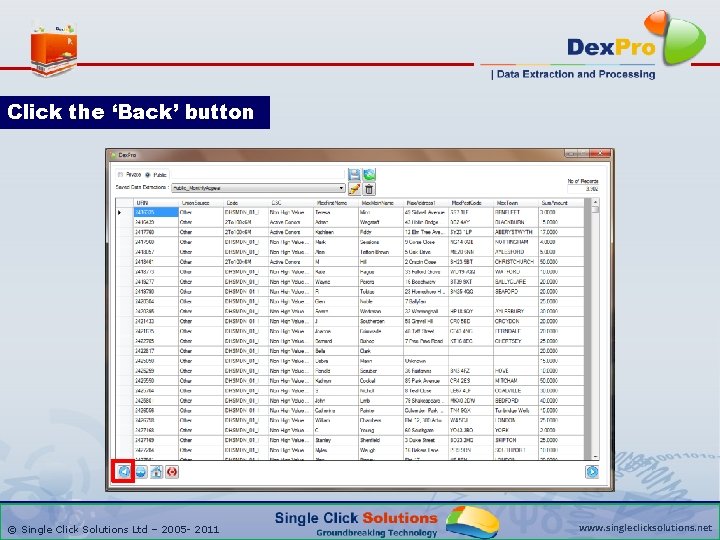
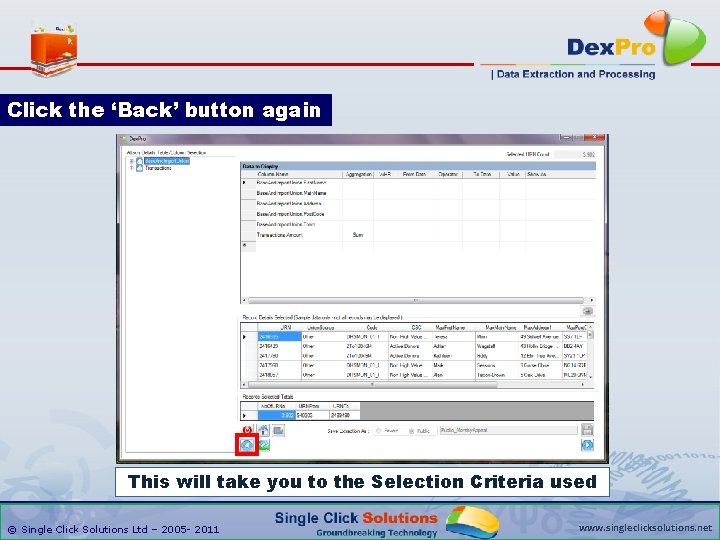
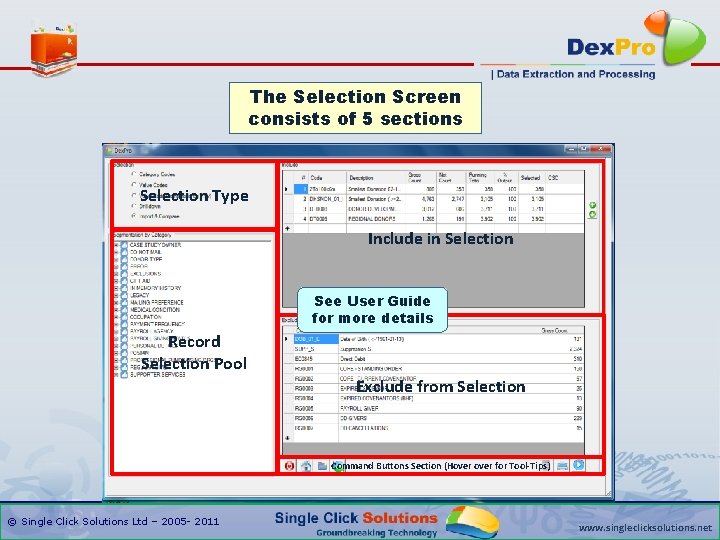
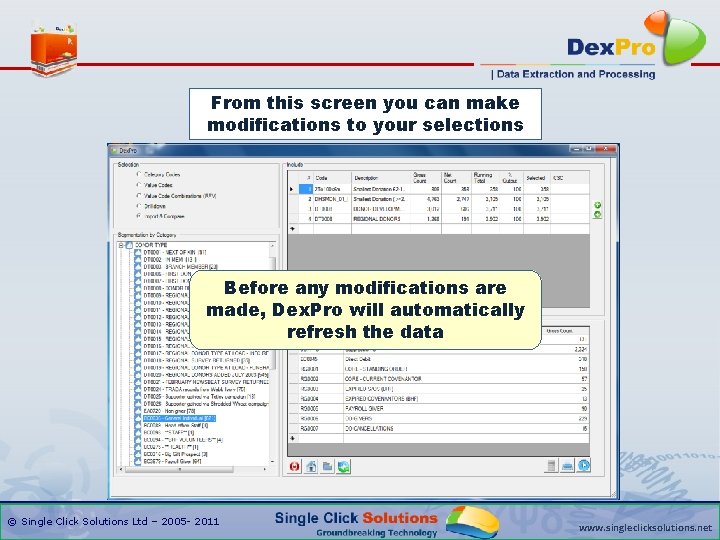
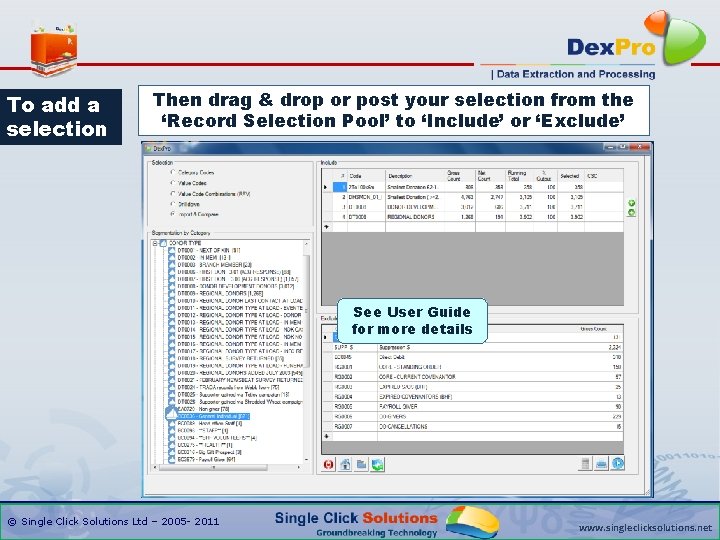
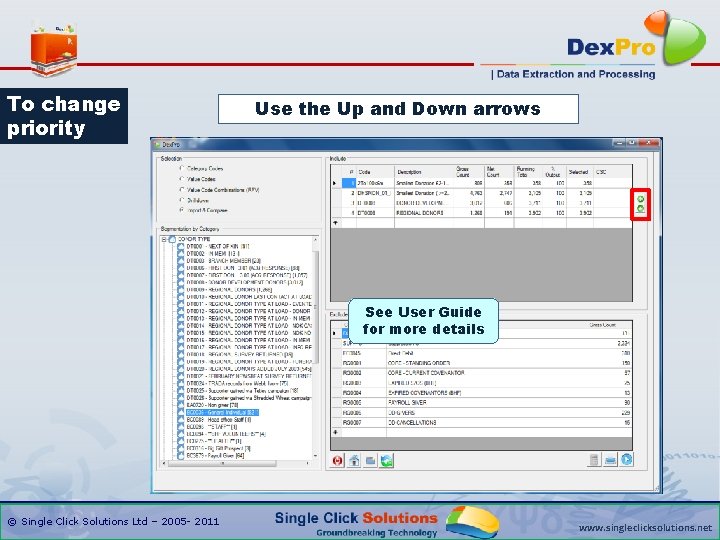
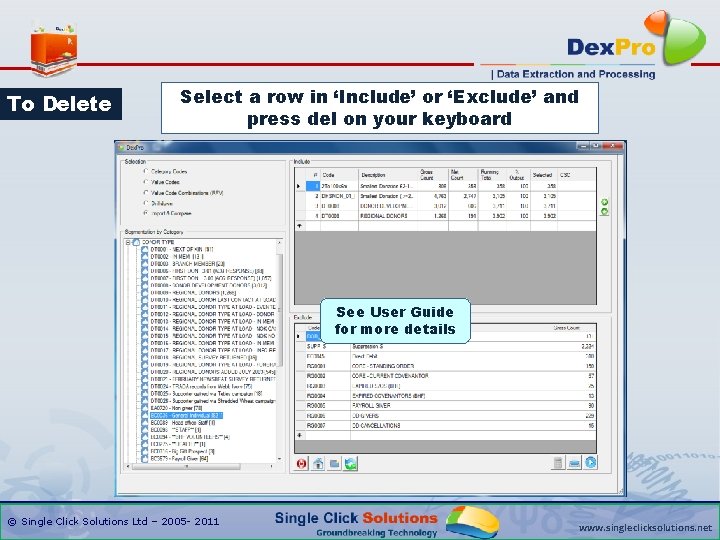
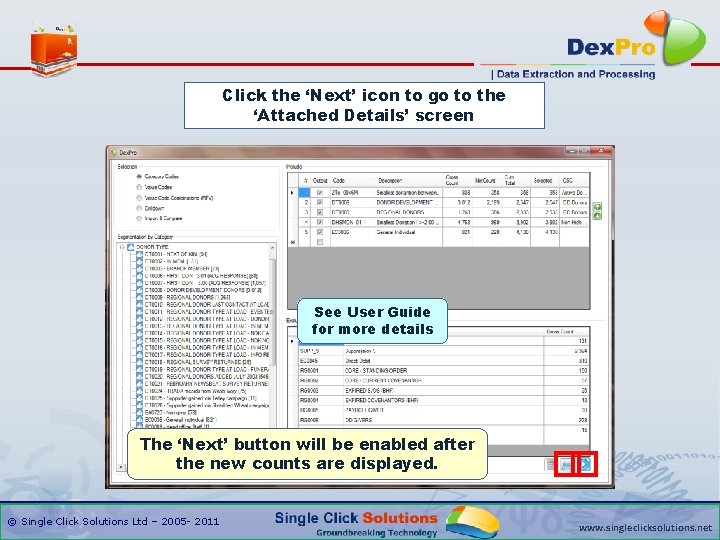
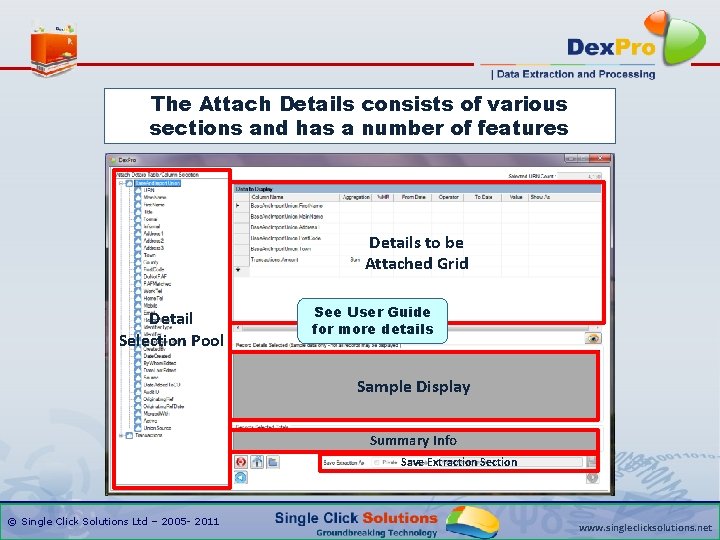
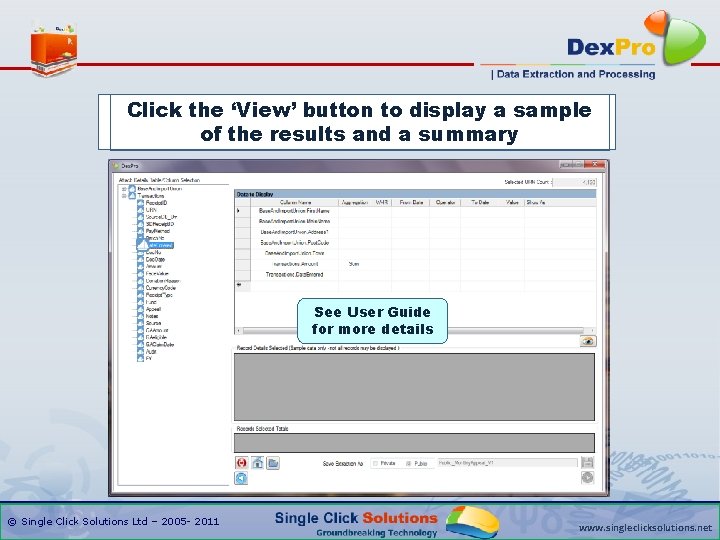
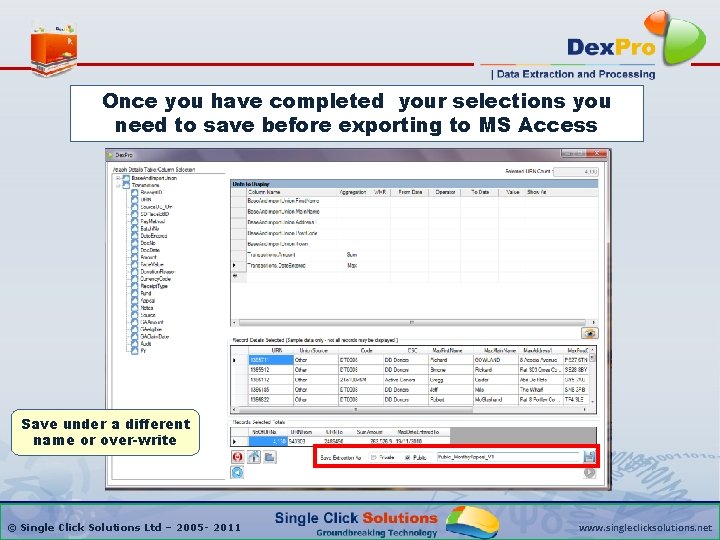
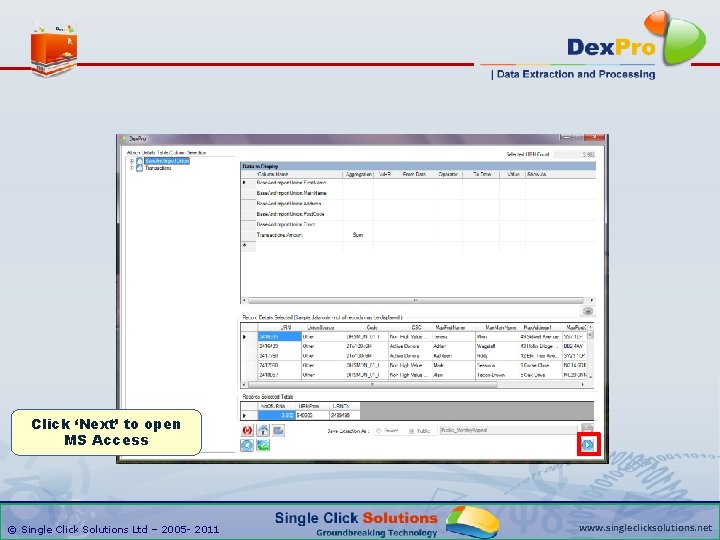
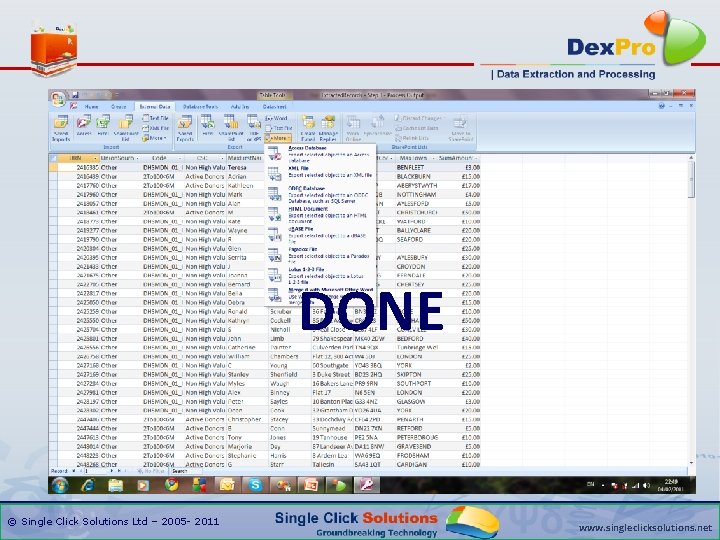
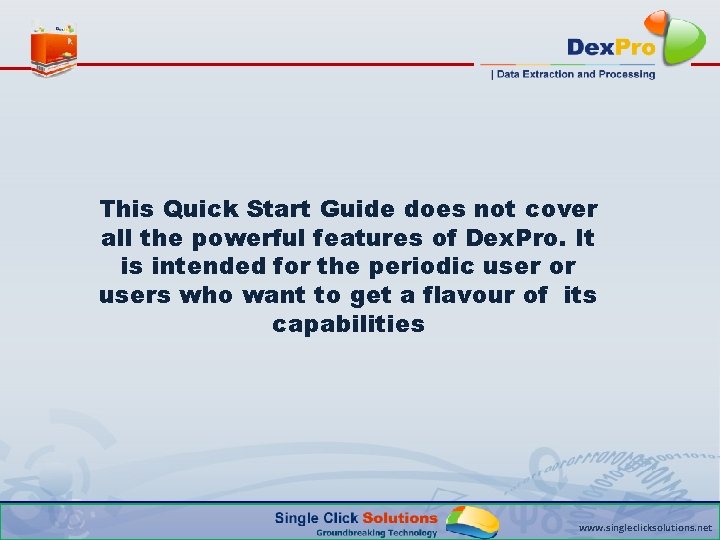
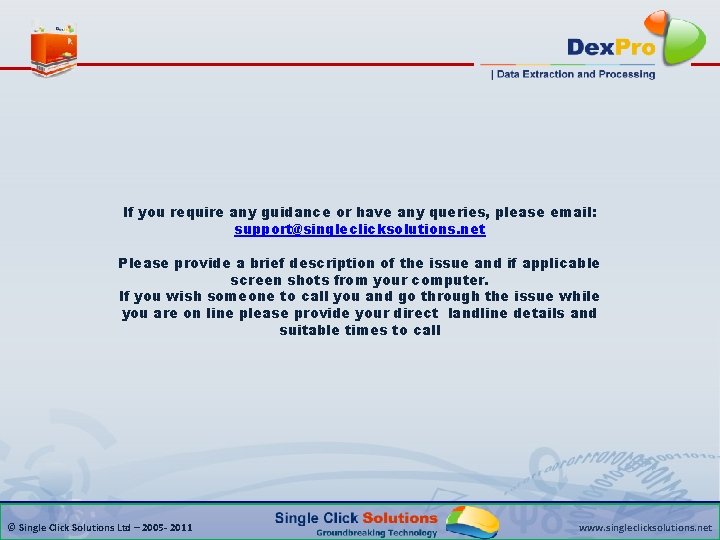
- Slides: 32
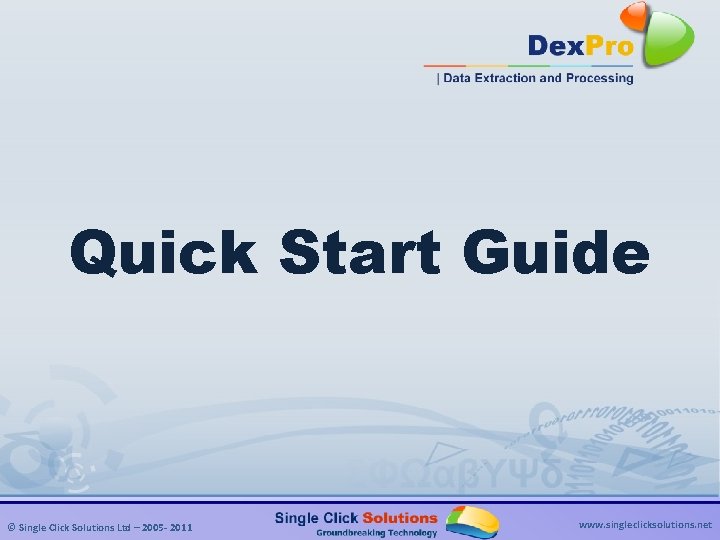
Quick Start Guide © Single Click Solutions Ltd – 2005 - 2011 www. singleclicksolutions. net
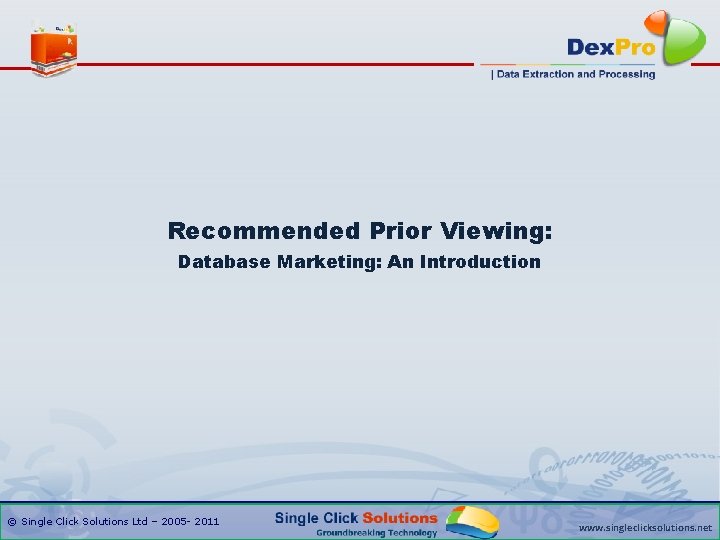
Recommended Prior Viewing: Database Marketing: An Introduction © Single Click Solutions Ltd – 2005 - 2011 www. singleclicksolutions. net
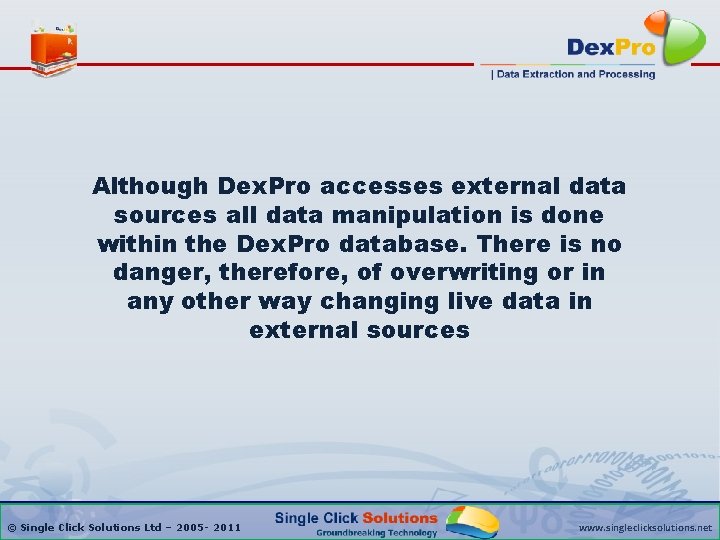
Although Dex. Pro accesses external data sources all data manipulation is done within the Dex. Pro database. There is no danger, therefore, of overwriting or in any other way changing live data in external sources © Single Click Solutions Ltd – 2005 - 2011 www. singleclicksolutions. net

Use for Evaluation or Training If using Dex. Pro for Evaluation or Training ensure that your System Administrator has loaded the ‘Sample Data’ available and that Dex. Pro is linked to the Dex. Pro_Trial database which is already configured and contains samples of previous selections (See Configuration Guides) © Single Click Solutions Ltd – 2005 - 2011 www. singleclicksolutions. net
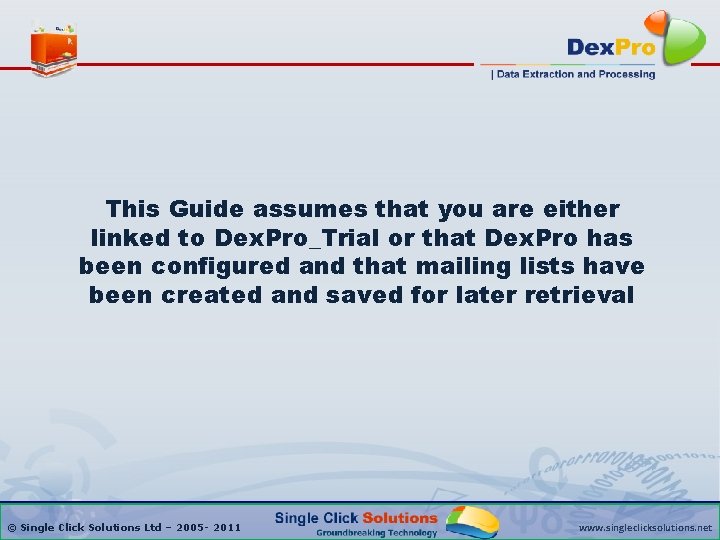
This Guide assumes that you are either linked to Dex. Pro_Trial or that Dex. Pro has been configured and that mailing lists have been created and saved for later retrieval © Single Click Solutions Ltd – 2005 - 2011 www. singleclicksolutions. net
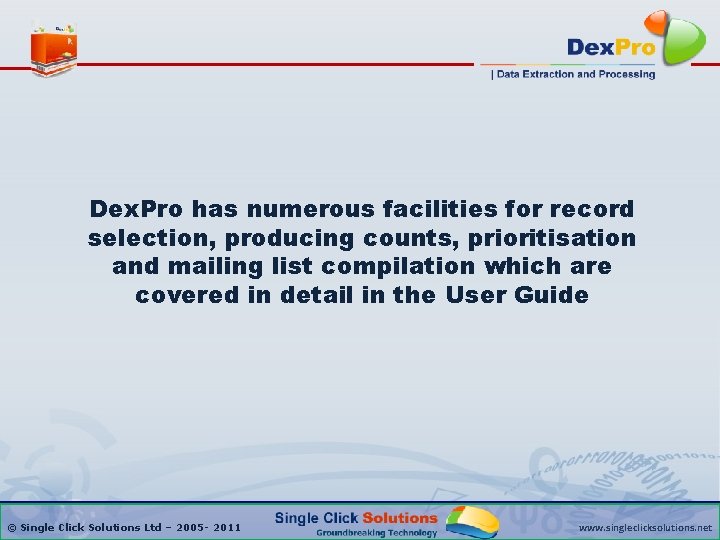
Dex. Pro has numerous facilities for record selection, producing counts, prioritisation and mailing list compilation which are covered in detail in the User Guide © Single Click Solutions Ltd – 2005 - 2011 www. singleclicksolutions. net
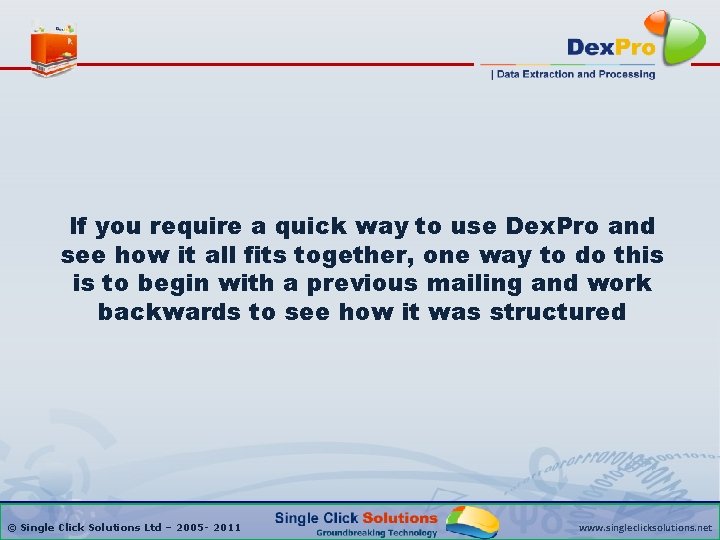
If you require a quick way to use Dex. Pro and see how it all fits together, one way to do this is to begin with a previous mailing and work backwards to see how it was structured © Single Click Solutions Ltd – 2005 - 2011 www. singleclicksolutions. net
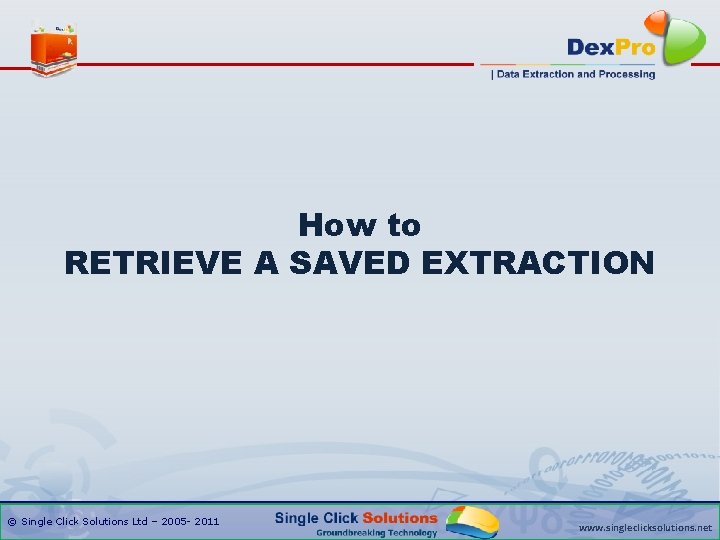
How to RETRIEVE A SAVED EXTRACTION © Single Click Solutions Ltd – 2005 - 2011 www. singleclicksolutions. net
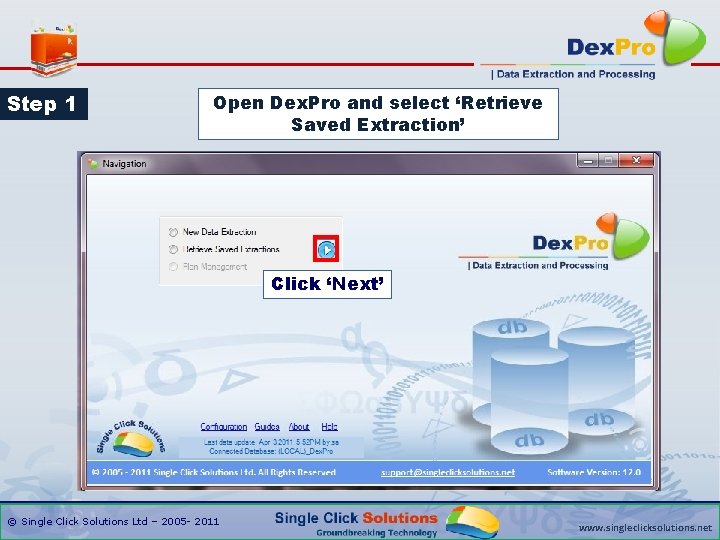
Step 1 Open Dex. Pro and select ‘Retrieve Saved Extraction’ Click ‘Next’ © Single Click Solutions Ltd – 2005 - 2011 www. singleclicksolutions. net
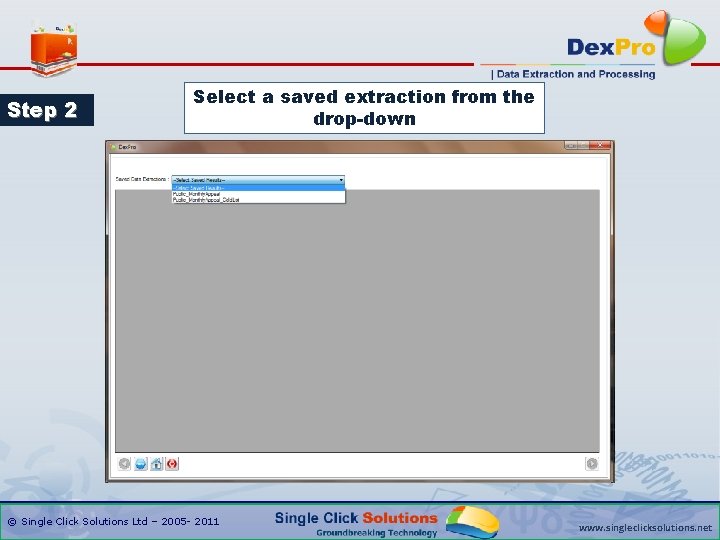
Step 2 Select a saved extraction from the drop-down © Single Click Solutions Ltd – 2005 - 2011 www. singleclicksolutions. net
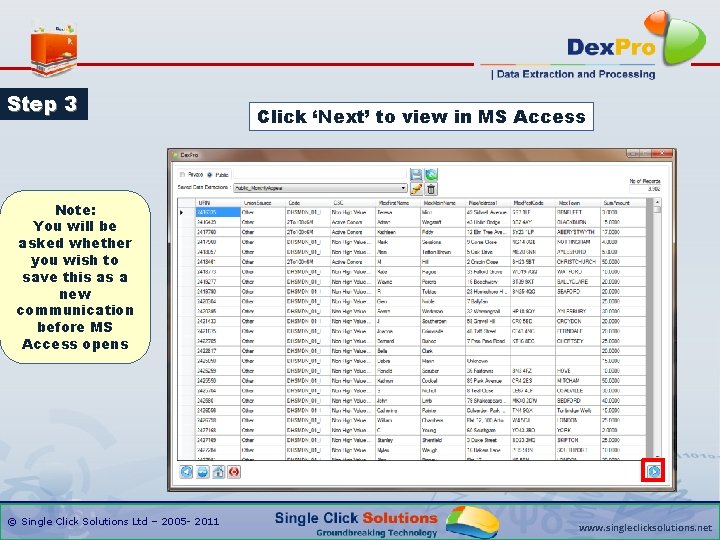
Step 3 Click ‘Next’ to view in MS Access Note: You will be asked whether you wish to save this as a new communication before MS Access opens © Single Click Solutions Ltd – 2005 - 2011 www. singleclicksolutions. net
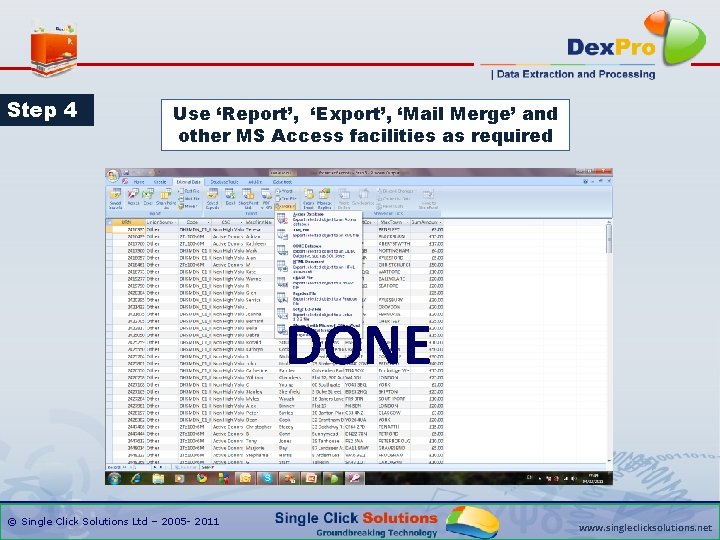
Step 4 Use ‘Report’, ‘Export’, ‘Mail Merge’ and other MS Access facilities as required DONE © Single Click Solutions Ltd – 2005 - 2011 www. singleclicksolutions. net
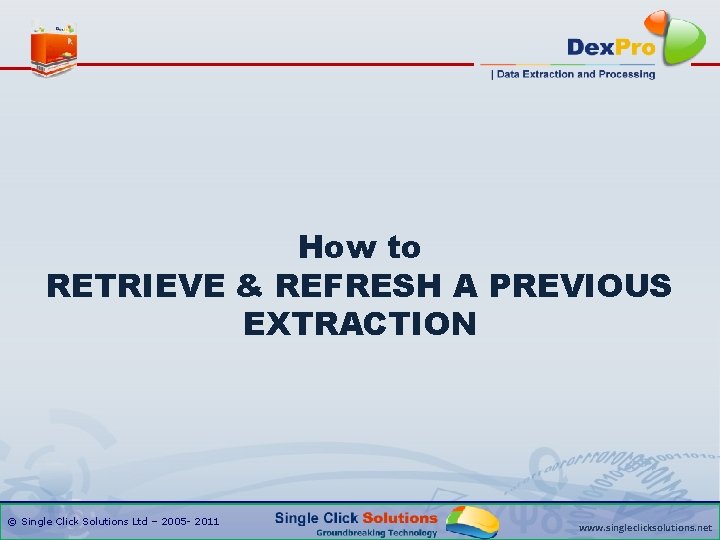
How to RETRIEVE & REFRESH A PREVIOUS EXTRACTION © Single Click Solutions Ltd – 2005 - 2011 www. singleclicksolutions. net
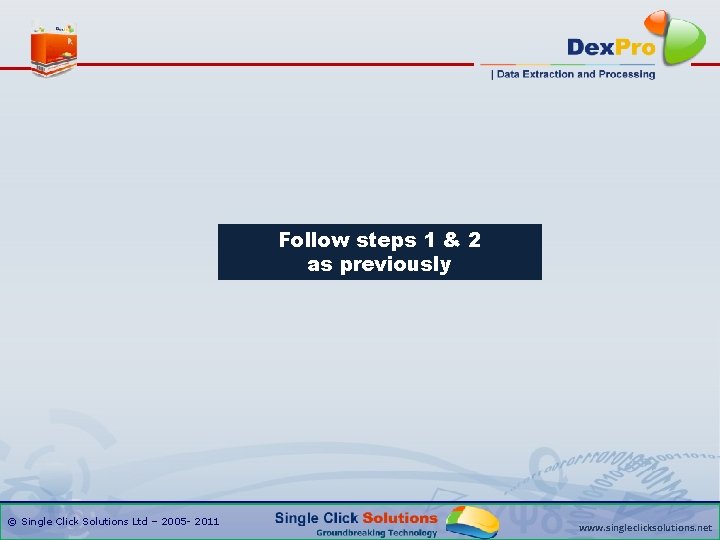
Follow steps 1 & 2 as previously © Single Click Solutions Ltd – 2005 - 2011 www. singleclicksolutions. net
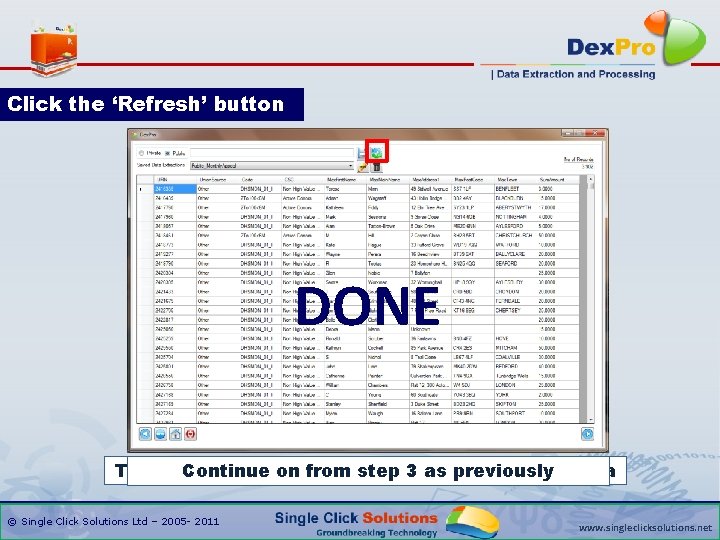
Click the ‘Refresh’ button DONE This will re-populate the step extraction with fresh data Continue on from 3 as previously © Single Click Solutions Ltd – 2005 - 2011 www. singleclicksolutions. net
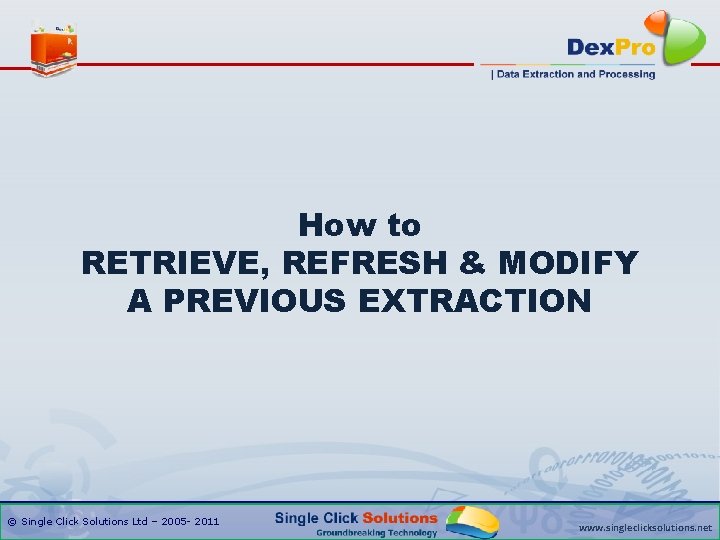
How to RETRIEVE, REFRESH & MODIFY A PREVIOUS EXTRACTION © Single Click Solutions Ltd – 2005 - 2011 www. singleclicksolutions. net
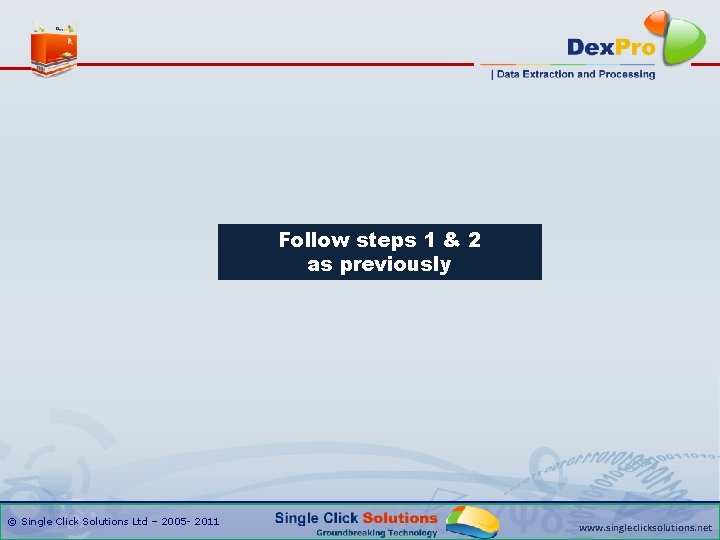
Follow steps 1 & 2 as previously © Single Click Solutions Ltd – 2005 - 2011 www. singleclicksolutions. net
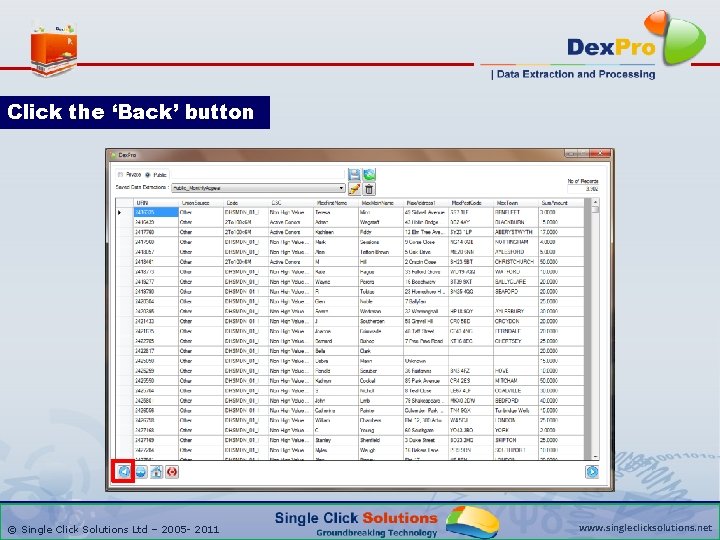
Click the ‘Back’ button © Single Click Solutions Ltd – 2005 - 2011 www. singleclicksolutions. net
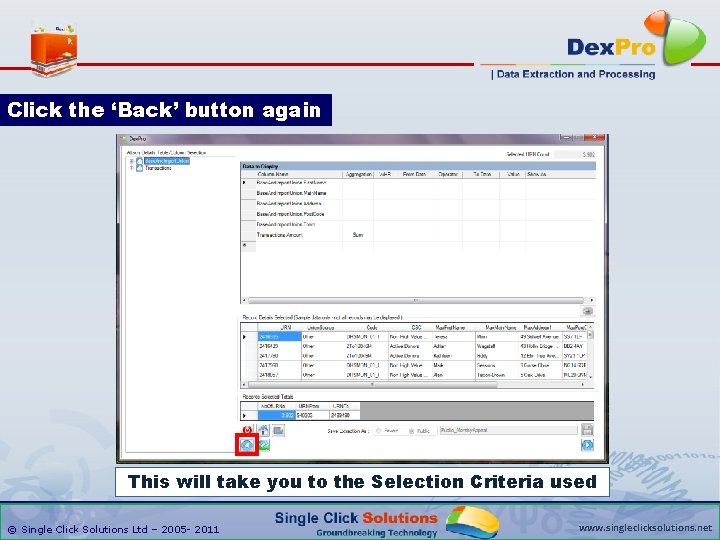
Click the ‘Back’ button again This will take you to the Selection Criteria used © Single Click Solutions Ltd – 2005 - 2011 www. singleclicksolutions. net
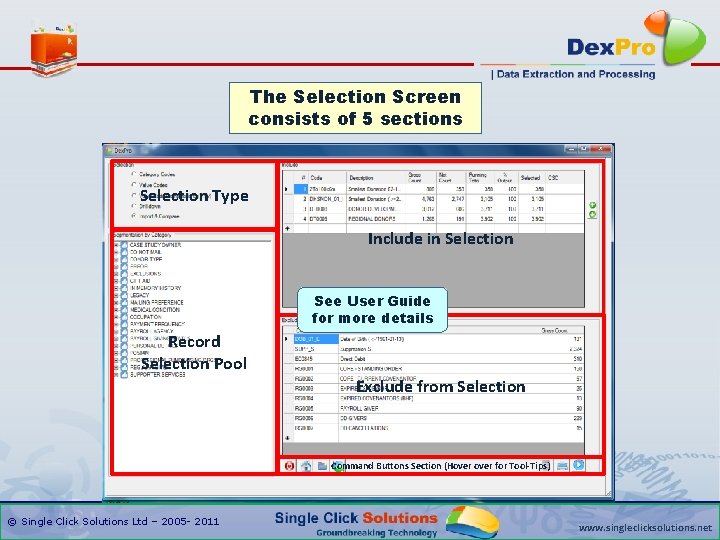
The Selection Screen consists of 5 sections Selection Type Include in Selection See User Guide for more details Record Selection Pool Exclude from Selection Command Buttons Section (Hover for Tool-Tips) © Single Click Solutions Ltd – 2005 - 2011 www. singleclicksolutions. net
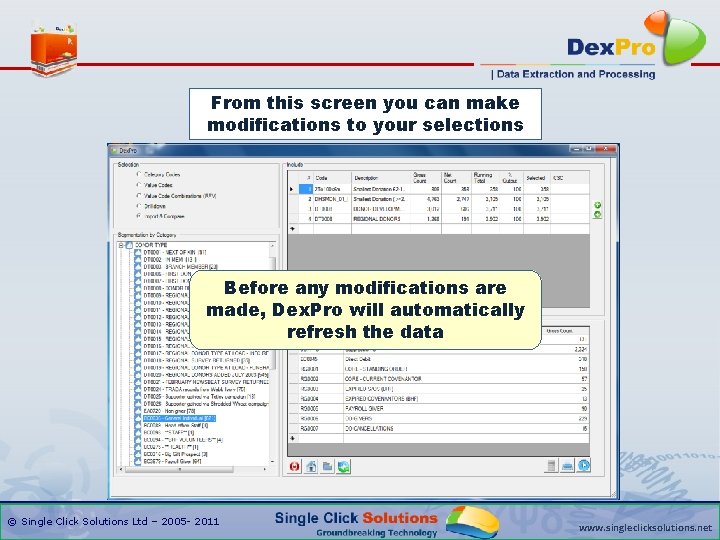
From this screen you can make modifications to your selections Before any modifications are made, Dex. Pro will automatically refresh the data © Single Click Solutions Ltd – 2005 - 2011 www. singleclicksolutions. net
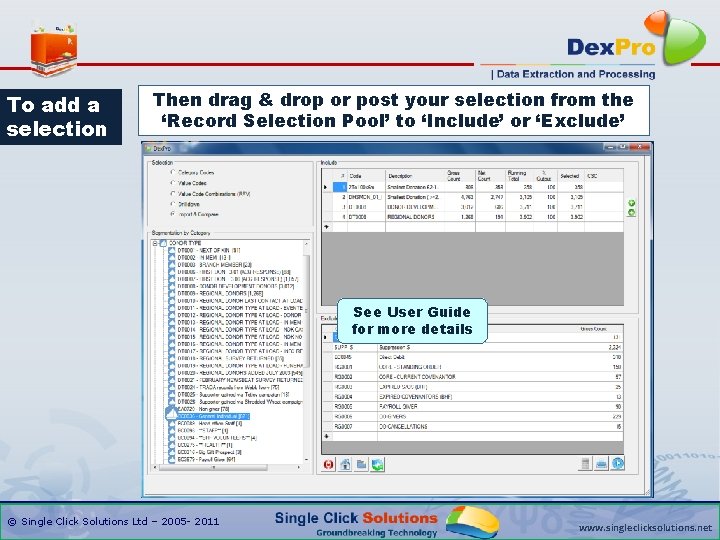
To add a selection Then drag & drop or post your selection from the First choose ‘Selection ‘Record Selection Pool’a to ‘Include’Type’ or ‘Exclude’ See User Guide for more details © Single Click Solutions Ltd – 2005 - 2011 www. singleclicksolutions. net
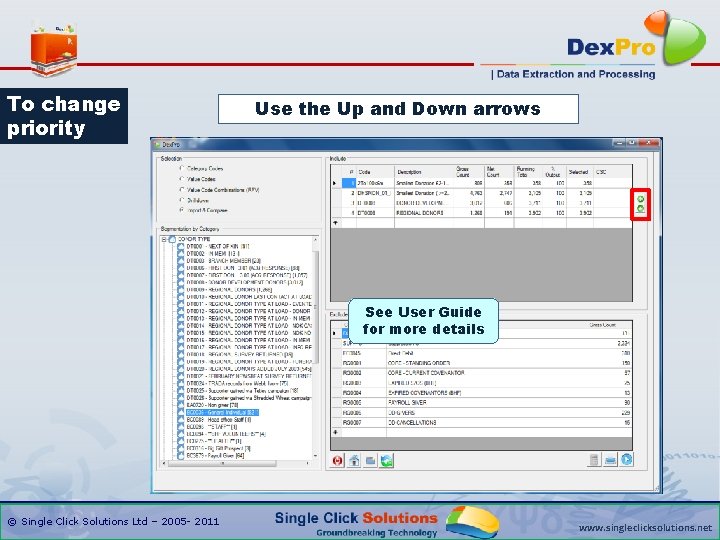
To change priority Use the Up and Down arrows See User Guide for more details © Single Click Solutions Ltd – 2005 - 2011 www. singleclicksolutions. net
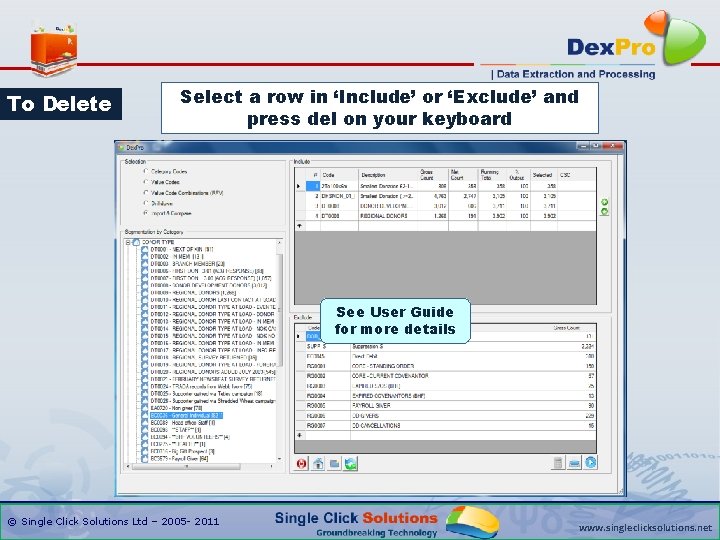
To Delete Select a row in ‘Include’ or ‘Exclude’ and press del on your keyboard See User Guide for more details © Single Click Solutions Ltd – 2005 - 2011 www. singleclicksolutions. net
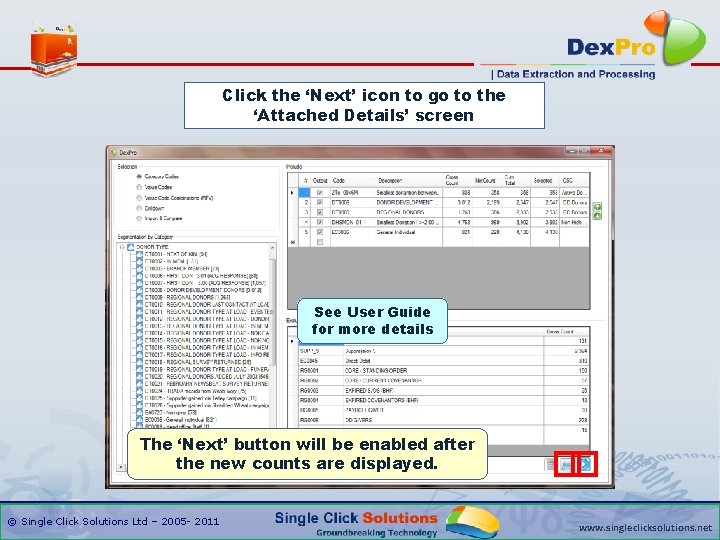
Click the ‘Next’ icon to go to the Click the ‘Calculator’ icon to re-count ‘Attached Details’ screen See User Guide for more details The ‘Next’ button will be enabled after the new counts are displayed. © Single Click Solutions Ltd – 2005 - 2011 www. singleclicksolutions. net
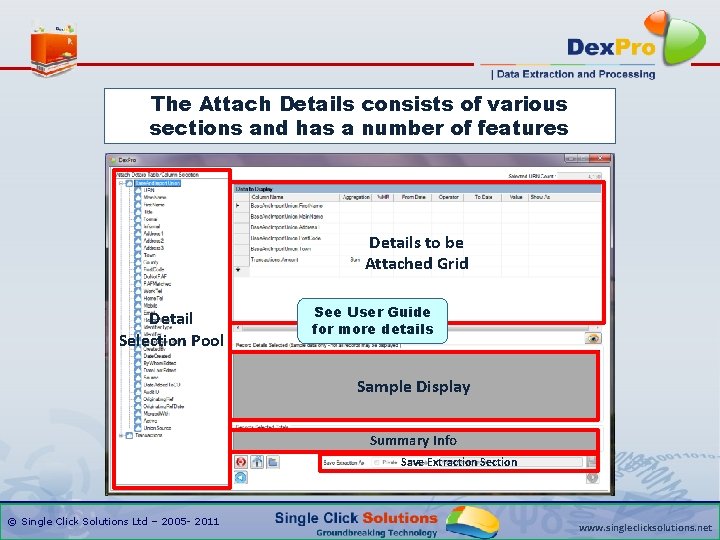
The Attach Details consists of various sections and has a number of features Details to be Attached Grid Detail Selection Pool See User Guide for more details Sample Display Summary Info Save Extraction Section © Single Click Solutions Ltd – 2005 - 2011 www. singleclicksolutions. net
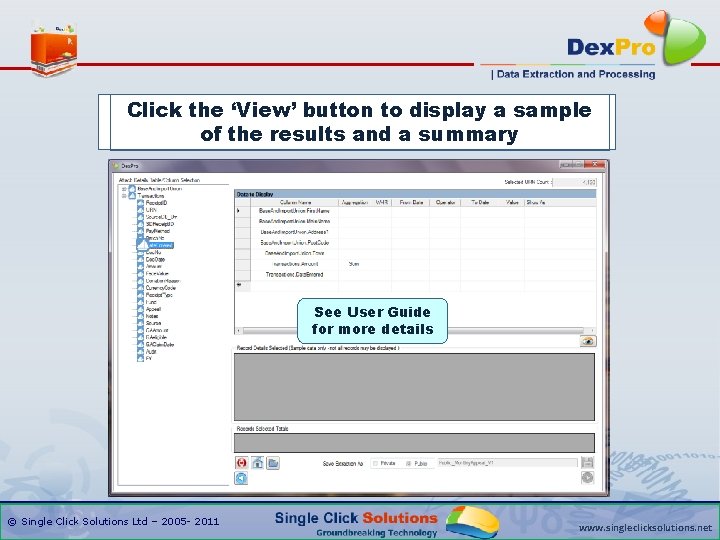
You Click can the also ‘View’ aggregate buttonfunctionality and to display filter the a is sample details The Add and Delete the to be attached of theasresults in theand selected a summary details grid. same in previous screen See User Guide for more details © Single Click Solutions Ltd – 2005 - 2011 www. singleclicksolutions. net
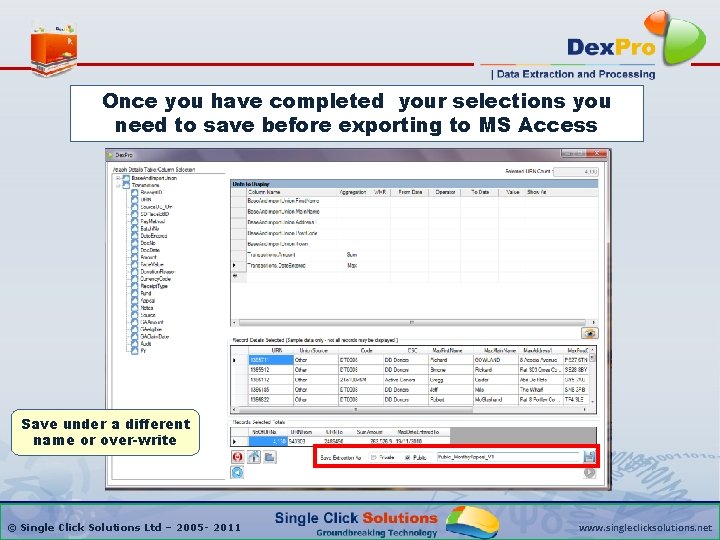
Once you have completed your selections you need to save before exporting to MS Access Save under a different name or over-write © Single Click Solutions Ltd – 2005 - 2011 www. singleclicksolutions. net
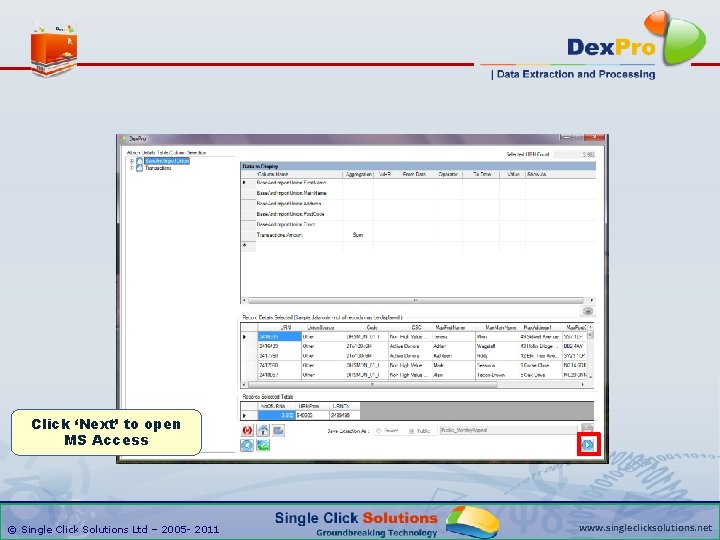
Click ‘Next’ to open MS Access © Single Click Solutions Ltd – 2005 - 2011 www. singleclicksolutions. net
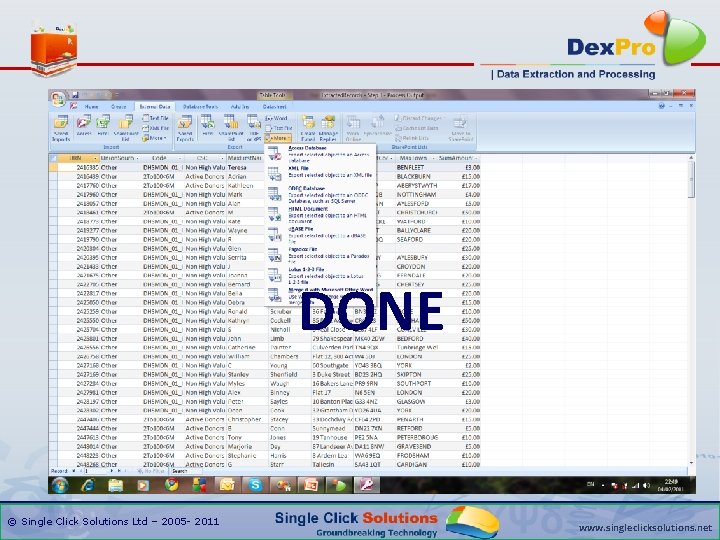
DONE © Single Click Solutions Ltd – 2005 - 2011 www. singleclicksolutions. net
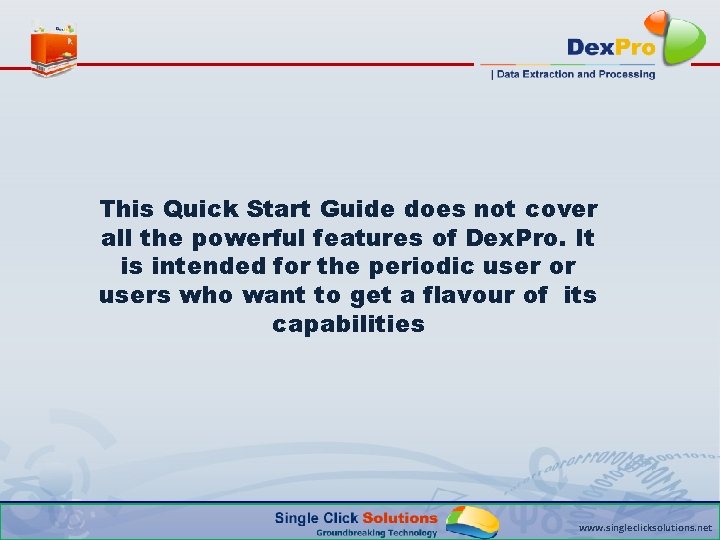
This Quick Start Guide does not cover all the powerful features of Dex. Pro. It is intended for the periodic user or users who want to get a flavour of its capabilities www. singleclicksolutions. net
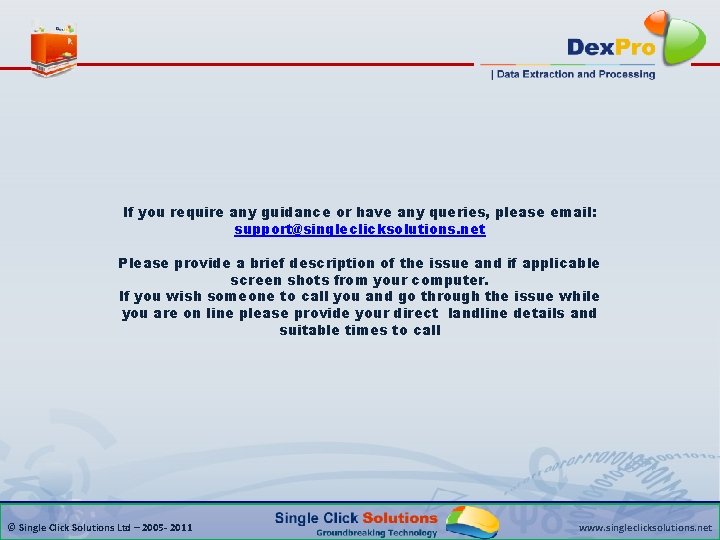
If you require any guidance or have any queries, please email: support@singleclicksolutions. net Please provide a brief description of the issue and if applicable screen shots from your computer. If you wish someone to call you and go through the issue while you are on line please provide your direct landline details and suitable times to call © Single Click Solutions Ltd – 2005 - 2011 www. singleclicksolutions. net
 Signal generator proteus
Signal generator proteus Planner quick start
Planner quick start Ms teams quick start guide
Ms teams quick start guide Microsoft teams quick start guide
Microsoft teams quick start guide Click clever
Click clever Cyber safety
Cyber safety Click clever click safe
Click clever click safe Click clever click safe
Click clever click safe Quick find vs quick union
Quick find vs quick union The fan blade is speeding up. what are the signs of
The fan blade is speeding up. what are the signs of Surveys.panoramaed/everett
Surveys.panoramaed/everett Click anywhere to start
Click anywhere to start Click anywhere to start
Click anywhere to start Click on record to start
Click on record to start Your score: 1 click here to start playing
Your score: 1 click here to start playing Click anywhere to start
Click anywhere to start Traderq
Traderq Click here to start playing
Click here to start playing Click anywhere to start
Click anywhere to start Click anywhere to start
Click anywhere to start Quick software solutions
Quick software solutions Accu-chek inform ii quick reference guide
Accu-chek inform ii quick reference guide Joint inspection quick reference guide
Joint inspection quick reference guide Thsteps catalog
Thsteps catalog But we gotta start somewhere
But we gotta start somewhere Jump start in field traige assessment
Jump start in field traige assessment Smart printing solutions ltd
Smart printing solutions ltd Novel sunkris business solutions
Novel sunkris business solutions Davisware
Davisware Smart printing solutions
Smart printing solutions Tipl tally solutions
Tipl tally solutions Wifi-soft solutions pvt ltd
Wifi-soft solutions pvt ltd Genesis+gas+solutions
Genesis+gas+solutions