Quick Start Guide for the new Microsoft Authenticator
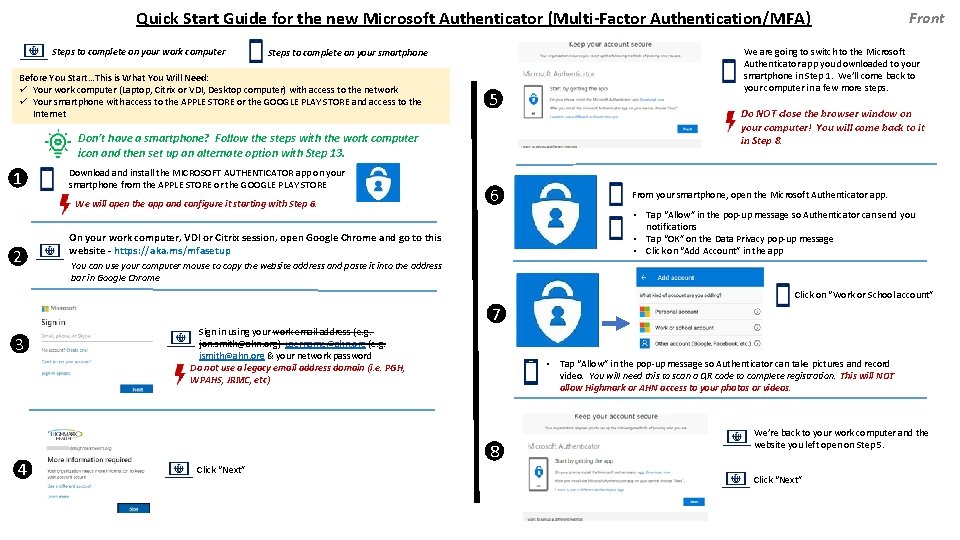
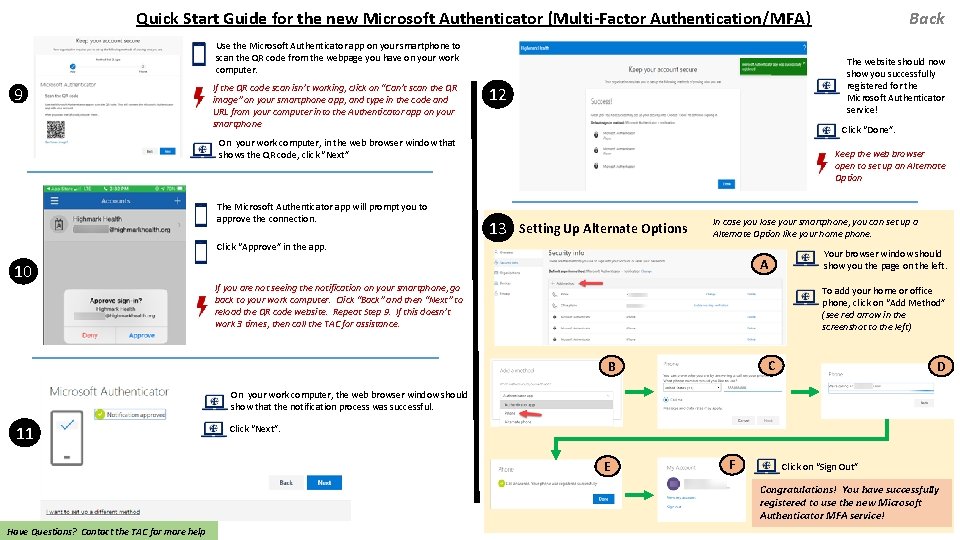
- Slides: 2
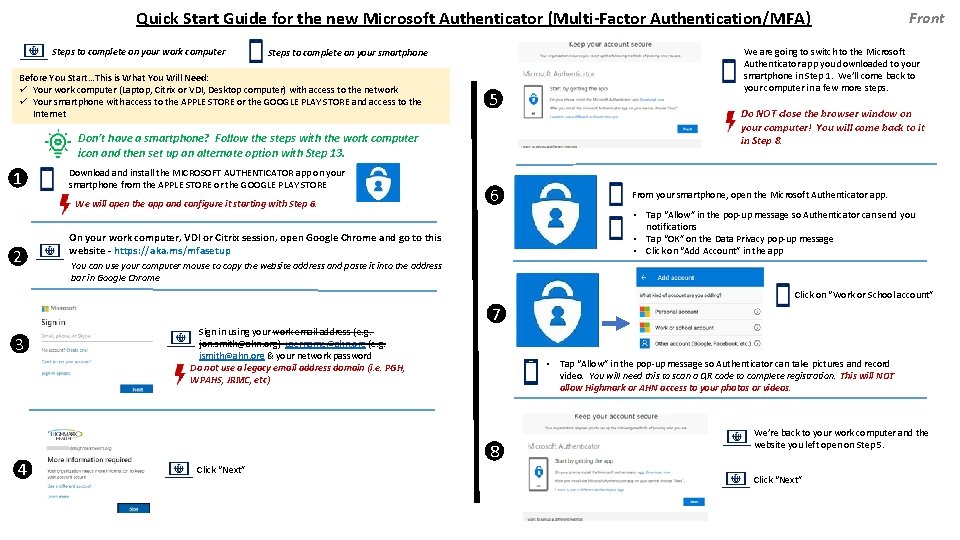
Quick Start Guide for the new Microsoft Authenticator (Multi-Factor Authentication/MFA) Steps to complete on your work computer Steps to complete on your smartphone Before You Start…This is What You Will Need: ü Your work computer (Laptop, Citrix or VDI, Desktop computer) with access to the network ü Your smartphone with access to the APPLE STORE or the GOOGLE PLAY STORE and access to the Internet 5 Don’t have a smartphone? Follow the steps with the work computer icon and then set up an alternate option with Step 13. 1 Download and install the MICROSOFT AUTHENTICATOR app on your smartphone from the APPLE STORE or the GOOGLE PLAY STORE We will open the app and configure it starting with Step 6. 2 6 Front We are going to switch to the Microsoft Authenticator app you downloaded to your smartphone in Step 1. We’ll come back to your computer in a few more steps. Do NOT close the browser window on your computer! You will come back to it in Step 8. From your smartphone, open the Microsoft Authenticator app. • Tap “Allow” in the pop-up message so Authenticator can send you notifications • Tap “OK” on the Data Privacy pop-up message • Click on “Add Account” in the app On your work computer, VDI or Citrix session, open Google Chrome and go to this website - https: //aka. ms/mfasetup You can use your computer mouse to copy the website address and paste it into the address bar in Google Chrome Click on “Work or School account” 7 3 4 Sign in using your work email address (e. g. jon. smith@ahn. org) username@ahn. org (e. g. jsmith@ahn. org & your network password Do not use a legacy email address domain (i. e. PGH, WPAHS, JRMC, etc) • Tap “Allow” in the pop-up message so Authenticator can take pictures and record video. You will need this to scan a QR code to complete registration. This will NOT allow Highmark or AHN access to your photos or videos. 8 Click “Next” We’re back to your work computer and the website you left open on Step 5. Click “Next”
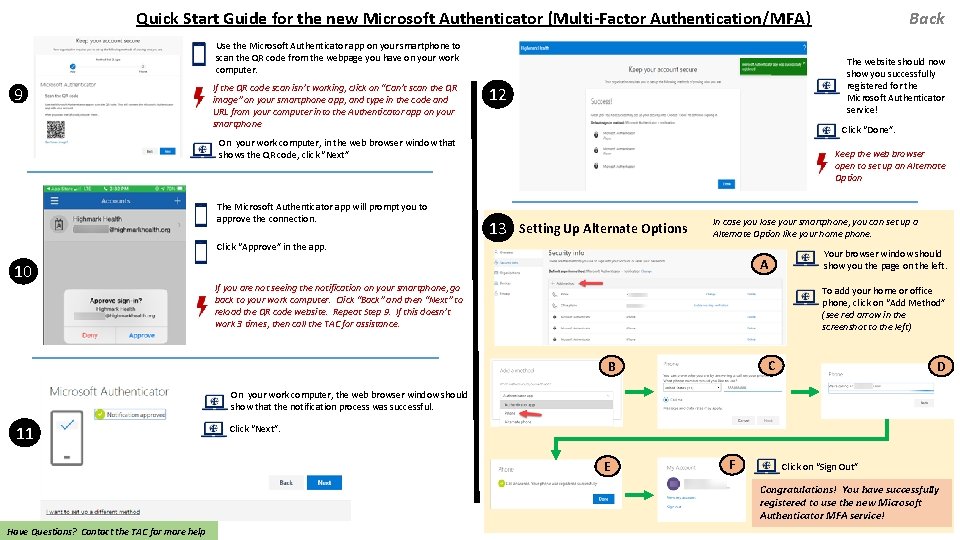
Back Quick Start Guide for the new Microsoft Authenticator (Multi-Factor Authentication/MFA) Use the Microsoft Authenticator app on your smartphone to scan the QR code from the webpage you have on your work computer. 9 If the QR code scan isn’t working, click on “Can’t scan the QR image” on your smartphone app, and type in the code and URL from your computer into the Authenticator app on your smartphone The website should now show you successfully registered for the Microsoft Authenticator service! 12 Click “Done”. On your work computer, in the web browser window that shows the QR code, click “Next” The Microsoft Authenticator app will prompt you to approve the connection. Keep the web browser open to set up an Alternate Option 13 Setting Up Alternate Options In case you lose your smartphone, you can set up a Alternate Option like your home phone. Click “Approve” in the app. 10 A If you are not seeing the notification on your smartphone, go back to your work computer. Click “Back” and then “Next” to reload the QR code website. Repeat Step 9. If this doesn’t work 3 times, then call the TAC for assistance. Your browser window should show you the page on the left. To add your home or office phone, click on “Add Method” (see red arrow in the screenshot to the left) C B D On your work computer, the web browser window should show that the notification process was successful. 11 Click “Next”. E F Click on “Sign Out” Congratulations! You have successfully registered to use the new Microsoft Authenticator MFA service! Have Questions? Contact the TAC for more help