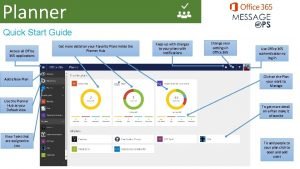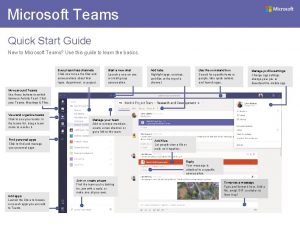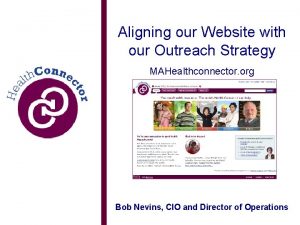Quick Start Guide for MAhealthconnector org Home Page
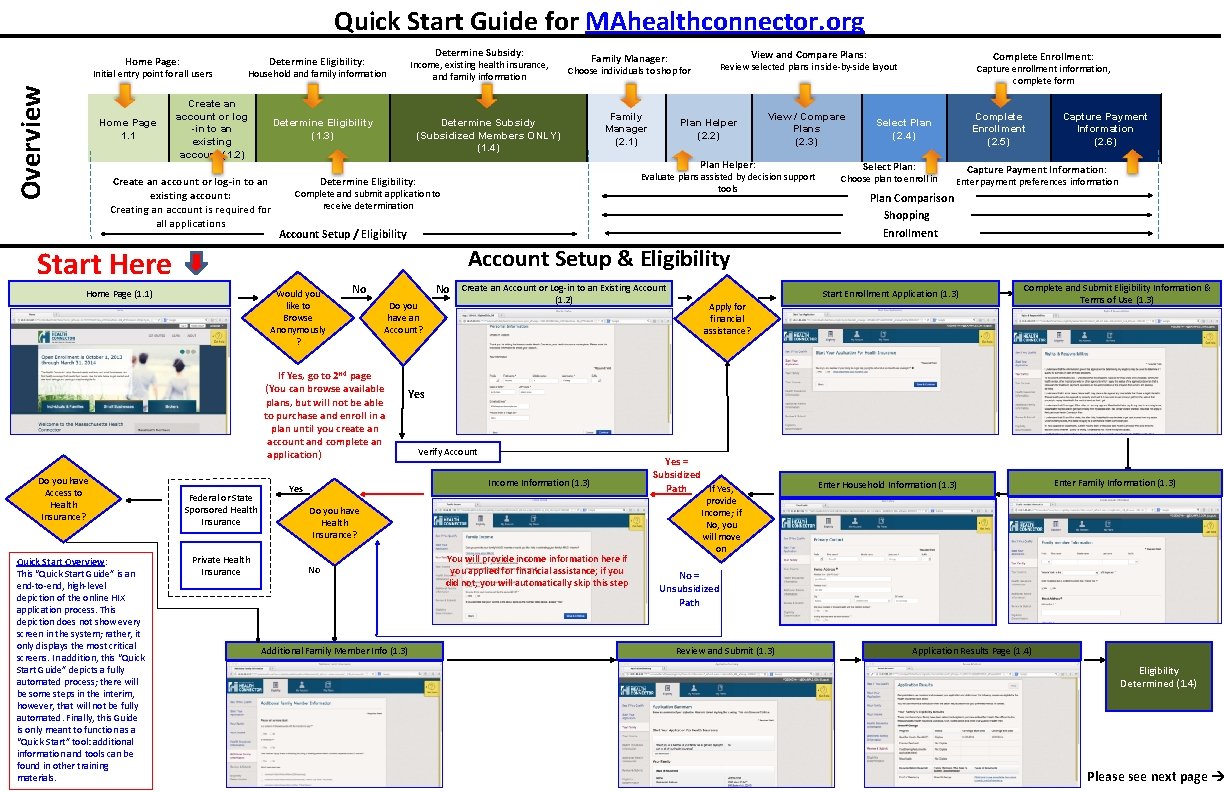
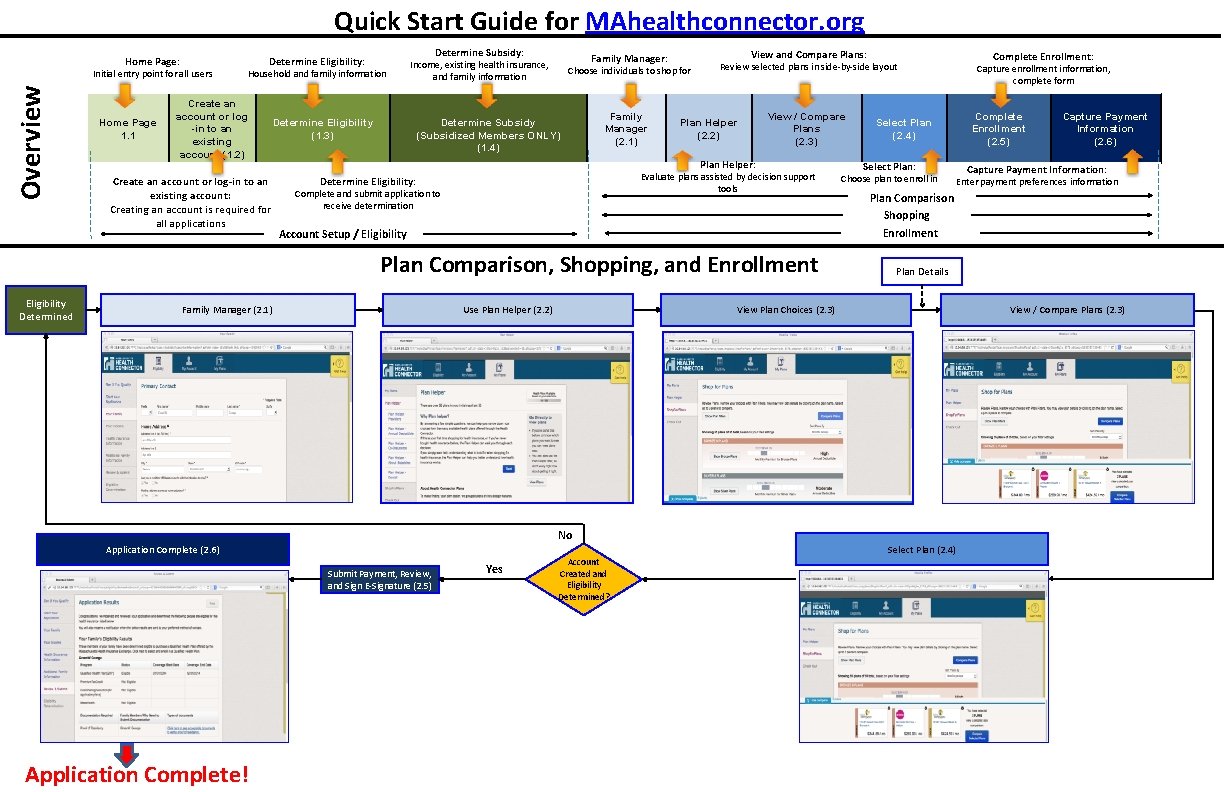
- Slides: 2
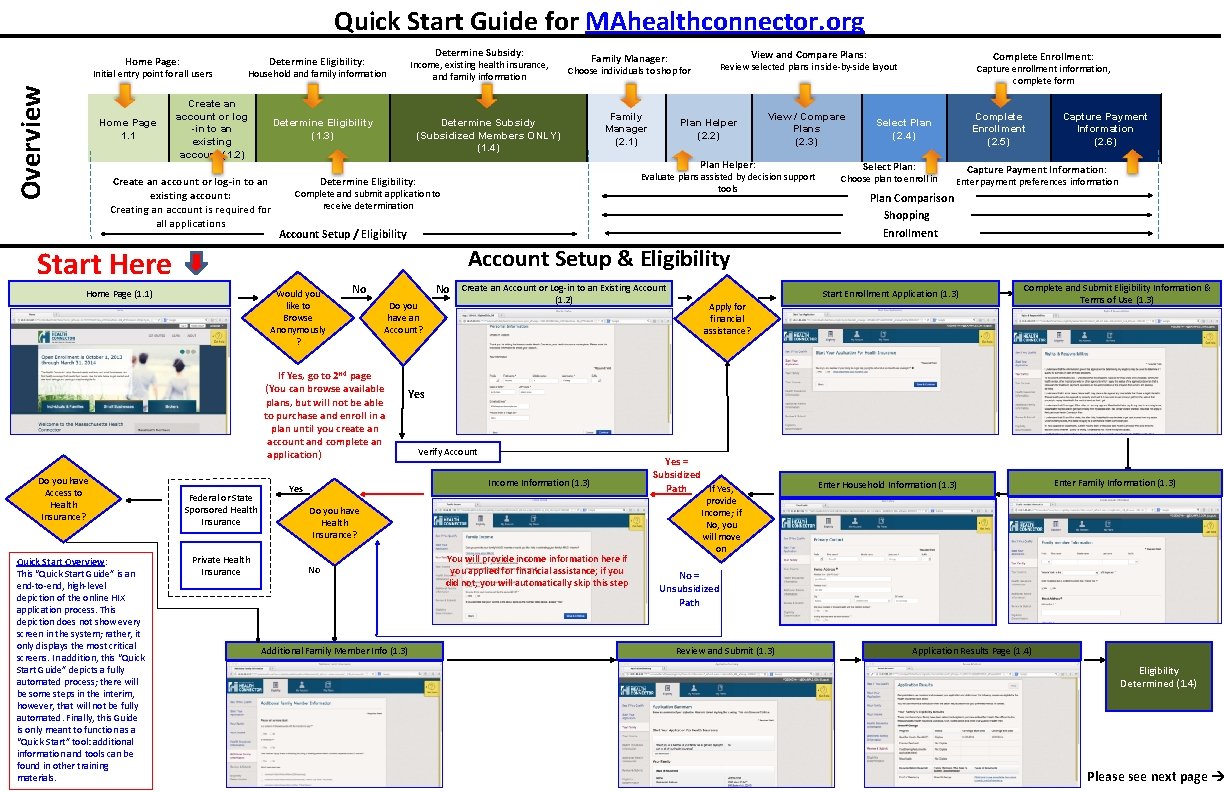
Quick Start Guide for MAhealthconnector. org Home Page: Overview Initial entry point for all users Home Page 1. 1 Determine Subsidy: Determine Eligibility : Household and family information Create an account or log -in to an existing account (1. 2) Determine Eligibility (1. 3) Determine Subsidy (Subsidized Members ONLY) (1. 4) Family Manager (2. 1) Plan Helper (2. 2) View / Compare Plans (2. 3) Evaluate plans assisted by decision support tools Determine Eligibility : Complete and submit application to receive determination Account Setup / Eligibility Start Here Complete Enrollment: Capture enrollment information, complete form Complete Enrollment (2. 5) Select Plan (2. 4) Select Plan: Choose plan to enroll in Capture Payment Information (2. 6) Capture Payment Information: Enter payment preferences information Plan Comparison Shopping Enrollment Account Setup & Eligibility Home Page (1. 1) Would you like to Browse Anonymously ? No No Create an Account or Log-in to an Existing Account Federal or State Sponsored Health Insurance Private Health Insurance (1. 2) Do you have an Account? If Yes, go to 2 nd page (You can browse available plans, but will not be able to purchase and enroll in a plan until you create an account and complete an application) Quick Start Overview: This “Quick Start Guide” is an end-to-end, high-level depiction of the online HIX application process. This depiction does not show every screen in the system; rather, it only displays the most critical screens. In addition, this “Quick Start Guide” depicts a fully automated process; there will be some steps in the interim, however, that will not be fully automated. Finally, this Guide is only meant to function as a “Quick Start” tool: additional information and tools can be found in other training materials. Choose individuals to shop for Plan Helper: Create an account or log-in to an existing account: Creating an account is required for all applications Do you have Access to Health Insurance? View and Compare Plans: Review selected plans in side-by-side layout Family Manager: Income, existing health insurance, and family information Start Enrollment Application (1. 3) Apply for financial assistance? Complete and Submit Eligibility Information & Terms of Use (1. 3) Yes Verify Account Income Information (1. 3) Yes Do you have Health Insurance? No Additional Family Member Info (1. 3) You will provide income information here if you applied for financial assistance; if you did not, you will automatically skip this step Yes = Subsidized Path If Yes, Enter Household Information (1. 3) Enter Family Information (1. 3) provide Income; if No, you will move on No = Unsubsidized Path Review and Submit (1. 3) Application Results Page (1. 4) Eligibility Determined (1. 4) Please see next page
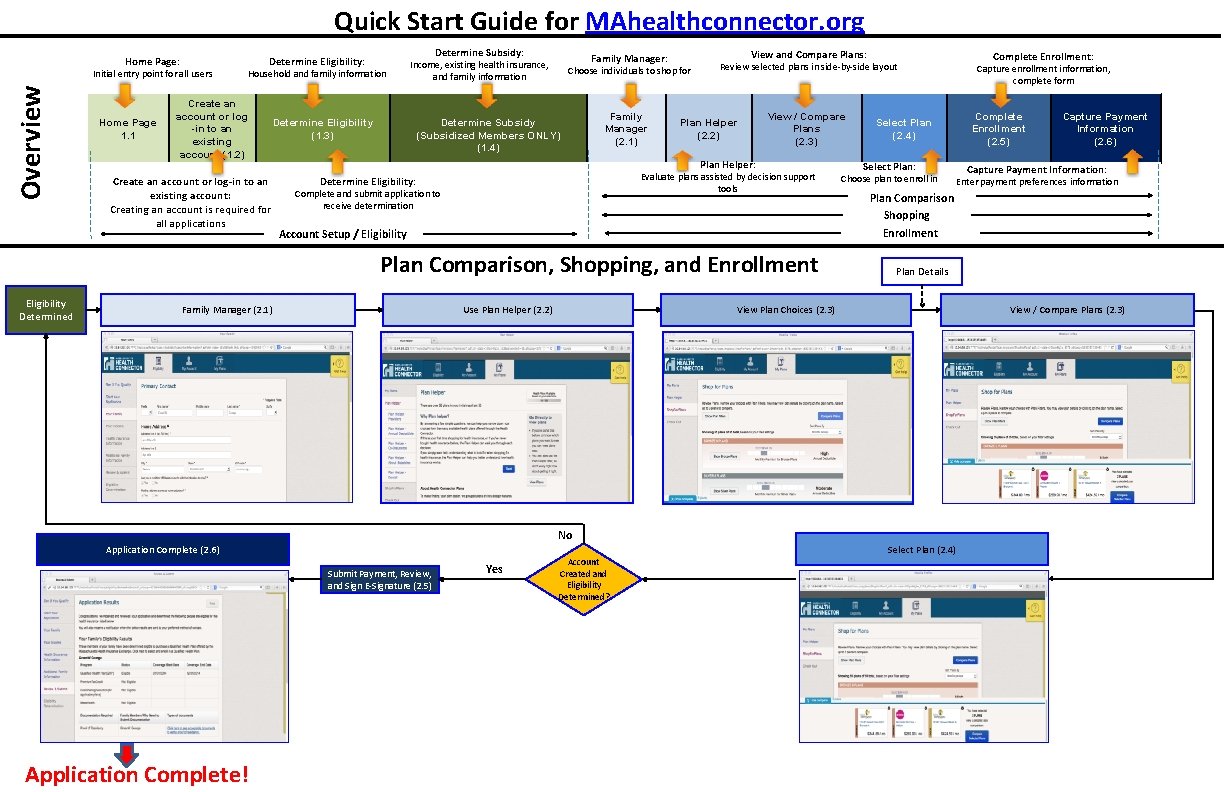
Quick Start Guide for MAhealthconnector. org Home Page: Overview Initial entry point for all users Home Page 1. 1 Determine Subsidy: Determine Eligibility : Household and family information Create an account or log -in to an existing account (1. 2) Determine Eligibility (1. 3) Create an account or log-in to an existing account: Creating an account is required for all applications Family Manager: Income, existing health insurance, and family information Choose individuals to shop for Determine Subsidy (Subsidized Members ONLY) (1. 4) Family Manager (2. 1) View and Compare Plans: Review selected plans in side-by-side layout Plan Helper (2. 2) View / Compare Plans (2. 3) Plan Helper: Evaluate plans assisted by decision support tools Determine Eligibility : Complete and submit application to receive determination Account Setup / Eligibility Plan Comparison, Shopping, and Enrollment Eligibility Determined Family Manager (2. 1) Complete Enrollment: Capture enrollment information, complete form Complete Enrollment (2. 5) Select Plan (2. 4) Select Plan: Choose plan to enroll in Plan Comparison Shopping Enrollment Plan Details View / Compare Plans (2. 3) No Select Plan (2. 4) Application Complete (2. 6) Submit Payment, Review, and Sign E-Signature (2. 5) Application Complete! Yes Account Created and Eligibility Determined? Capture Payment Information: Enter payment preferences information View Plan Choices (2. 3) Use Plan Helper (2. 2) Capture Payment Information (2. 6)