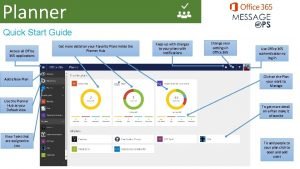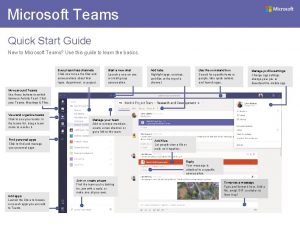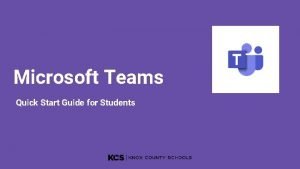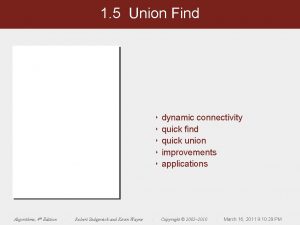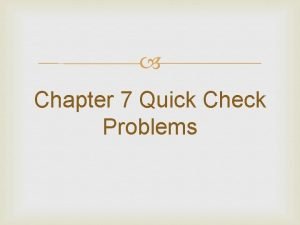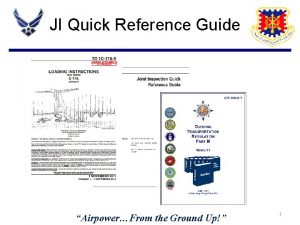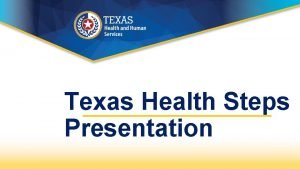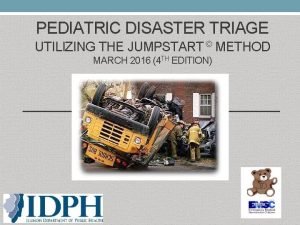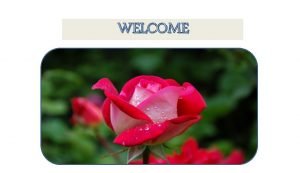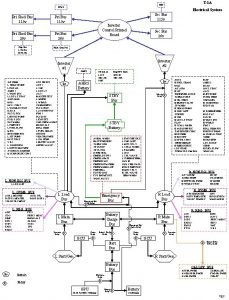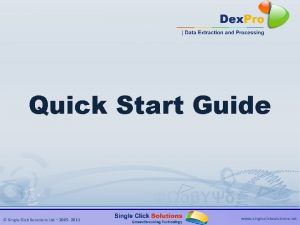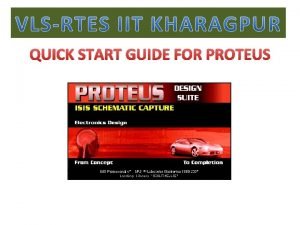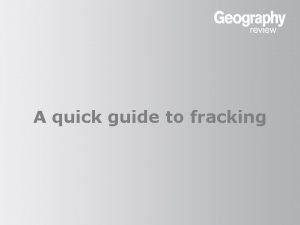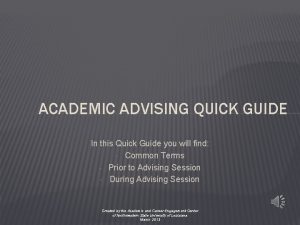Quick Start Guide Copyright 2020 Education Shed Ltd
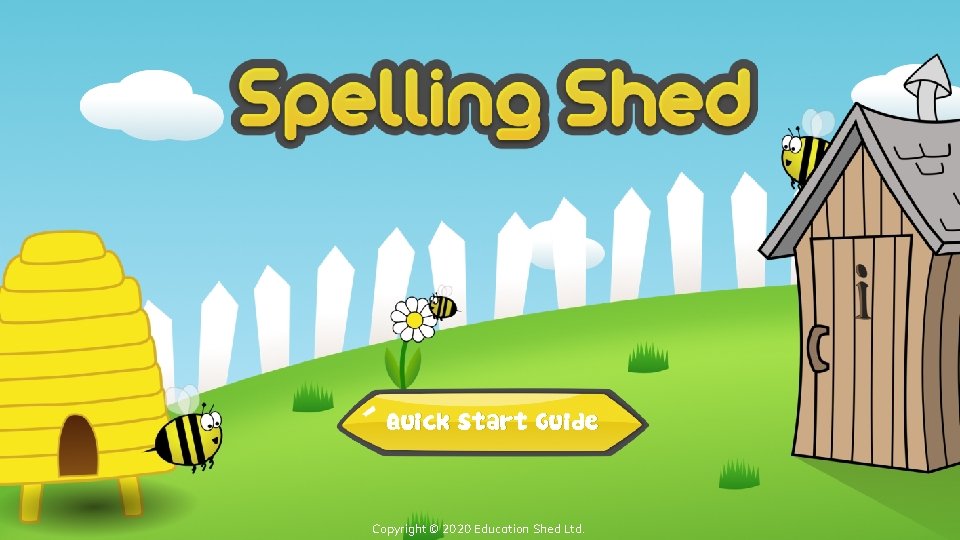
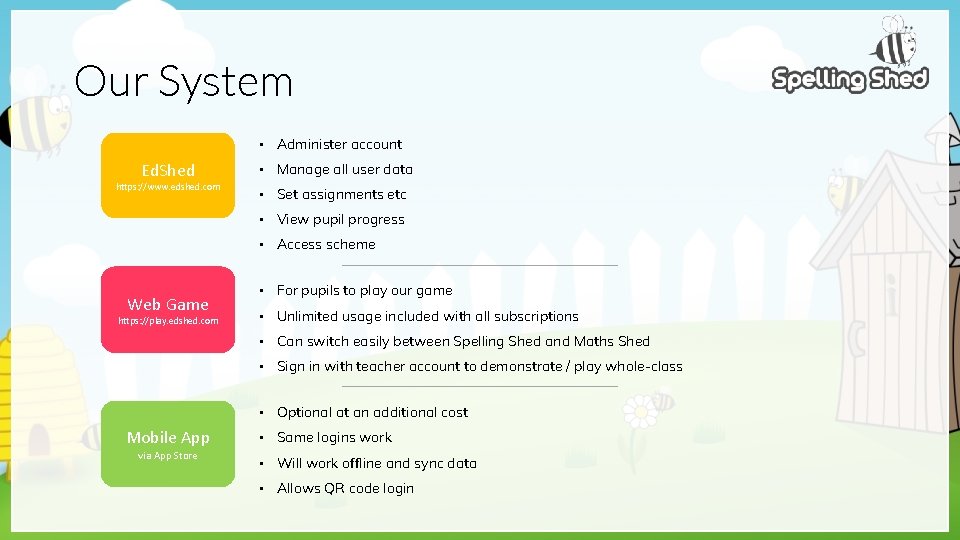
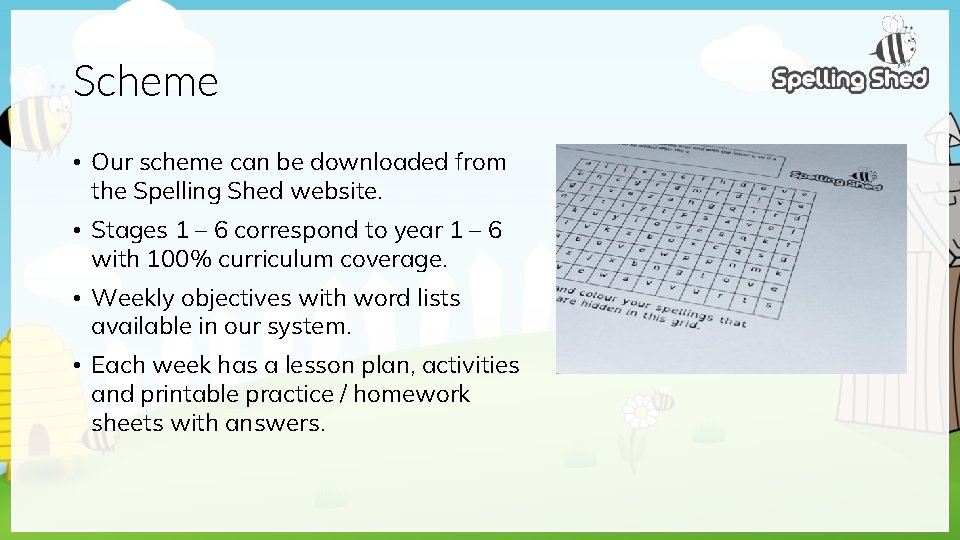
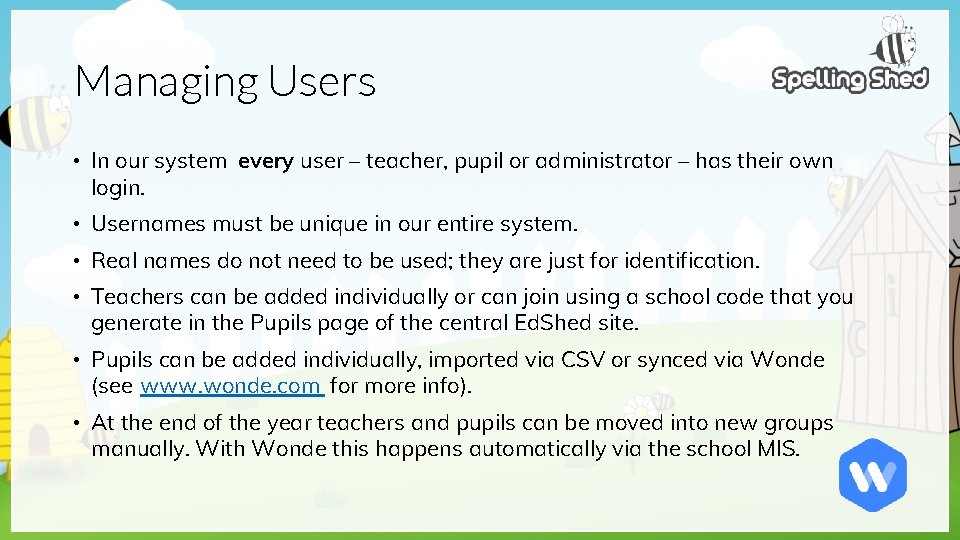
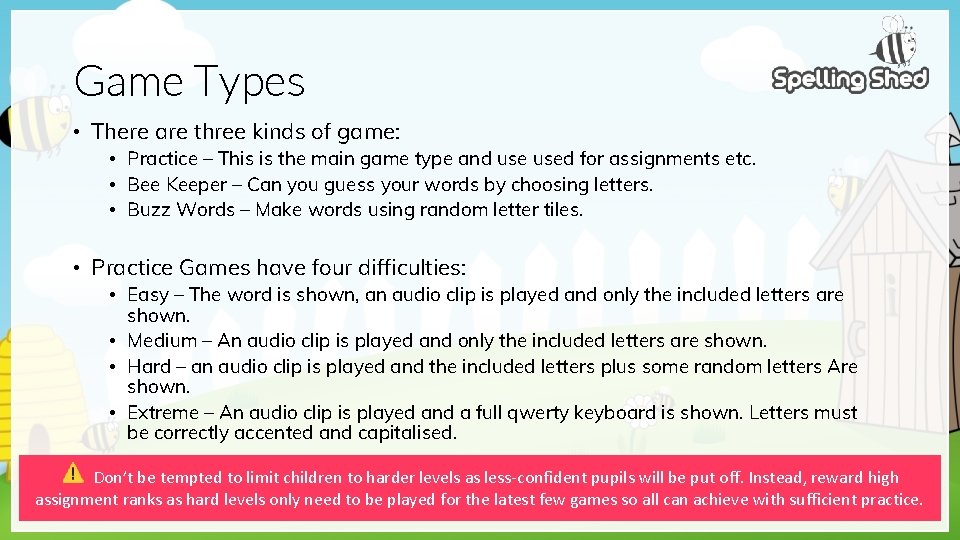
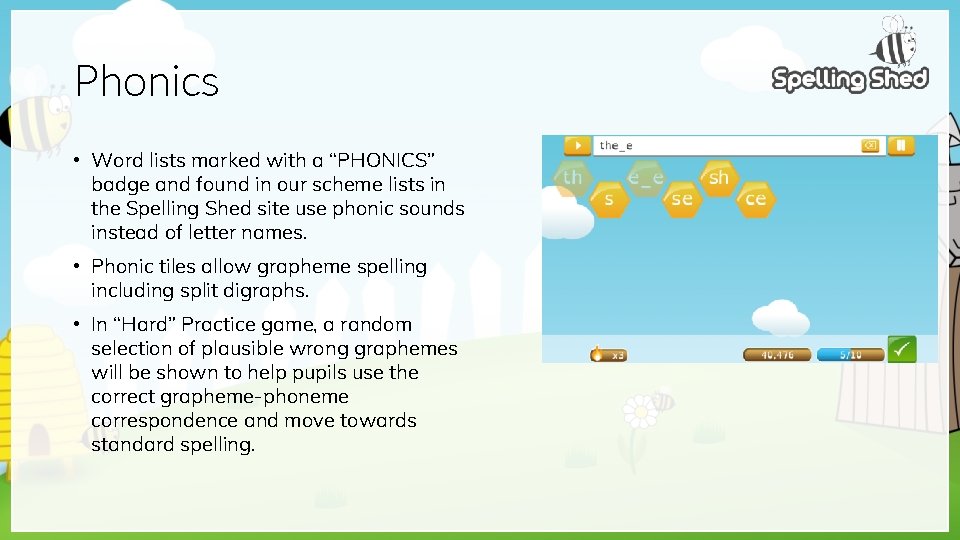
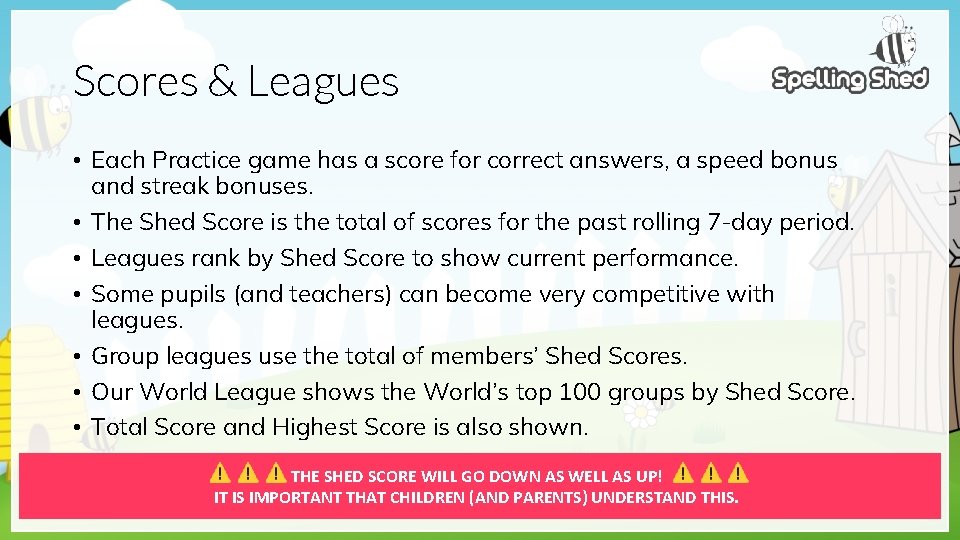
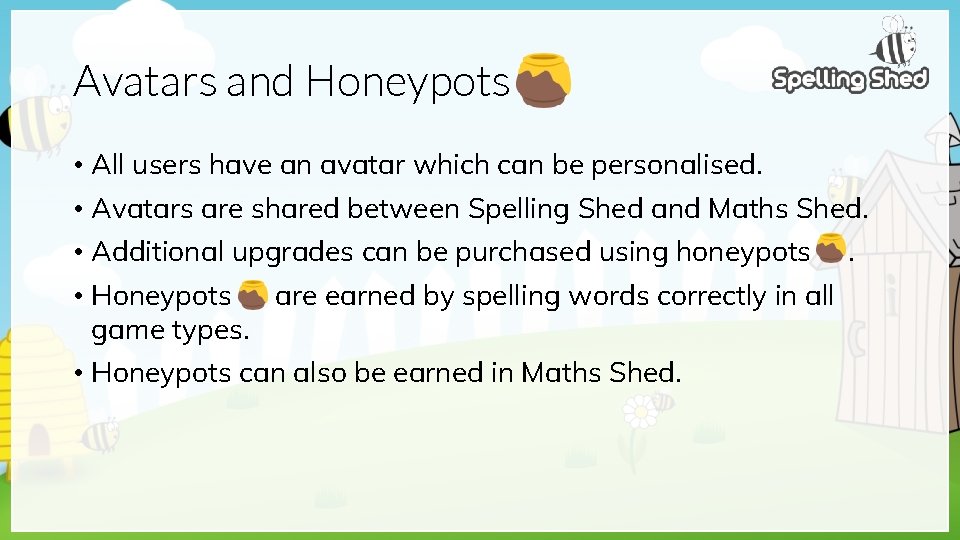
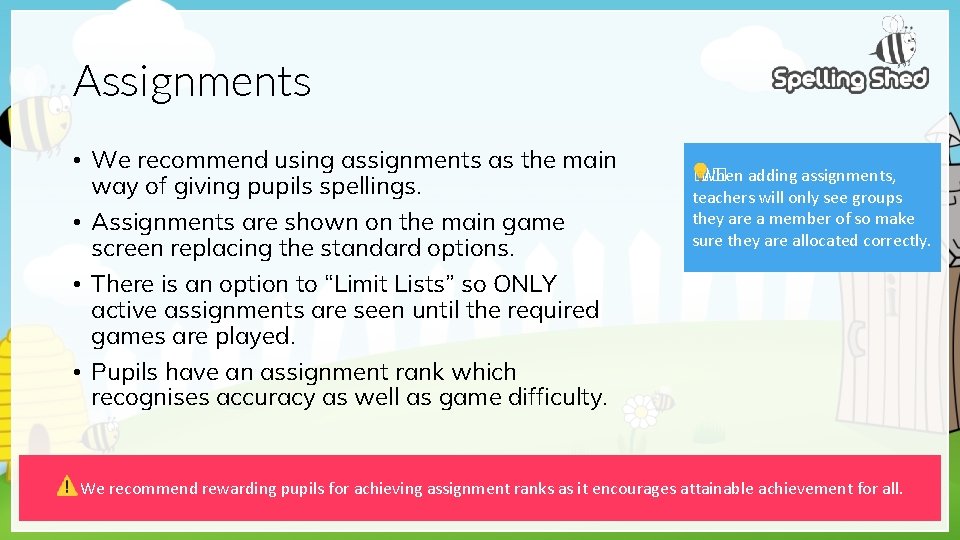
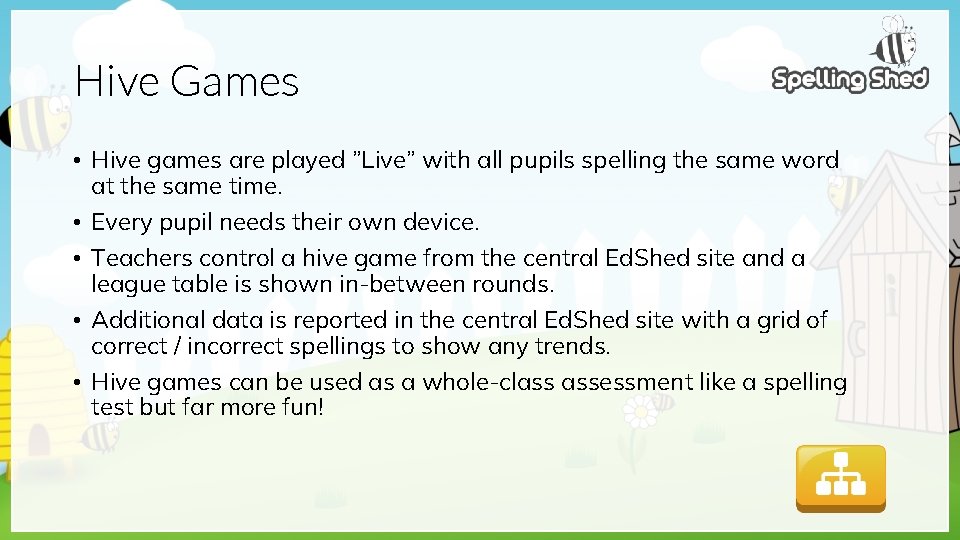
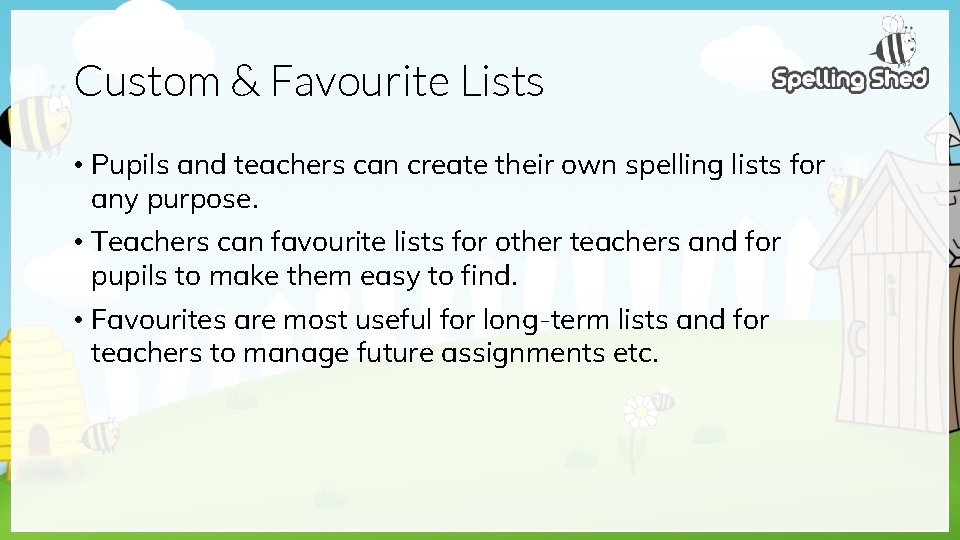
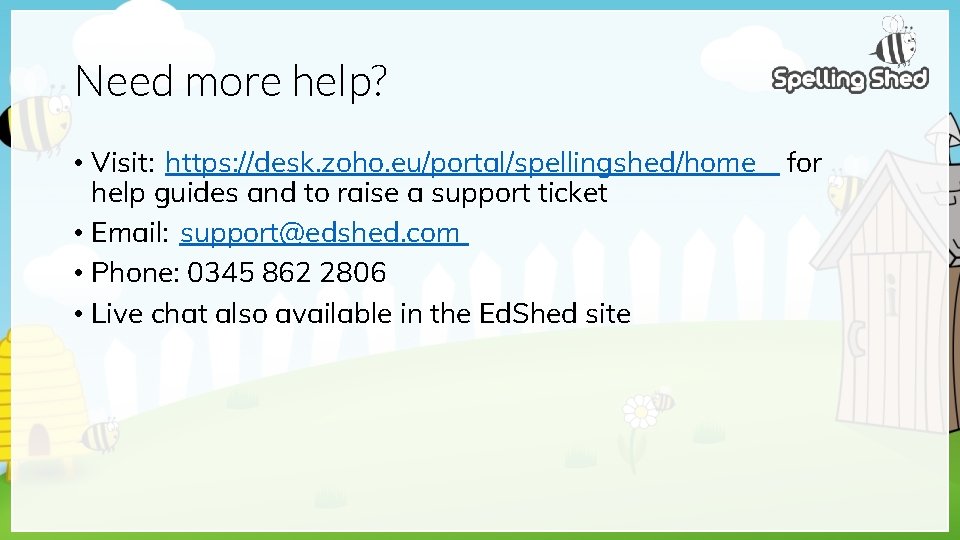
- Slides: 12
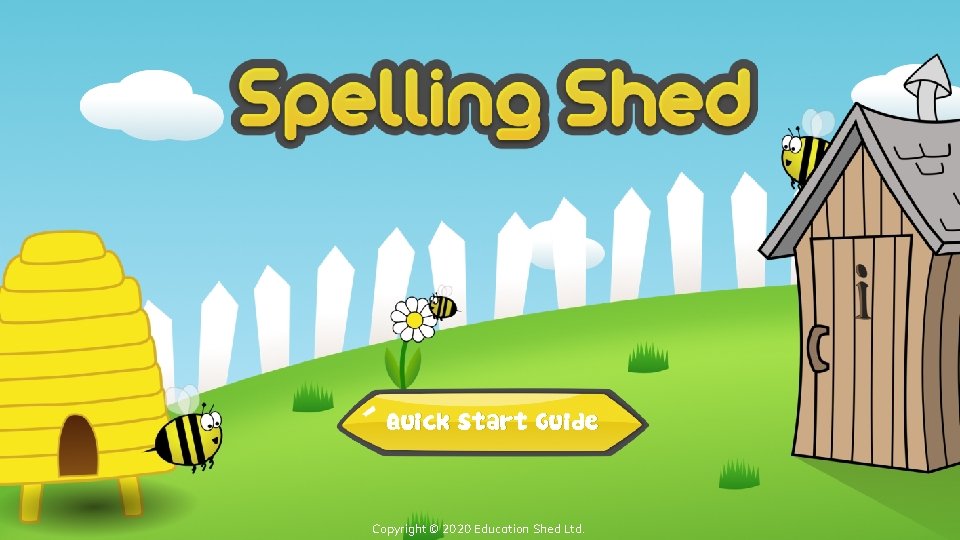
Quick Start Guide Copyright © 2020 Education Shed Ltd.
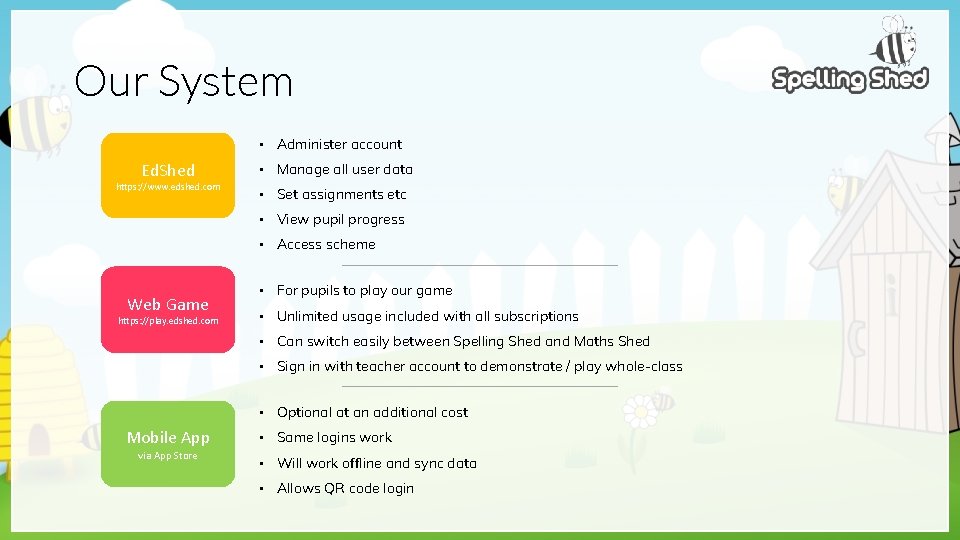
Our System • Administer account Ed. Shed https: //www. edshed. com • Manage all user data • Set assignments etc • View pupil progress • Access scheme Web Game https: //play. edshed. com • For pupils to play our game • Unlimited usage included with all subscriptions • Can switch easily between Spelling Shed and Maths Shed • Sign in with teacher account to demonstrate / play whole-class • Optional at an additional cost Mobile App via App Store • Same logins work • Will work offline and sync data • Allows QR code login
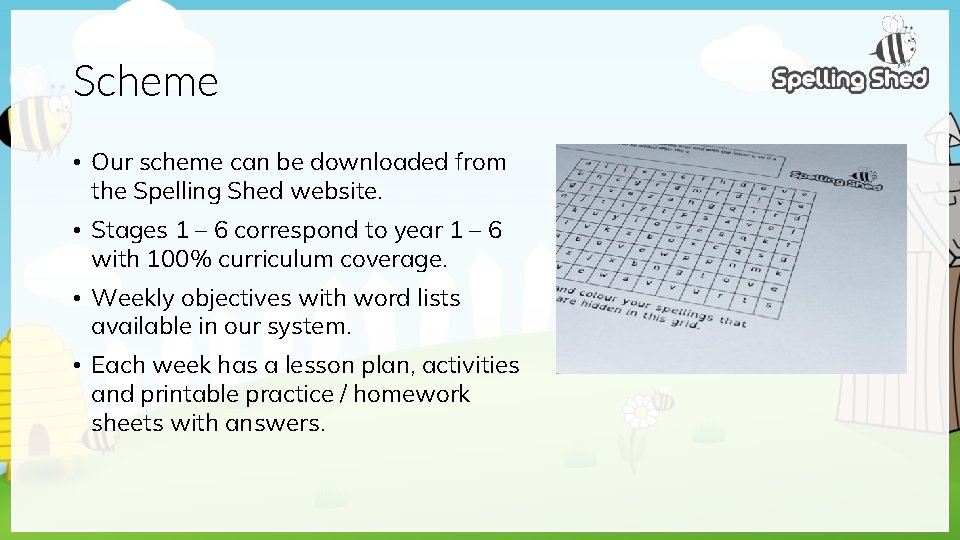
Scheme • Our scheme can be downloaded from the Spelling Shed website. • Stages 1 – 6 correspond to year 1 – 6 with 100% curriculum coverage. • Weekly objectives with word lists available in our system. • Each week has a lesson plan, activities and printable practice / homework sheets with answers.
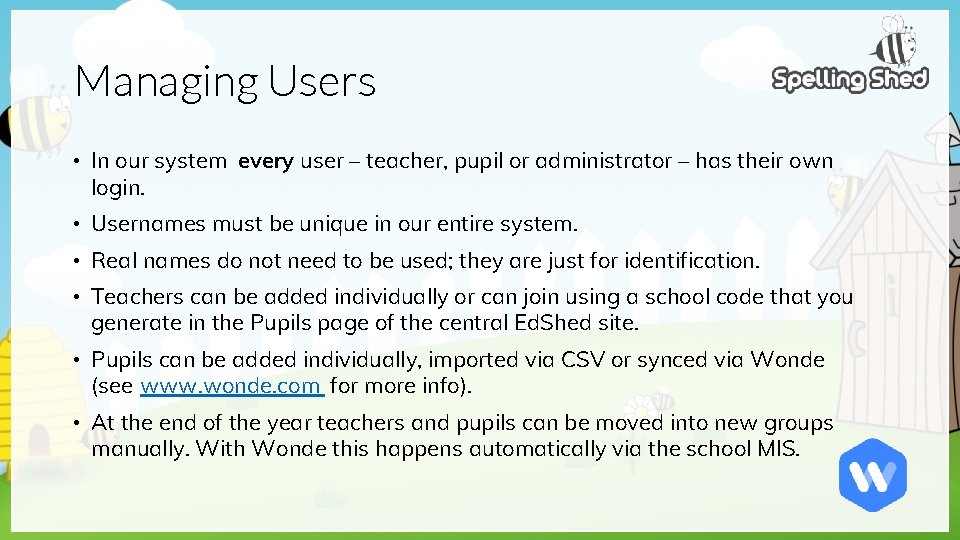
Managing Users • In our system every user – teacher, pupil or administrator – has their own login. • Usernames must be unique in our entire system. • Real names do not need to be used; they are just for identification. • Teachers can be added individually or can join using a school code that you generate in the Pupils page of the central Ed. Shed site. • Pupils can be added individually, imported via CSV or synced via Wonde (see www. wonde. com for more info). • At the end of the year teachers and pupils can be moved into new groups manually. With Wonde this happens automatically via the school MIS.
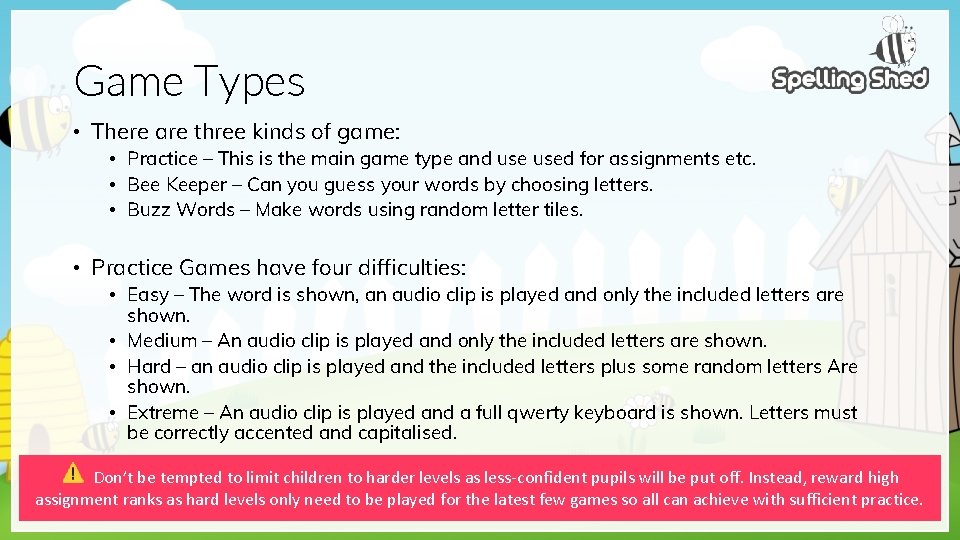
Game Types • There are three kinds of game: • Practice – This is the main game type and used for assignments etc. • Bee Keeper – Can you guess your words by choosing letters. • Buzz Words – Make words using random letter tiles. • Practice Games have four difficulties: • Easy – The word is shown, an audio clip is played and only the included letters are shown. • Medium – An audio clip is played and only the included letters are shown. • Hard – an audio clip is played and the included letters plus some random letters Are shown. • Extreme – An audio clip is played and a full qwerty keyboard is shown. Letters must be correctly accented and capitalised. Don’t be tempted to limit children to harder levels as less-confident pupils will be put off. Instead, reward high assignment ranks as hard levels only need to be played for the latest few games so all can achieve with sufficient practice.
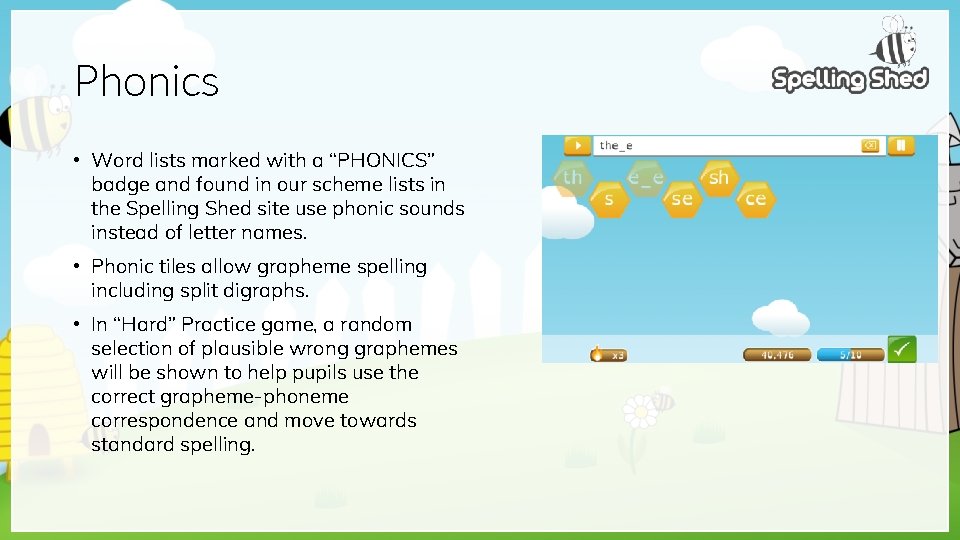
Phonics • Word lists marked with a “PHONICS” badge and found in our scheme lists in the Spelling Shed site use phonic sounds instead of letter names. • Phonic tiles allow grapheme spelling including split digraphs. • In “Hard” Practice game, a random selection of plausible wrong graphemes will be shown to help pupils use the correct grapheme-phoneme correspondence and move towards standard spelling.
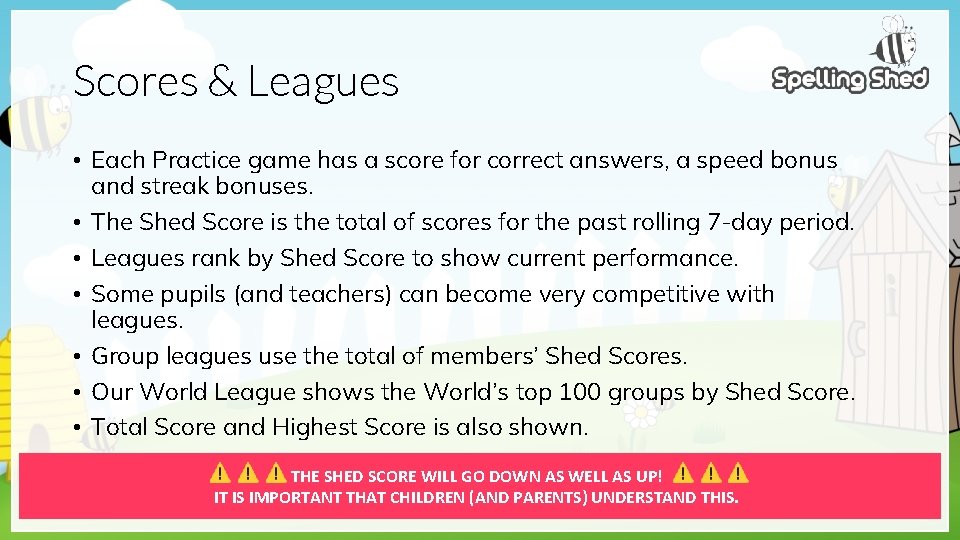
Scores & Leagues • Each Practice game has a score for correct answers, a speed bonus and streak bonuses. • The Shed Score is the total of scores for the past rolling 7 -day period. • Leagues rank by Shed Score to show current performance. • Some pupils (and teachers) can become very competitive with leagues. • Group leagues use the total of members’ Shed Scores. • Our World League shows the World’s top 100 groups by Shed Score. • Total Score and Highest Score is also shown. THE SHED SCORE WILL GO DOWN AS WELL AS UP! IT IS IMPORTANT THAT CHILDREN (AND PARENTS) UNDERSTAND THIS.
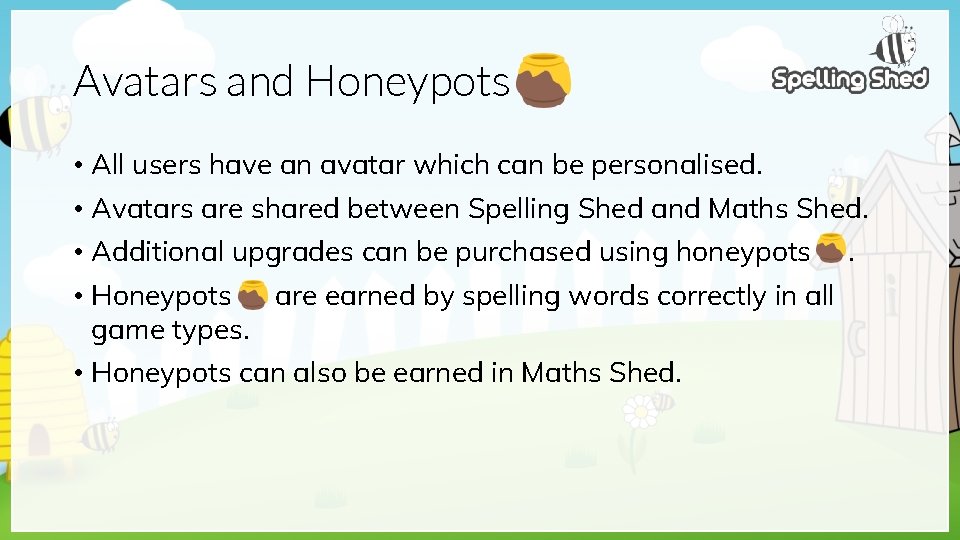
Avatars and Honeypots • All users have an avatar which can be personalised. • Avatars are shared between Spelling Shed and Maths Shed. • Additional upgrades can be purchased using honeypots • Honeypots are earned by spelling words correctly in all game types. • Honeypots can also be earned in Maths Shed. .
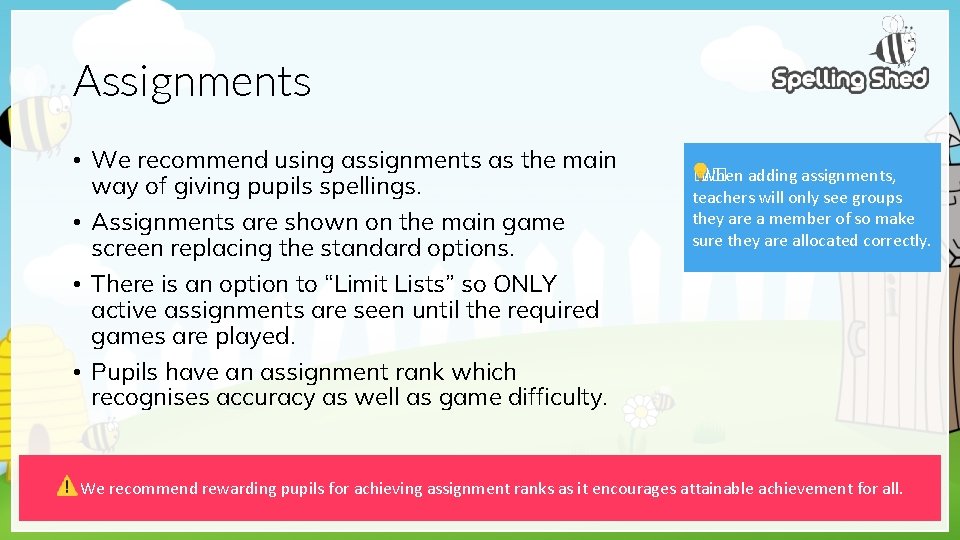
Assignments • We recommend using assignments as the main way of giving pupils spellings. • Assignments are shown on the main game screen replacing the standard options. • There is an option to “Limit Lists” so ONLY active assignments are seen until the required games are played. • Pupils have an assignment rank which recognises accuracy as well as game difficulty. �� When adding assignments, teachers will only see groups they are a member of so make sure they are allocated correctly. We recommend rewarding pupils for achieving assignment ranks as it encourages attainable achievement for all.
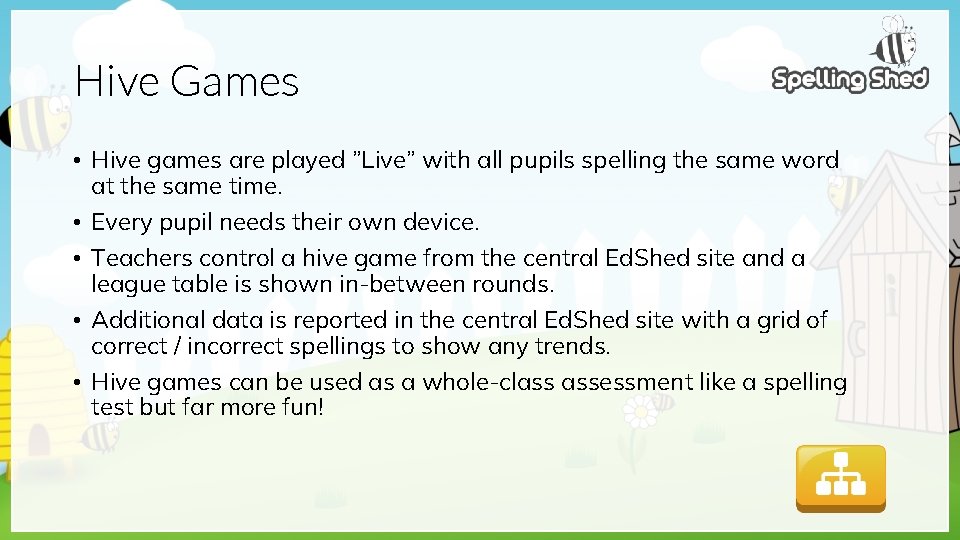
Hive Games • Hive games are played ”Live” with all pupils spelling the same word at the same time. • Every pupil needs their own device. • Teachers control a hive game from the central Ed. Shed site and a league table is shown in-between rounds. • Additional data is reported in the central Ed. Shed site with a grid of correct / incorrect spellings to show any trends. • Hive games can be used as a whole-class assessment like a spelling test but far more fun!
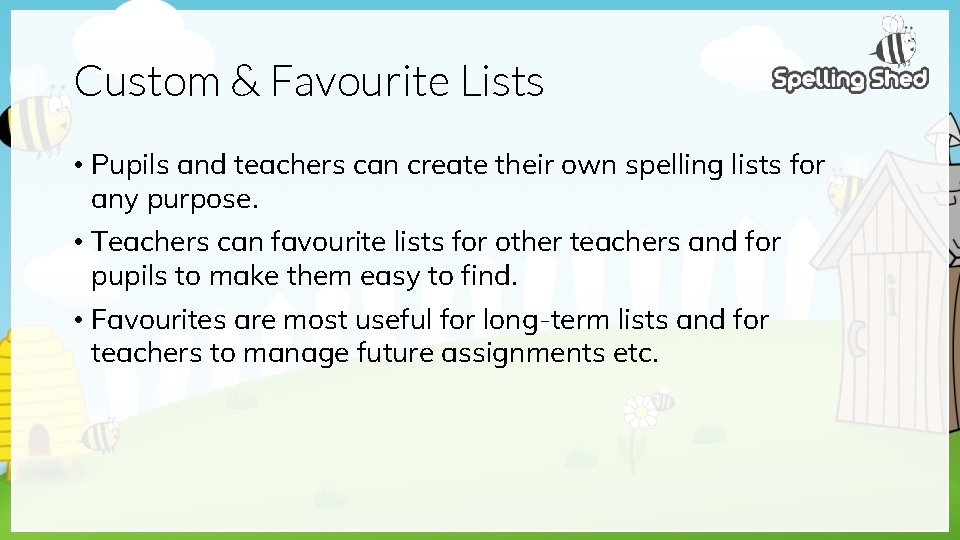
Custom & Favourite Lists • Pupils and teachers can create their own spelling lists for any purpose. • Teachers can favourite lists for other teachers and for pupils to make them easy to find. • Favourites are most useful for long-term lists and for teachers to manage future assignments etc.
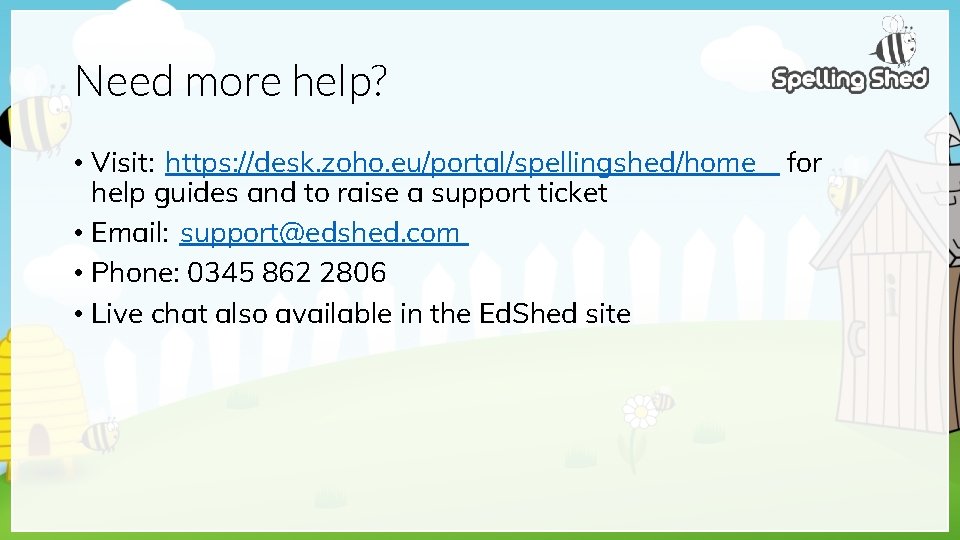
Need more help? • Visit: https: //desk. zoho. eu/portal/spellingshed/home help guides and to raise a support ticket • Email: support@edshed. com • Phone: 0345 862 2806 • Live chat also available in the Ed. Shed site for
 Proteus guide
Proteus guide Planner quick start guide
Planner quick start guide Microsoft teams quick start guide
Microsoft teams quick start guide Microsoft teams meeting quick start guide
Microsoft teams meeting quick start guide Quick find algorithm
Quick find algorithm Quickchek menu
Quickchek menu Accu chek inform ii glucometer
Accu chek inform ii glucometer Joint inspection quick reference guide
Joint inspection quick reference guide Texas health steps quick reference guide
Texas health steps quick reference guide It's gotta start somewhere it's gotta start sometime
It's gotta start somewhere it's gotta start sometime Start triage system
Start triage system Look at the pictures and talk about them
Look at the pictures and talk about them Solar shed heater
Solar shed heater