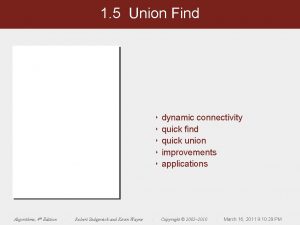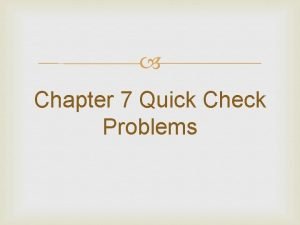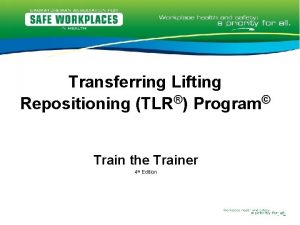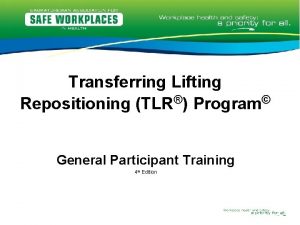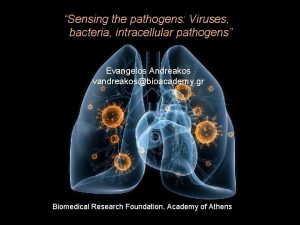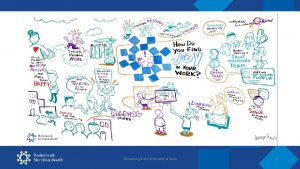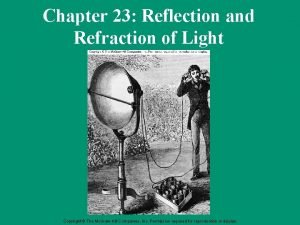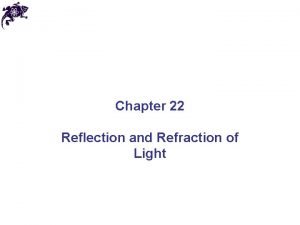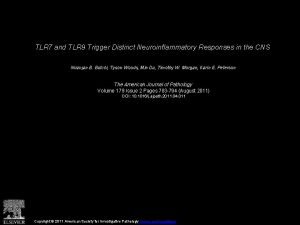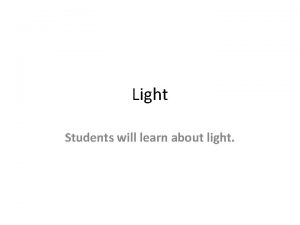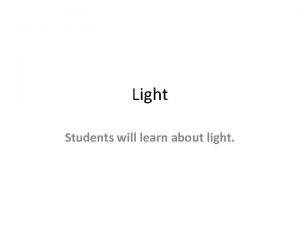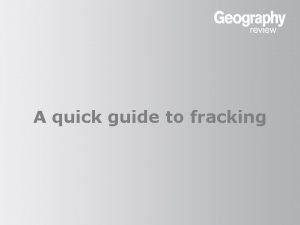Quick Guide to Traffic Light Report TLR Generator
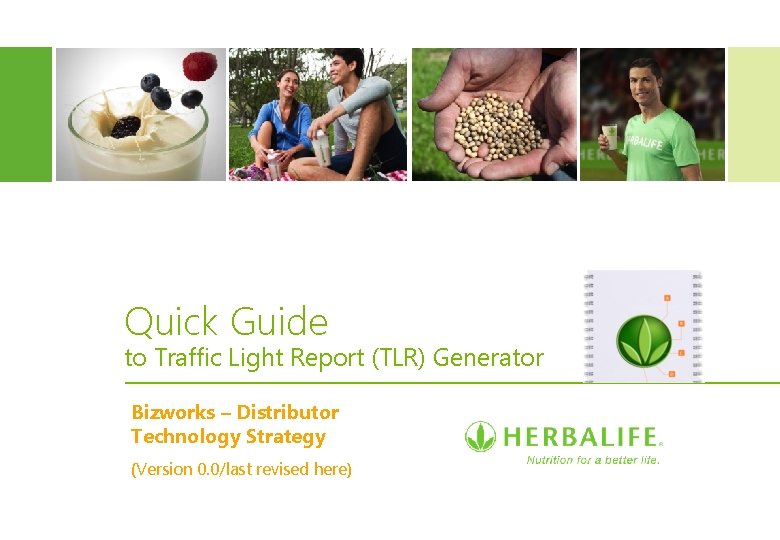
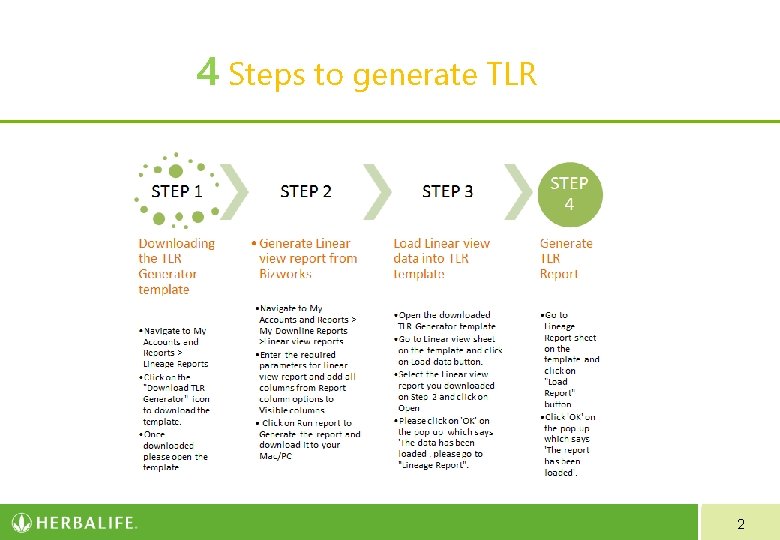
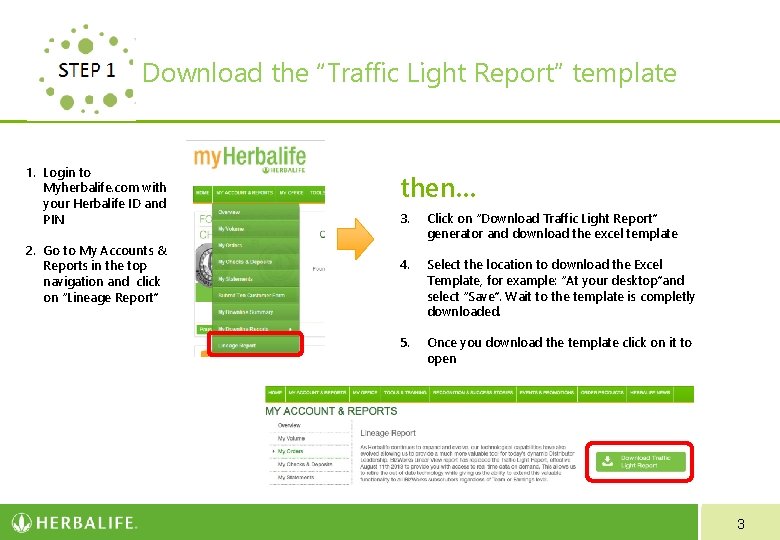
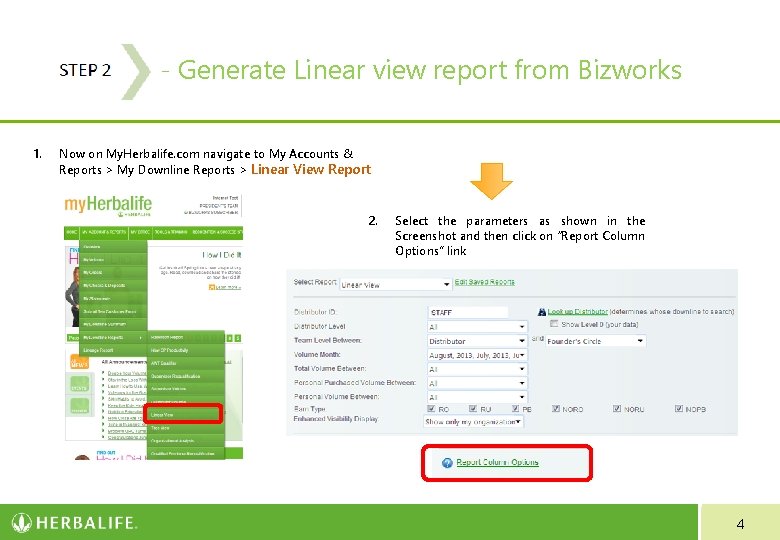
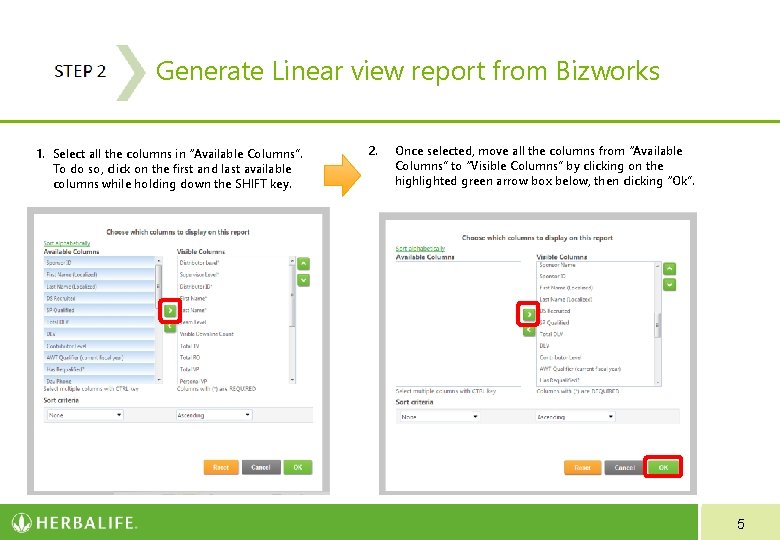
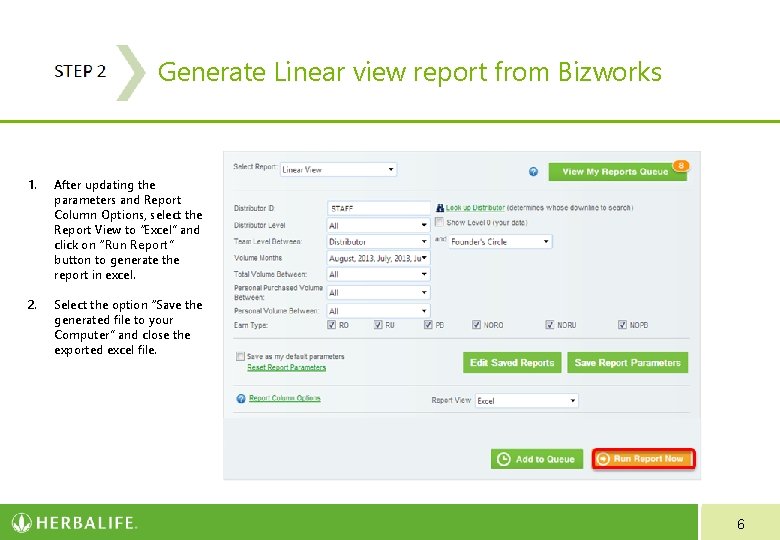
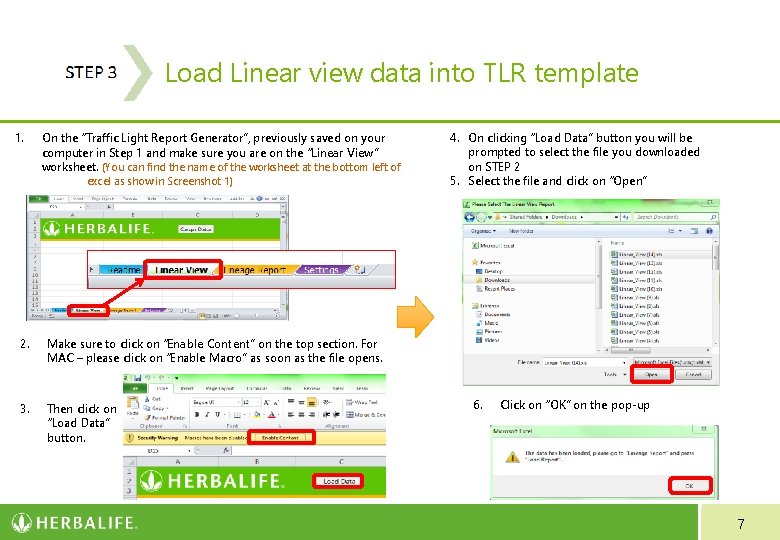
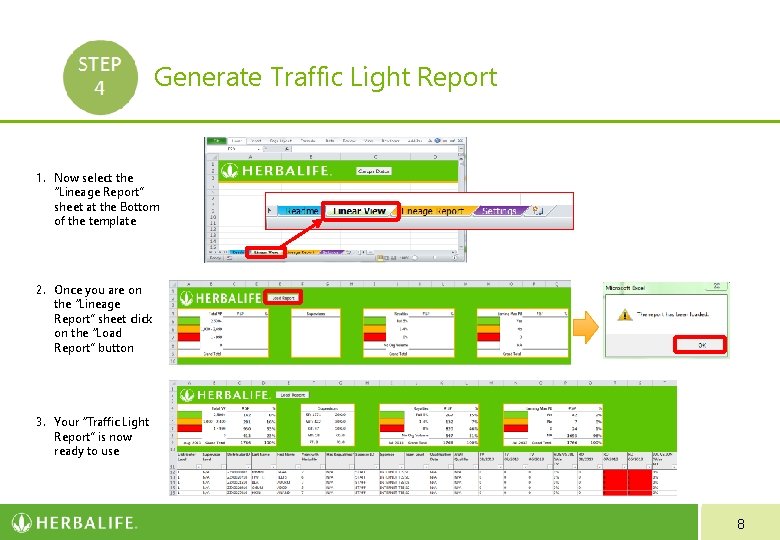
- Slides: 8
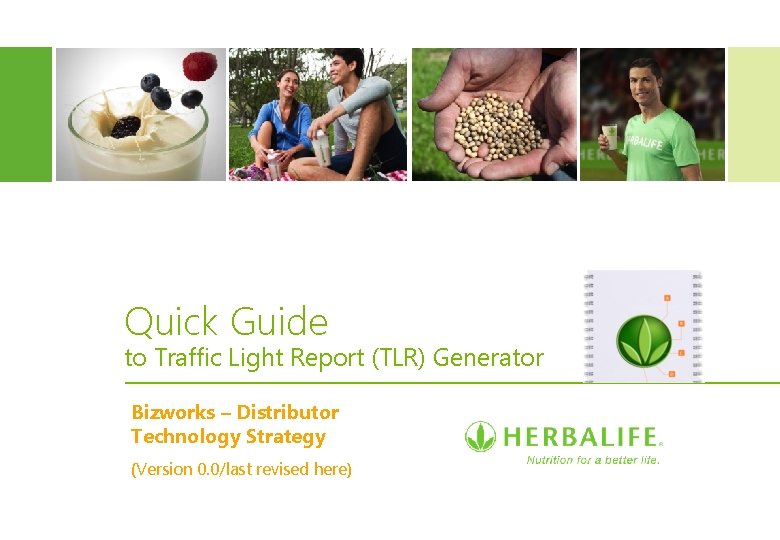
Quick Guide to Traffic Light Report (TLR) Generator Bizworks – Distributor Technology Strategy (Version 0. 0/last revised here)
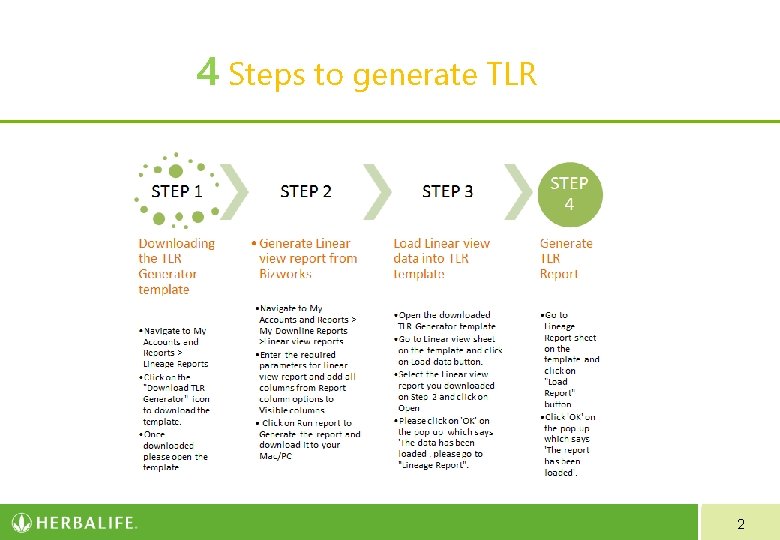
4 Steps to generate TLR 2
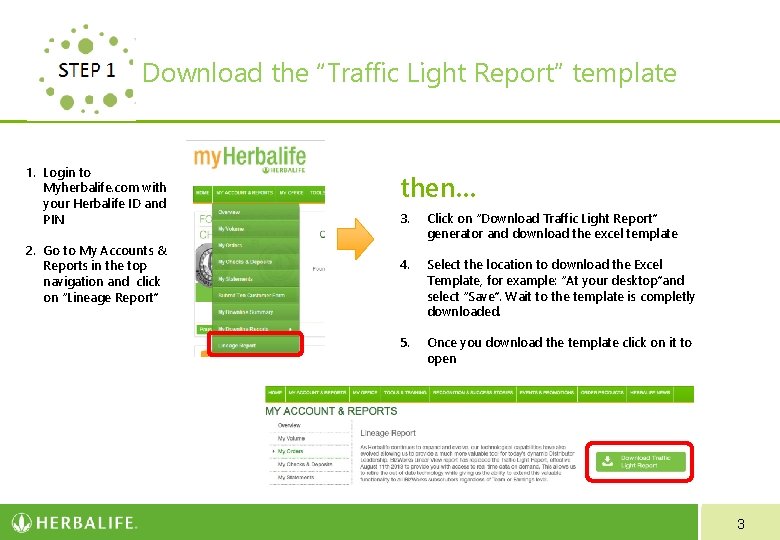
Download the “Traffic Light Report” template 1. Login to Myherbalife. com with your Herbalife ID and PIN 2. Go to My Accounts & Reports in the top navigation and click on “Lineage Report” then… 3. Click on “Download Traffic Light Report” generator and download the excel template 4. Select the location to download the Excel Template, for example: “At your desktop”and select “Save”. Wait to the template is completly downloaded. 5. Once you download the template click on it to open 3
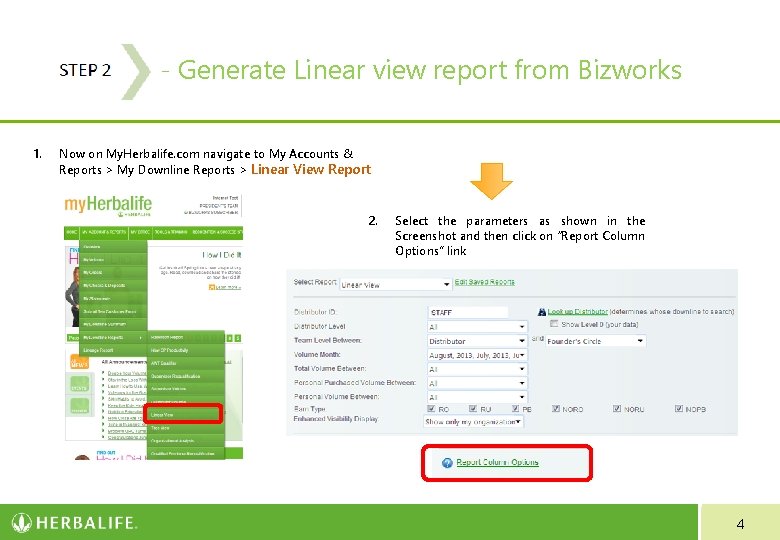
- Generate Linear view report from Bizworks 1. Now on My. Herbalife. com navigate to My Accounts & Reports > My Downline Reports > Linear View Report 2. Select the parameters as shown in the Screenshot and then click on “Report Column Options” link 4
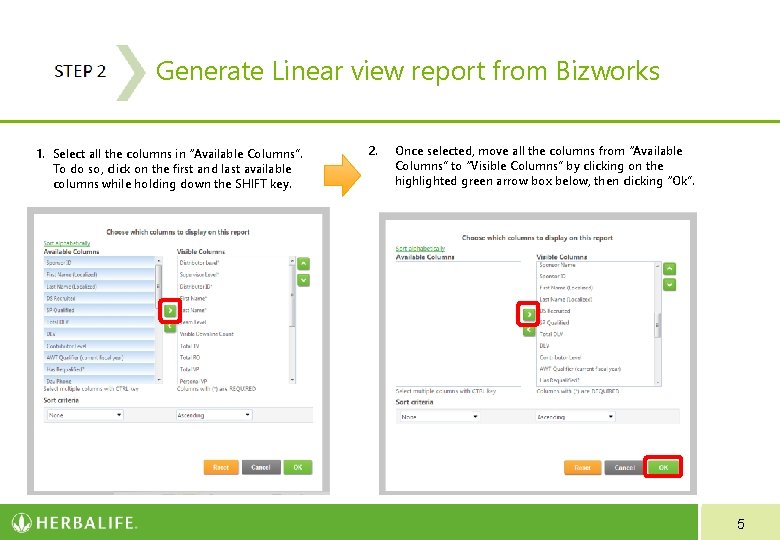
STEP 2 - Generate Linear view report from Bizworks 1. Select all the columns in “Available Columns”. To do so, click on the first and last available columns while holding down the SHIFT key. 2. Once selected, move all the columns from “Available Columns” to “Visible Columns” by clicking on the highlighted green arrow box below, then clicking “Ok”. 5
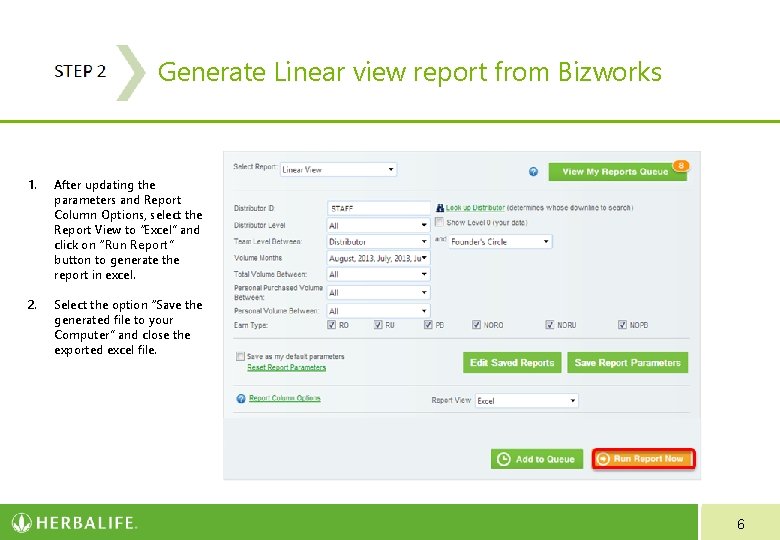
STEP 2 - Generate Linear view report from Bizworks 1. After updating the parameters and Report Column Options, select the Report View to “Excel” and click on “Run Report” button to generate the report in excel. 2. Select the option “Save the generated file to your Computer” and close the exported excel file. 6
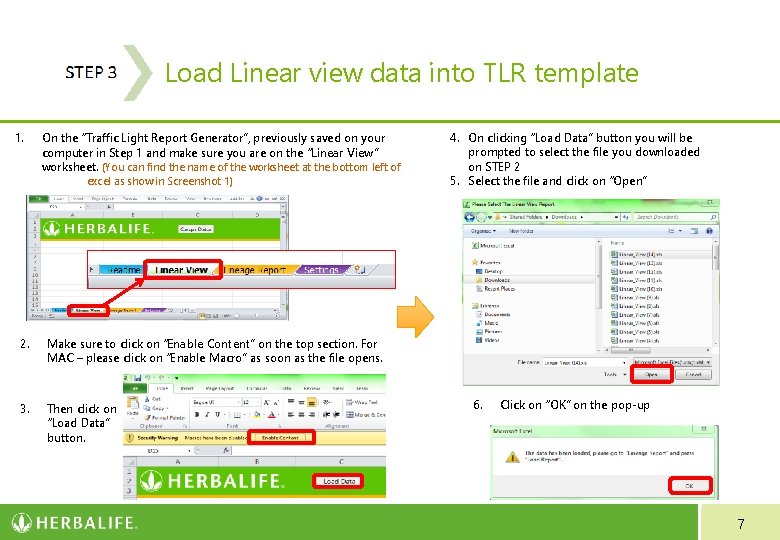
- Load Linear view data into TLR template 1. On the “Traffic Light Report Generator”, previously saved on your computer in Step 1 and make sure you are on the “Linear View” worksheet. (You can find the name of the worksheet at the bottom left of excel as show in Screenshot 1) 2. Make sure to click on “Enable Content” on the top section. For MAC – please click on “Enable Macro” as soon as the file opens. 3. Then click on “Load Data” button. 4. On clicking “Load Data” button you will be prompted to select the file you downloaded on STEP 2 5. Select the file and click on “Open” 6. Click on “OK” on the pop-up 7
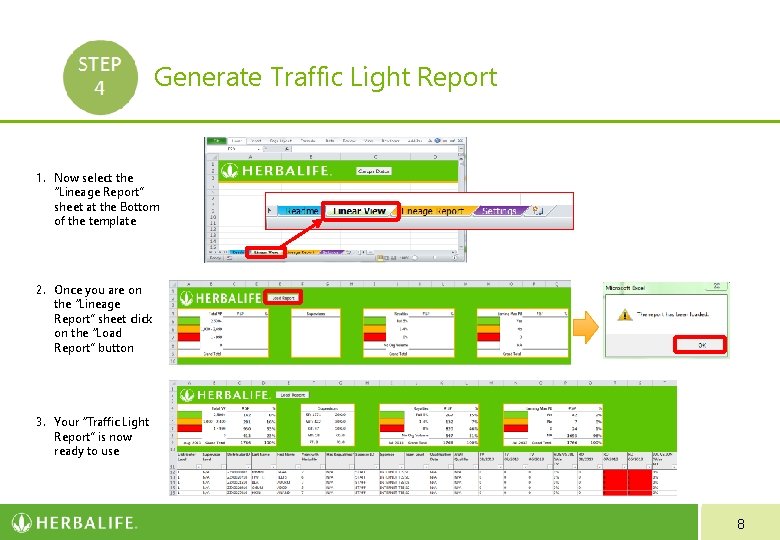
- Generate Traffic Light Report 1. Now select the “Lineage Report” sheet at the Bottom of the template 2. Once you are on the “Lineage Report” sheet click on the “Load Report” button 3. Your “Traffic Light Report” is now ready to use 8