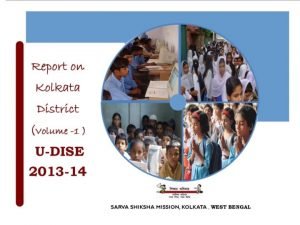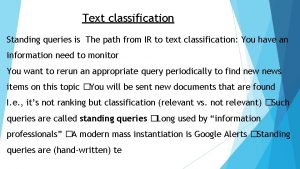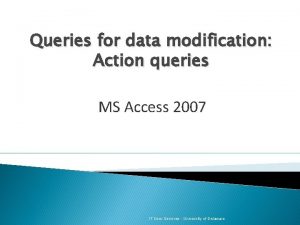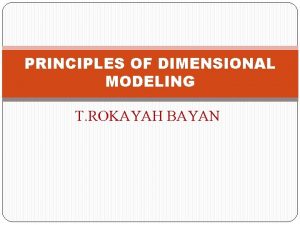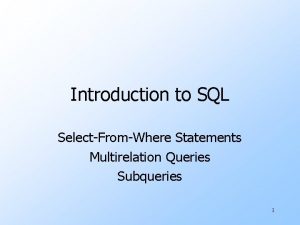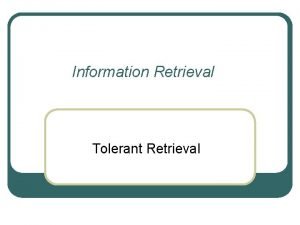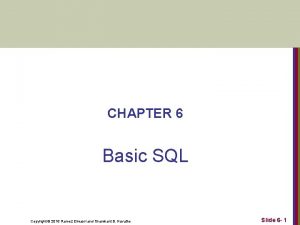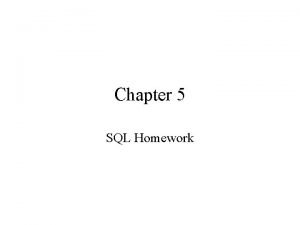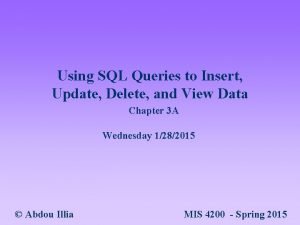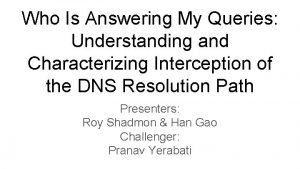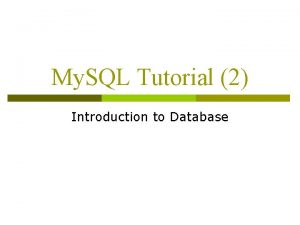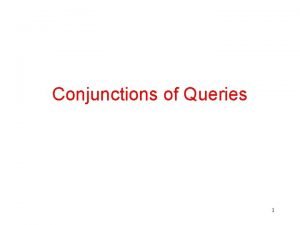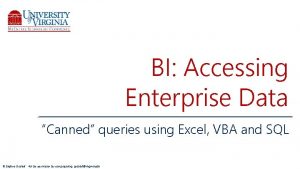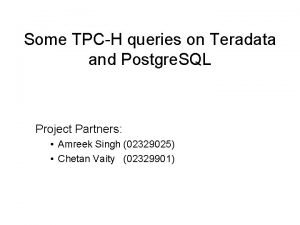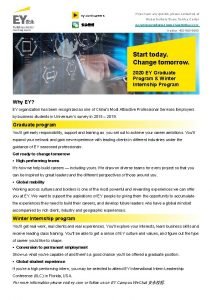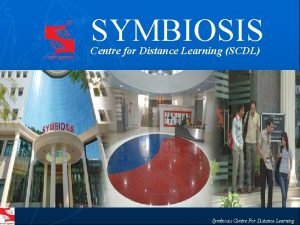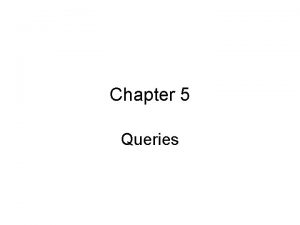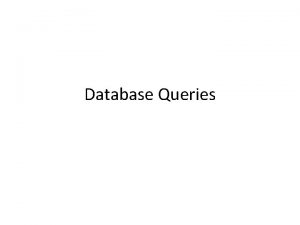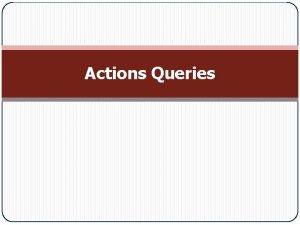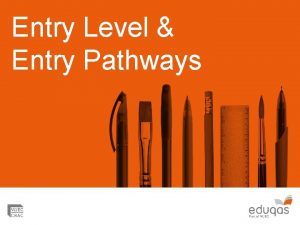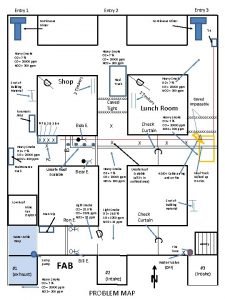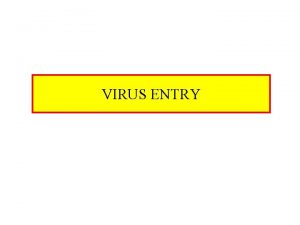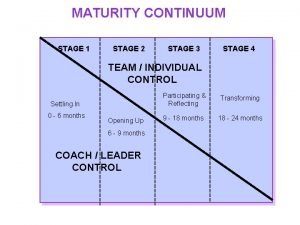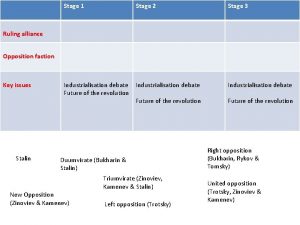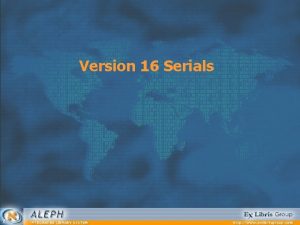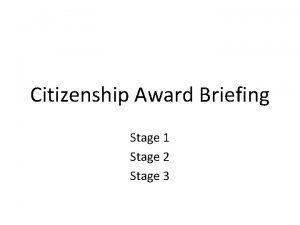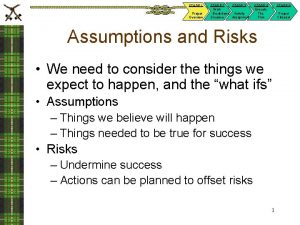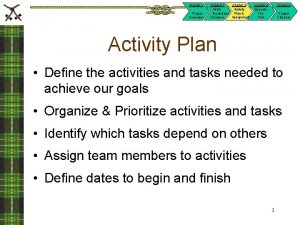Queries Training Module Data Entry Stage Data entry

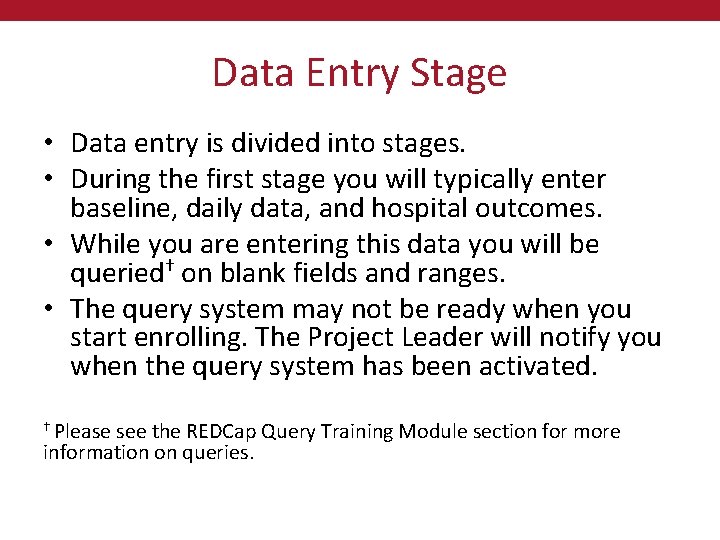
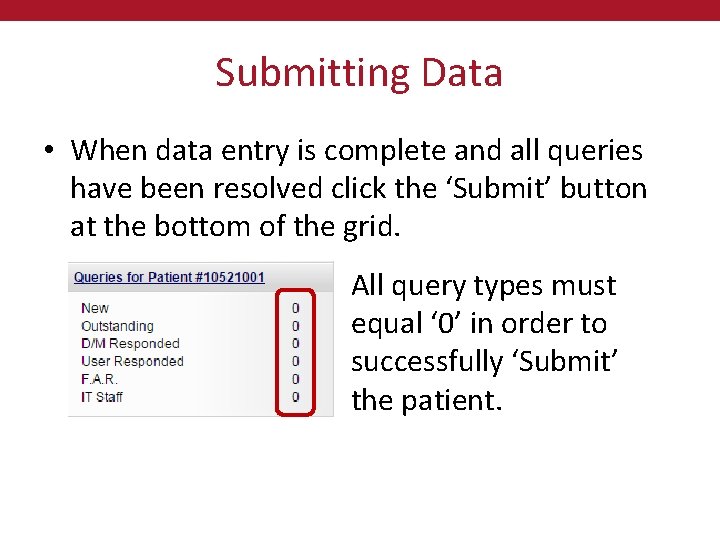
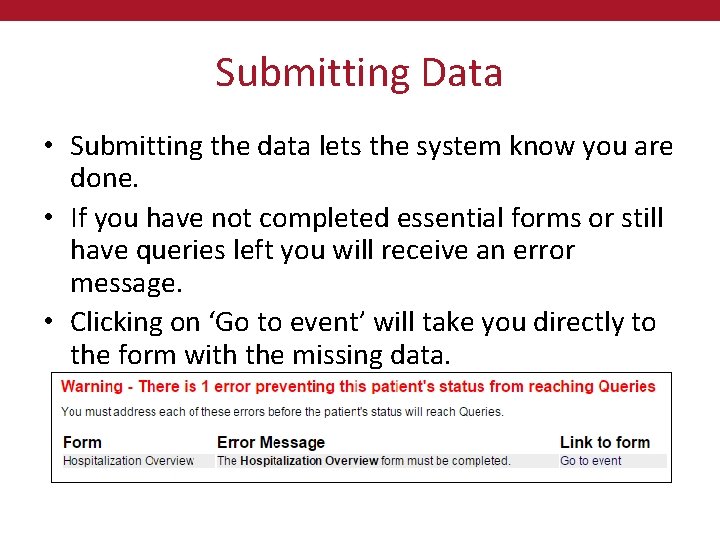
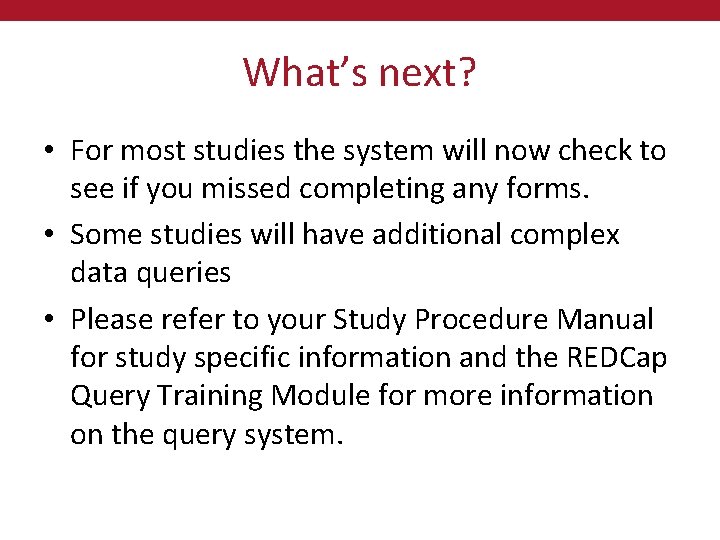
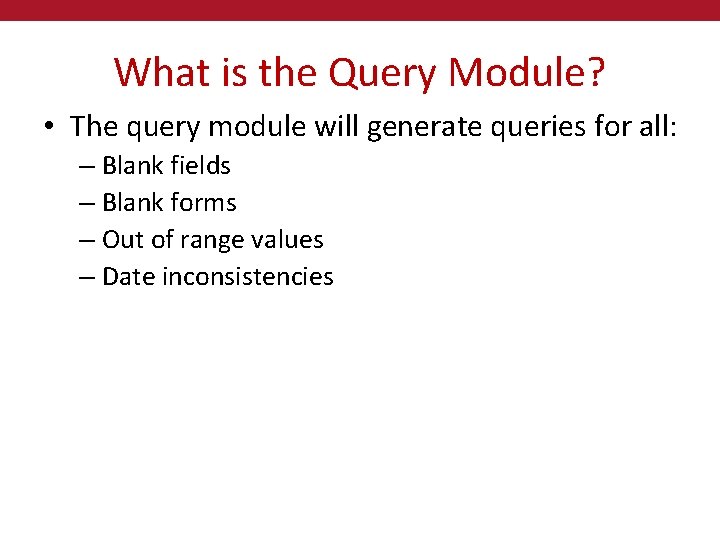
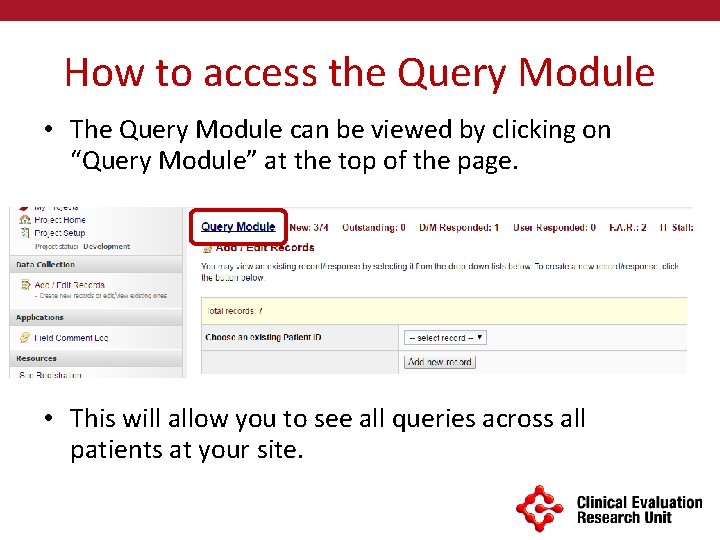
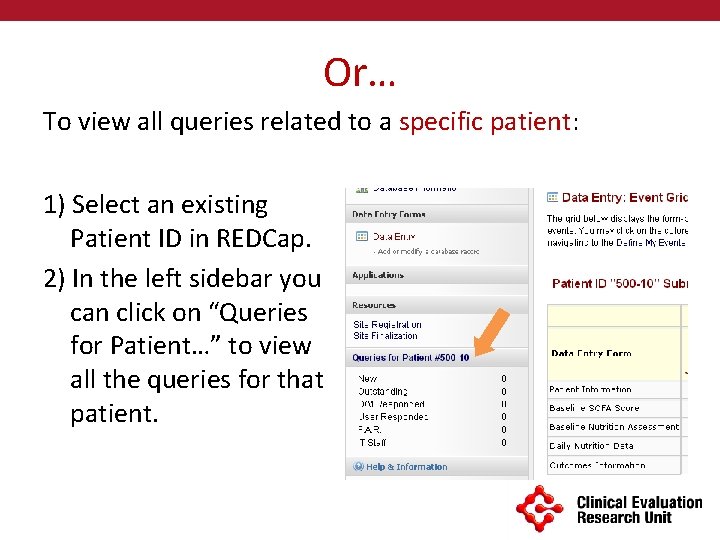
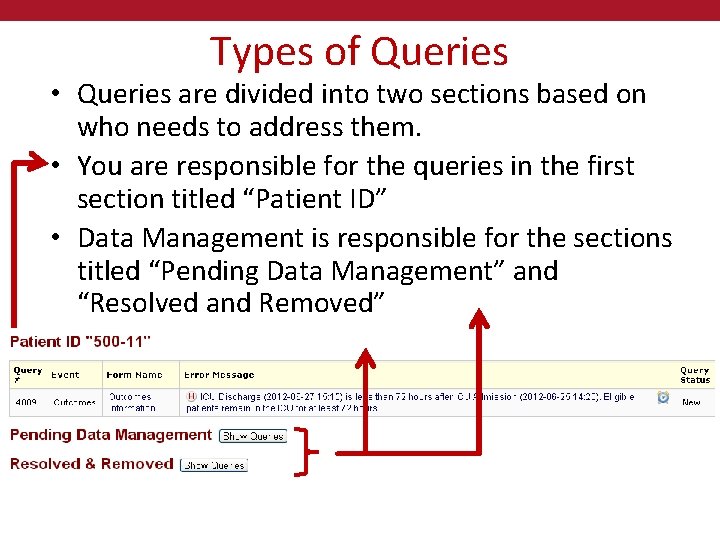
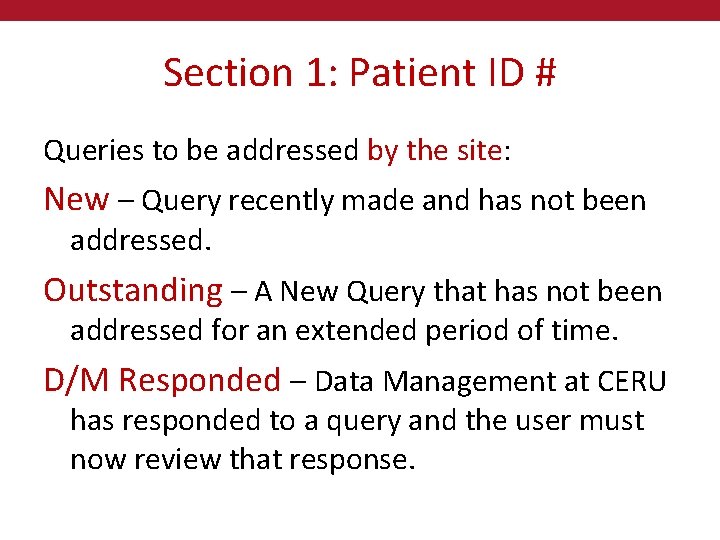
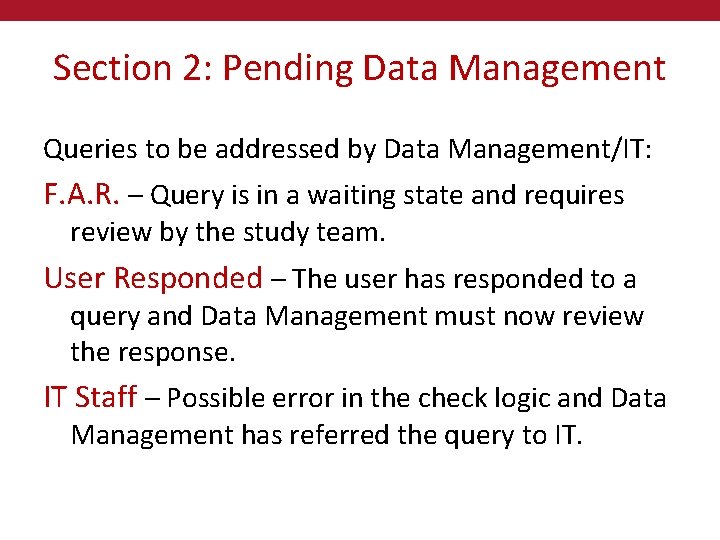
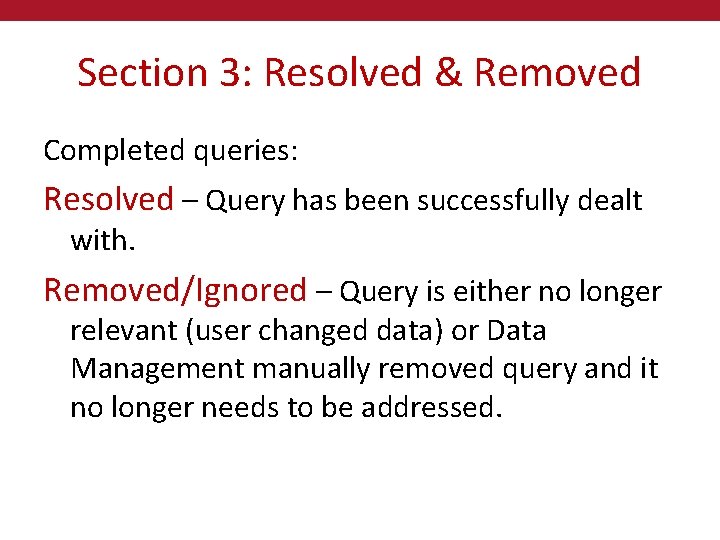
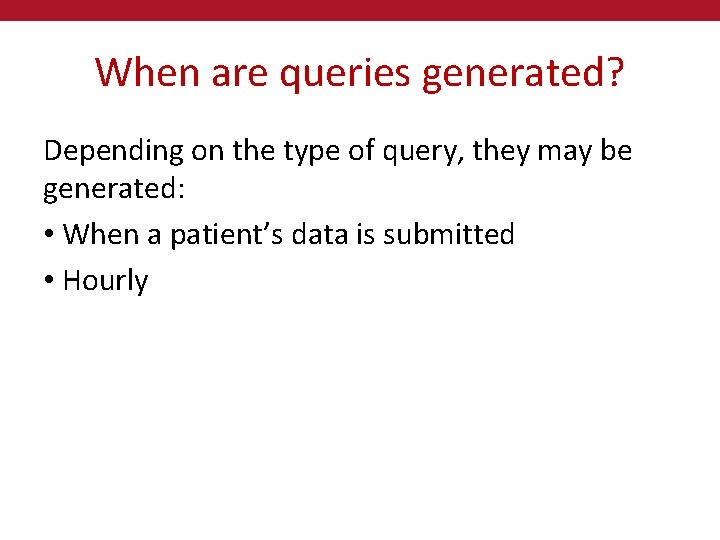
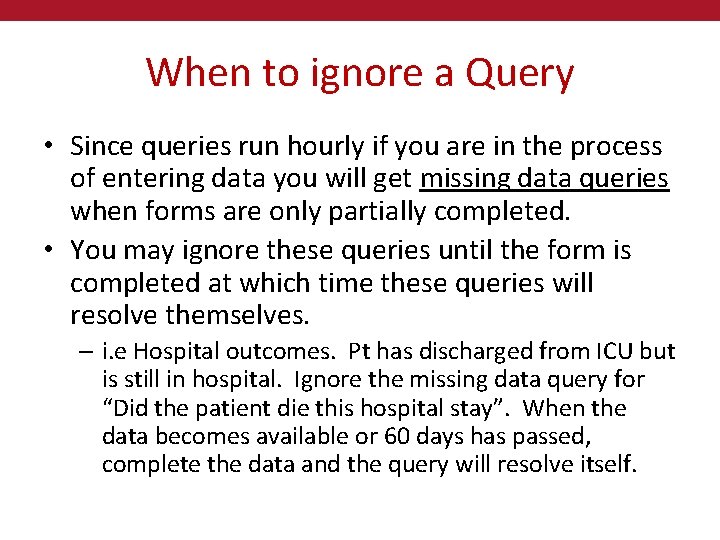
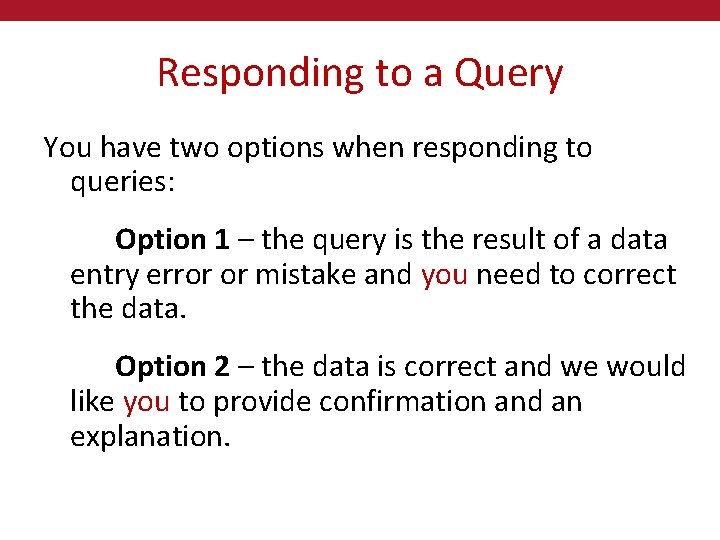
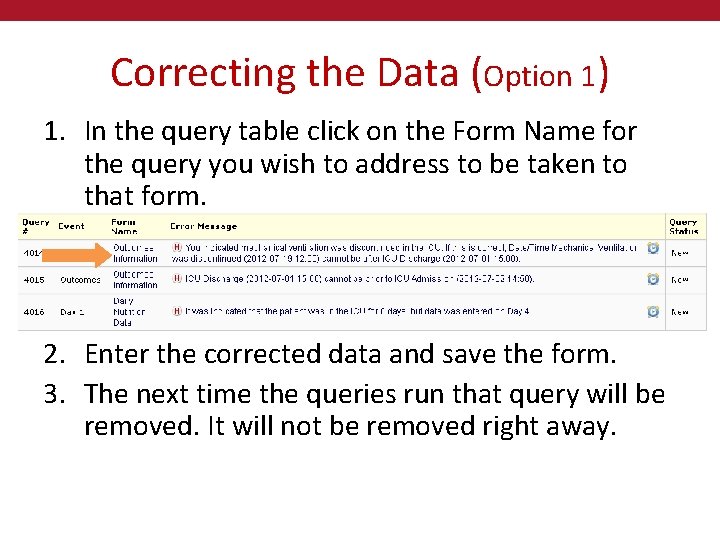
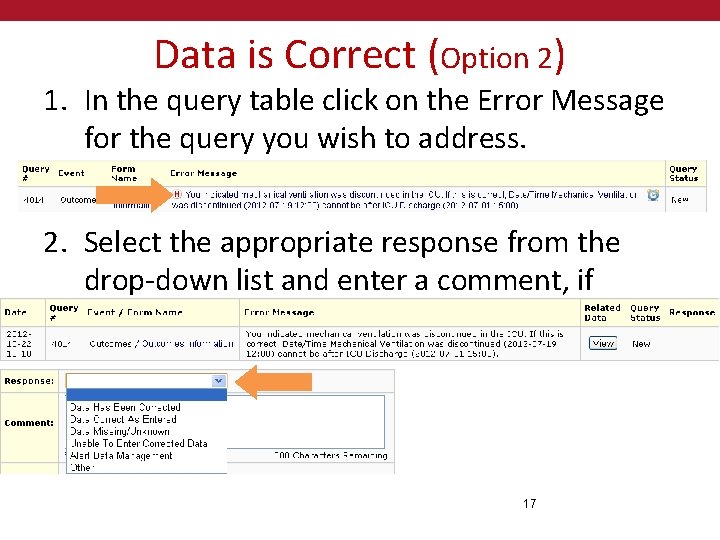
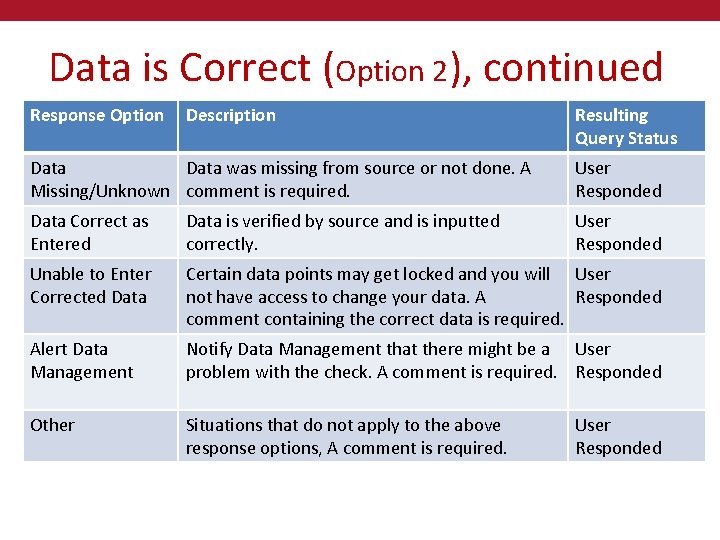
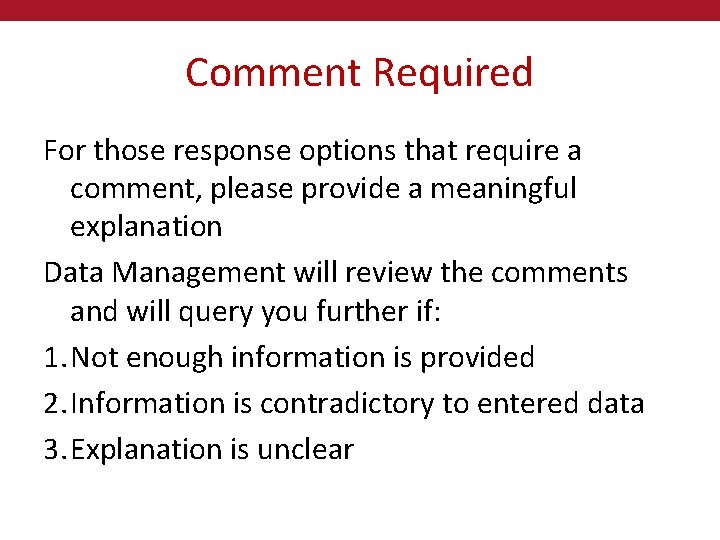
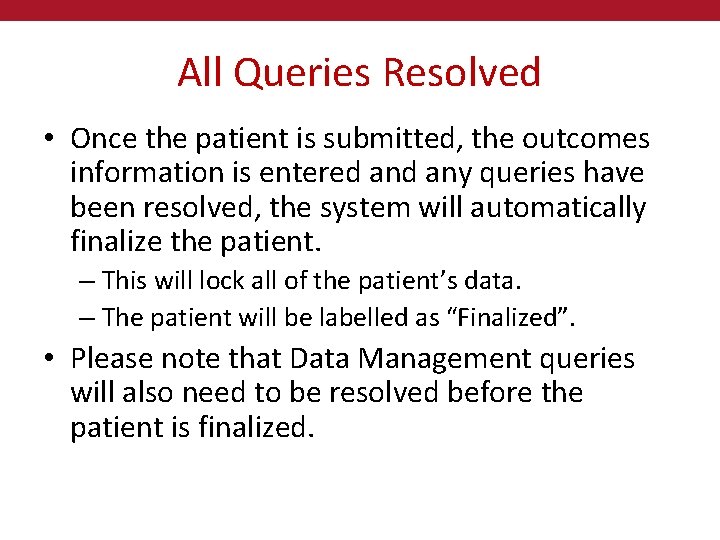
- Slides: 20

Queries Training Module
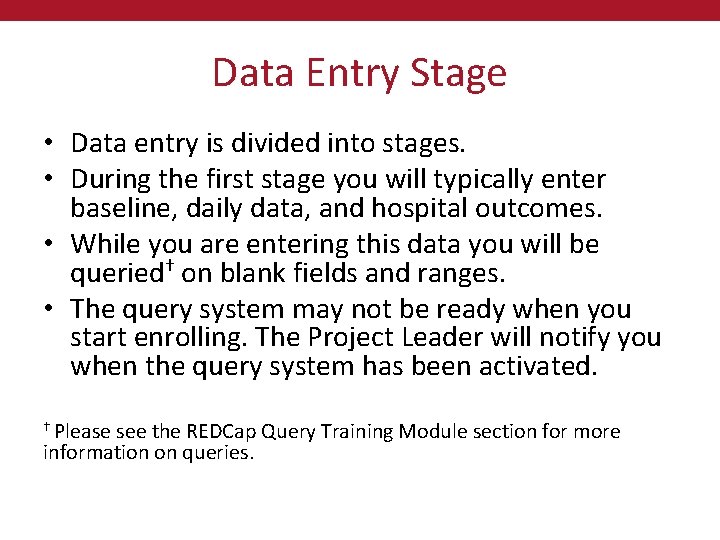
Data Entry Stage • Data entry is divided into stages. • During the first stage you will typically enter baseline, daily data, and hospital outcomes. • While you are entering this data you will be queried† on blank fields and ranges. • The query system may not be ready when you start enrolling. The Project Leader will notify you when the query system has been activated. † Please see the REDCap Query Training Module section for more information on queries.
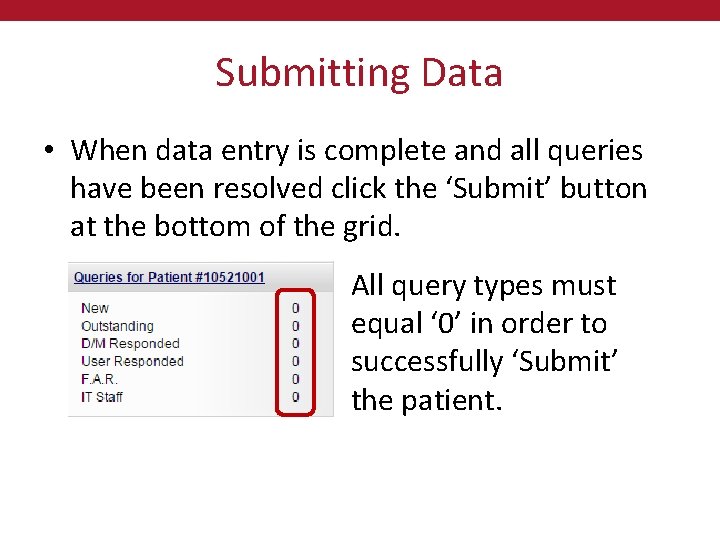
Submitting Data • When data entry is complete and all queries have been resolved click the ‘Submit’ button at the bottom of the grid. All query types must equal ‘ 0’ in order to successfully ‘Submit’ the patient.
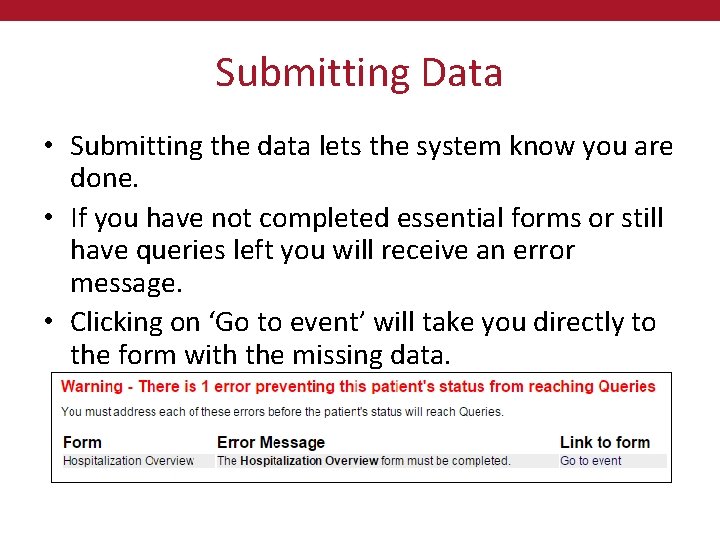
Submitting Data • Submitting the data lets the system know you are done. • If you have not completed essential forms or still have queries left you will receive an error message. • Clicking on ‘Go to event’ will take you directly to the form with the missing data.
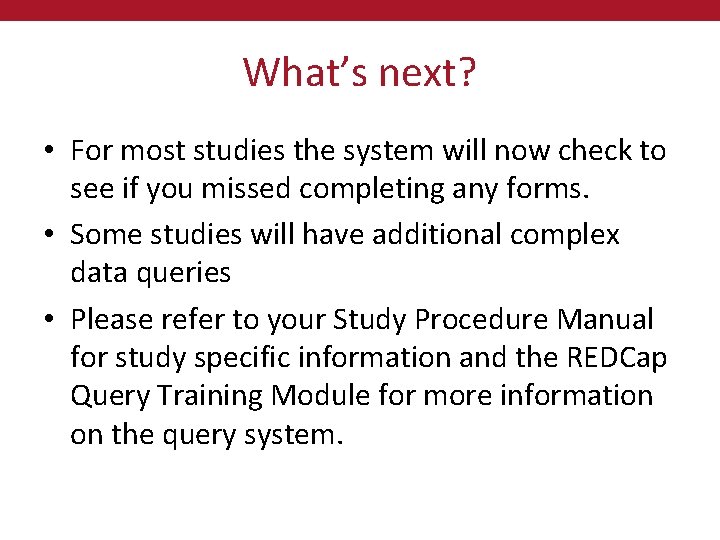
What’s next? • For most studies the system will now check to see if you missed completing any forms. • Some studies will have additional complex data queries • Please refer to your Study Procedure Manual for study specific information and the REDCap Query Training Module for more information on the query system.
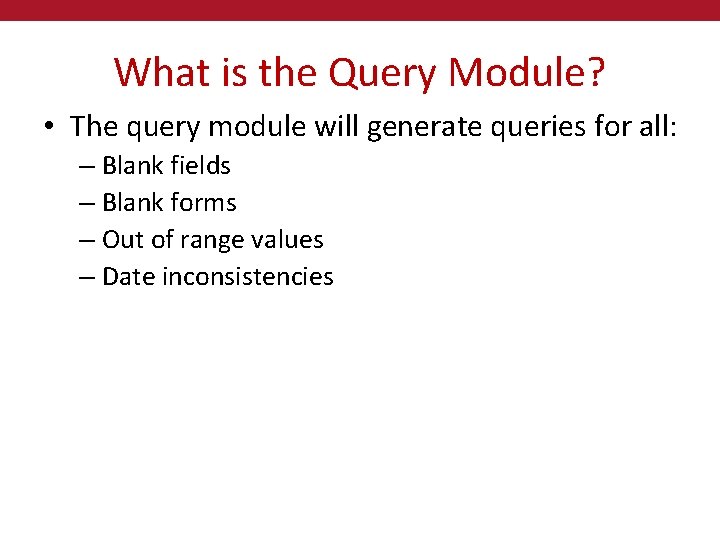
What is the Query Module? • The query module will generate queries for all: – Blank fields – Blank forms – Out of range values – Date inconsistencies
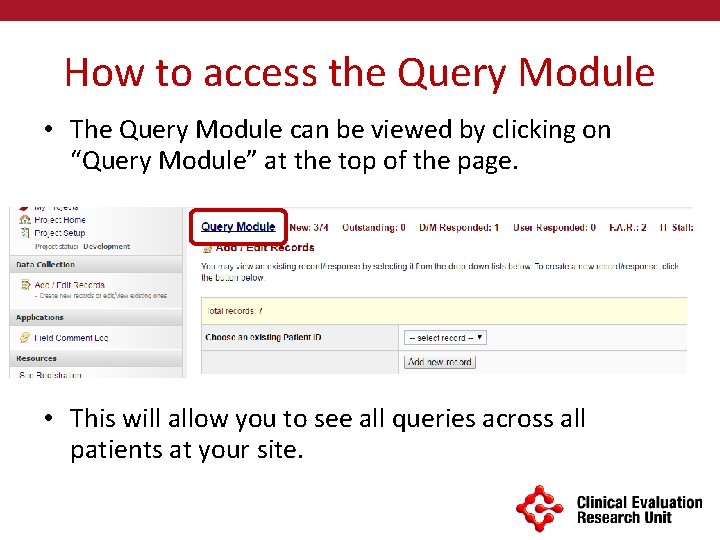
How to access the Query Module • The Query Module can be viewed by clicking on “Query Module” at the top of the page. • This will allow you to see all queries across all patients at your site.
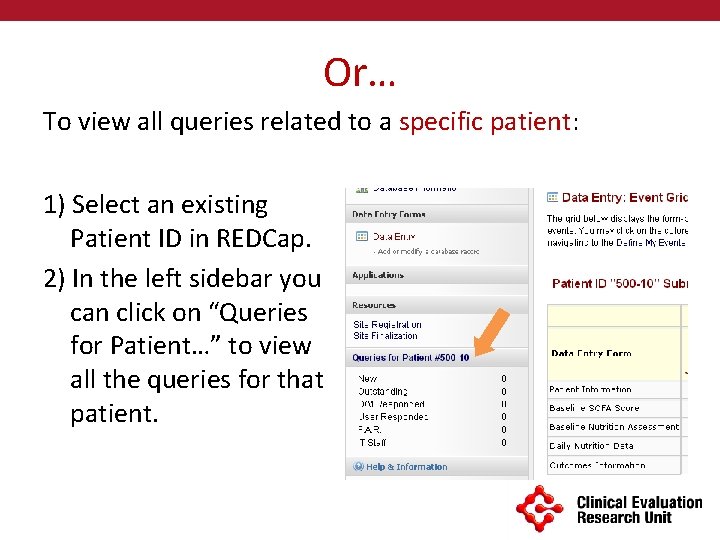
Or… To view all queries related to a specific patient: 1) Select an existing Patient ID in REDCap. 2) In the left sidebar you can click on “Queries for Patient…” to view all the queries for that patient.
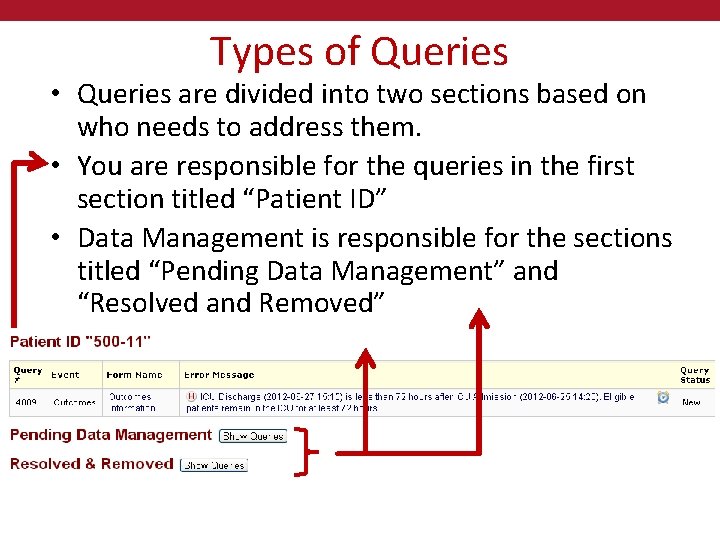
Types of Queries • Queries are divided into two sections based on who needs to address them. • You are responsible for the queries in the first section titled “Patient ID” • Data Management is responsible for the sections titled “Pending Data Management” and “Resolved and Removed”
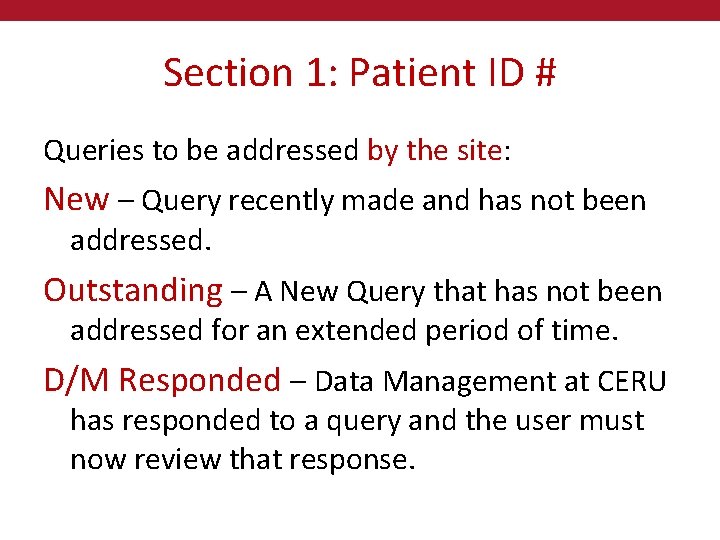
Section 1: Patient ID # Queries to be addressed by the site: New – Query recently made and has not been addressed. Outstanding – A New Query that has not been addressed for an extended period of time. D/M Responded – Data Management at CERU has responded to a query and the user must now review that response.
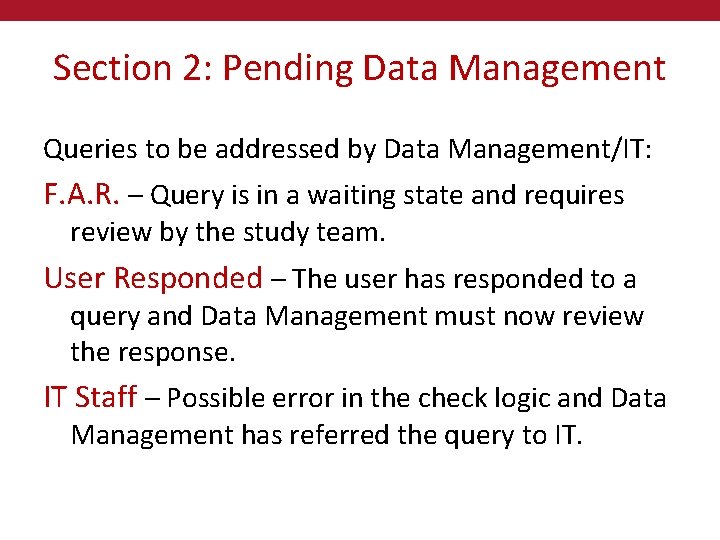
Section 2: Pending Data Management Queries to be addressed by Data Management/IT: F. A. R. – Query is in a waiting state and requires review by the study team. User Responded – The user has responded to a query and Data Management must now review the response. IT Staff – Possible error in the check logic and Data Management has referred the query to IT.
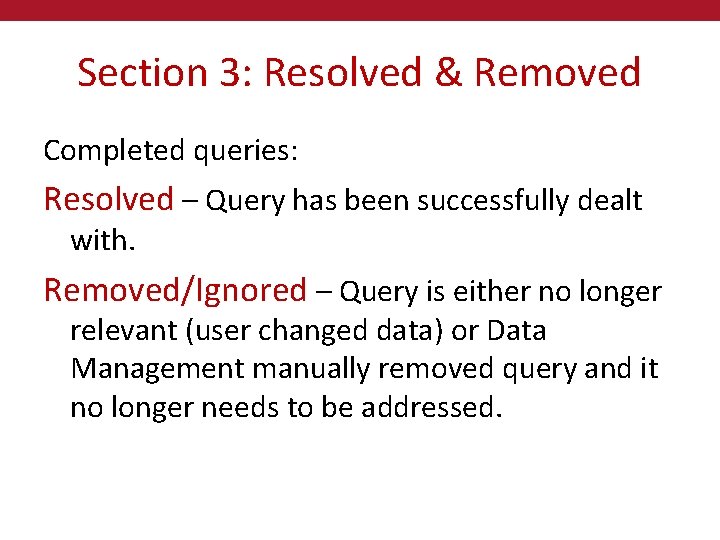
Section 3: Resolved & Removed Completed queries: Resolved – Query has been successfully dealt with. Removed/Ignored – Query is either no longer relevant (user changed data) or Data Management manually removed query and it no longer needs to be addressed.
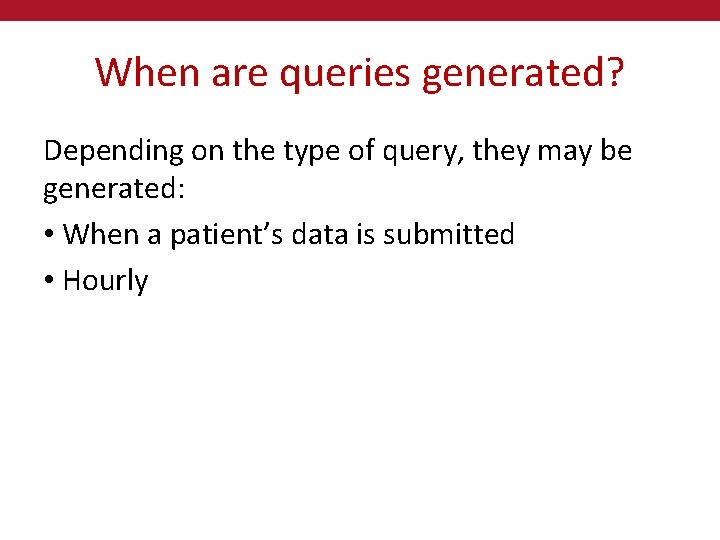
When are queries generated? Depending on the type of query, they may be generated: • When a patient’s data is submitted • Hourly
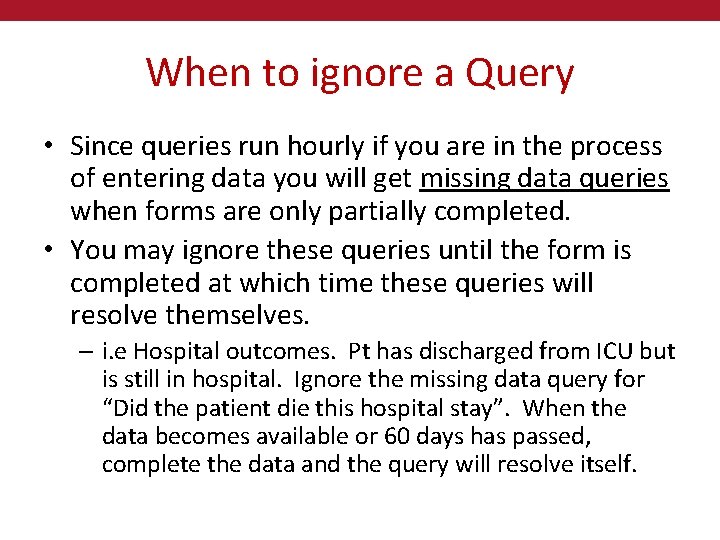
When to ignore a Query • Since queries run hourly if you are in the process of entering data you will get missing data queries when forms are only partially completed. • You may ignore these queries until the form is completed at which time these queries will resolve themselves. – i. e Hospital outcomes. Pt has discharged from ICU but is still in hospital. Ignore the missing data query for “Did the patient die this hospital stay”. When the data becomes available or 60 days has passed, complete the data and the query will resolve itself.
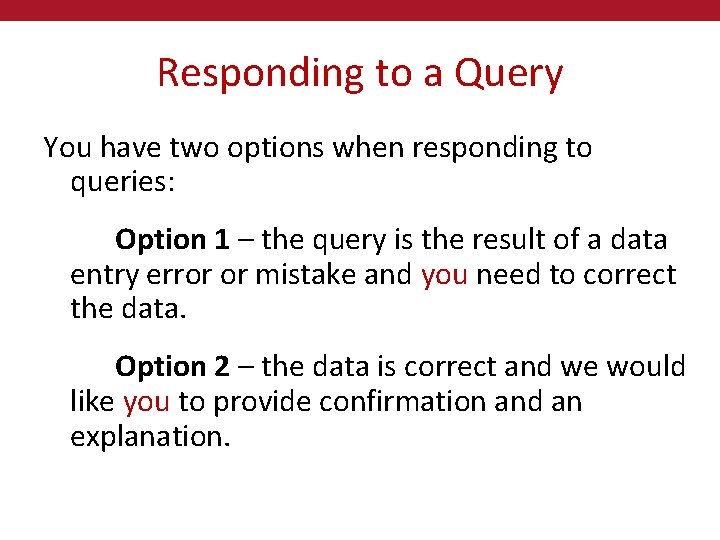
Responding to a Query You have two options when responding to queries: Option 1 – the query is the result of a data entry error or mistake and you need to correct the data. Option 2 – the data is correct and we would like you to provide confirmation and an explanation.
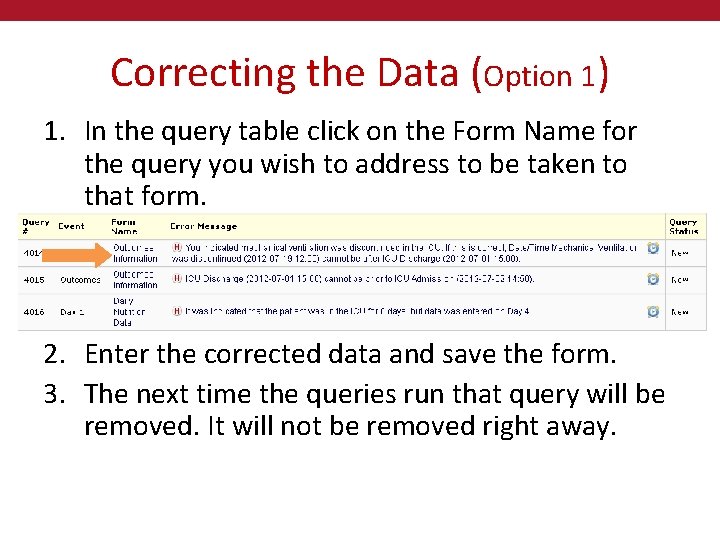
Correcting the Data (Option 1) 1. In the query table click on the Form Name for the query you wish to address to be taken to that form. 2. Enter the corrected data and save the form. 3. The next time the queries run that query will be removed. It will not be removed right away.
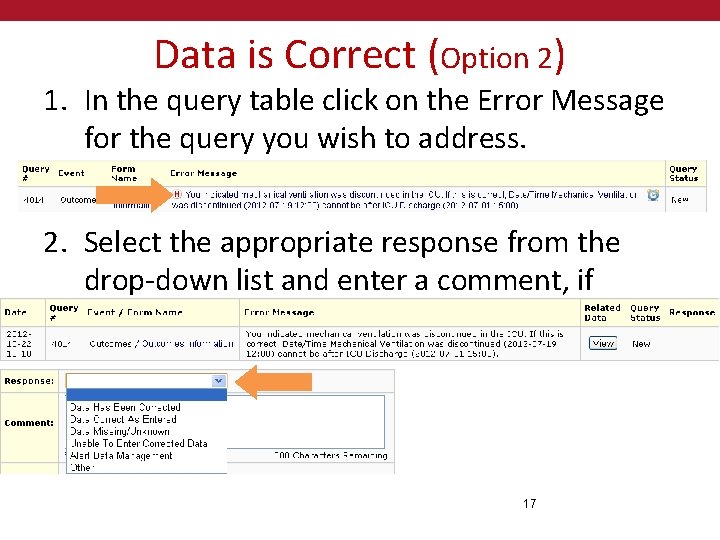
Data is Correct (Option 2) 1. In the query table click on the Error Message for the query you wish to address. 2. Select the appropriate response from the drop-down list and enter a comment, if required. 17
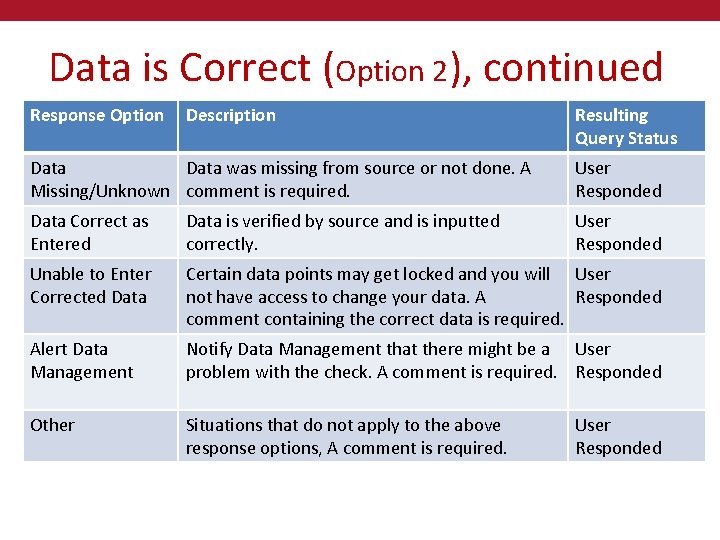
Data is Correct (Option 2), continued Response Option Description Resulting Query Status Data was missing from source or not done. A Missing/Unknown comment is required. User Responded Data Correct as Entered Data is verified by source and is inputted correctly. User Responded Unable to Enter Corrected Data Certain data points may get locked and you will User not have access to change your data. A Responded comment containing the correct data is required. Alert Data Management Notify Data Management that there might be a User problem with the check. A comment is required. Responded Other Situations that do not apply to the above response options, A comment is required. User Responded
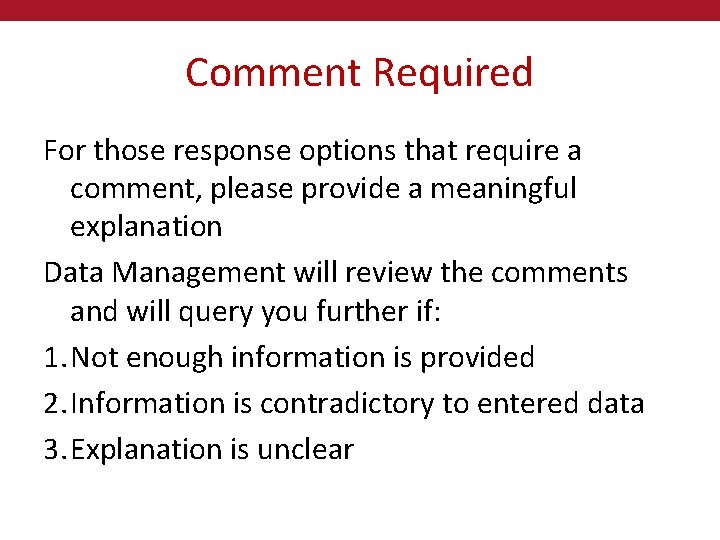
Comment Required For those response options that require a comment, please provide a meaningful explanation Data Management will review the comments and will query you further if: 1. Not enough information is provided 2. Information is contradictory to entered data 3. Explanation is unclear
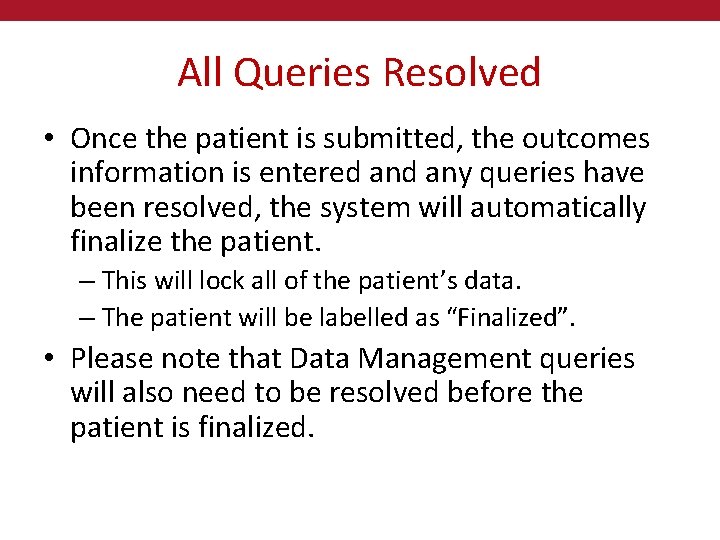
All Queries Resolved • Once the patient is submitted, the outcomes information is entered any queries have been resolved, the system will automatically finalize the patient. – This will lock all of the patient’s data. – The patient will be labelled as “Finalized”. • Please note that Data Management queries will also need to be resolved before the patient is finalized.
 Udise+ data entry module
Udise+ data entry module Using subqueries to solve queries
Using subqueries to solve queries Standing queries are
Standing queries are Action queries in access
Action queries in access Facts and dimensions example
Facts and dimensions example Multirelation queries
Multirelation queries Wildcard query in information retrieval
Wildcard query in information retrieval Any queries
Any queries Complex sql join queries
Complex sql join queries Basic retrieval queries in sql
Basic retrieval queries in sql Hotel.hotelno=room.hotelno(hotel room)
Hotel.hotelno=room.hotelno(hotel room) Sql queries for insert update and delete
Sql queries for insert update and delete Answering my queries
Answering my queries World importers
World importers Sql queries for banking database
Sql queries for banking database Conjunctive queries
Conjunctive queries Stefano grazioli
Stefano grazioli Join ordering in fragment queries
Join ordering in fragment queries Teradata ordbms
Teradata ordbms For any queries
For any queries Scdl student centre login
Scdl student centre login