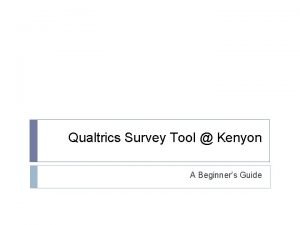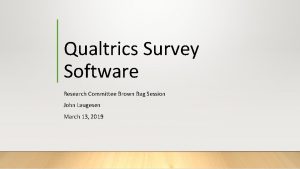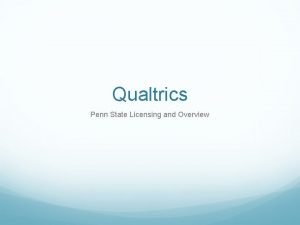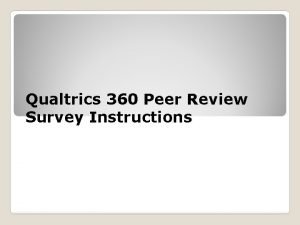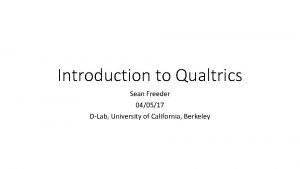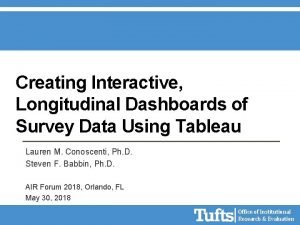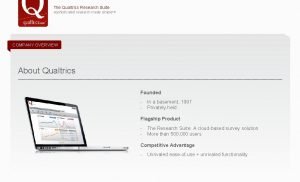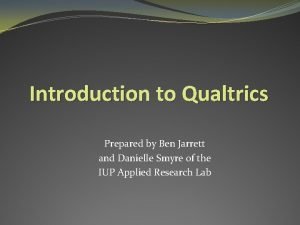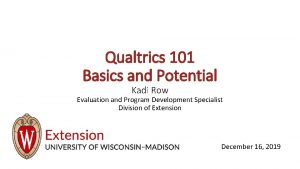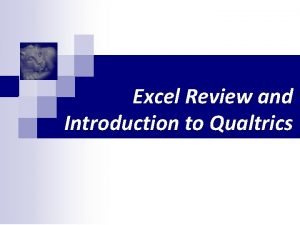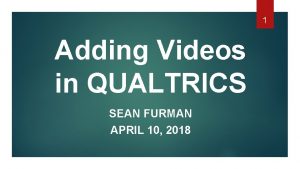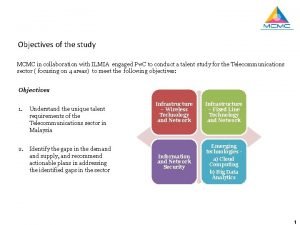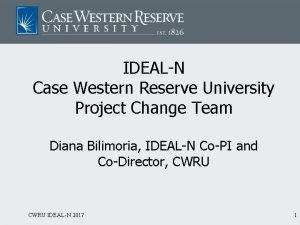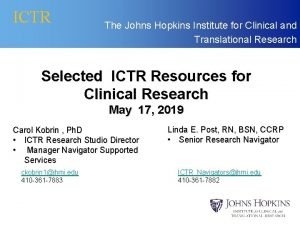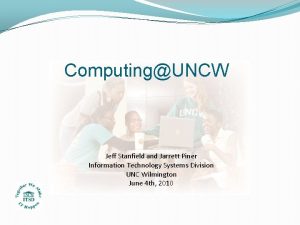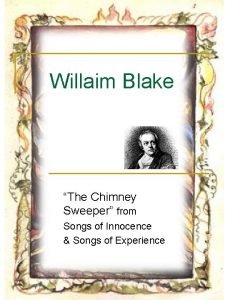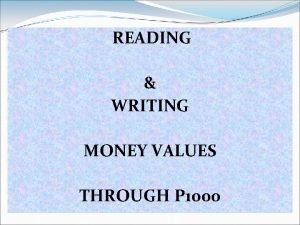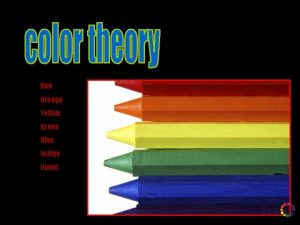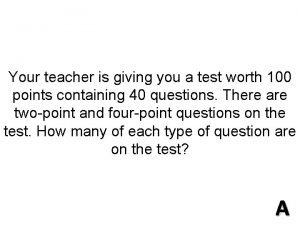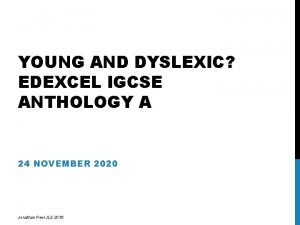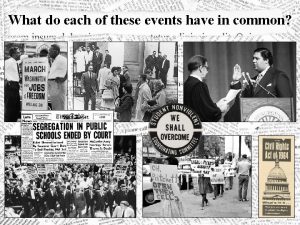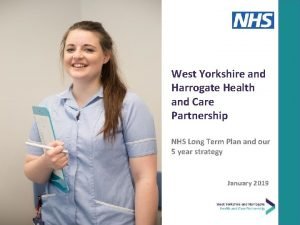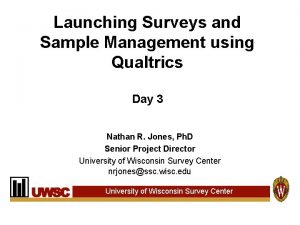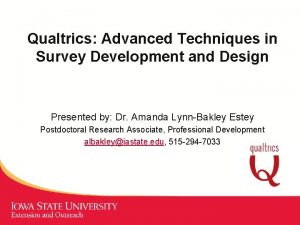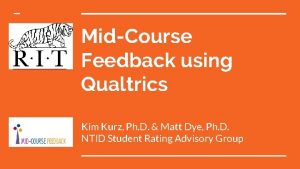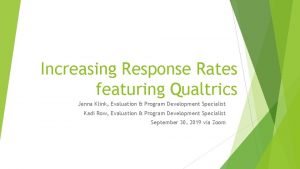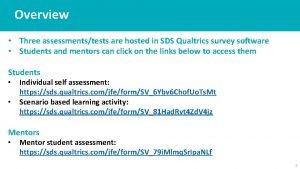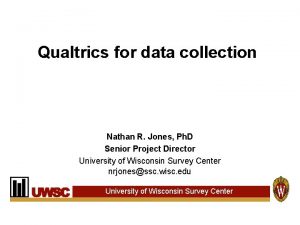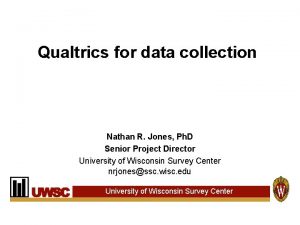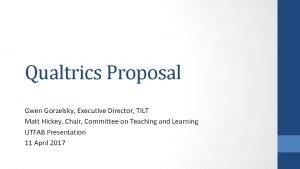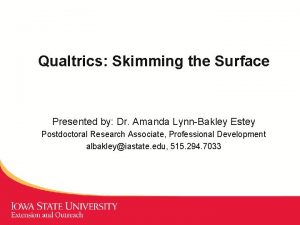Qualtrics What Is It And How Do I
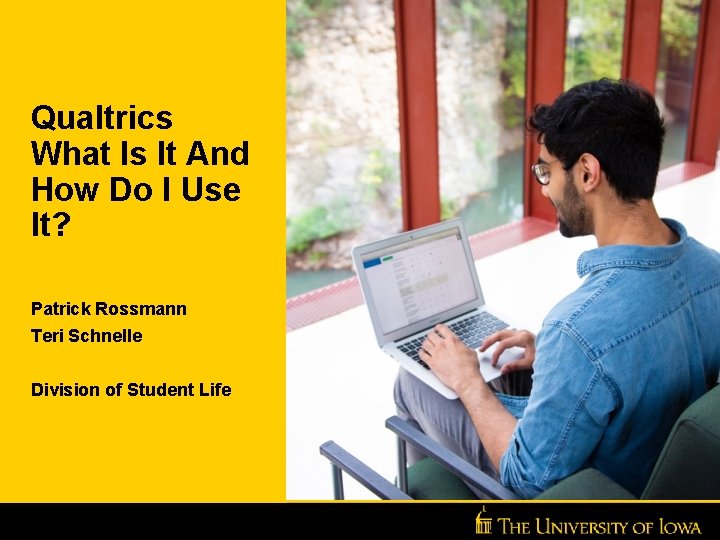
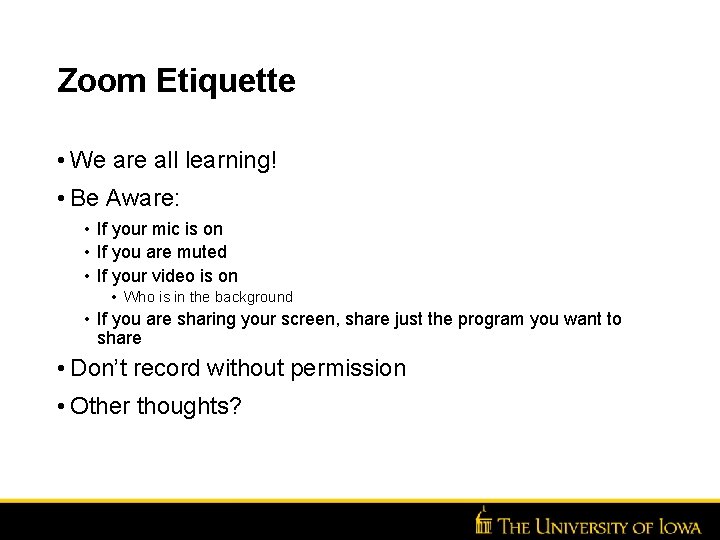
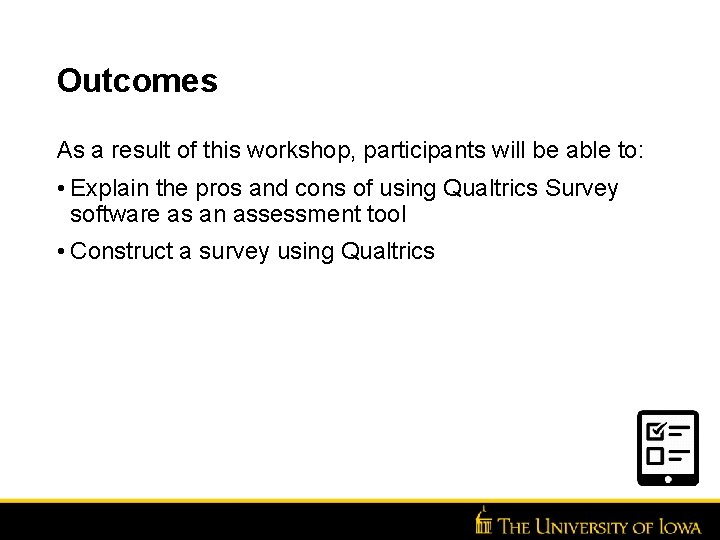
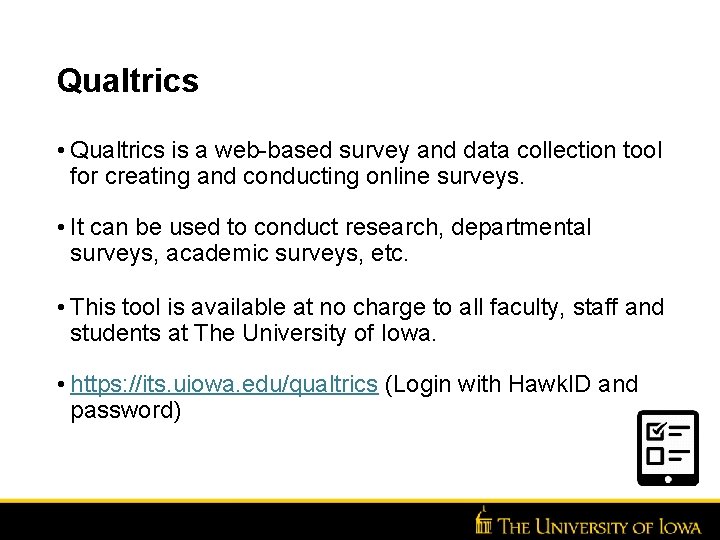
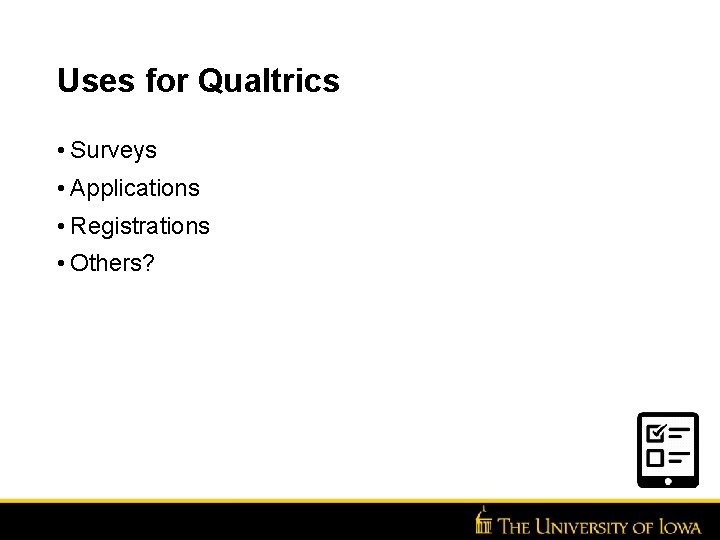
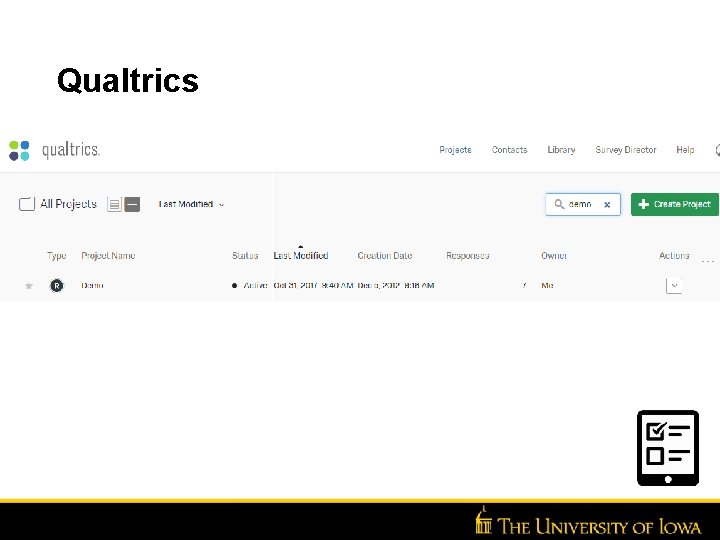
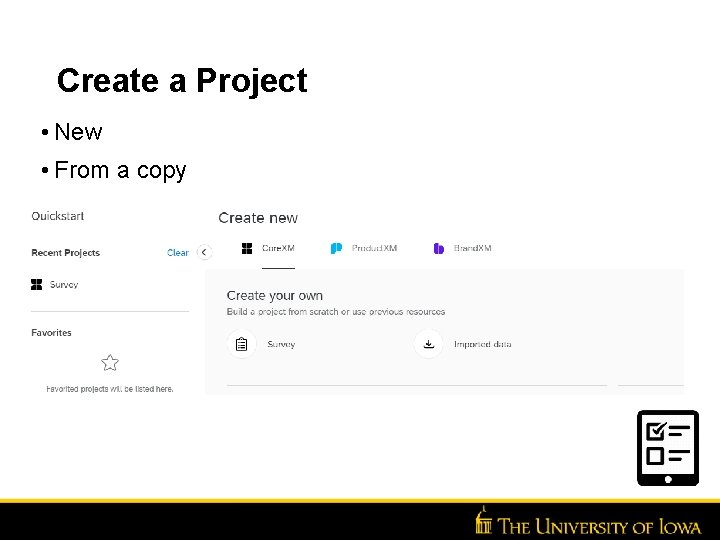
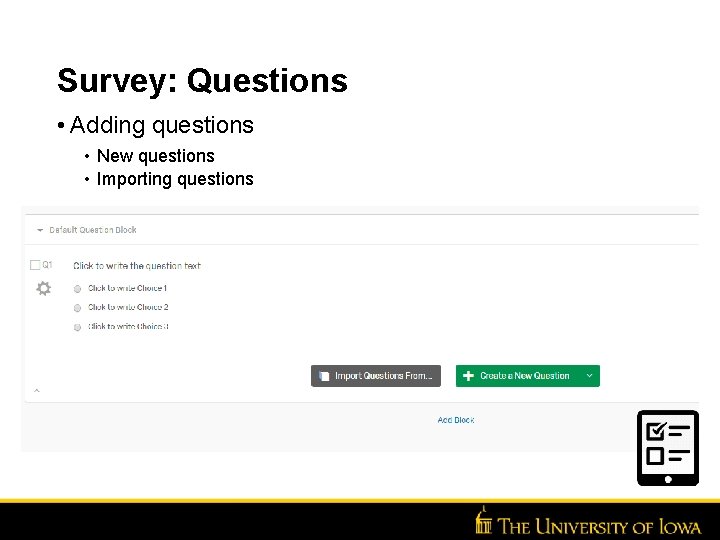
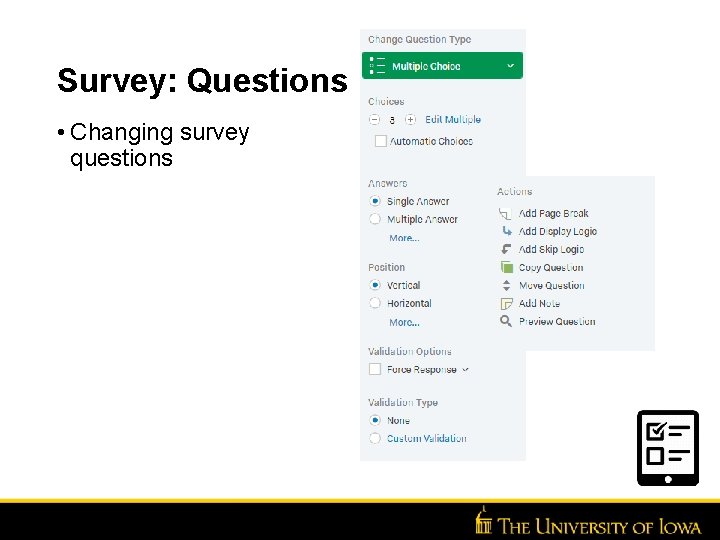
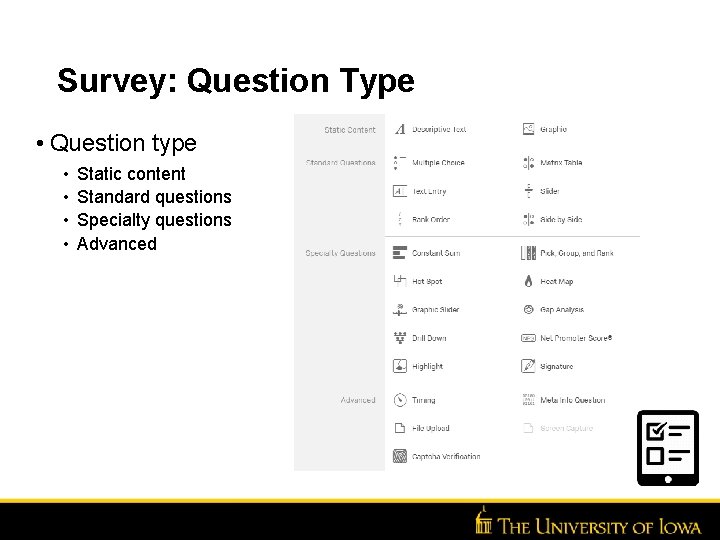
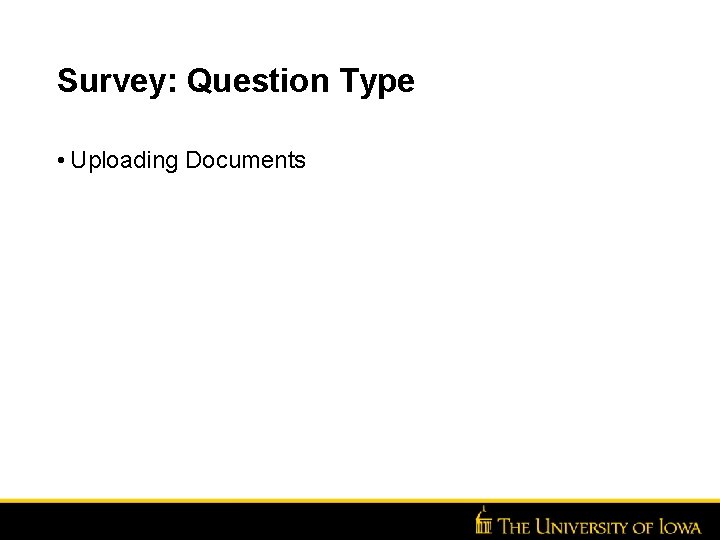
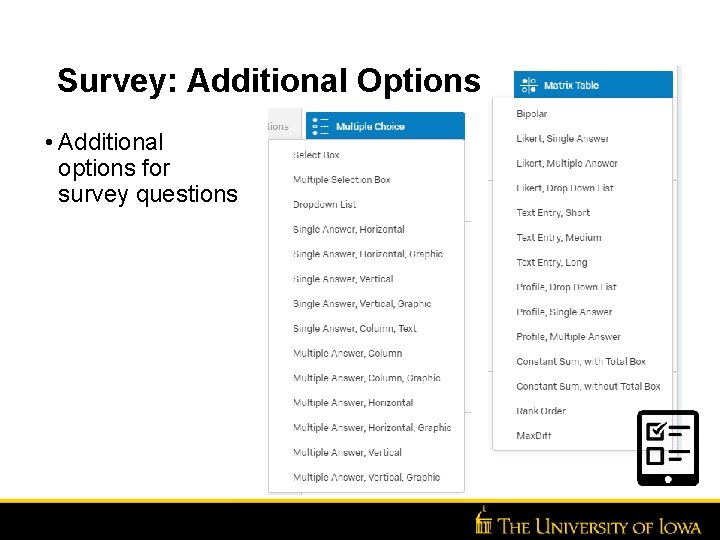
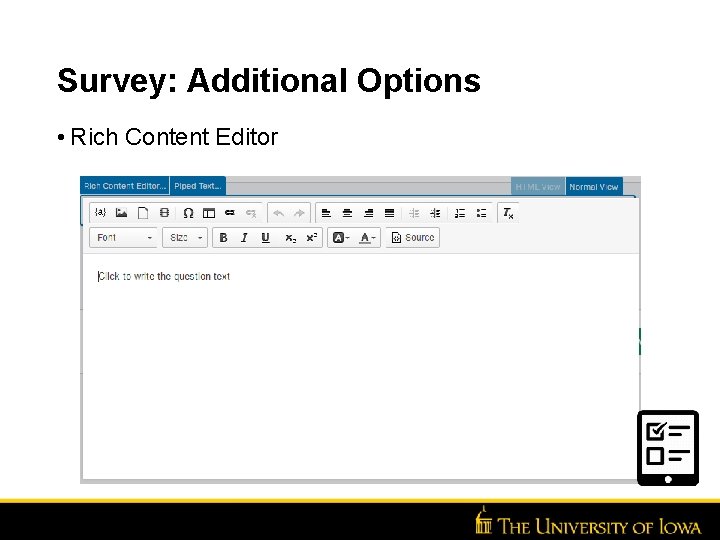
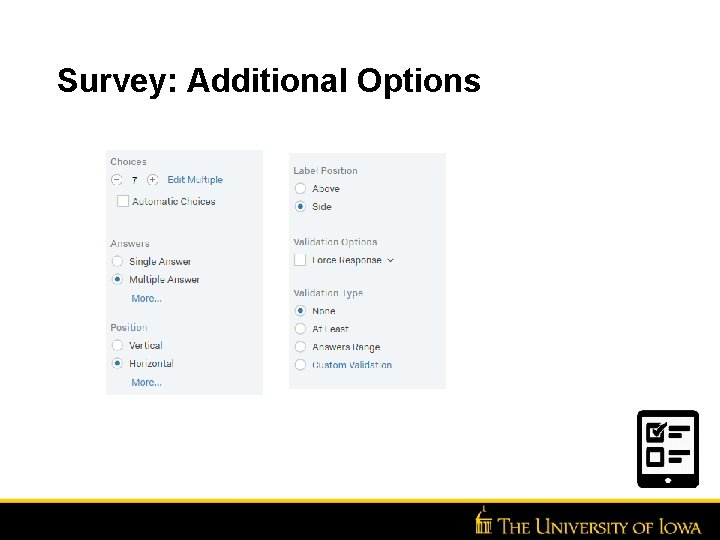
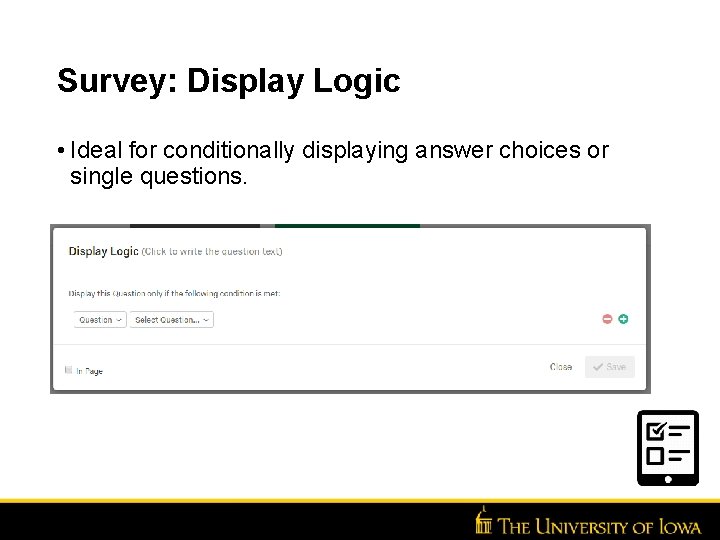
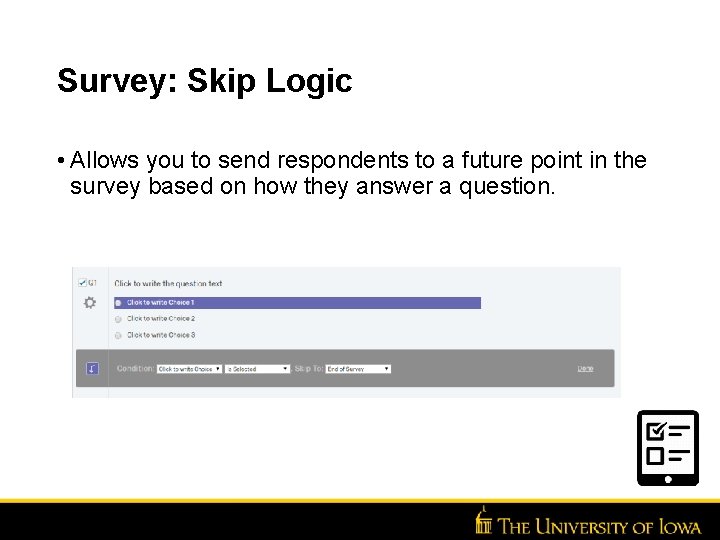
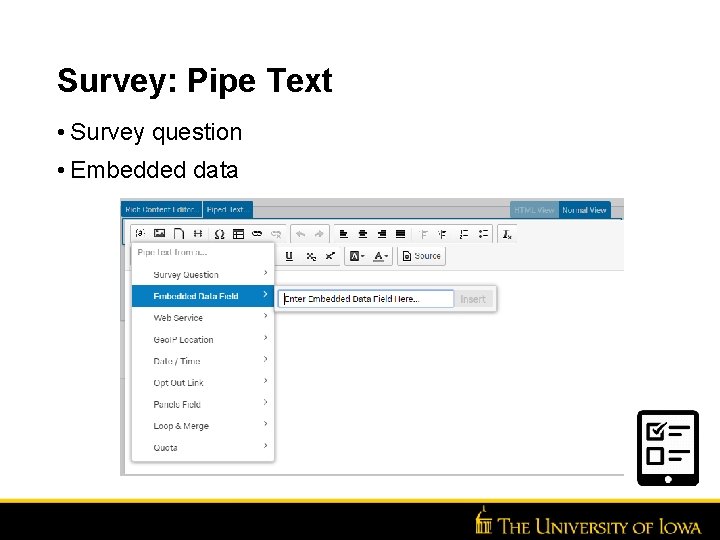
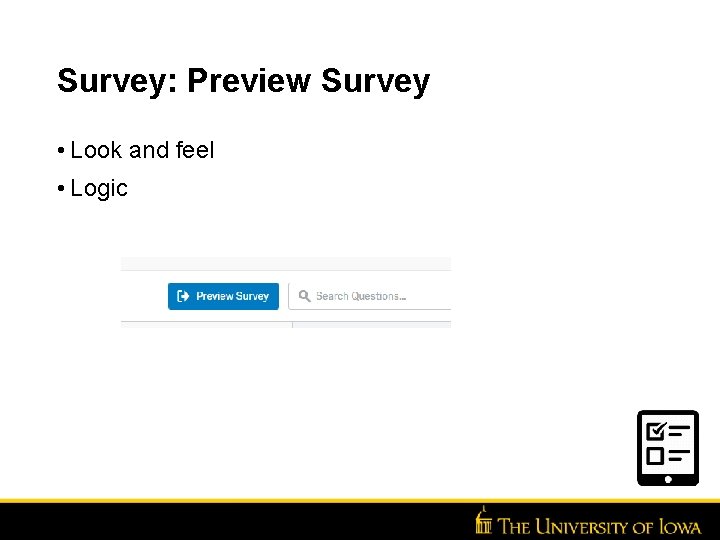
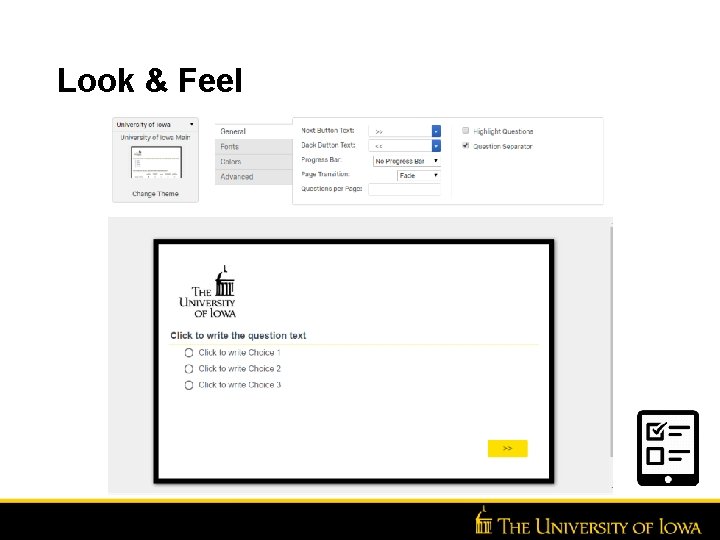
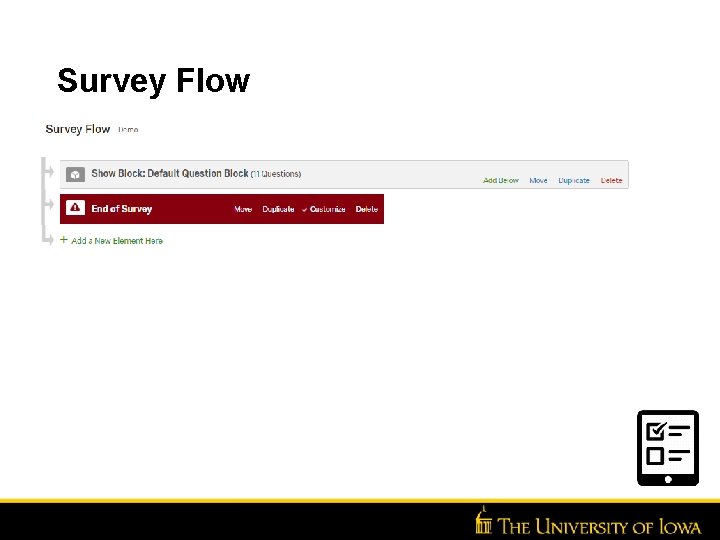
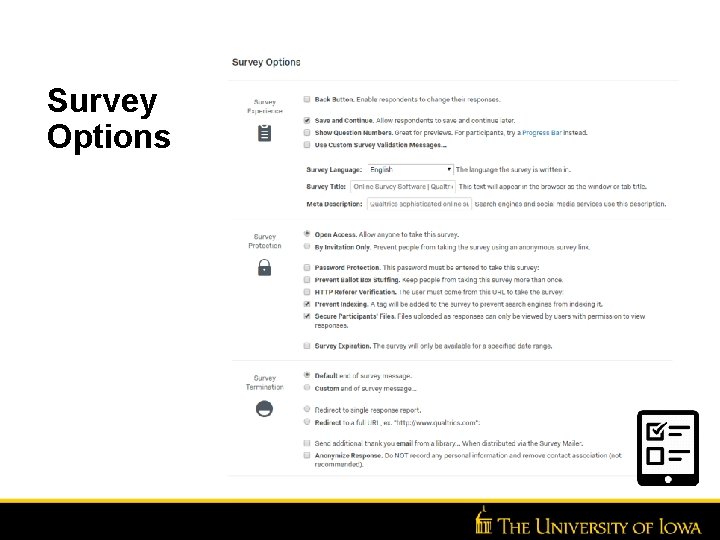
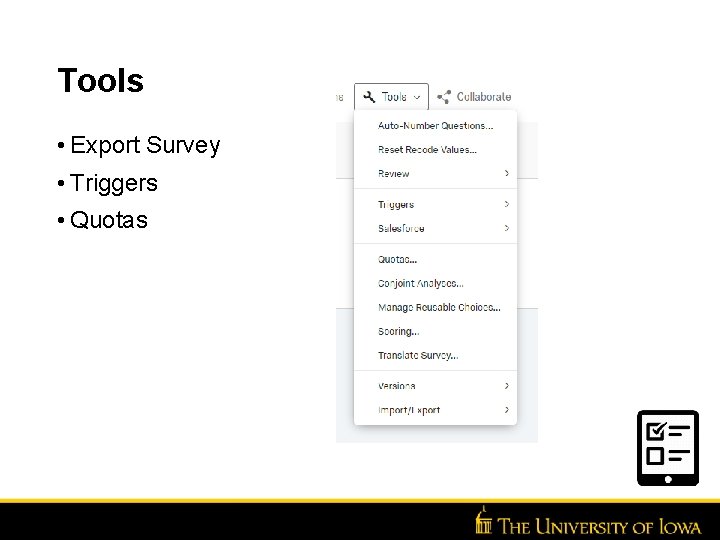
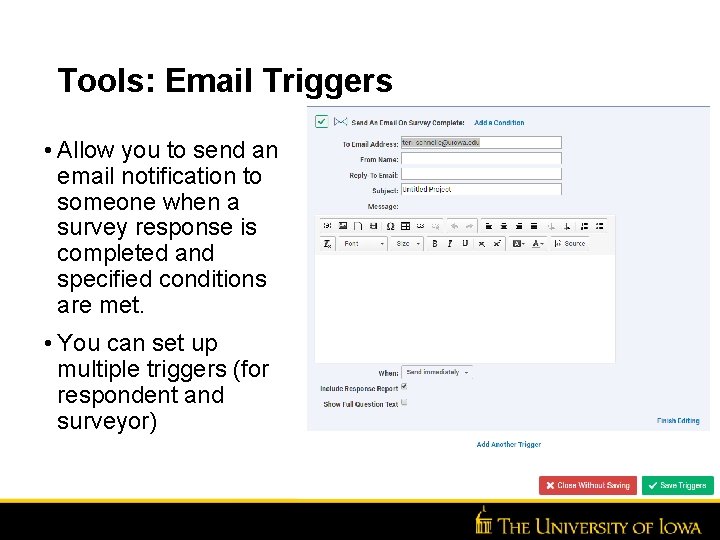
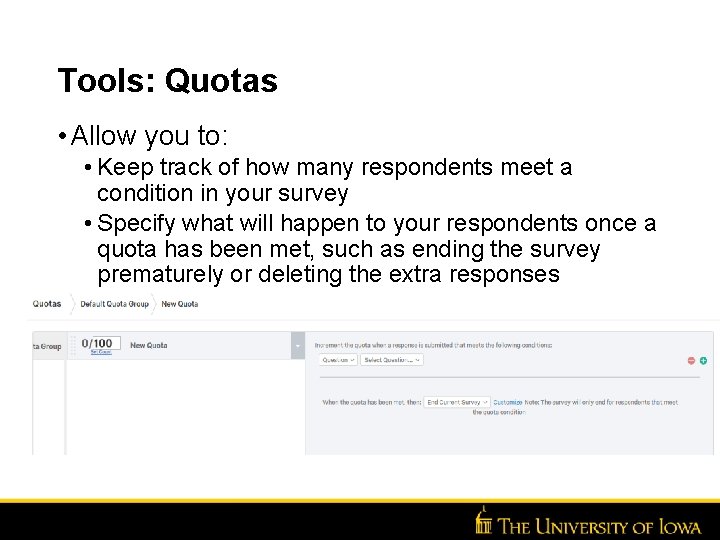
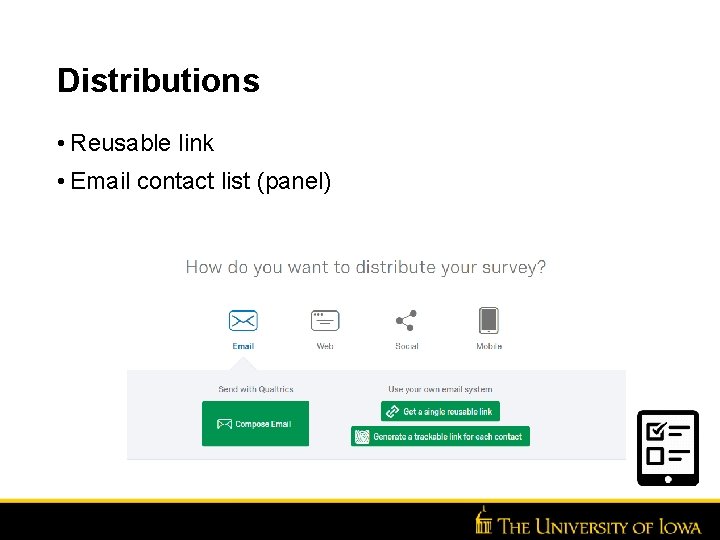
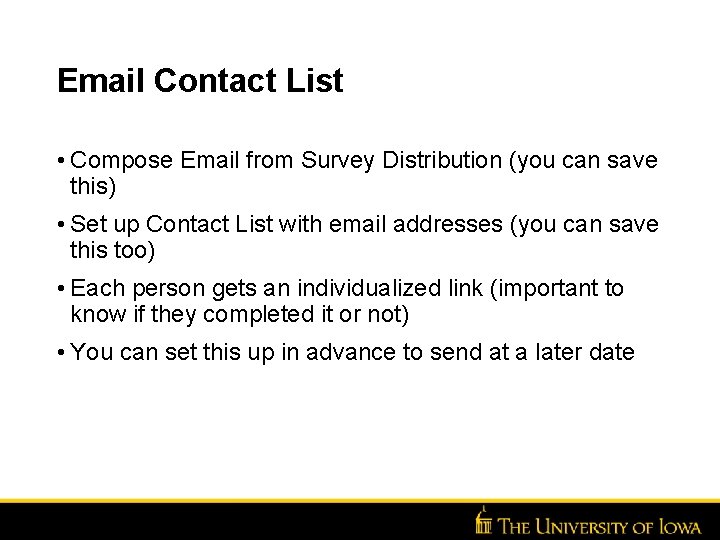
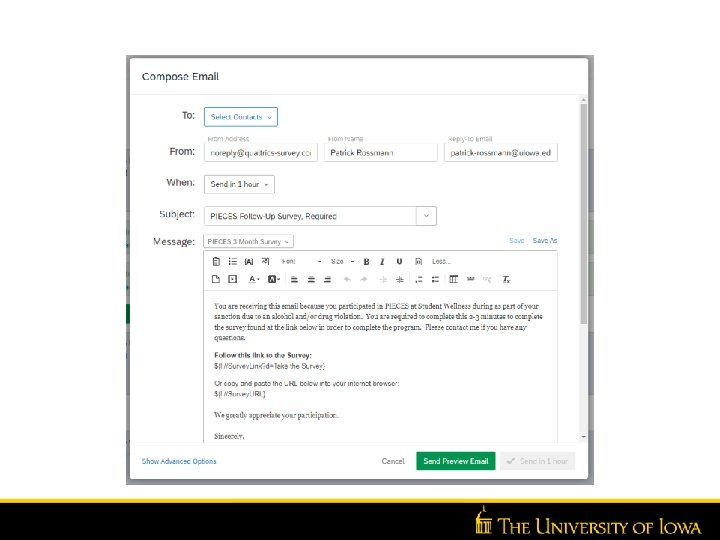
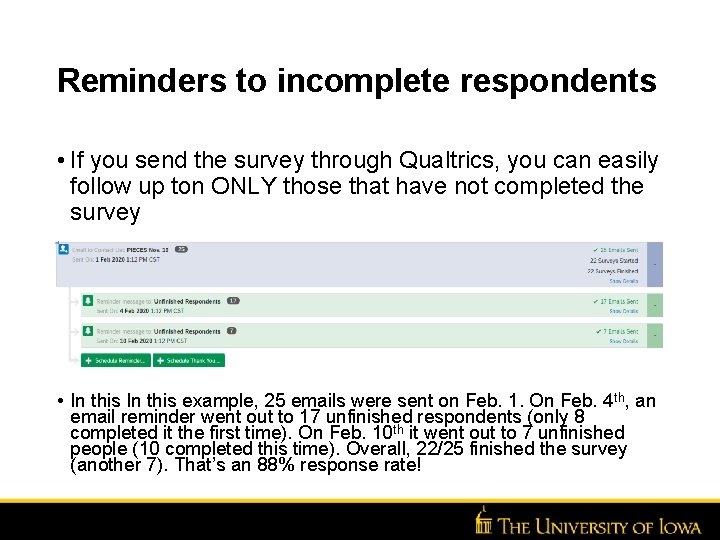
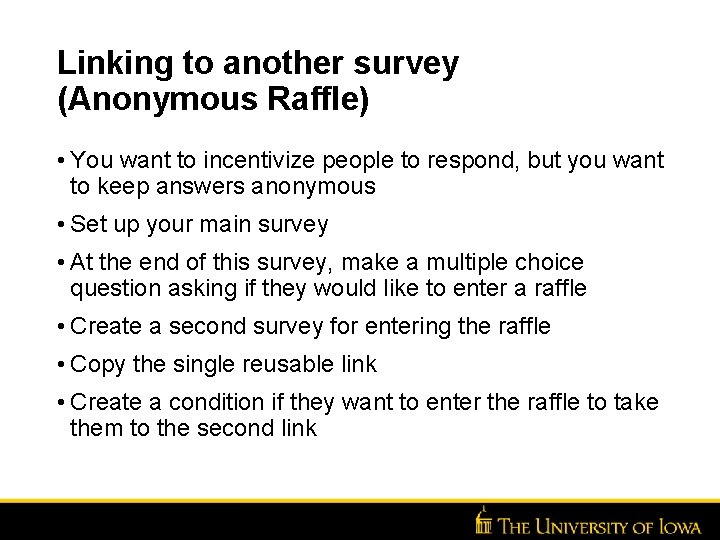
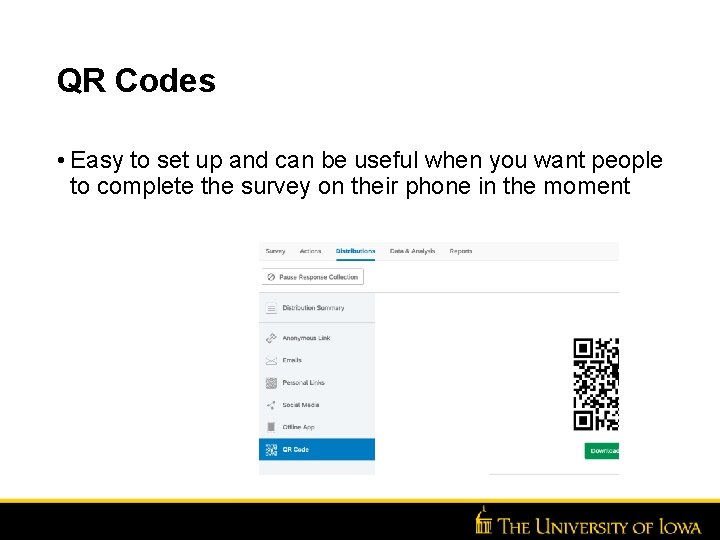
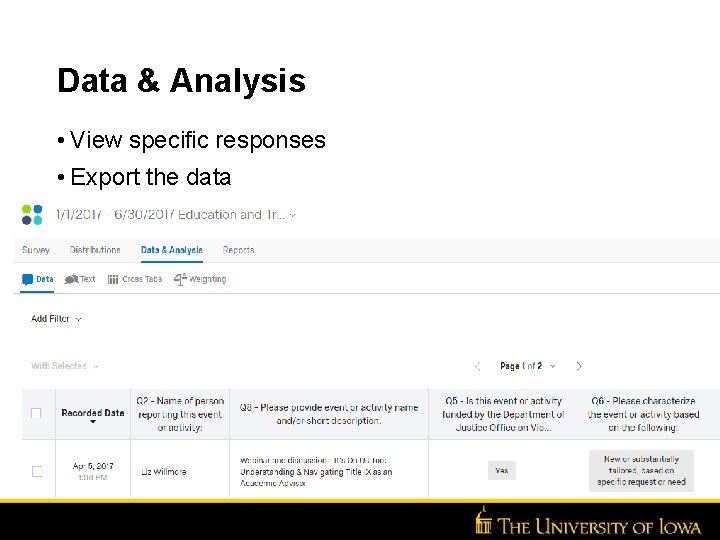

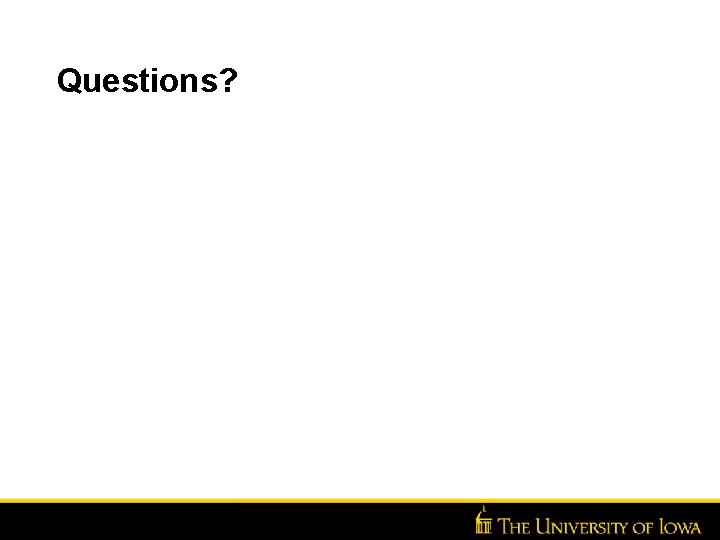
- Slides: 33
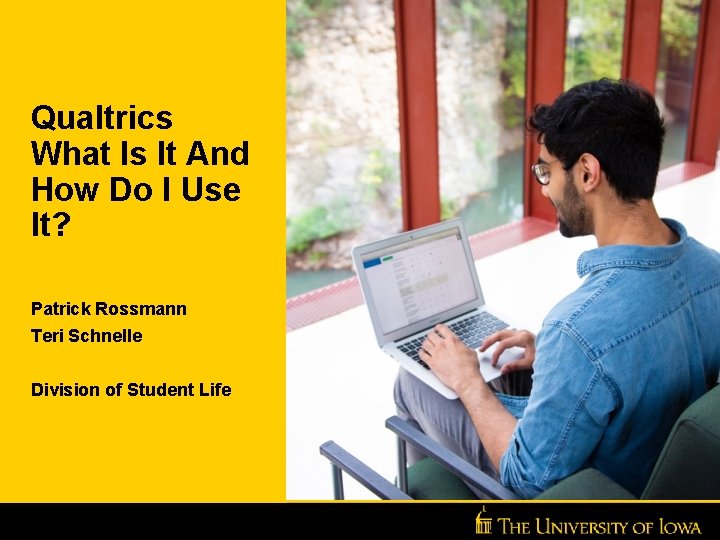
Qualtrics What Is It And How Do I Use It? Patrick Rossmann Teri Schnelle Division of Student Life
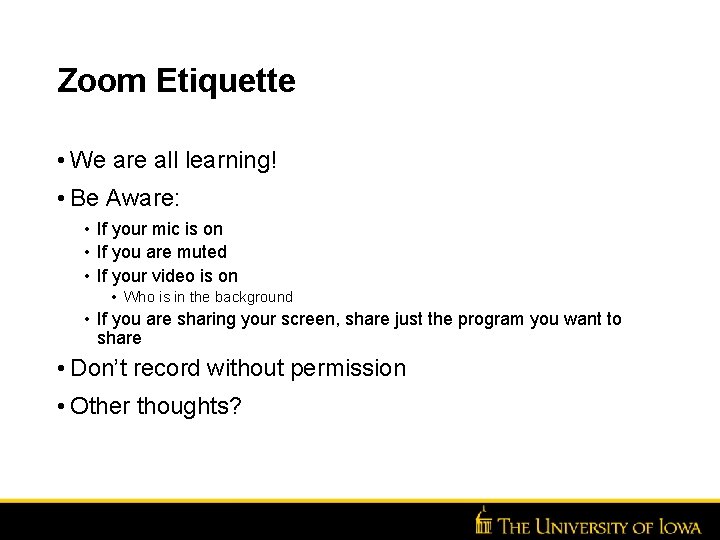
Zoom Etiquette • We are all learning! • Be Aware: • If your mic is on • If you are muted • If your video is on • Who is in the background • If you are sharing your screen, share just the program you want to share • Don’t record without permission • Other thoughts? Insert Unit Name Here >> Go to View >>
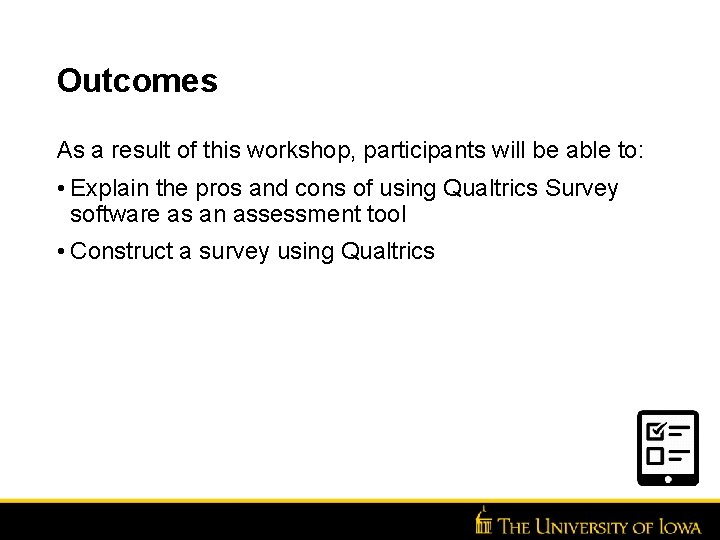
Outcomes As a result of this workshop, participants will be able to: • Explain the pros and cons of using Qualtrics Survey software as an assessment tool • Construct a survey using Qualtrics
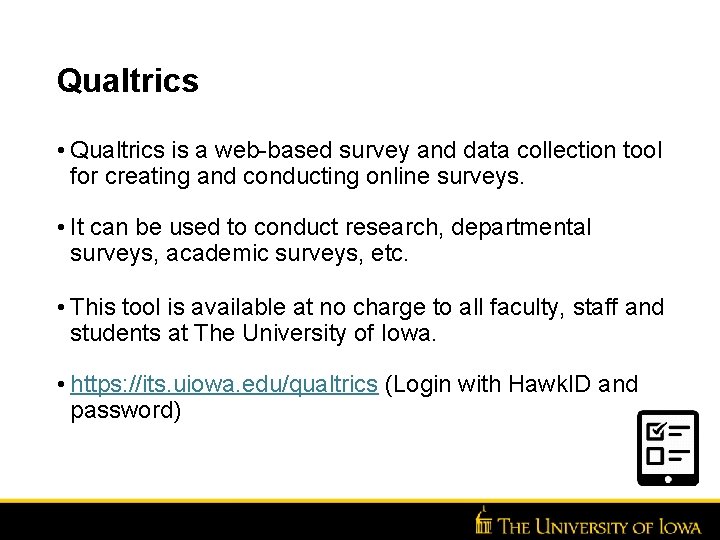
Qualtrics • Qualtrics is a web-based survey and data collection tool for creating and conducting online surveys. • It can be used to conduct research, departmental surveys, academic surveys, etc. • This tool is available at no charge to all faculty, staff and students at The University of Iowa. • https: //its. uiowa. edu/qualtrics (Login with Hawk. ID and password)
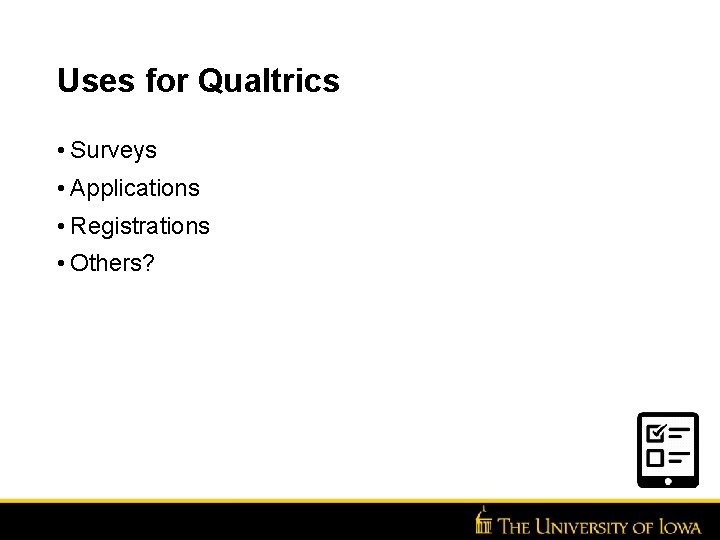
Uses for Qualtrics • Surveys • Applications • Registrations • Others?
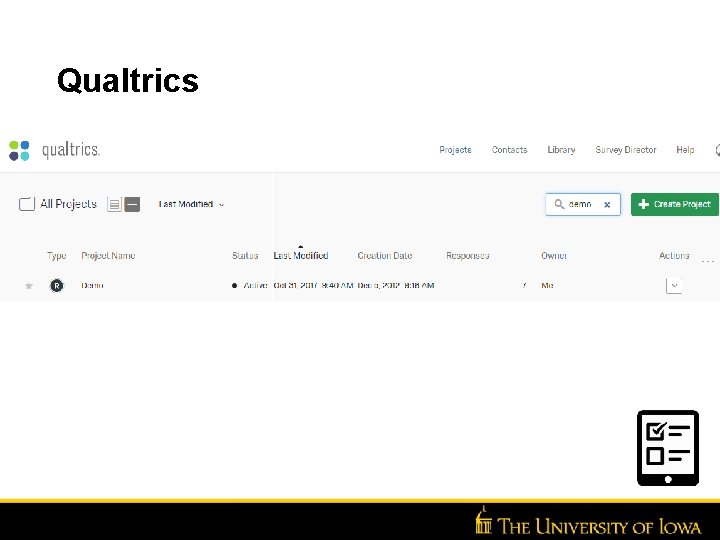
Qualtrics
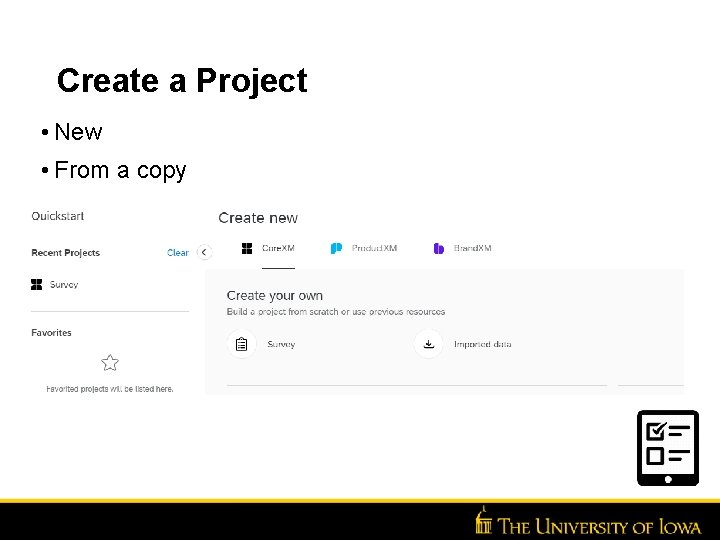
Create a Project • New • From a copy
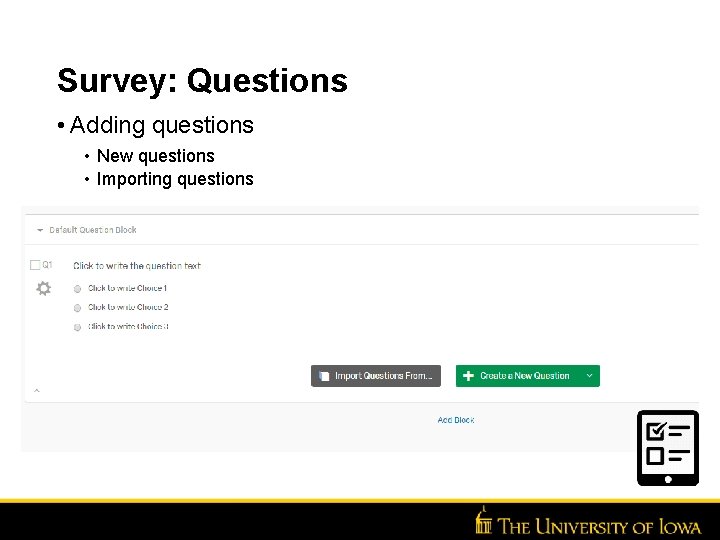
Survey: Questions • Adding questions • New questions • Importing questions
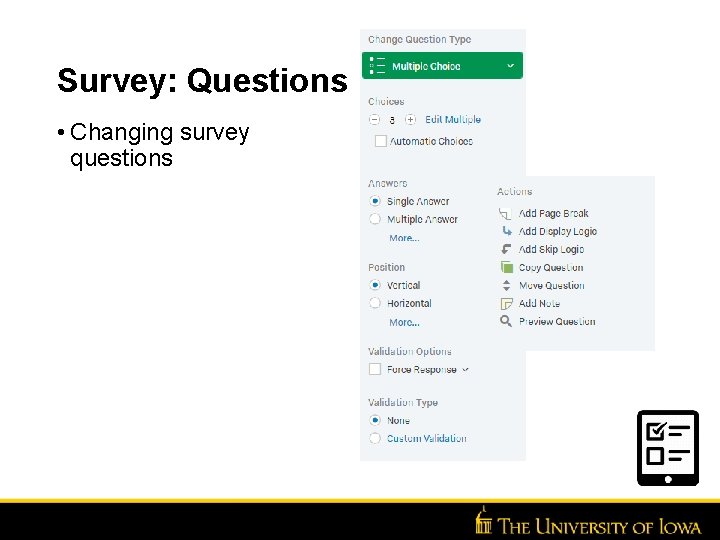
Survey: Questions • Changing survey questions
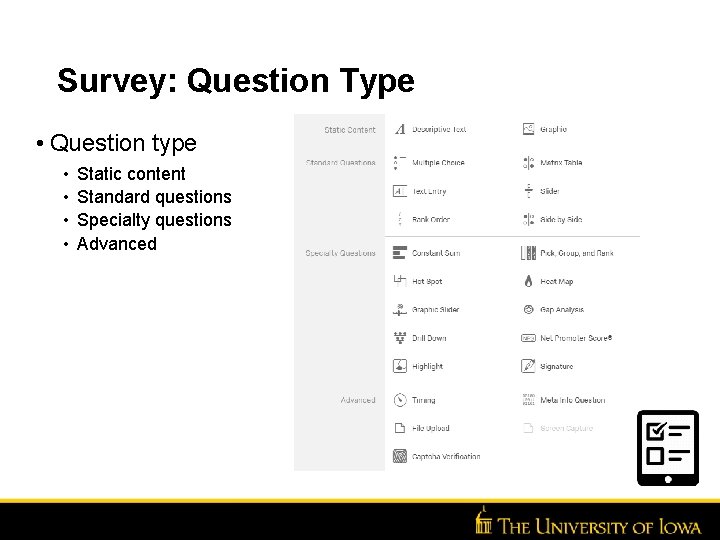
Survey: Question Type • Question type • • Static content Standard questions Specialty questions Advanced
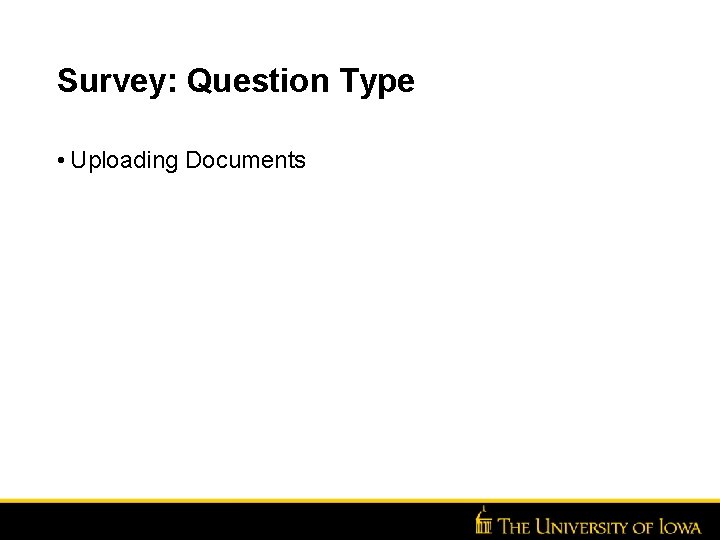
Survey: Question Type • Uploading Documents Insert Unit Name Here >> Go to View >>
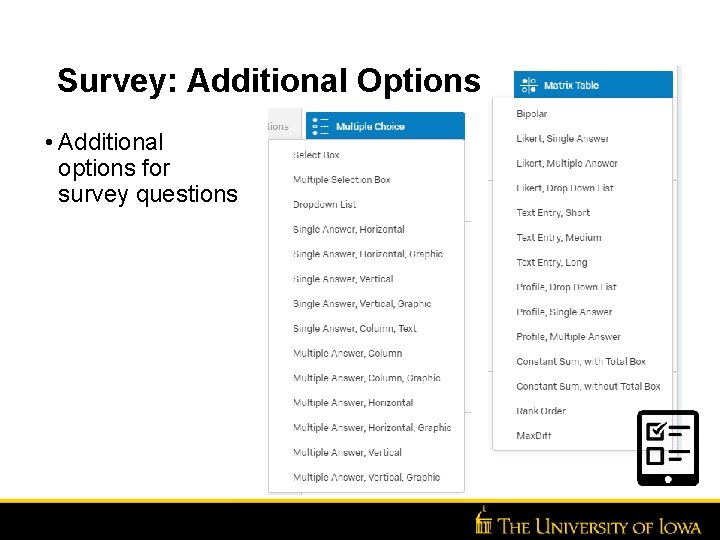
Survey: Additional Options • Additional options for survey questions
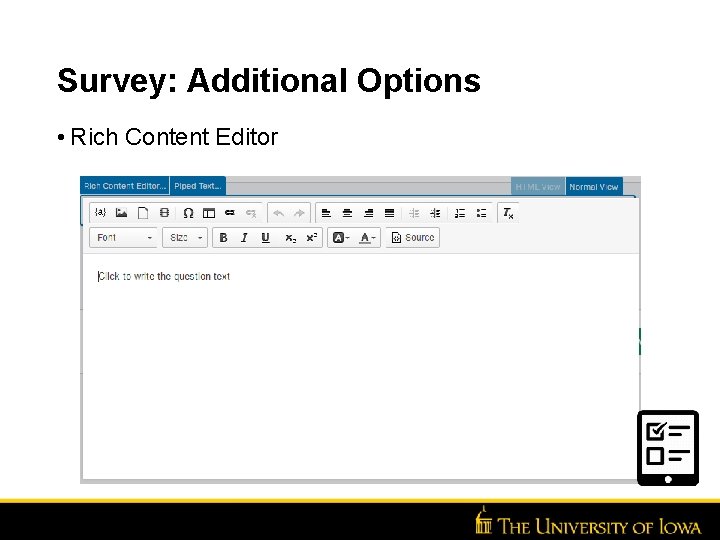
Survey: Additional Options • Rich Content Editor
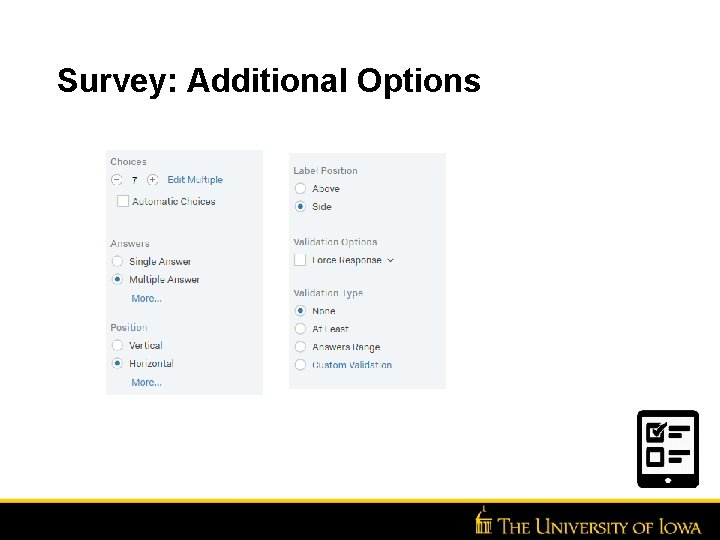
Survey: Additional Options
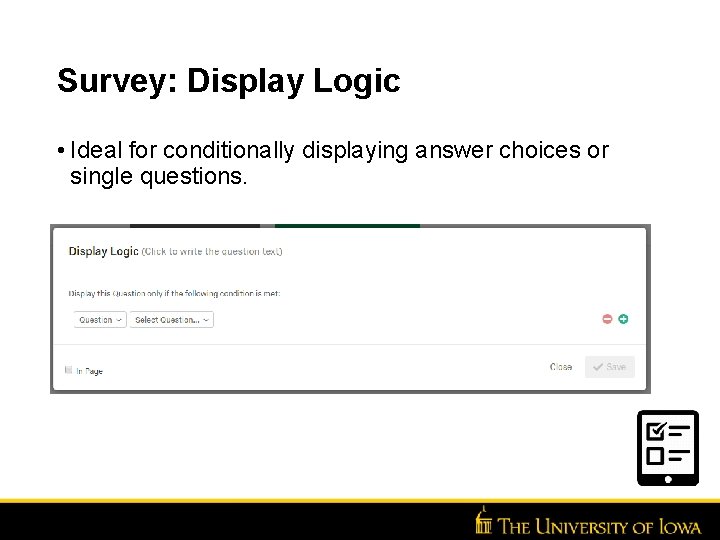
Survey: Display Logic • Ideal for conditionally displaying answer choices or single questions.
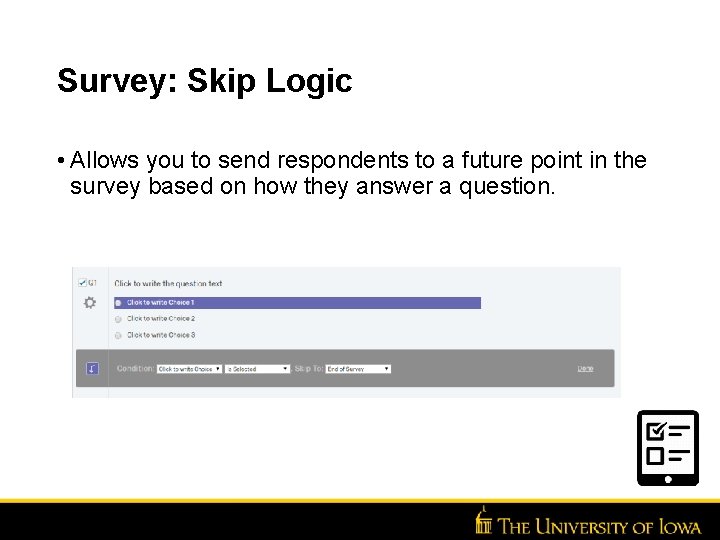
Survey: Skip Logic • Allows you to send respondents to a future point in the survey based on how they answer a question.
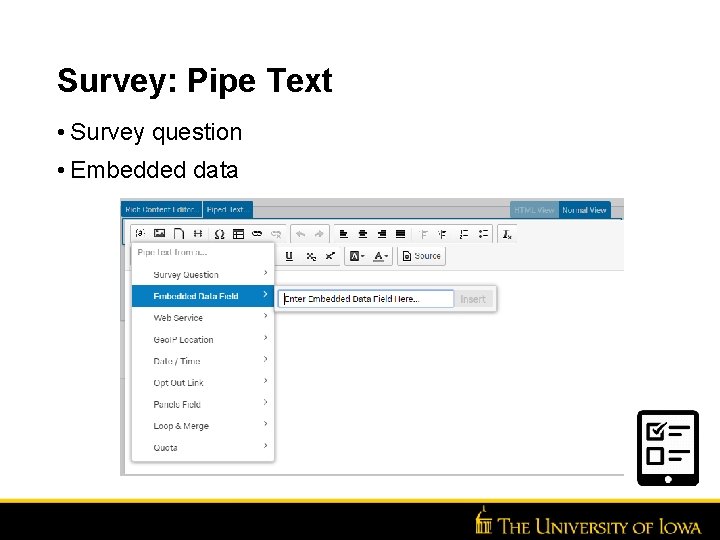
Survey: Pipe Text • Survey question • Embedded data
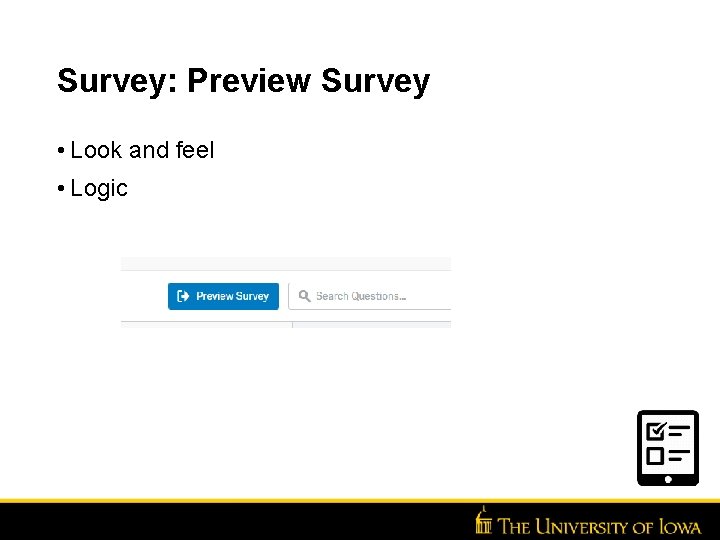
Survey: Preview Survey • Look and feel • Logic
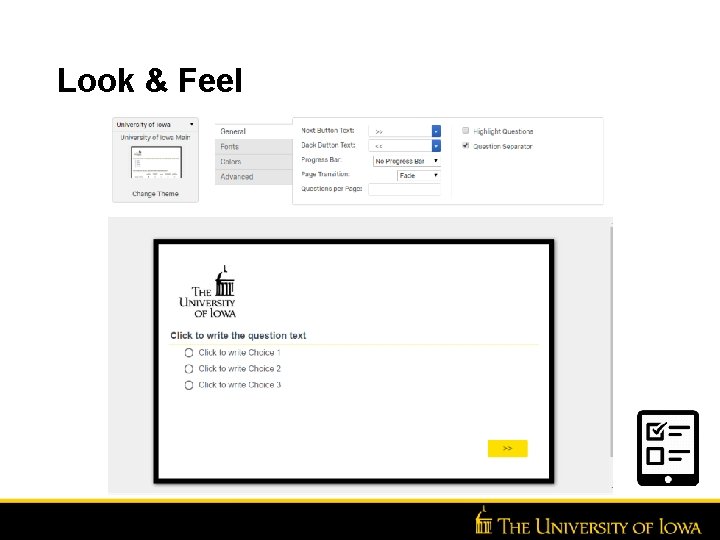
Look & Feel
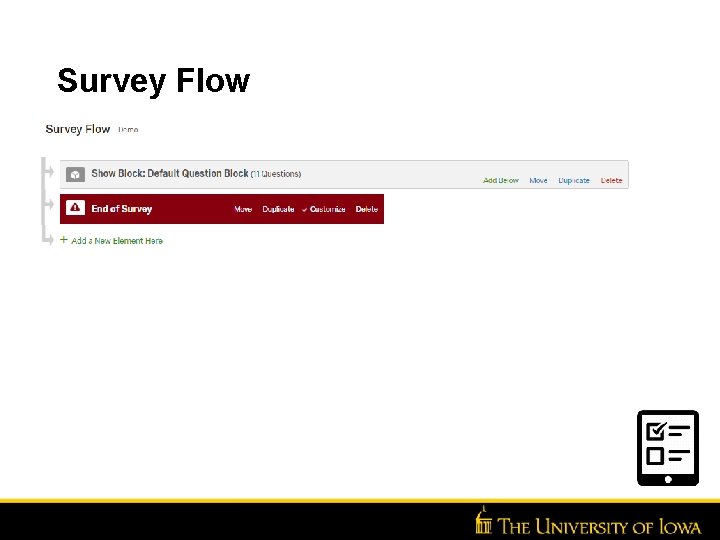
Survey Flow
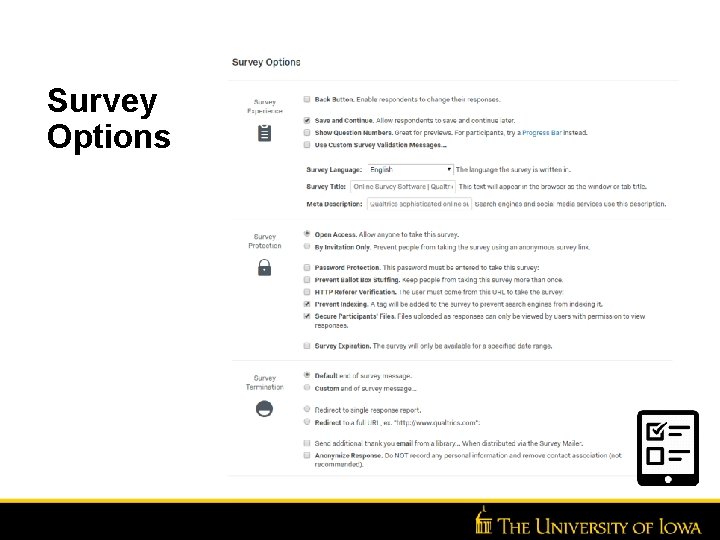
Survey Options
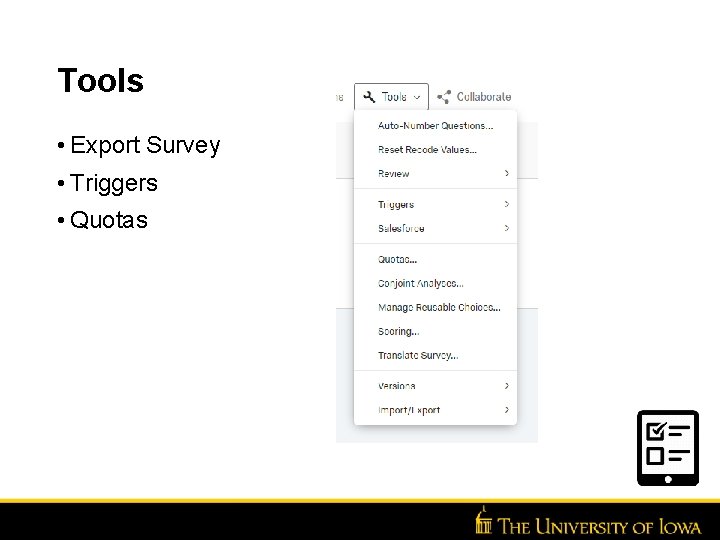
Tools • Export Survey • Triggers • Quotas
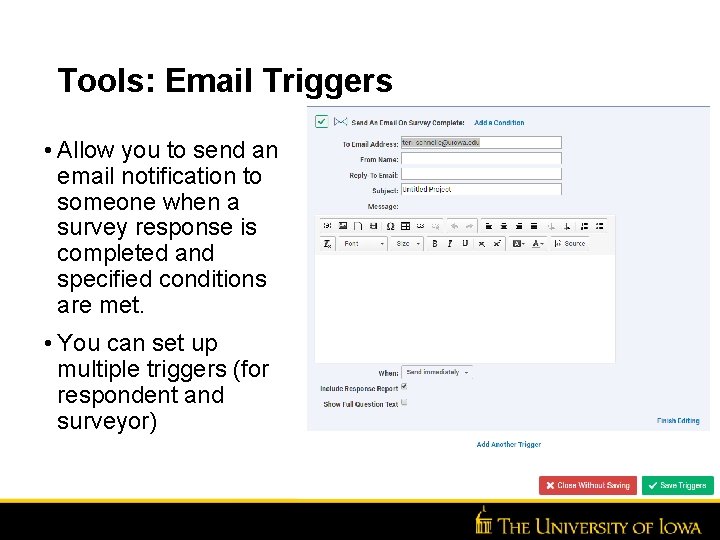
Tools: Email Triggers • Allow you to send an email notification to someone when a survey response is completed and specified conditions are met. • You can set up multiple triggers (for respondent and surveyor)
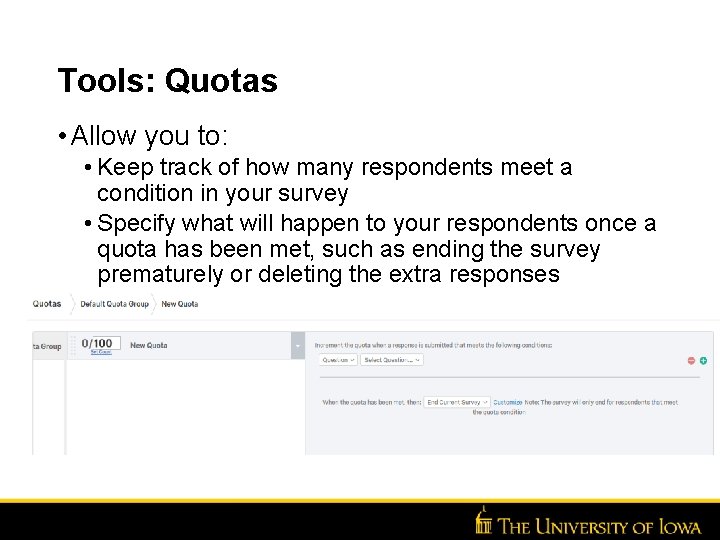
Tools: Quotas • Allow you to: • Keep track of how many respondents meet a condition in your survey • Specify what will happen to your respondents once a quota has been met, such as ending the survey prematurely or deleting the extra responses
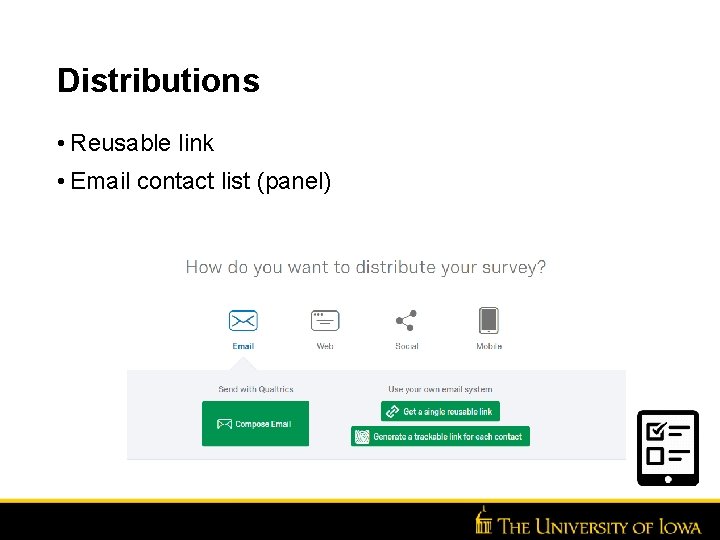
Distributions • Reusable link • Email contact list (panel)
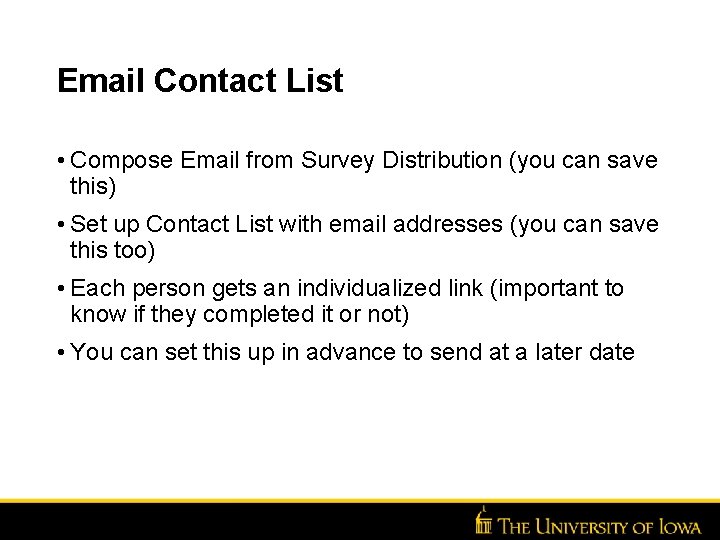
Email Contact List • Compose Email from Survey Distribution (you can save this) • Set up Contact List with email addresses (you can save this too) • Each person gets an individualized link (important to know if they completed it or not) • You can set this up in advance to send at a later date Insert Unit Name Here >> Go to View >>
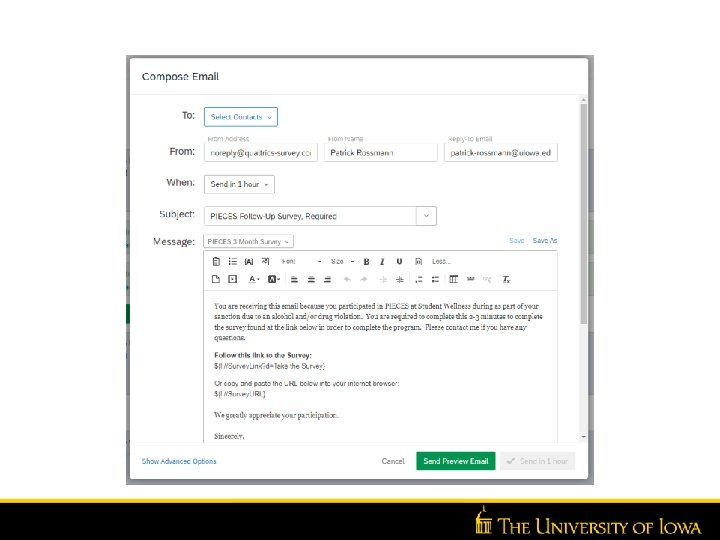
Insert Unit Name Here >> Go to View >>
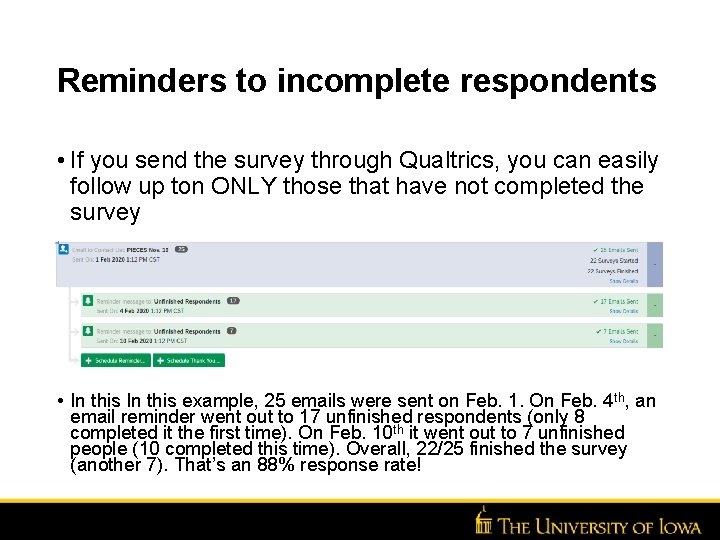
Reminders to incomplete respondents • If you send the survey through Qualtrics, you can easily follow up ton ONLY those that have not completed the survey • In this example, 25 emails were sent on Feb. 1. On Feb. 4 th, an email reminder went out to 17 unfinished respondents (only 8 completed it the first time). On Feb. 10 th it went out to 7 unfinished people (10 completed this time). Overall, 22/25 finished the survey (another 7). That’s an 88% response rate! Insert Unit Name Here >> Go to View >>
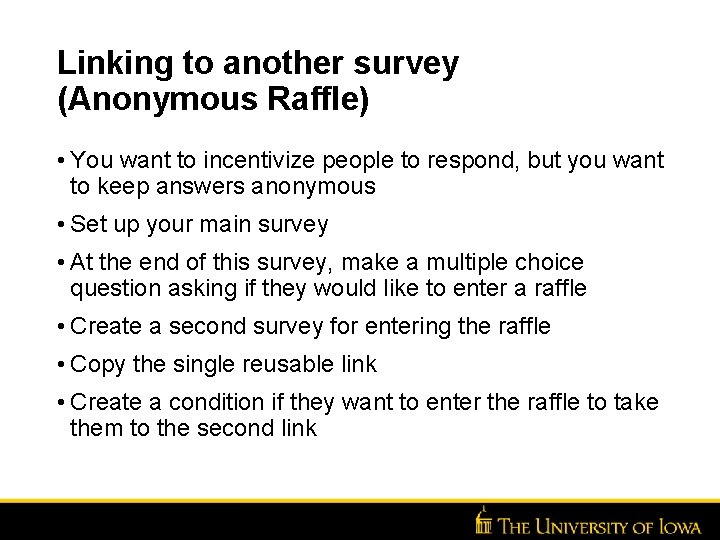
Linking to another survey (Anonymous Raffle) • You want to incentivize people to respond, but you want to keep answers anonymous • Set up your main survey • At the end of this survey, make a multiple choice question asking if they would like to enter a raffle • Create a second survey for entering the raffle • Copy the single reusable link • Create a condition if they want to enter the raffle to take them to the second link Insert Unit Name Here >> Go to View >>
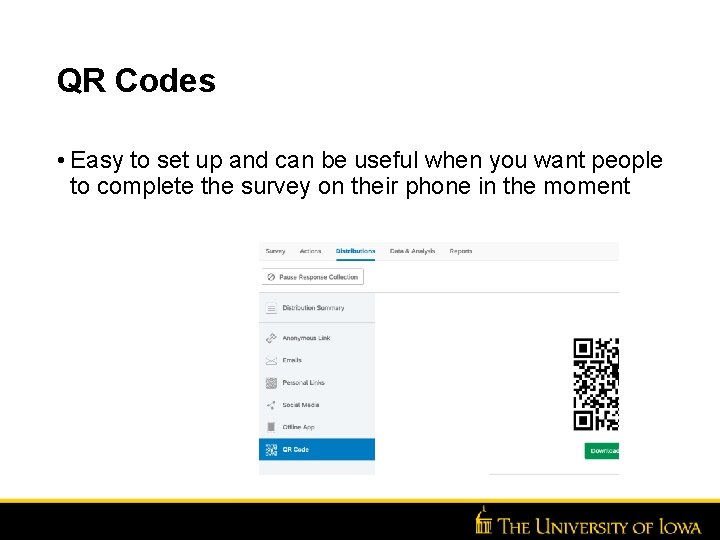
QR Codes • Easy to set up and can be useful when you want people to complete the survey on their phone in the moment Insert Unit Name Here >> Go to View >>
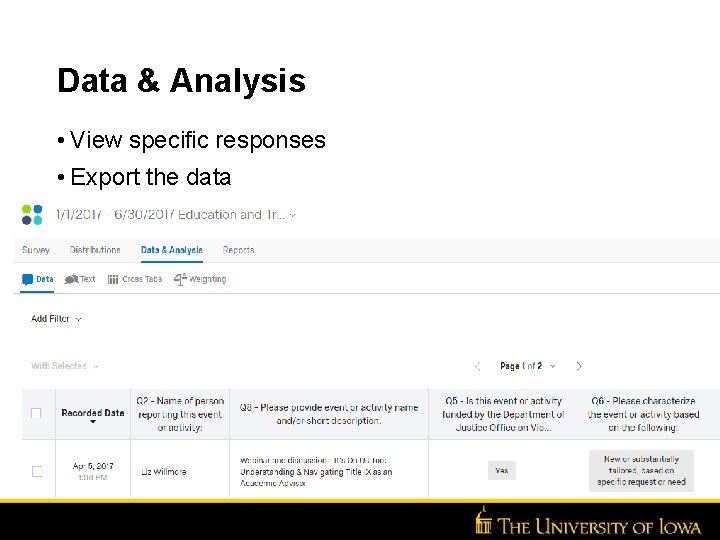
Data & Analysis • View specific responses • Export the data

Reports • Visualizations • Filters • Export
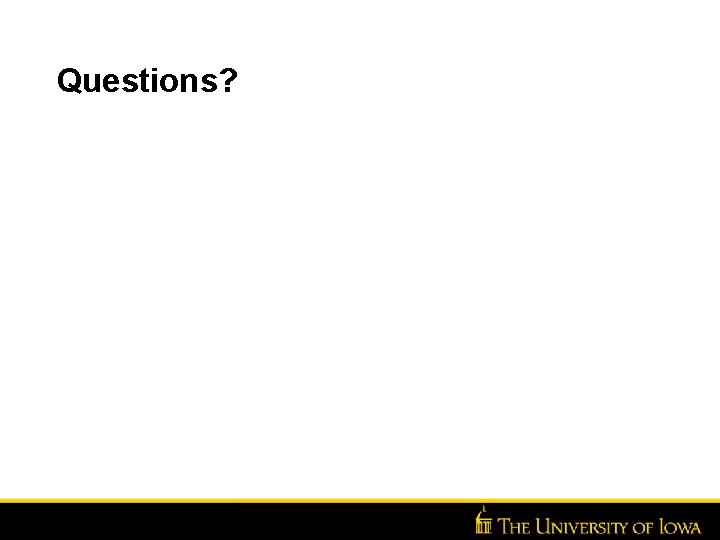
Questions? Insert Unit Name Here >> Go to View >>
 Csu qualtrics
Csu qualtrics Qualtrics
Qualtrics Qualtrics
Qualtrics Penn state.qualtrics.com
Penn state.qualtrics.com Deactivate survey qualtrics
Deactivate survey qualtrics Qualtrics bipolar slider
Qualtrics bipolar slider Qualtrics longitudinal survey
Qualtrics longitudinal survey Respondus lockdown browser vt
Respondus lockdown browser vt Uncp qualtrics
Uncp qualtrics Qualtrics research suite
Qualtrics research suite Qualtrics chatbot
Qualtrics chatbot Qualtrics survey design
Qualtrics survey design Introduction to qualtrics
Introduction to qualtrics Contact frequency qualtrics
Contact frequency qualtrics Timer qualtrics
Timer qualtrics Qualtrics
Qualtrics Qualtrics
Qualtrics Qualtrics rit
Qualtrics rit Qualtrics unf
Qualtrics unf Utep qualtrics
Utep qualtrics Pwc qualtrics
Pwc qualtrics Cwru qualtrics
Cwru qualtrics Johns hopkins qualtrics
Johns hopkins qualtrics Uncw seaport
Uncw seaport Purple
Purple Willaim blake
Willaim blake Romeo and juliet west side story comparison chart
Romeo and juliet west side story comparison chart Taller stronger sister
Taller stronger sister Reading and writing money
Reading and writing money Blue indigo violet
Blue indigo violet One night a theater sold 548 movie tickets
One night a theater sold 548 movie tickets Young and dyslexic annotations
Young and dyslexic annotations What did the sibley commission do
What did the sibley commission do West yorkshire and harrogate health and care partnership
West yorkshire and harrogate health and care partnership