Python Programming An Introduction to Computer Science Chapter
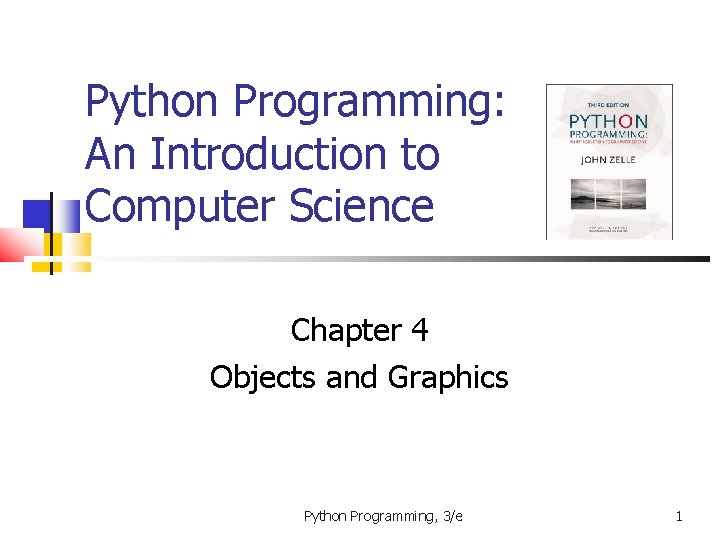
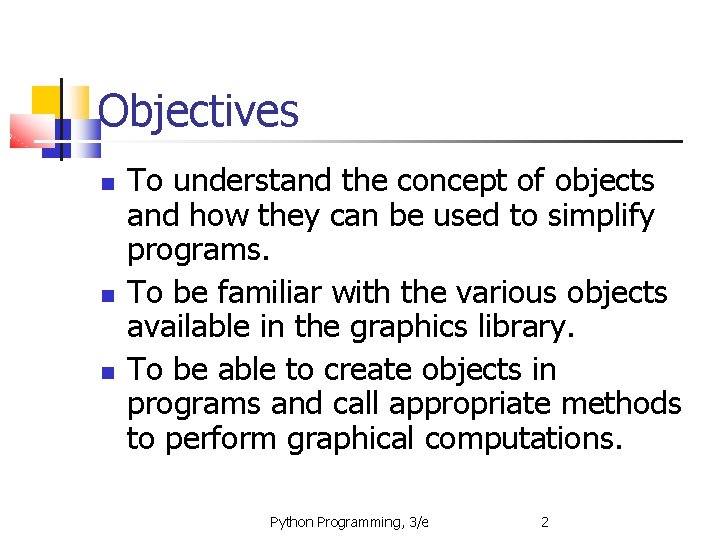
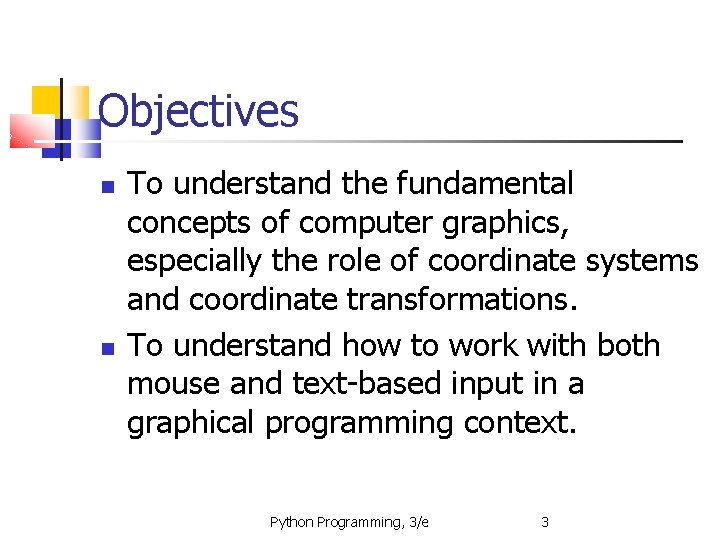
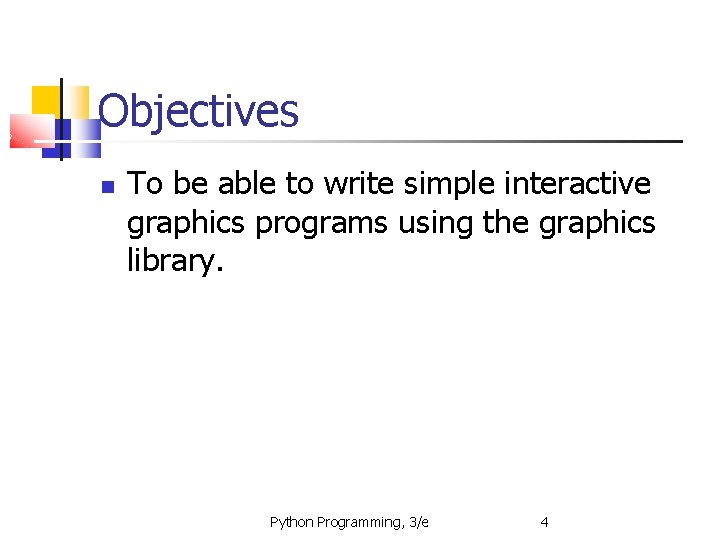
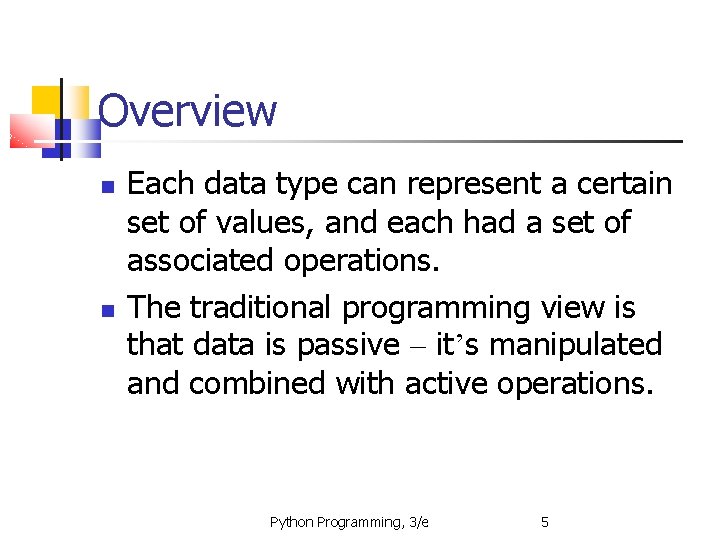
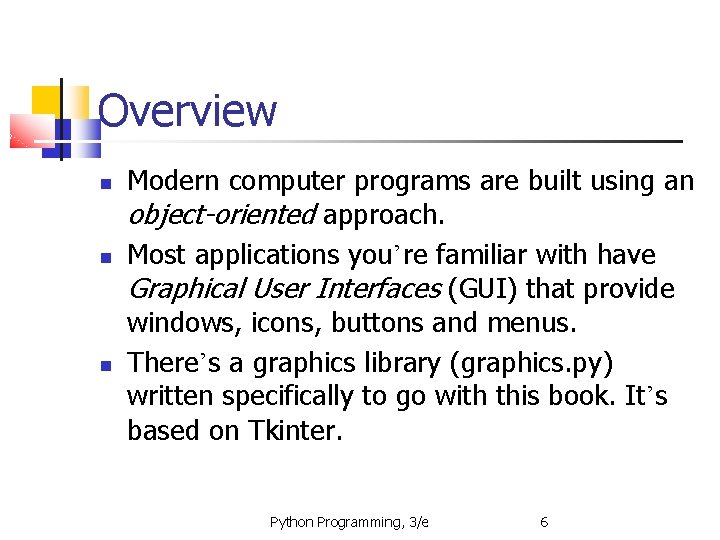
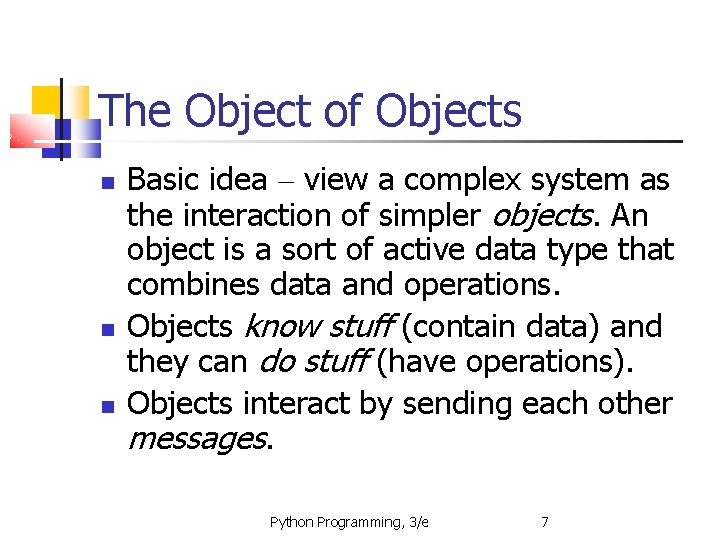
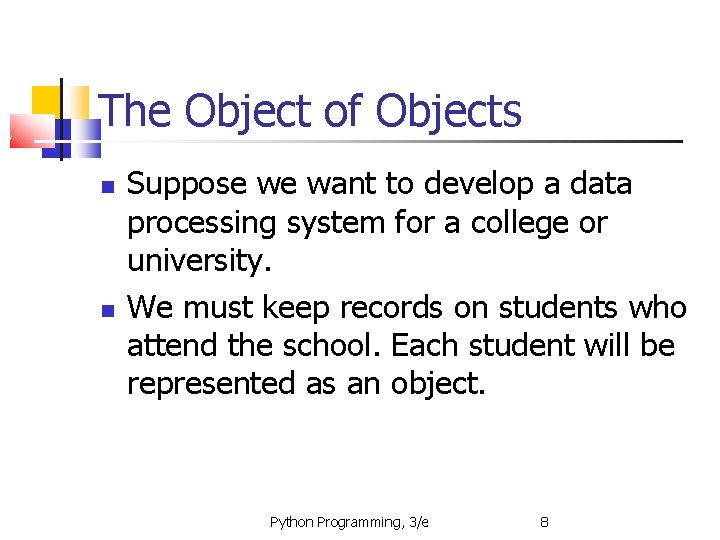
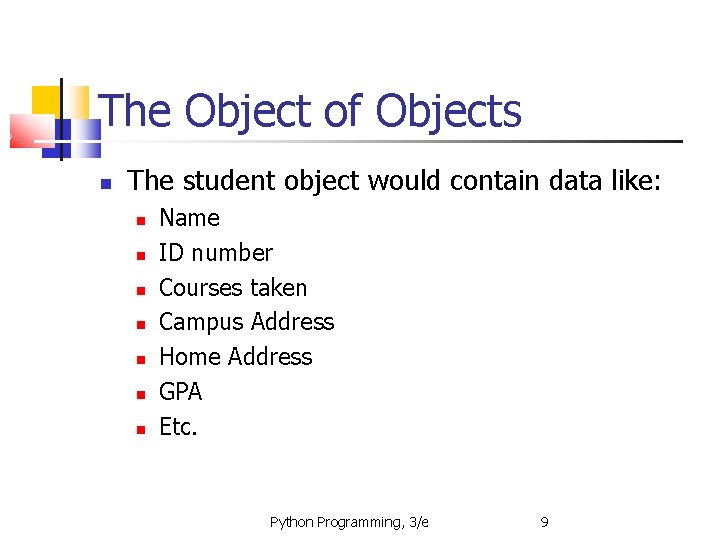
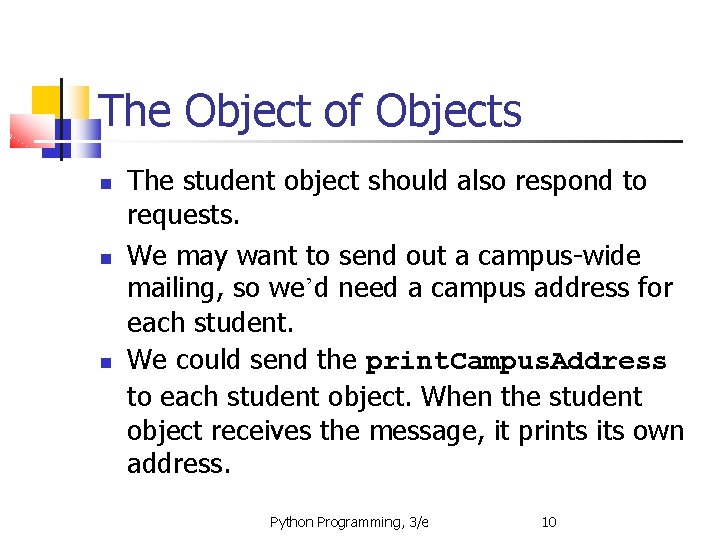
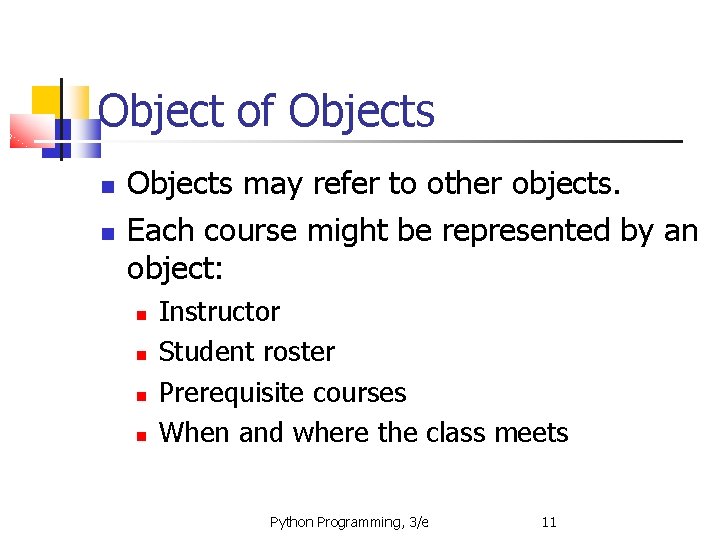
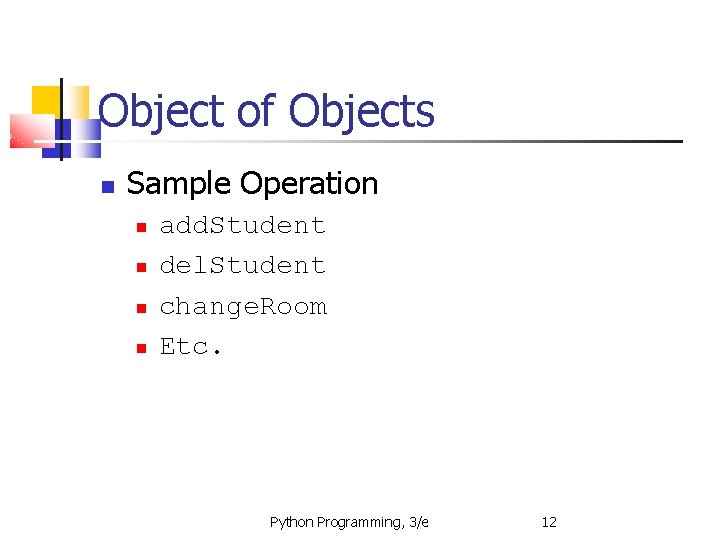
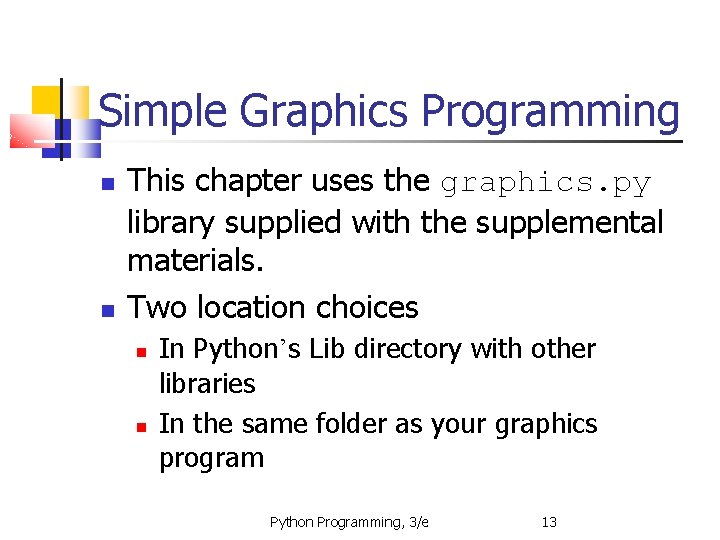
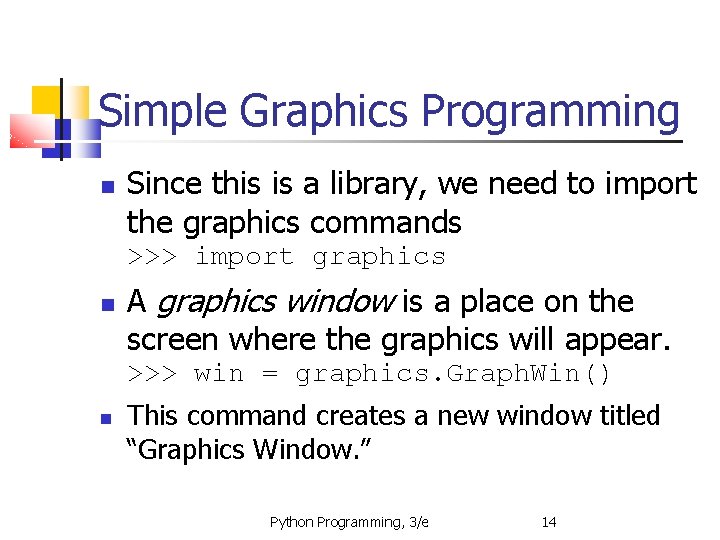
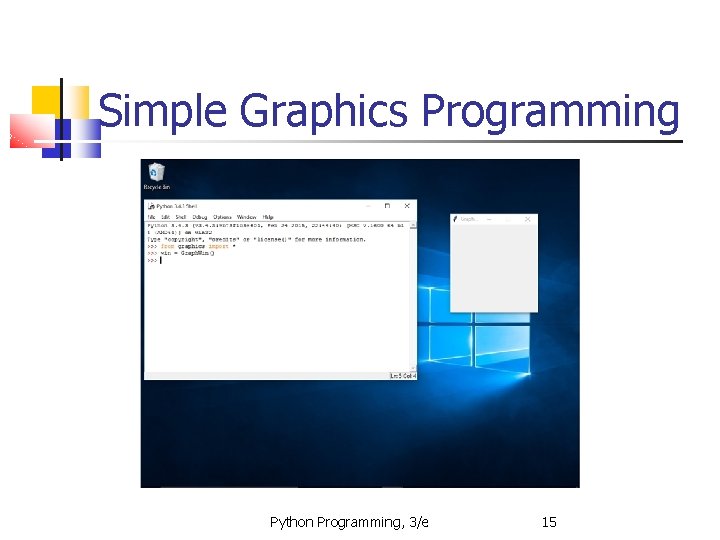
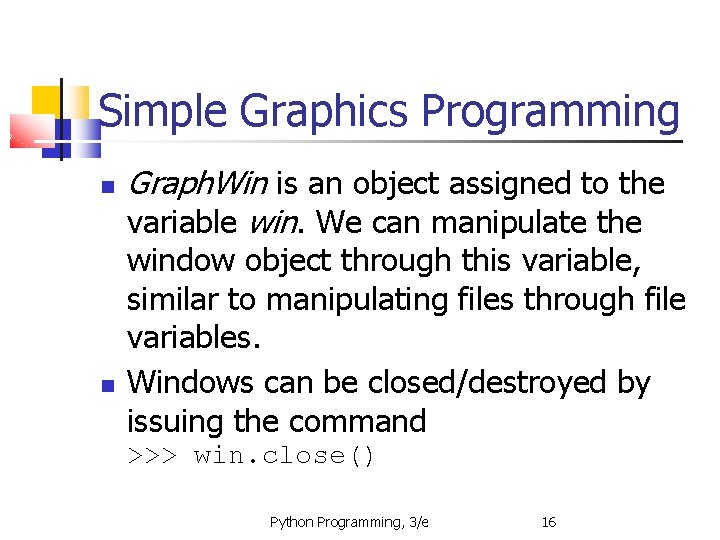
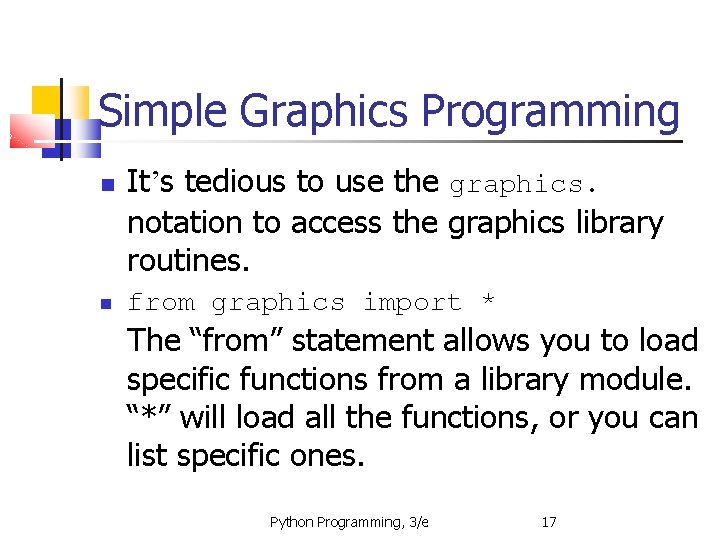
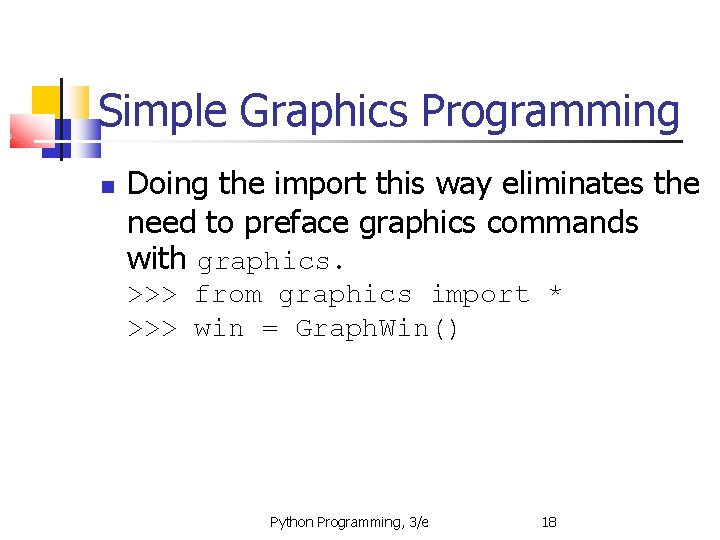
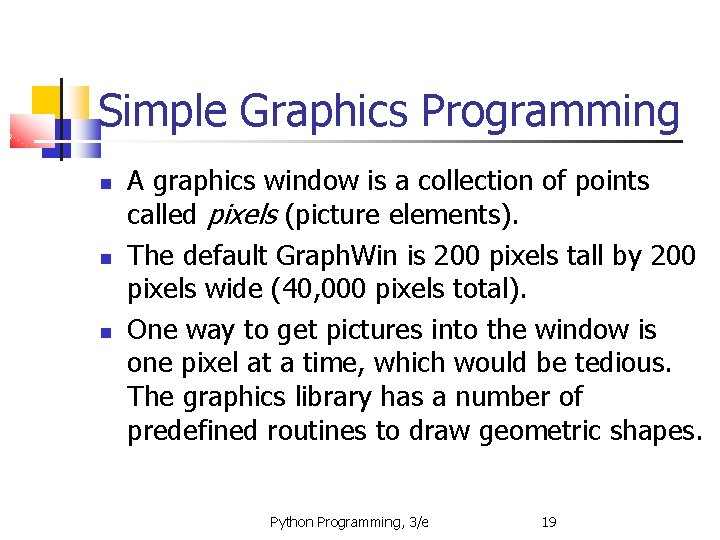
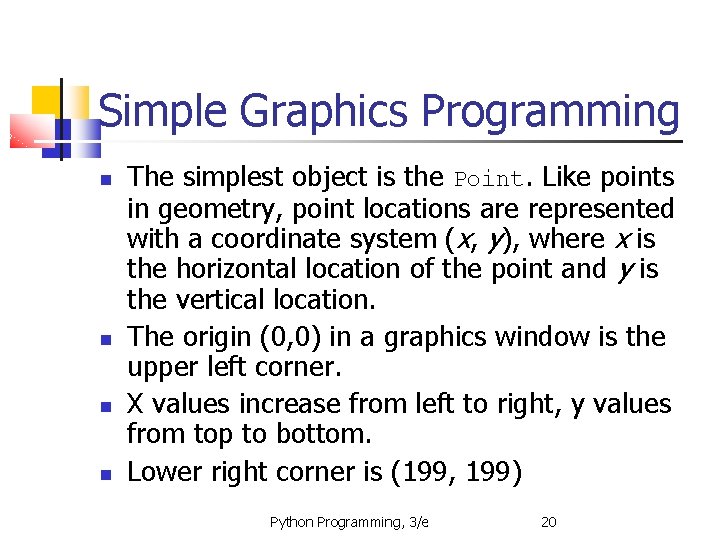
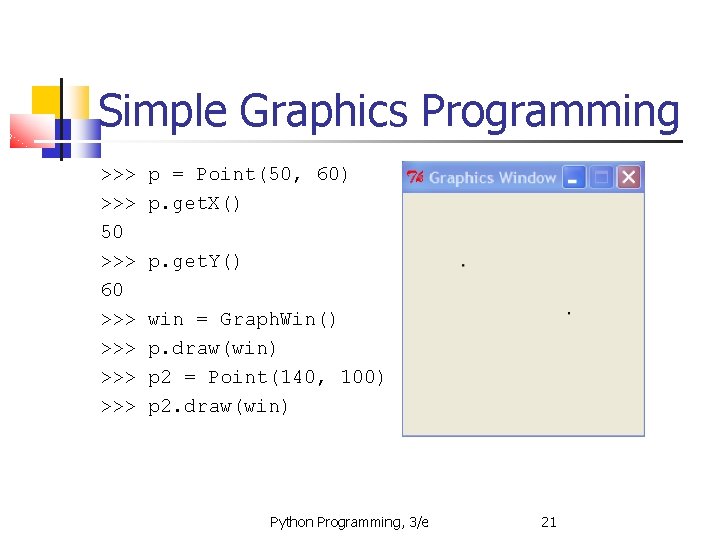
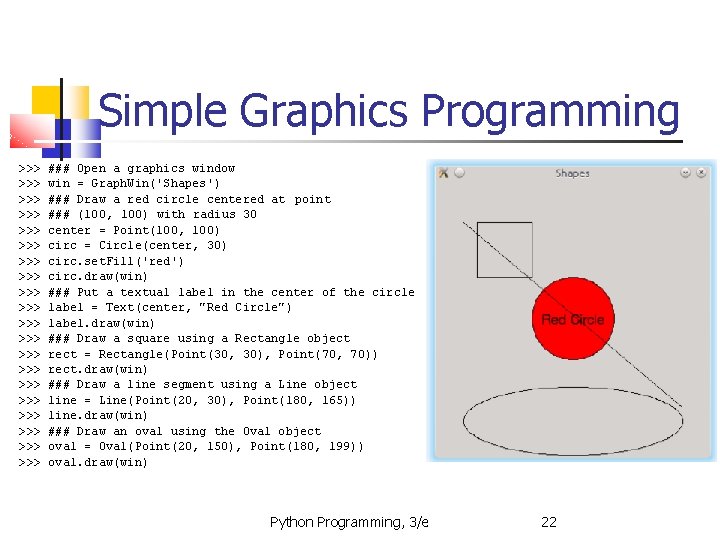
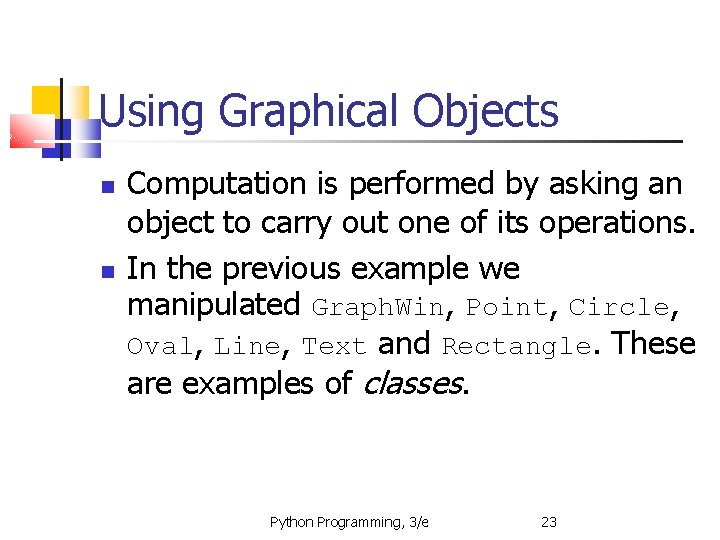
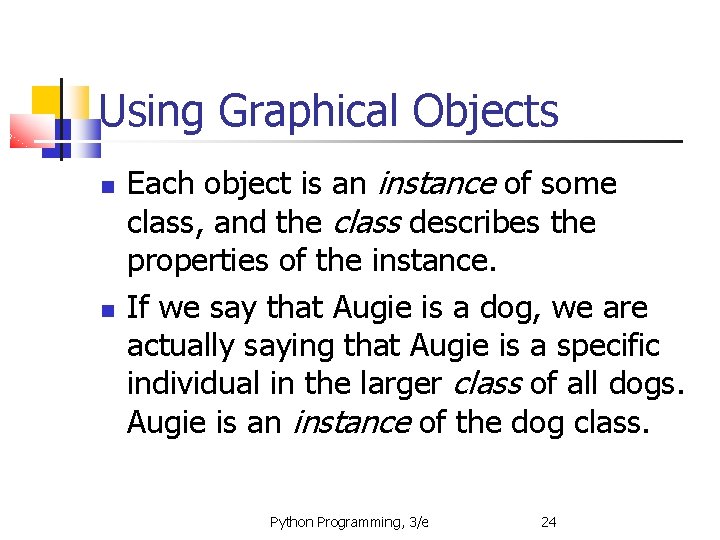
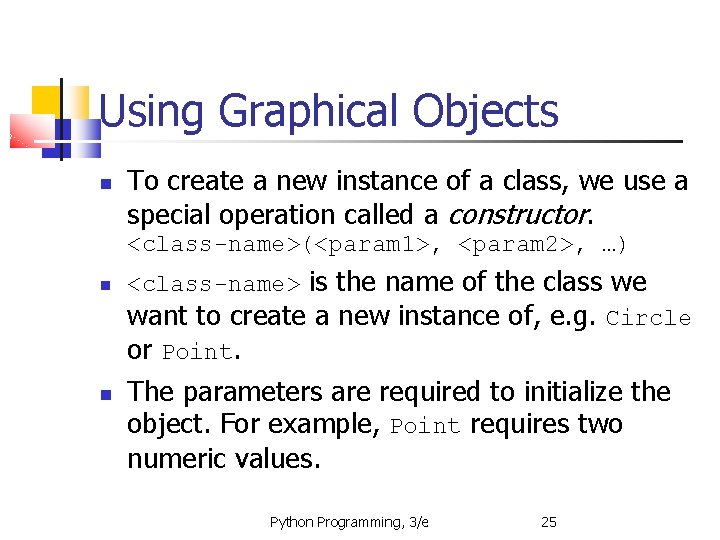
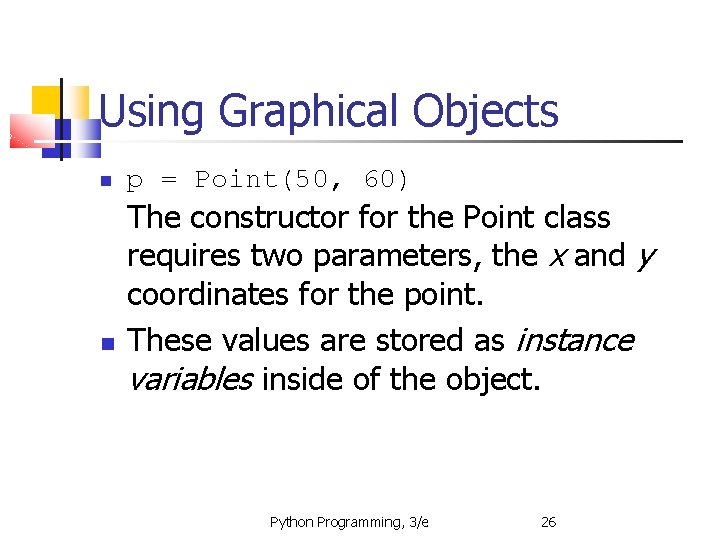
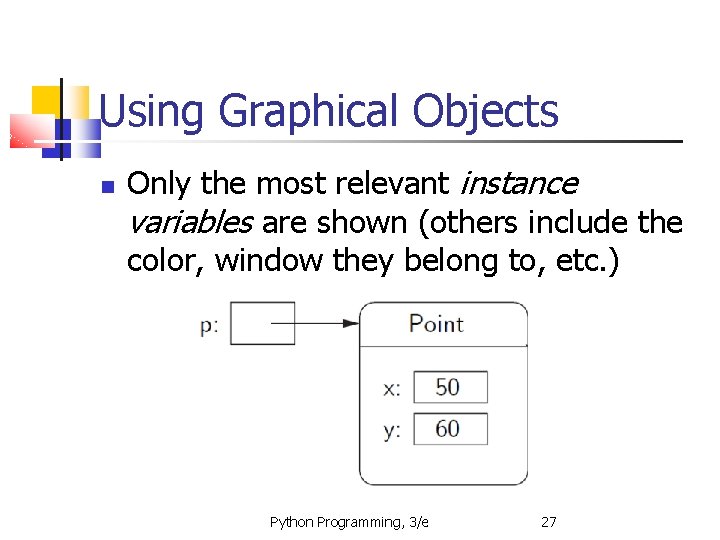
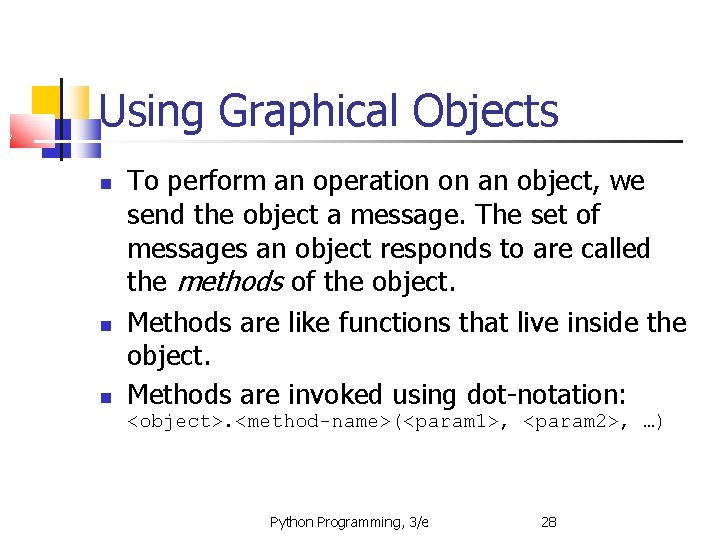
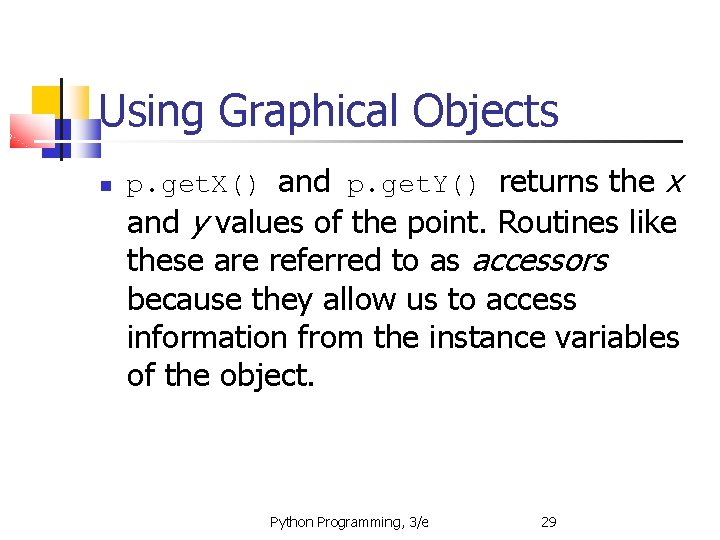
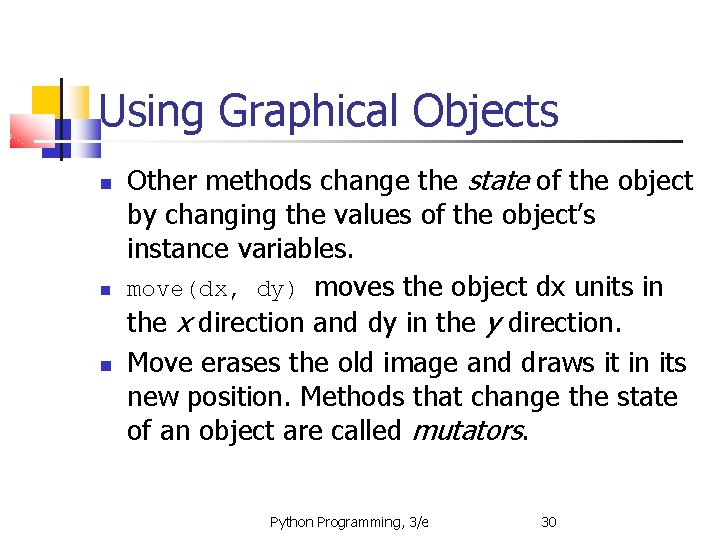
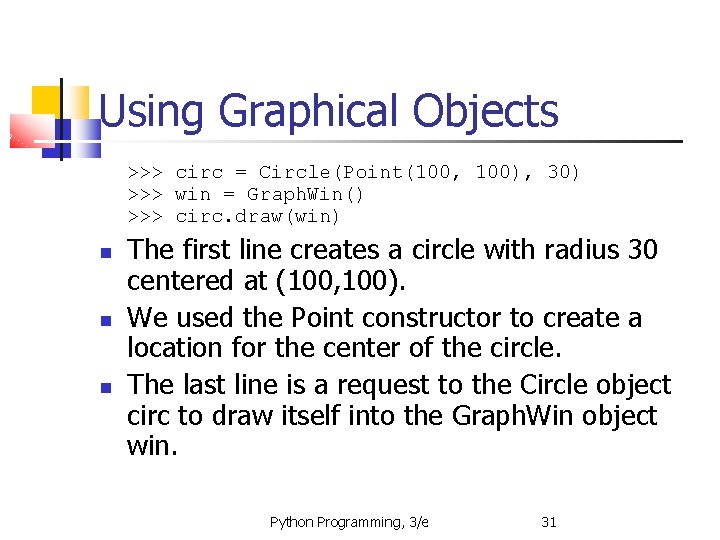
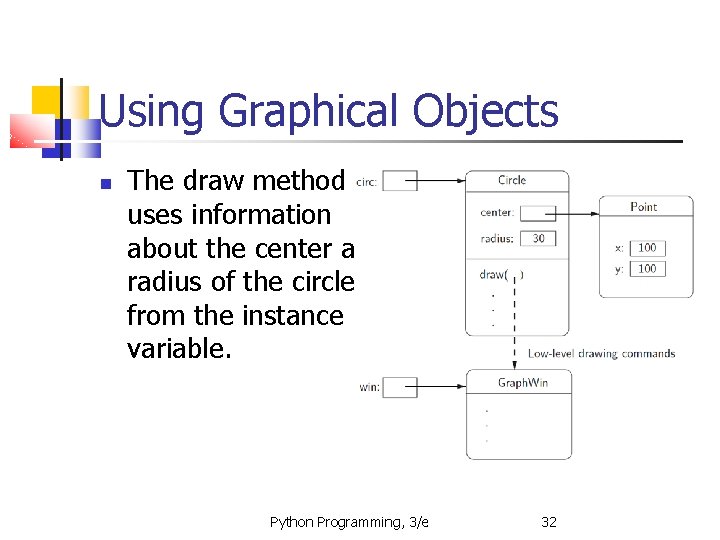
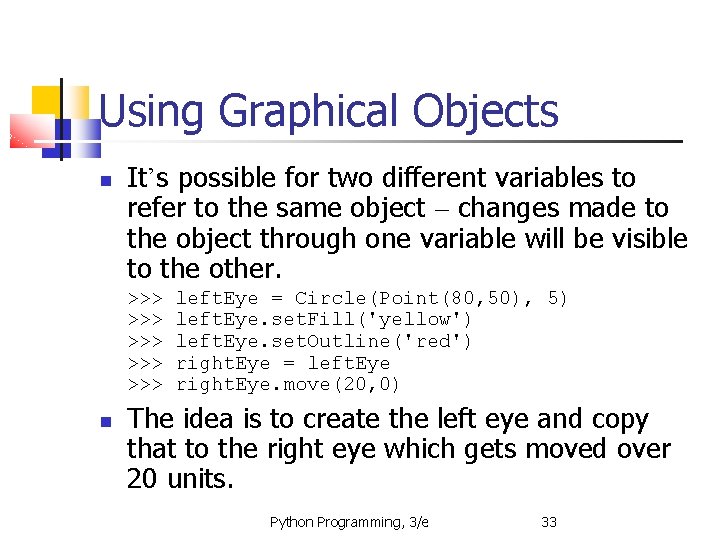
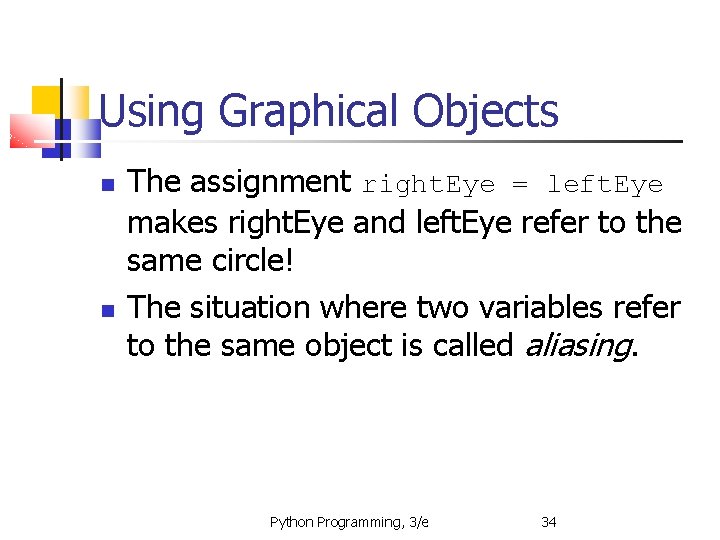
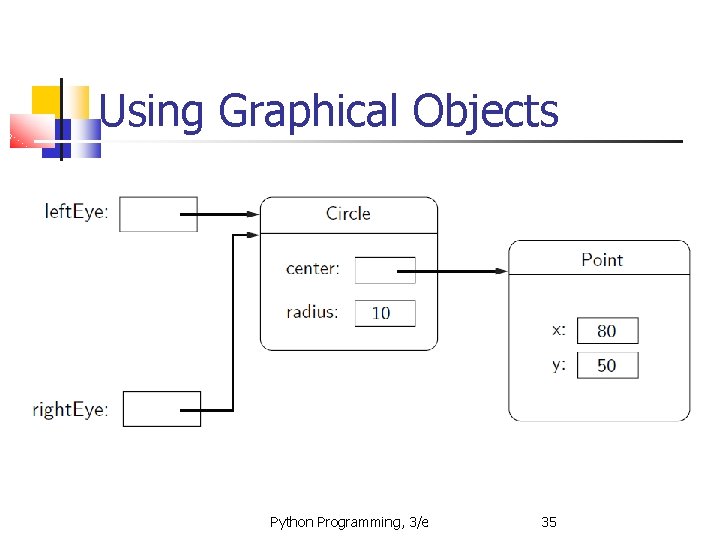
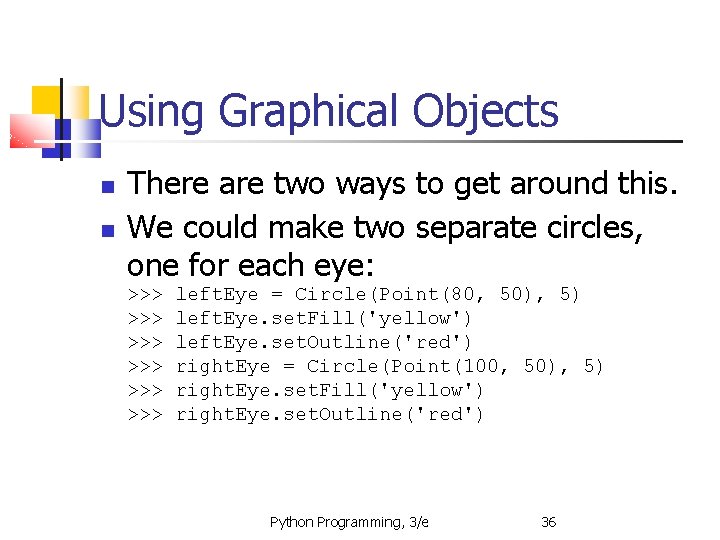
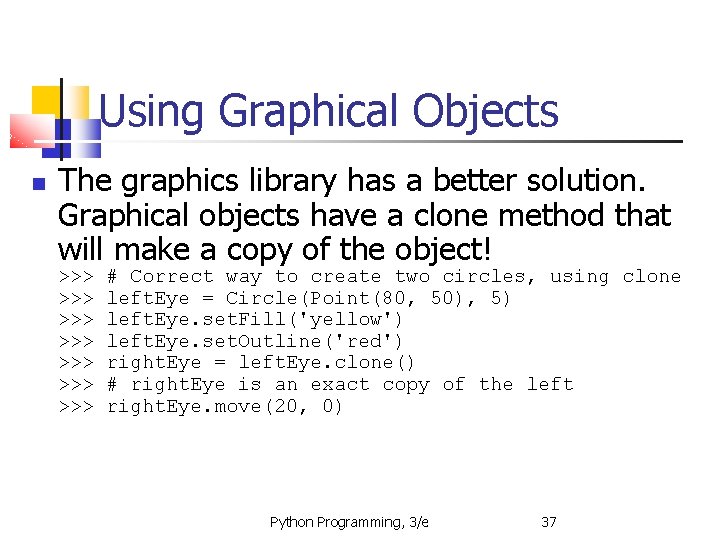
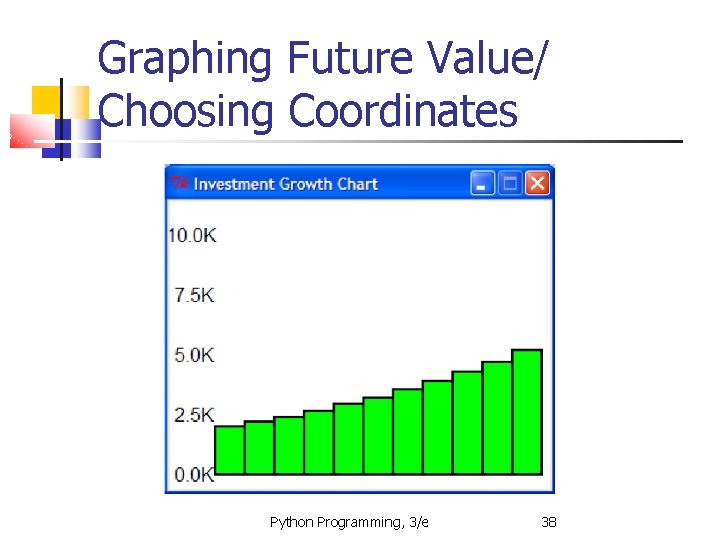
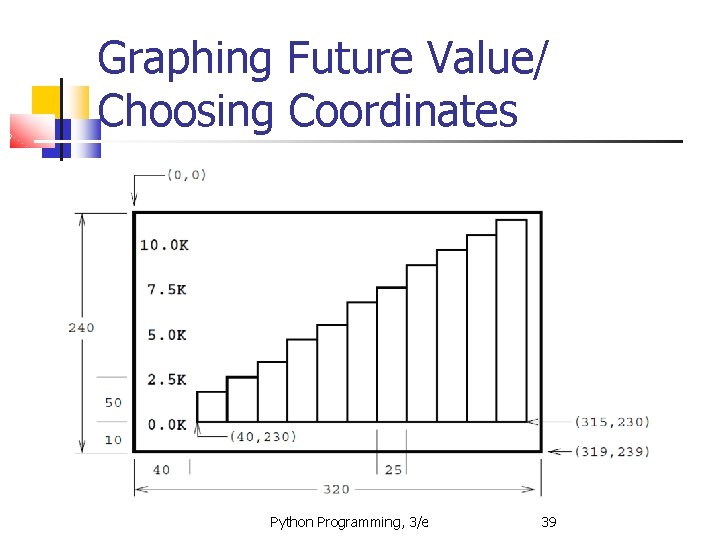
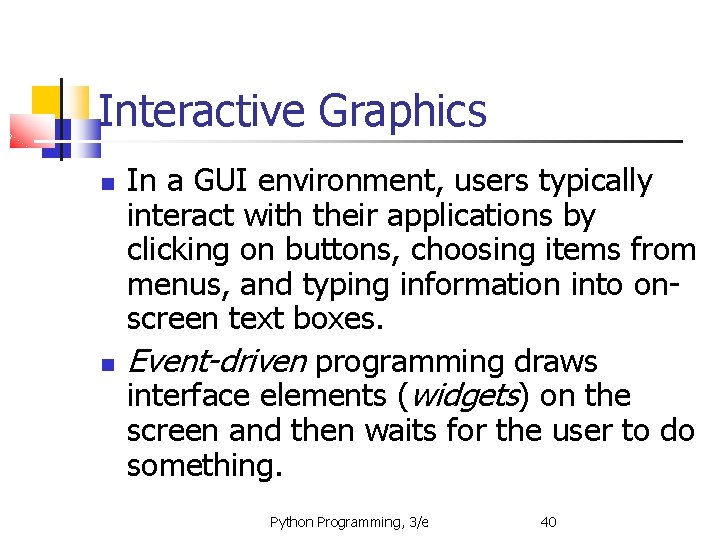
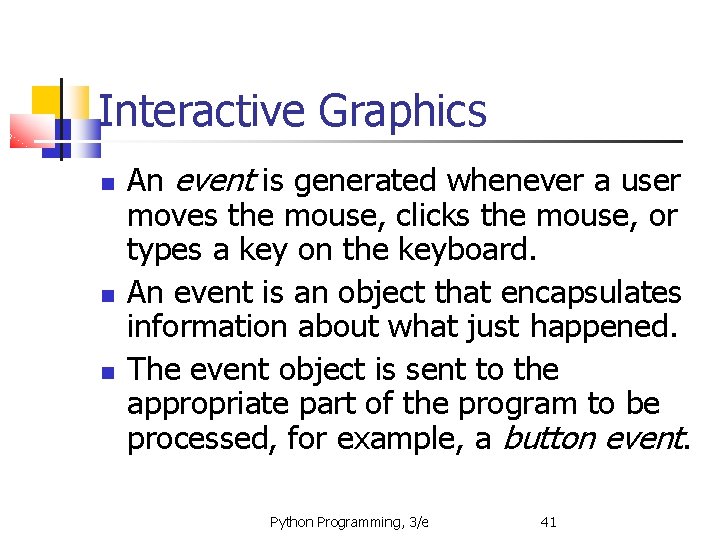
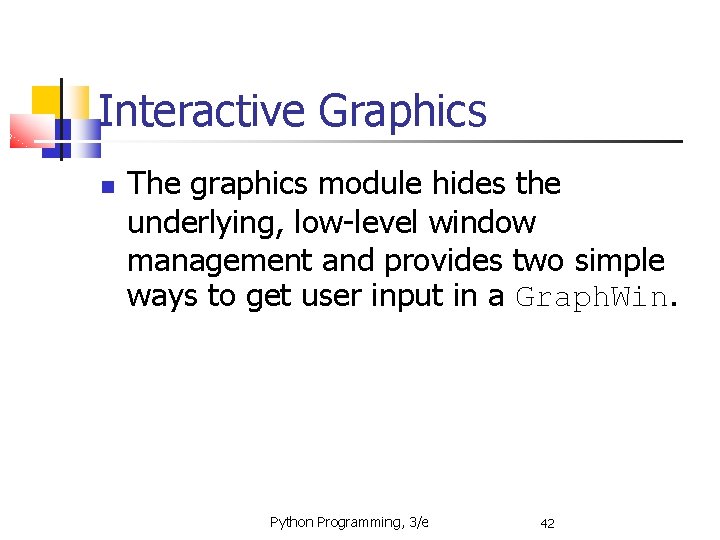
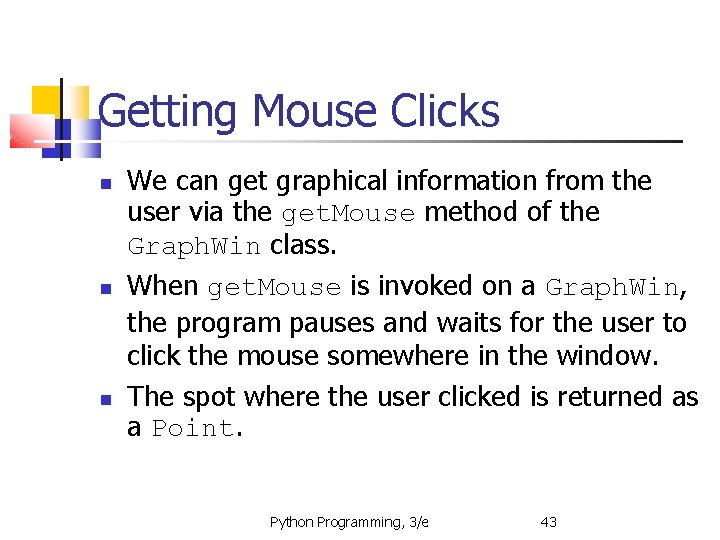
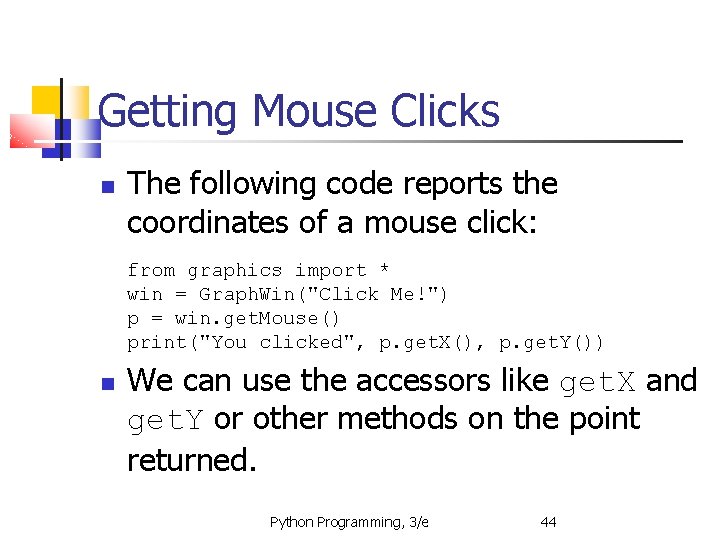

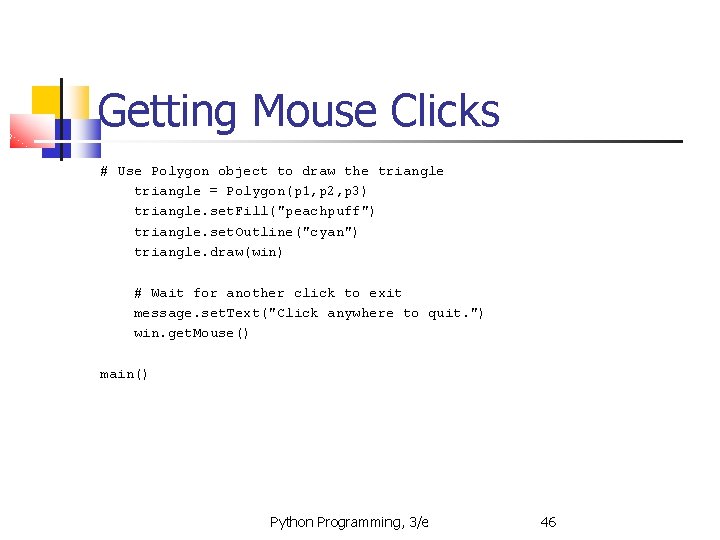
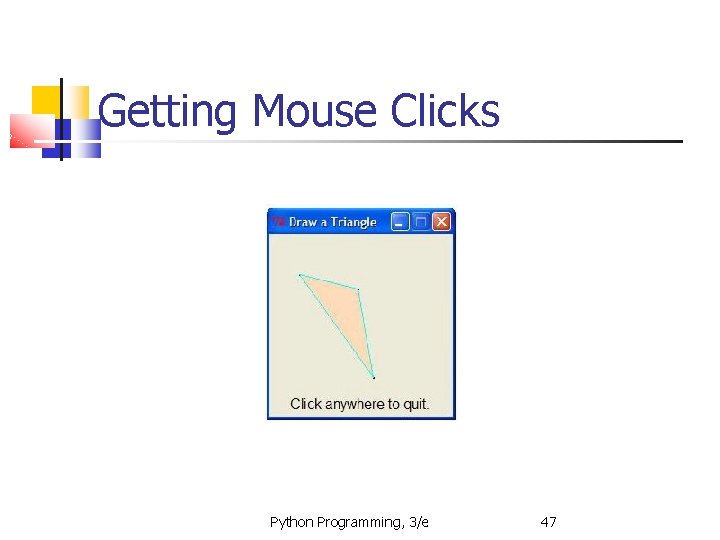
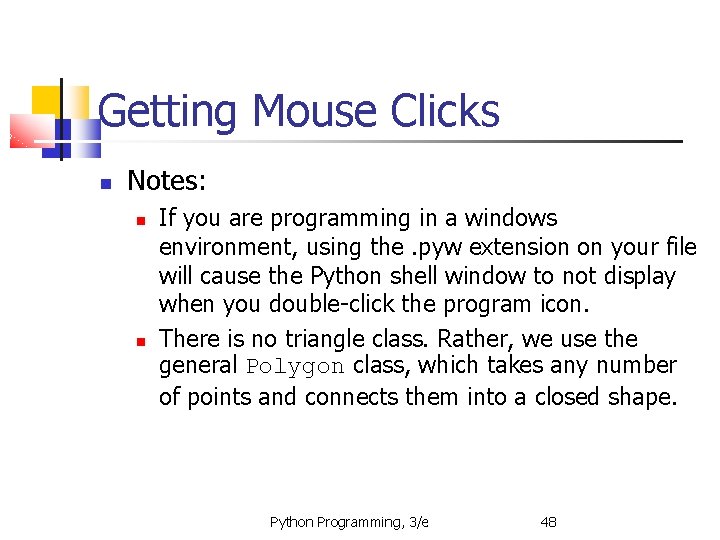
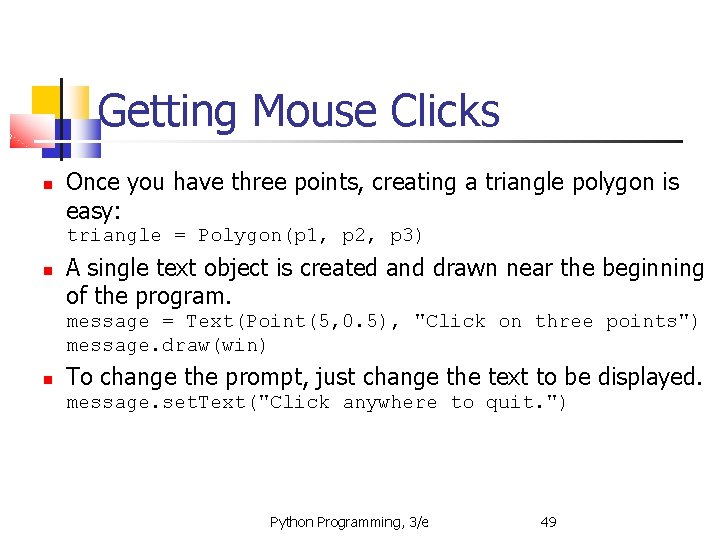
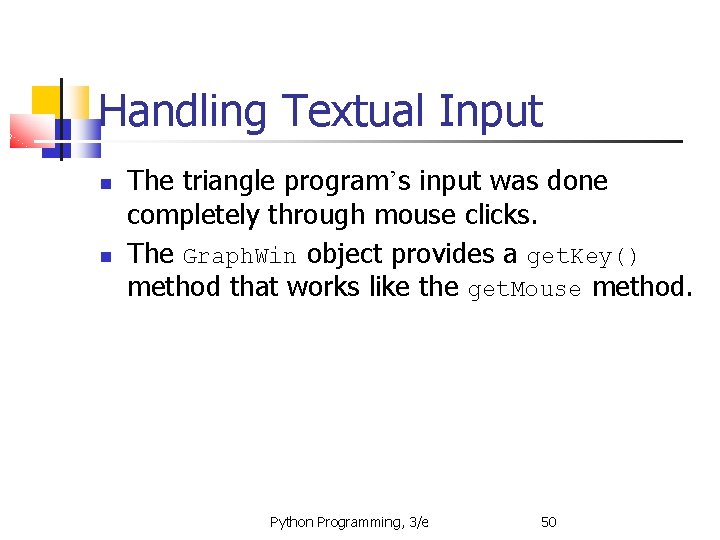
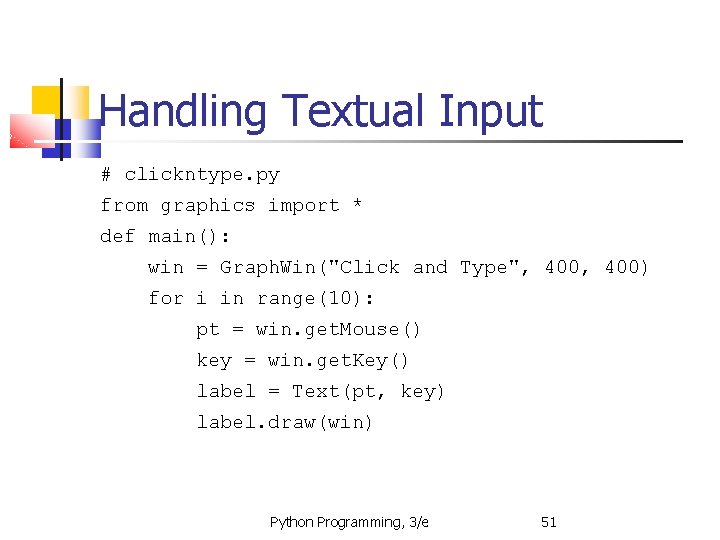
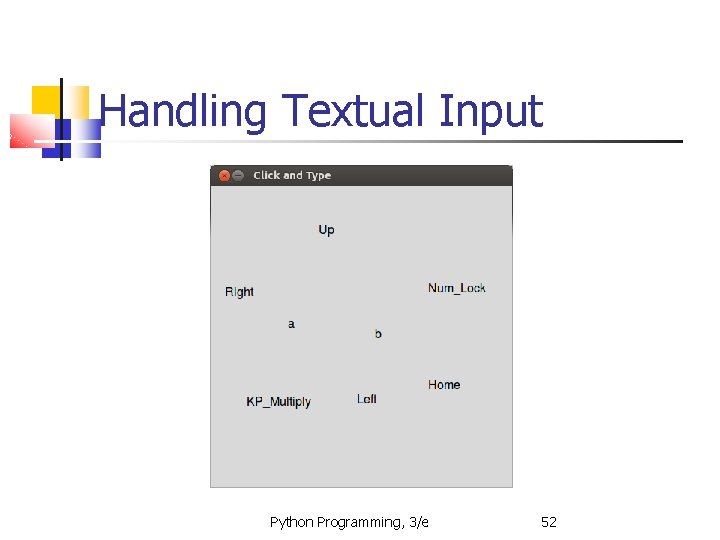
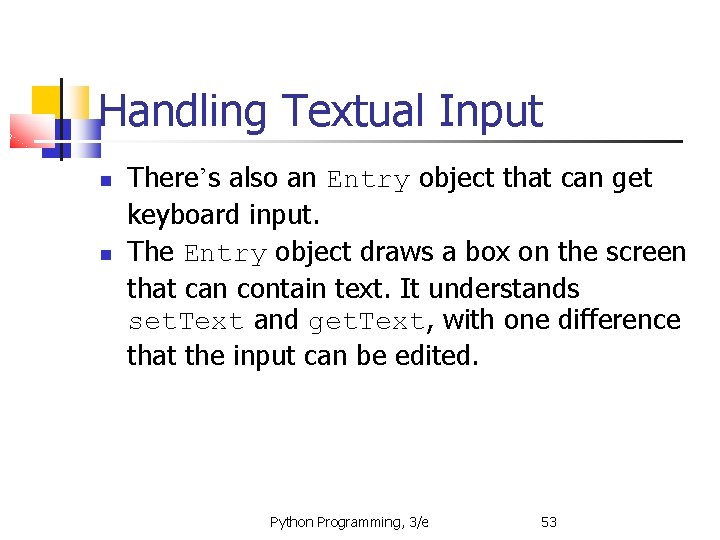
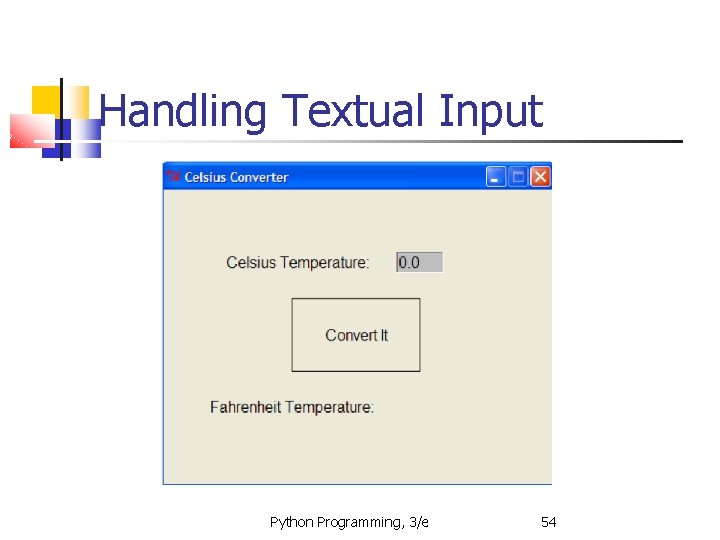
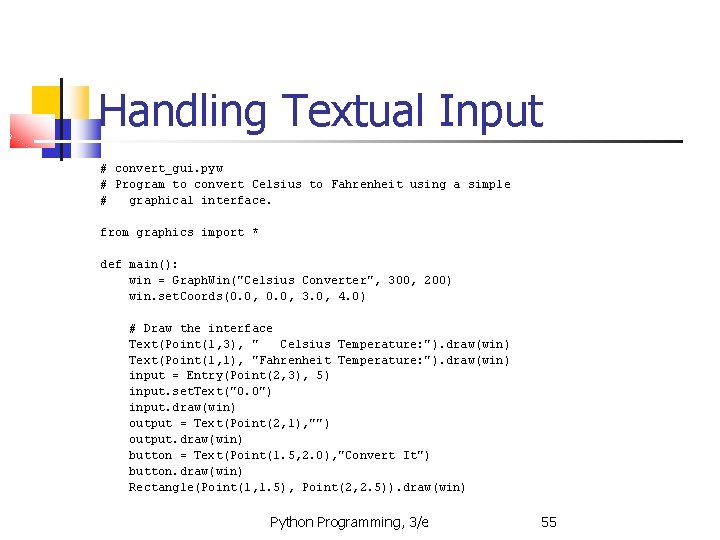
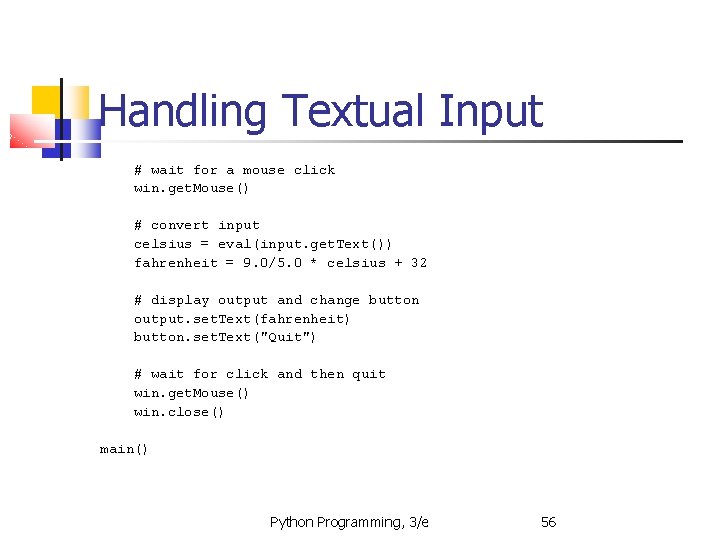
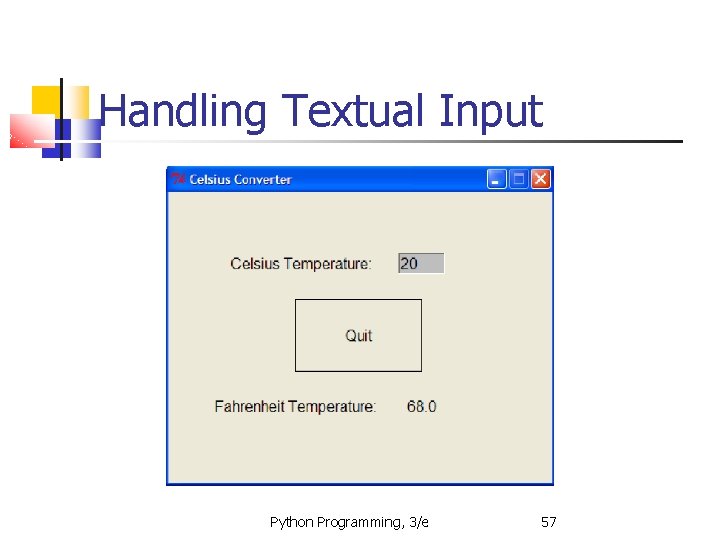
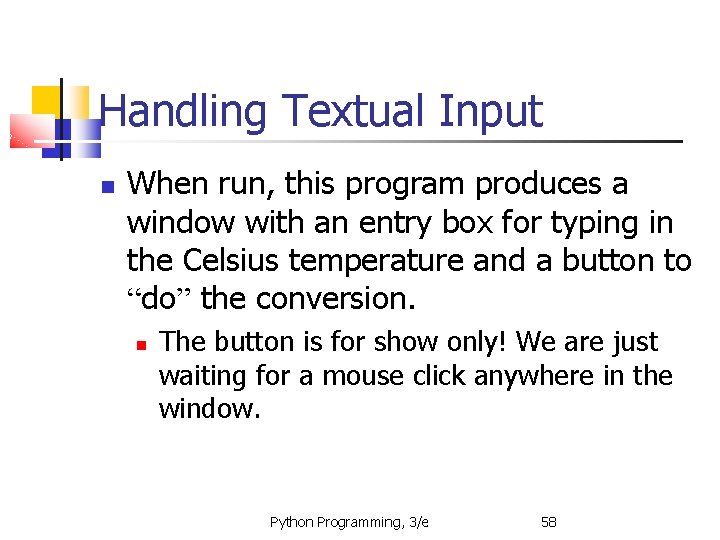
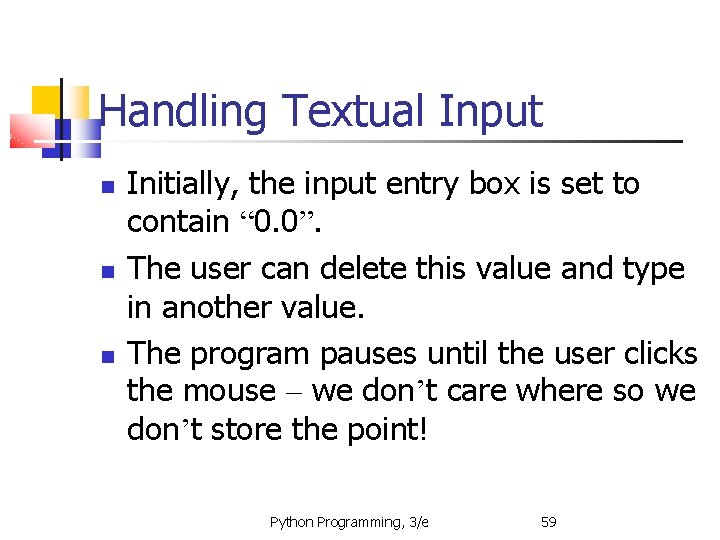
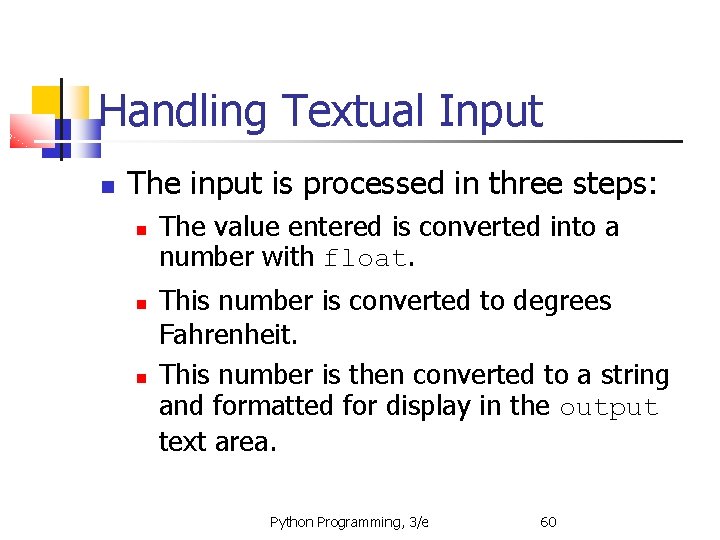
- Slides: 60
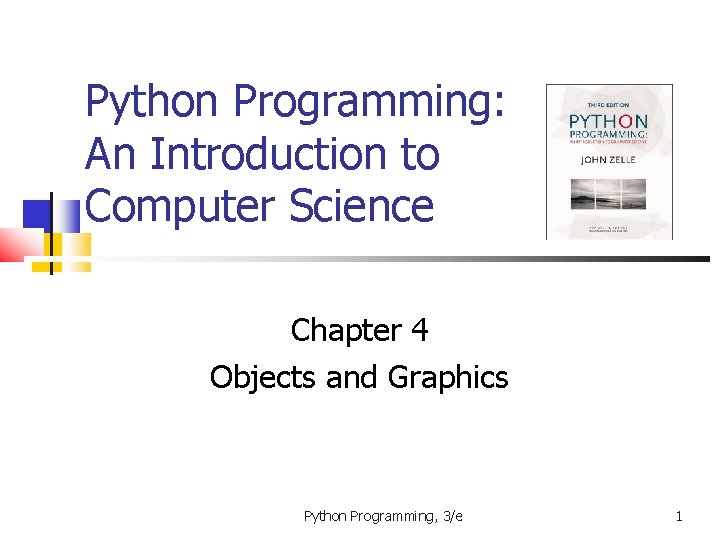
Python Programming: An Introduction to Computer Science Chapter 4 Objects and Graphics Python Programming, 3/e 1
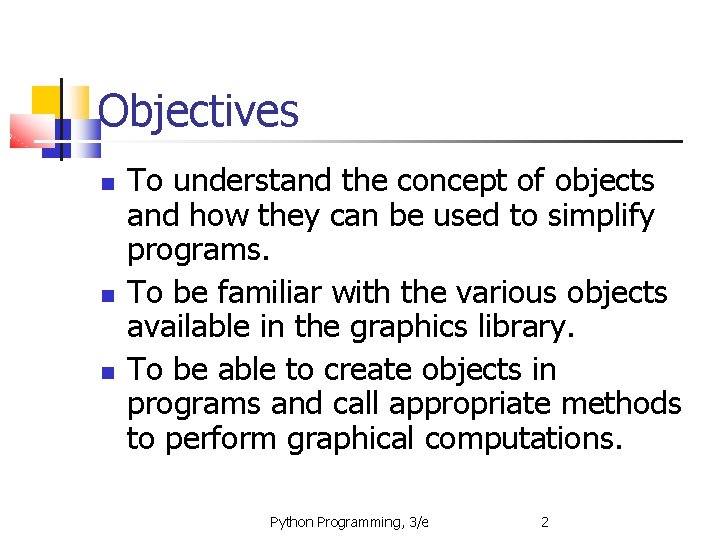
Objectives To understand the concept of objects and how they can be used to simplify programs. To be familiar with the various objects available in the graphics library. To be able to create objects in programs and call appropriate methods to perform graphical computations. Python Programming, 3/e 2
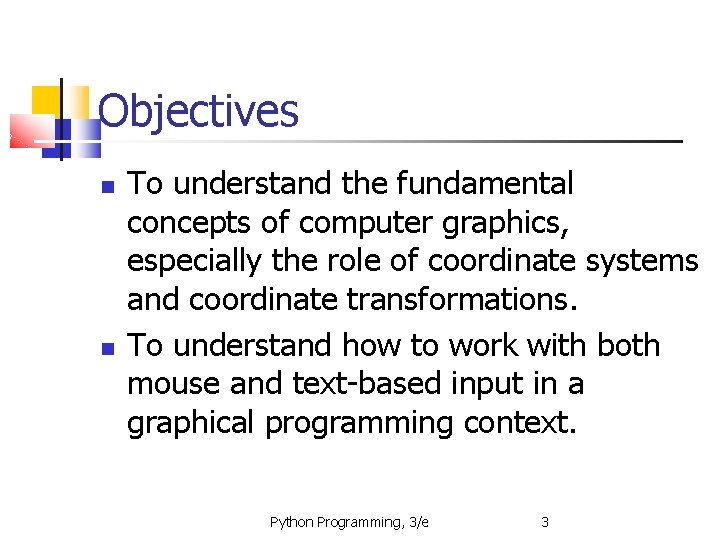
Objectives To understand the fundamental concepts of computer graphics, especially the role of coordinate systems and coordinate transformations. To understand how to work with both mouse and text-based input in a graphical programming context. Python Programming, 3/e 3
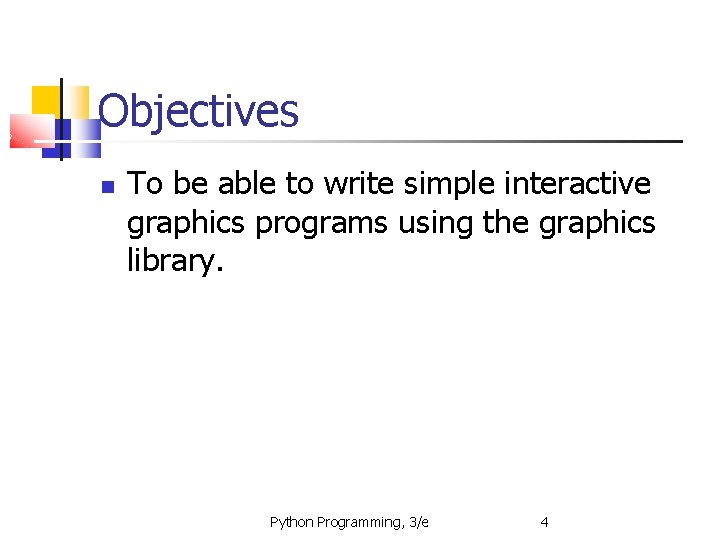
Objectives To be able to write simple interactive graphics programs using the graphics library. Python Programming, 3/e 4
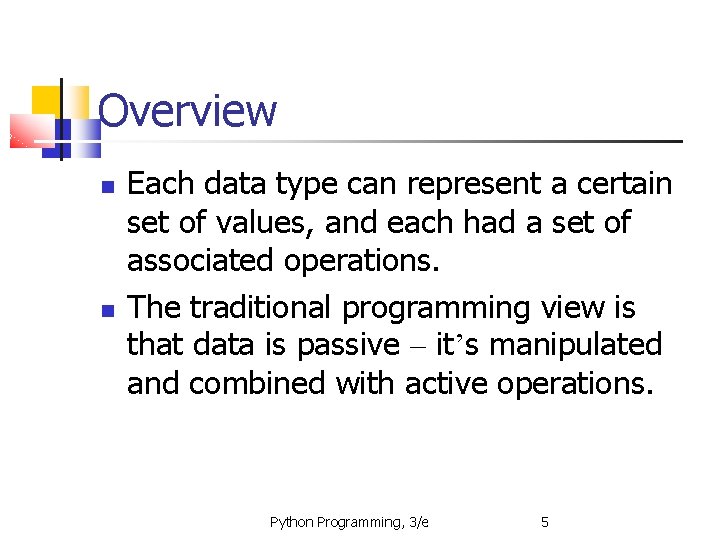
Overview Each data type can represent a certain set of values, and each had a set of associated operations. The traditional programming view is that data is passive – it’s manipulated and combined with active operations. Python Programming, 3/e 5
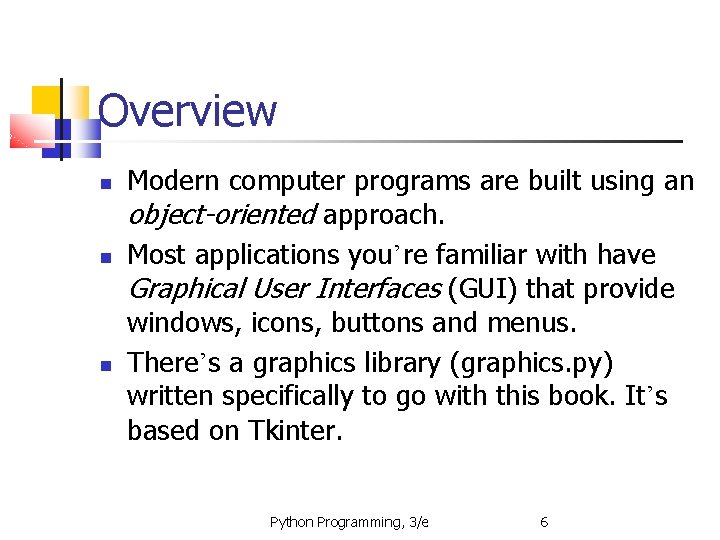
Overview Modern computer programs are built using an object-oriented approach. Most applications you’re familiar with have Graphical User Interfaces (GUI) that provide windows, icons, buttons and menus. There’s a graphics library (graphics. py) written specifically to go with this book. It’s based on Tkinter. Python Programming, 3/e 6
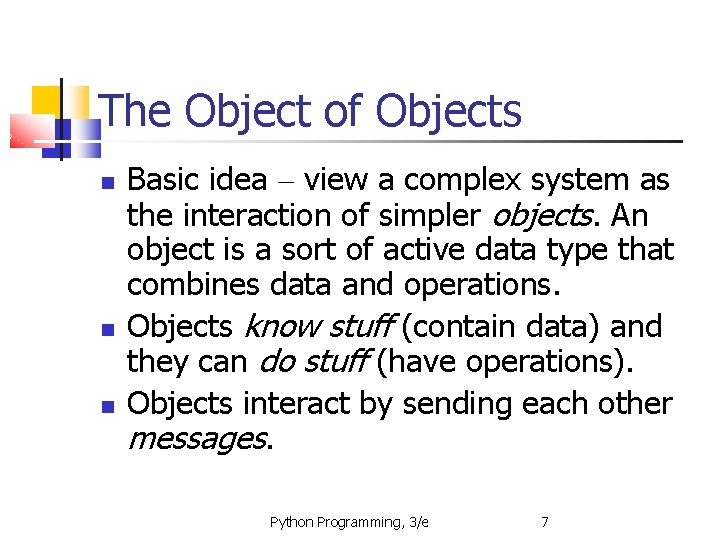
The Object of Objects Basic idea – view a complex system as the interaction of simpler objects. An object is a sort of active data type that combines data and operations. Objects know stuff (contain data) and they can do stuff (have operations). Objects interact by sending each other messages. Python Programming, 3/e 7
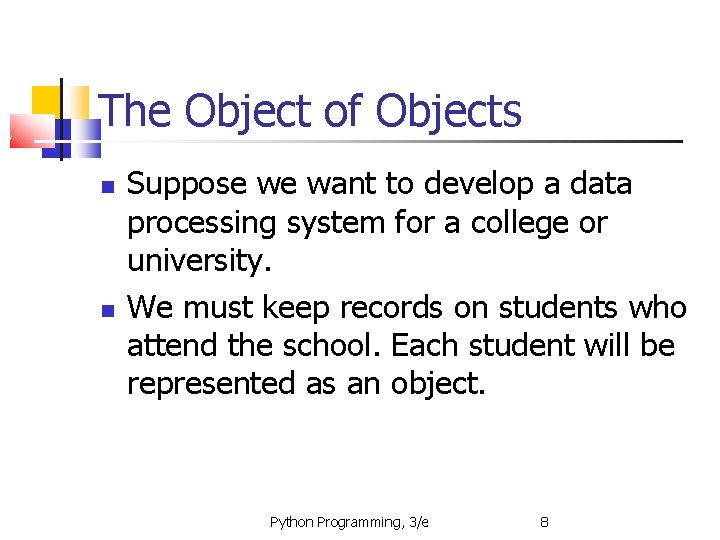
The Object of Objects Suppose we want to develop a data processing system for a college or university. We must keep records on students who attend the school. Each student will be represented as an object. Python Programming, 3/e 8
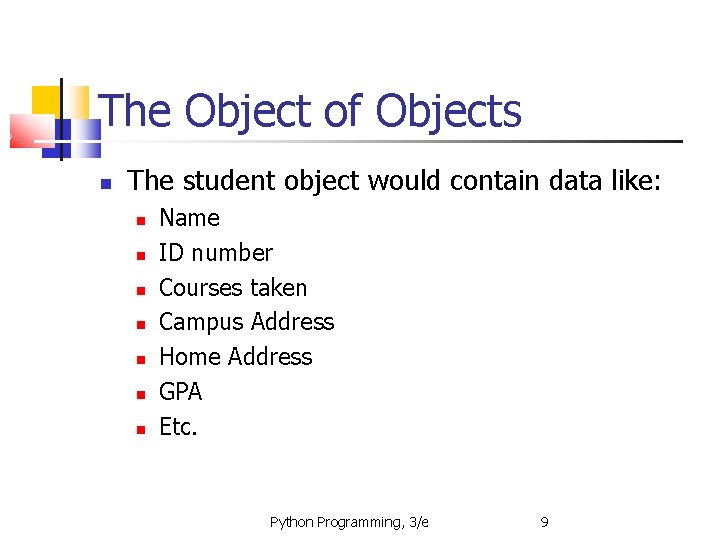
The Object of Objects The student object would contain data like: Name ID number Courses taken Campus Address Home Address GPA Etc. Python Programming, 3/e 9
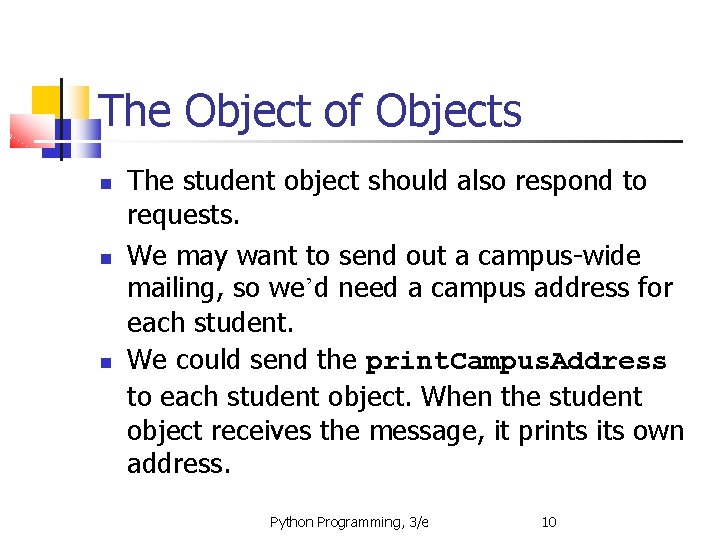
The Object of Objects The student object should also respond to requests. We may want to send out a campus-wide mailing, so we’d need a campus address for each student. We could send the print. Campus. Address to each student object. When the student object receives the message, it prints its own address. Python Programming, 3/e 10
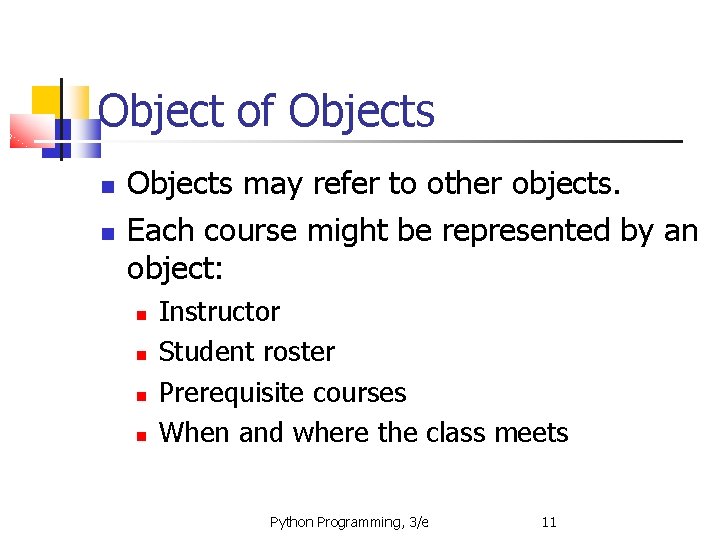
Object of Objects may refer to other objects. Each course might be represented by an object: Instructor Student roster Prerequisite courses When and where the class meets Python Programming, 3/e 11
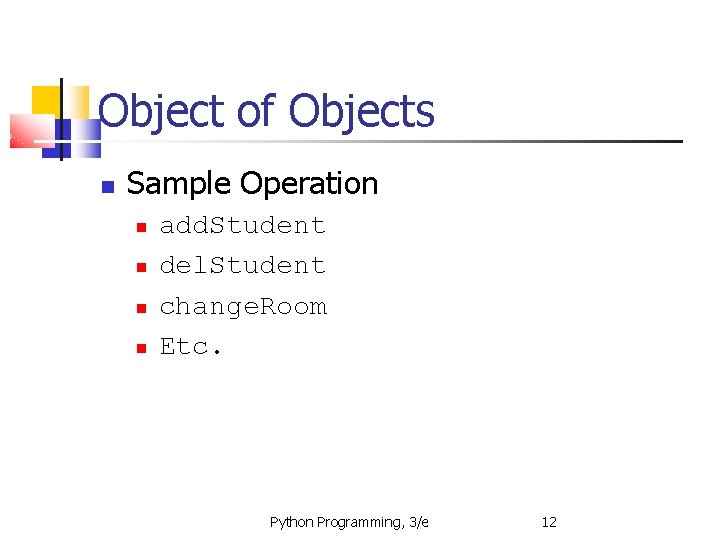
Object of Objects Sample Operation add. Student del. Student change. Room Etc. Python Programming, 3/e 12
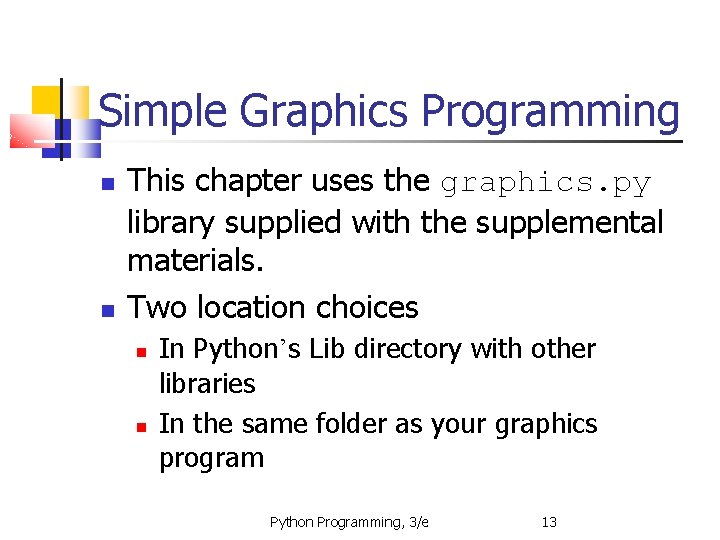
Simple Graphics Programming This chapter uses the graphics. py library supplied with the supplemental materials. Two location choices In Python’s Lib directory with other libraries In the same folder as your graphics program Python Programming, 3/e 13
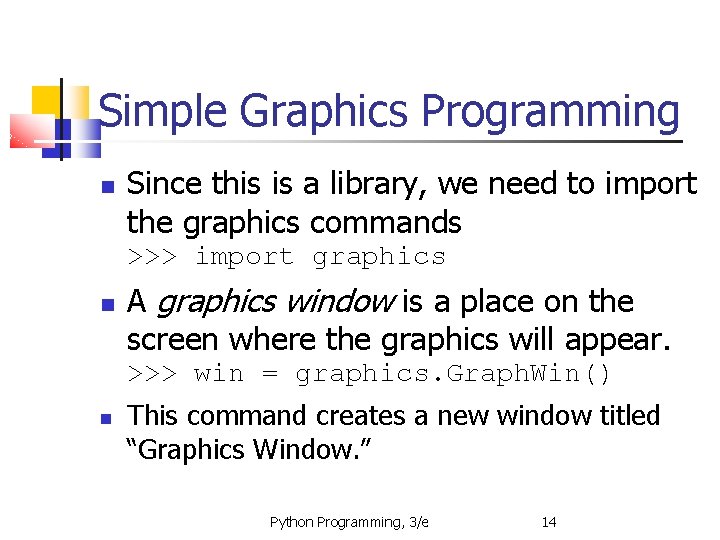
Simple Graphics Programming Since this is a library, we need to import the graphics commands >>> import graphics A graphics window is a place on the screen where the graphics will appear. >>> win = graphics. Graph. Win() This command creates a new window titled “Graphics Window. ” Python Programming, 3/e 14
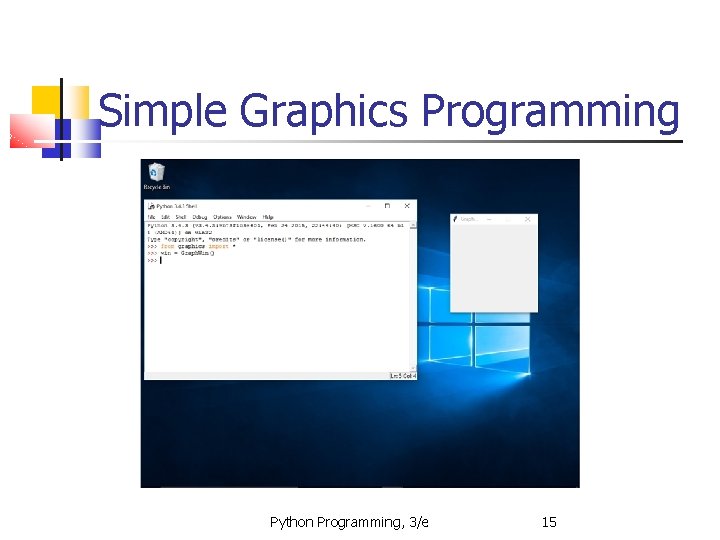
Simple Graphics Programming Python Programming, 3/e 15
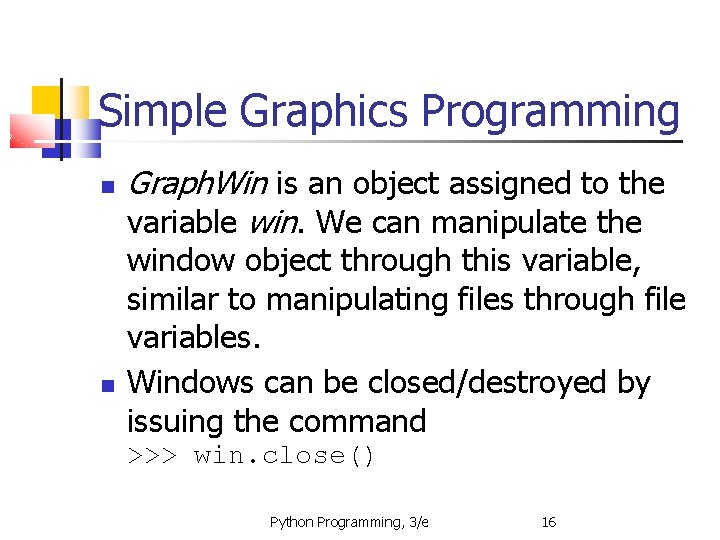
Simple Graphics Programming Graph. Win is an object assigned to the variable win. We can manipulate the window object through this variable, similar to manipulating files through file variables. Windows can be closed/destroyed by issuing the command >>> win. close() Python Programming, 3/e 16
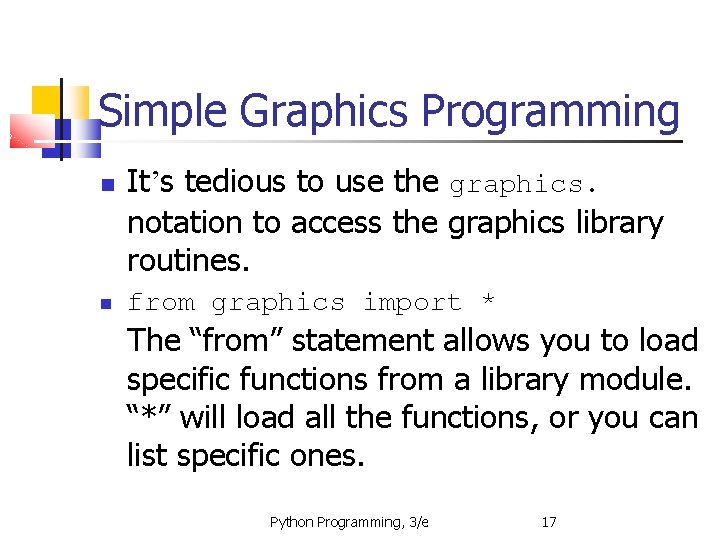
Simple Graphics Programming It’s tedious to use the graphics. notation to access the graphics library routines. from graphics import * The “from” statement allows you to load specific functions from a library module. “*” will load all the functions, or you can list specific ones. Python Programming, 3/e 17
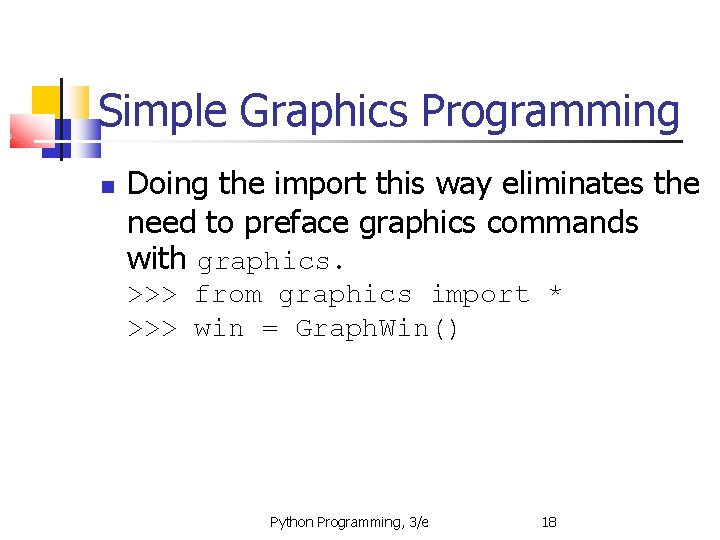
Simple Graphics Programming Doing the import this way eliminates the need to preface graphics commands with graphics. >>> from graphics import * >>> win = Graph. Win() Python Programming, 3/e 18
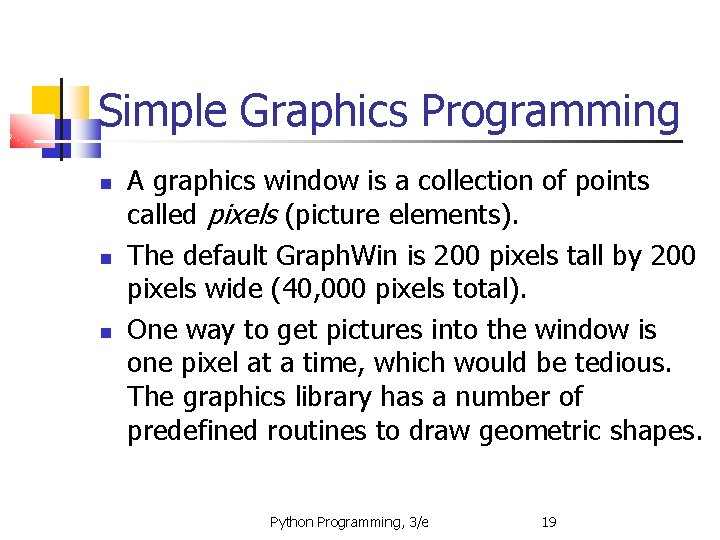
Simple Graphics Programming A graphics window is a collection of points called pixels (picture elements). The default Graph. Win is 200 pixels tall by 200 pixels wide (40, 000 pixels total). One way to get pictures into the window is one pixel at a time, which would be tedious. The graphics library has a number of predefined routines to draw geometric shapes. Python Programming, 3/e 19
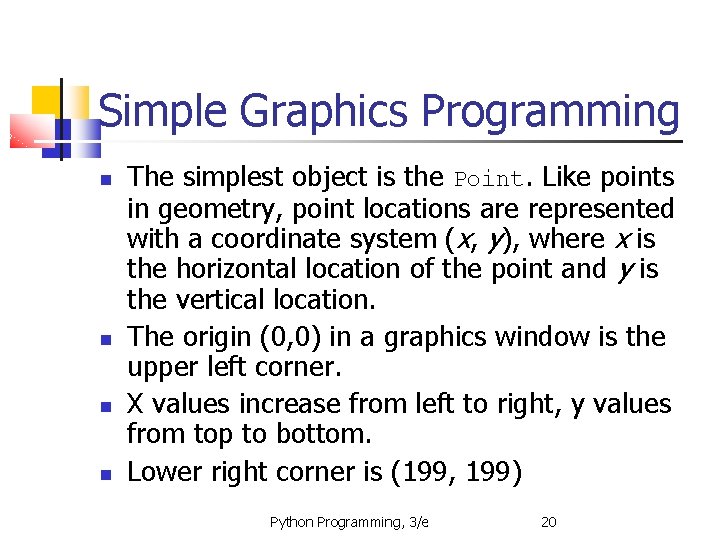
Simple Graphics Programming The simplest object is the Point. Like points in geometry, point locations are represented with a coordinate system (x, y), where x is the horizontal location of the point and y is the vertical location. The origin (0, 0) in a graphics window is the upper left corner. X values increase from left to right, y values from top to bottom. Lower right corner is (199, 199) Python Programming, 3/e 20
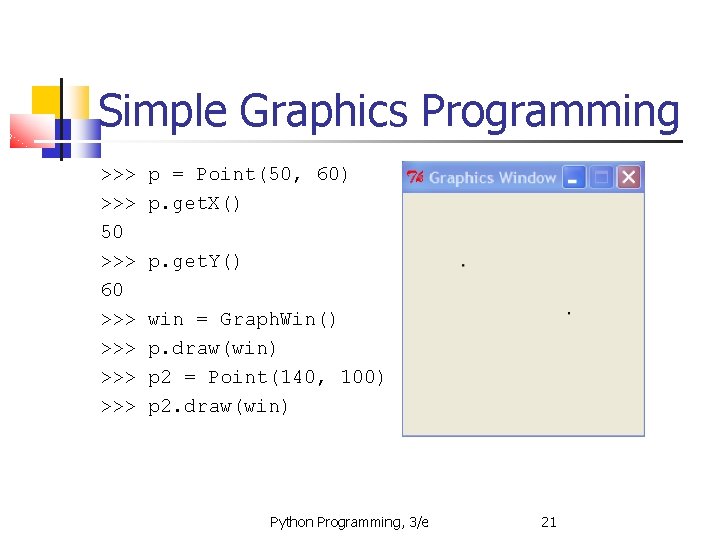
Simple Graphics Programming >>> 50 >>> 60 >>> >>> p = Point(50, 60) p. get. X() p. get. Y() win = Graph. Win() p. draw(win) p 2 = Point(140, 100) p 2. draw(win) Python Programming, 3/e 21
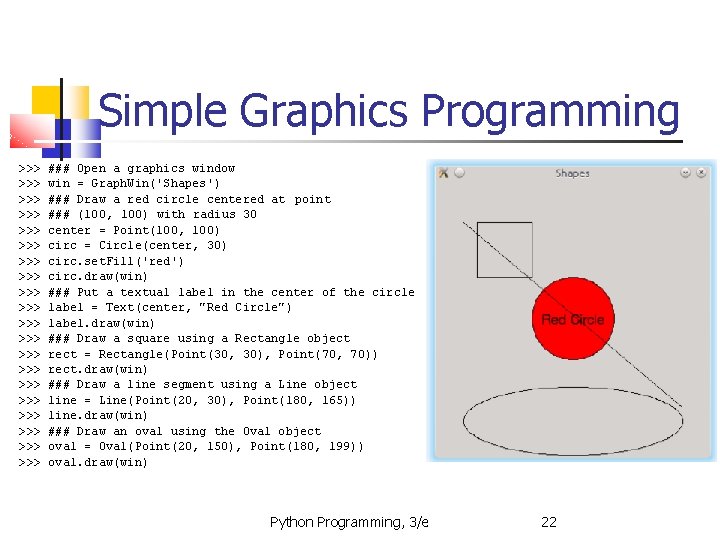
Simple Graphics Programming >>> >>> >>> >>> >>> ### Open a graphics window win = Graph. Win('Shapes') ### Draw a red circle centered at point ### (100, 100) with radius 30 center = Point(100, 100) circ = Circle(center, 30) circ. set. Fill('red') circ. draw(win) ### Put a textual label in the center of the circle label = Text(center, "Red Circle") label. draw(win) ### Draw a square using a Rectangle object rect = Rectangle(Point(30, 30), Point(70, 70)) rect. draw(win) ### Draw a line segment using a Line object line = Line(Point(20, 30), Point(180, 165)) line. draw(win) ### Draw an oval using the Oval object oval = Oval(Point(20, 150), Point(180, 199)) oval. draw(win) Python Programming, 3/e 22
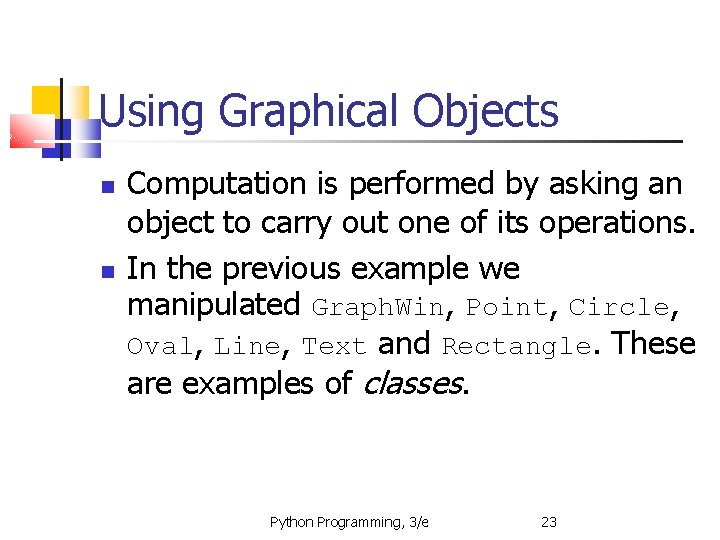
Using Graphical Objects Computation is performed by asking an object to carry out one of its operations. In the previous example we manipulated Graph. Win, Point, Circle, Oval, Line, Text and Rectangle. These are examples of classes. Python Programming, 3/e 23
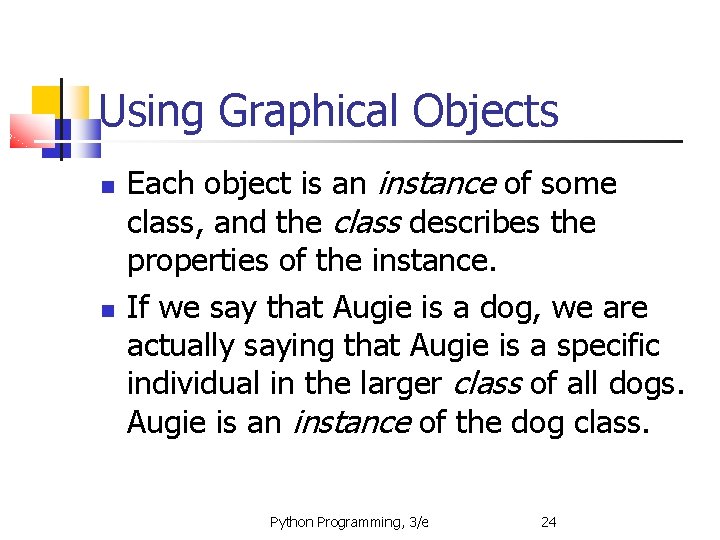
Using Graphical Objects Each object is an instance of some class, and the class describes the properties of the instance. If we say that Augie is a dog, we are actually saying that Augie is a specific individual in the larger class of all dogs. Augie is an instance of the dog class. Python Programming, 3/e 24
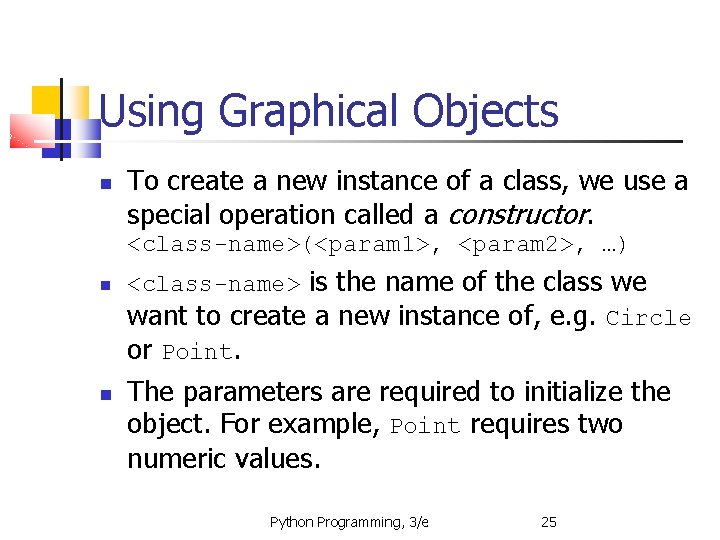
Using Graphical Objects To create a new instance of a class, we use a special operation called a constructor. <class-name>(<param 1>, <param 2>, …) <class-name> is the name of the class we want to create a new instance of, e. g. Circle or Point. The parameters are required to initialize the object. For example, Point requires two numeric values. Python Programming, 3/e 25
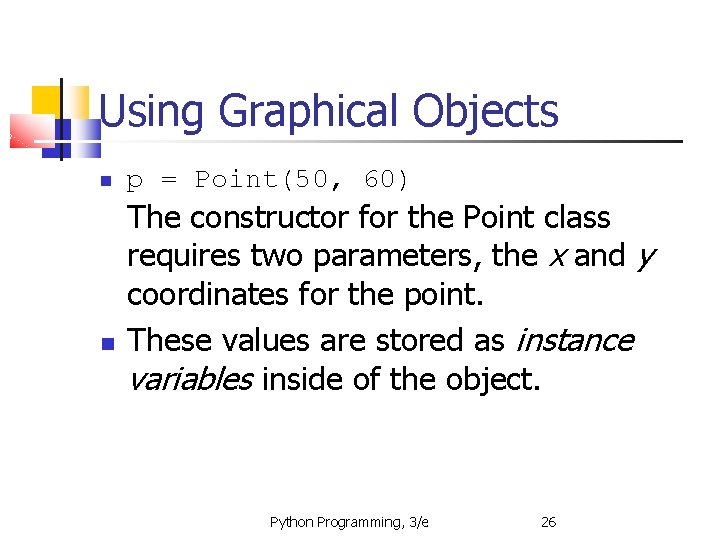
Using Graphical Objects p = Point(50, 60) The constructor for the Point class requires two parameters, the x and y coordinates for the point. These values are stored as instance variables inside of the object. Python Programming, 3/e 26
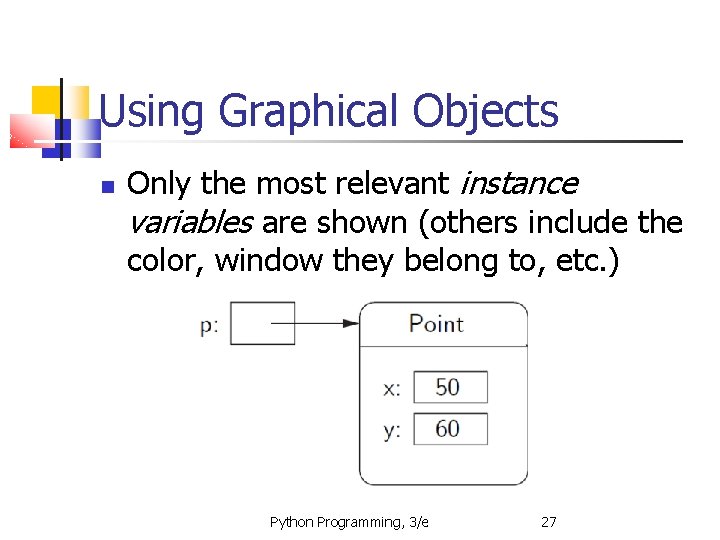
Using Graphical Objects Only the most relevant instance variables are shown (others include the color, window they belong to, etc. ) Python Programming, 3/e 27
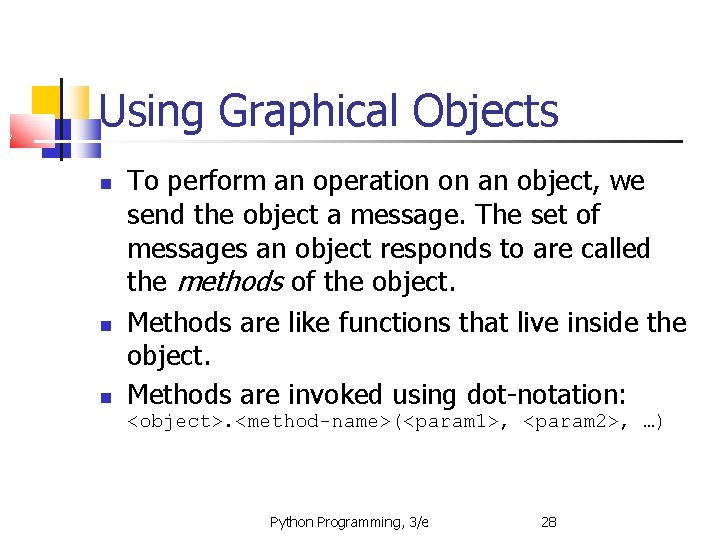
Using Graphical Objects To perform an operation on an object, we send the object a message. The set of messages an object responds to are called the methods of the object. Methods are like functions that live inside the object. Methods are invoked using dot-notation: <object>. <method-name>(<param 1>, <param 2>, …) Python Programming, 3/e 28
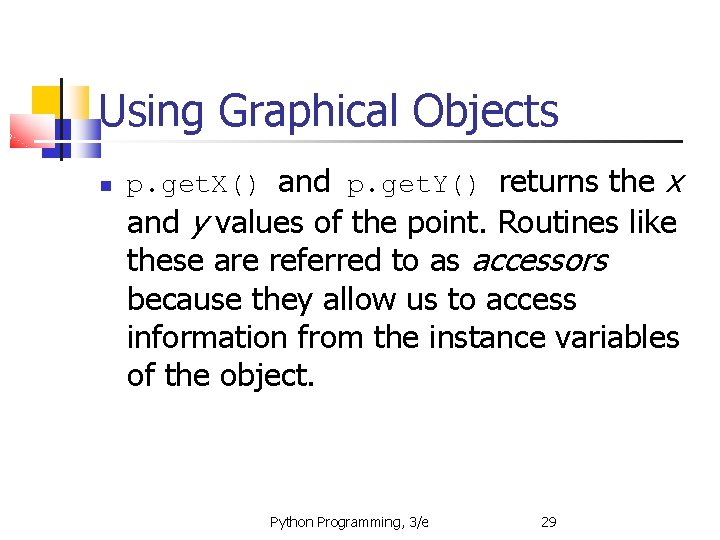
Using Graphical Objects p. get. X() and p. get. Y() returns the x and y values of the point. Routines like these are referred to as accessors because they allow us to access information from the instance variables of the object. Python Programming, 3/e 29
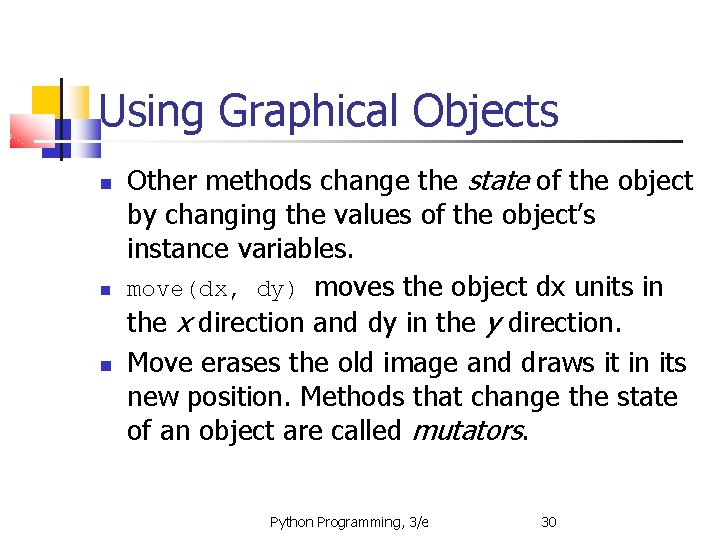
Using Graphical Objects Other methods change the state of the object by changing the values of the object’s instance variables. move(dx, dy) moves the object dx units in the x direction and dy in the y direction. Move erases the old image and draws it in its new position. Methods that change the state of an object are called mutators. Python Programming, 3/e 30
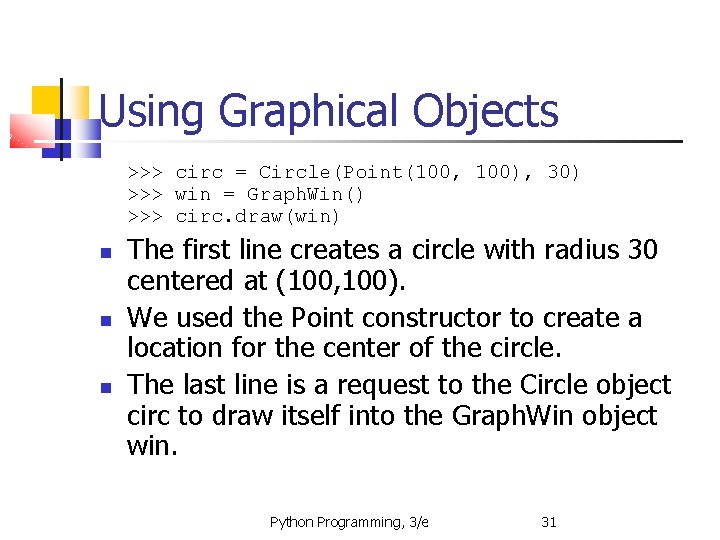
Using Graphical Objects >>> circ = Circle(Point(100, 100), 30) >>> win = Graph. Win() >>> circ. draw(win) The first line creates a circle with radius 30 centered at (100, 100). We used the Point constructor to create a location for the center of the circle. The last line is a request to the Circle object circ to draw itself into the Graph. Win object win. Python Programming, 3/e 31
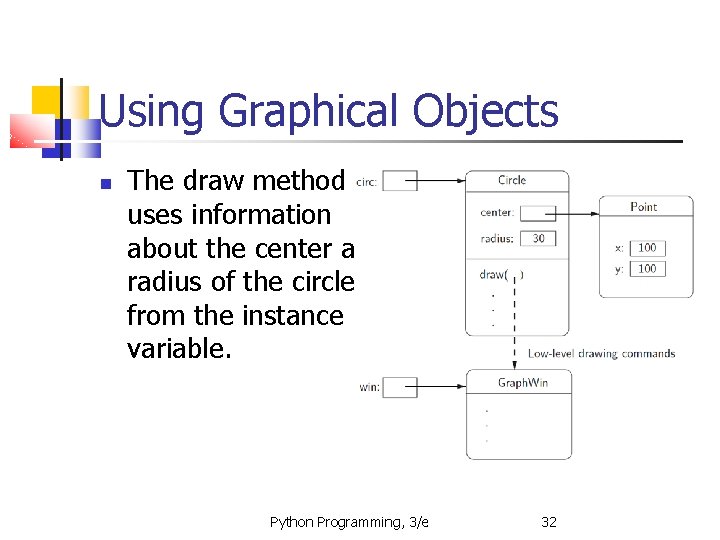
Using Graphical Objects The draw method uses information about the center and radius of the circle from the instance variable. Python Programming, 3/e 32
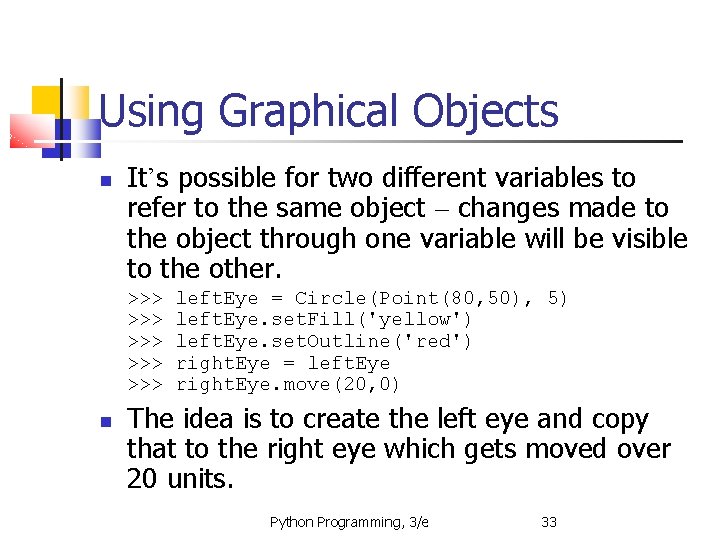
Using Graphical Objects It’s possible for two different variables to refer to the same object – changes made to the object through one variable will be visible to the other. >>> >>> >>> left. Eye = Circle(Point(80, 50), 5) left. Eye. set. Fill('yellow') left. Eye. set. Outline('red') right. Eye = left. Eye right. Eye. move(20, 0) The idea is to create the left eye and copy that to the right eye which gets moved over 20 units. Python Programming, 3/e 33
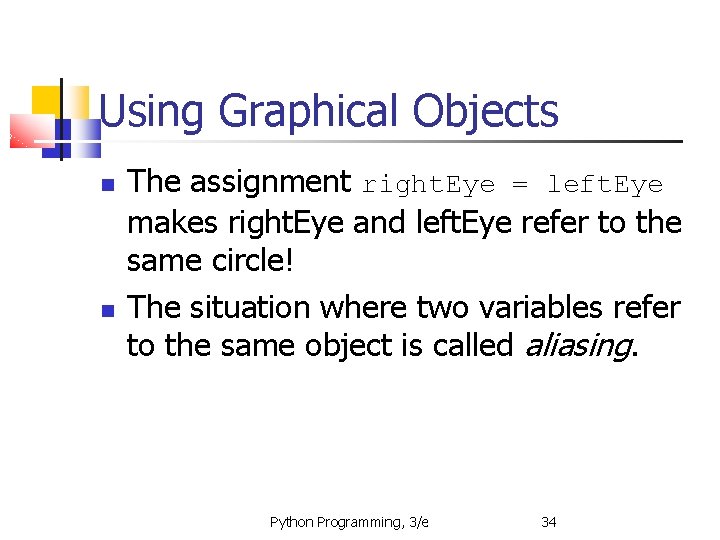
Using Graphical Objects The assignment right. Eye = left. Eye makes right. Eye and left. Eye refer to the same circle! The situation where two variables refer to the same object is called aliasing. Python Programming, 3/e 34
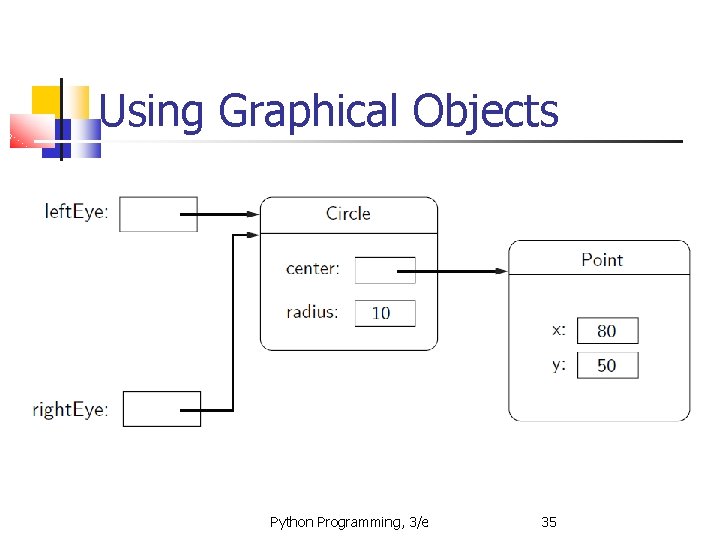
Using Graphical Objects Python Programming, 3/e 35
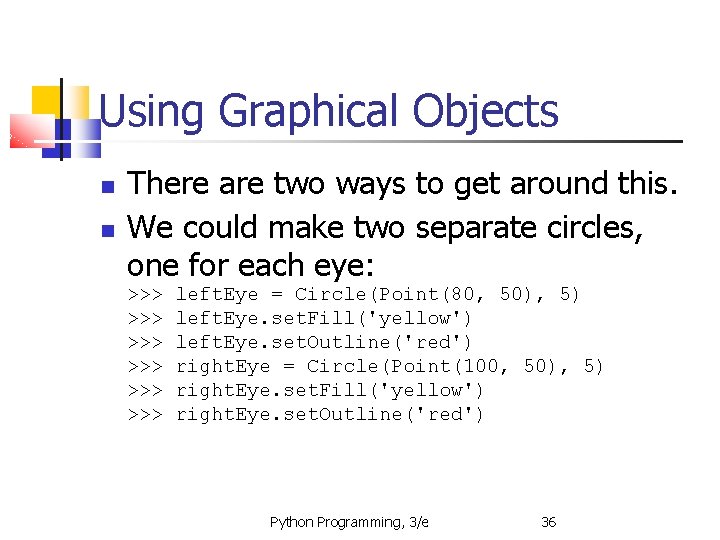
Using Graphical Objects There are two ways to get around this. We could make two separate circles, one for each eye: >>> >>> >>> left. Eye = Circle(Point(80, 50), 5) left. Eye. set. Fill('yellow') left. Eye. set. Outline('red') right. Eye = Circle(Point(100, 50), 5) right. Eye. set. Fill('yellow') right. Eye. set. Outline('red') Python Programming, 3/e 36
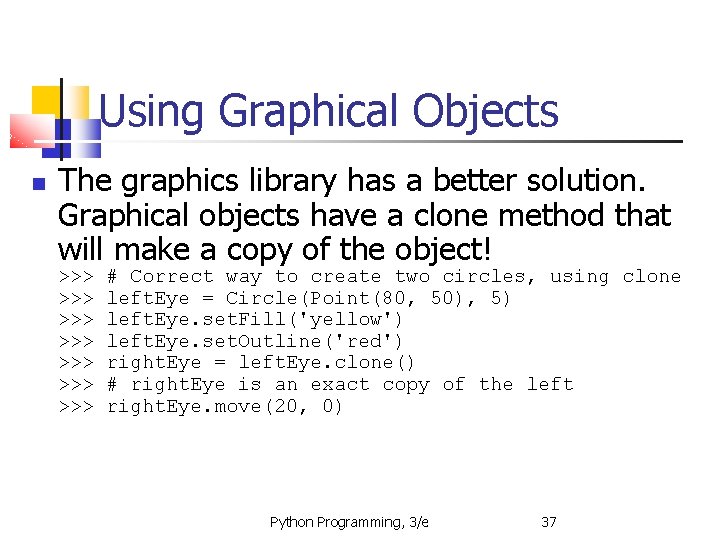
Using Graphical Objects The graphics library has a better solution. Graphical objects have a clone method that will make a copy of the object! >>> >>> # Correct way to create two circles, using clone left. Eye = Circle(Point(80, 50), 5) left. Eye. set. Fill('yellow') left. Eye. set. Outline('red') right. Eye = left. Eye. clone() # right. Eye is an exact copy of the left right. Eye. move(20, 0) Python Programming, 3/e 37
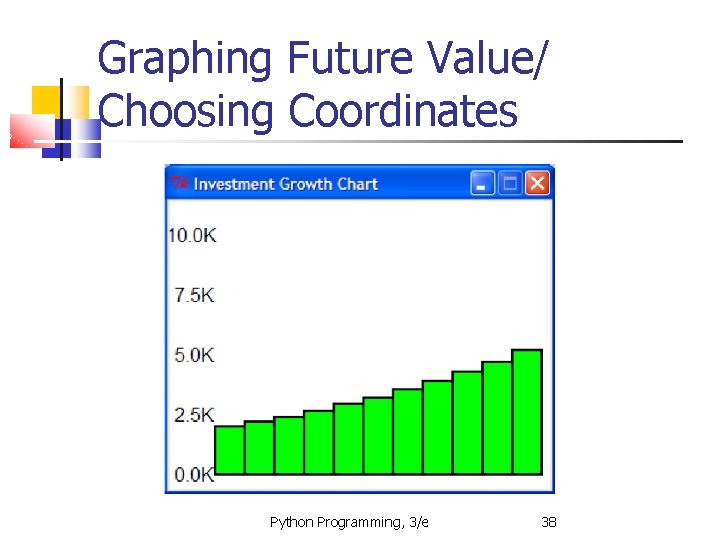
Graphing Future Value/ Choosing Coordinates Python Programming, 3/e 38
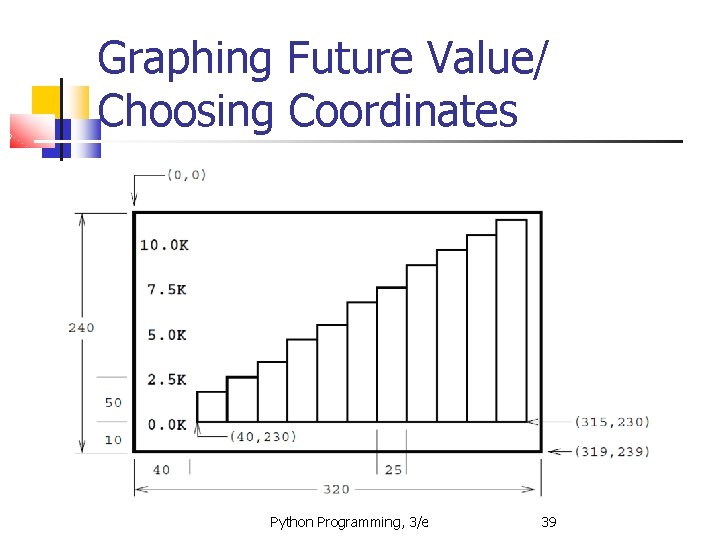
Graphing Future Value/ Choosing Coordinates Python Programming, 3/e 39
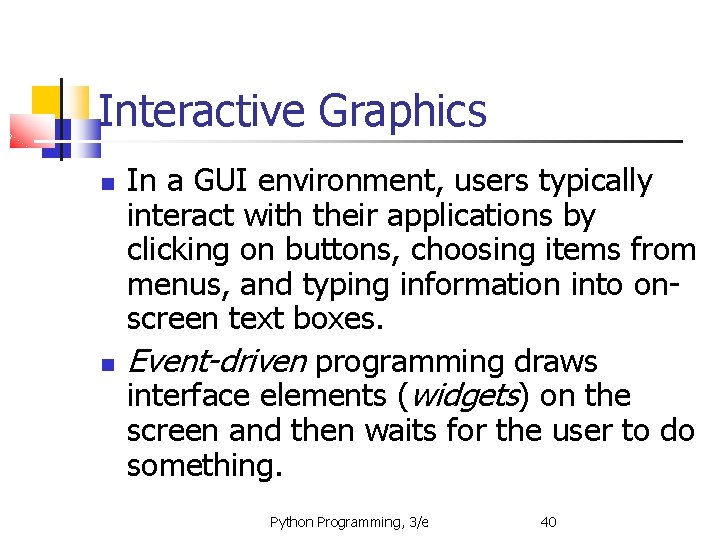
Interactive Graphics In a GUI environment, users typically interact with their applications by clicking on buttons, choosing items from menus, and typing information into onscreen text boxes. Event-driven programming draws interface elements (widgets) on the screen and then waits for the user to do something. Python Programming, 3/e 40
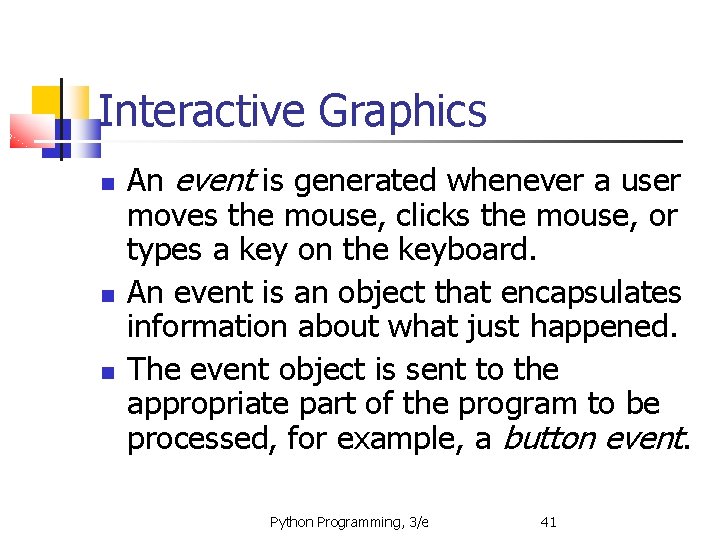
Interactive Graphics An event is generated whenever a user moves the mouse, clicks the mouse, or types a key on the keyboard. An event is an object that encapsulates information about what just happened. The event object is sent to the appropriate part of the program to be processed, for example, a button event. Python Programming, 3/e 41
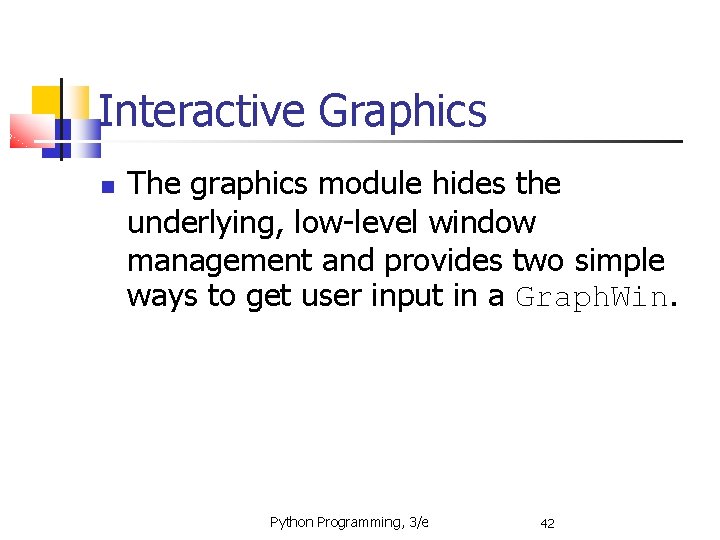
Interactive Graphics The graphics module hides the underlying, low-level window management and provides two simple ways to get user input in a Graph. Win. Python Programming, 3/e 42
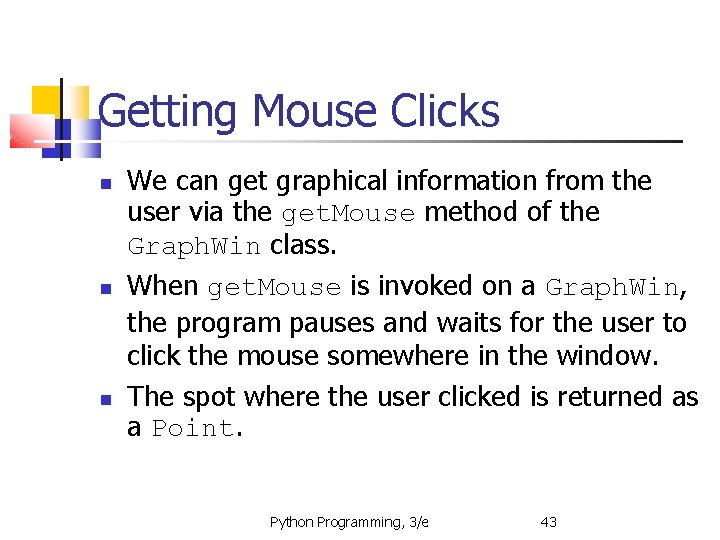
Getting Mouse Clicks We can get graphical information from the user via the get. Mouse method of the Graph. Win class. When get. Mouse is invoked on a Graph. Win, the program pauses and waits for the user to click the mouse somewhere in the window. The spot where the user clicked is returned as a Point. Python Programming, 3/e 43
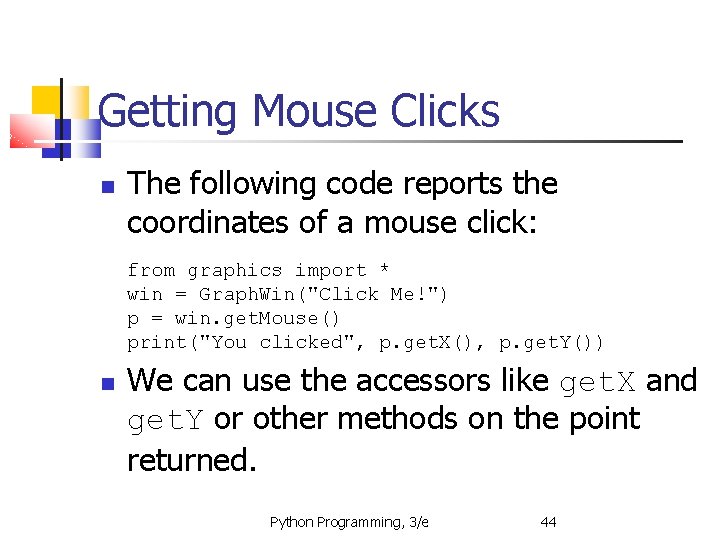
Getting Mouse Clicks The following code reports the coordinates of a mouse click: from graphics import * win = Graph. Win("Click Me!") p = win. get. Mouse() print("You clicked", p. get. X(), p. get. Y()) We can use the accessors like get. X and get. Y or other methods on the point returned. Python Programming, 3/e 44

Getting Mouse Clicks # triangle. pyw # Interactive graphics program to draw a triangle from graphics import * def main(): win = Graph. Win("Draw a Triangle") win. set. Coords(0. 0, 10. 0) message = Text(Point(5, 0. 5), "Click on three points") message. draw(win) # Get and draw three vertices of triangle p 1 = win. get. Mouse() p 1. draw(win) p 2 = win. get. Mouse() p 2. draw(win) p 3 = win. get. Mouse() p 3. draw(win) Python Programming, 3/e 45
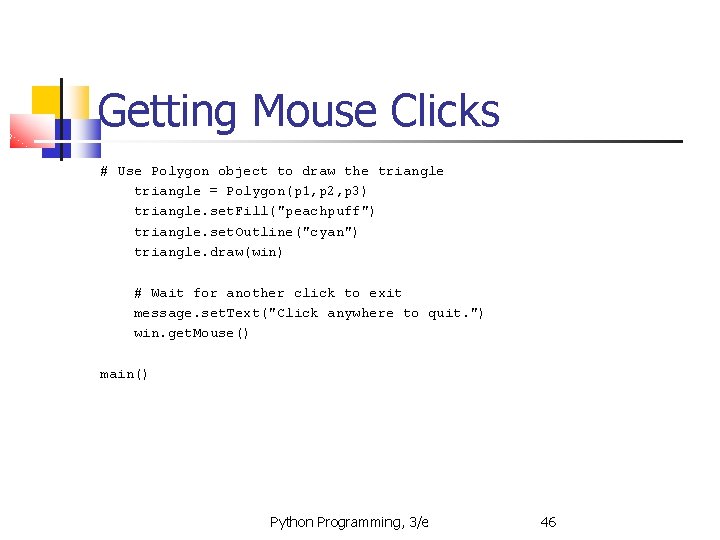
Getting Mouse Clicks # Use Polygon object to draw the triangle = Polygon(p 1, p 2, p 3) triangle. set. Fill("peachpuff") triangle. set. Outline("cyan") triangle. draw(win) # Wait for another click to exit message. set. Text("Click anywhere to quit. ") win. get. Mouse() main() Python Programming, 3/e 46
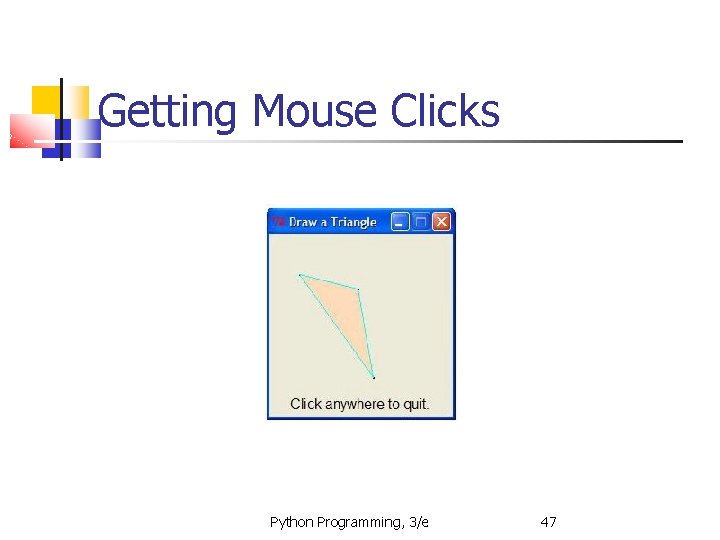
Getting Mouse Clicks Python Programming, 3/e 47
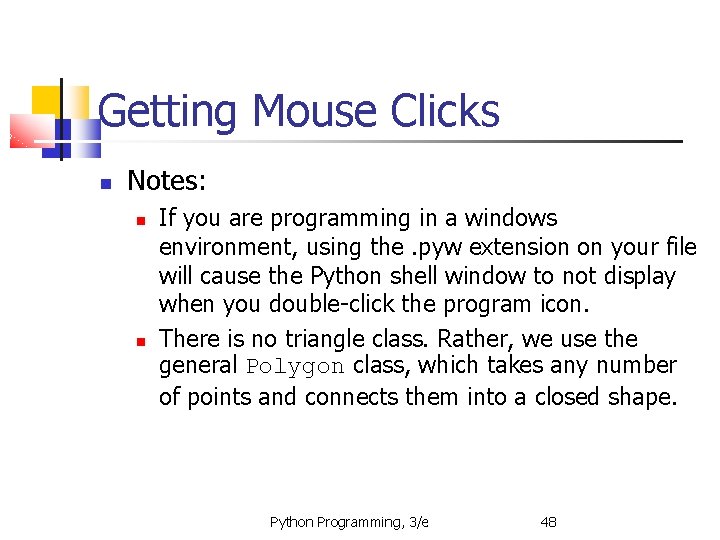
Getting Mouse Clicks Notes: If you are programming in a windows environment, using the. pyw extension on your file will cause the Python shell window to not display when you double-click the program icon. There is no triangle class. Rather, we use the general Polygon class, which takes any number of points and connects them into a closed shape. Python Programming, 3/e 48
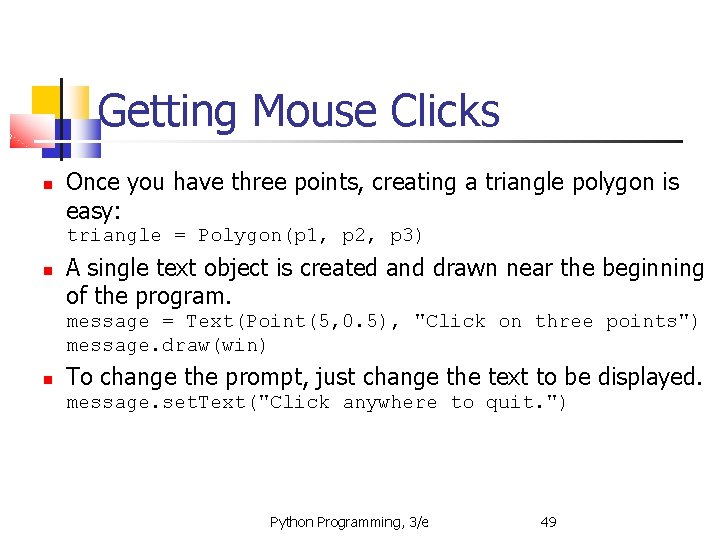
Getting Mouse Clicks Once you have three points, creating a triangle polygon is easy: triangle = Polygon(p 1, p 2, p 3) A single text object is created and drawn near the beginning of the program. message = Text(Point(5, 0. 5), "Click on three points") message. draw(win) To change the prompt, just change the text to be displayed. message. set. Text("Click anywhere to quit. ") Python Programming, 3/e 49
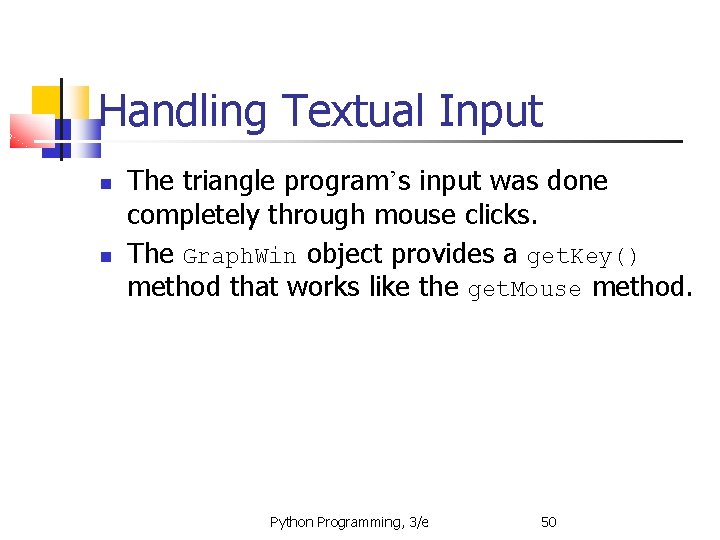
Handling Textual Input The triangle program’s input was done completely through mouse clicks. The Graph. Win object provides a get. Key() method that works like the get. Mouse method. Python Programming, 3/e 50
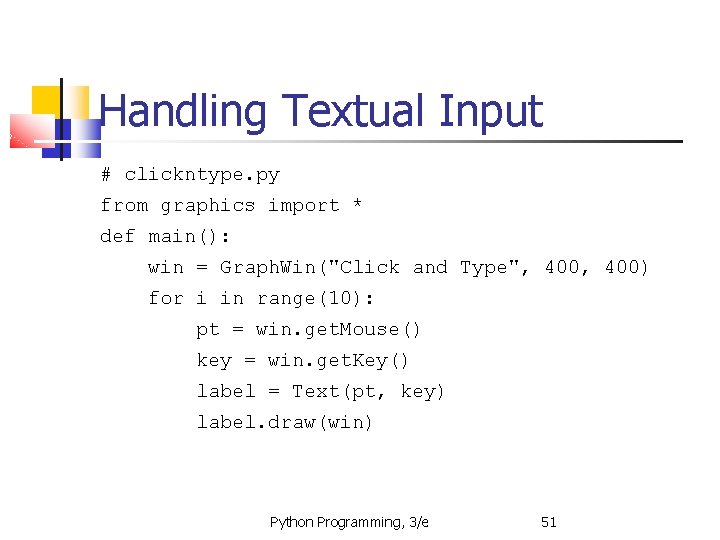
Handling Textual Input # clickntype. py from graphics import * def main(): win = Graph. Win("Click and Type", 400) for i in range(10): pt = win. get. Mouse() key = win. get. Key() label = Text(pt, key) label. draw(win) Python Programming, 3/e 51
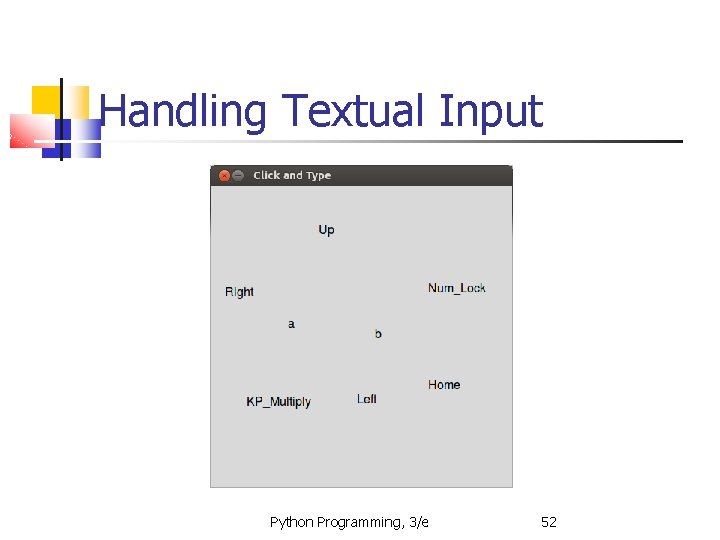
Handling Textual Input Python Programming, 3/e 52
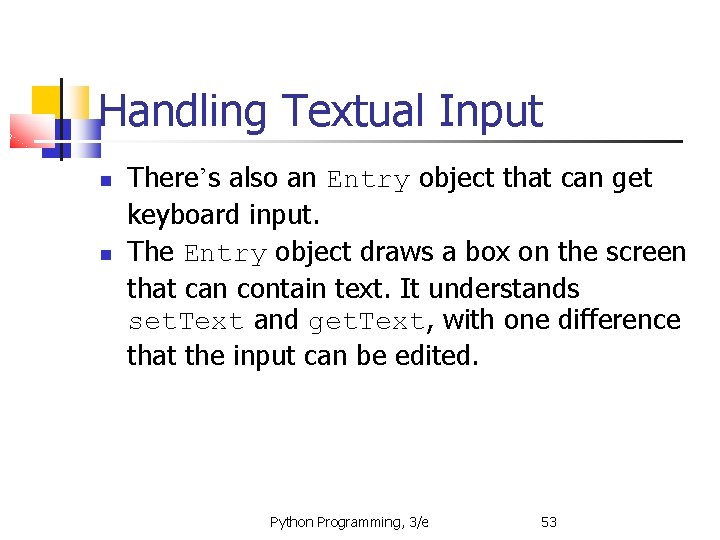
Handling Textual Input There’s also an Entry object that can get keyboard input. The Entry object draws a box on the screen that can contain text. It understands set. Text and get. Text, with one difference that the input can be edited. Python Programming, 3/e 53
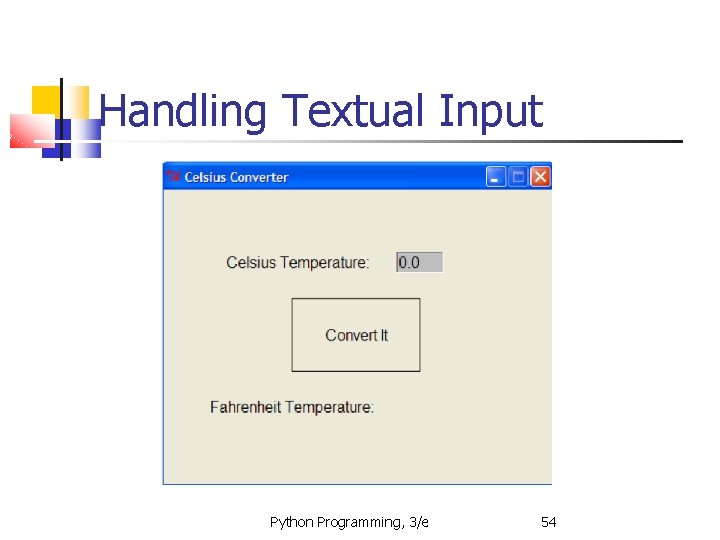
Handling Textual Input Python Programming, 3/e 54
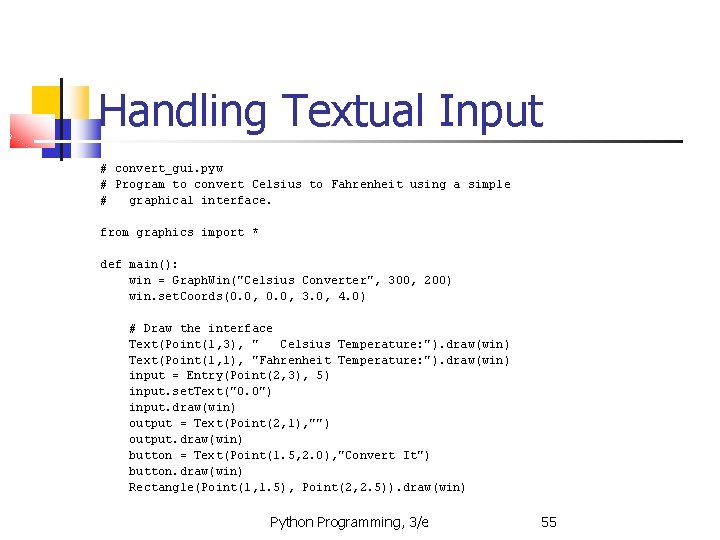
Handling Textual Input # convert_gui. pyw # Program to convert Celsius to Fahrenheit using a simple # graphical interface. from graphics import * def main(): win = Graph. Win("Celsius Converter", 300, 200) win. set. Coords(0. 0, 3. 0, 4. 0) # Draw the interface Text(Point(1, 3), " Celsius Temperature: "). draw(win) Text(Point(1, 1), "Fahrenheit Temperature: "). draw(win) input = Entry(Point(2, 3), 5) input. set. Text("0. 0") input. draw(win) output = Text(Point(2, 1), "") output. draw(win) button = Text(Point(1. 5, 2. 0), "Convert It") button. draw(win) Rectangle(Point(1, 1. 5), Point(2, 2. 5)). draw(win) Python Programming, 3/e 55
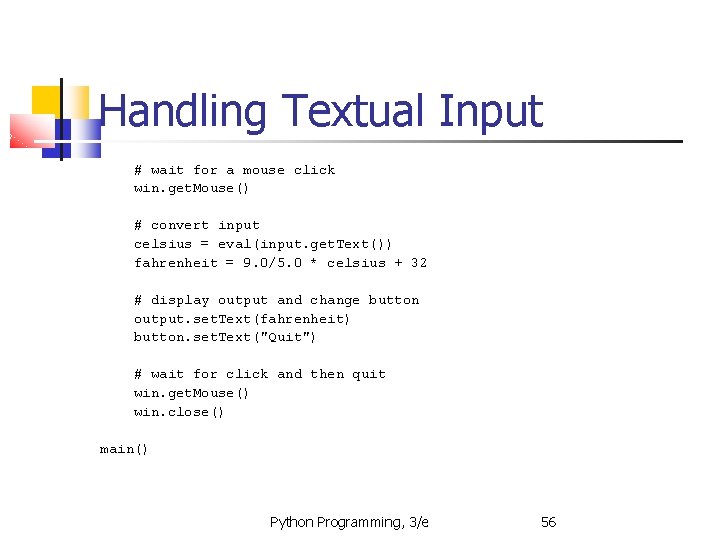
Handling Textual Input # wait for a mouse click win. get. Mouse() # convert input celsius = eval(input. get. Text()) fahrenheit = 9. 0/5. 0 * celsius + 32 # display output and change button output. set. Text(fahrenheit) button. set. Text("Quit") # wait for click and then quit win. get. Mouse() win. close() main() Python Programming, 3/e 56
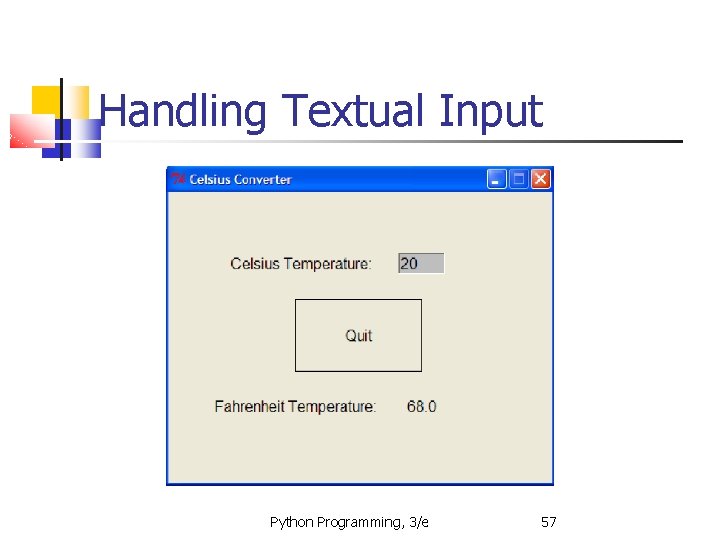
Handling Textual Input Python Programming, 3/e 57
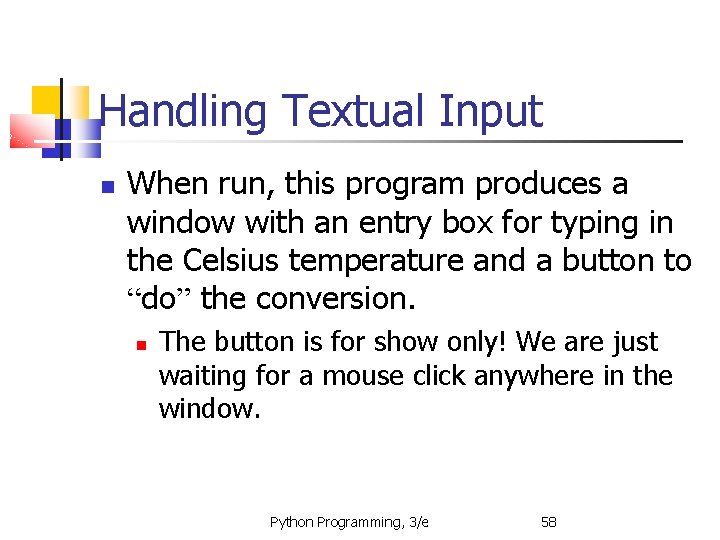
Handling Textual Input When run, this program produces a window with an entry box for typing in the Celsius temperature and a button to “do” the conversion. The button is for show only! We are just waiting for a mouse click anywhere in the window. Python Programming, 3/e 58
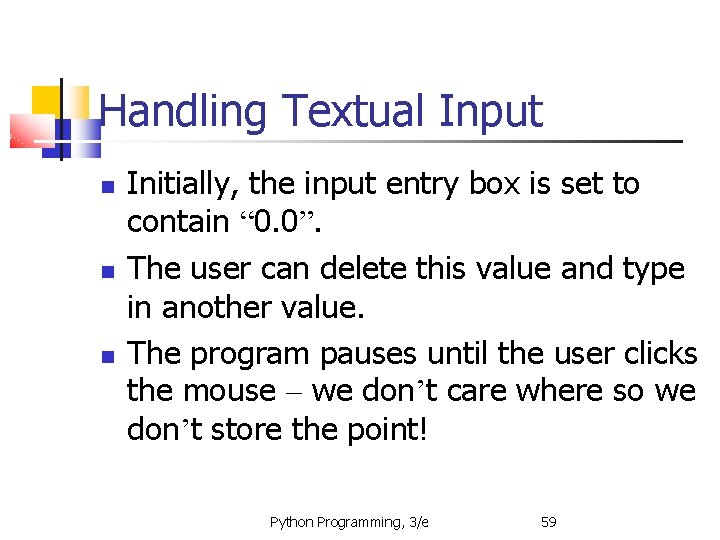
Handling Textual Input Initially, the input entry box is set to contain “ 0. 0”. The user can delete this value and type in another value. The program pauses until the user clicks the mouse – we don’t care where so we don’t store the point! Python Programming, 3/e 59
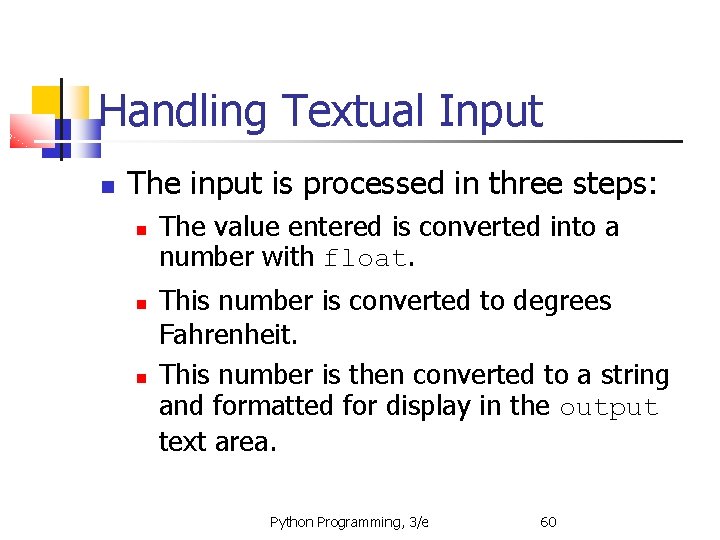
Handling Textual Input The input is processed in three steps: The value entered is converted into a number with float. This number is converted to degrees Fahrenheit. This number is then converted to a string and formatted for display in the output text area. Python Programming, 3/e 60