Put your Title here Authors Names Goes Here
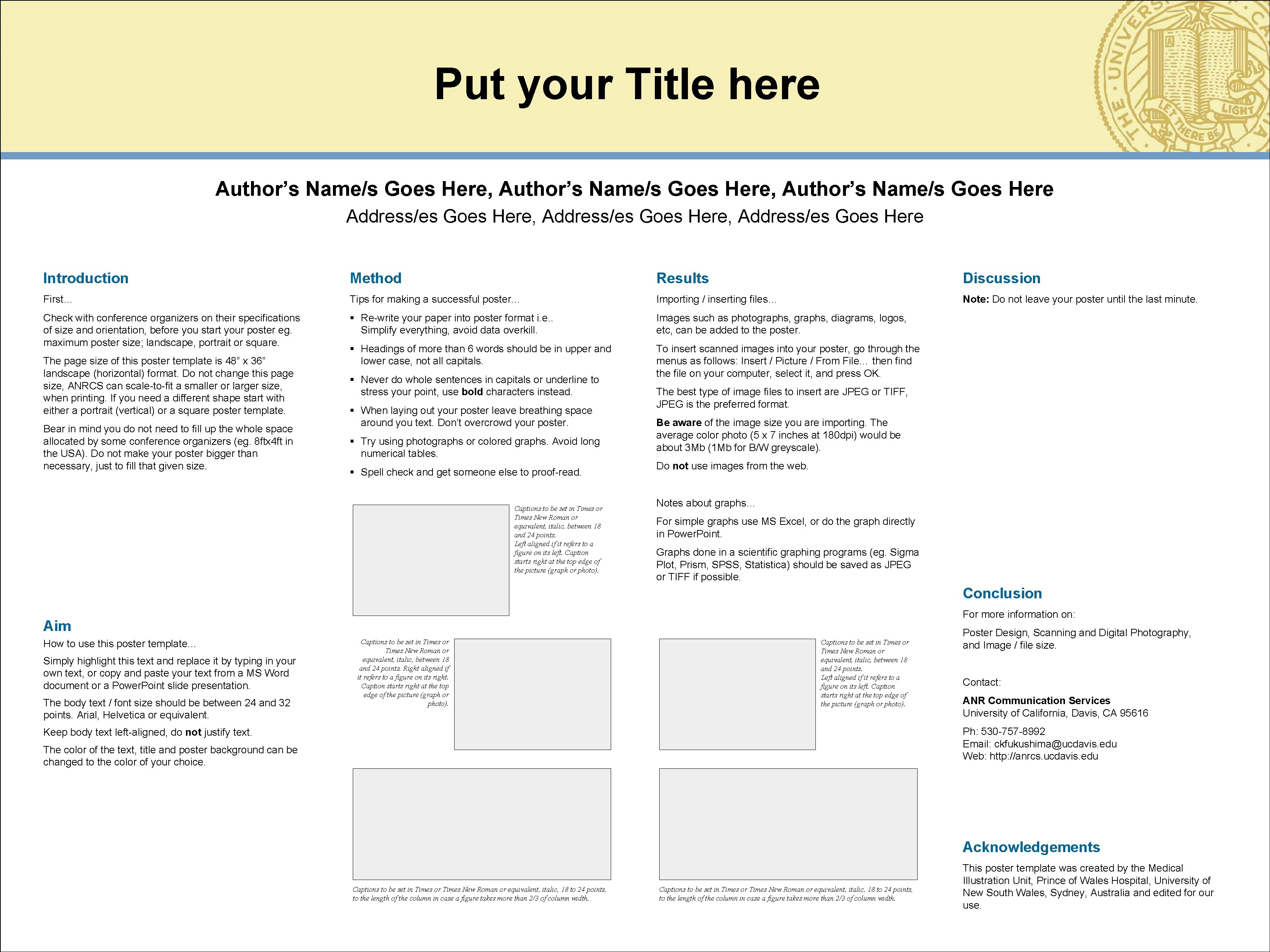
- Slides: 1
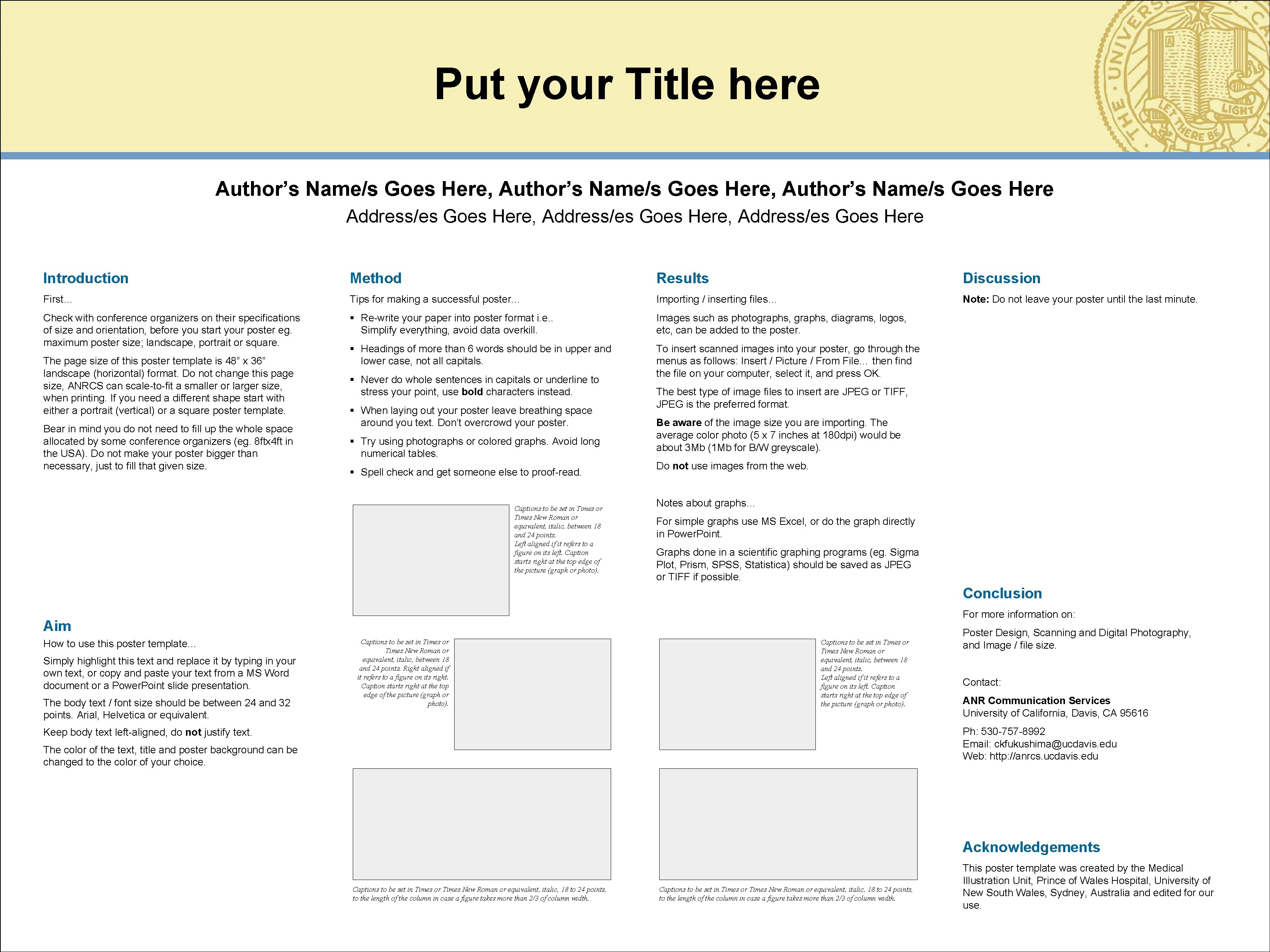
Put your Title here Author’s Name/s Goes Here, Author’s Name/s Goes Here Address/es Goes Here, Address/es Goes Here Introduction Method Results Discussion First… Tips for making a successful poster… Importing / inserting files… Note: Do not leave your poster until the last minute. Check with conference organizers on their specifications of size and orientation, before you start your poster eg. maximum poster size; landscape, portrait or square. § Re-write your paper into poster format i. e. . Simplify everything, avoid data overkill. Images such as photographs, diagrams, logos, etc, can be added to the poster. § Headings of more than 6 words should be in upper and lower case, not all capitals. To insert scanned images into your poster, go through the menus as follows: Insert / Picture / From File… then find the file on your computer, select it, and press OK. The page size of this poster template is 48” x 36” landscape (horizontal) format. Do not change this page size, ANRCS can scale-to-fit a smaller or larger size, when printing. If you need a different shape start with either a portrait (vertical) or a square poster template. Bear in mind you do not need to fill up the whole space allocated by some conference organizers (eg. 8 ftx 4 ft in the USA). Do not make your poster bigger than necessary, just to fill that given size. § Never do whole sentences in capitals or underline to stress your point, use bold characters instead. § When laying out your poster leave breathing space around you text. Don’t overcrowd your poster. § Try using photographs or colored graphs. Avoid long numerical tables. § Spell check and get someone else to proof-read. Captions to be set in Times or Times New Roman or equivalent, italic, between 18 and 24 points. Left aligned if it refers to a figure on its left. Caption starts right at the top edge of the picture (graph or photo). The best type of image files to insert are JPEG or TIFF, JPEG is the preferred format. Be aware of the image size you are importing. The average color photo (5 x 7 inches at 180 dpi) would be about 3 Mb (1 Mb for B/W greyscale). Do not use images from the web. Notes about graphs… For simple graphs use MS Excel, or do the graph directly in Power. Point. Graphs done in a scientific graphing programs (eg. Sigma Plot, Prism, SPSS, Statistica) should be saved as JPEG or TIFF if possible. Conclusion For more information on: Aim How to use this poster template… Simply highlight this text and replace it by typing in your own text, or copy and paste your text from a MS Word document or a Power. Point slide presentation. The body text / font size should be between 24 and 32 points. Arial, Helvetica or equivalent. Captions to be set in Times or Times New Roman or equivalent, italic, between 18 and 24 points. Right aligned if it refers to a figure on its right. Caption starts right at the top edge of the picture (graph or photo). Captions to be set in Times or Times New Roman or equivalent, italic, between 18 and 24 points. Left aligned if it refers to a figure on its left. Caption starts right at the top edge of the picture (graph or photo). Poster Design, Scanning and Digital Photography, and Image / file size. Contact: ANR Communication Services University of California, Davis, CA 95616 Ph: 530 -757 -8992 Email: ckfukushima@ucdavis. edu Web: http: //anrcs. ucdavis. edu Keep body text left-aligned, do not justify text. The color of the text, title and poster background can be changed to the color of your choice. Acknowledgements Captions to be set in Times or Times New Roman or equivalent, italic, 18 to 24 points, to the length of the column in case a figure takes more than 2/3 of column width. This poster template was created by the Medical Illustration Unit, Prince of Wales Hospital, University of New South Wales, Sydney, Australia and edited for our use.

