Purging Data Why When and How Linda Barncord
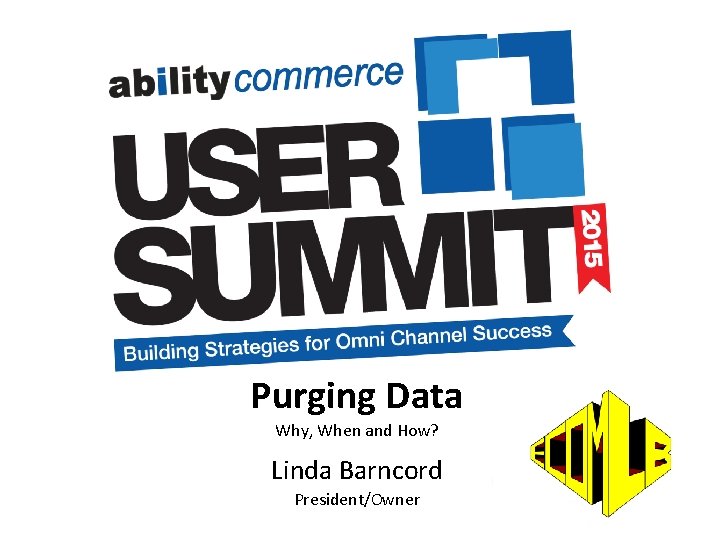
Purging Data Why, When and How? Linda Barncord President/Owner
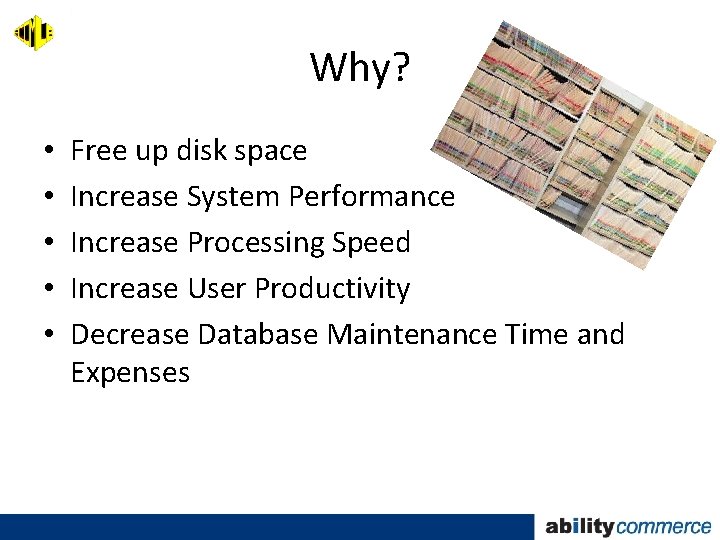
Why? • • • Free up disk space Increase System Performance Increase Processing Speed Increase User Productivity Decrease Database Maintenance Time and Expenses
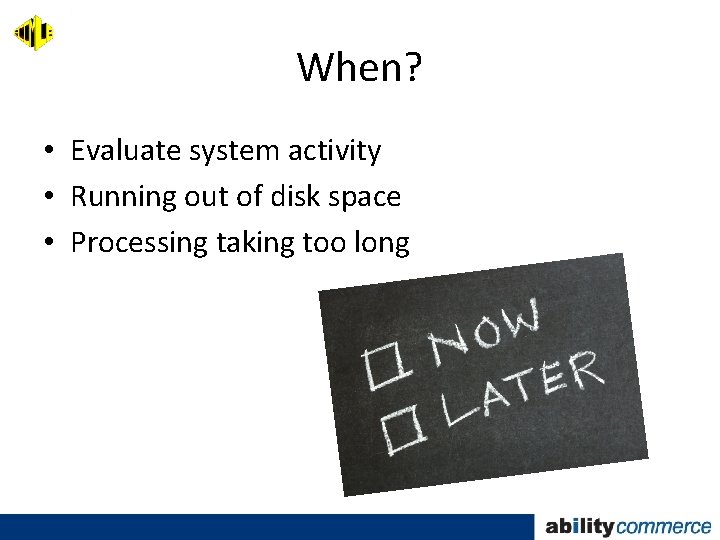
When? • Evaluate system activity • Running out of disk space • Processing taking too long
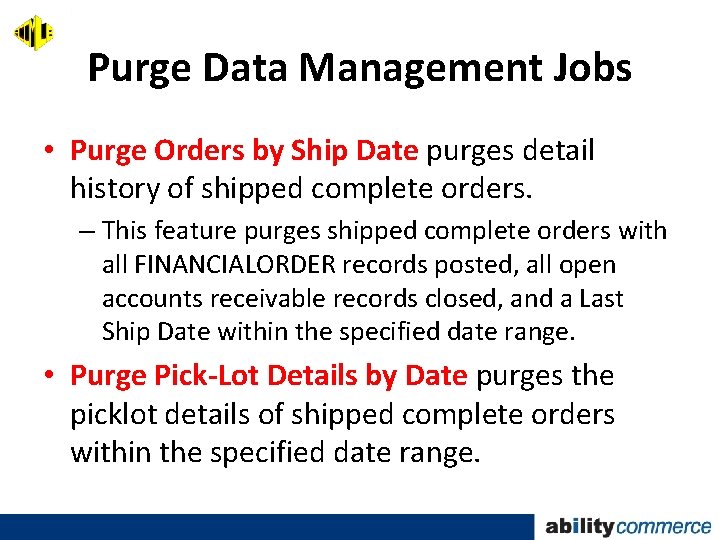
Purge Data Management Jobs • Purge Orders by Ship Date purges detail history of shipped complete orders. – This feature purges shipped complete orders with all FINANCIALORDER records posted, all open accounts receivable records closed, and a Last Ship Date within the specified date range. • Purge Pick-Lot Details by Date purges the picklot details of shipped complete orders within the specified date range.
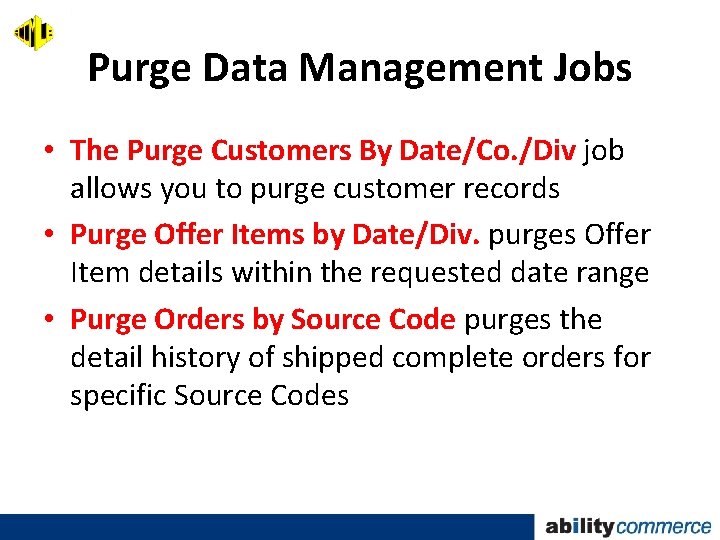
Purge Data Management Jobs • The Purge Customers By Date/Co. /Div job allows you to purge customer records • Purge Offer Items by Date/Div. purges Offer Item details within the requested date range • Purge Orders by Source Code purges the detail history of shipped complete orders for specific Source Codes
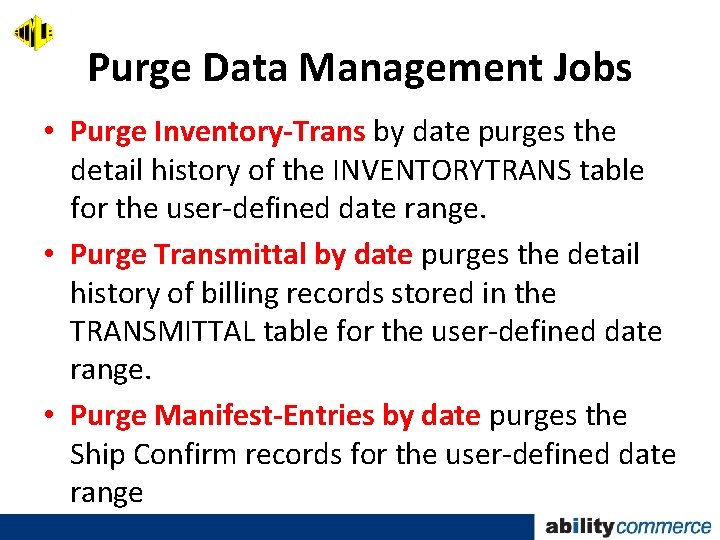
Purge Data Management Jobs • Purge Inventory-Trans by date purges the detail history of the INVENTORYTRANS table for the user-defined date range. • Purge Transmittal by date purges the detail history of billing records stored in the TRANSMITTAL table for the user-defined date range. • Purge Manifest-Entries by date purges the Ship Confirm records for the user-defined date range
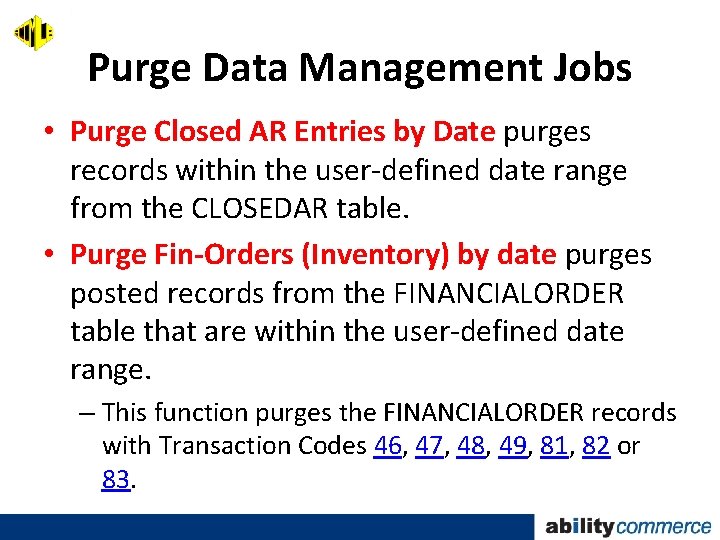
Purge Data Management Jobs • Purge Closed AR Entries by Date purges records within the user-defined date range from the CLOSEDAR table. • Purge Fin-Orders (Inventory) by date purges posted records from the FINANCIALORDER table that are within the user-defined date range. – This function purges the FINANCIALORDER records with Transaction Codes 46, 47, 48, 49, 81, 82 or 83.
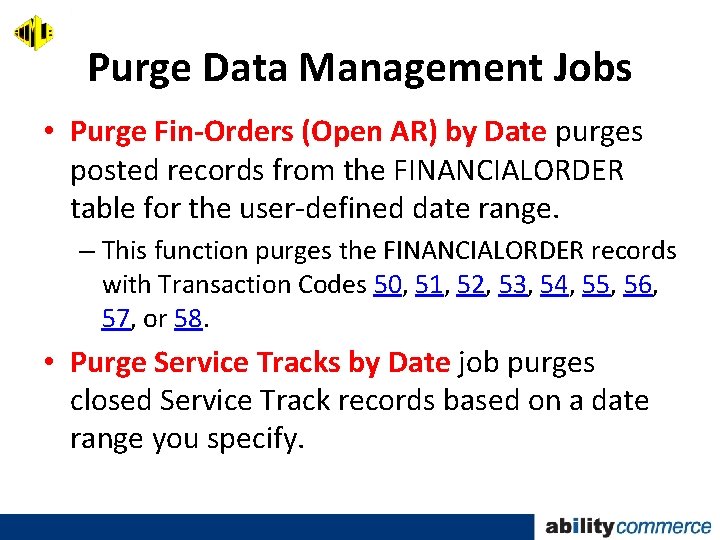
Purge Data Management Jobs • Purge Fin-Orders (Open AR) by Date purges posted records from the FINANCIALORDER table for the user-defined date range. – This function purges the FINANCIALORDER records with Transaction Codes 50, 51, 52, 53, 54, 55, 56, 57, or 58. • Purge Service Tracks by Date job purges closed Service Track records based on a date range you specify.
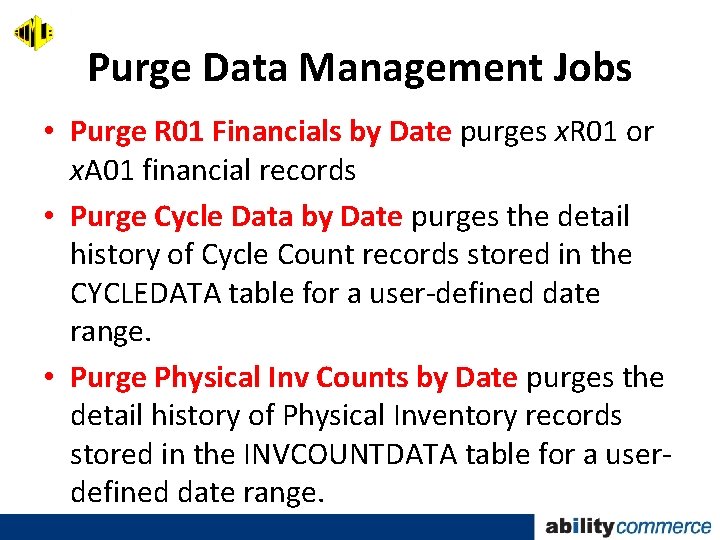
Purge Data Management Jobs • Purge R 01 Financials by Date purges x. R 01 or x. A 01 financial records • Purge Cycle Data by Date purges the detail history of Cycle Count records stored in the CYCLEDATA table for a user-defined date range. • Purge Physical Inv Counts by Date purges the detail history of Physical Inventory records stored in the INVCOUNTDATA table for a userdefined date range.
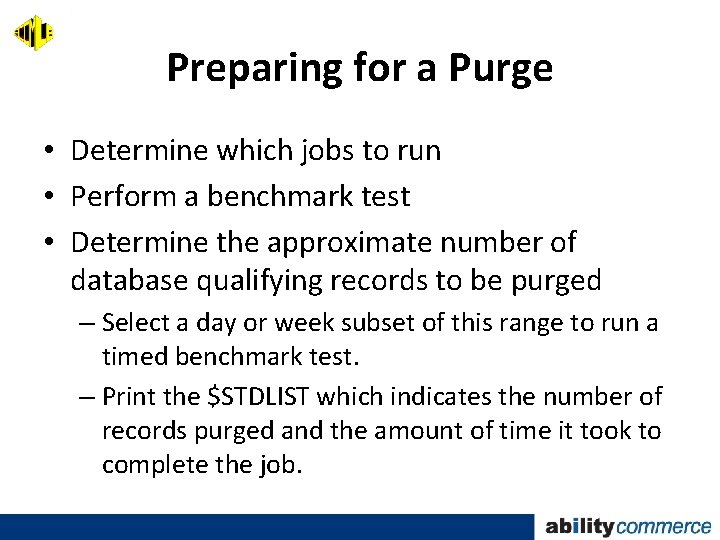
Preparing for a Purge • Determine which jobs to run • Perform a benchmark test • Determine the approximate number of database qualifying records to be purged – Select a day or week subset of this range to run a timed benchmark test. – Print the $STDLIST which indicates the number of records purged and the amount of time it took to complete the job.
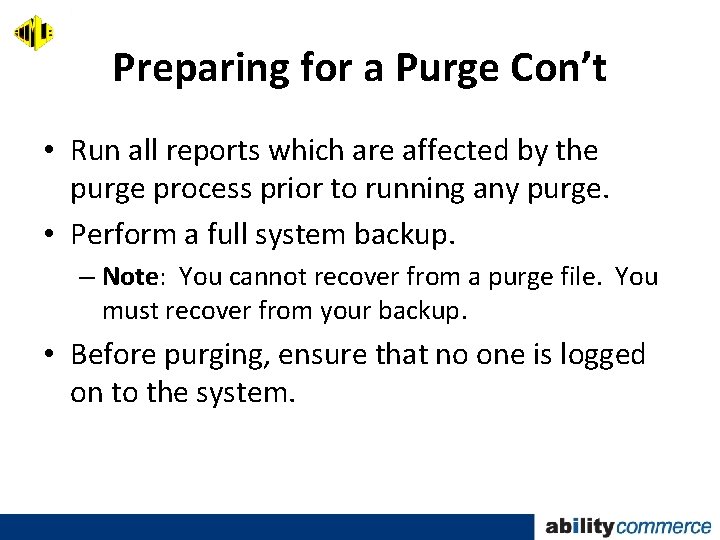
Preparing for a Purge Con’t • Run all reports which are affected by the purge process prior to running any purge. • Perform a full system backup. – Note: You cannot recover from a purge file. You must recover from your backup. • Before purging, ensure that no one is logged on to the system.
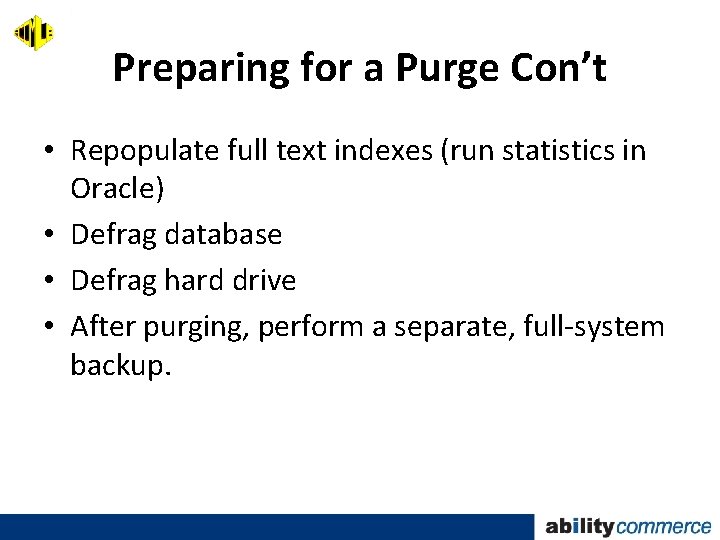
Preparing for a Purge Con’t • Repopulate full text indexes (run statistics in Oracle) • Defrag database • Defrag hard drive • After purging, perform a separate, full-system backup.
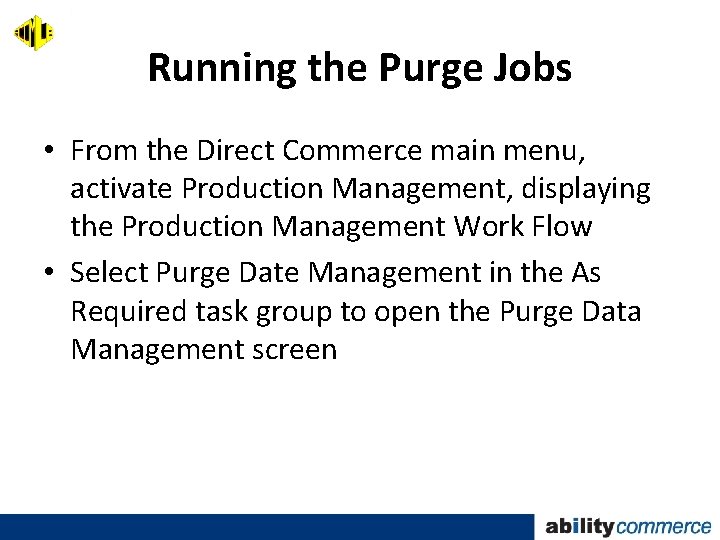
Running the Purge Jobs • From the Direct Commerce main menu, activate Production Management, displaying the Production Management Work Flow • Select Purge Date Management in the As Required task group to open the Purge Data Management screen
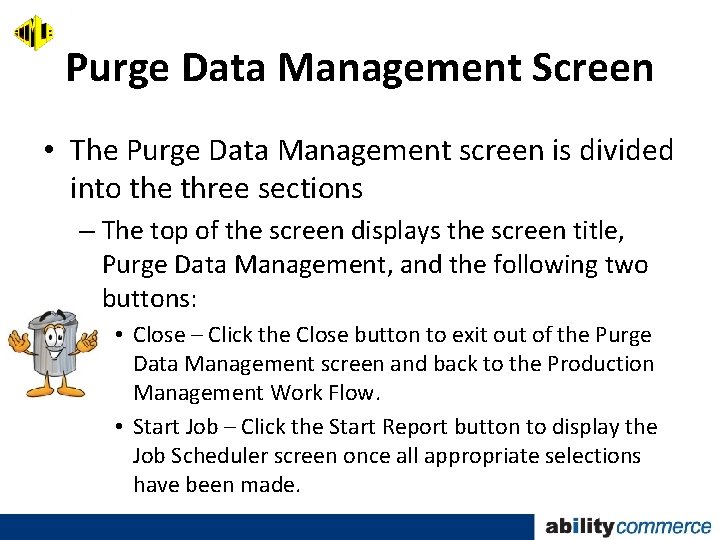
Purge Data Management Screen • The Purge Data Management screen is divided into the three sections – The top of the screen displays the screen title, Purge Data Management, and the following two buttons: • Close – Click the Close button to exit out of the Purge Data Management screen and back to the Production Management Work Flow. • Start Job – Click the Start Report button to display the Job Scheduler screen once all appropriate selections have been made.
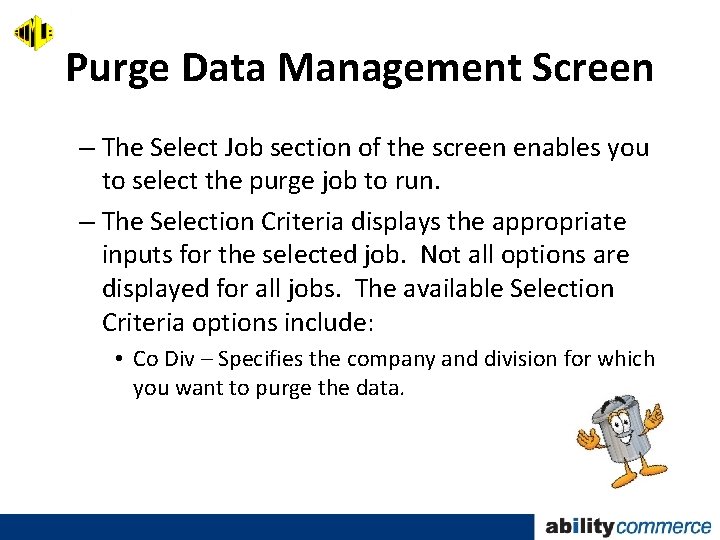
Purge Data Management Screen – The Select Job section of the screen enables you to select the purge job to run. – The Selection Criteria displays the appropriate inputs for the selected job. Not all options are displayed for all jobs. The available Selection Criteria options include: • Co Div – Specifies the company and division for which you want to purge the data.
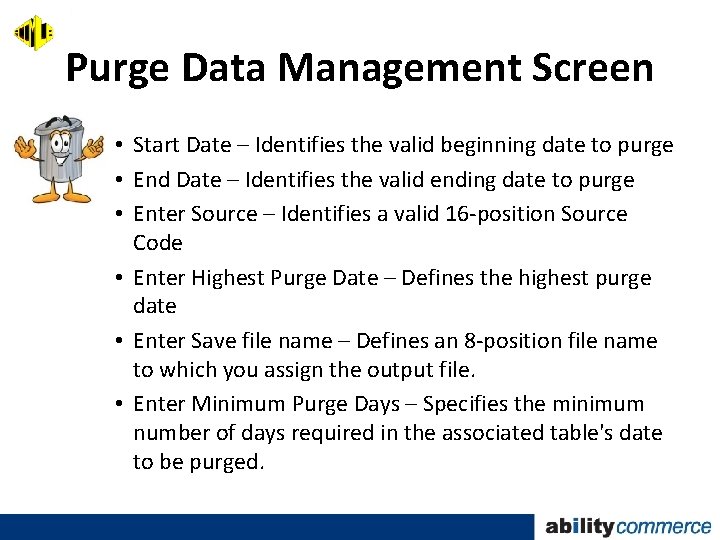
Purge Data Management Screen • Start Date – Identifies the valid beginning date to purge • End Date – Identifies the valid ending date to purge • Enter Source – Identifies a valid 16 -position Source Code • Enter Highest Purge Date – Defines the highest purge date • Enter Save file name – Defines an 8 -position file name to which you assign the output file. • Enter Minimum Purge Days – Specifies the minimum number of days required in the associated table's date to be purged.
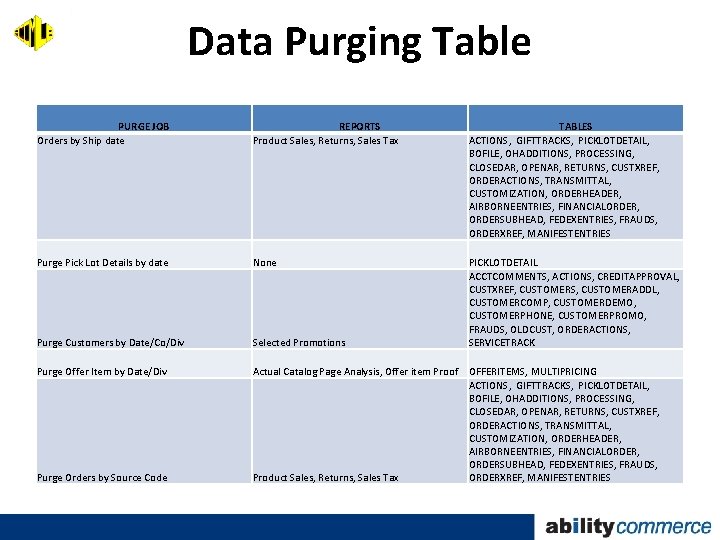
Data Purging Table PURGE JOB Orders by Ship date REPORTS Product Sales, Returns, Sales Tax TABLES ACTIONS, GIFTTRACKS, PICKLOTDETAIL, BOFILE, OHADDITIONS, PROCESSING, CLOSEDAR, OPENAR, RETURNS, CUSTXREF, ORDERACTIONS, TRANSMITTAL, CUSTOMIZATION, ORDERHEADER, AIRBORNEENTRIES, FINANCIALORDER, ORDERSUBHEAD, FEDEXENTRIES, FRAUDS, ORDERXREF, MANIFESTENTRIES Purge Pick Lot Details by date None Purge Customers by Date/Co/Div Selected Promotions PICKLOTDETAIL ACCTCOMMENTS, ACTIONS, CREDITAPPROVAL, CUSTXREF, CUSTOMERS, CUSTOMERADDL, CUSTOMERCOMP, CUSTOMERDEMO, CUSTOMERPHONE, CUSTOMERPROMO, FRAUDS, OLDCUST, ORDERACTIONS, SERVICETRACK Purge Offer Item by Date/Div Actual Catalog Page Analysis, Offer item Proof OFFERITEMS, MULTIPRICING ACTIONS, GIFTTRACKS, PICKLOTDETAIL, BOFILE, OHADDITIONS, PROCESSING, CLOSEDAR, OPENAR, RETURNS, CUSTXREF, ORDERACTIONS, TRANSMITTAL, CUSTOMIZATION, ORDERHEADER, AIRBORNEENTRIES, FINANCIALORDER, ORDERSUBHEAD, FEDEXENTRIES, FRAUDS, Product Sales, Returns, Sales Tax ORDERXREF, MANIFESTENTRIES Purge Orders by Source Code
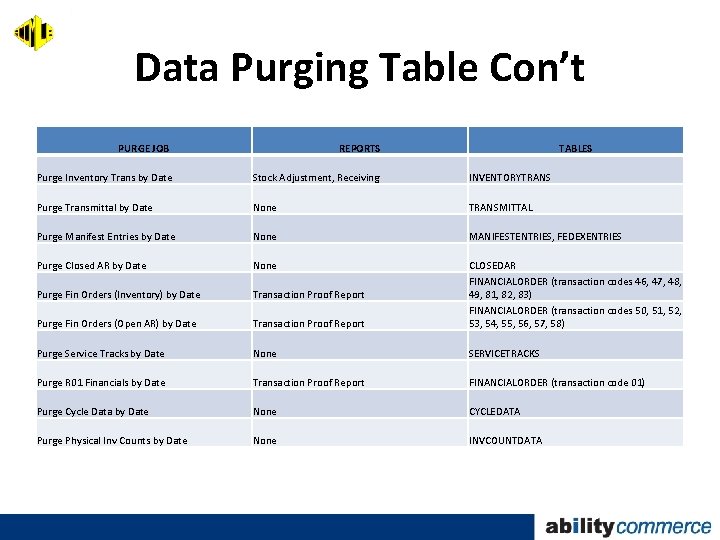
Data Purging Table Con’t PURGE JOB REPORTS TABLES Purge Inventory Trans by Date Stock Adjustment, Receiving INVENTORYTRANS Purge Transmittal by Date None TRANSMITTAL Purge Manifest Entries by Date None MANIFESTENTRIES, FEDEXENTRIES Purge Closed AR by Date None Purge Fin Orders (Inventory) by Date Transaction Proof Report Purge Fin Orders (Open AR) by Date Transaction Proof Report CLOSEDAR FINANCIALORDER (transaction codes 46, 47, 48, 49, 81, 82, 83) FINANCIALORDER (transaction codes 50, 51, 52, 53, 54, 55, 56, 57, 58) Purge Service Tracks by Date None SERVICETRACKS Purge R 01 Financials by Date Transaction Proof Report FINANCIALORDER (transaction code 01) Purge Cycle Data by Date None CYCLEDATA Purge Physical Inv Counts by Date None INVCOUNTDATA
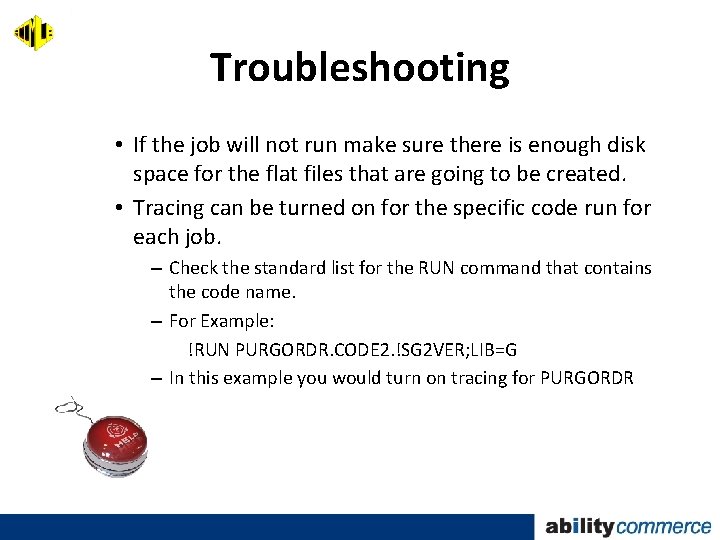
Troubleshooting • If the job will not run make sure there is enough disk space for the flat files that are going to be created. • Tracing can be turned on for the specific code run for each job. – Check the standard list for the RUN command that contains the code name. – For Example: !RUN PURGORDR. CODE 2. !SG 2 VER; LIB=G – In this example you would turn on tracing for PURGORDR
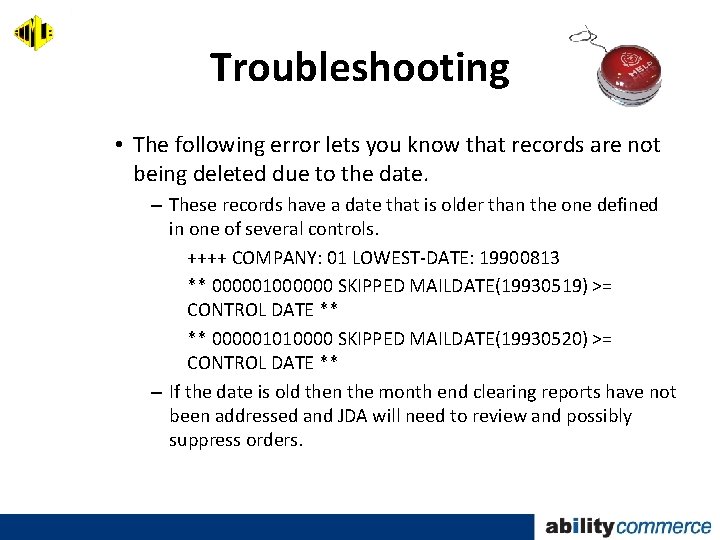
Troubleshooting • The following error lets you know that records are not being deleted due to the date. – These records have a date that is older than the one defined in one of several controls. ++++ COMPANY: 01 LOWEST-DATE: 19900813 ** 000001000000 SKIPPED MAILDATE(19930519) >= CONTROL DATE ** ** 000001010000 SKIPPED MAILDATE(19930520) >= CONTROL DATE ** – If the date is old then the month end clearing reports have not been addressed and JDA will need to review and possibly suppress orders.
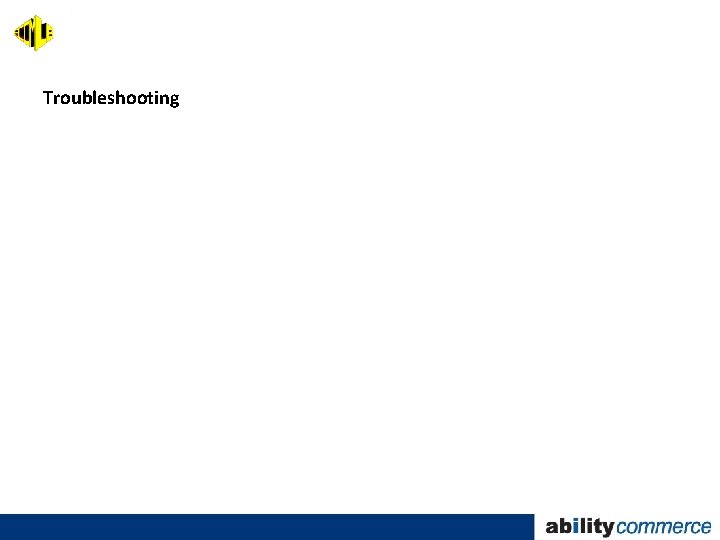
Troubleshooting
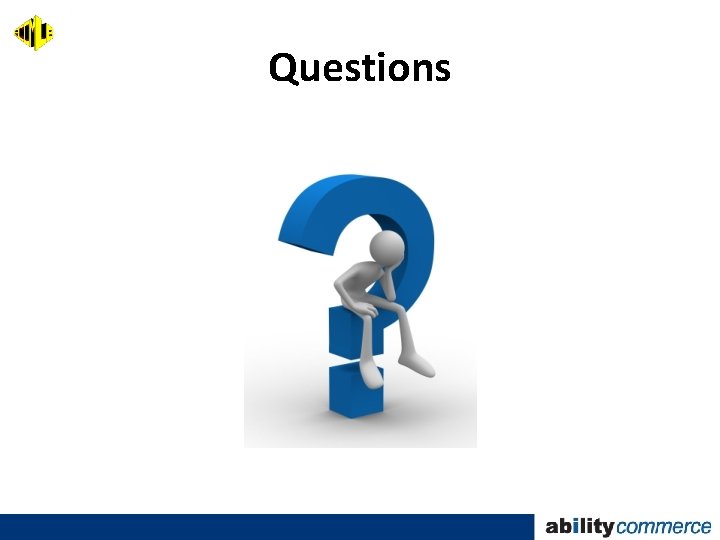
Questions

Contact Information Linda Barncord lbarncord@ecomlb. com 954 -868 -2542 www. ecomlb. com
- Slides: 23