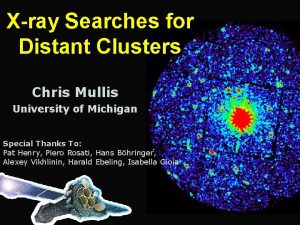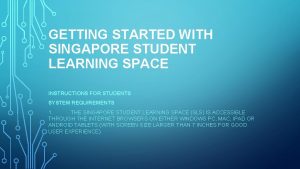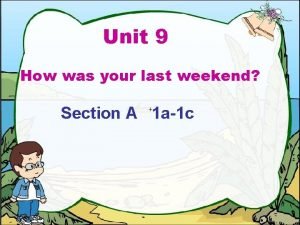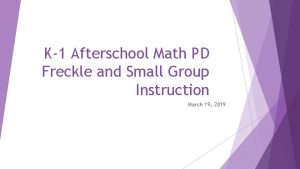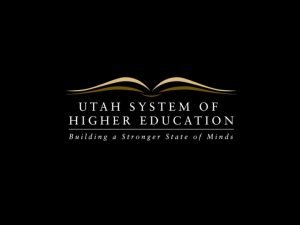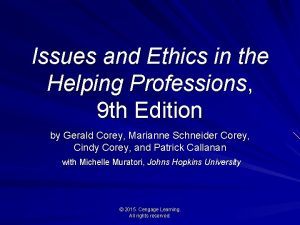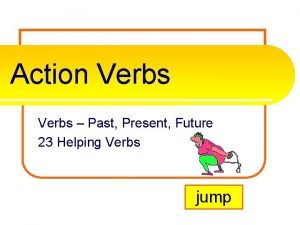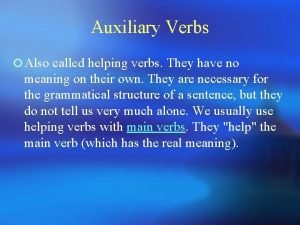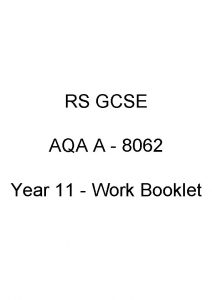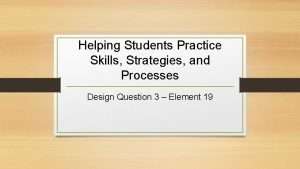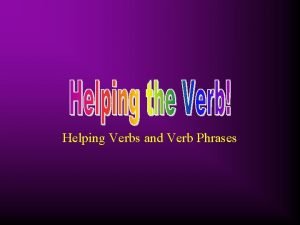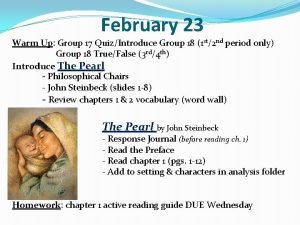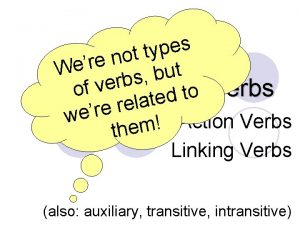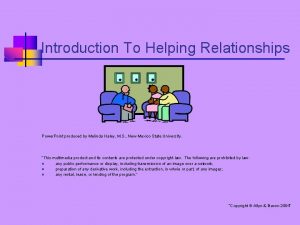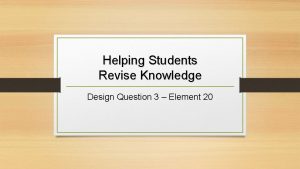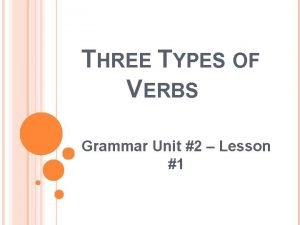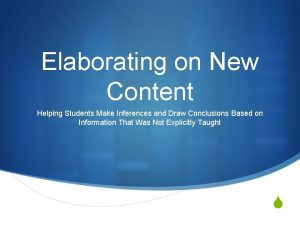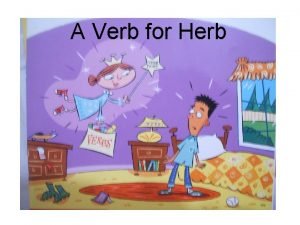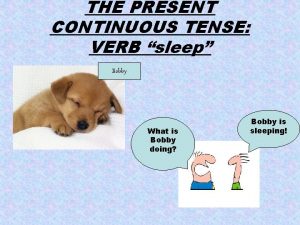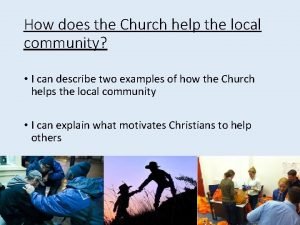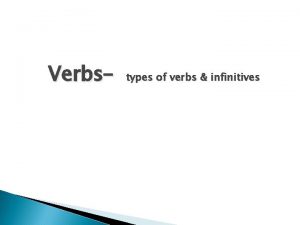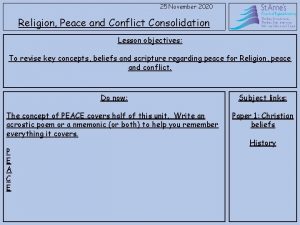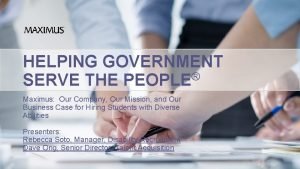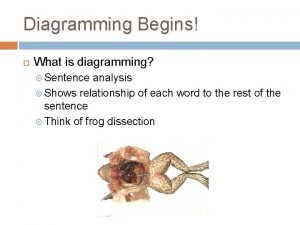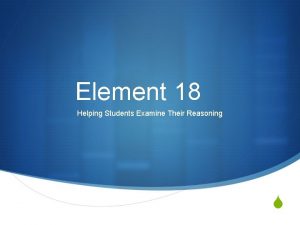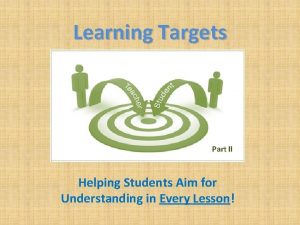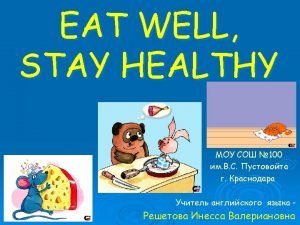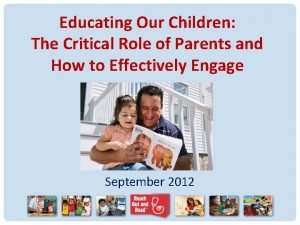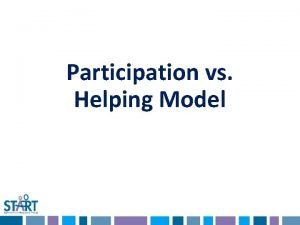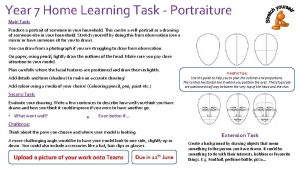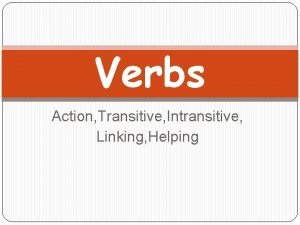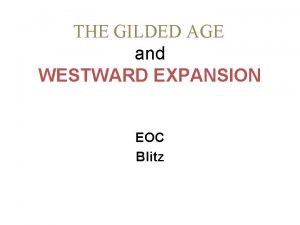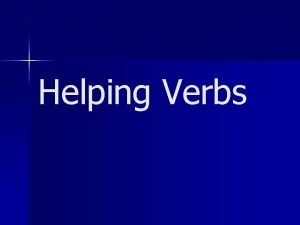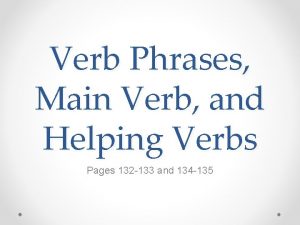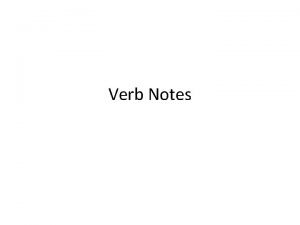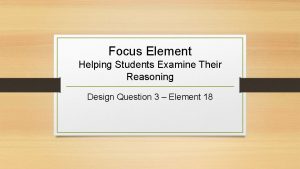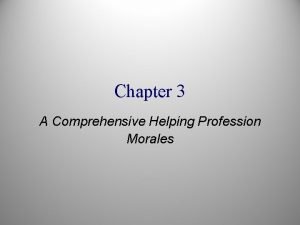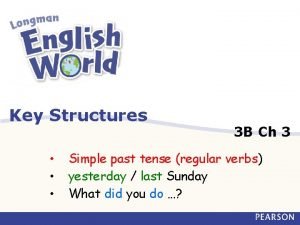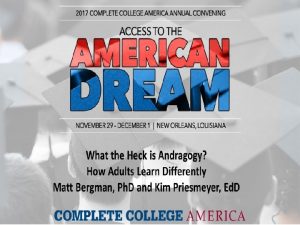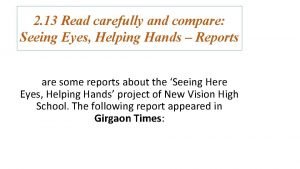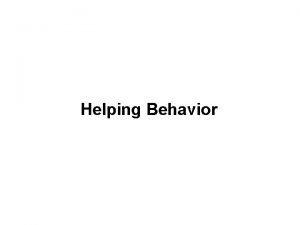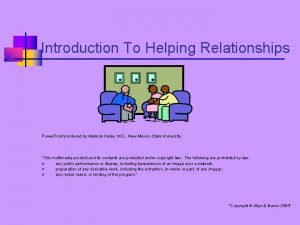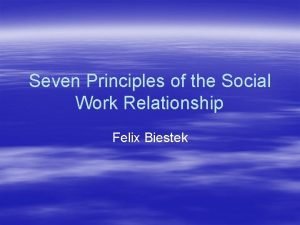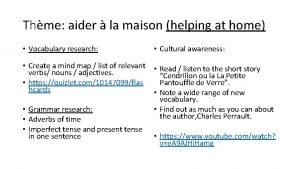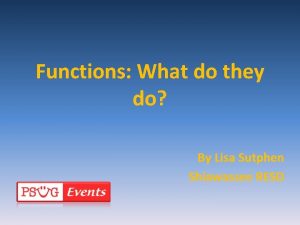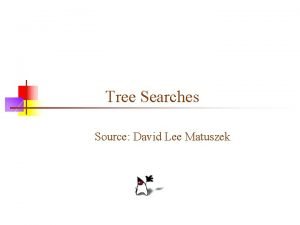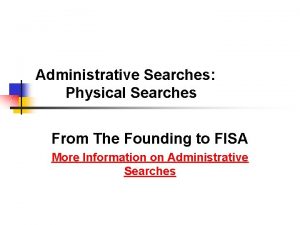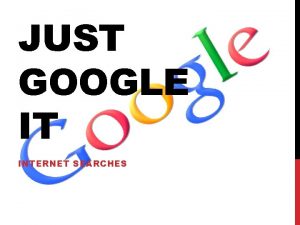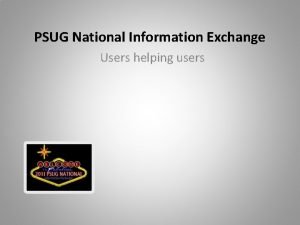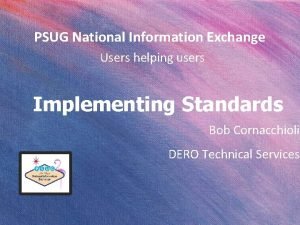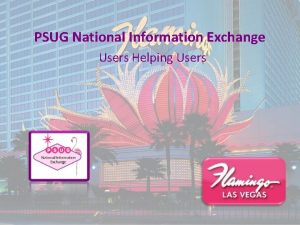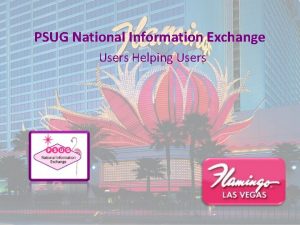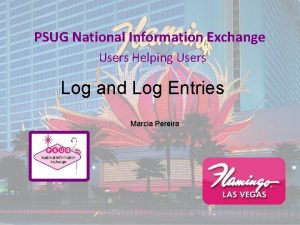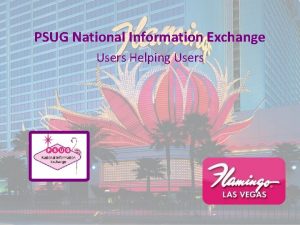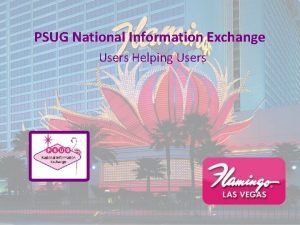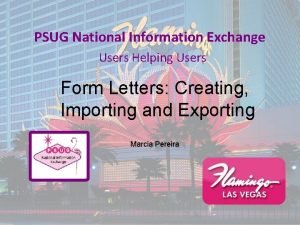PSUGMI Users Helping Users Student Searches Lisa Sutphen
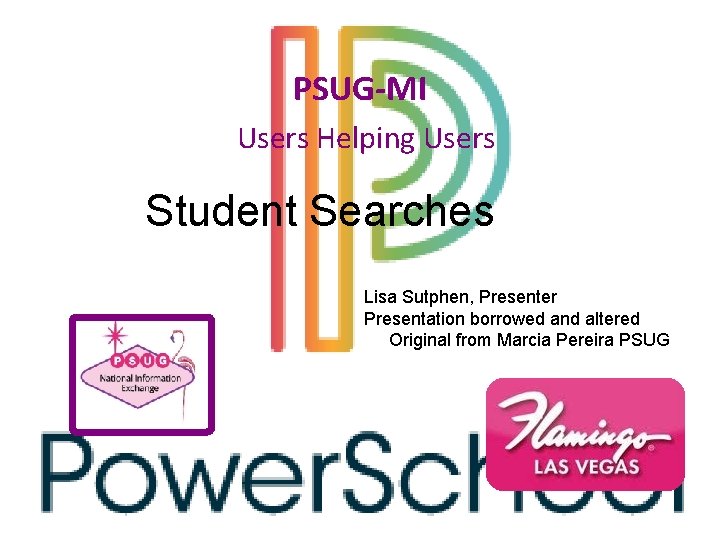
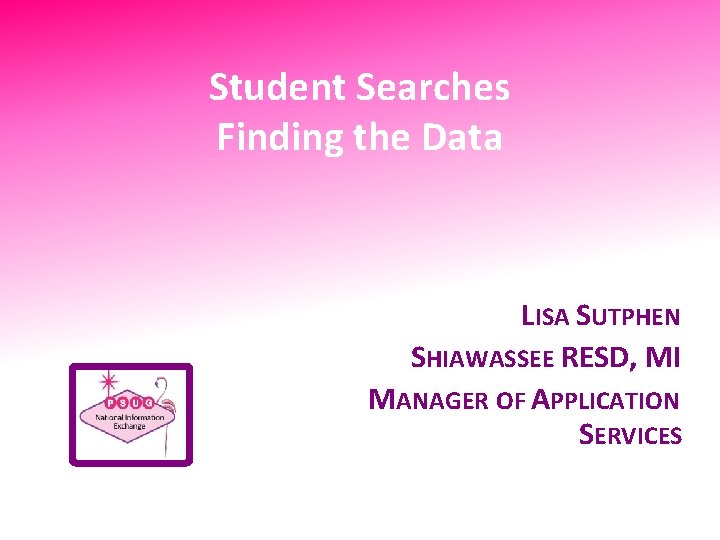
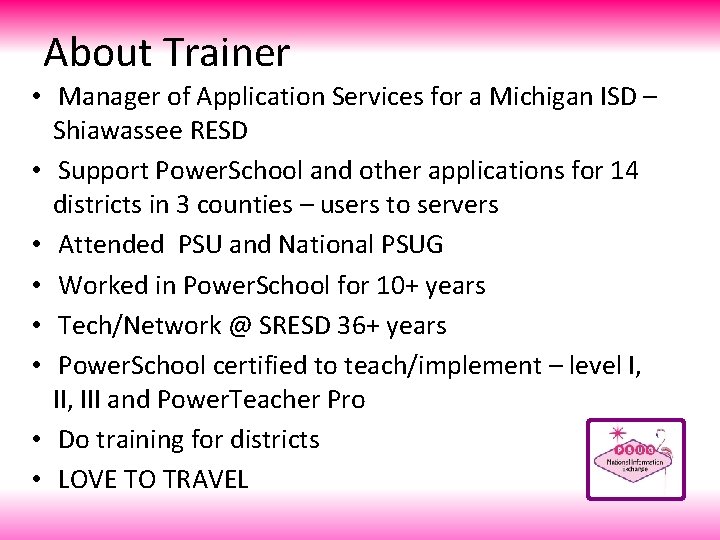
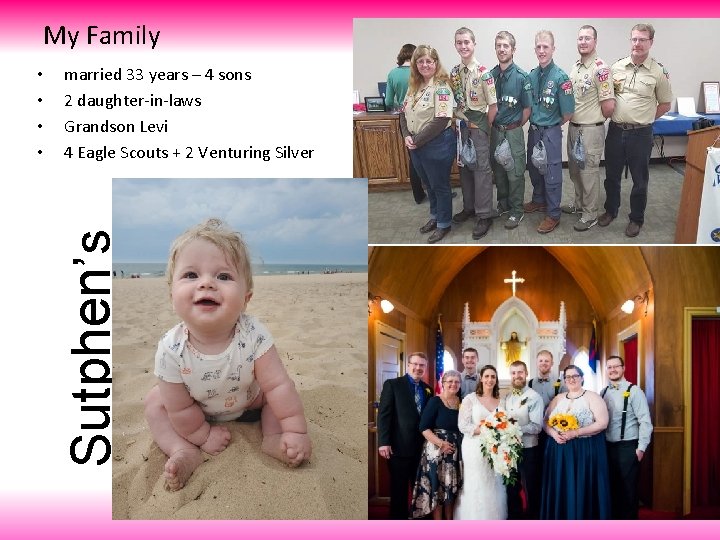
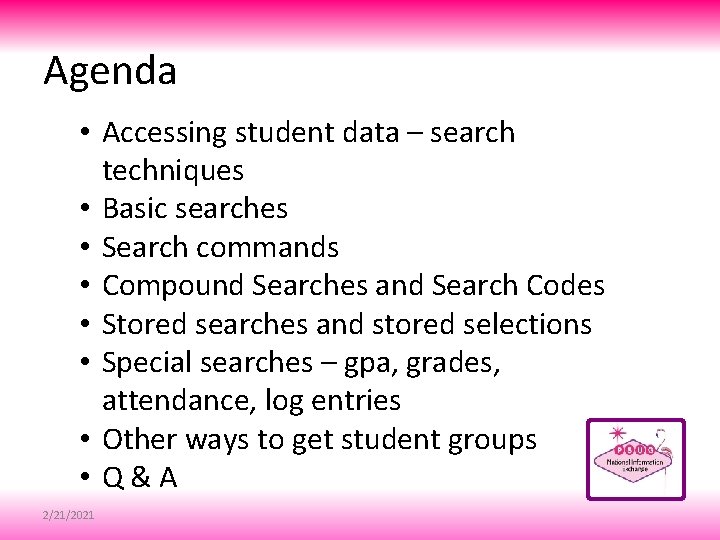
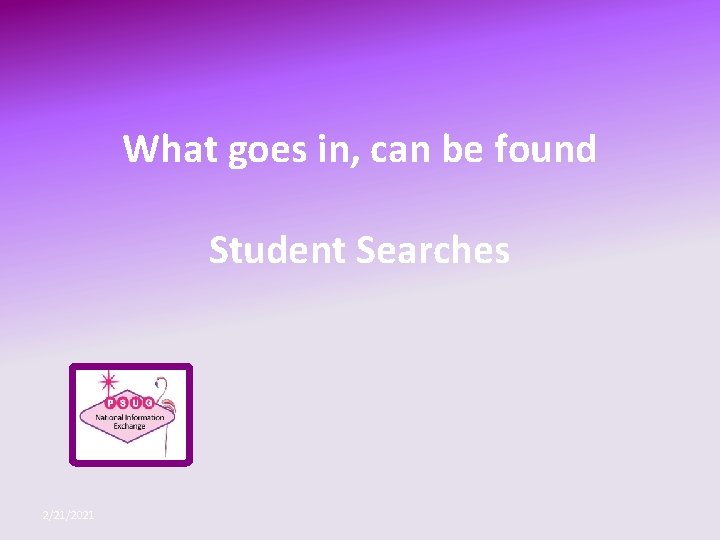
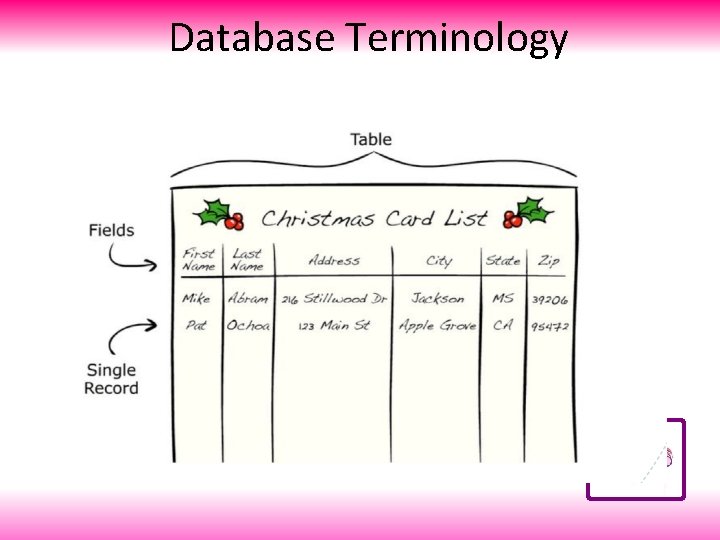
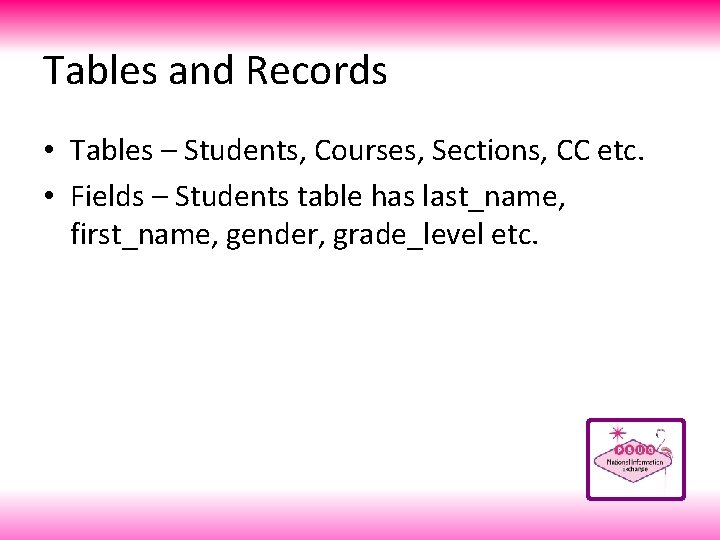
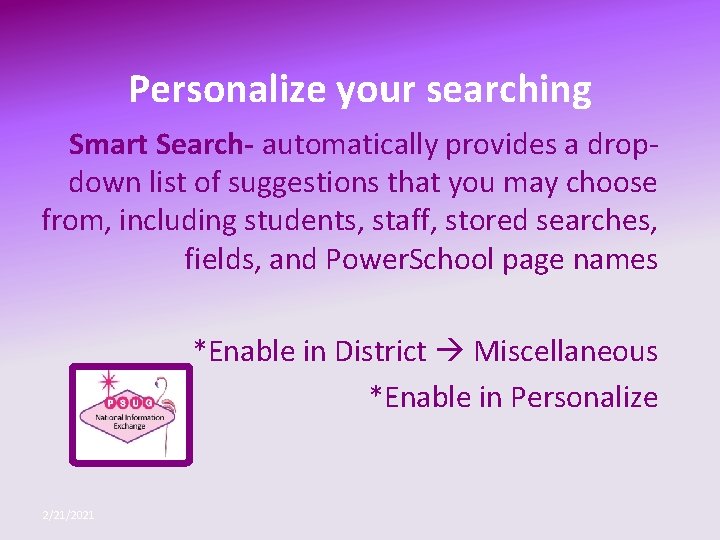
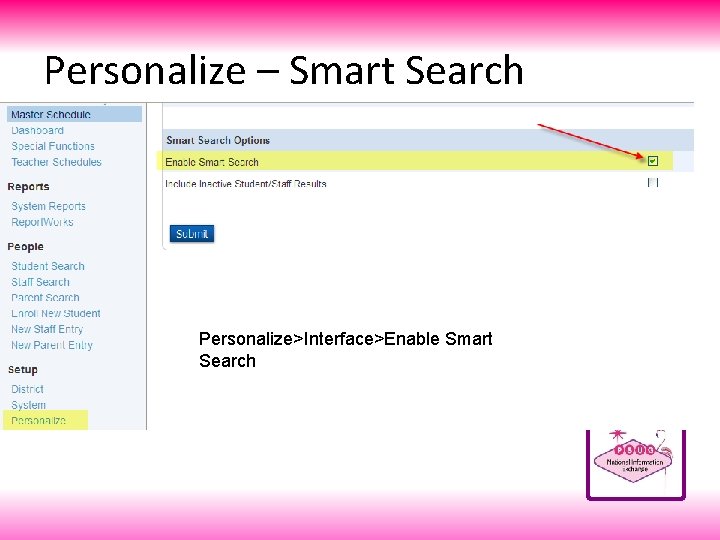
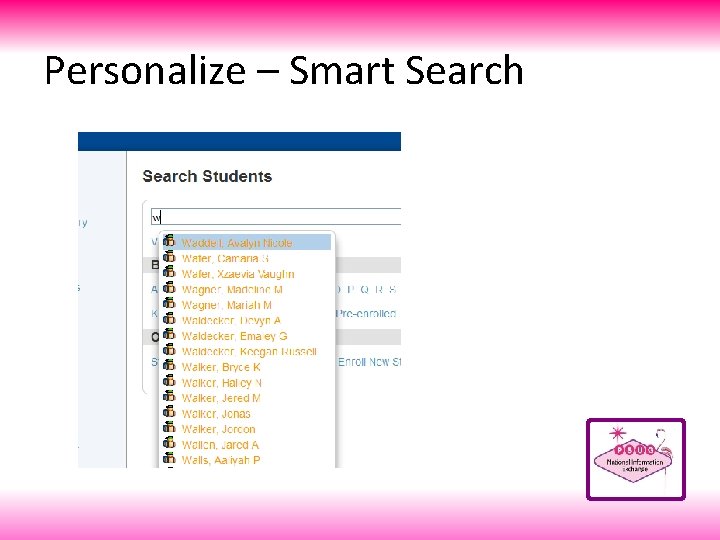
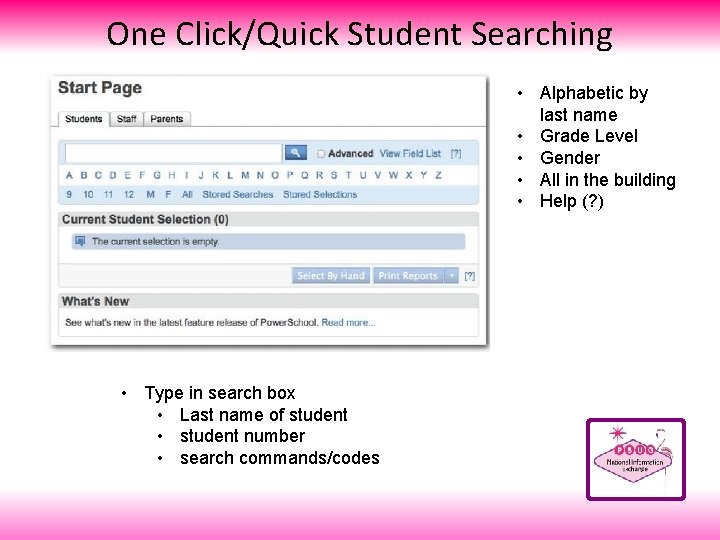
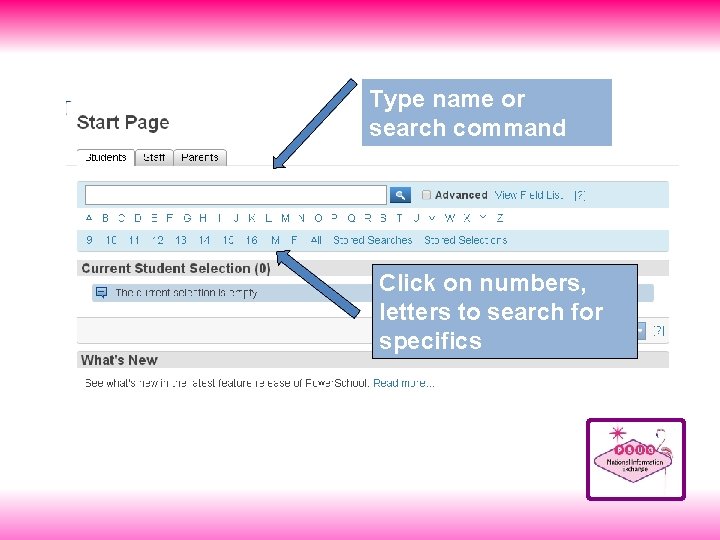
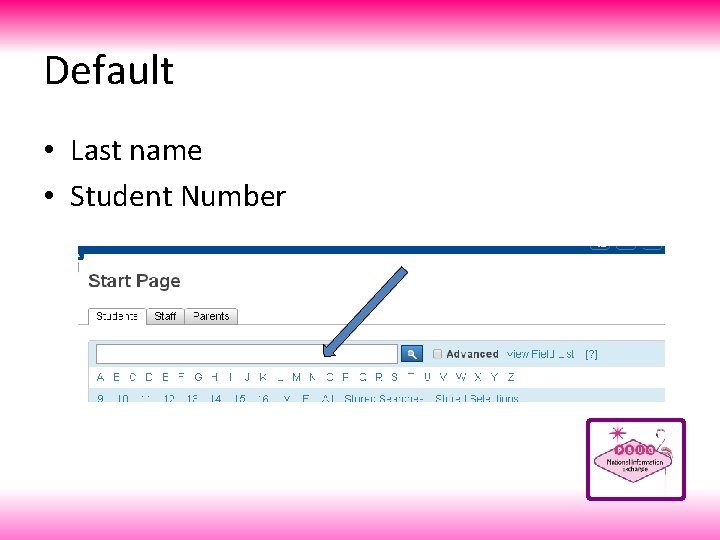
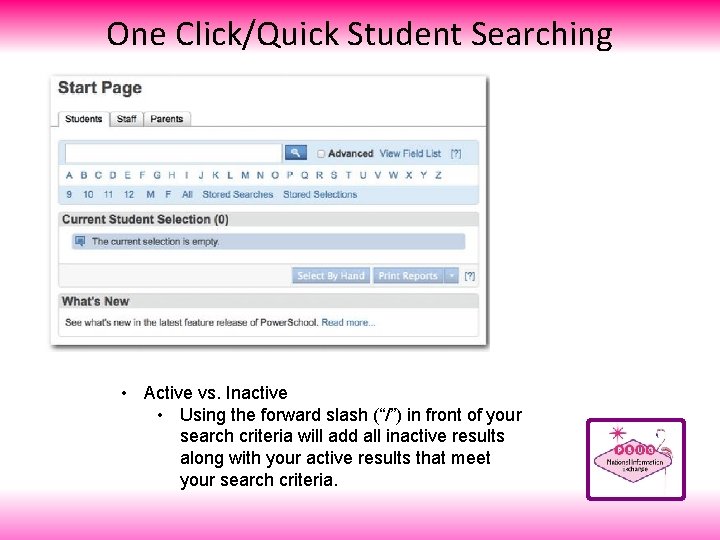
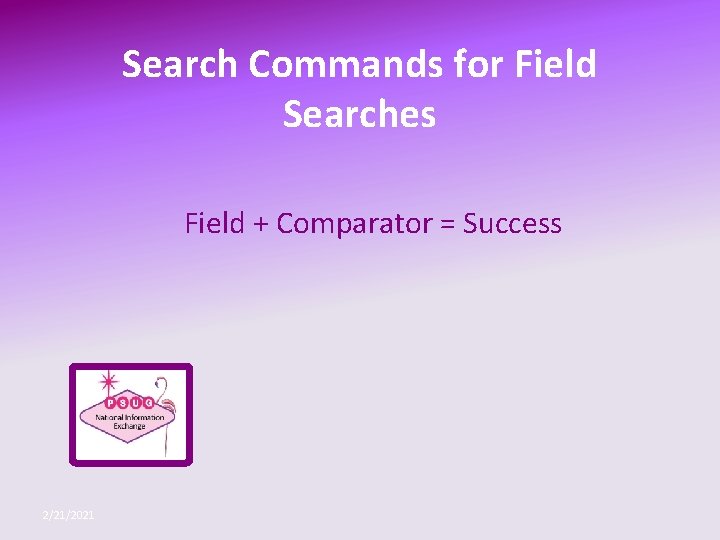
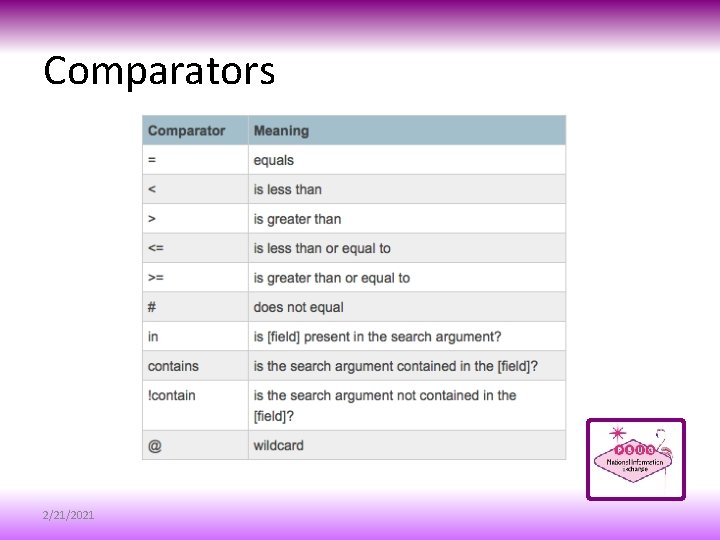
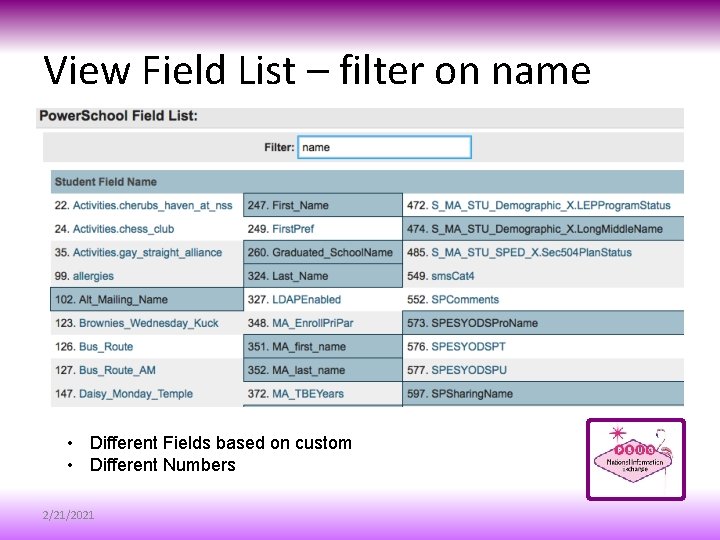
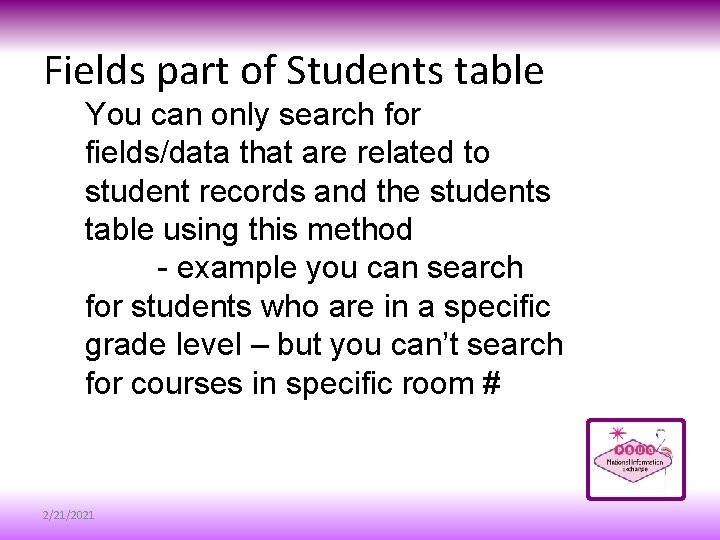
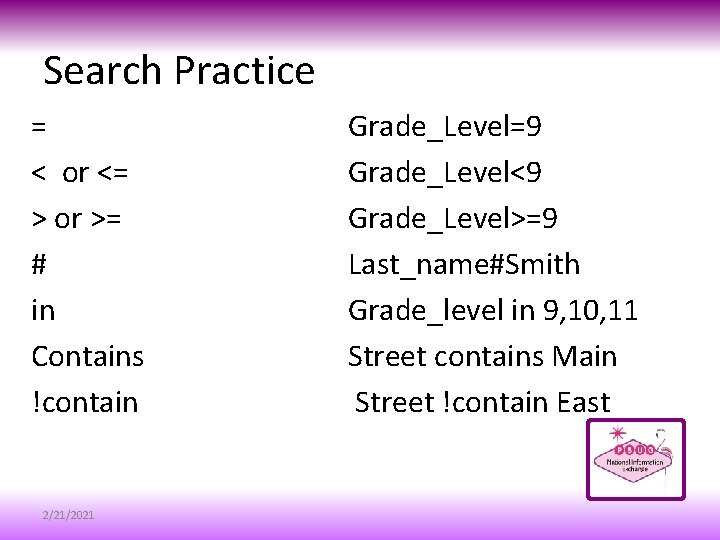
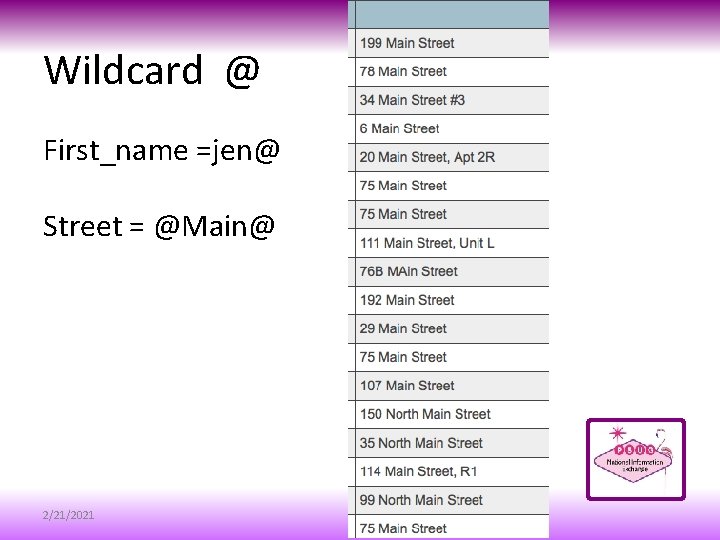
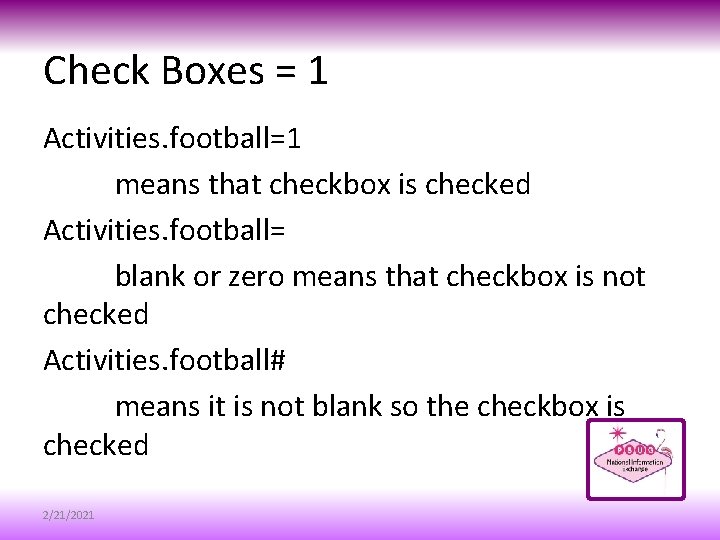
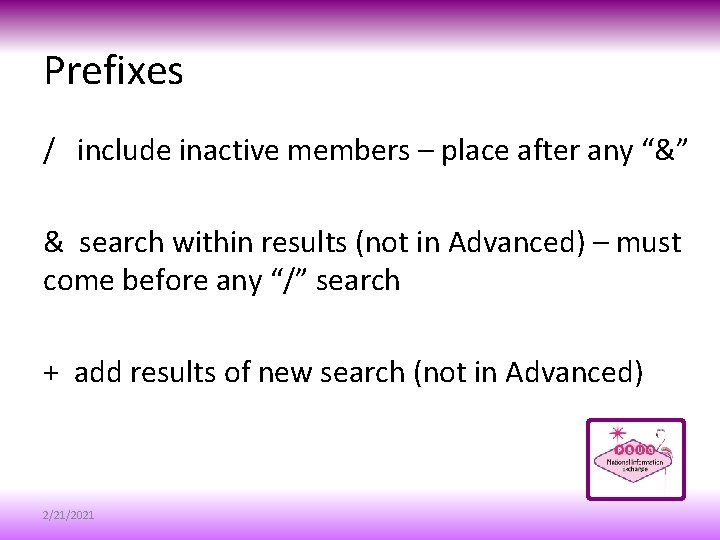
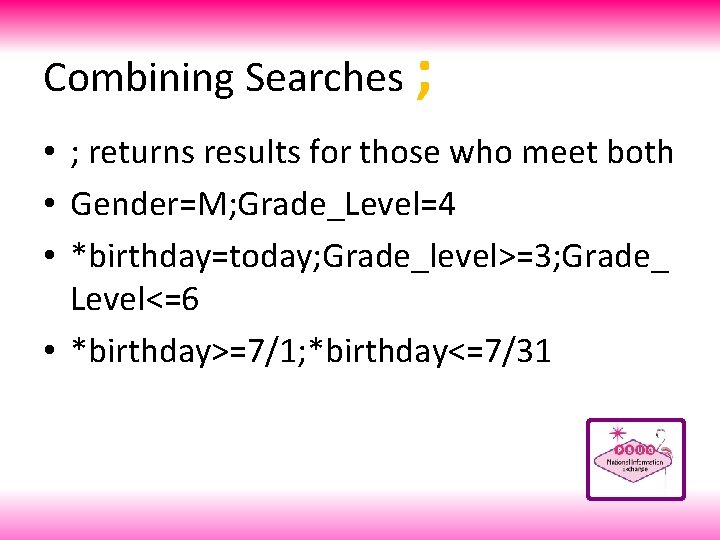
![Special search – Searching Tips [? ] = Searching Tips Search Who is Selected Special search – Searching Tips [? ] = Searching Tips Search Who is Selected](https://slidetodoc.com/presentation_image_h/05ff1e3c0feaf7a8e1f0973be84973fe/image-25.jpg)
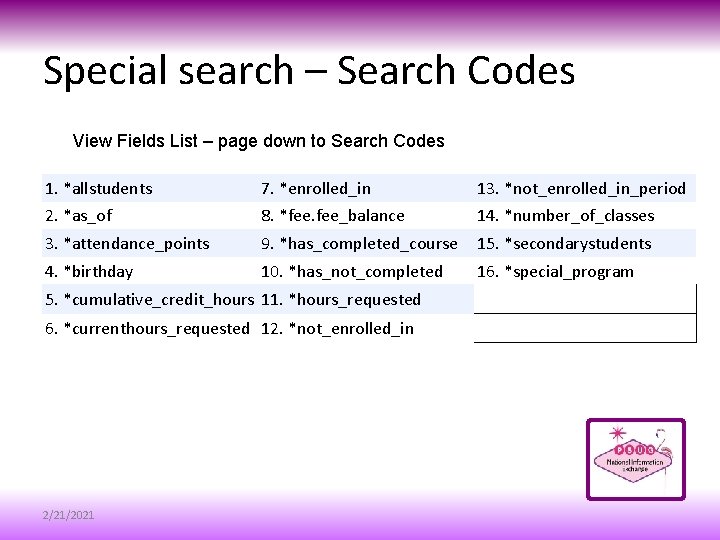
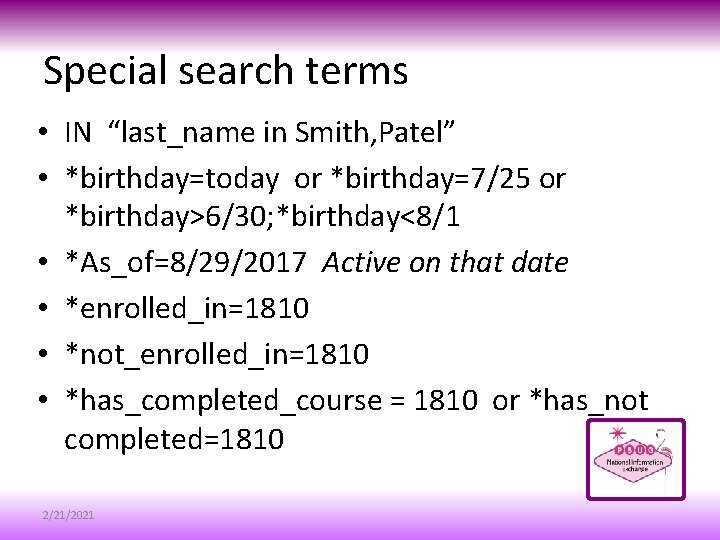
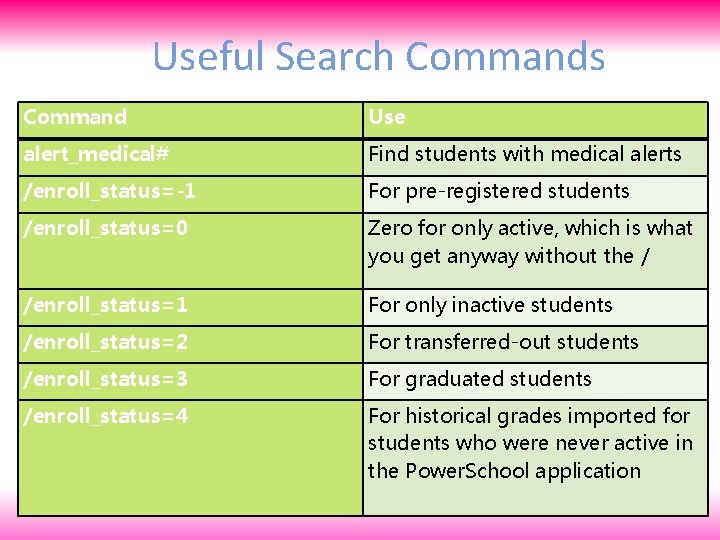
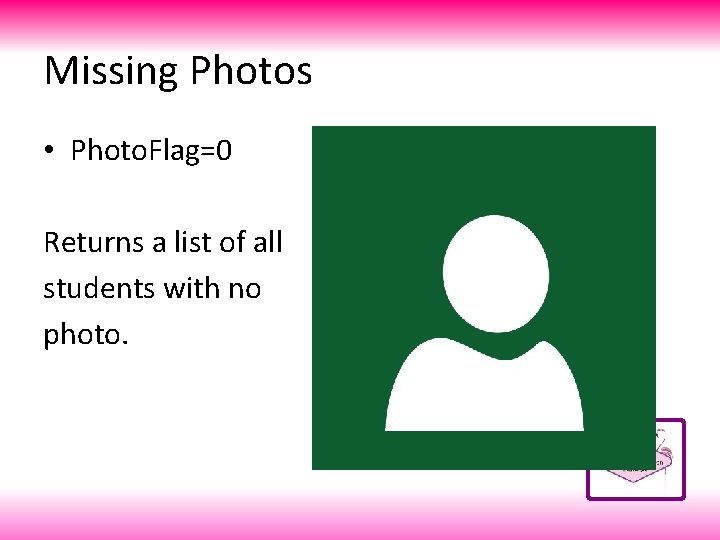
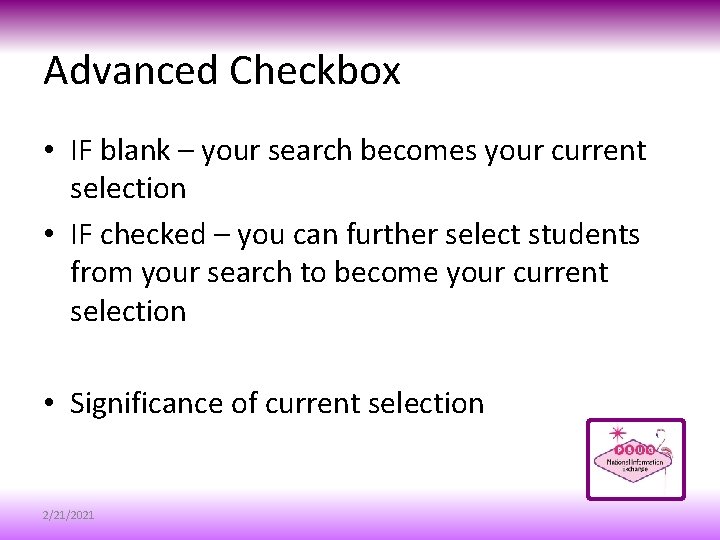
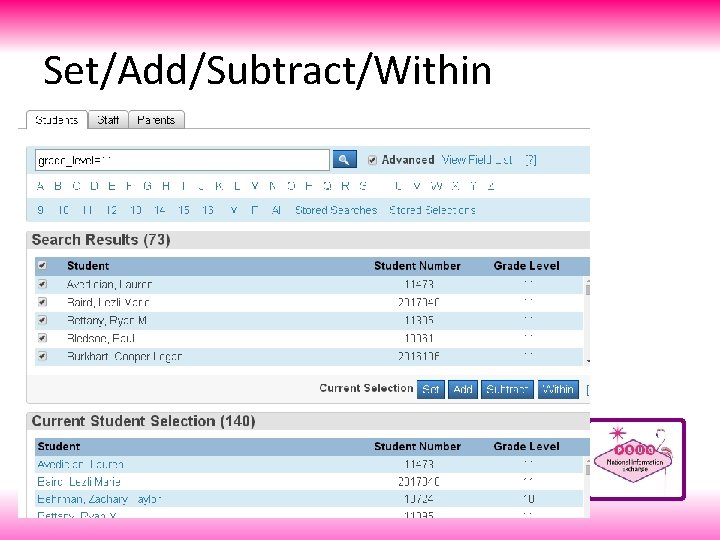
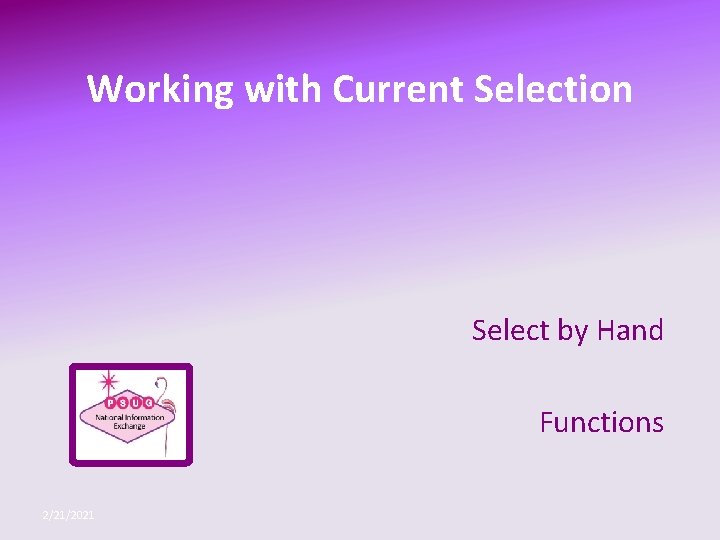
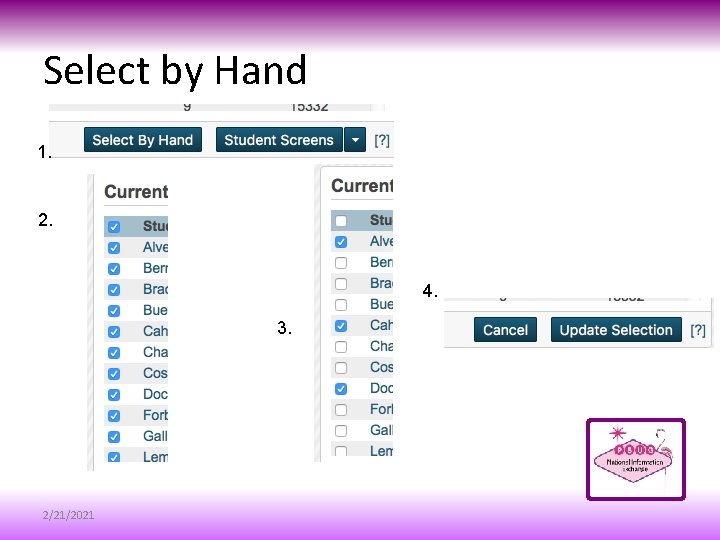
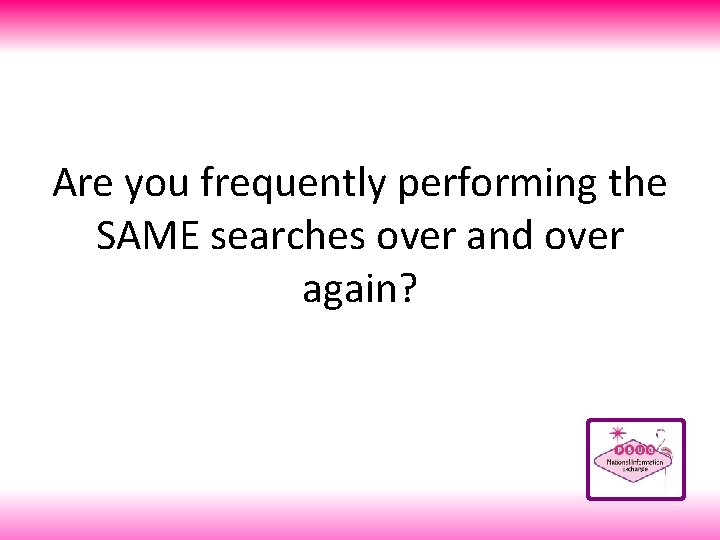
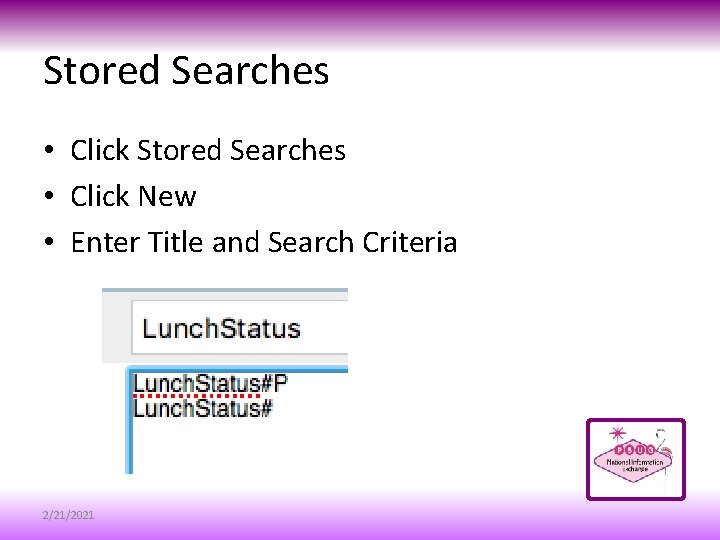
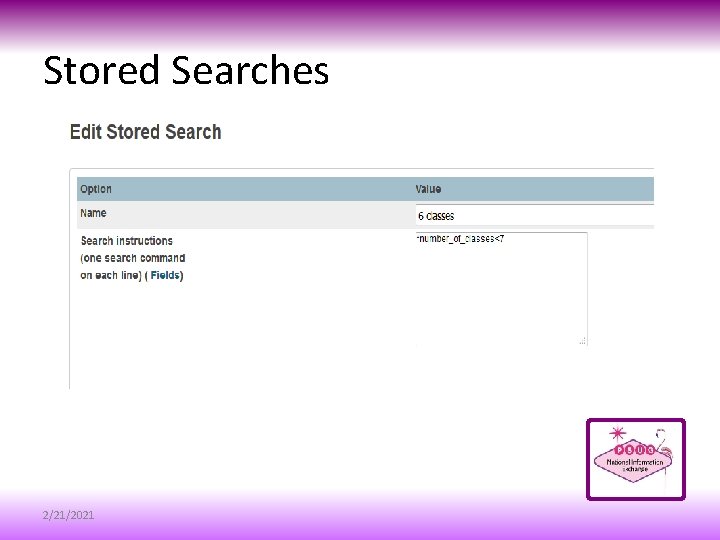
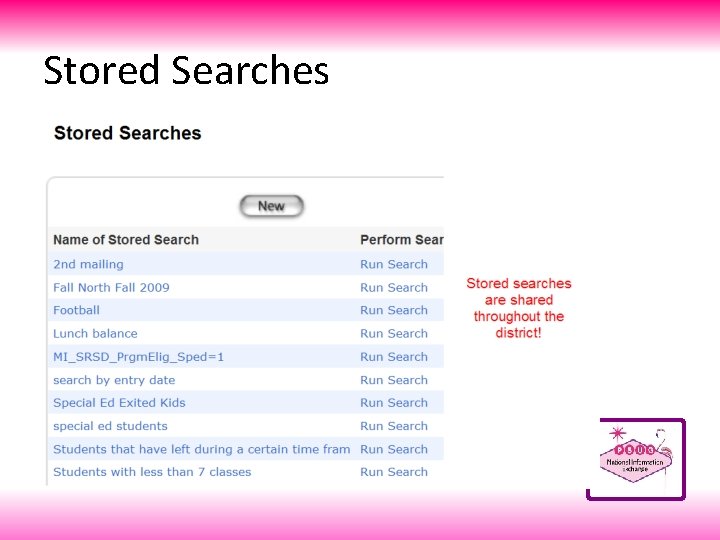
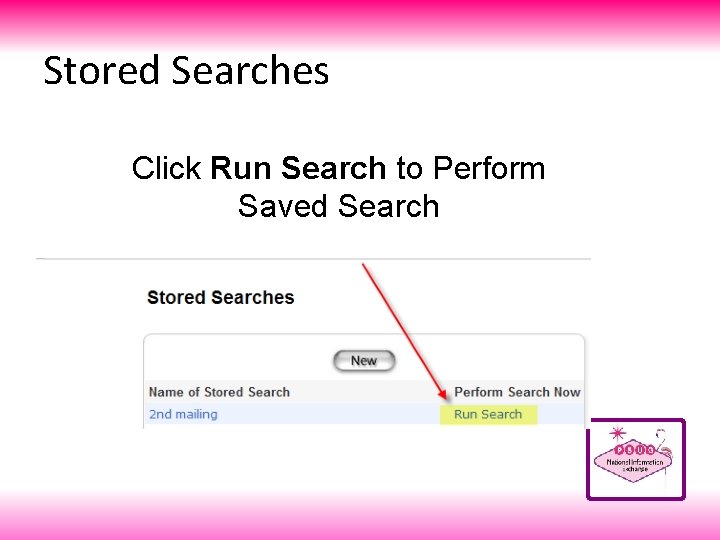
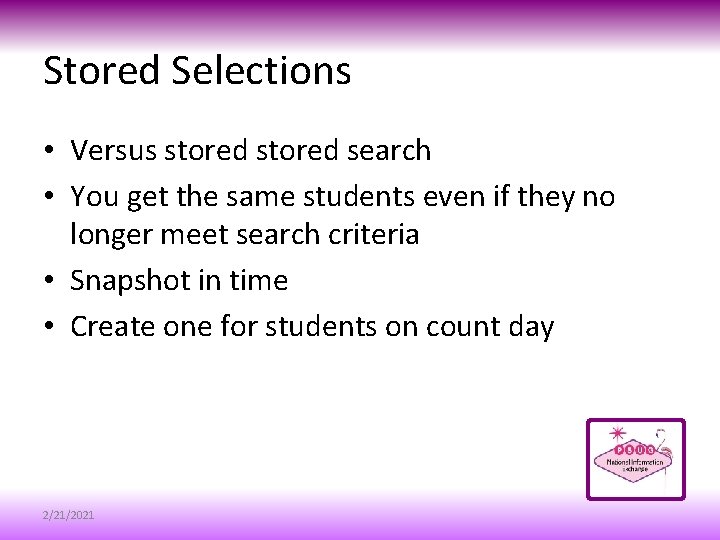
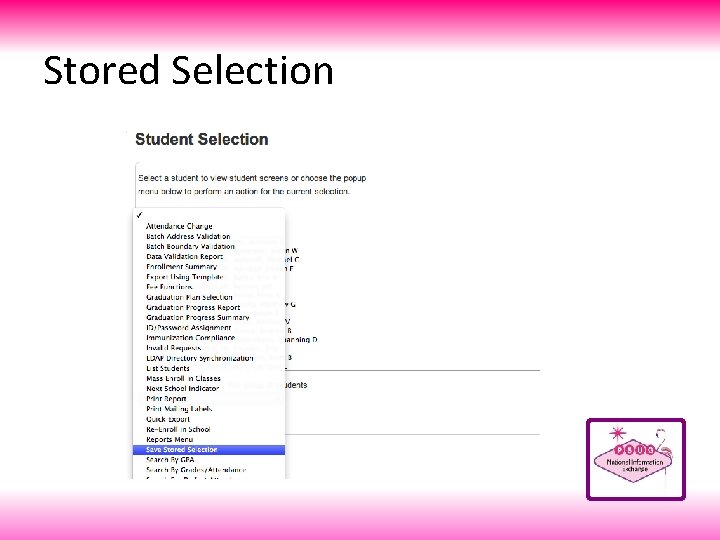
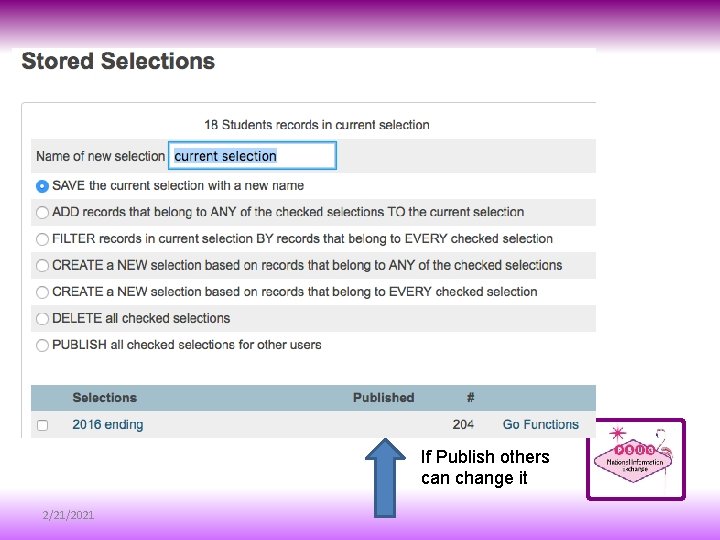
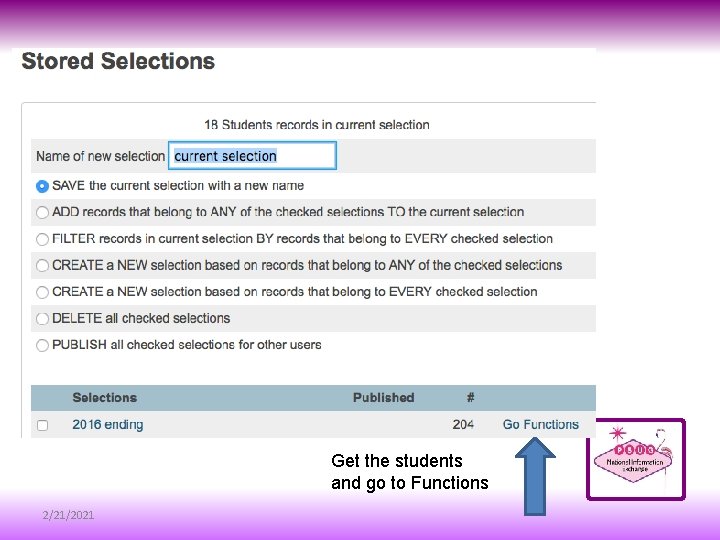
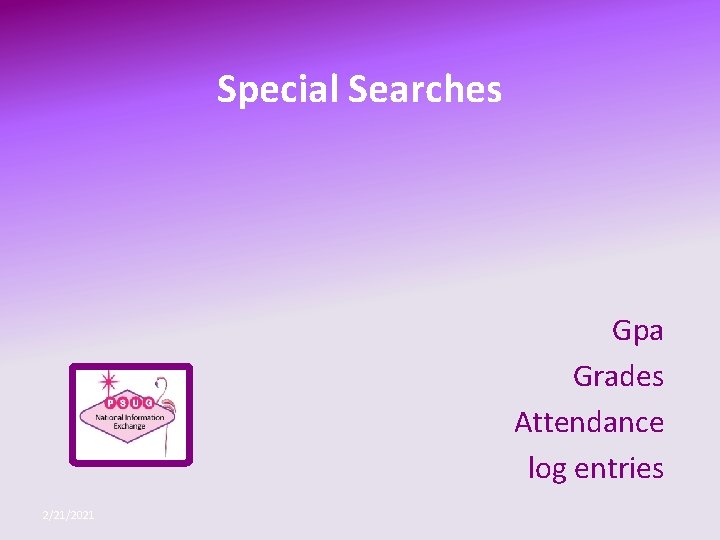
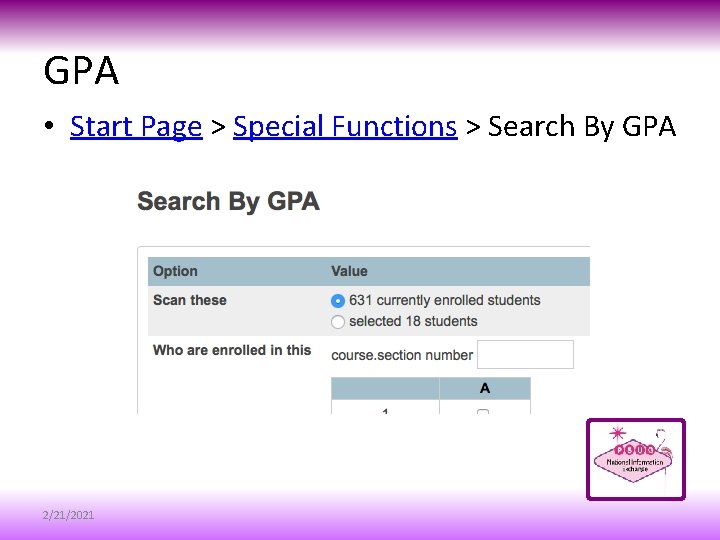
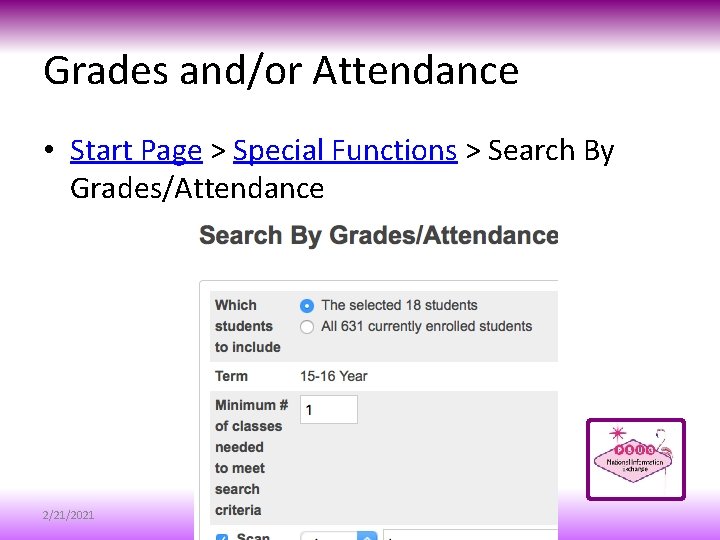
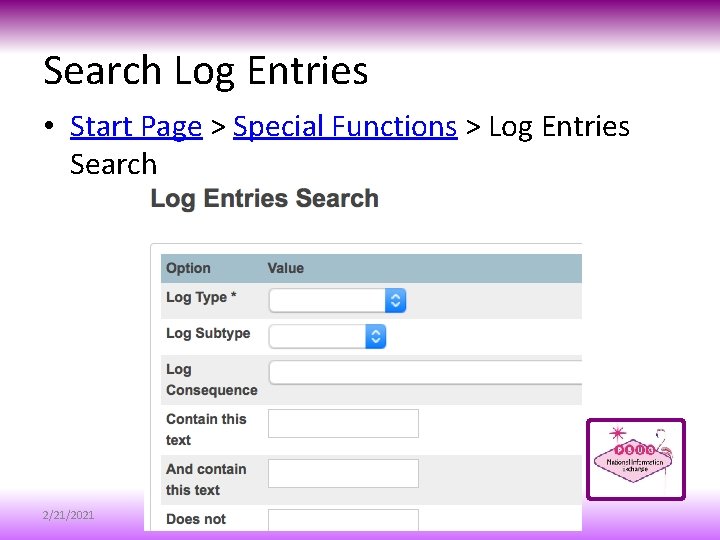
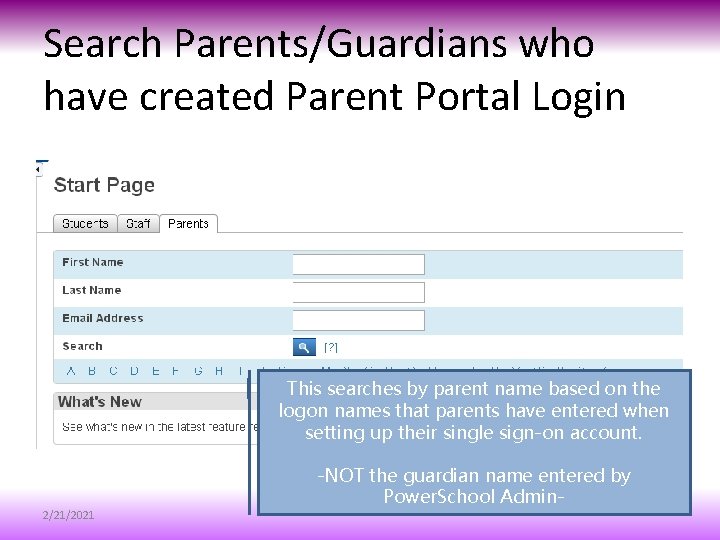
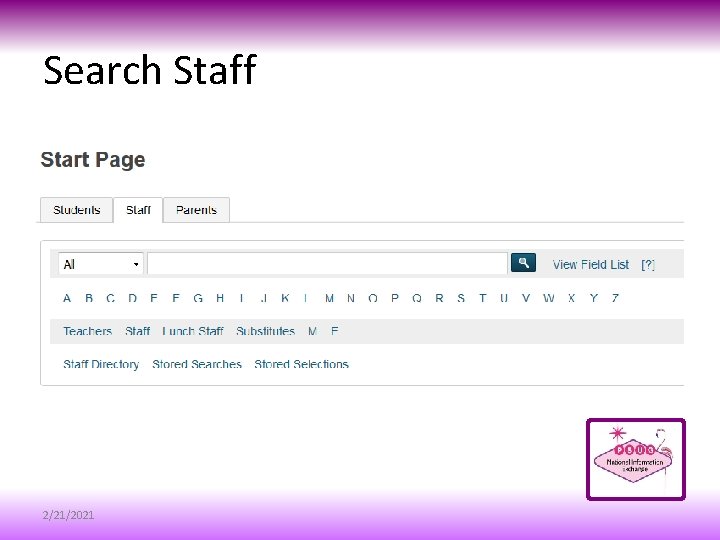
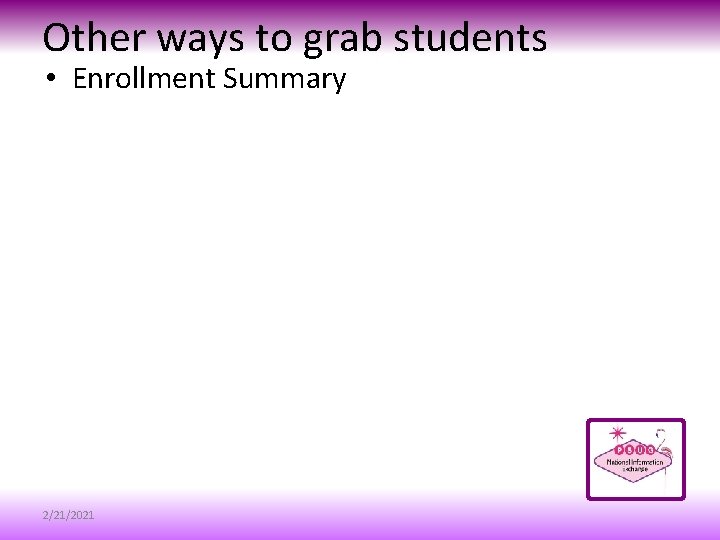
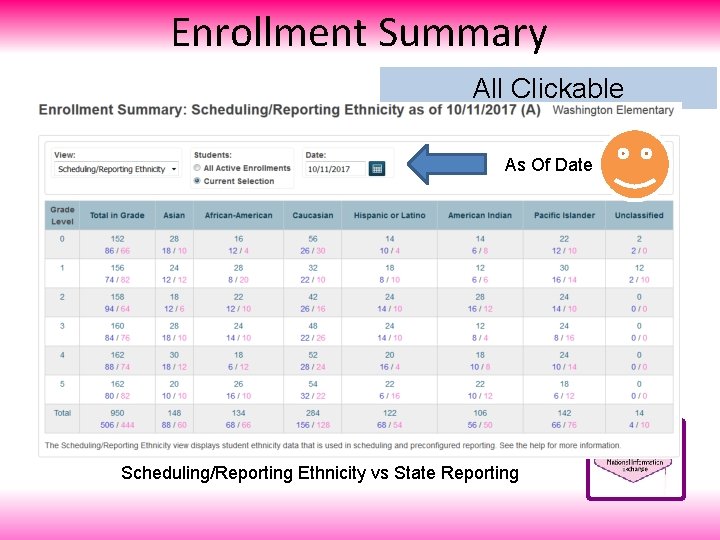
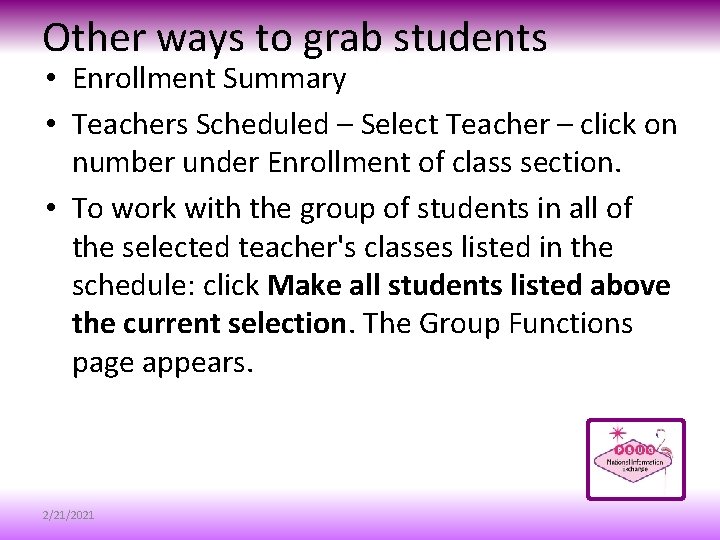
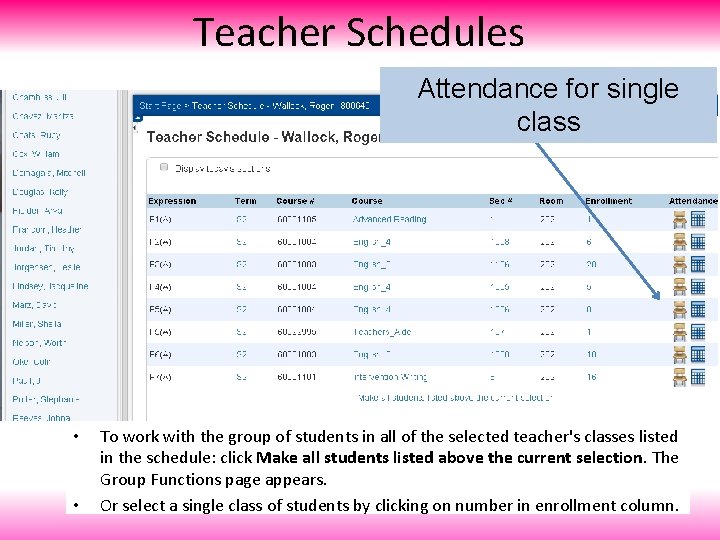

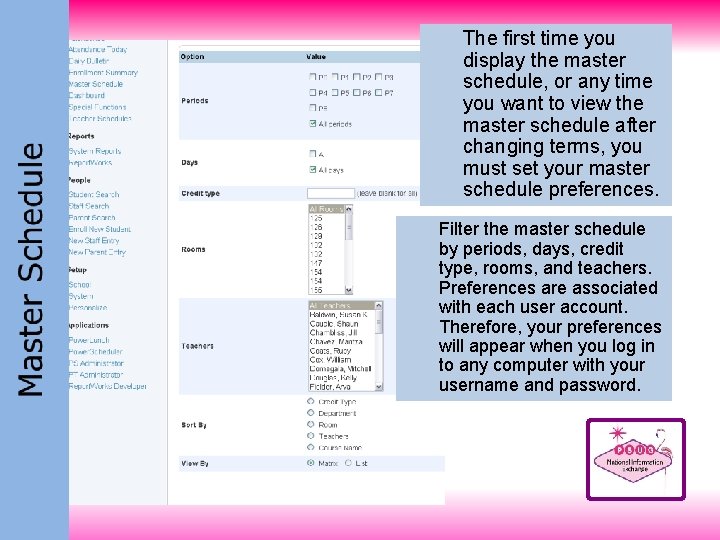
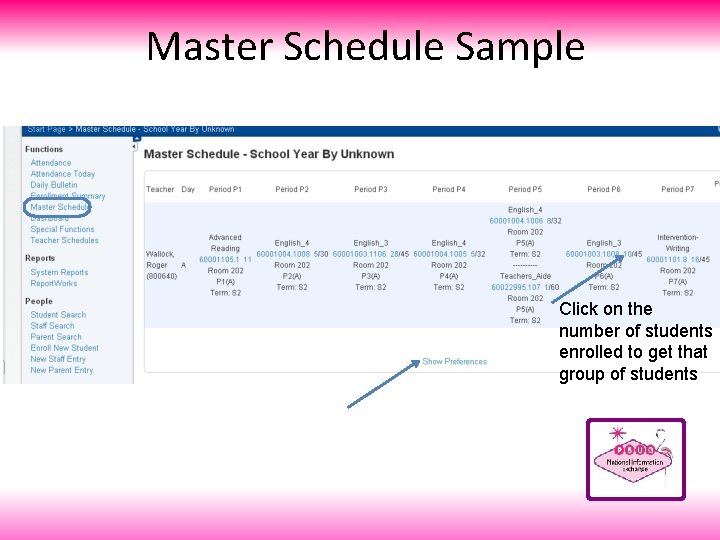
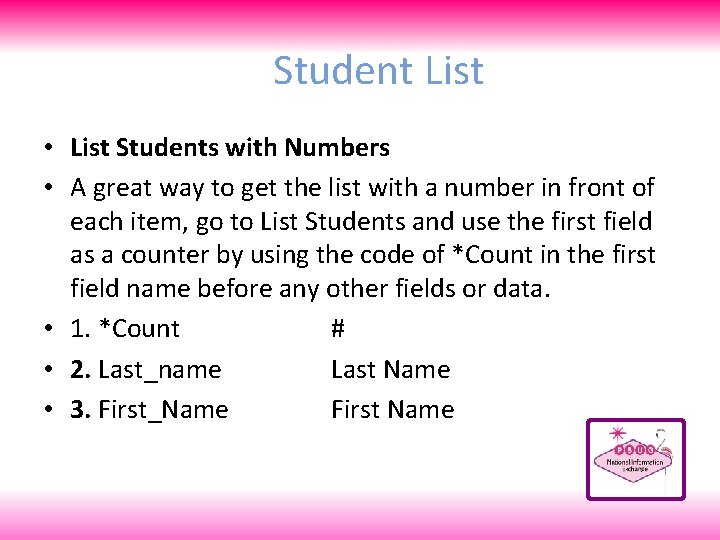
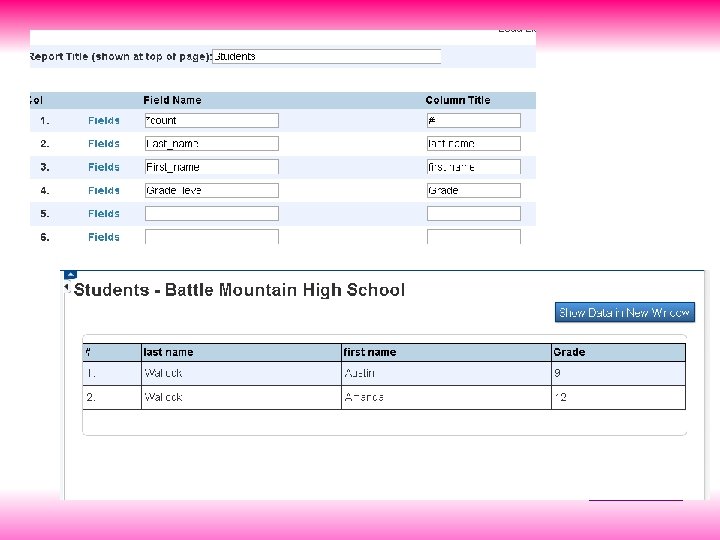
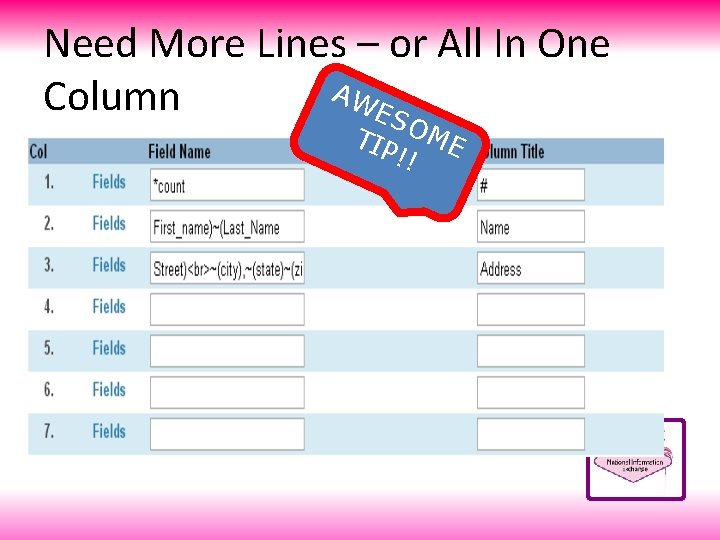
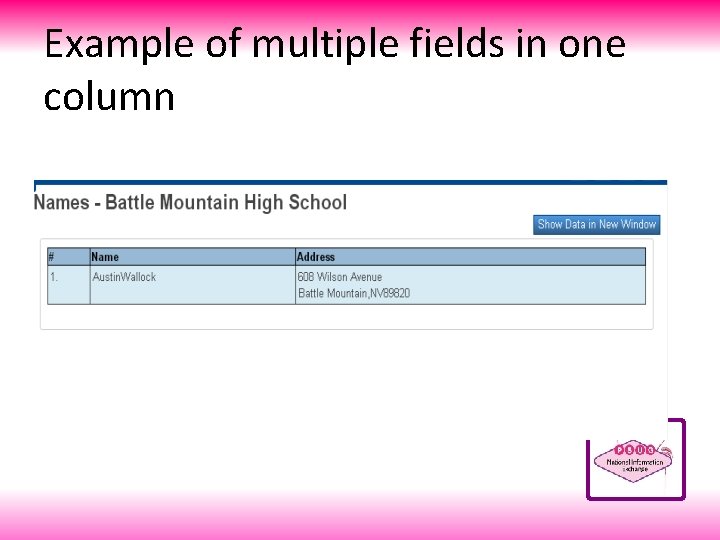
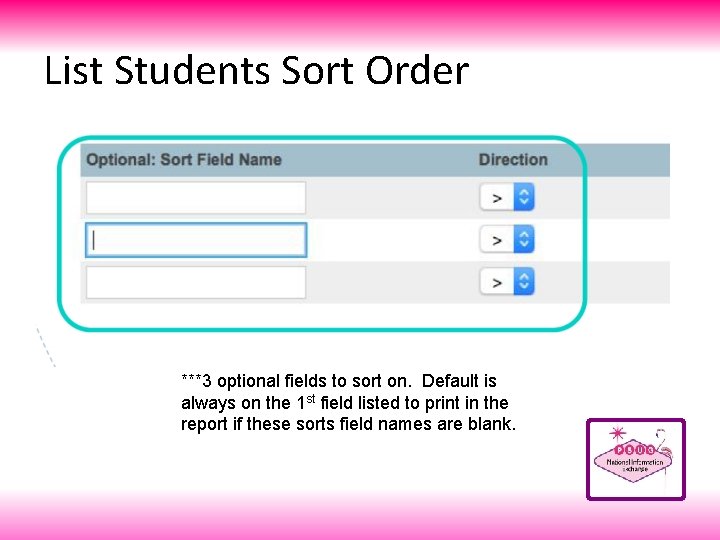
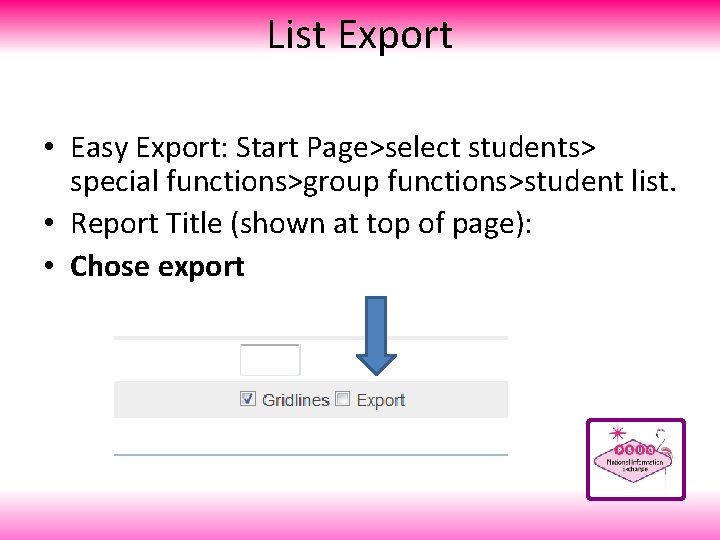
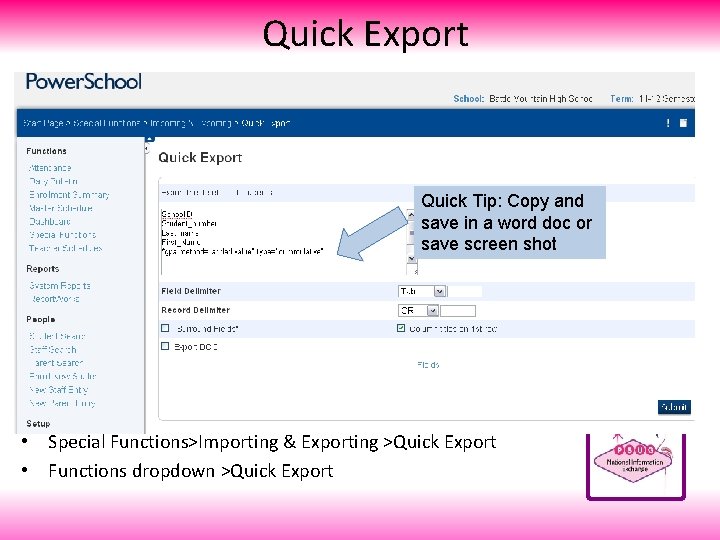
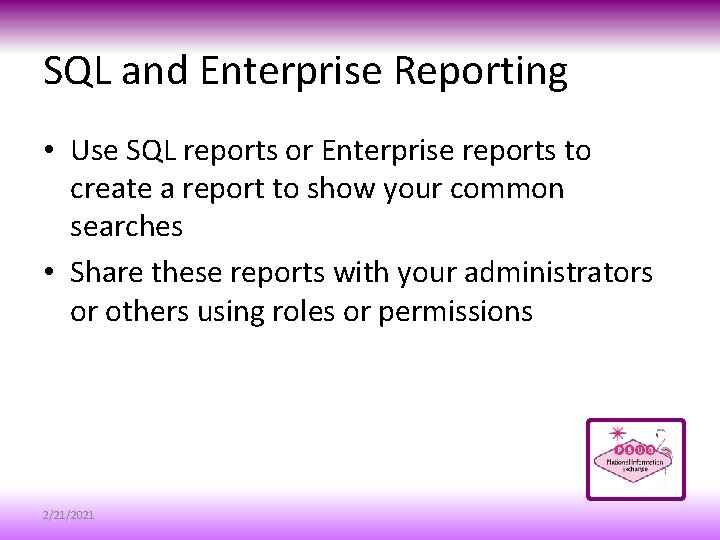
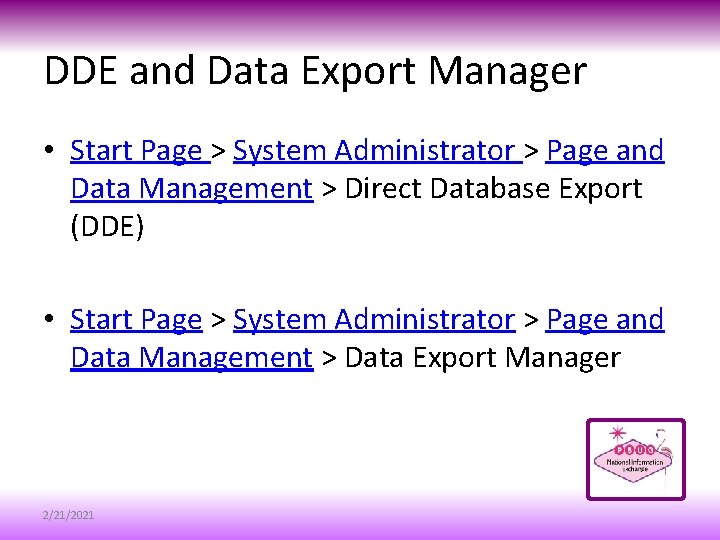

- Slides: 65
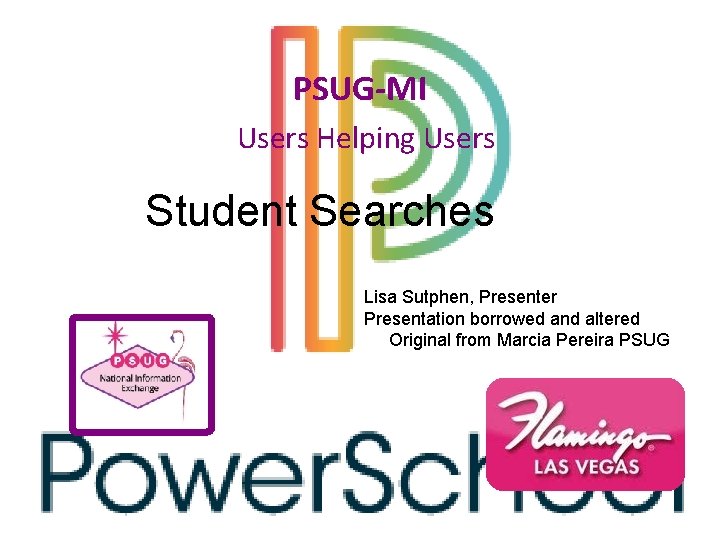
PSUG-MI Users Helping Users Student Searches Lisa Sutphen, Presenter Presentation borrowed and altered Original from Marcia Pereira PSUG
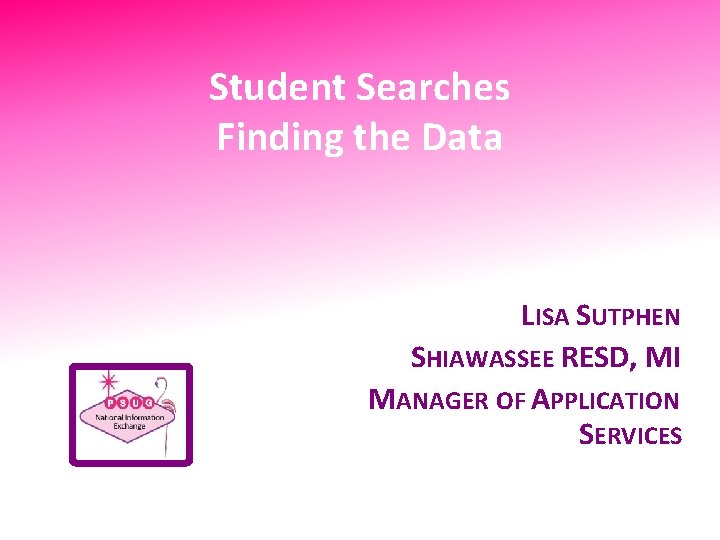
Student Searches Finding the Data LISA SUTPHEN SHIAWASSEE RESD, MI MANAGER OF APPLICATION SERVICES 2/21/2021
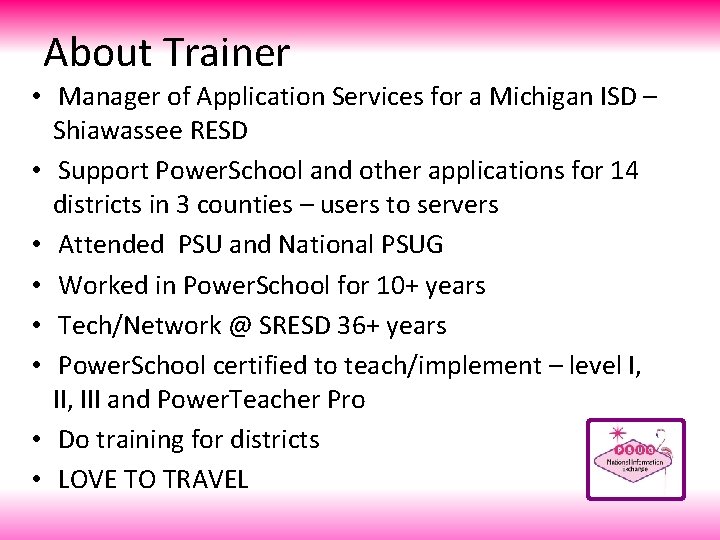
About Trainer • Manager of Application Services for a Michigan ISD – Shiawassee RESD • Support Power. School and other applications for 14 districts in 3 counties – users to servers • Attended PSU and National PSUG • Worked in Power. School for 10+ years • Tech/Network @ SRESD 36+ years • Power. School certified to teach/implement – level I, II, III and Power. Teacher Pro • Do training for districts • LOVE TO TRAVEL
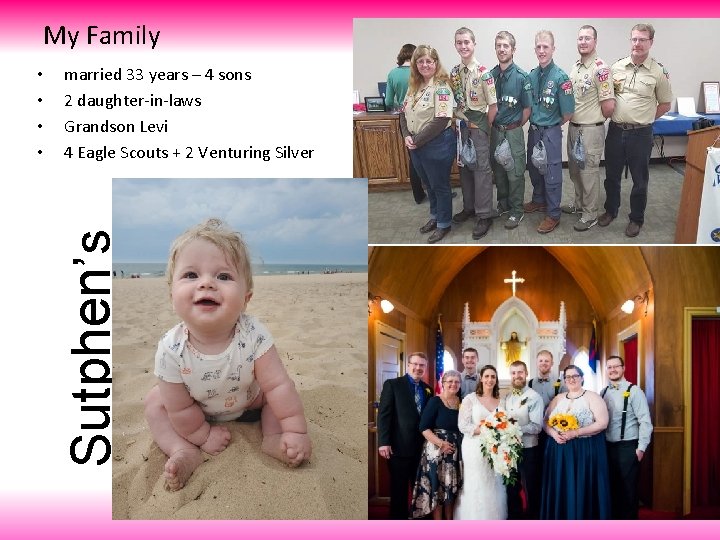
My Family married 33 years – 4 sons 2 daughter-in-laws Grandson Levi 4 Eagle Scouts + 2 Venturing Silver Sutphen’s • •
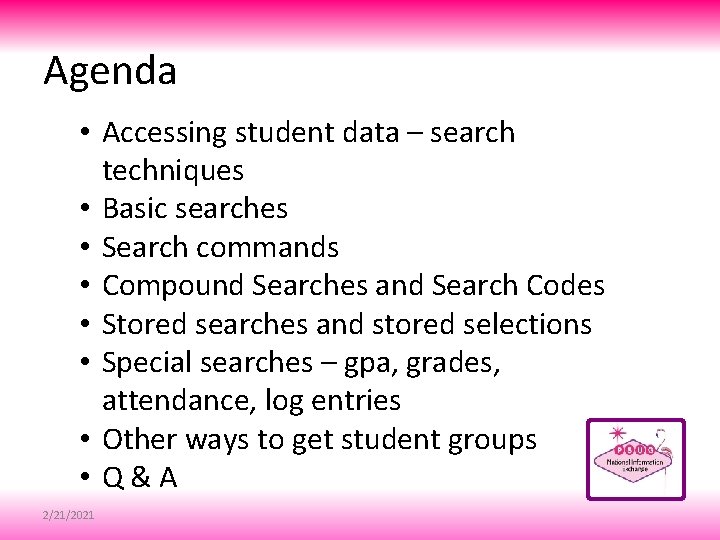
Agenda • Accessing student data – search techniques • Basic searches • Search commands • Compound Searches and Search Codes • Stored searches and stored selections • Special searches – gpa, grades, attendance, log entries • Other ways to get student groups • Q & A 2/21/2021
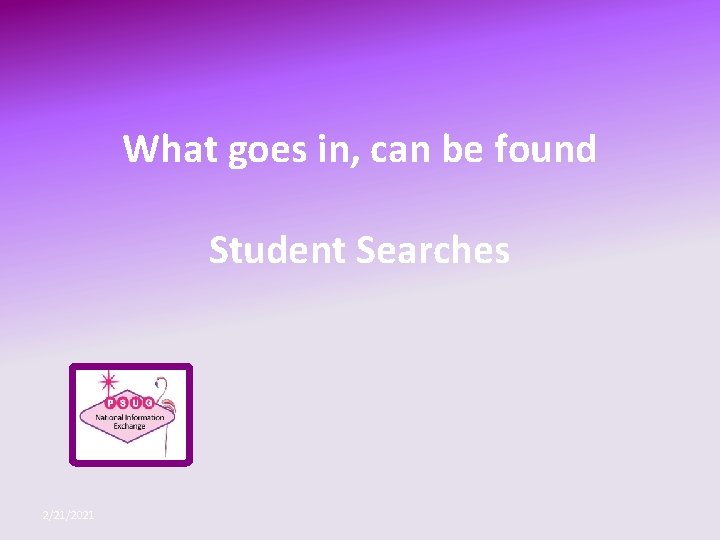
What goes in, can be found Student Searches 2/21/2021
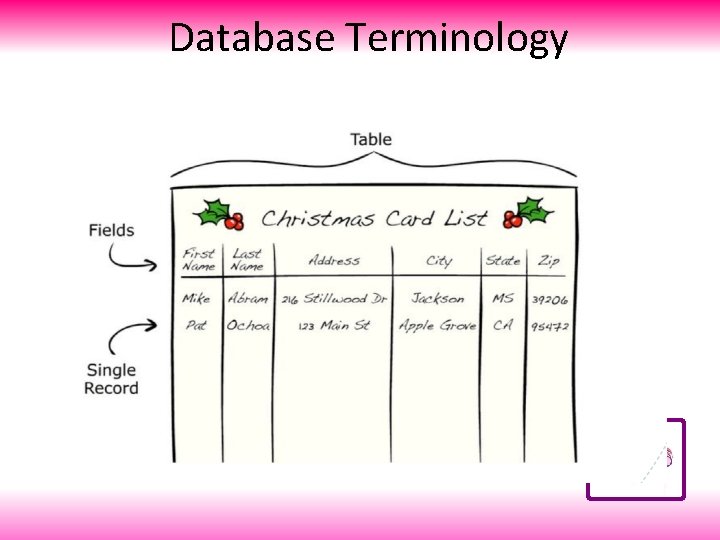
Database Terminology
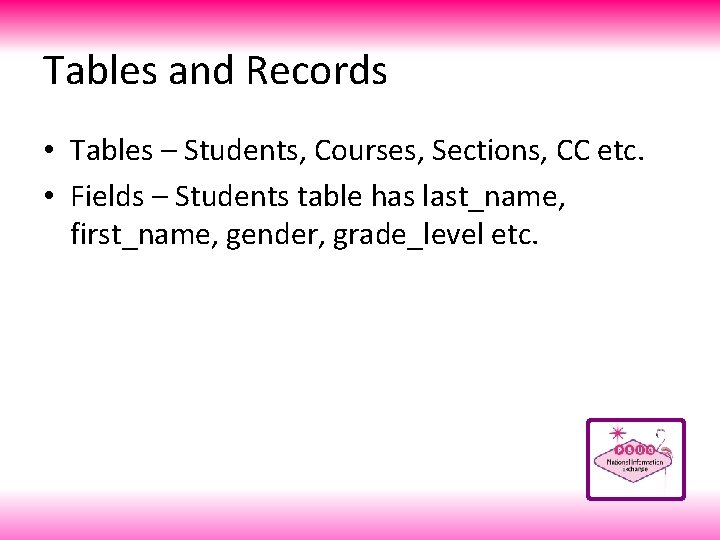
Tables and Records • Tables – Students, Courses, Sections, CC etc. • Fields – Students table has last_name, first_name, gender, grade_level etc.
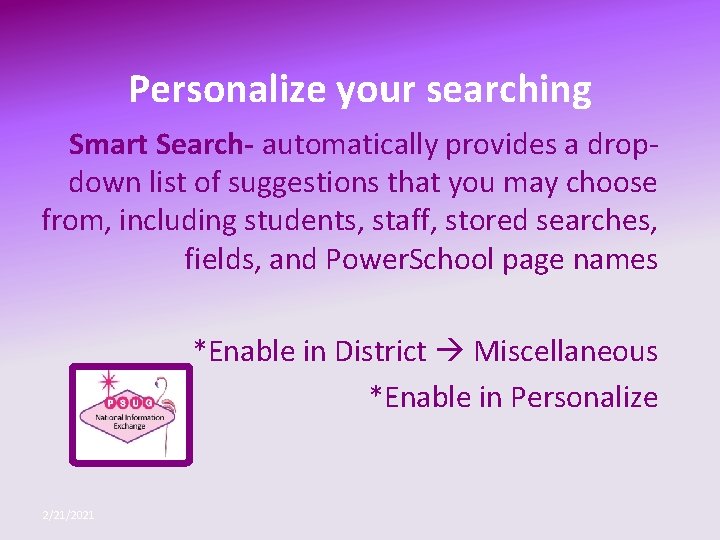
Personalize your searching Smart Search- automatically provides a dropdown list of suggestions that you may choose from, including students, staff, stored searches, fields, and Power. School page names *Enable in District Miscellaneous *Enable in Personalize 2/21/2021
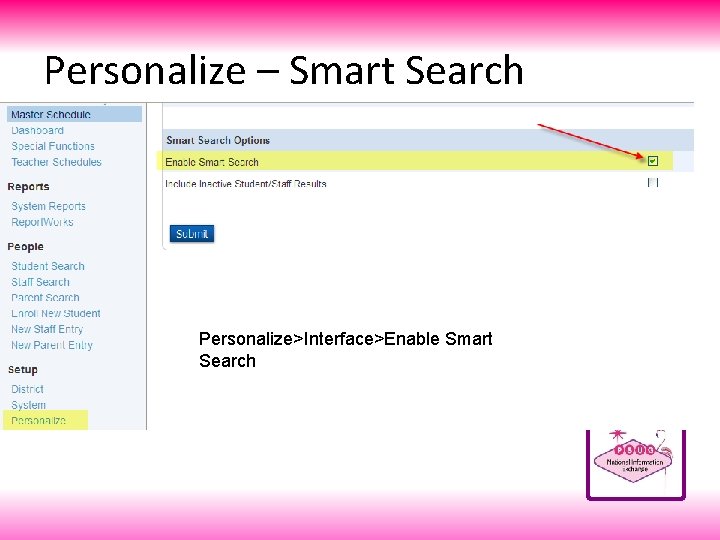
Personalize – Smart Search Personalize>Interface>Enable Smart Search
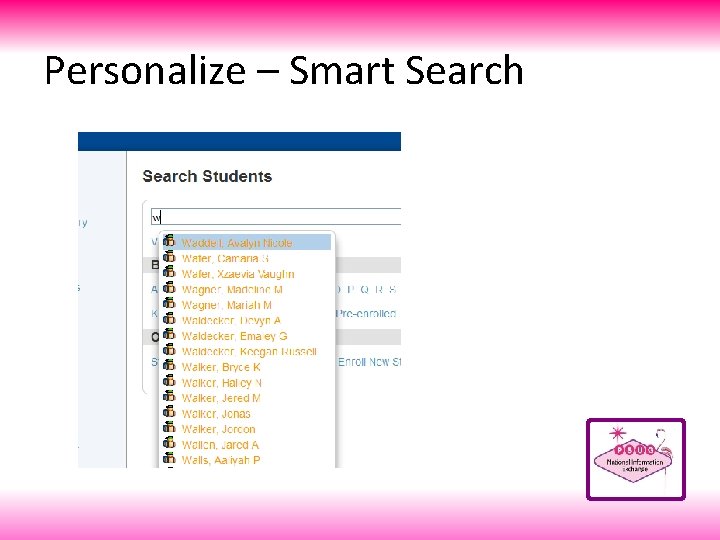
Personalize – Smart Search
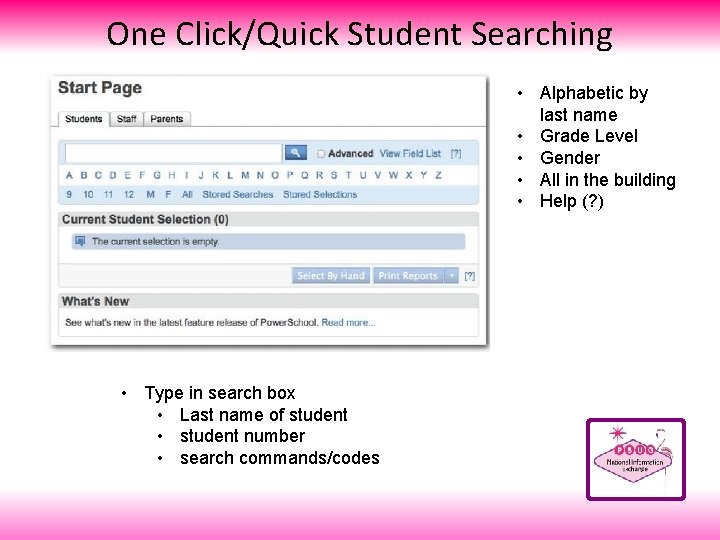
One Click/Quick Student Searching • Alphabetic by last name • Grade Level • Gender • All in the building • Help (? ) • Type in search box • Last name of student • student number • search commands/codes
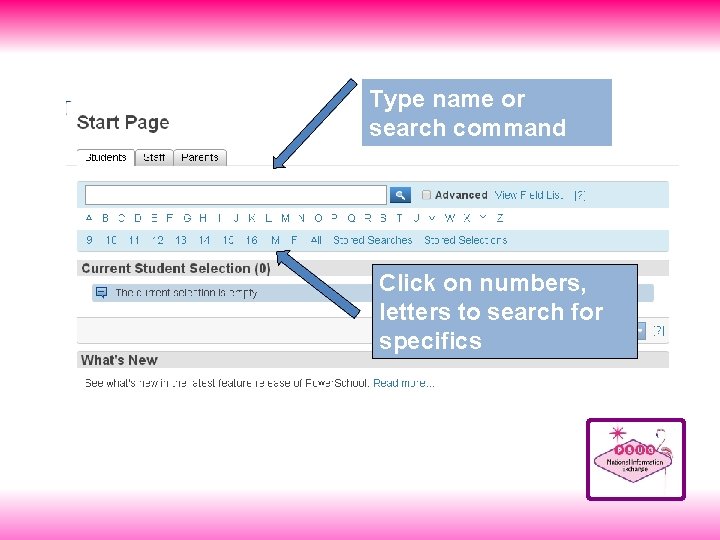
Type name or search command Click on numbers, letters to search for specifics
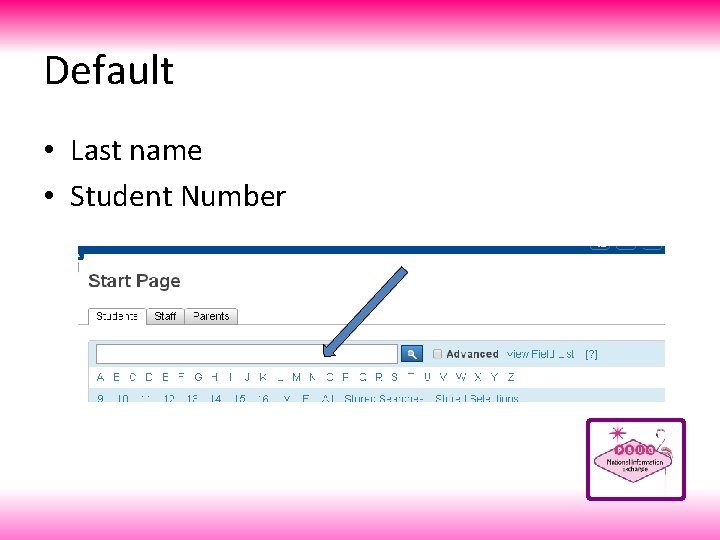
Default • Last name • Student Number
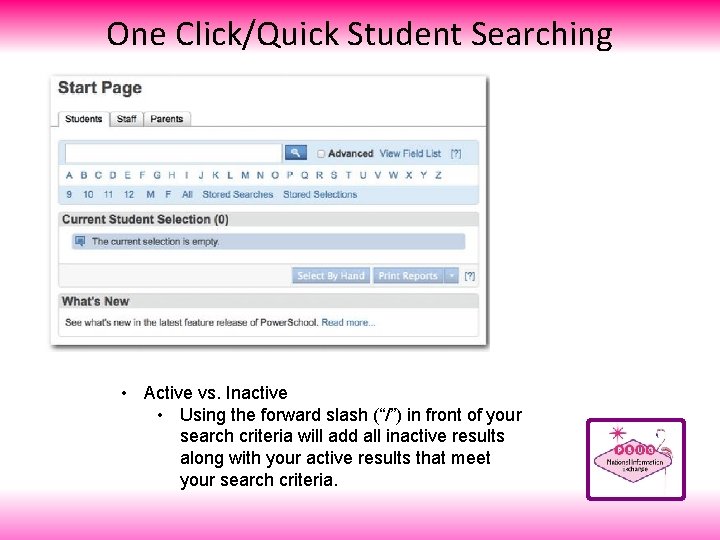
One Click/Quick Student Searching • Active vs. Inactive • Using the forward slash (“/”) in front of your search criteria will add all inactive results along with your active results that meet your search criteria.
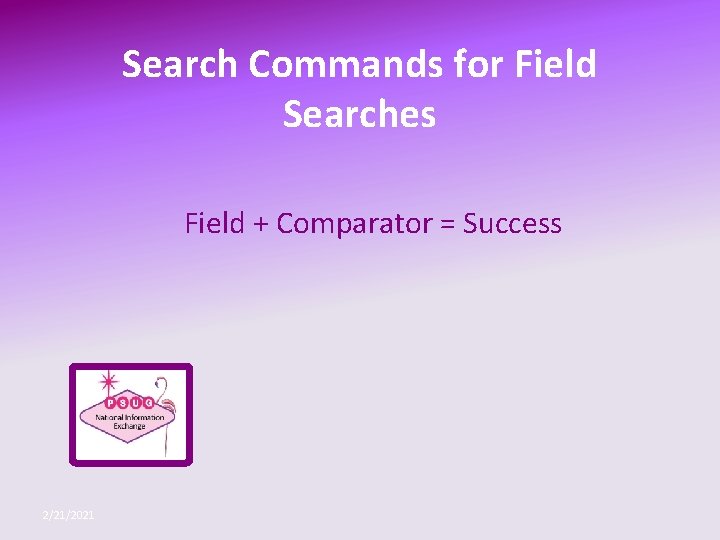
Search Commands for Field Searches Field + Comparator = Success 2/21/2021
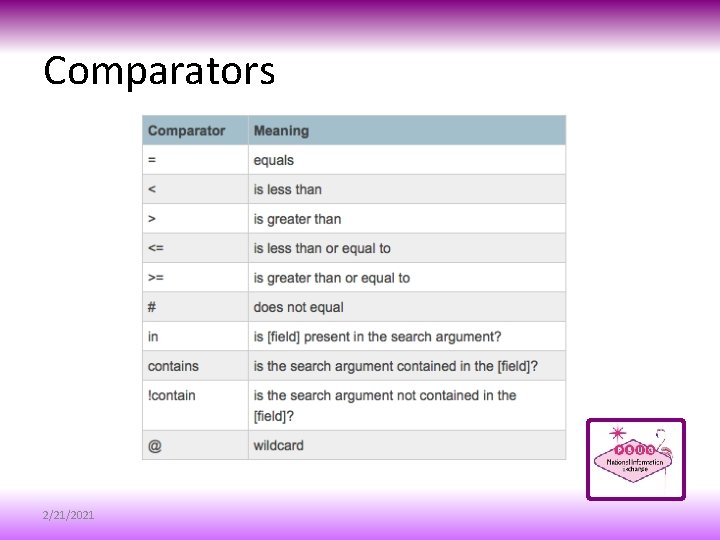
Comparators 2/21/2021
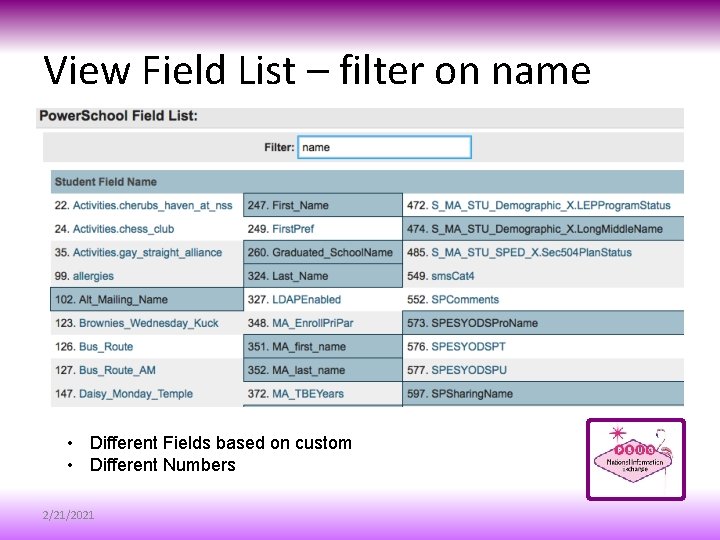
View Field List – filter on name • Different Fields based on custom • Different Numbers 2/21/2021
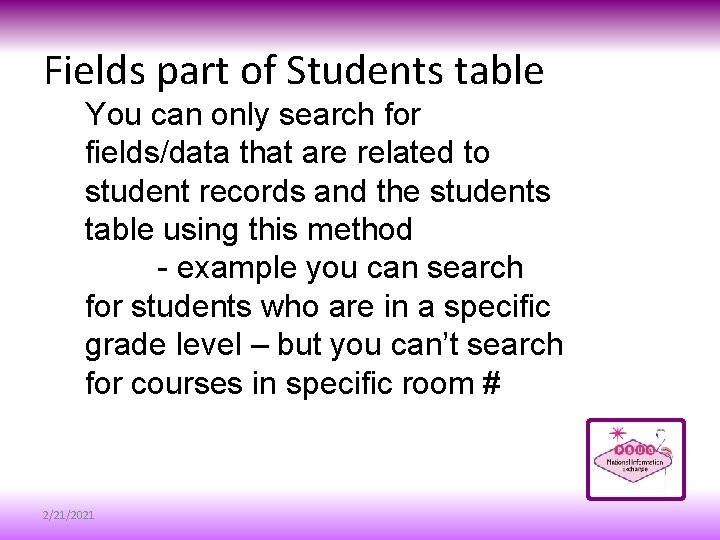
Fields part of Students table You can only search for fields/data that are related to student records and the students table using this method - example you can search for students who are in a specific grade level – but you can’t search for courses in specific room # 2/21/2021
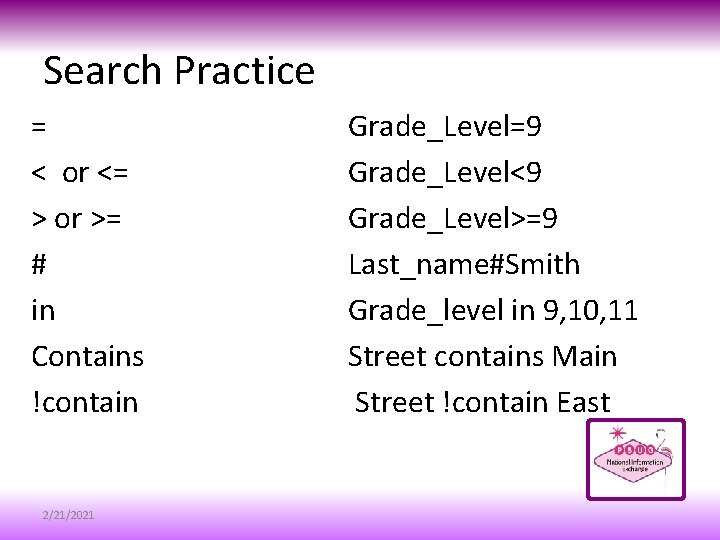
Search Practice = < or <= > or >= # in Contains !contain 2/21/2021 Grade_Level=9 Grade_Level<9 Grade_Level>=9 Last_name#Smith Grade_level in 9, 10, 11 Street contains Main Street !contain East
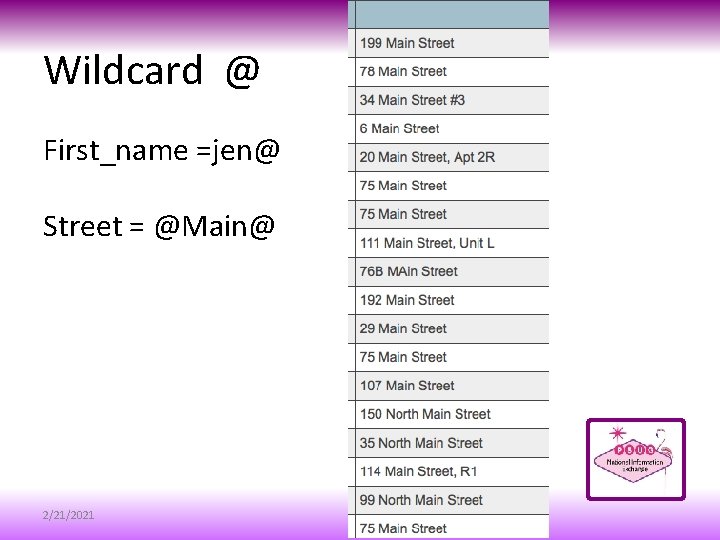
Wildcard @ First_name =jen@ Street = @Main@ 2/21/2021
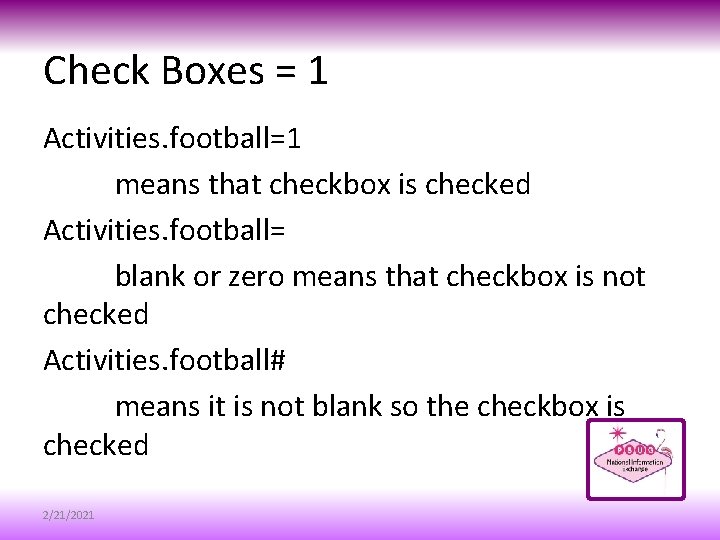
Check Boxes = 1 Activities. football=1 means that checkbox is checked Activities. football= blank or zero means that checkbox is not checked Activities. football# means it is not blank so the checkbox is checked 2/21/2021
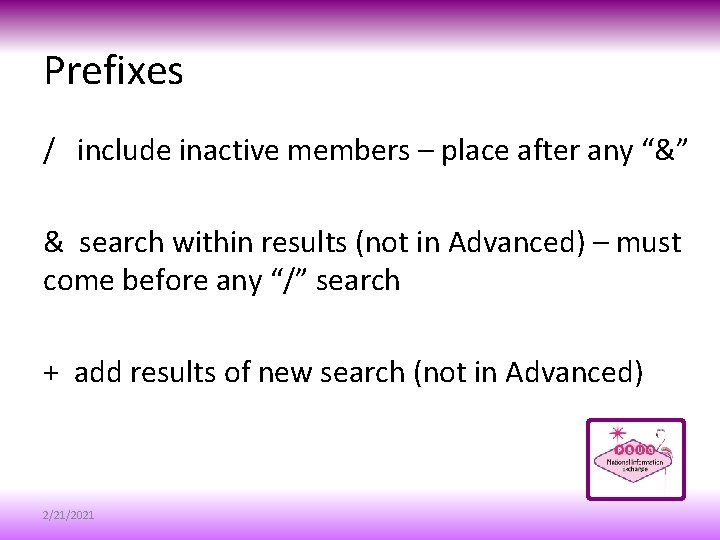
Prefixes / include inactive members – place after any “&” & search within results (not in Advanced) – must come before any “/” search + add results of new search (not in Advanced) 2/21/2021
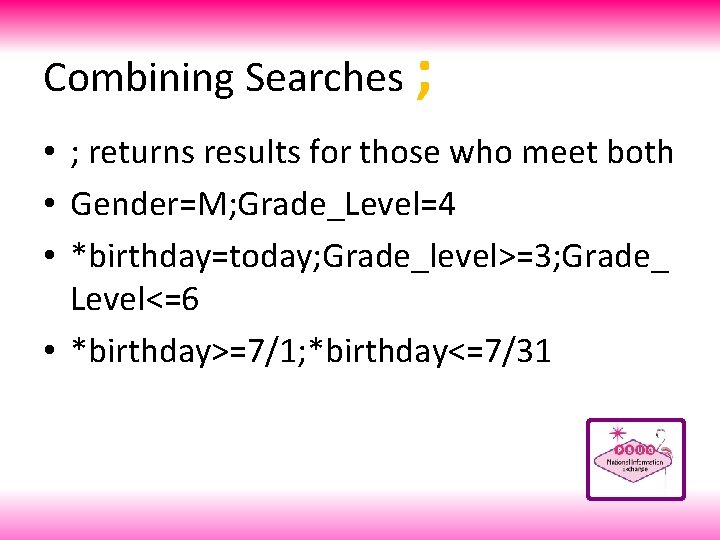
Combining Searches ; • ; returns results for those who meet both • Gender=M; Grade_Level=4 • *birthday=today; Grade_level>=3; Grade_ Level<=6 • *birthday>=7/1; *birthday<=7/31
![Special search Searching Tips Searching Tips Search Who is Selected Special search – Searching Tips [? ] = Searching Tips Search Who is Selected](https://slidetodoc.com/presentation_image_h/05ff1e3c0feaf7a8e1f0973be84973fe/image-25.jpg)
Special search – Searching Tips [? ] = Searching Tips Search Who is Selected transferred-in All students who have been transferred into this school, but not yet re-enrolled. In database terms, this means that the "School. ID" is for the current school, but the "Enrollment_School. ID" is for some other school, AND that the "Enroll_Status" field is "2" ("Transferred Out"). The "/" prefix is implied on this search. This is the equivalent of searching "/Enroll_Status=2", "&/Enrollment_School. ID#[my school number]". 2/21/2021
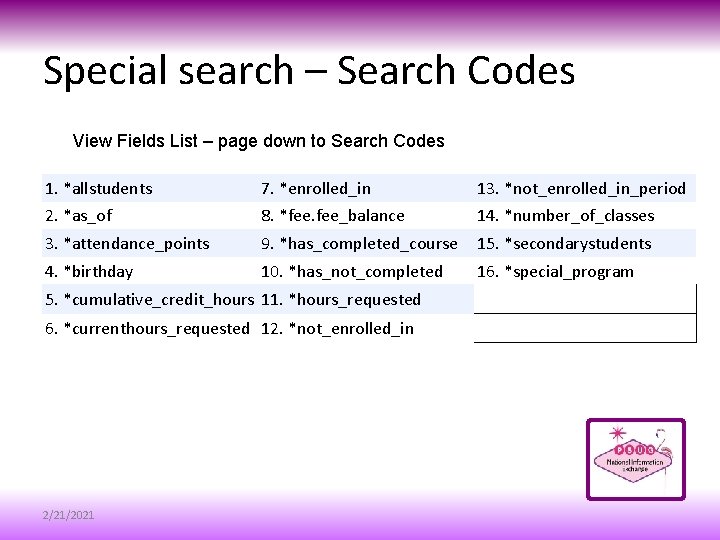
Special search – Search Codes View Fields List – page down to Search Codes 1. *allstudents 7. *enrolled_in 13. *not_enrolled_in_period 2. *as_of 8. *fee. fee_balance 14. *number_of_classes 3. *attendance_points 9. *has_completed_course 15. *secondarystudents 4. *birthday 10. *has_not_completed 16. *special_program 5. *cumulative_credit_hours 11. *hours_requested 6. *currenthours_requested 12. *not_enrolled_in 2/21/2021
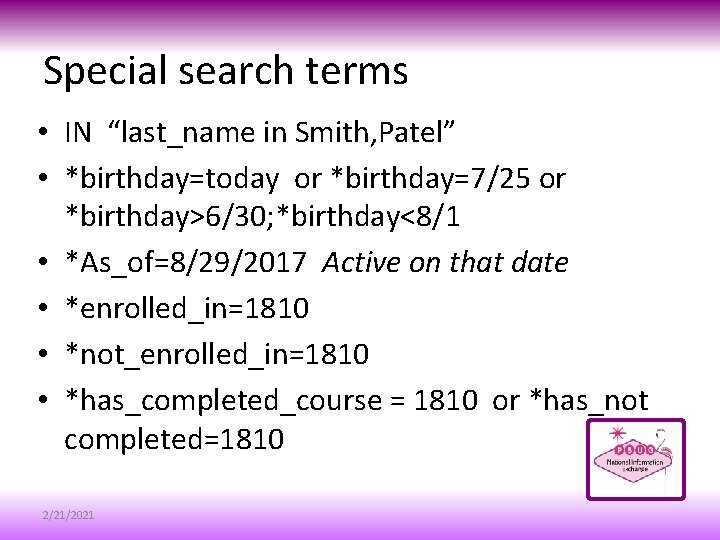
Special search terms • IN “last_name in Smith, Patel” • *birthday=today or *birthday=7/25 or *birthday>6/30; *birthday<8/1 • *As_of=8/29/2017 Active on that date • *enrolled_in=1810 • *not_enrolled_in=1810 • *has_completed_course = 1810 or *has_not completed=1810 2/21/2021
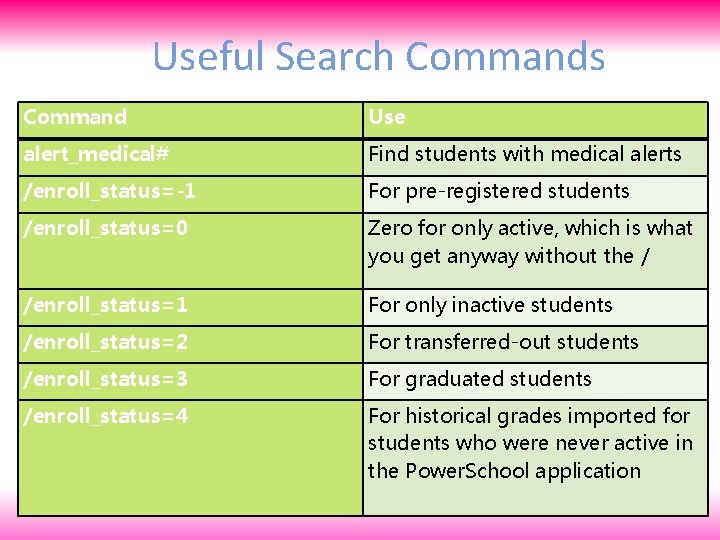
Useful Search Commands Command Use alert_medical# Find students with medical alerts /enroll_status=-1 For pre-registered students /enroll_status=0 Zero for only active, which is what you get anyway without the / /enroll_status=1 For only inactive students /enroll_status=2 For transferred-out students /enroll_status=3 For graduated students /enroll_status=4 For historical grades imported for students who were never active in the Power. School application
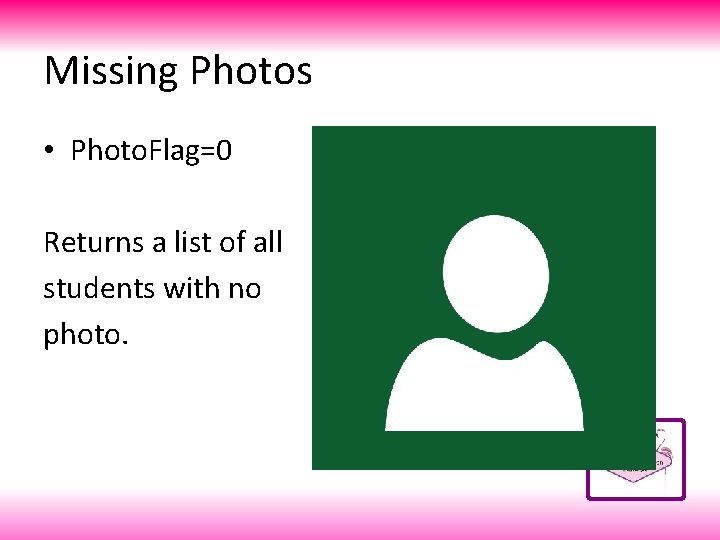
Missing Photos • Photo. Flag=0 Returns a list of all students with no photo.
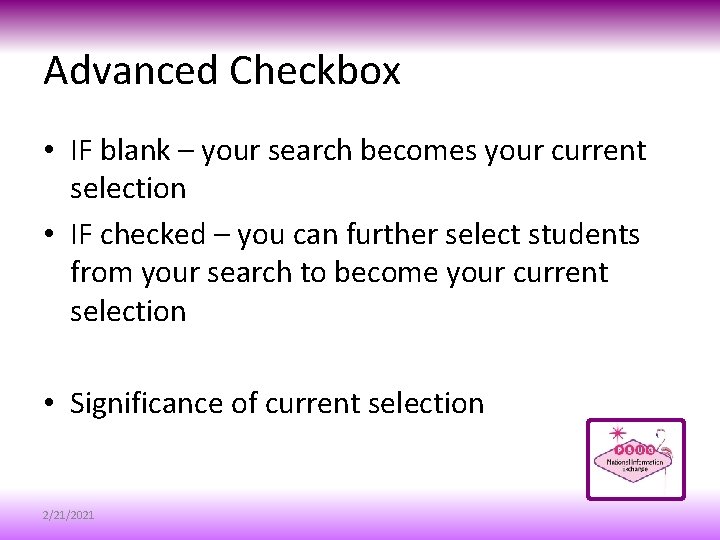
Advanced Checkbox • IF blank – your search becomes your current selection • IF checked – you can further select students from your search to become your current selection • Significance of current selection 2/21/2021
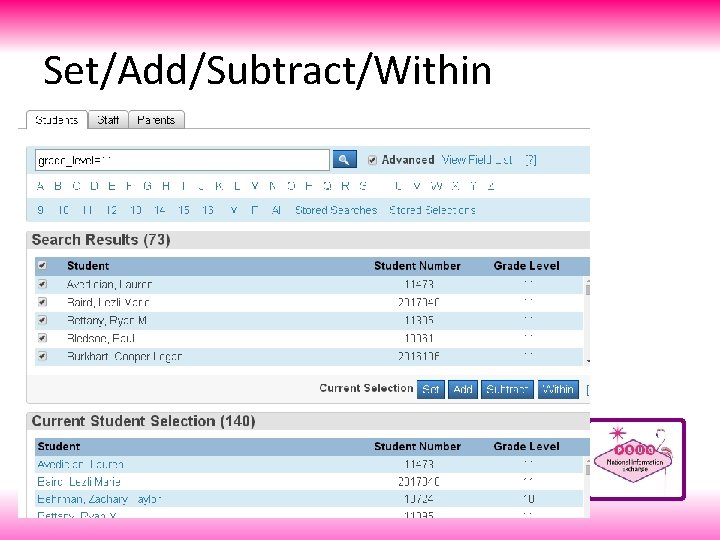
Set/Add/Subtract/Within
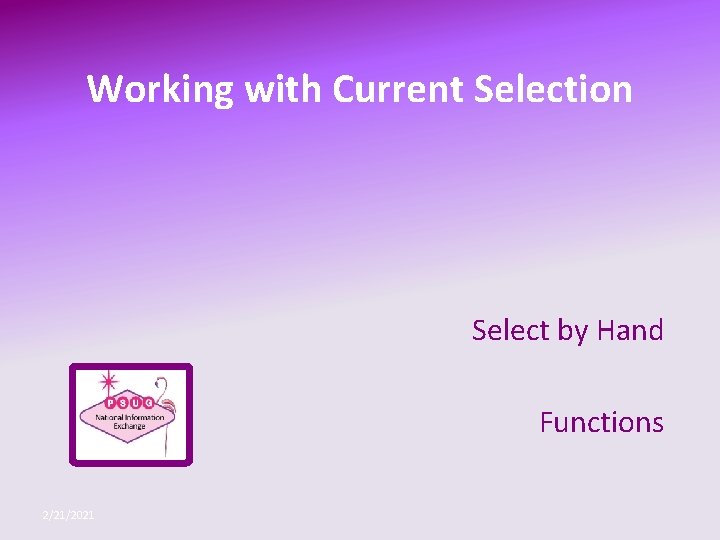
Working with Current Selection Select by Hand Functions 2/21/2021
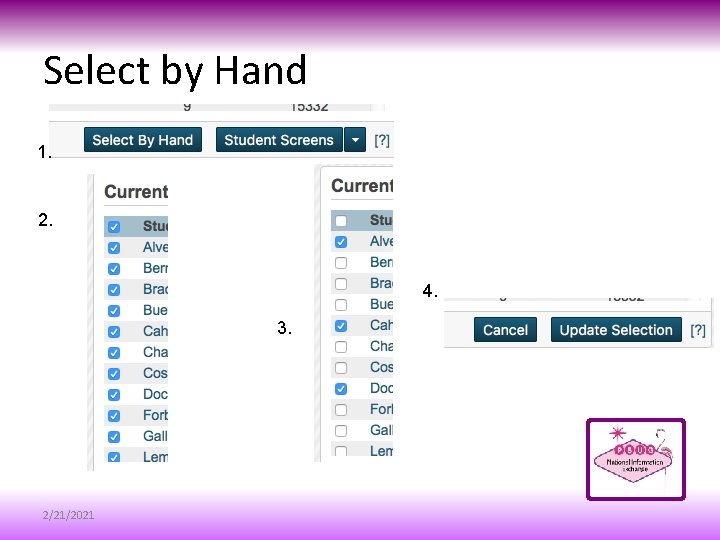
Select by Hand 1. 2. 4. 3. 2/21/2021
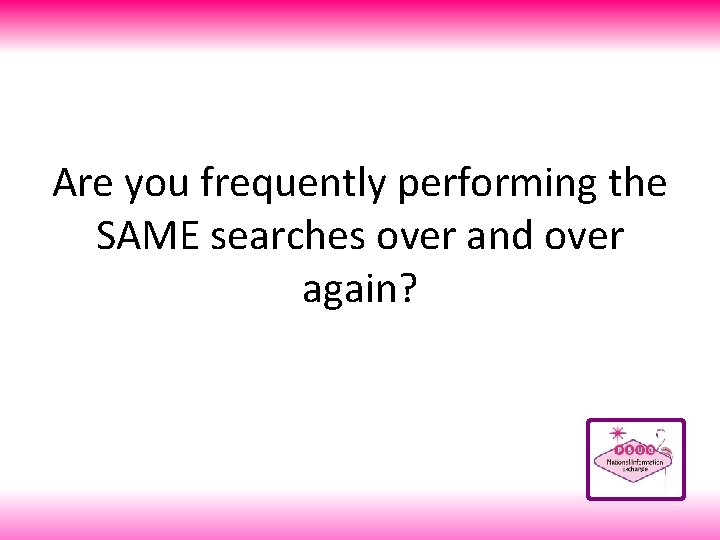
Are you frequently performing the SAME searches over and over again?
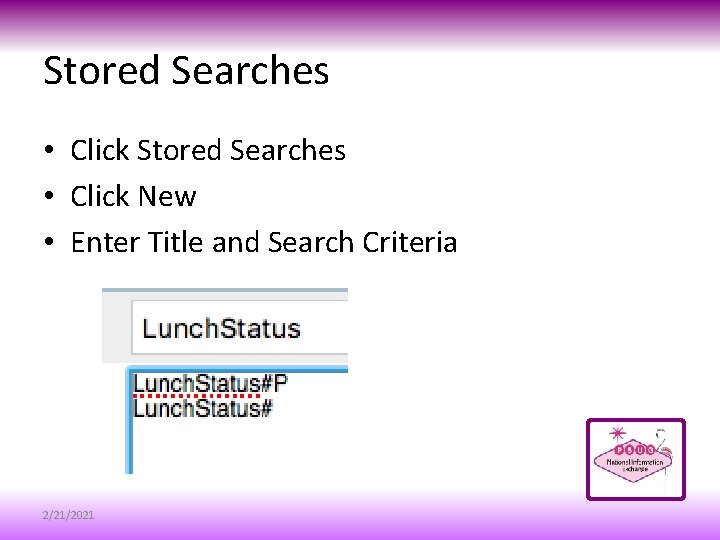
Stored Searches • Click New • Enter Title and Search Criteria 2/21/2021
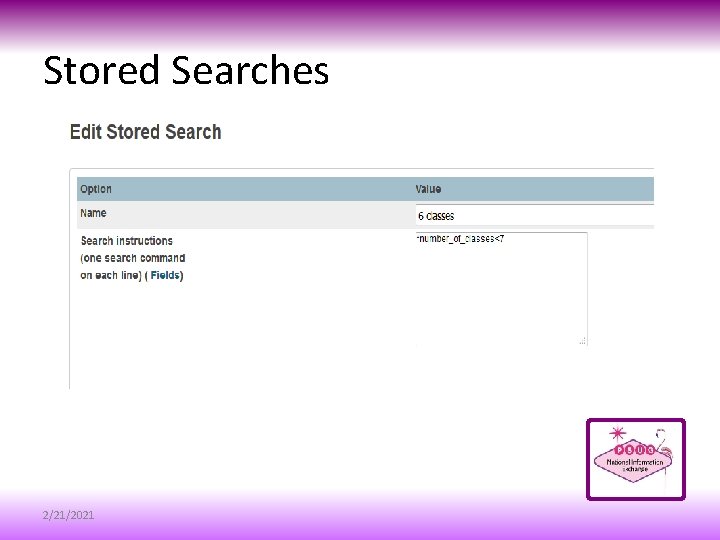
Stored Searches 2/21/2021
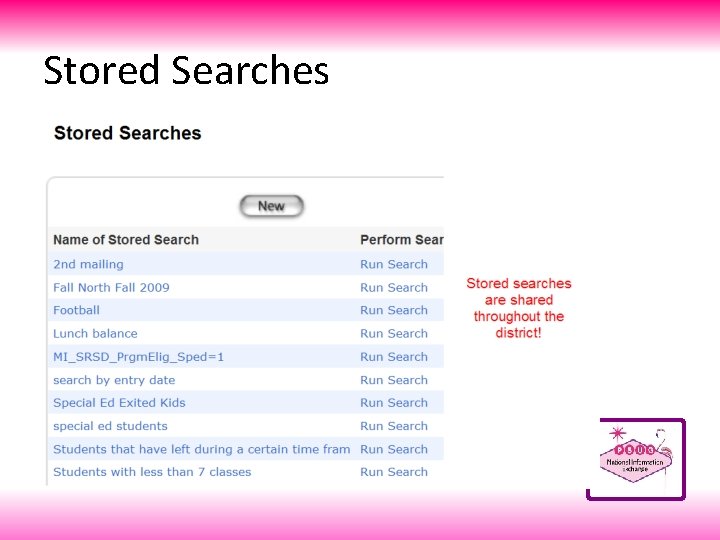
Stored Searches
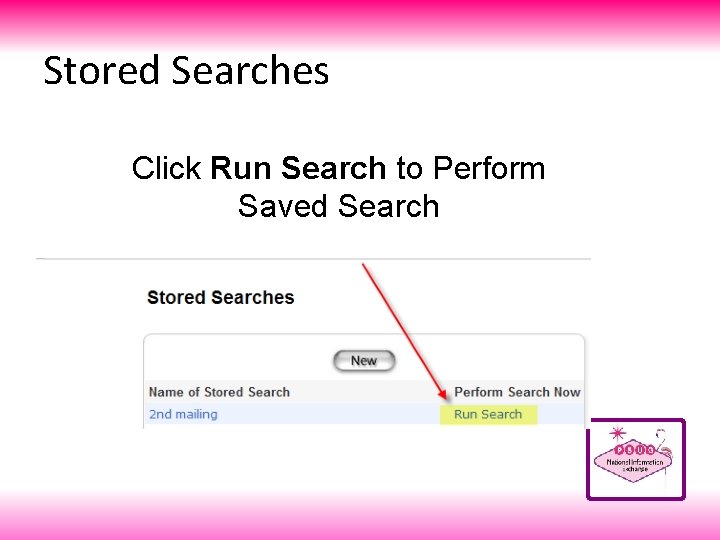
Stored Searches Click Run Search to Perform Saved Search
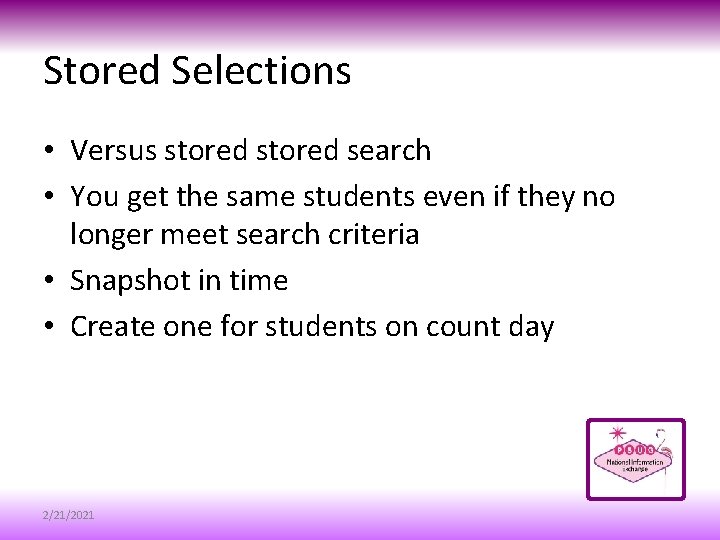
Stored Selections • Versus stored search • You get the same students even if they no longer meet search criteria • Snapshot in time • Create one for students on count day 2/21/2021
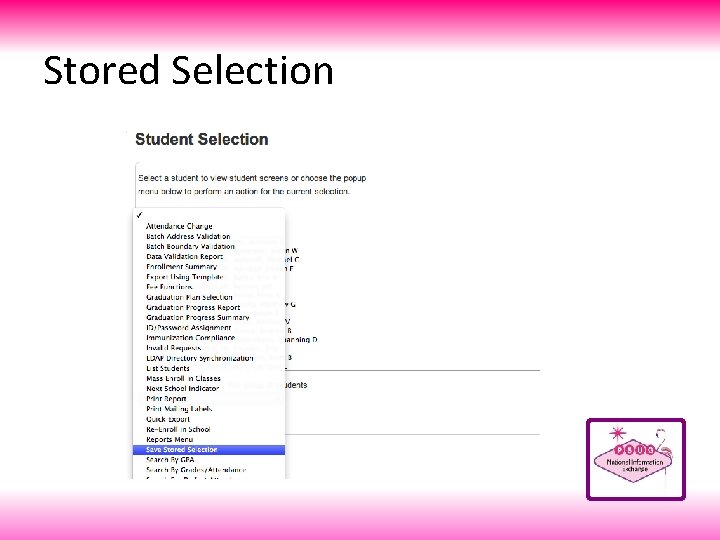
Stored Selection
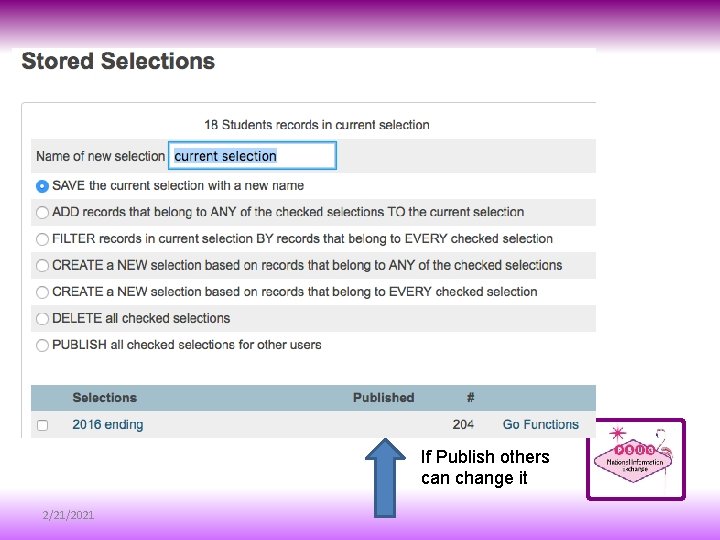
If Publish others can change it 2/21/2021
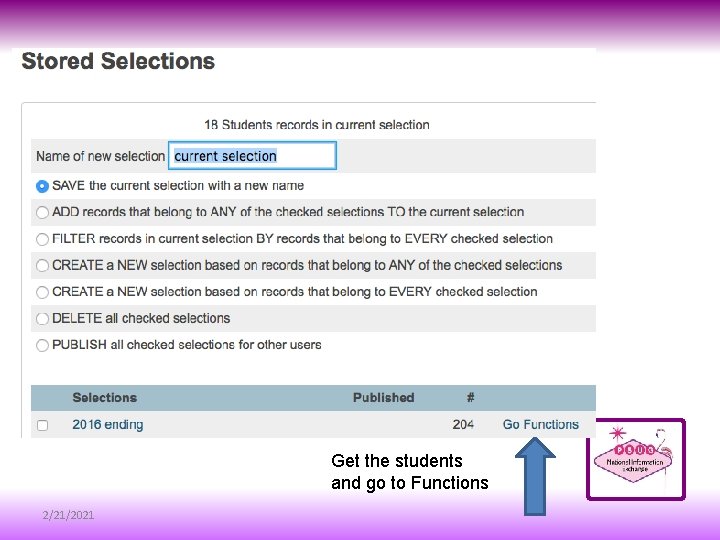
Get the students and go to Functions 2/21/2021
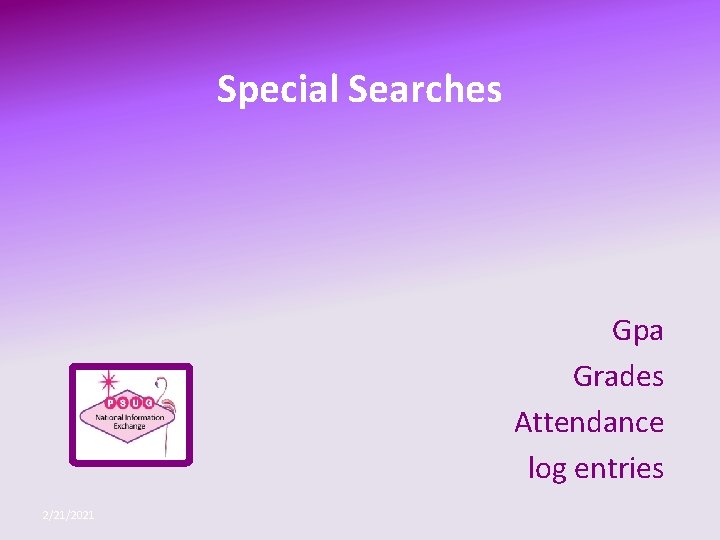
Special Searches Gpa Grades Attendance log entries 2/21/2021
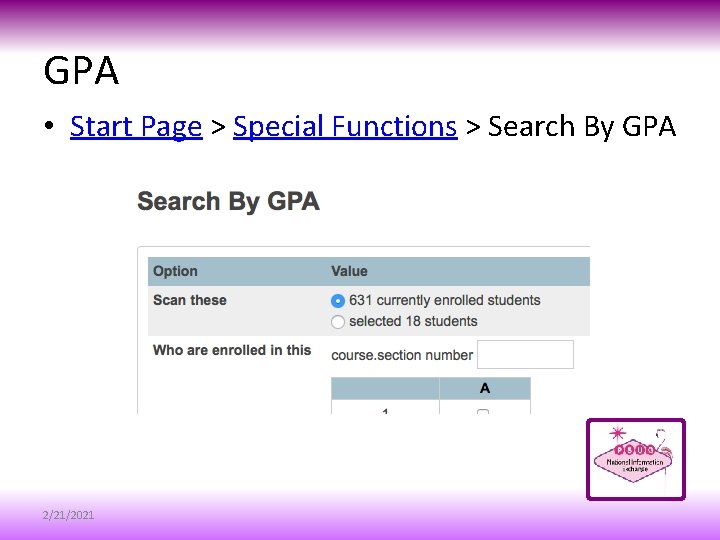
GPA • Start Page > Special Functions > Search By GPA 2/21/2021
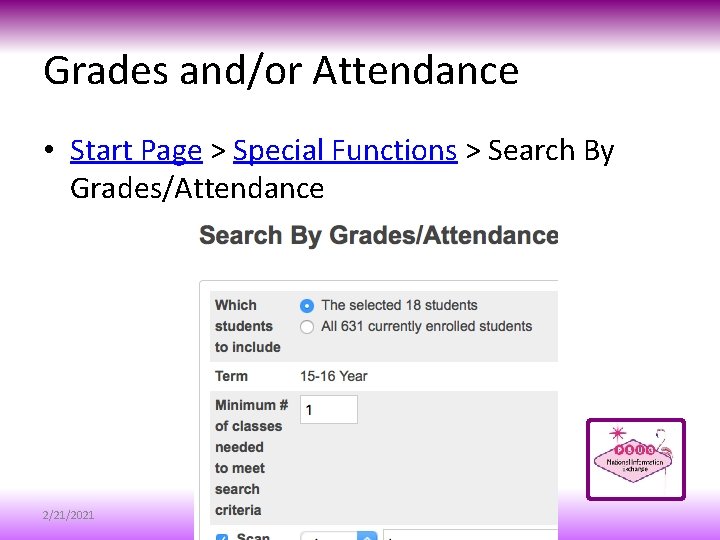
Grades and/or Attendance • Start Page > Special Functions > Search By Grades/Attendance 2/21/2021
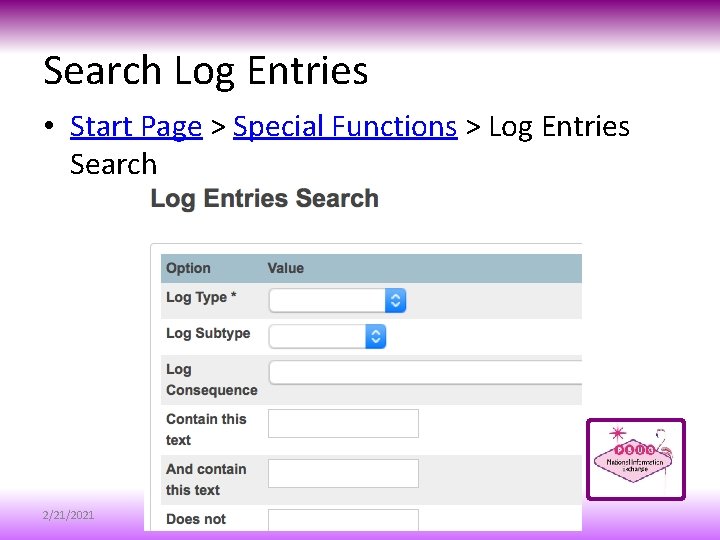
Search Log Entries • Start Page > Special Functions > Log Entries Search 2/21/2021
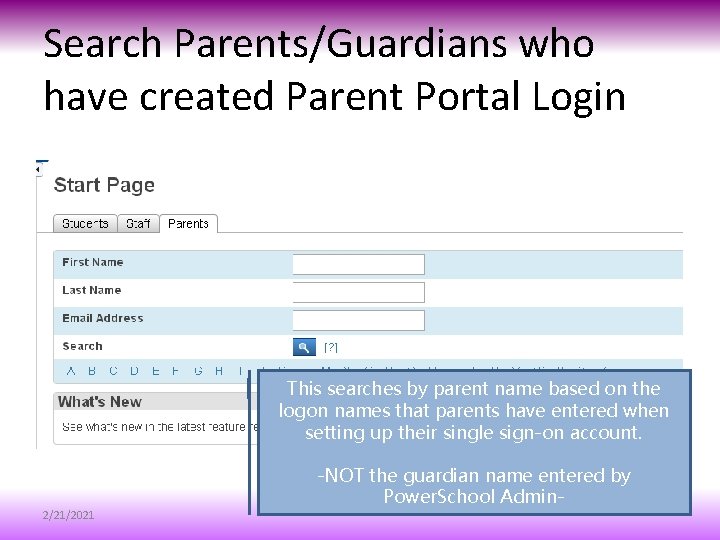
Search Parents/Guardians who have created Parent Portal Login This searches by parent name based on the logon names that parents have entered when setting up their single sign-on account. 2/21/2021 -NOT the guardian name entered by Power. School Admin-
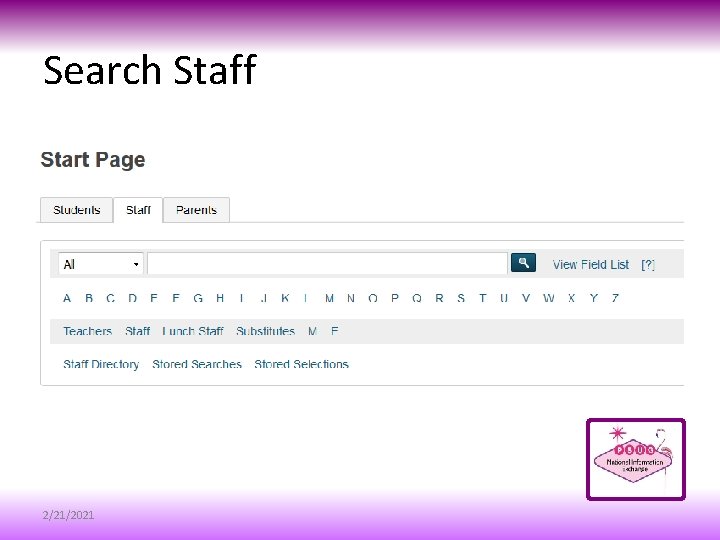
Search Staff 2/21/2021
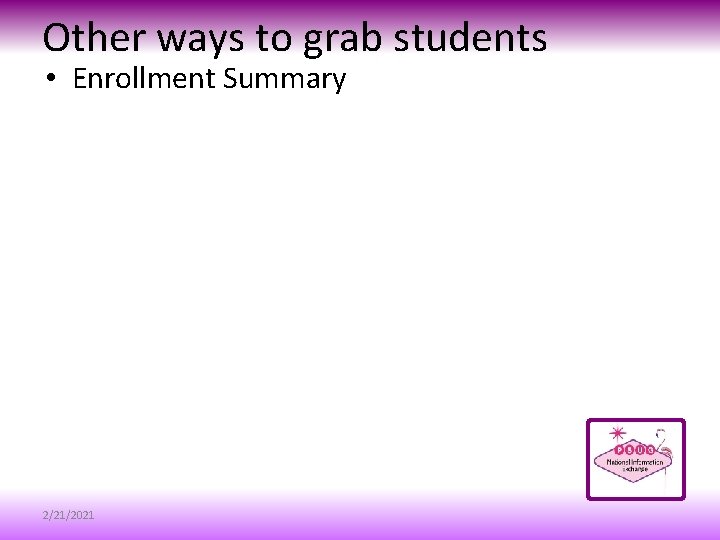
Other ways to grab students • Enrollment Summary 2/21/2021
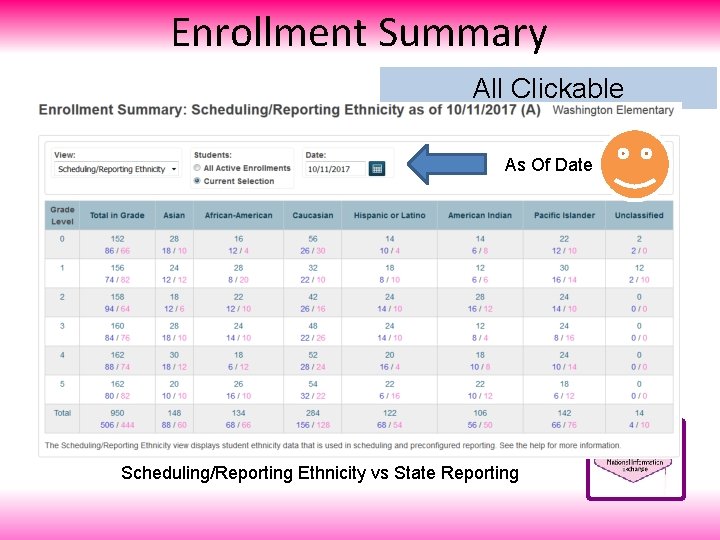
Enrollment Summary All Clickable As Of Date Scheduling/Reporting Ethnicity vs State Reporting
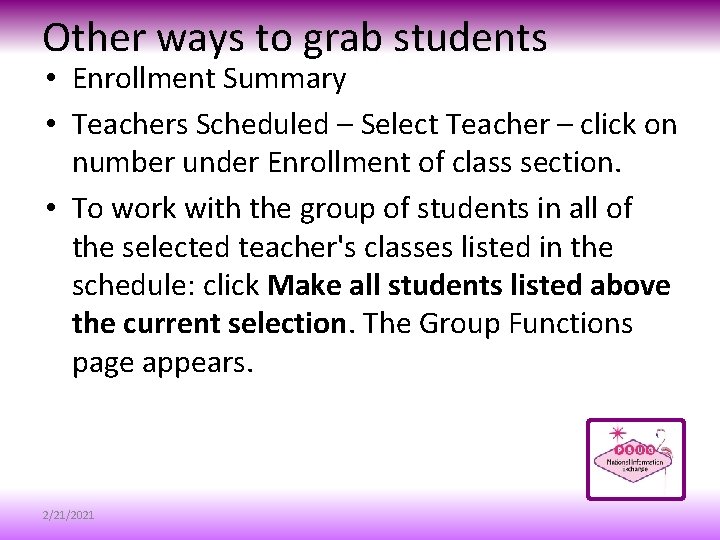
Other ways to grab students • Enrollment Summary • Teachers Scheduled – Select Teacher – click on number under Enrollment of class section. • To work with the group of students in all of the selected teacher's classes listed in the schedule: click Make all students listed above the current selection. The Group Functions page appears. 2/21/2021
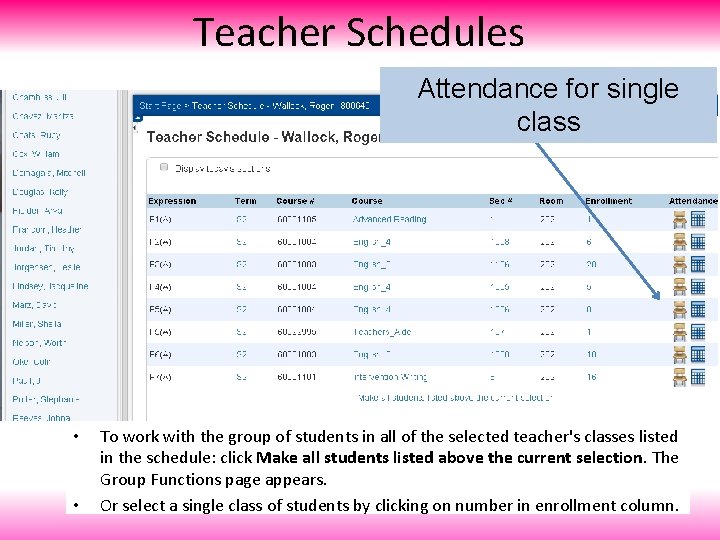
Teacher Schedules Attendance for single class • • To work with the group of students in all of the selected teacher's classes listed in the schedule: click Make all students listed above the current selection. The Group Functions page appears. Or select a single class of students by clicking on number in enrollment column.

Other ways to grab students • Enrollment Summary • Teachers Scheduled – Select Teacher – click on number under Enrollment of class section. • To work with the group of students in all of the selected teacher's classes listed in the schedule: click Make all students listed above the current selection. The Group Functions page appears. • Master Schedule – Matrix view – Number of students 2/21/2021
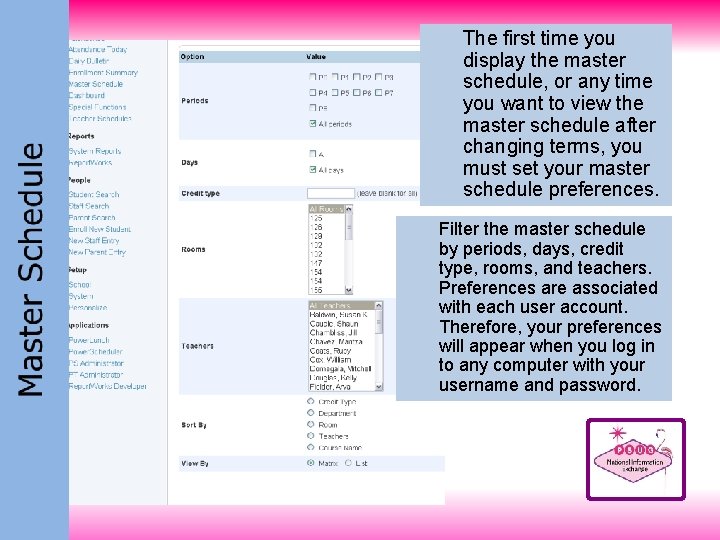
The first time you display the master schedule, or any time you want to view the master schedule after changing terms, you must set your master schedule preferences. Filter the master schedule by periods, days, credit type, rooms, and teachers. Preferences are associated with each user account. Therefore, your preferences will appear when you log in to any computer with your username and password.
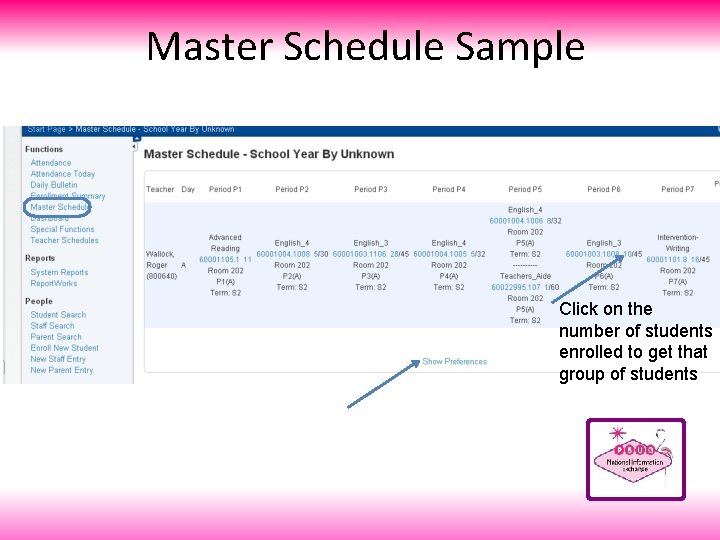
Master Schedule Sample Click on the number of students enrolled to get that group of students
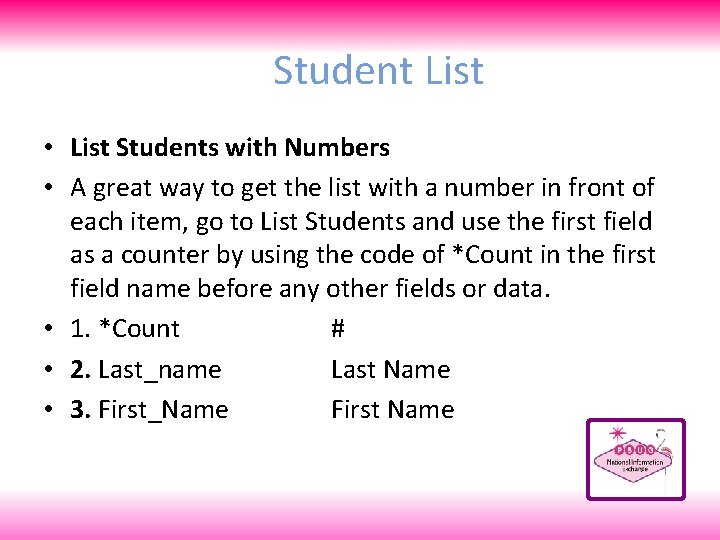
Student List • List Students with Numbers • A great way to get the list with a number in front of each item, go to List Students and use the first field as a counter by using the code of *Count in the first field name before any other fields or data. • 1. *Count # • 2. Last_name Last Name • 3. First_Name First Name
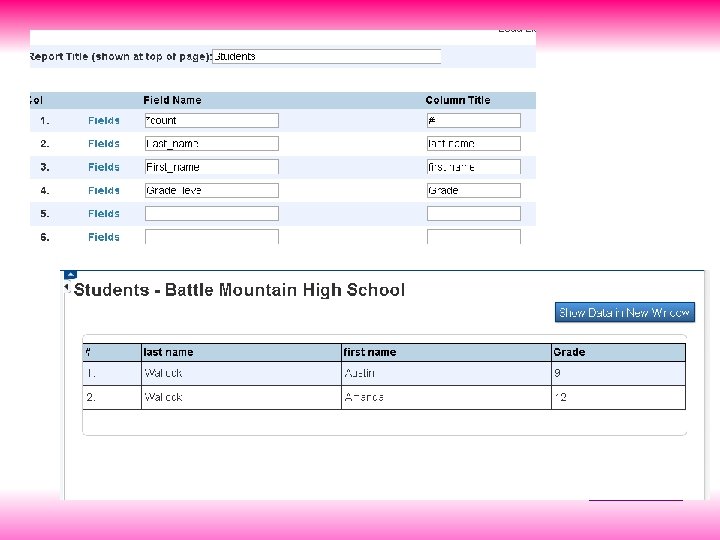
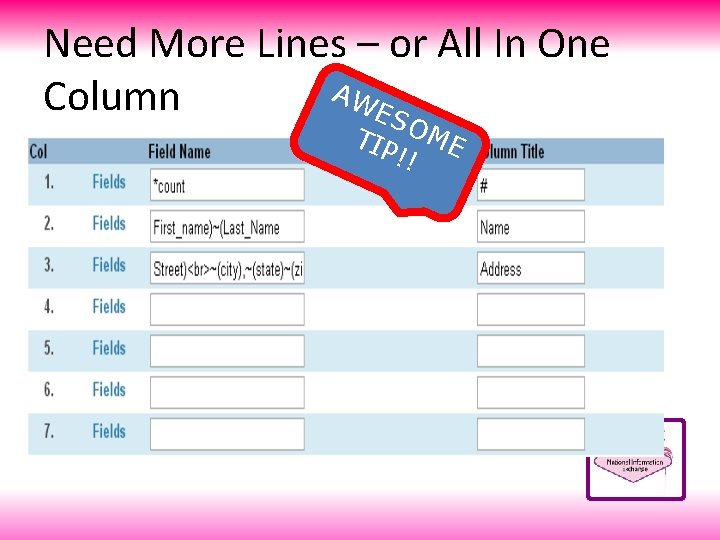
Need More Lines – or All In One AW Column ES TIP OME !!
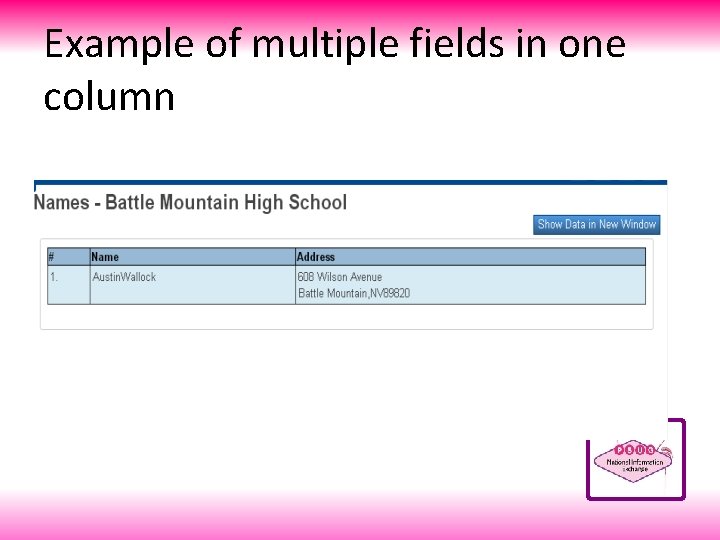
Example of multiple fields in one column
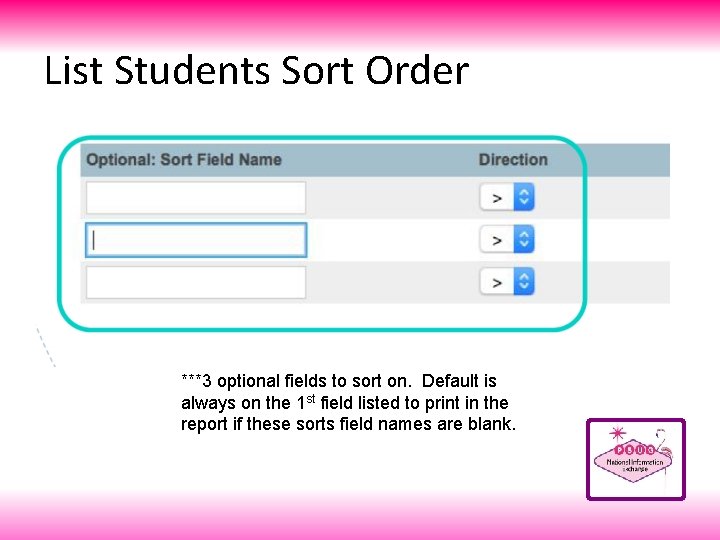
List Students Sort Order ***3 optional fields to sort on. Default is always on the 1 st field listed to print in the report if these sorts field names are blank.
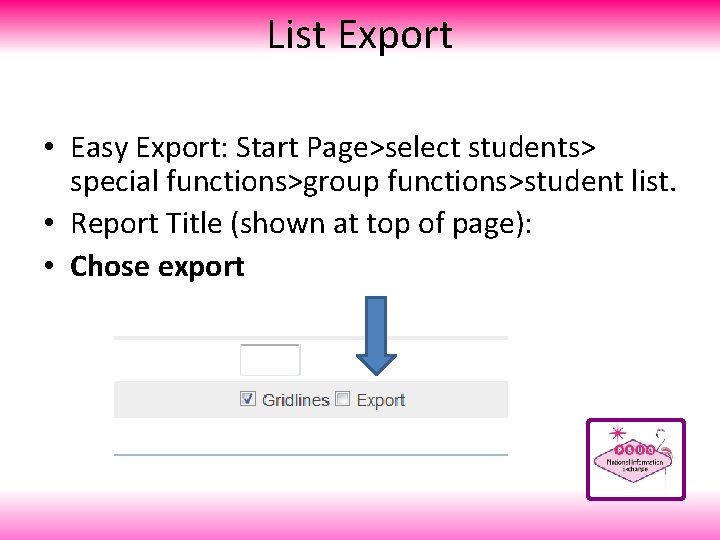
List Export • Easy Export: Start Page>select students> special functions>group functions>student list. • Report Title (shown at top of page): • Chose export
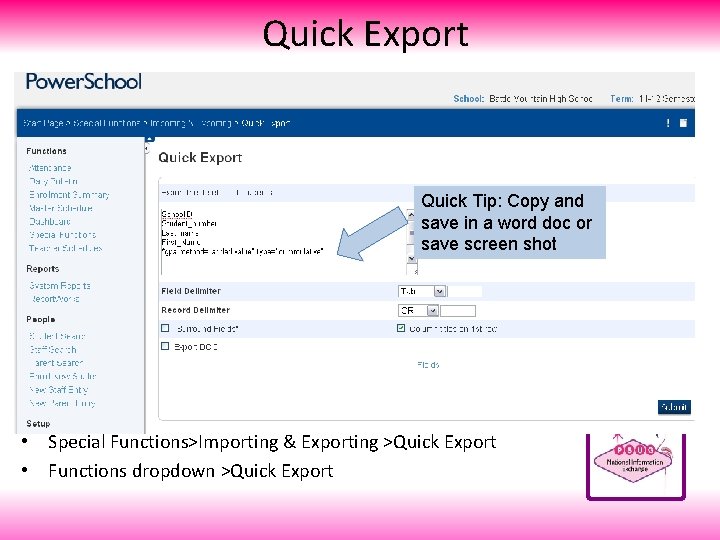
Quick Export Quick Tip: Copy and save in a word doc or save screen shot • Special Functions>Importing & Exporting >Quick Export • Functions dropdown >Quick Export
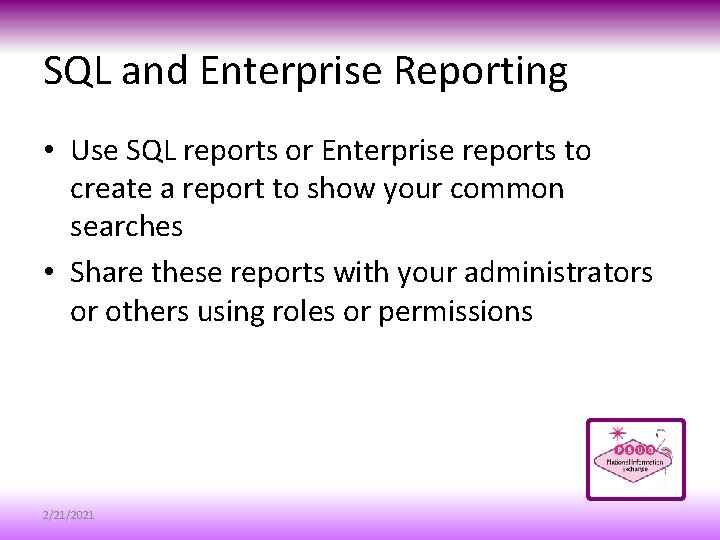
SQL and Enterprise Reporting • Use SQL reports or Enterprise reports to create a report to show your common searches • Share these reports with your administrators or others using roles or permissions 2/21/2021
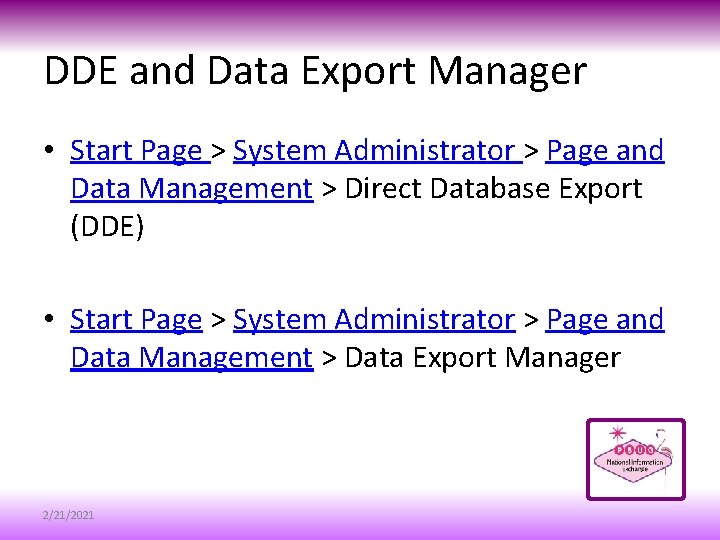
DDE and Data Export Manager • Start Page > System Administrator > Page and Data Management > Direct Database Export (DDE) • Start Page > System Administrator > Page and Data Management > Data Export Manager 2/21/2021

2/21/2021
 List helping verbs
List helping verbs Image searches
Image searches Xray searches
Xray searches Class maths student student1 class student string name
Class maths student student1 class student string name Singapore student learning space
Singapore student learning space Were you at the beach last weekend
Were you at the beach last weekend National student clearinghouse student tracker
National student clearinghouse student tracker We ...... a big piece of wood last saturday. (see)
We ...... a big piece of wood last saturday. (see) Freckle.student.login
Freckle.student.login Uheaa contact
Uheaa contact Teacher good morning wishes
Teacher good morning wishes Issues and ethics in the helping professions 9th edition
Issues and ethics in the helping professions 9th edition Maybe mr do should have a will
Maybe mr do should have a will Helping others poem
Helping others poem Helping hippos
Helping hippos Auxiliary verbs are also called
Auxiliary verbs are also called 23 helping verbs in order
23 helping verbs in order Year 11
Year 11 Helping students practice skills, strategies, and processes
Helping students practice skills, strategies, and processes Verbs
Verbs Helping verbs song jingle bells
Helping verbs song jingle bells Present perfect tense keywords
Present perfect tense keywords Helping verbs and linking verbs
Helping verbs and linking verbs Dimensions of helping relationship ppt
Dimensions of helping relationship ppt Helping students revise knowledge
Helping students revise knowledge Modals of assumption
Modals of assumption What is verb
What is verb Helping students elaborate on new content
Helping students elaborate on new content Issues and ethics in the helping profession
Issues and ethics in the helping profession Herb the verb
Herb the verb Have present continous
Have present continous The role of the church in the local community
The role of the church in the local community Linking verb list
Linking verb list Some bacteria benefit mammals by helping with
Some bacteria benefit mammals by helping with Religious beliefs about helping victims of war
Religious beliefs about helping victims of war Action linking helping verbs
Action linking helping verbs Maximus helping government
Maximus helping government Sentences
Sentences Helping students examine their reasoning
Helping students examine their reasoning Auxiliary verb
Auxiliary verb Poem with modals
Poem with modals Helping verb quiz
Helping verb quiz Learning targets helping students aim for understanding
Learning targets helping students aim for understanding Help your mother
Help your mother Parents a critical role in helping
Parents a critical role in helping Helping model
Helping model Diagram helping verbs
Diagram helping verbs Learning task 7 draw a self portrait
Learning task 7 draw a self portrait Action verbs and linking verbs
Action verbs and linking verbs Gilded age westward expansion
Gilded age westward expansion Supporting verb
Supporting verb Xanterra helping hands
Xanterra helping hands Helping verb and main verb
Helping verb and main verb Chad b swim
Chad b swim Helping students examine their reasoning
Helping students examine their reasoning Definition of helping profession
Definition of helping profession Be simple past tense
Be simple past tense Art and science of helping adults learn
Art and science of helping adults learn Past perfect endings
Past perfect endings Seeing eyes helping hands
Seeing eyes helping hands Negative state relief model
Negative state relief model Predicate nominative diagramming
Predicate nominative diagramming Helping relationship ppt
Helping relationship ppt Mearns kirk helping hands
Mearns kirk helping hands Purposeful expression of feelings
Purposeful expression of feelings Www.quizlet.llve
Www.quizlet.llve