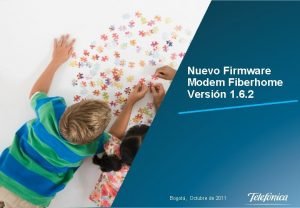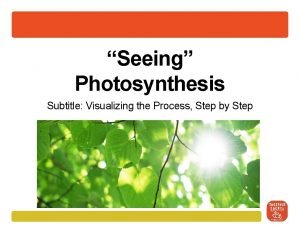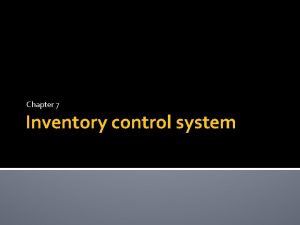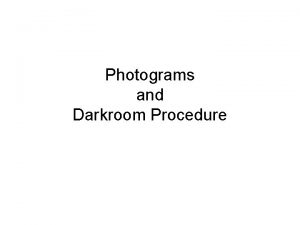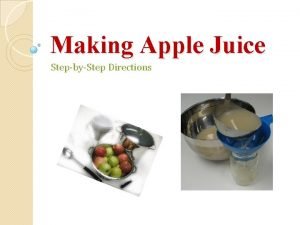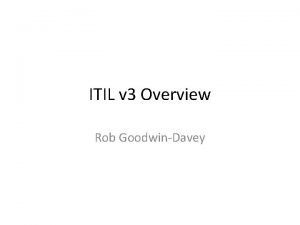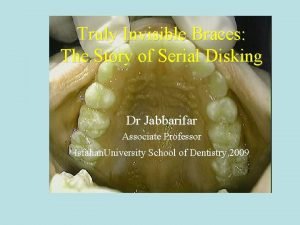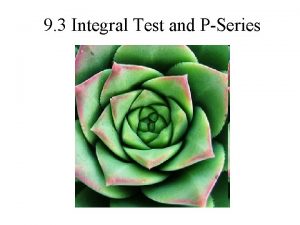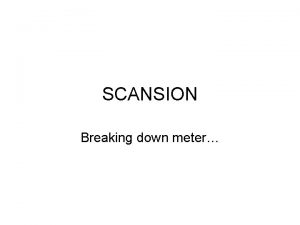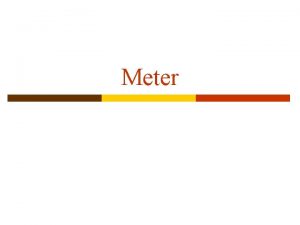PSeries Power Meter Firmware Upgrade Process Step 1
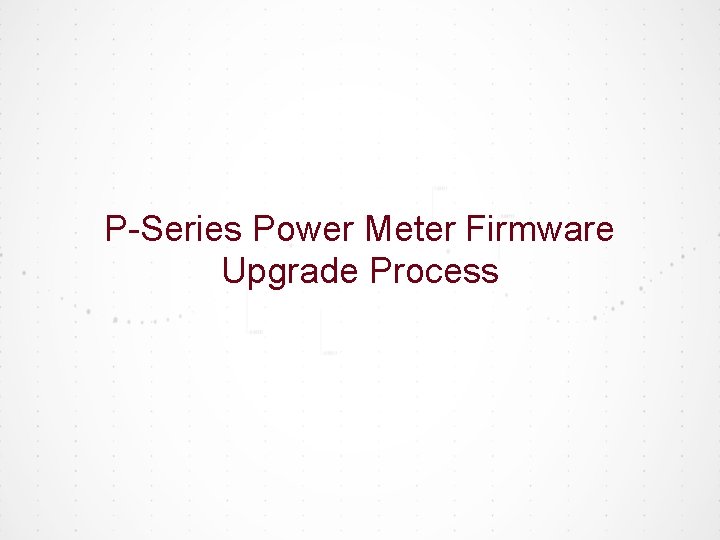
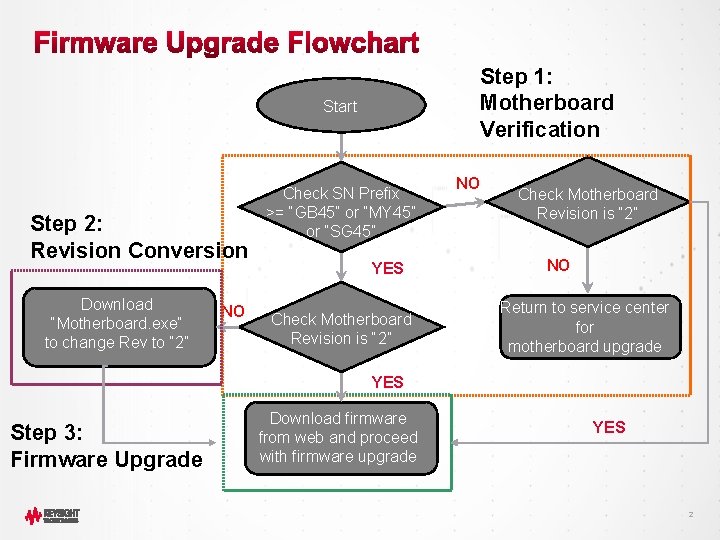
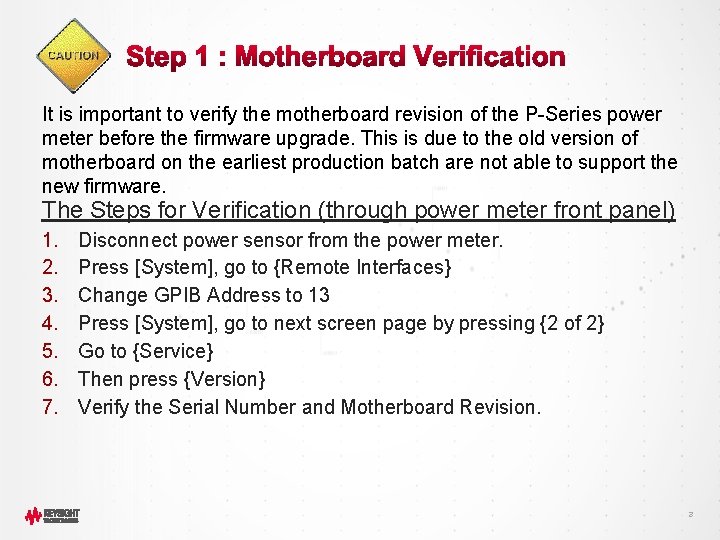
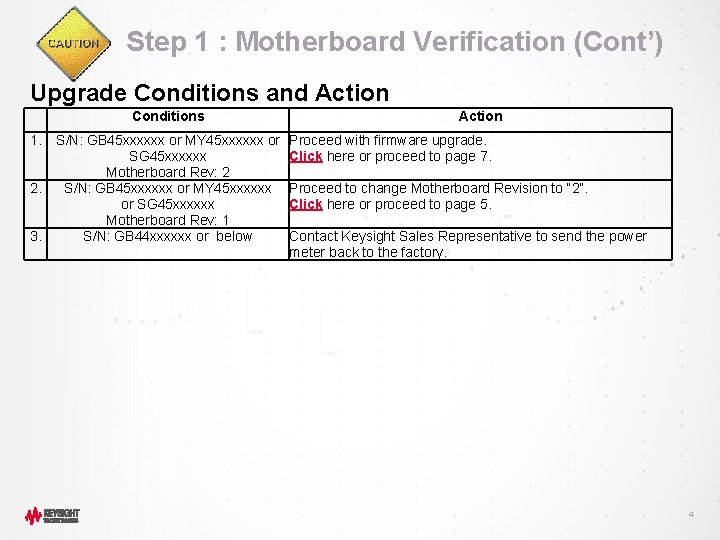
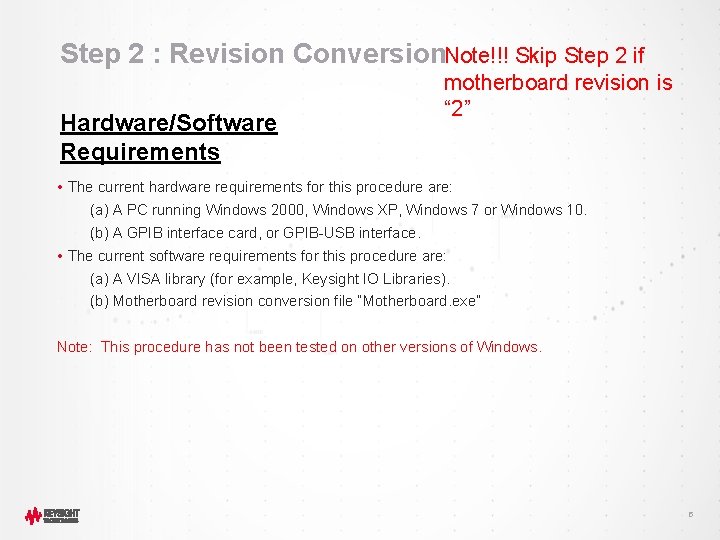
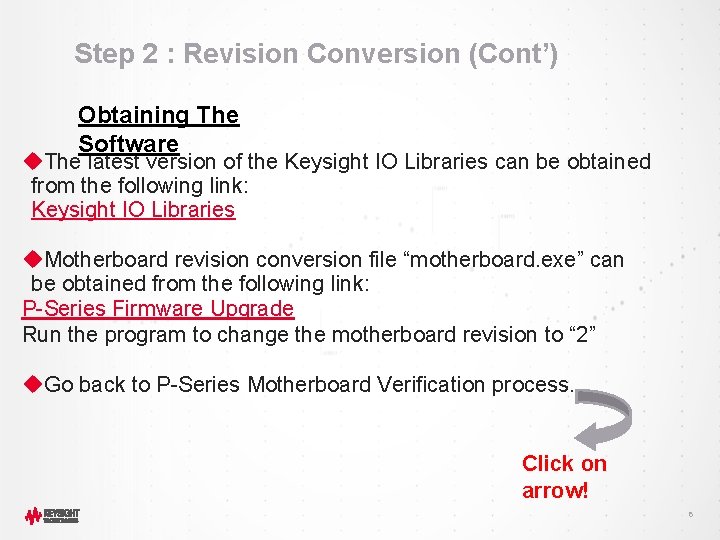
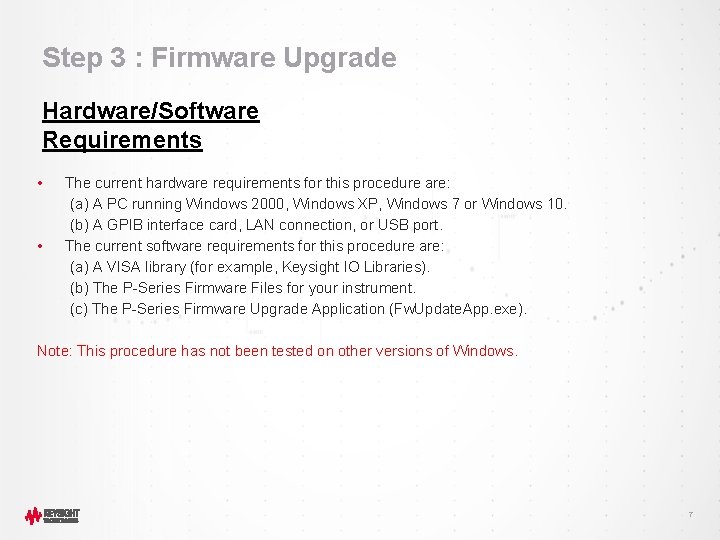
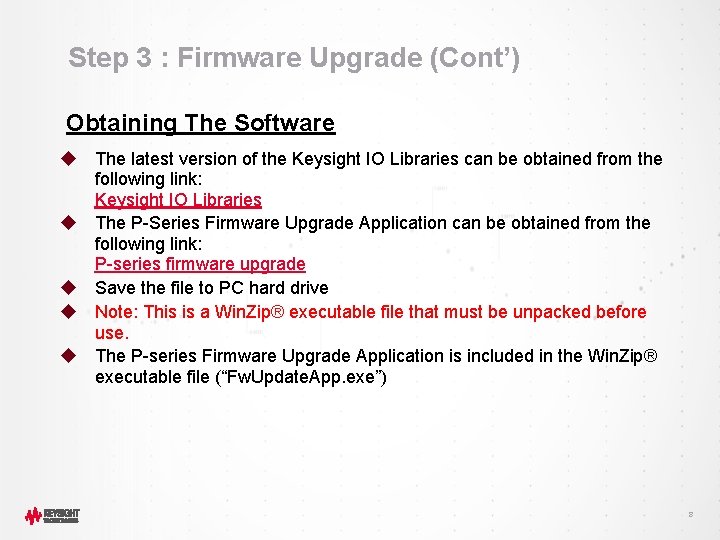
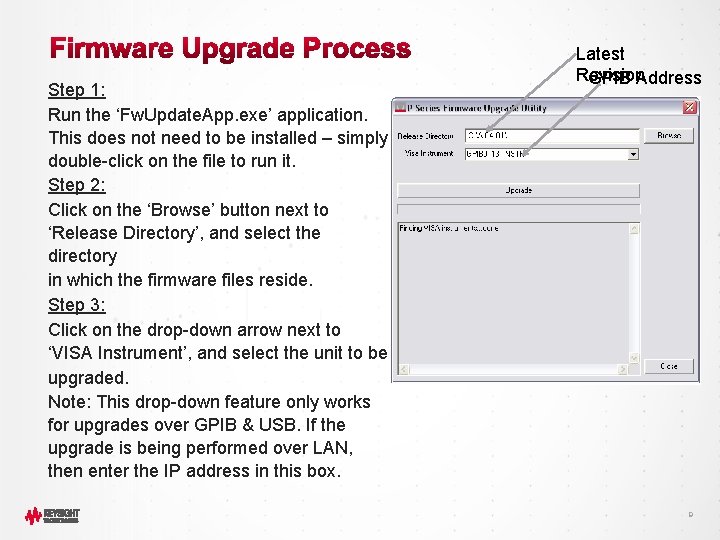
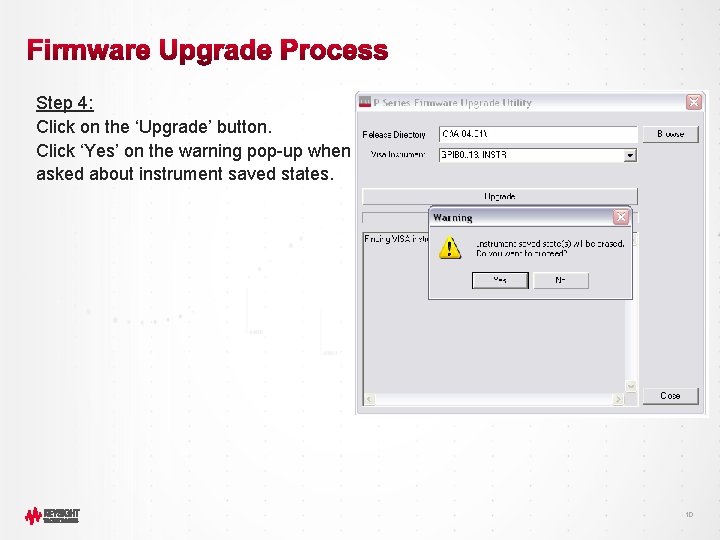
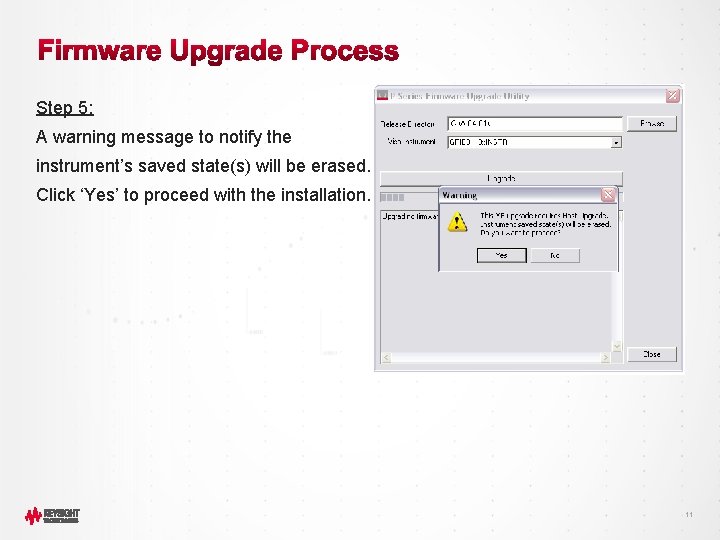
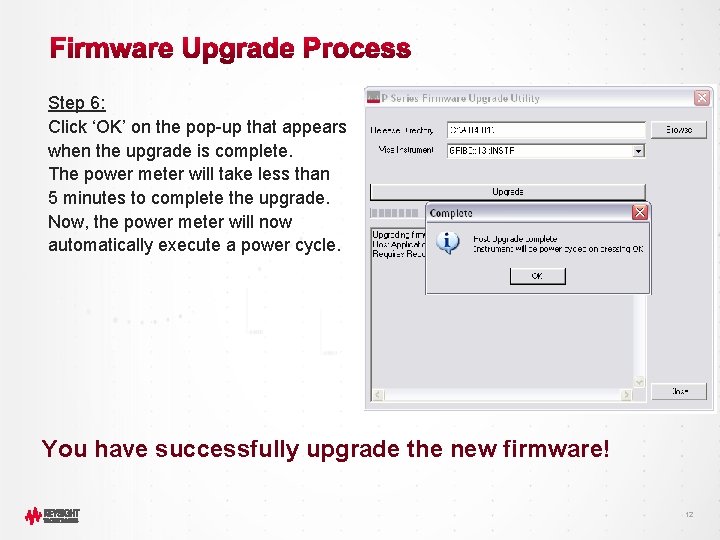
- Slides: 12
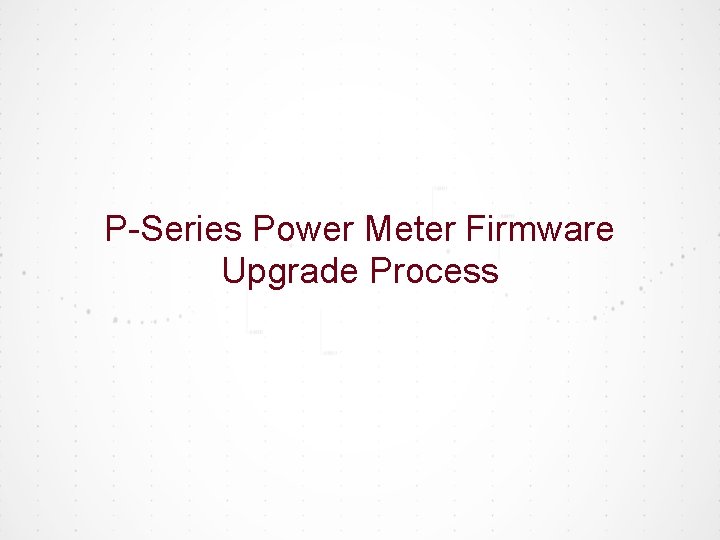
P-Series Power Meter Firmware Upgrade Process
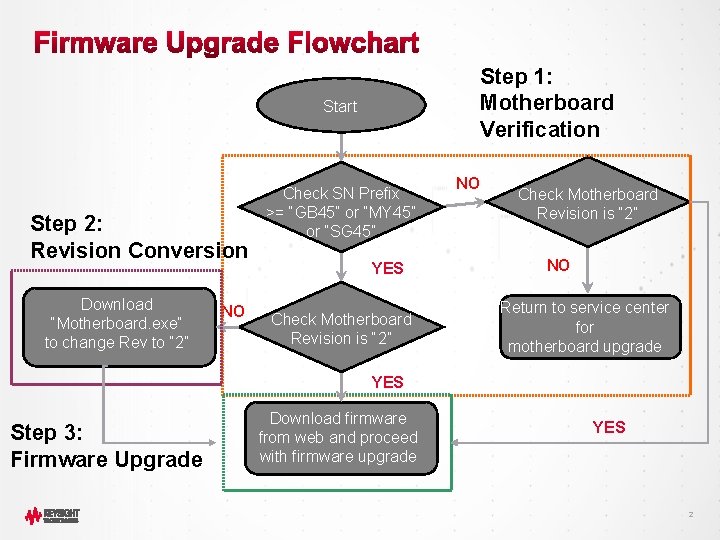
Step 1: Motherboard Verification Start Step 2: Revision Conversion Download NO “Motherboard. exe” to change Rev to “ 2” Check SNSN Prefix >=>= “GB 45” or “MY 45” or “SG 45” YES Check Motherboard Revision is “ 2” NO Return to service center for motherboard upgrade YES Step 3: Firmware Upgrade Download firmware from web andand proceed with firmware upgrade YES 2
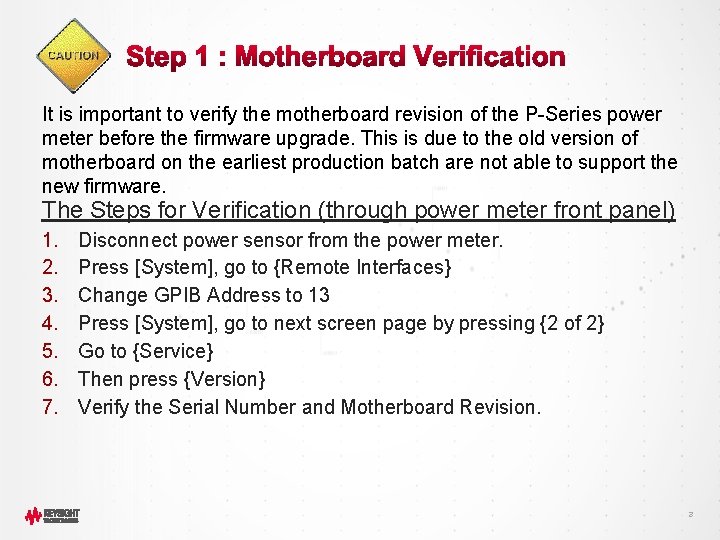
It is important to verify the motherboard revision of the P-Series power meter before the firmware upgrade. This is due to the old version of motherboard on the earliest production batch are not able to support the new firmware. The Steps for Verification (through power meter front panel) 1. 2. 3. 4. 5. 6. 7. Disconnect power sensor from the power meter. Press [System], go to {Remote Interfaces} Change GPIB Address to 13 Press [System], go to next screen page by pressing {2 of 2} Go to {Service} Then press {Version} Verify the Serial Number and Motherboard Revision. 3
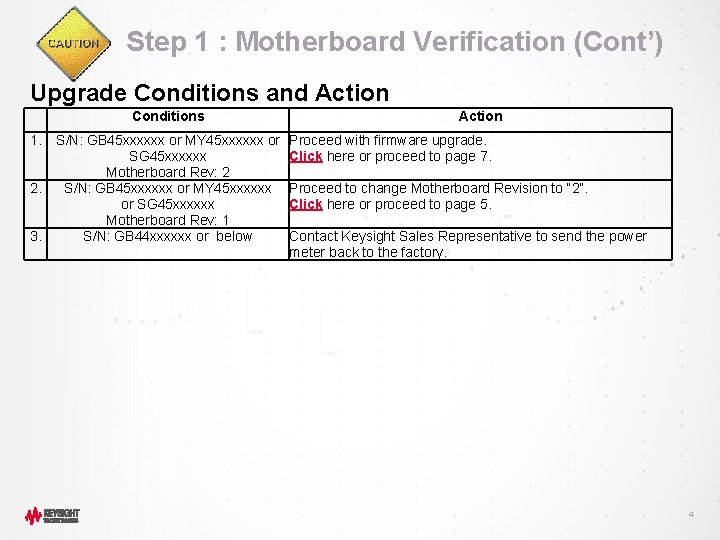
Step 1 : Motherboard Verification (Cont’) Upgrade Conditions and Action Conditions 1. 2. 3. S/N: GB 45 xxxxxx or MY 45 xxxxxx or SG 45 xxxxxx Motherboard Rev: 2 S/N: GB 45 xxxxxx or MY 45 xxxxxx or SG 45 xxxxxx Motherboard Rev: 1 S/N: GB 44 xxxxxx or below Action Proceed with firmware upgrade. Click here or proceed to page 7. Proceed to change Motherboard Revision to “ 2”. Click here or proceed to page 5. Contact Keysight Sales Representative to send the power meter back to the factory. 4
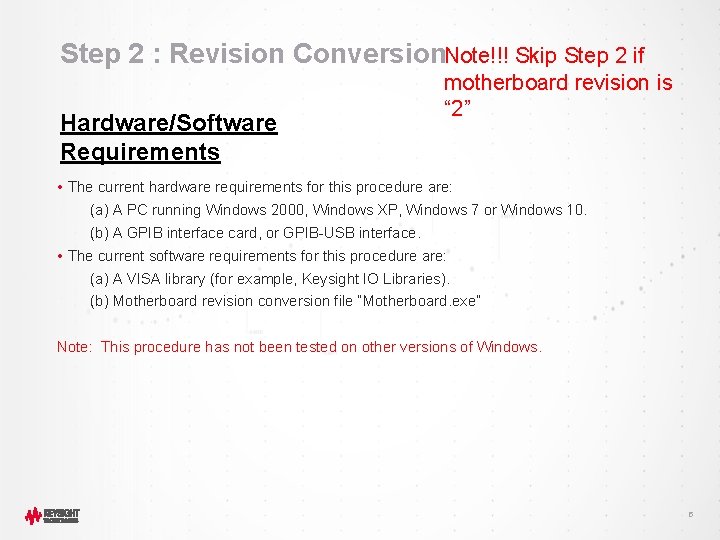
Step 2 : Revision Conversion. Note!!! Skip Step 2 if Hardware/Software Requirements motherboard revision is “ 2” • The current hardware requirements for this procedure are: (a) A PC running Windows 2000, Windows XP, Windows 7 or Windows 10. (b) A GPIB interface card, or GPIB-USB interface. • The current software requirements for this procedure are: (a) A VISA library (for example, Keysight IO Libraries). (b) Motherboard revision conversion file “Motherboard. exe” Note: This procedure has not been tested on other versions of Windows. 5
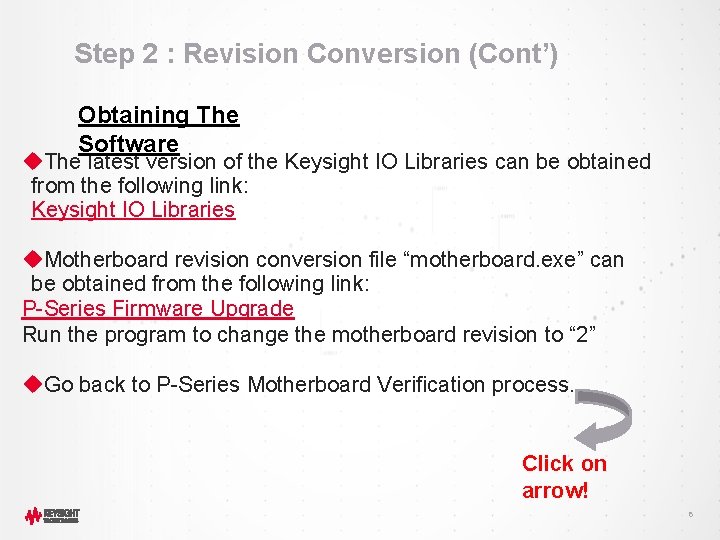
Step 2 : Revision Conversion (Cont’) Obtaining The Software u. The latest version of the Keysight IO Libraries can be obtained from the following link: Keysight IO Libraries u. Motherboard revision conversion file “motherboard. exe” can be obtained from the following link: P-Series Firmware Upgrade Run the program to change the motherboard revision to “ 2” u. Go back to P-Series Motherboard Verification process. Click on arrow! 6
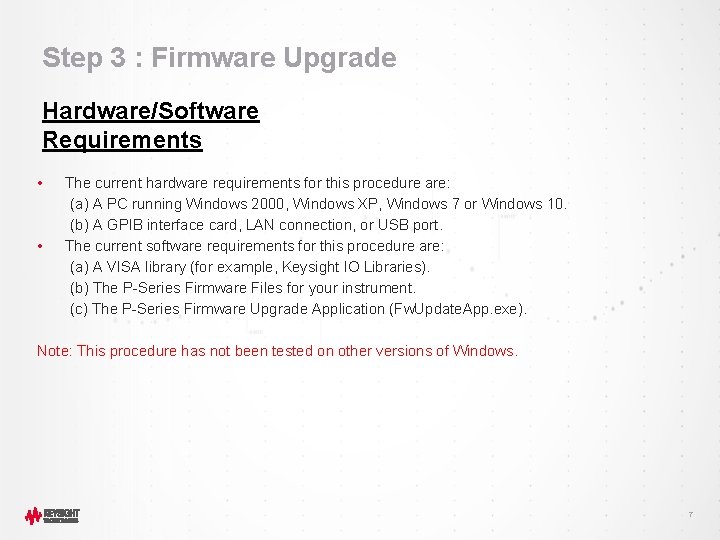
Step 3 : Firmware Upgrade Hardware/Software Requirements • • The current hardware requirements for this procedure are: (a) A PC running Windows 2000, Windows XP, Windows 7 or Windows 10. (b) A GPIB interface card, LAN connection, or USB port. The current software requirements for this procedure are: (a) A VISA library (for example, Keysight IO Libraries). (b) The P-Series Firmware Files for your instrument. (c) The P-Series Firmware Upgrade Application (Fw. Update. App. exe). Note: This procedure has not been tested on other versions of Windows. 7
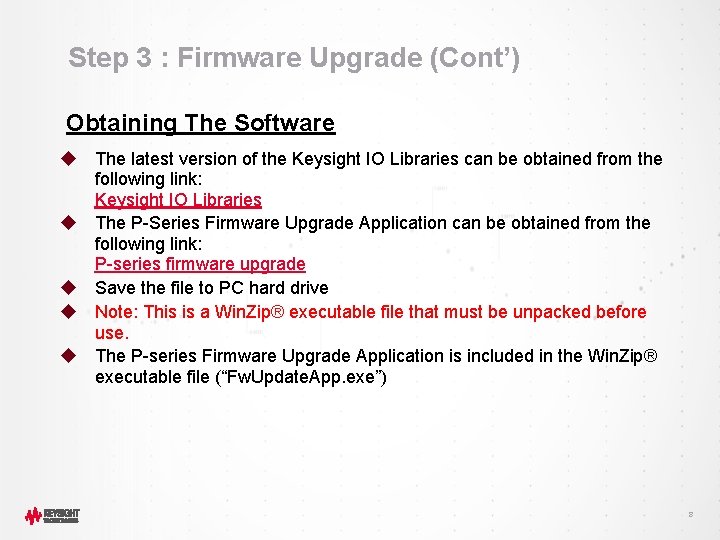
Step 3 : Firmware Upgrade (Cont’) Obtaining The Software u The latest version of the Keysight IO Libraries can be obtained from the following link: Keysight IO Libraries u The P-Series Firmware Upgrade Application can be obtained from the following link: P-series firmware upgrade u Save the file to PC hard drive u Note: This is a Win. Zip® executable file that must be unpacked before use. u The P-series Firmware Upgrade Application is included in the Win. Zip® executable file (“Fw. Update. App. exe”) 8
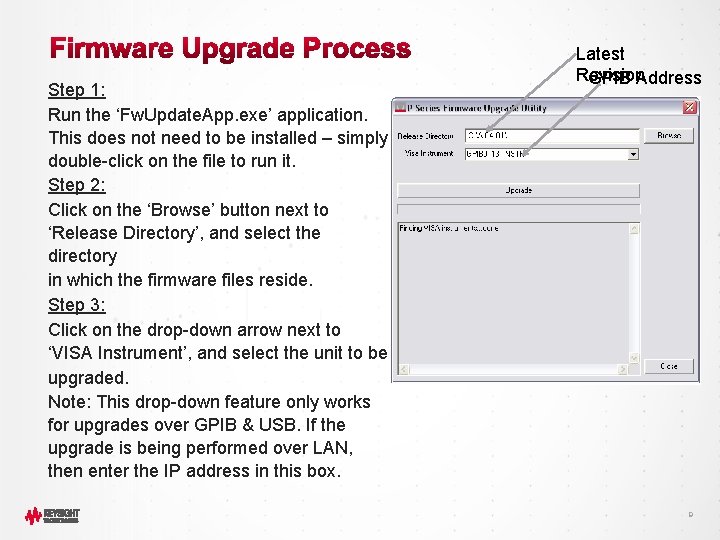
Step 1: Run the ‘Fw. Update. App. exe’ application. This does not need to be installed – simply double-click on the file to run it. Step 2: Click on the ‘Browse’ button next to ‘Release Directory’, and select the directory in which the firmware files reside. Step 3: Click on the drop-down arrow next to ‘VISA Instrument’, and select the unit to be upgraded. Note: This drop-down feature only works for upgrades over GPIB & USB. If the upgrade is being performed over LAN, then enter the IP address in this box. Latest Revision GPIB Address 9
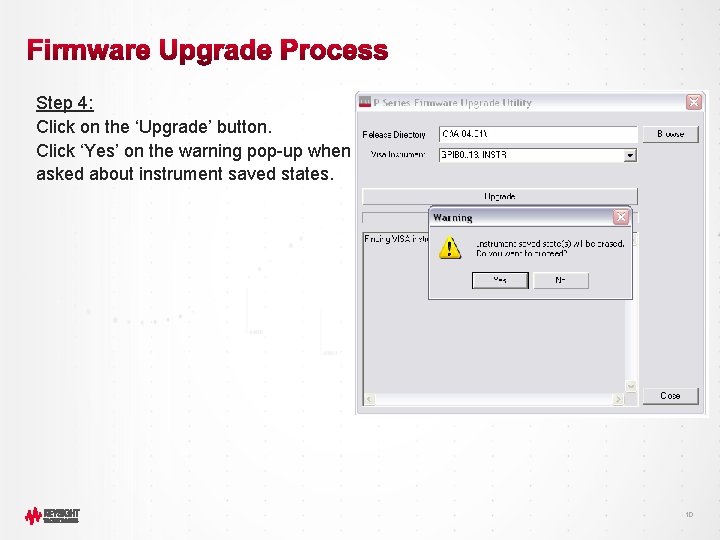
Step 4: Click on the ‘Upgrade’ button. Click ‘Yes’ on the warning pop-up when asked about instrument saved states. 10
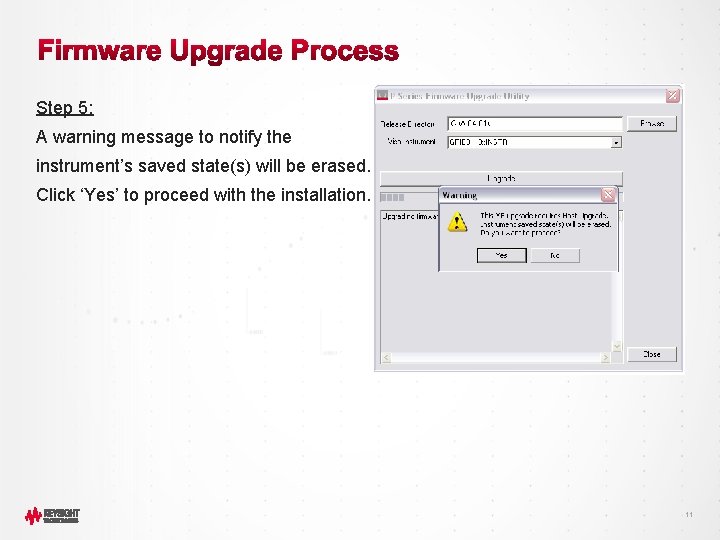
Step 5: A warning message to notify the instrument’s saved state(s) will be erased. Click ‘Yes’ to proceed with the installation. 11
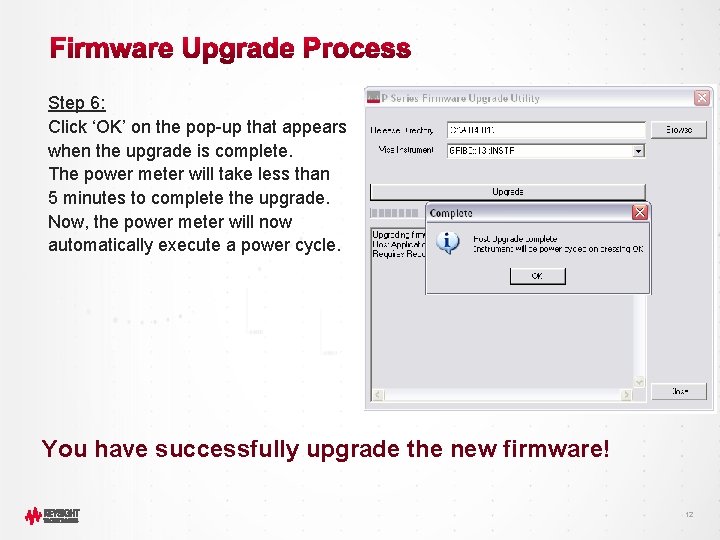
Step 6: Click ‘OK’ on the pop-up that appears when the upgrade is complete. The power meter will take less than 5 minutes to complete the upgrade. Now, the power meter will now automatically execute a power cycle. You have successfully upgrade the new firmware! 12
 Step 1 step 2 step 3 step 4
Step 1 step 2 step 3 step 4 Fiberhome, firmware
Fiberhome, firmware The steps of photosynthesis
The steps of photosynthesis Step-by step inventory process
Step-by step inventory process What is a photogram?
What is a photogram? Describe the process of preparing apple juice in 5 steps
Describe the process of preparing apple juice in 5 steps Fabric process step by step
Fabric process step by step Step 1 in 7 step improvement process
Step 1 in 7 step improvement process Siebel upgrade process
Siebel upgrade process Maximo upgrade
Maximo upgrade Gambar soal tekanan zat padat
Gambar soal tekanan zat padat Ac power formula
Ac power formula Buccal pit molar
Buccal pit molar