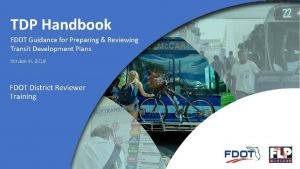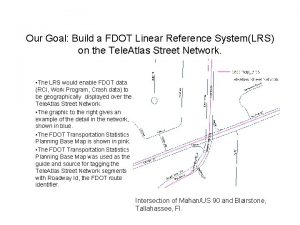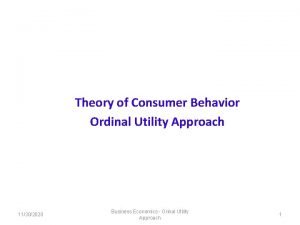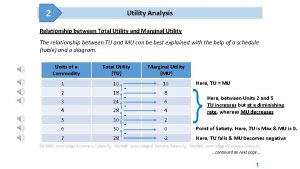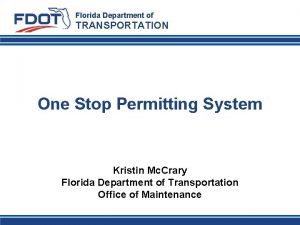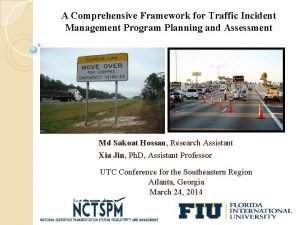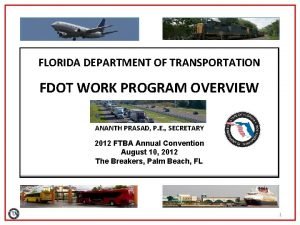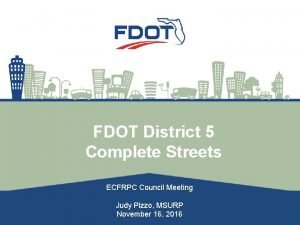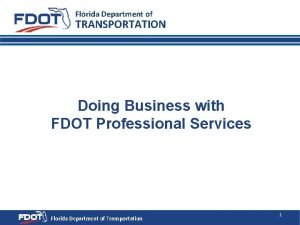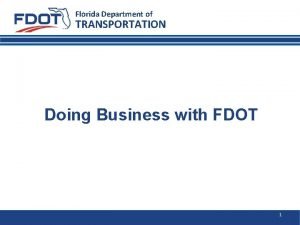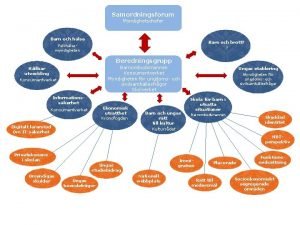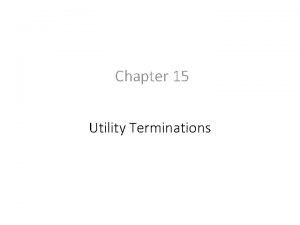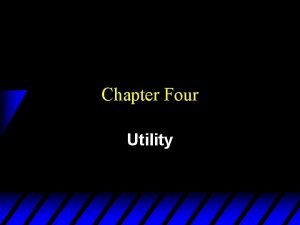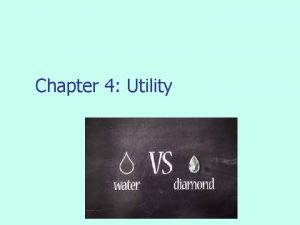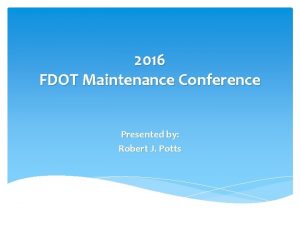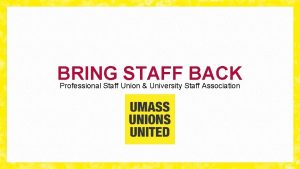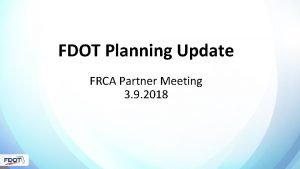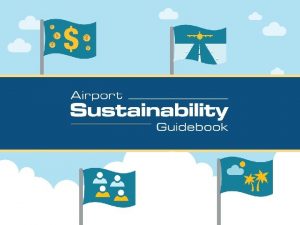PSEE Utility Module Overview for FDOT Staff Presented
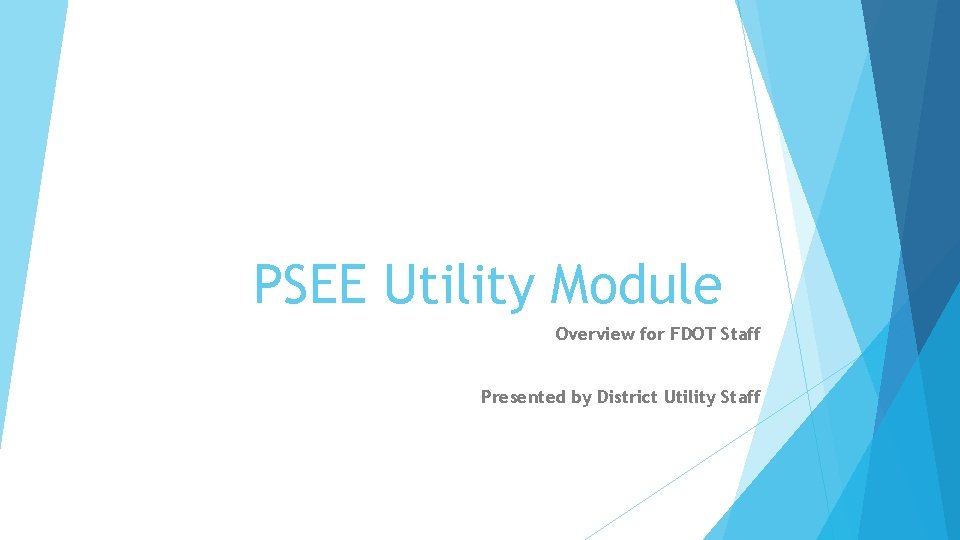
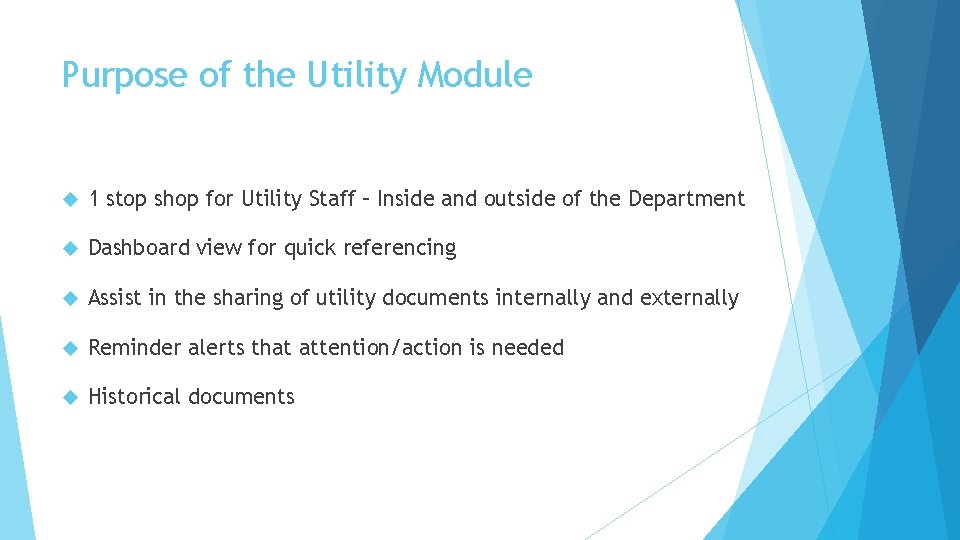
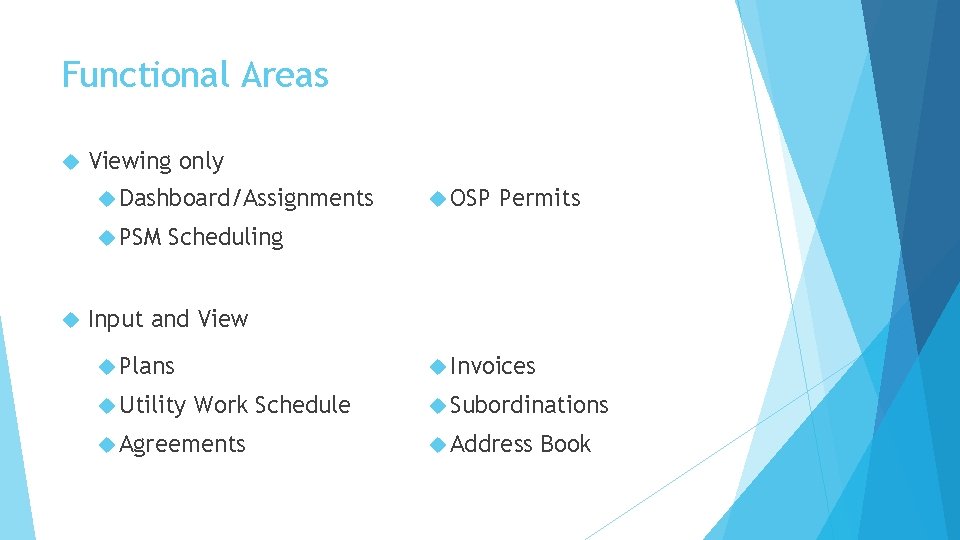
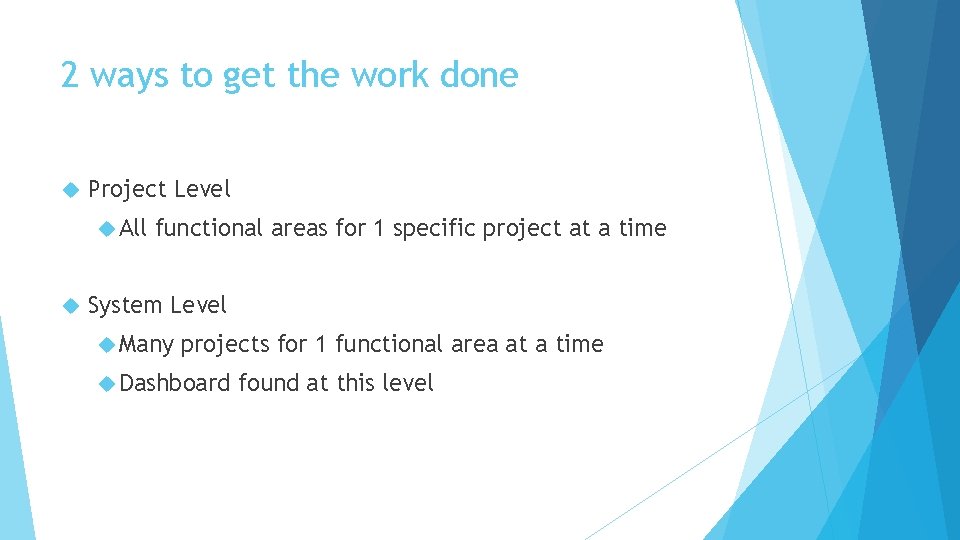

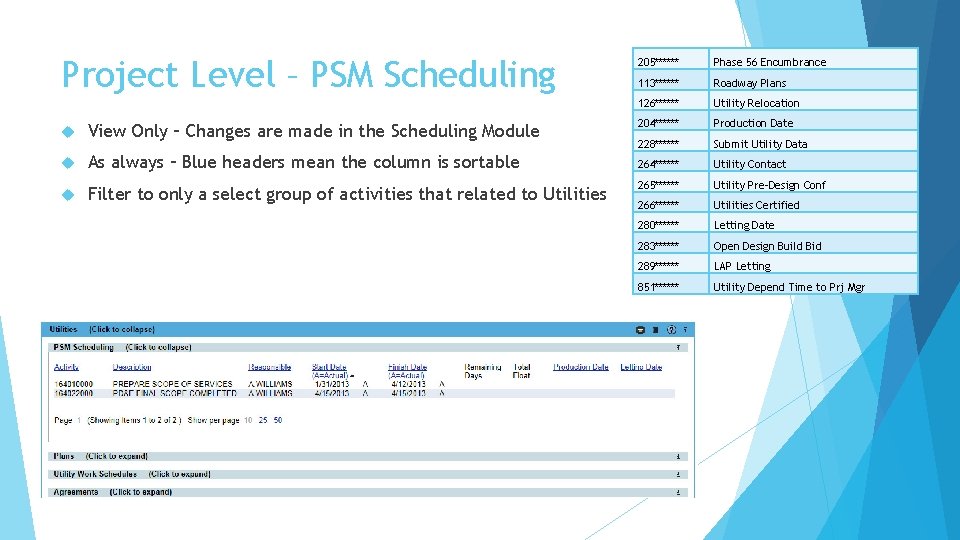
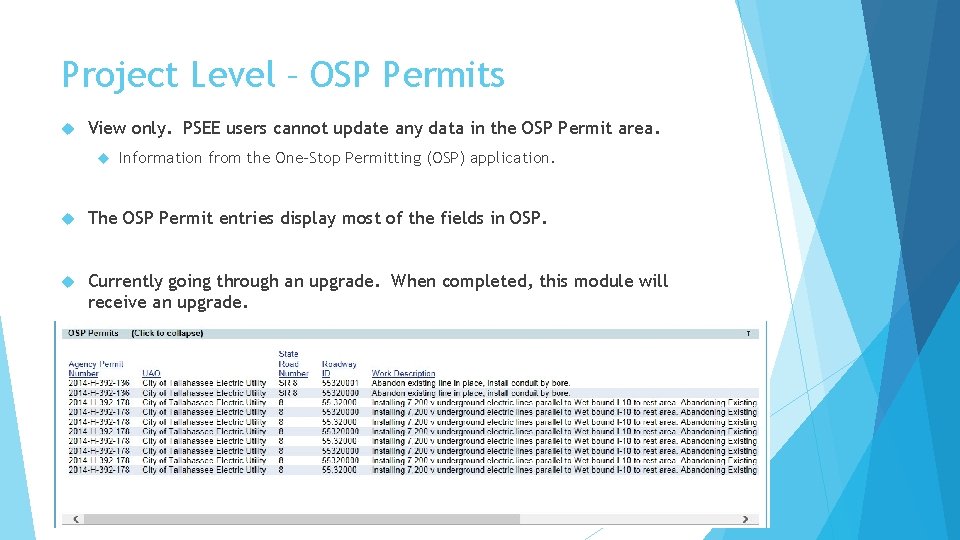
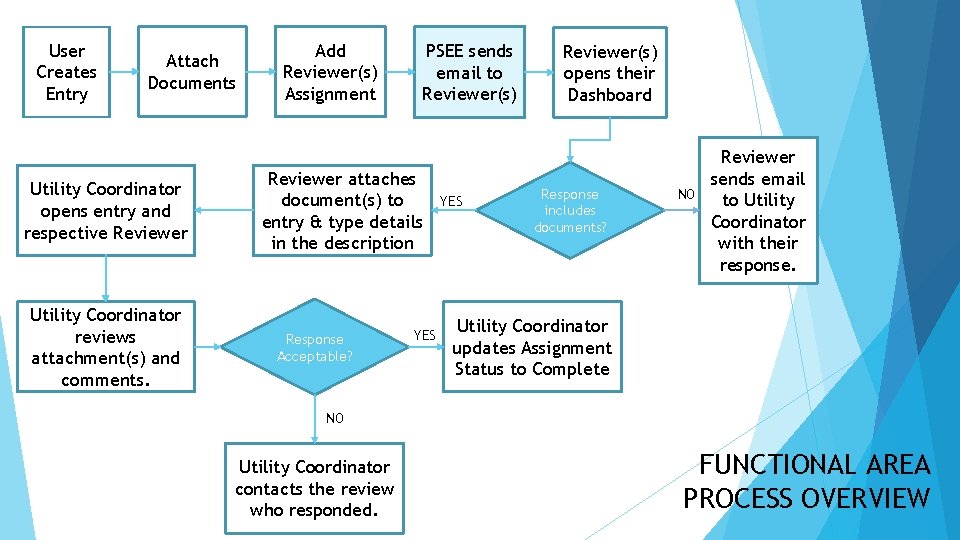
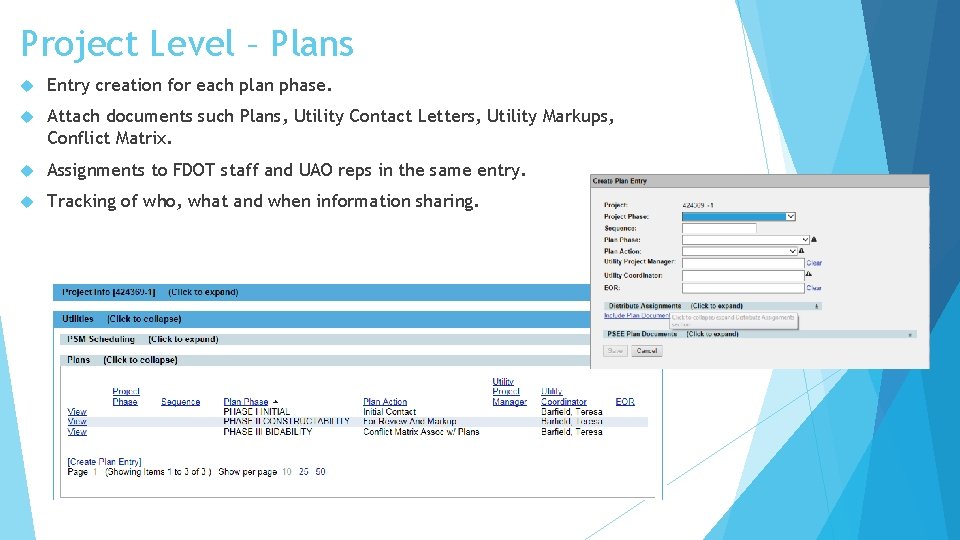
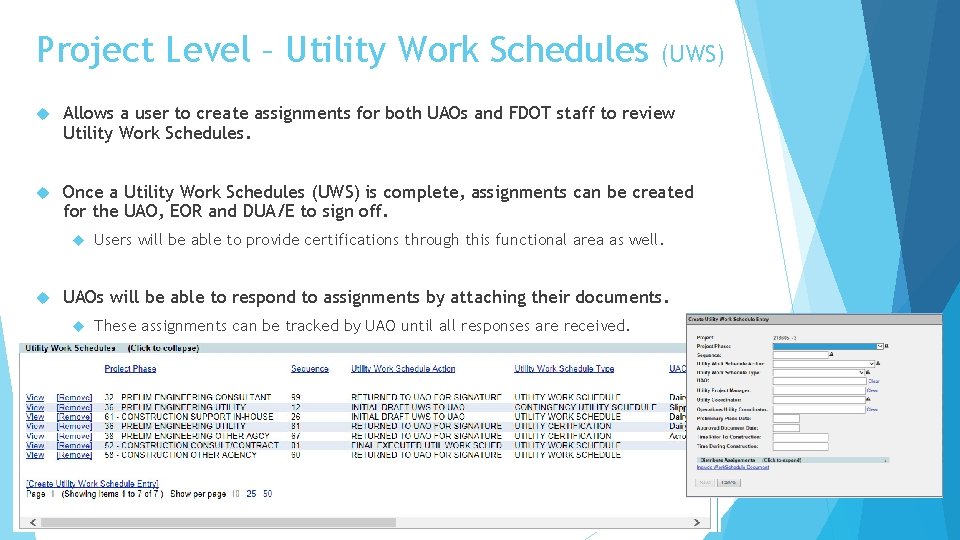
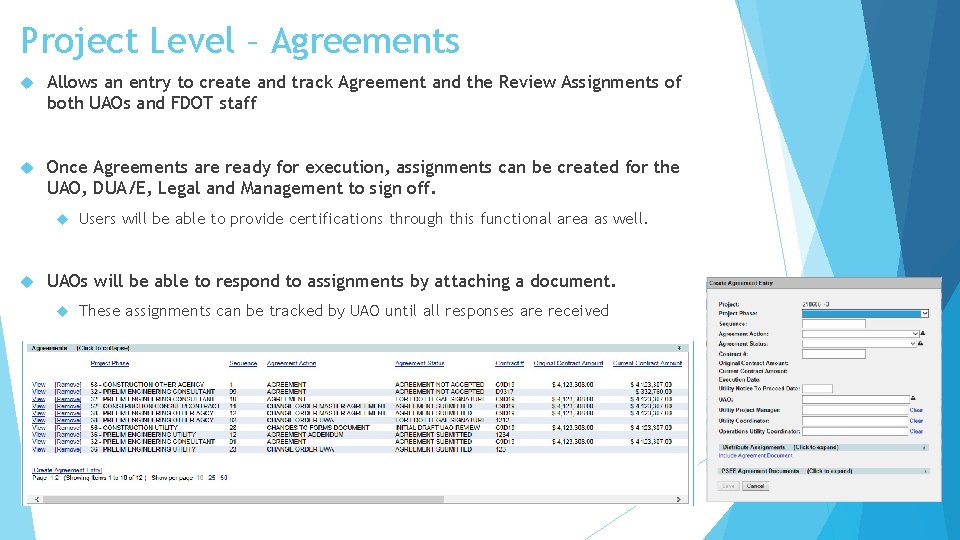
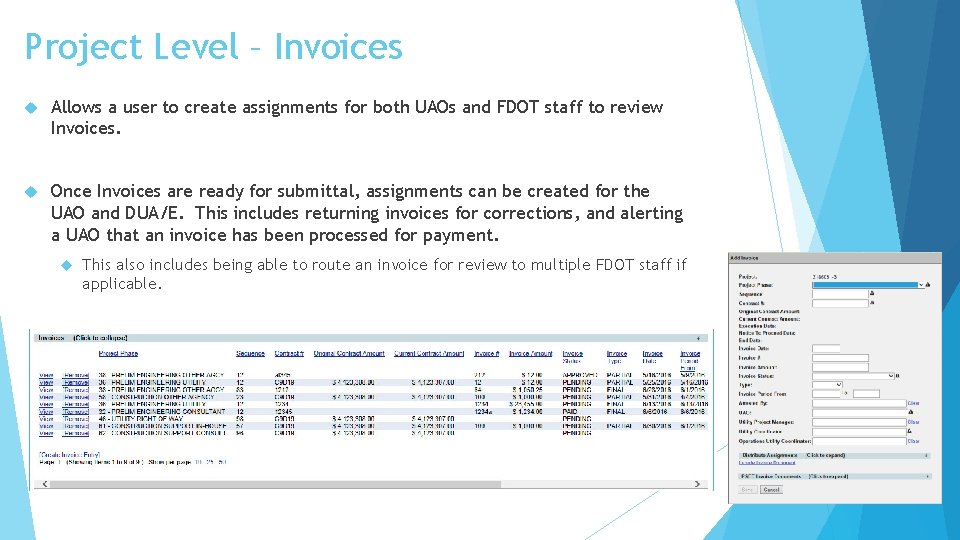
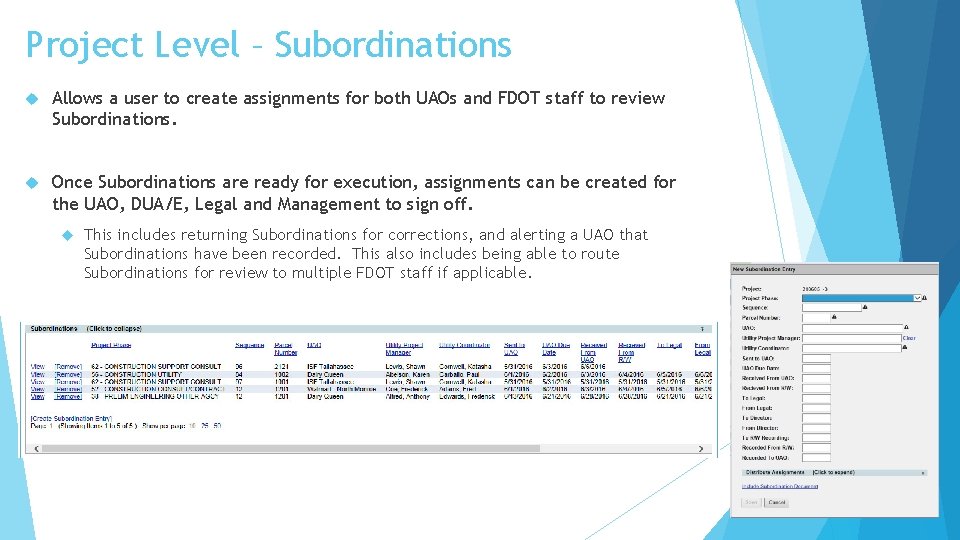
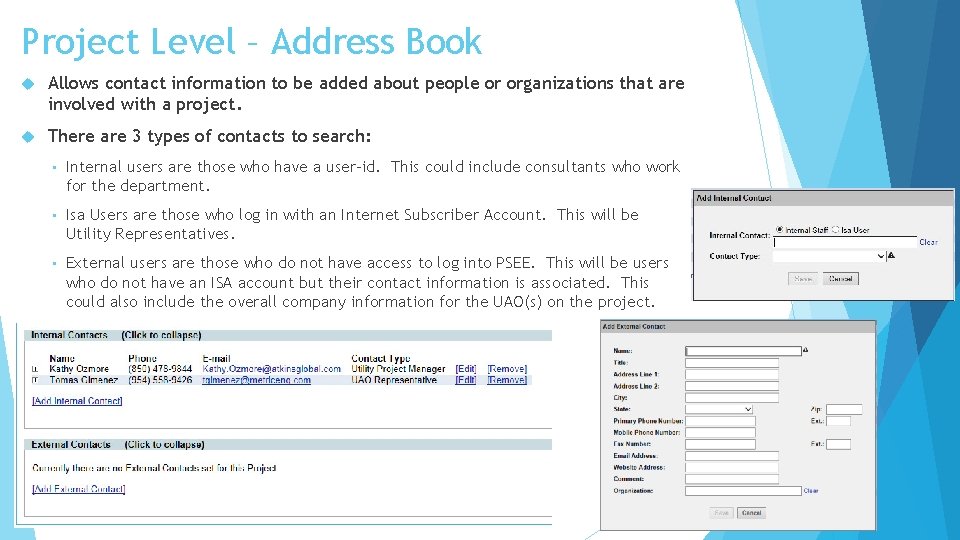
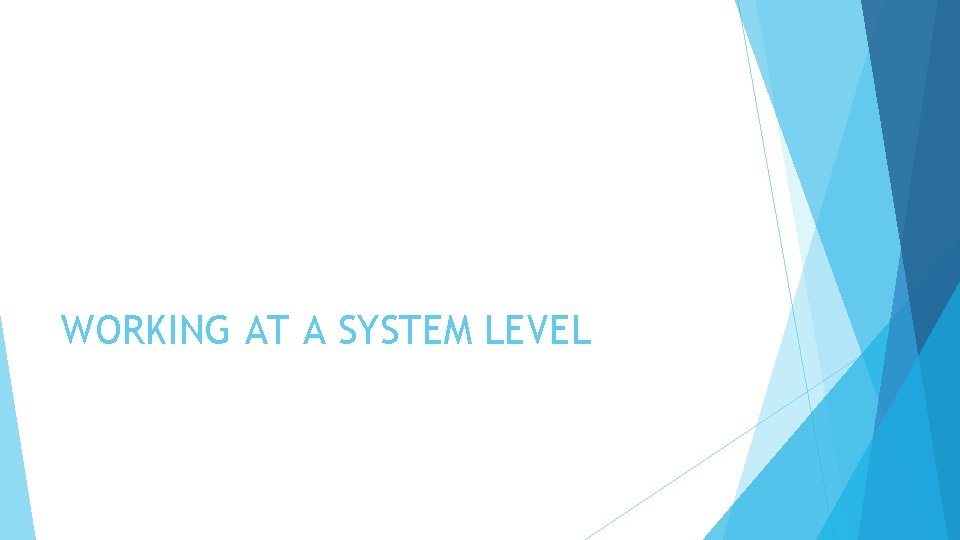
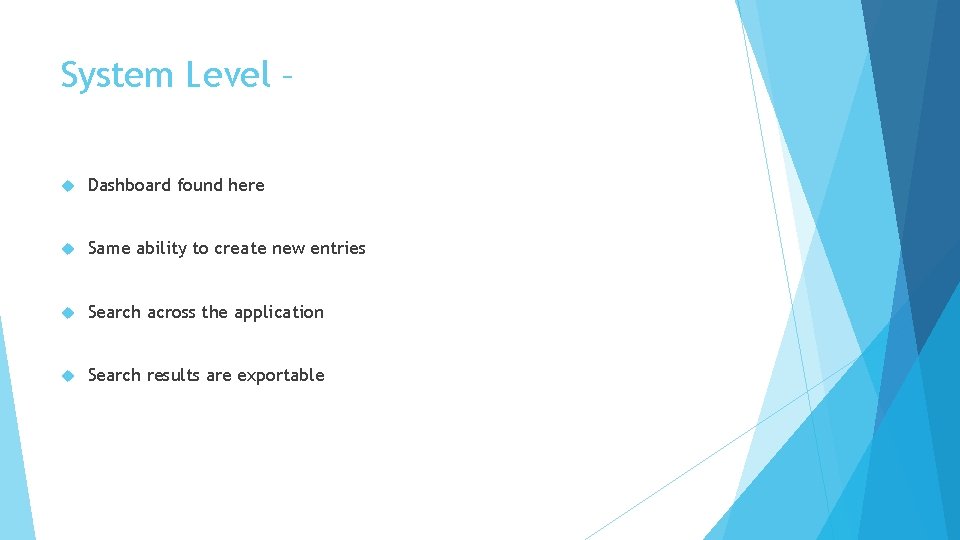
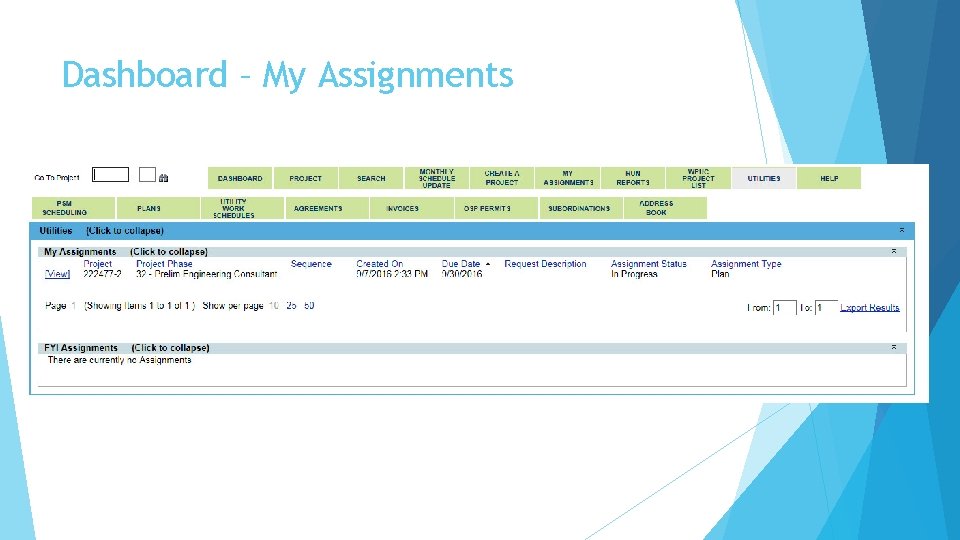
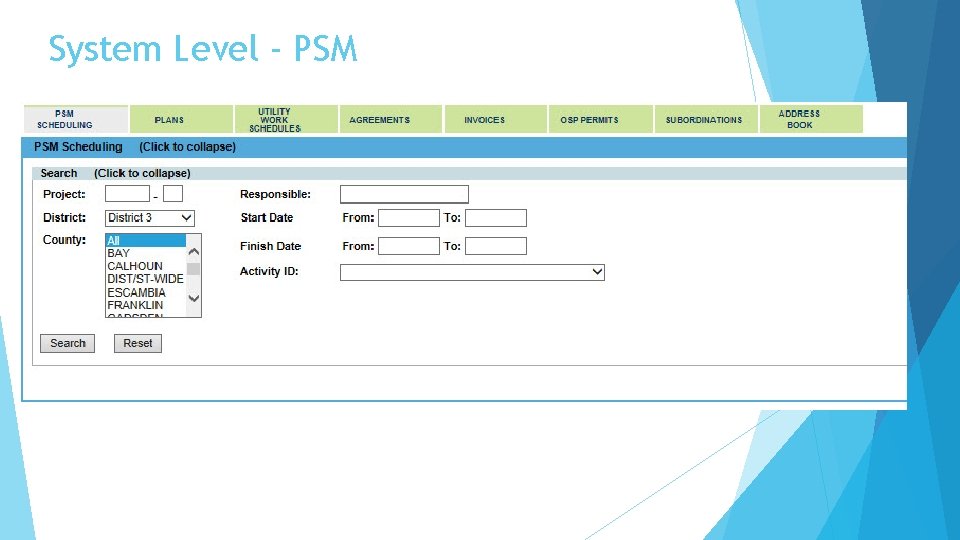
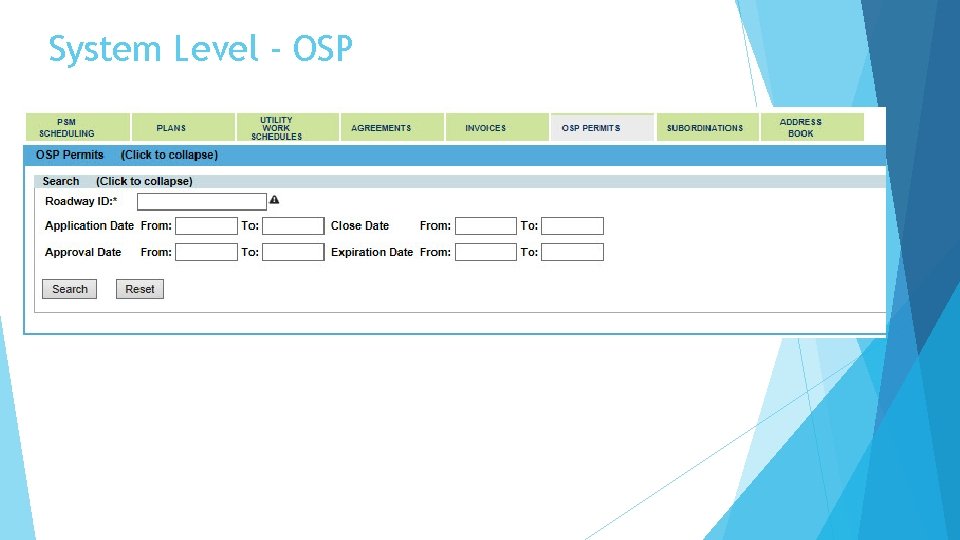
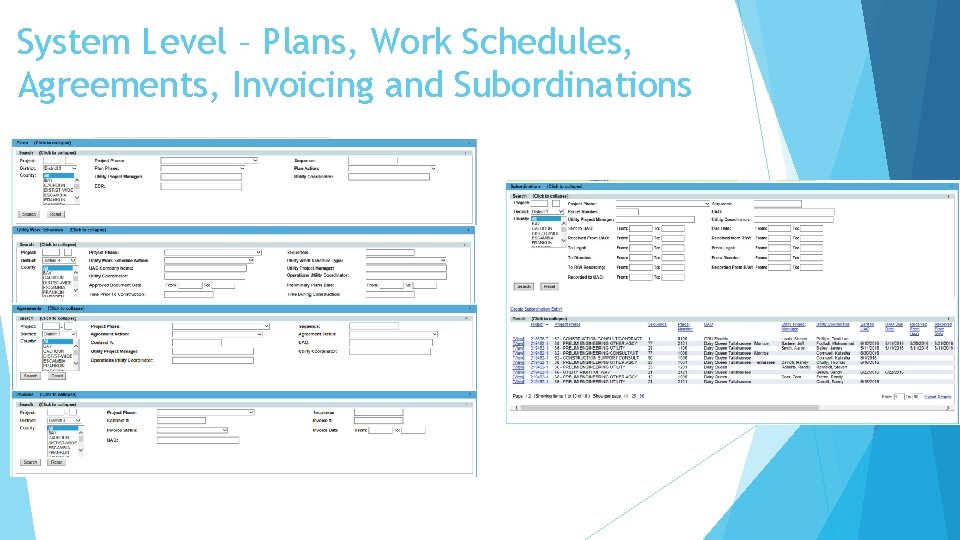
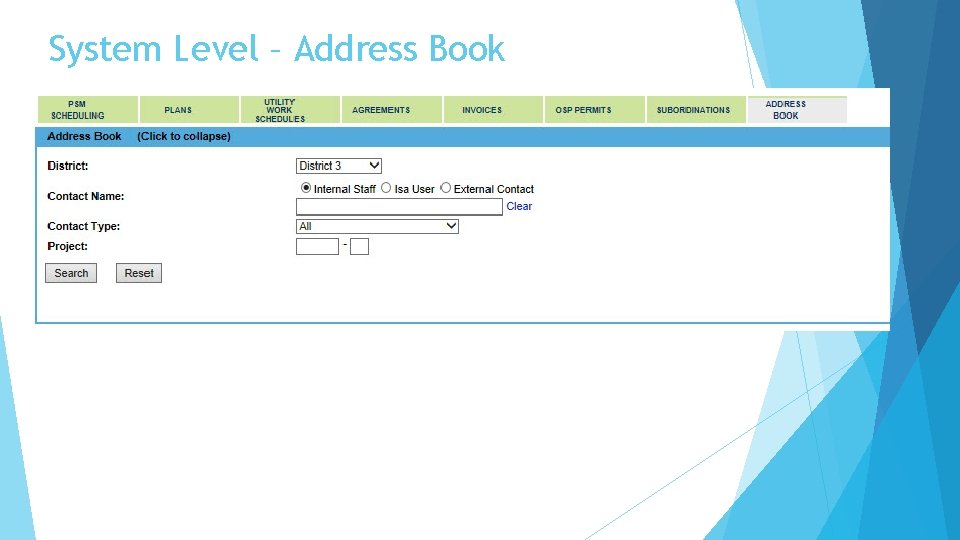
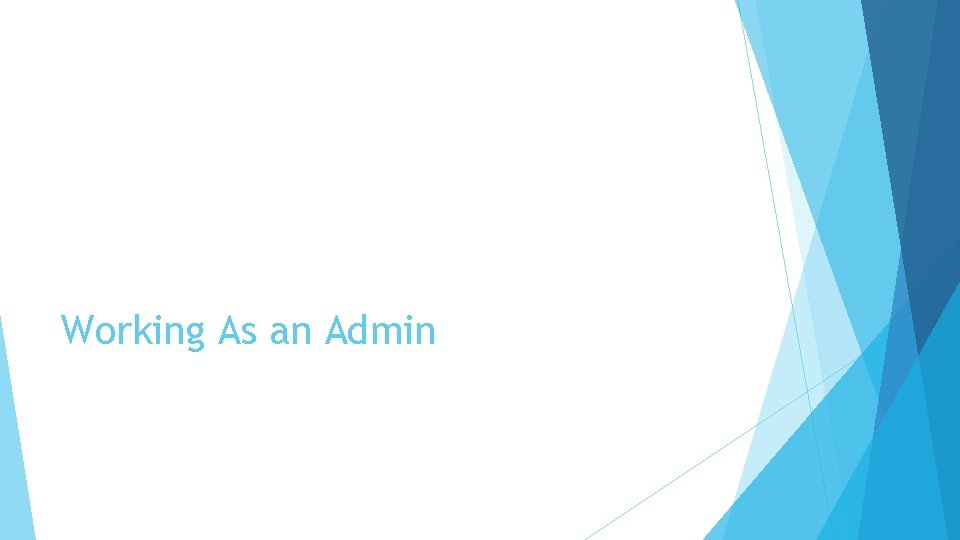
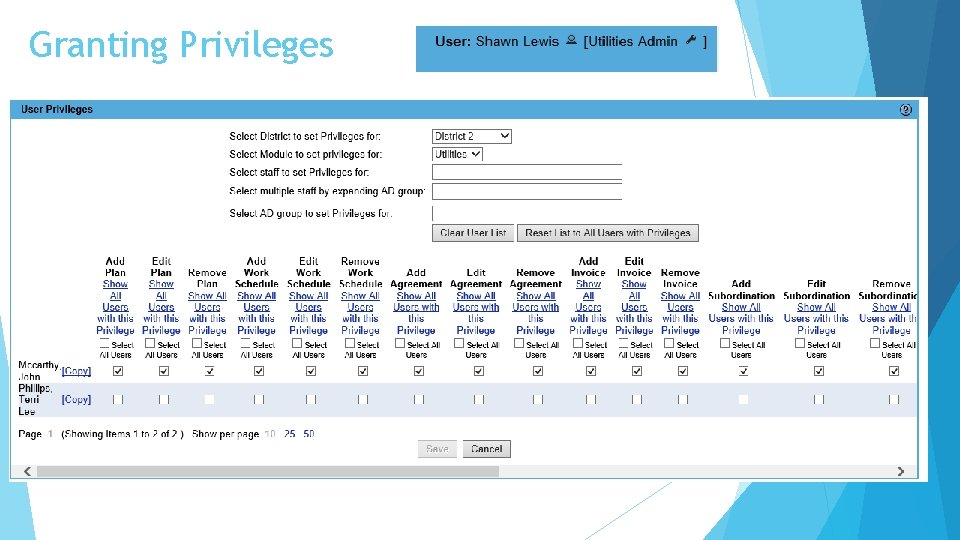
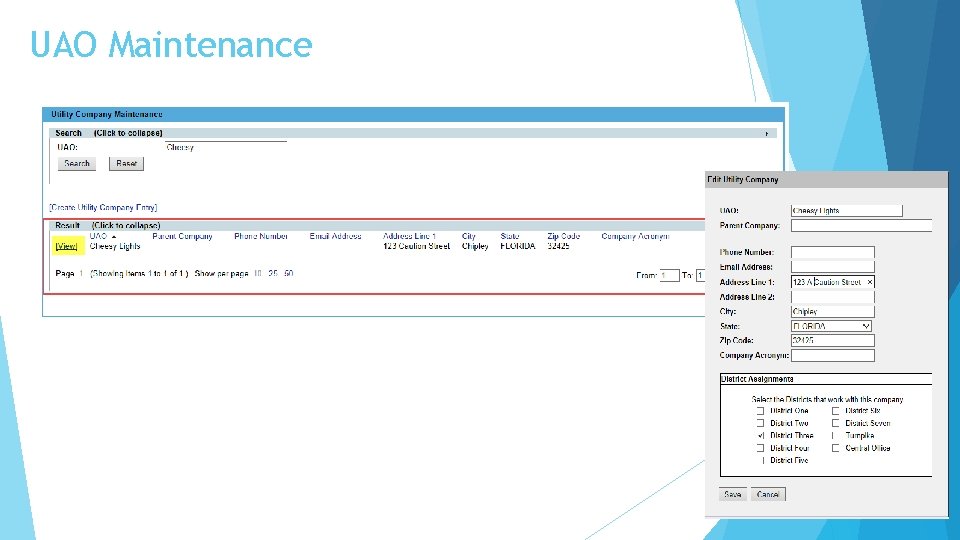
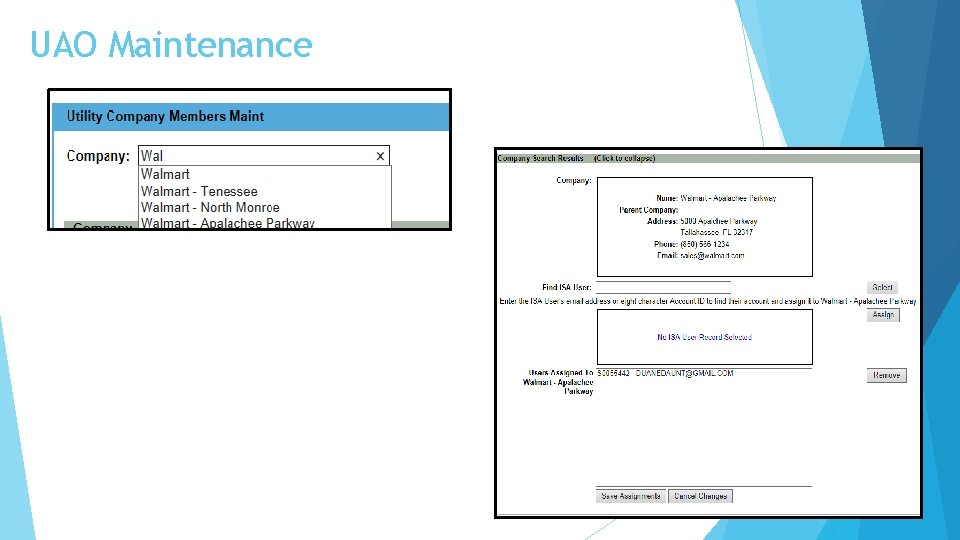
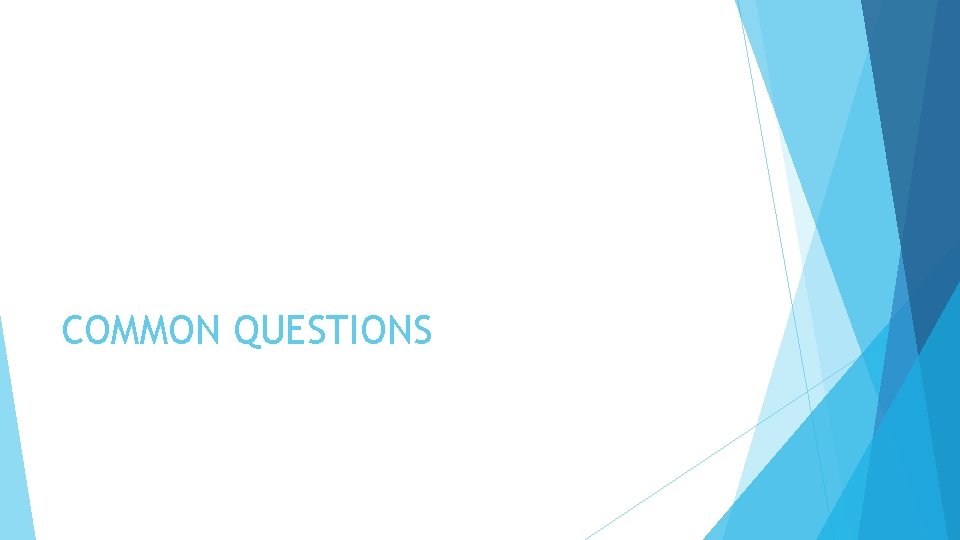
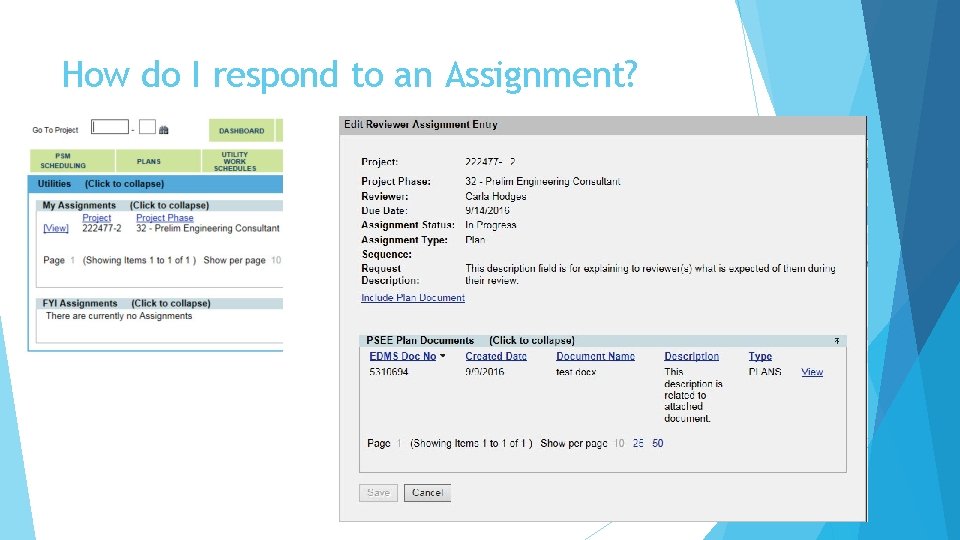
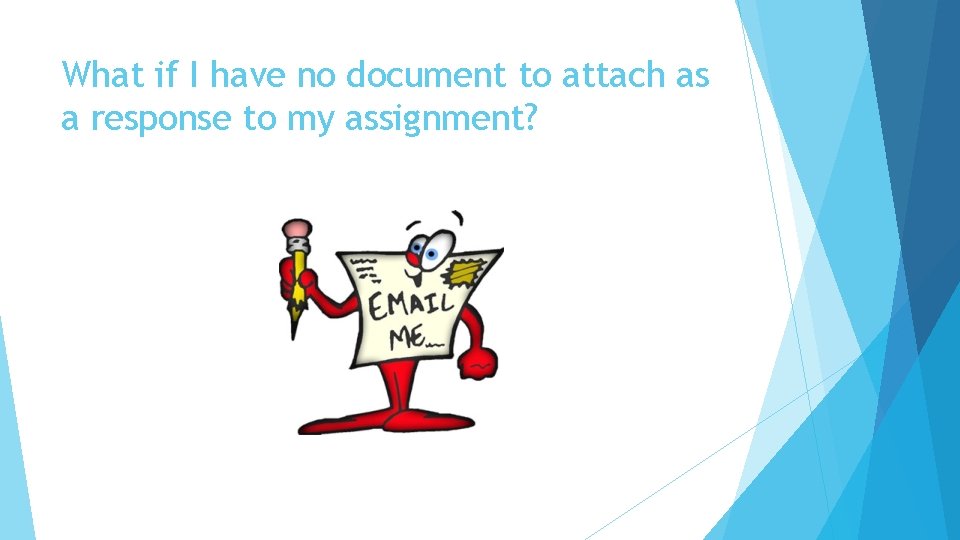
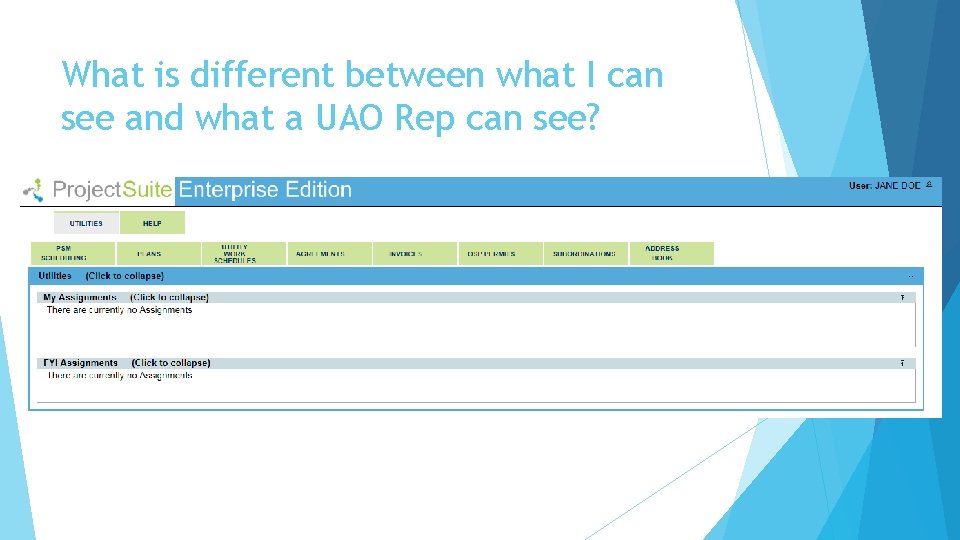
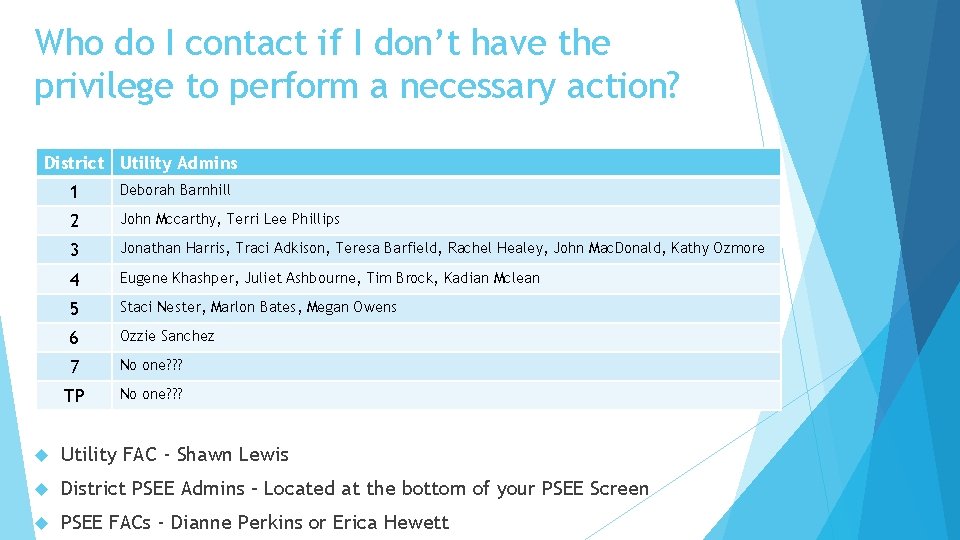
- Slides: 30
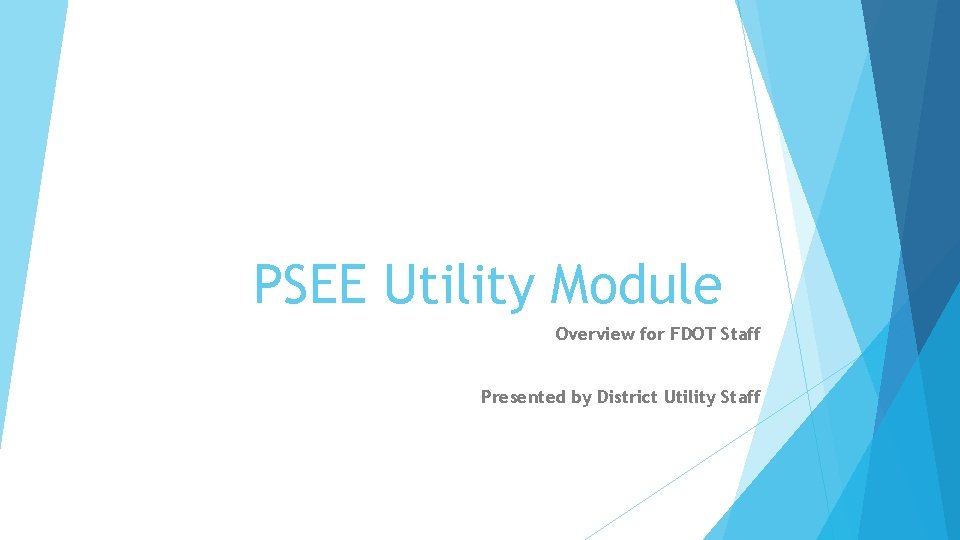
PSEE Utility Module Overview for FDOT Staff Presented by District Utility Staff
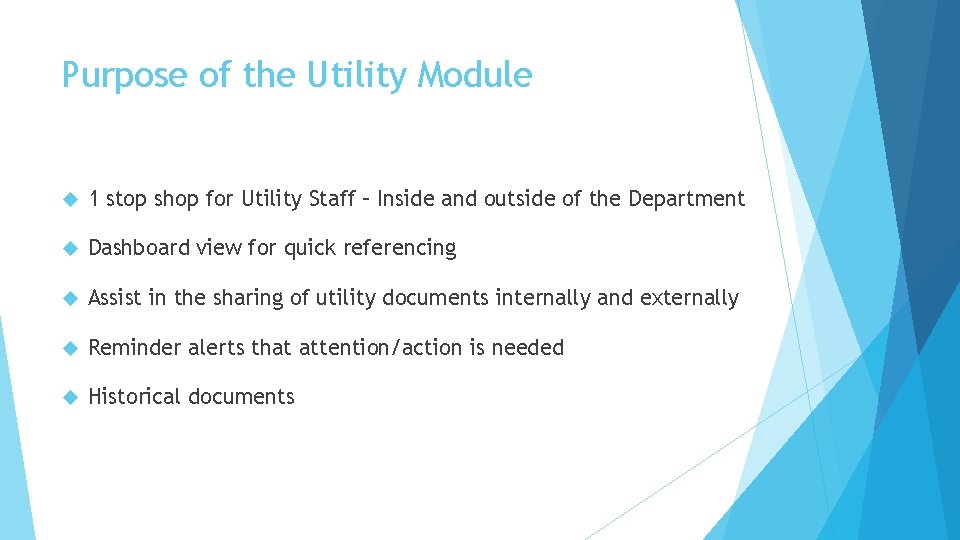
Purpose of the Utility Module 1 stop shop for Utility Staff – Inside and outside of the Department Dashboard view for quick referencing Assist in the sharing of utility documents internally and externally Reminder alerts that attention/action is needed Historical documents
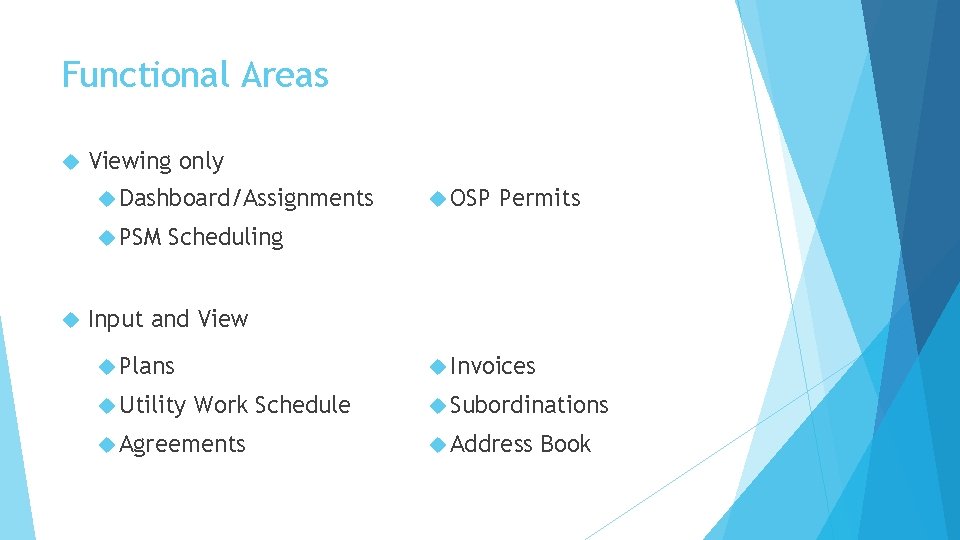
Functional Areas Viewing only Dashboard/Assignments PSM OSP Permits Scheduling Input and View Plans Utility Invoices Work Schedule Agreements Subordinations Address Book
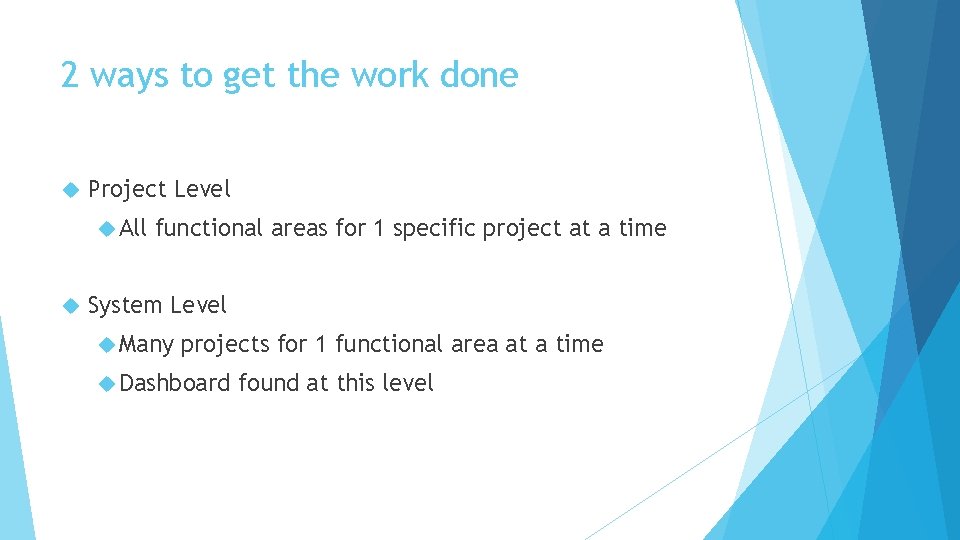
2 ways to get the work done Project Level All functional areas for 1 specific project at a time System Level Many projects for 1 functional area at a time Dashboard found at this level

WORKING AT A PROJECT LEVEL
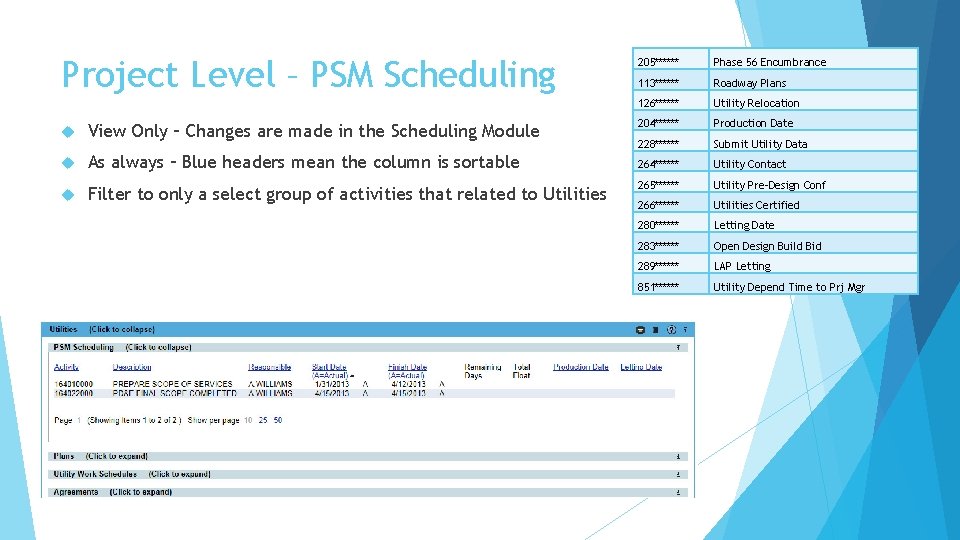
Project Level – PSM Scheduling View Only – Changes are made in the Scheduling Module As always – Blue headers mean the column is sortable Filter to only a select group of activities that related to Utilities 205****** Phase 56 Encumbrance 113****** Roadway Plans 126****** Utility Relocation 204****** Production Date 228****** Submit Utility Data 264****** Utility Contact 265****** Utility Pre-Design Conf 266****** Utilities Certified 280****** Letting Date 283****** Open Design Build Bid 289****** LAP Letting 851****** Utility Depend Time to Prj Mgr
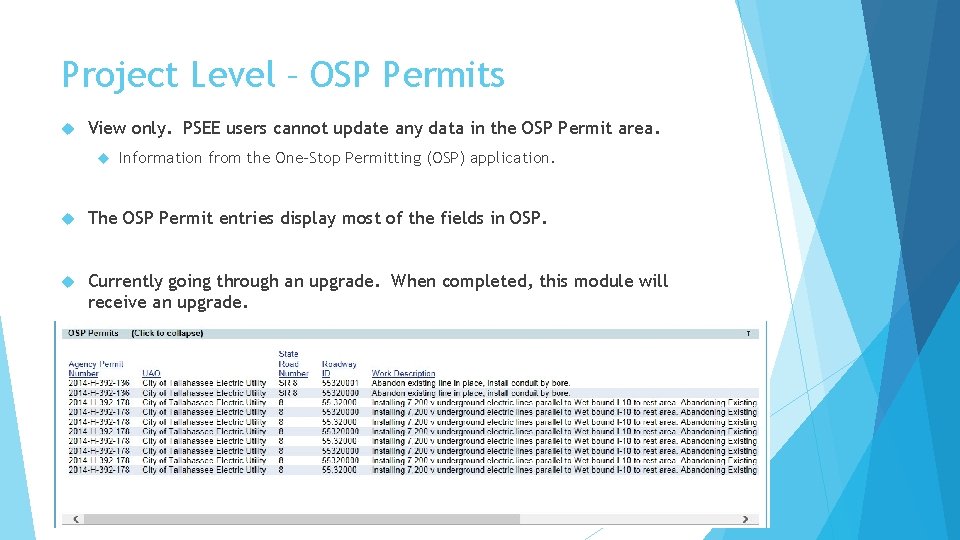
Project Level – OSP Permits View only. PSEE users cannot update any data in the OSP Permit area. Information from the One-Stop Permitting (OSP) application. The OSP Permit entries display most of the fields in OSP. Currently going through an upgrade. When completed, this module will receive an upgrade.
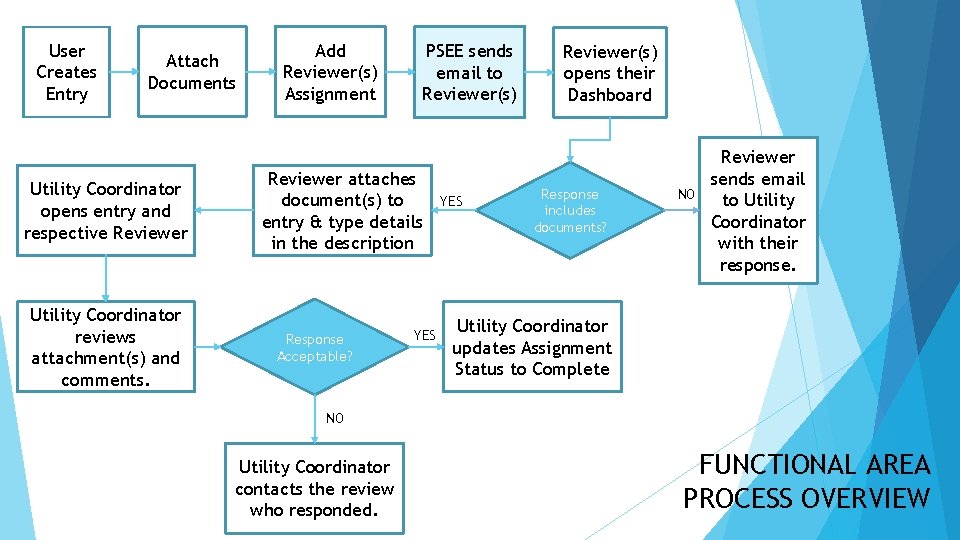
User Creates Entry Attach Documents Utility Coordinator opens entry and respective Reviewer Utility Coordinator reviews attachment(s) and comments. Add Reviewer(s) Assignment PSEE sends email to Reviewer(s) Reviewer attaches document(s) to entry & type details in the description Response Acceptable? YES Reviewer(s) opens their Dashboard Response includes documents? NO Reviewer sends email to Utility Coordinator with their response. Utility Coordinator updates Assignment Status to Complete NO Utility Coordinator contacts the review who responded. FUNCTIONAL AREA PROCESS OVERVIEW
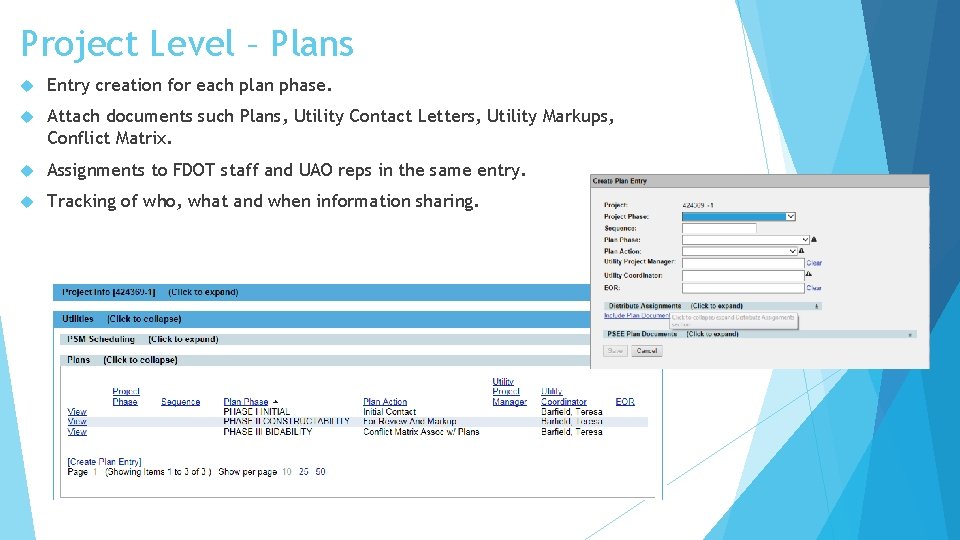
Project Level – Plans Entry creation for each plan phase. Attach documents such Plans, Utility Contact Letters, Utility Markups, Conflict Matrix. Assignments to FDOT staff and UAO reps in the same entry. Tracking of who, what and when information sharing.
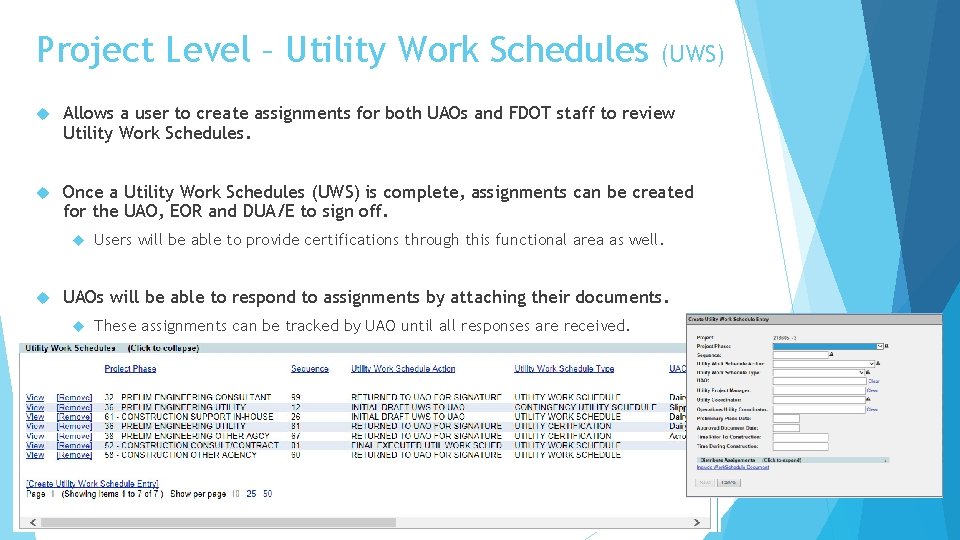
Project Level – Utility Work Schedules (UWS) Allows a user to create assignments for both UAOs and FDOT staff to review Utility Work Schedules. Once a Utility Work Schedules (UWS) is complete, assignments can be created for the UAO, EOR and DUA/E to sign off. Users will be able to provide certifications through this functional area as well. UAOs will be able to respond to assignments by attaching their documents. These assignments can be tracked by UAO until all responses are received.
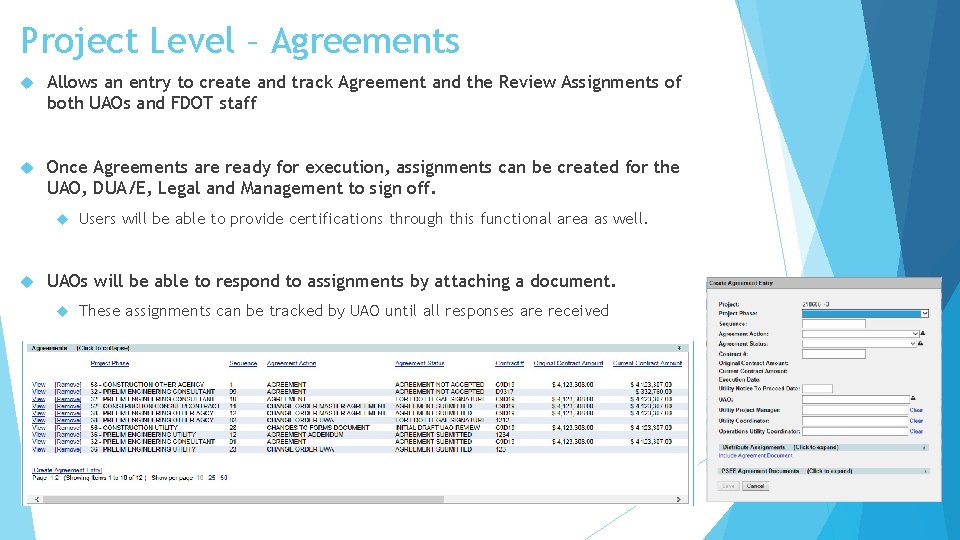
Project Level – Agreements Allows an entry to create and track Agreement and the Review Assignments of both UAOs and FDOT staff Once Agreements are ready for execution, assignments can be created for the UAO, DUA/E, Legal and Management to sign off. Users will be able to provide certifications through this functional area as well. UAOs will be able to respond to assignments by attaching a document. These assignments can be tracked by UAO until all responses are received
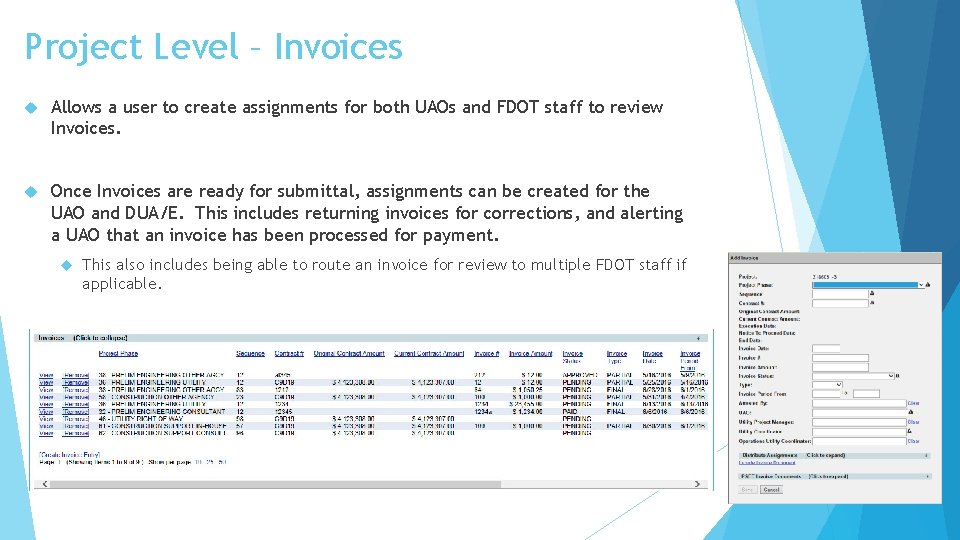
Project Level – Invoices Allows a user to create assignments for both UAOs and FDOT staff to review Invoices. Once Invoices are ready for submittal, assignments can be created for the UAO and DUA/E. This includes returning invoices for corrections, and alerting a UAO that an invoice has been processed for payment. This also includes being able to route an invoice for review to multiple FDOT staff if applicable.
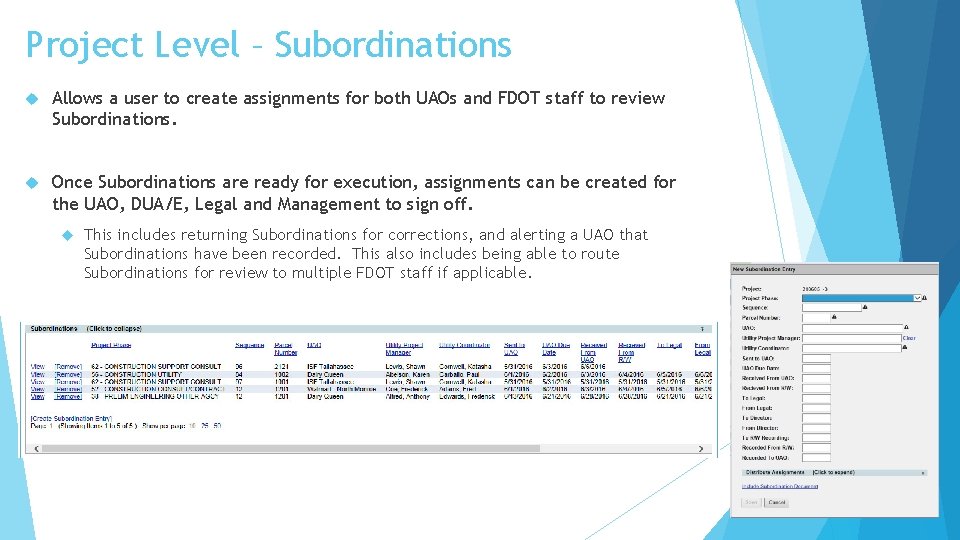
Project Level – Subordinations Allows a user to create assignments for both UAOs and FDOT staff to review Subordinations. Once Subordinations are ready for execution, assignments can be created for the UAO, DUA/E, Legal and Management to sign off. This includes returning Subordinations for corrections, and alerting a UAO that Subordinations have been recorded. This also includes being able to route Subordinations for review to multiple FDOT staff if applicable.
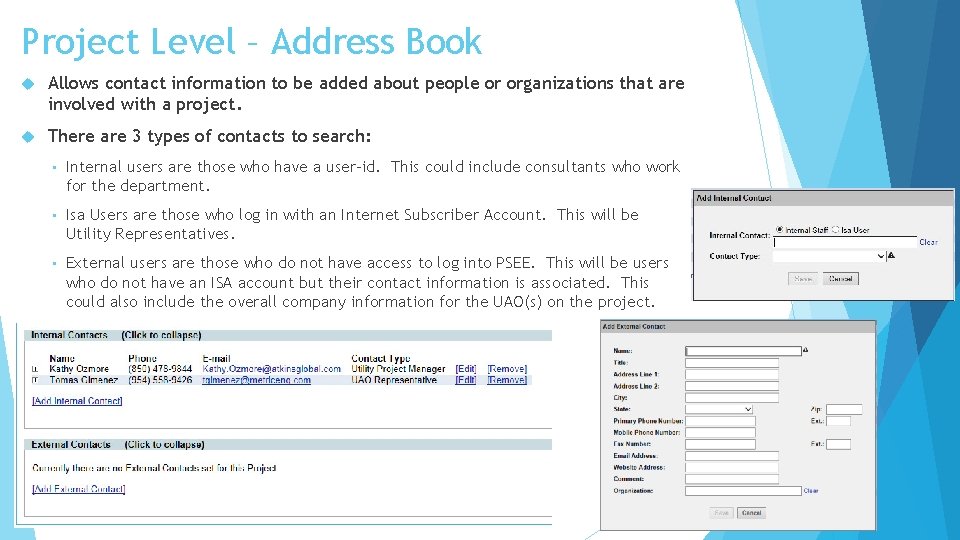
Project Level – Address Book Allows contact information to be added about people or organizations that are involved with a project. There are 3 types of contacts to search: • Internal users are those who have a user-id. This could include consultants who work for the department. • Isa Users are those who log in with an Internet Subscriber Account. This will be Utility Representatives. • External users are those who do not have access to log into PSEE. This will be users who do not have an ISA account but their contact information is associated. This could also include the overall company information for the UAO(s) on the project.
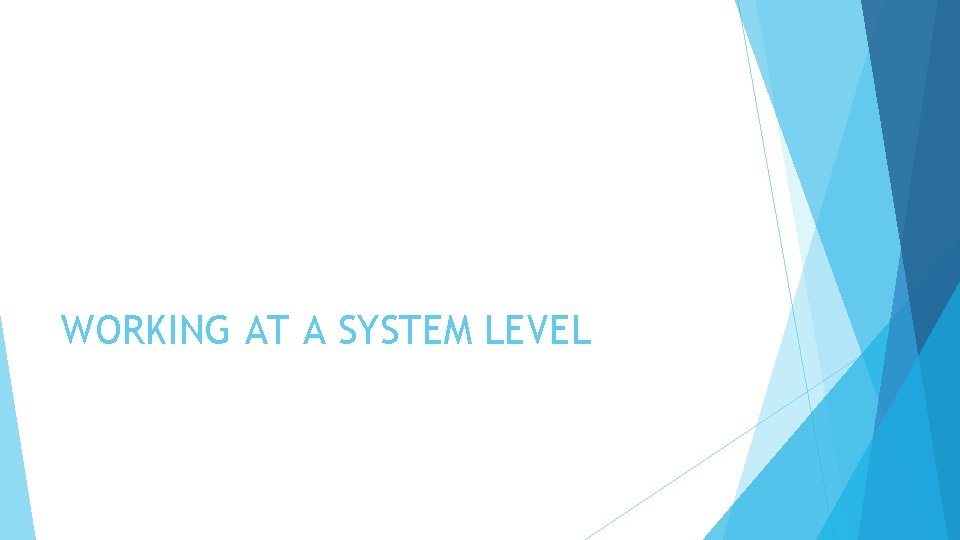
WORKING AT A SYSTEM LEVEL
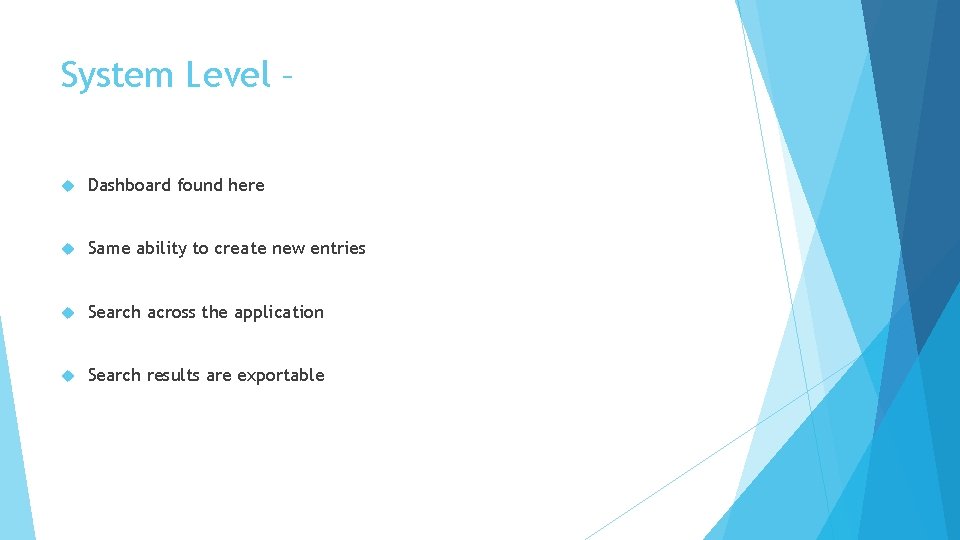
System Level – Dashboard found here Same ability to create new entries Search across the application Search results are exportable
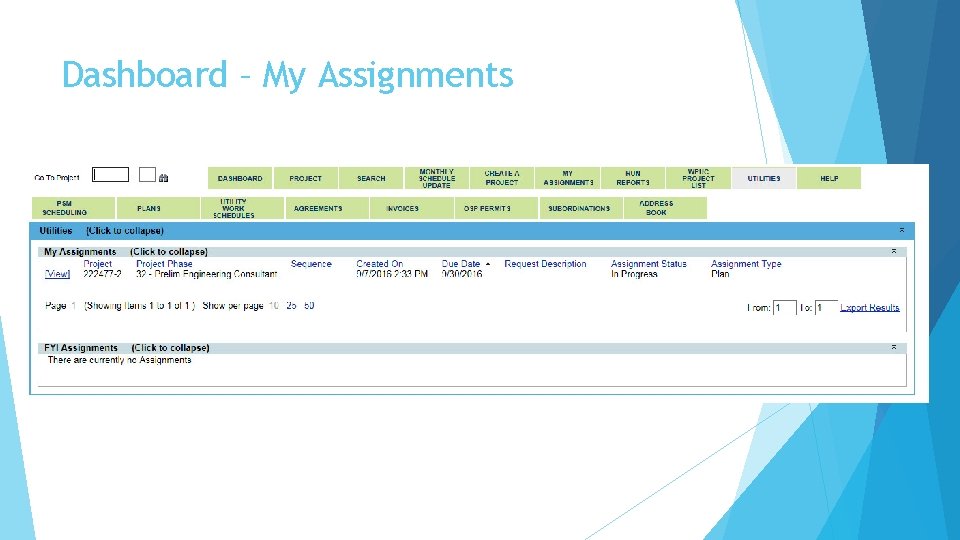
Dashboard – My Assignments
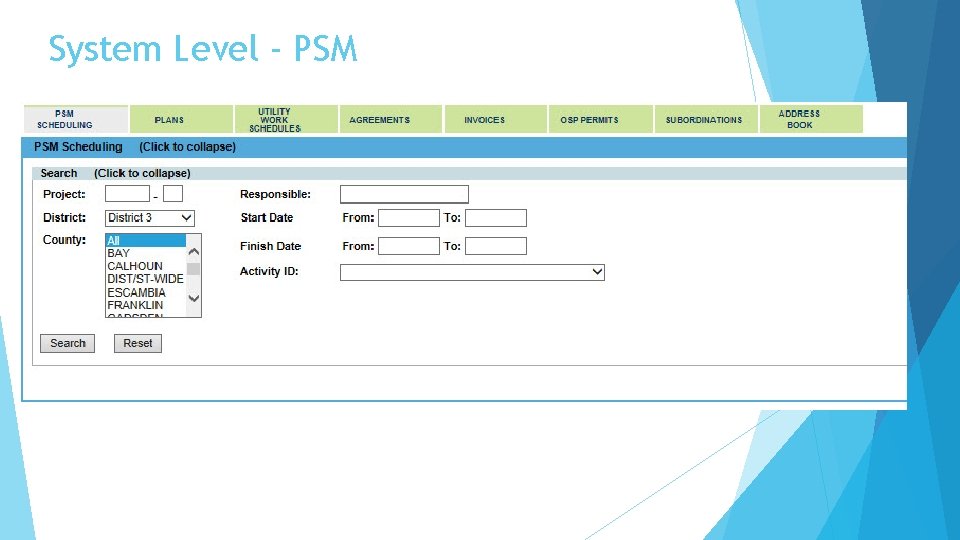
System Level - PSM
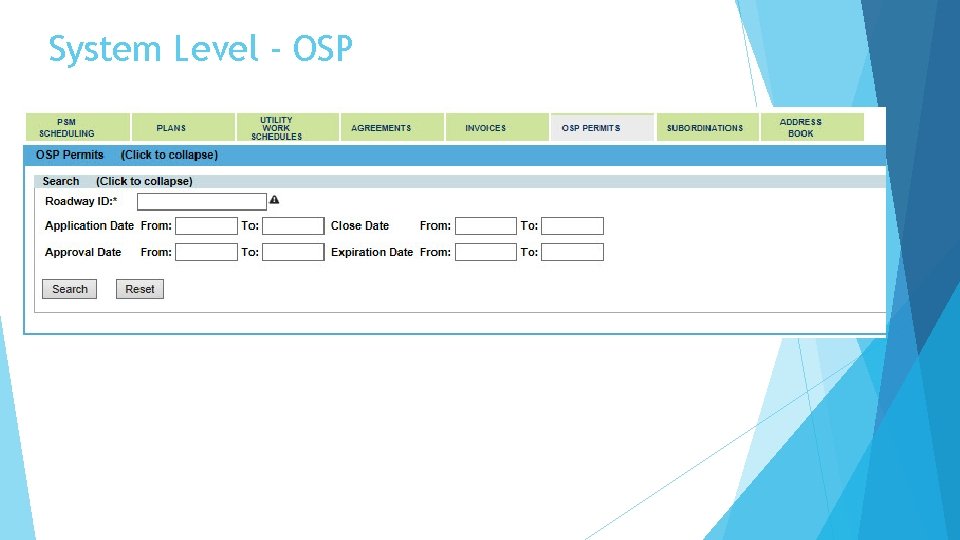
System Level - OSP
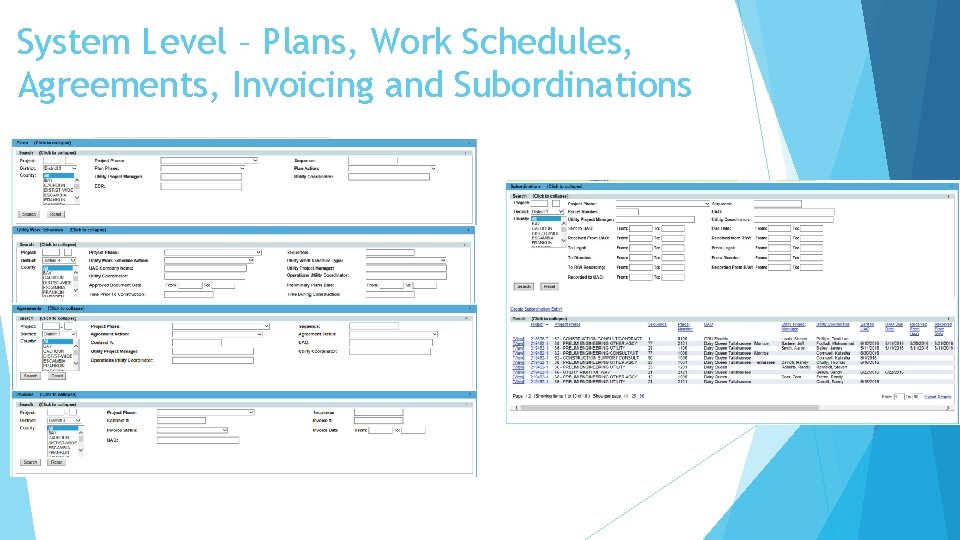
System Level – Plans, Work Schedules, Agreements, Invoicing and Subordinations
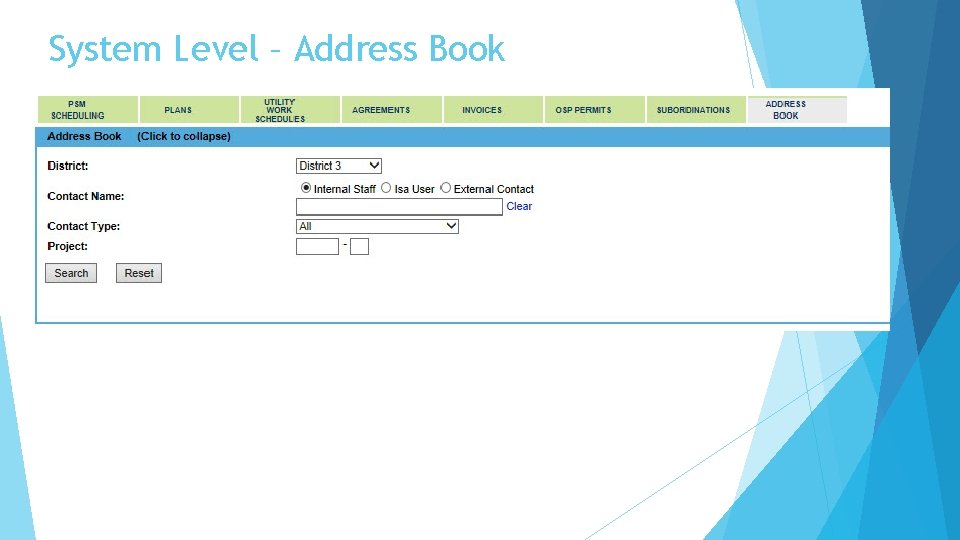
System Level – Address Book
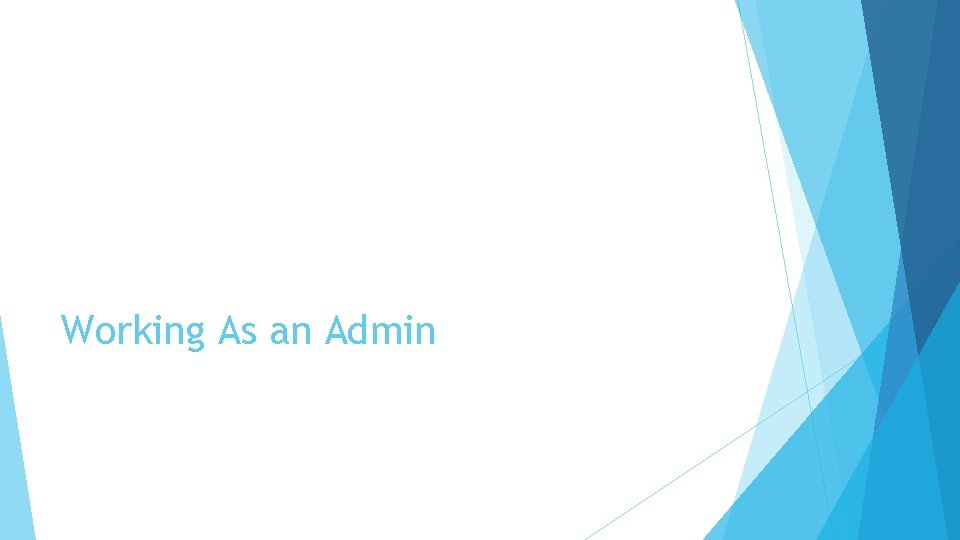
Working As an Admin
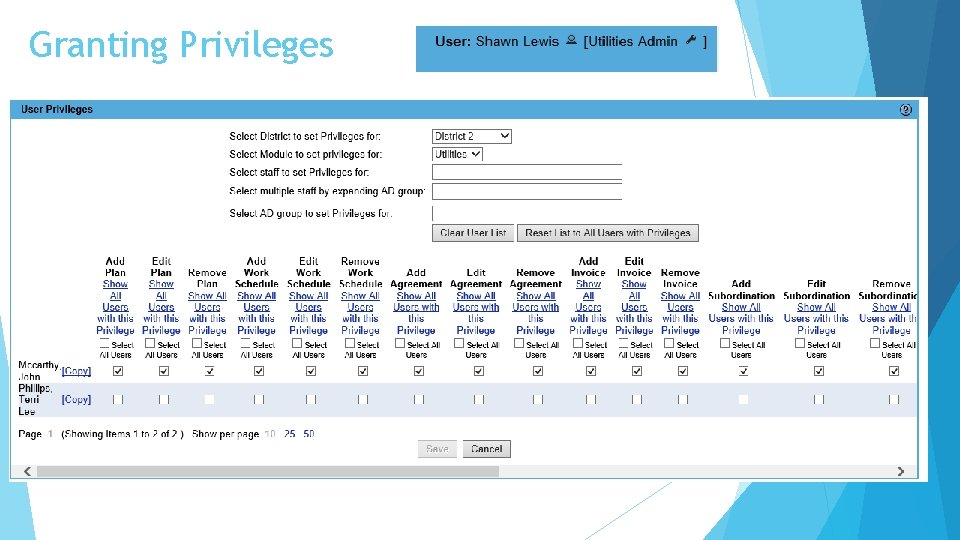
Granting Privileges
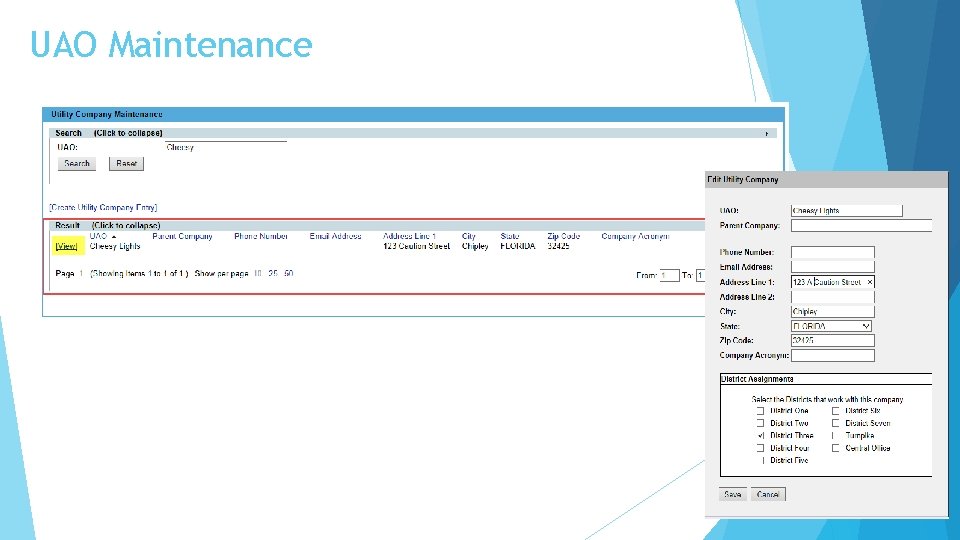
UAO Maintenance
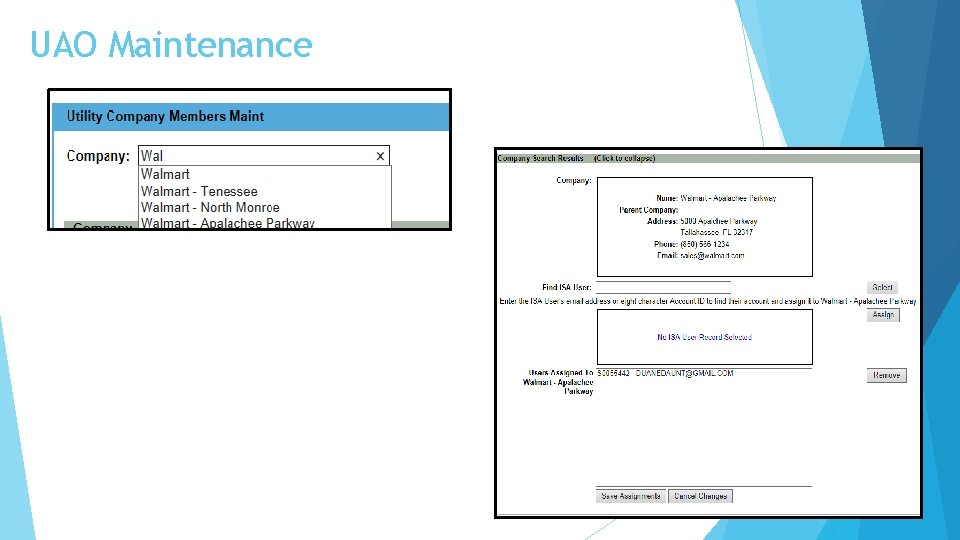
UAO Maintenance
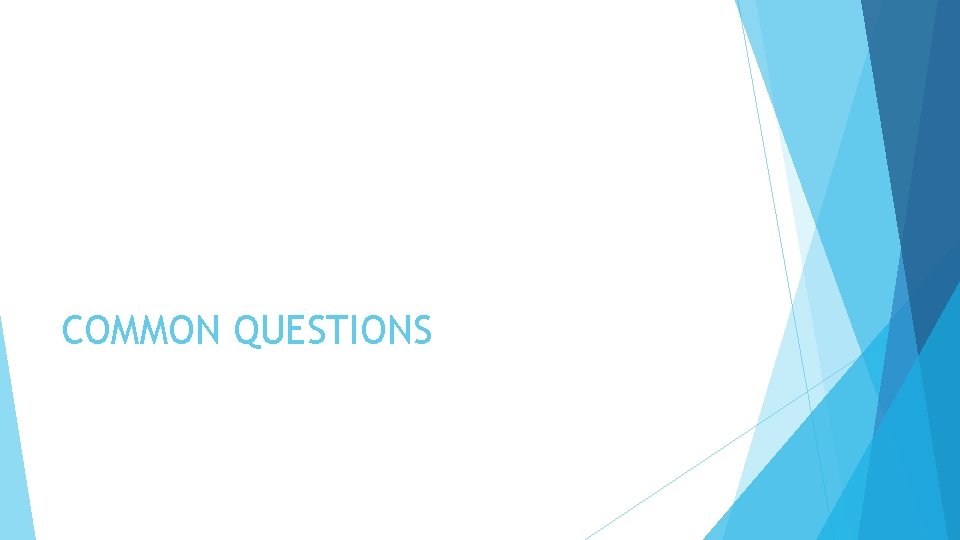
COMMON QUESTIONS
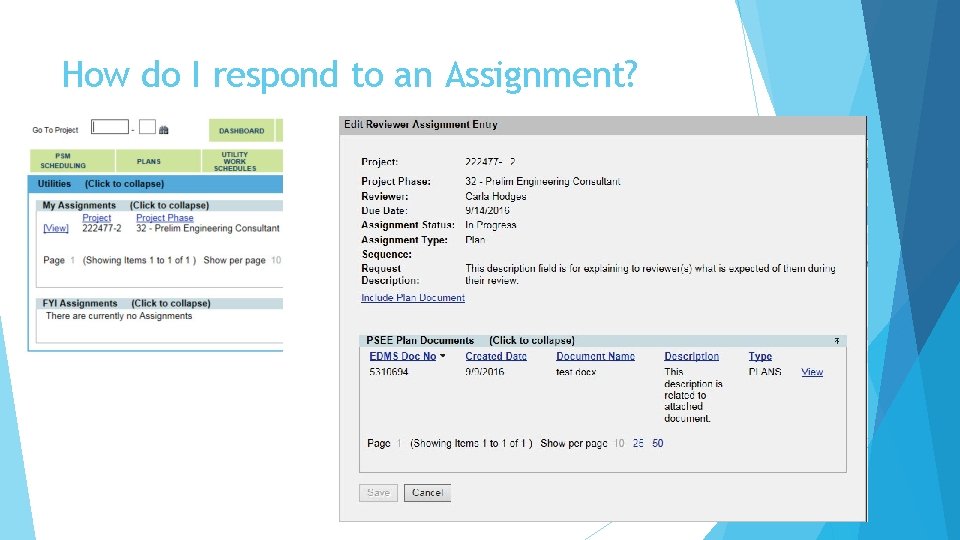
How do I respond to an Assignment?
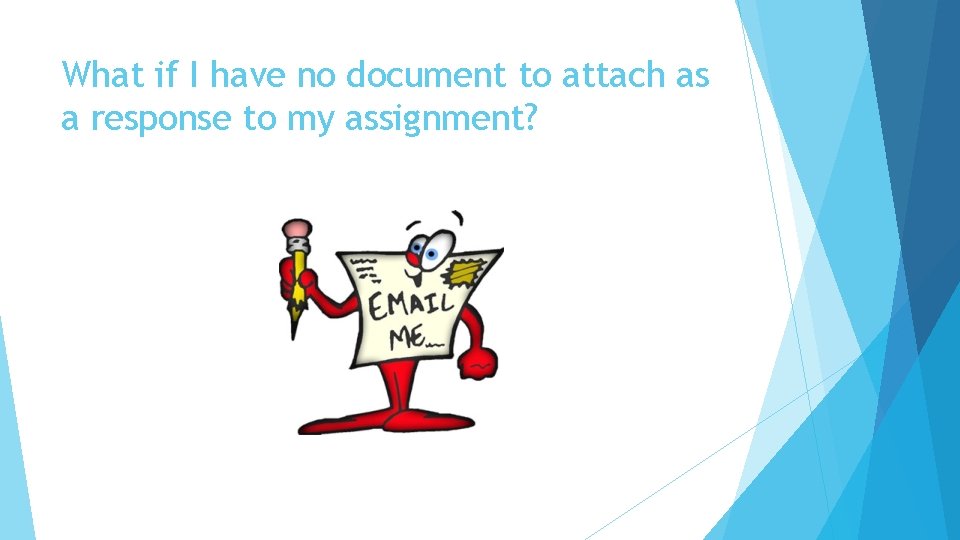
What if I have no document to attach as a response to my assignment?
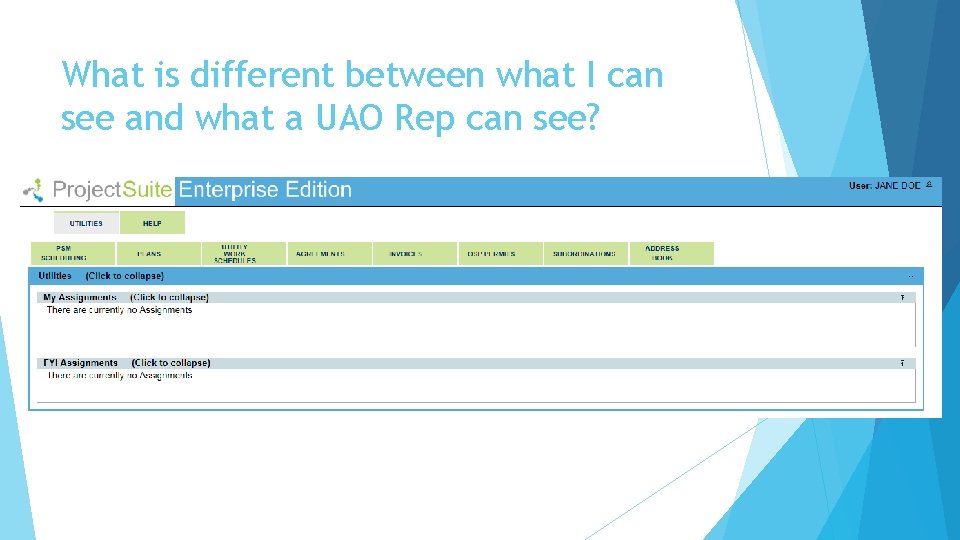
What is different between what I can see and what a UAO Rep can see?
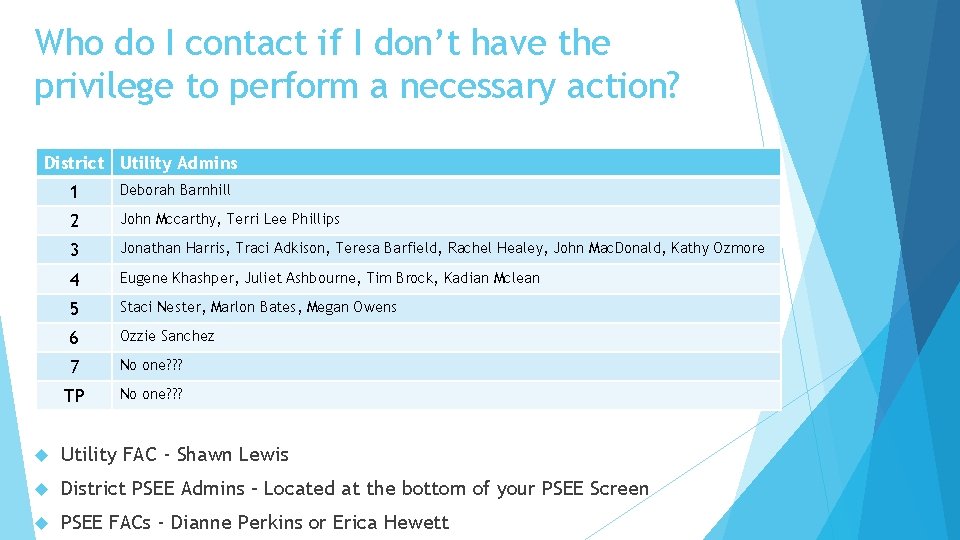
Who do I contact if I don’t have the privilege to perform a necessary action? District Utility Admins 1 Deborah Barnhill 2 John Mccarthy, Terri Lee Phillips 3 Jonathan Harris, Traci Adkison, Teresa Barfield, Rachel Healey, John Mac. Donald, Kathy Ozmore 4 Eugene Khashper, Juliet Ashbourne, Tim Brock, Kadian Mclean 5 Staci Nester, Marlon Bates, Megan Owens 6 Ozzie Sanchez 7 No one? ? ? TP No one? ? ? Utility FAC - Shawn Lewis District PSEE Admins – Located at the bottom of your PSEE Screen PSEE FACs - Dianne Perkins or Erica Hewett
 Fdot psee
Fdot psee Fdot psee
Fdot psee Psee fdot
Psee fdot Fdot psee
Fdot psee Fdot psee
Fdot psee Fdot psee
Fdot psee Cardinal utility approach
Cardinal utility approach Relation between marginal utility and total utility
Relation between marginal utility and total utility C device module module 1
C device module module 1 Fdot one stop permitting
Fdot one stop permitting Fdot mot training questions and answers
Fdot mot training questions and answers Fdot transit office
Fdot transit office Fdot district 5 lettings
Fdot district 5 lettings Fdot lap forms
Fdot lap forms Fdot tampa hillsborough expressway authority
Fdot tampa hillsborough expressway authority Msurp
Msurp Swept fdot
Swept fdot Fdot dbe
Fdot dbe Tyrone ware
Tyrone ware Fdot cppr
Fdot cppr Fdot procurement ftp
Fdot procurement ftp Fdot small business
Fdot small business Mitos steg
Mitos steg Rutin för avvikelsehantering
Rutin för avvikelsehantering Myndigheten för delaktighet
Myndigheten för delaktighet Presentera för publik crossboss
Presentera för publik crossboss Tack för att ni lyssnade
Tack för att ni lyssnade Debatt artikel mall
Debatt artikel mall Kung dog 1611
Kung dog 1611 Nationell inriktning för artificiell intelligens
Nationell inriktning för artificiell intelligens Tobinskatten för och nackdelar
Tobinskatten för och nackdelar