Provisional Data Entry Daily Report KeeperAquarist Daily Reporting
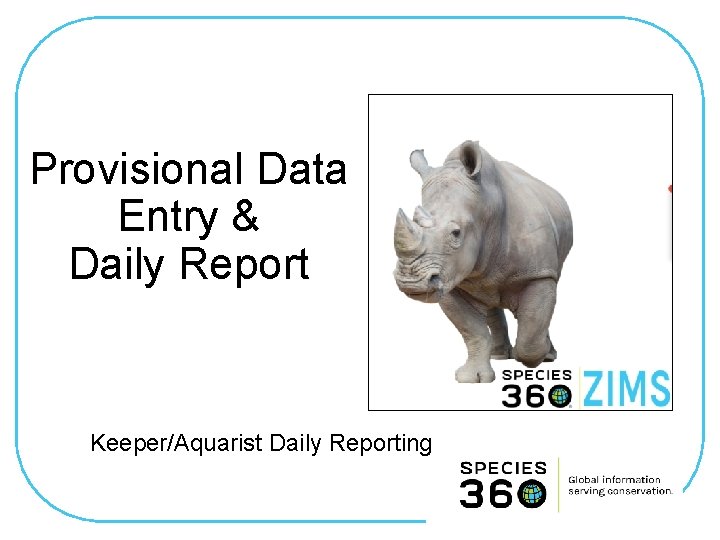
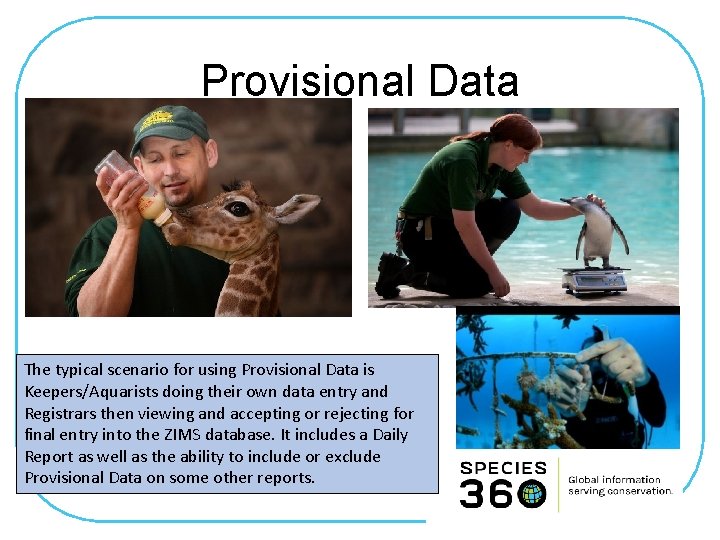
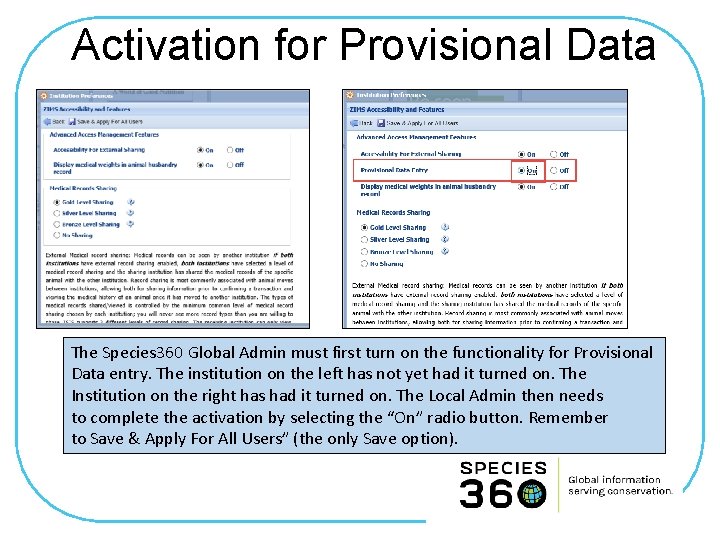
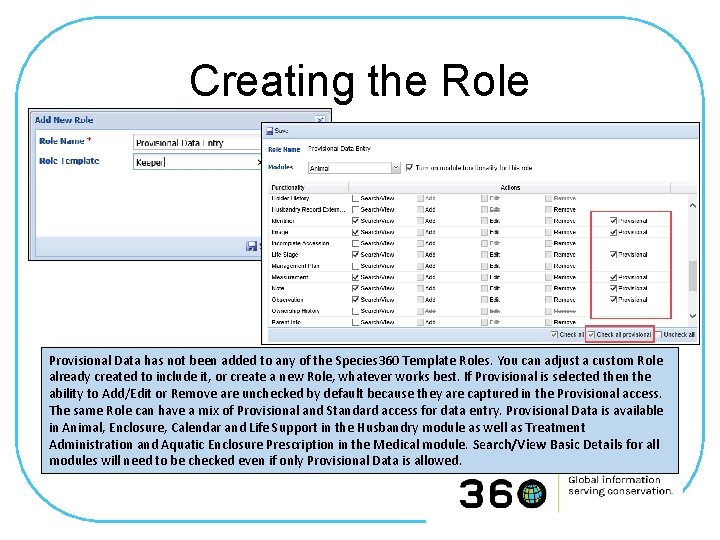
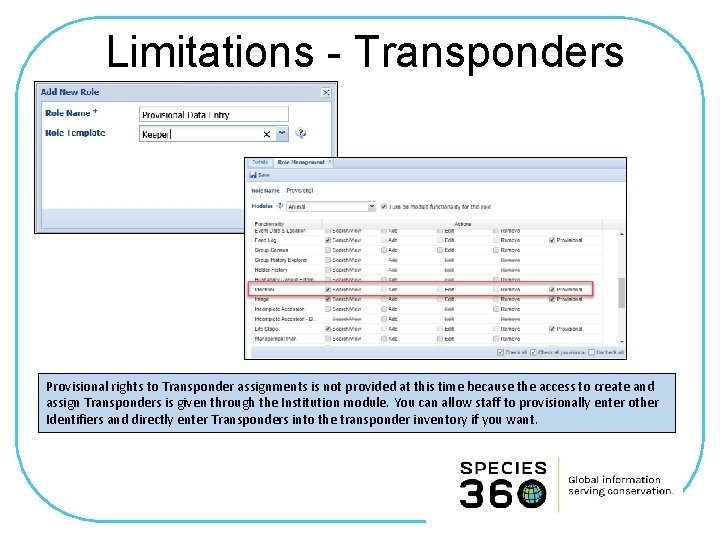
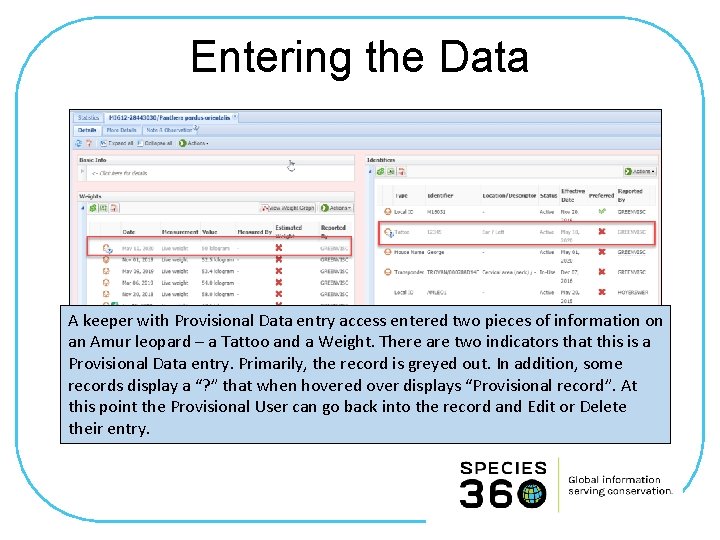
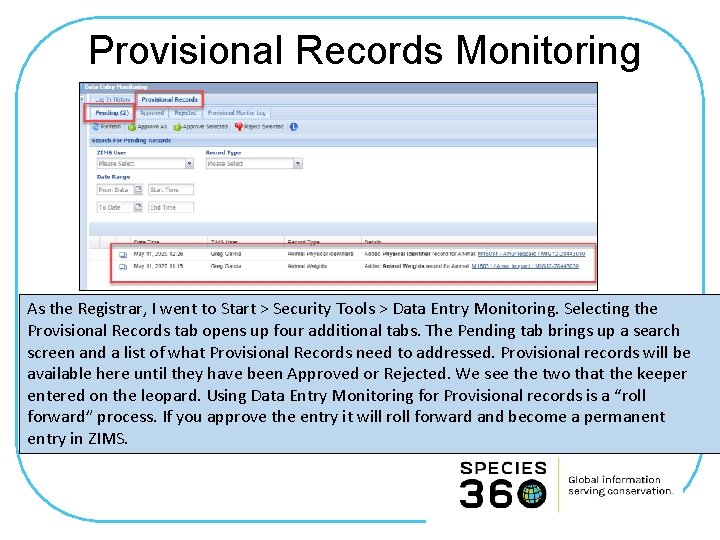
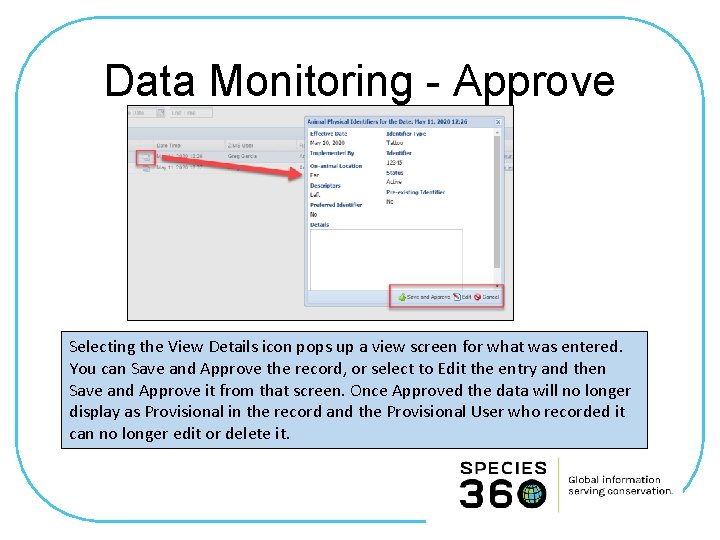
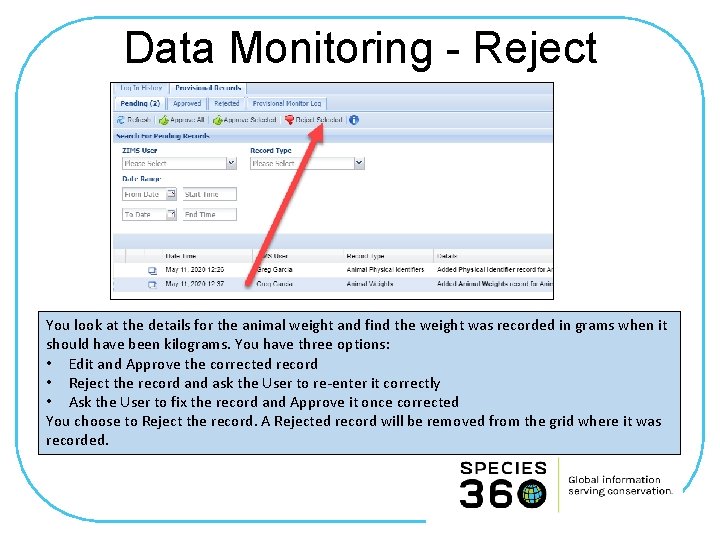
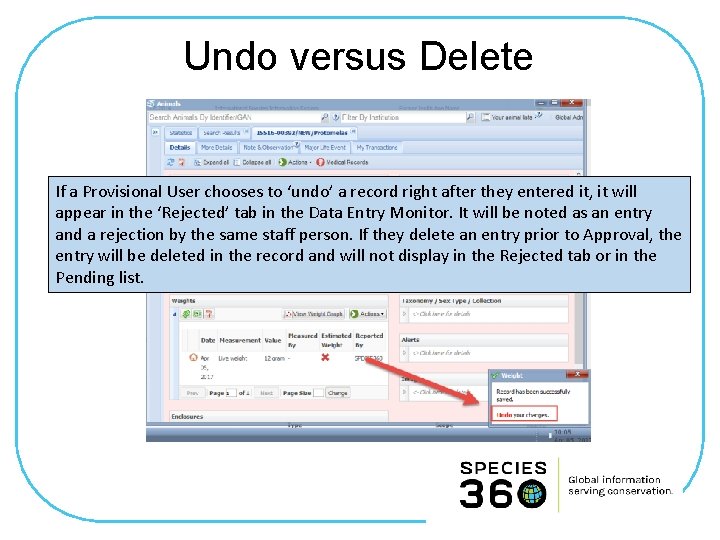
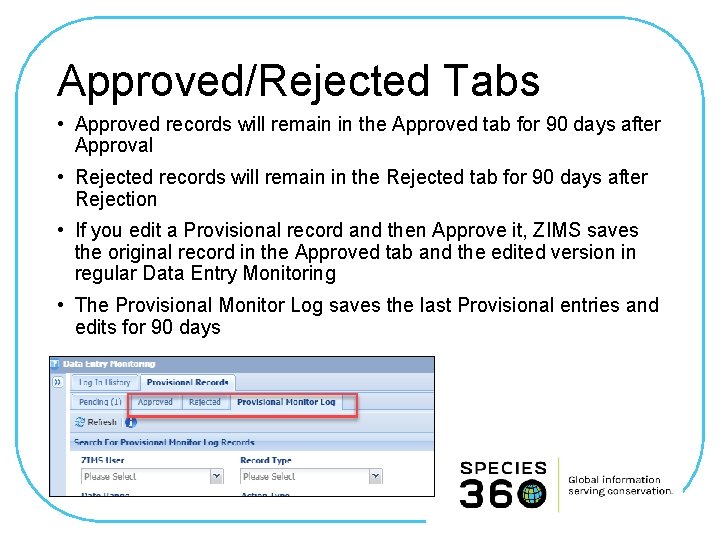
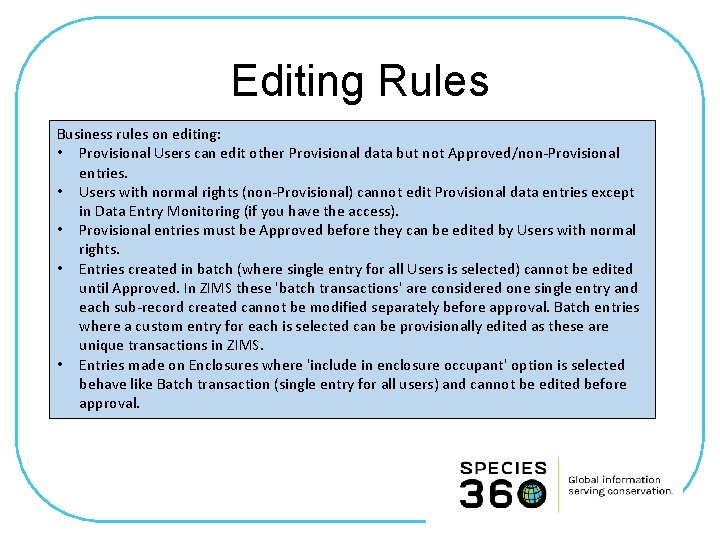
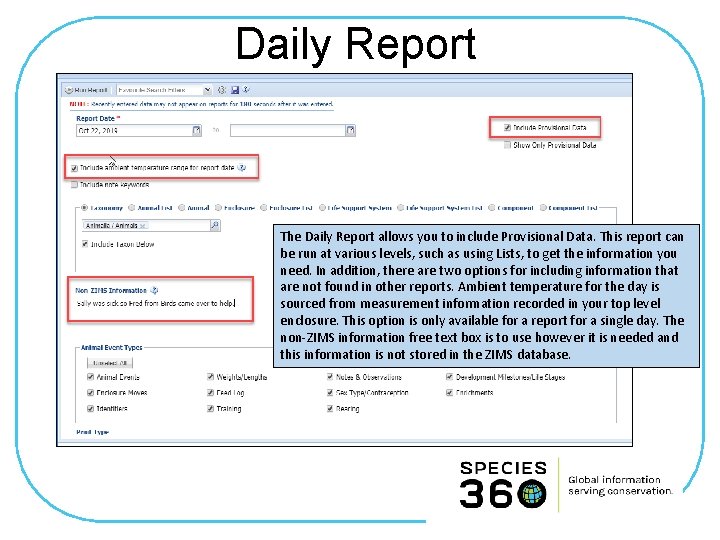
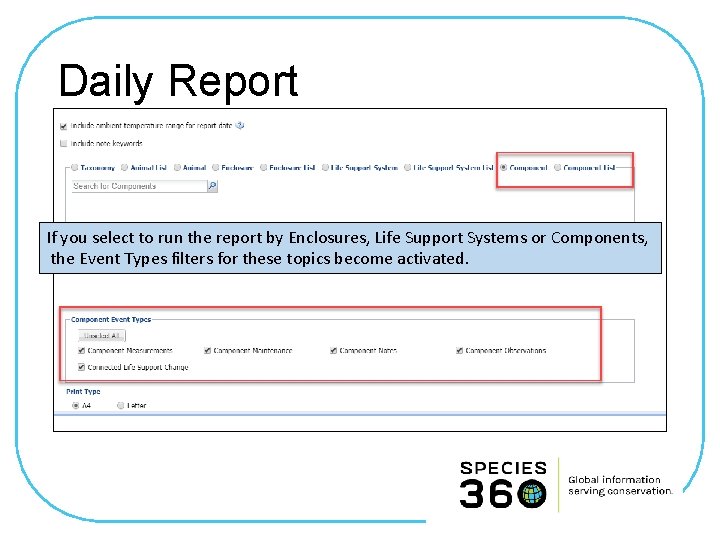
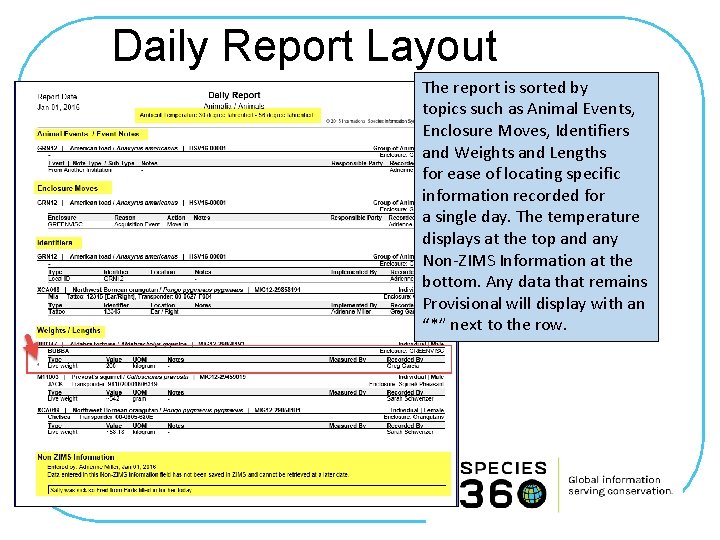
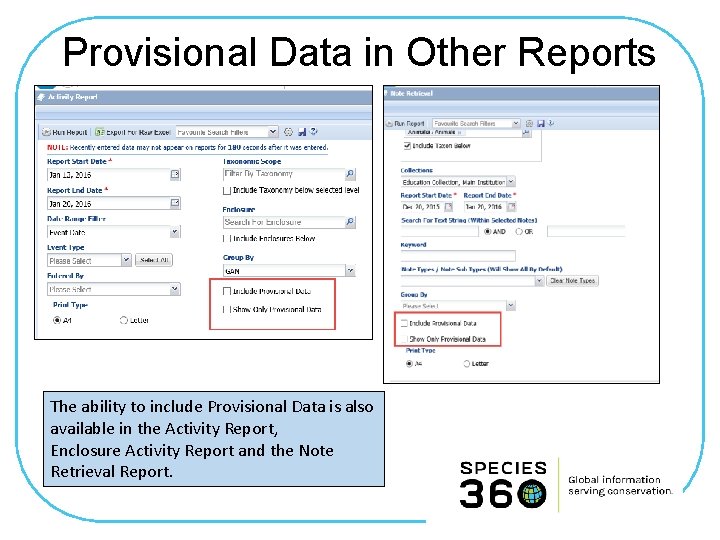
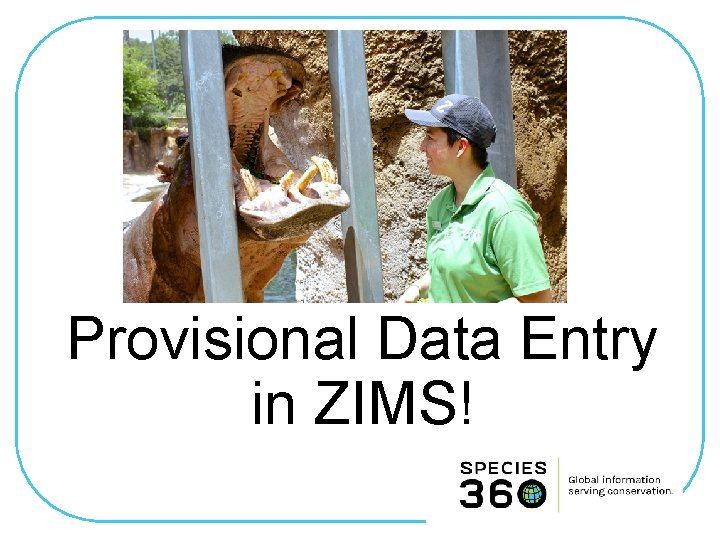
- Slides: 17
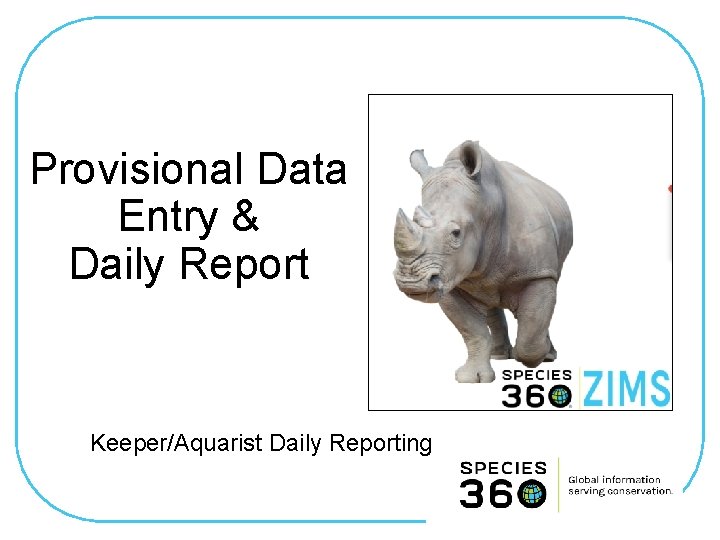
Provisional Data Entry & Daily Report Keeper/Aquarist Daily Reporting
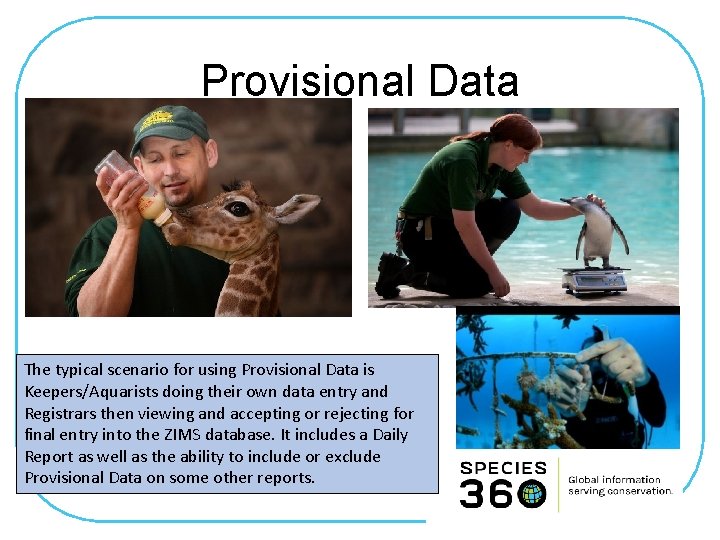
Provisional Data The typical scenario for using Provisional Data is Keepers/Aquarists doing their own data entry and Registrars then viewing and accepting or rejecting for final entry into the ZIMS database. It includes a Daily Report as well as the ability to include or exclude Provisional Data on some other reports.
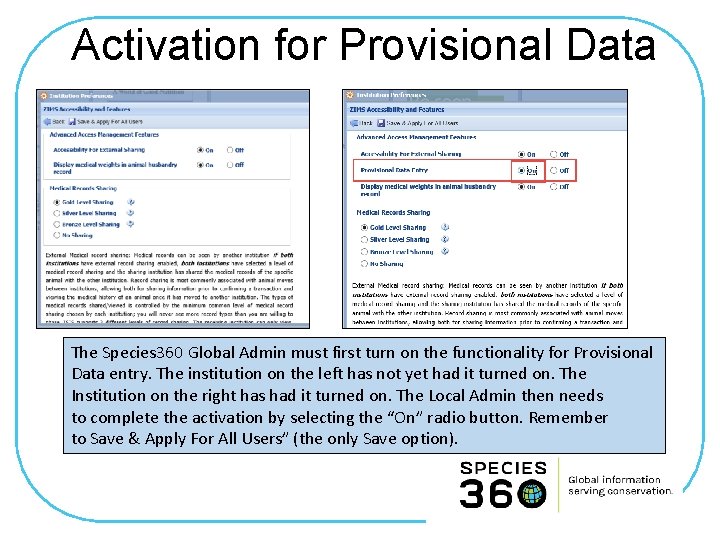
Activation for Provisional Data The Species 360 Global Admin must first turn on the functionality for Provisional Data entry. The institution on the left has not yet had it turned on. The Institution on the right has had it turned on. The Local Admin then needs to complete the activation by selecting the “On” radio button. Remember to Save & Apply For All Users” (the only Save option).
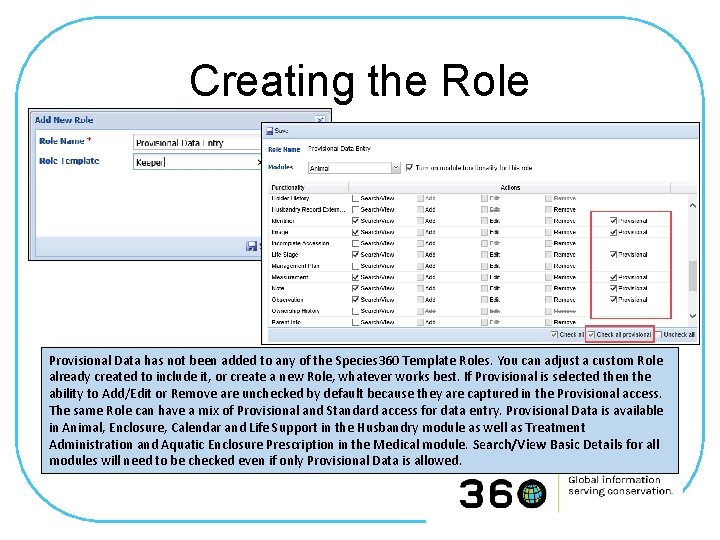
Creating the Role Provisional Data has not been added to any of the Species 360 Template Roles. You can adjust a custom Role already created to include it, or create a new Role, whatever works best. If Provisional is selected then the ability to Add/Edit or Remove are unchecked by default because they are captured in the Provisional access. The same Role can have a mix of Provisional and Standard access for data entry. Provisional Data is available in Animal, Enclosure, Calendar and Life Support in the Husbandry module as well as Treatment Administration and Aquatic Enclosure Prescription in the Medical module. Search/View Basic Details for all modules will need to be checked even if only Provisional Data is allowed.
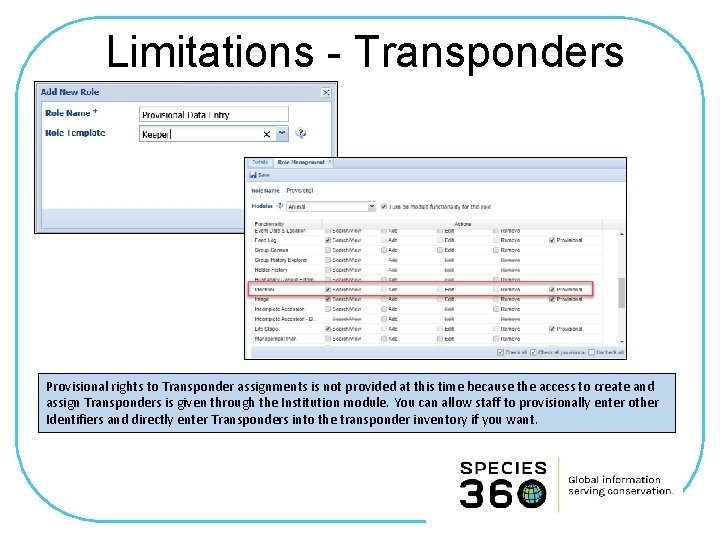
Limitations - Transponders Provisional rights to Transponder assignments is not provided at this time because the access to create and assign Transponders is given through the Institution module. You can allow staff to provisionally enter other Identifiers and directly enter Transponders into the transponder inventory if you want.
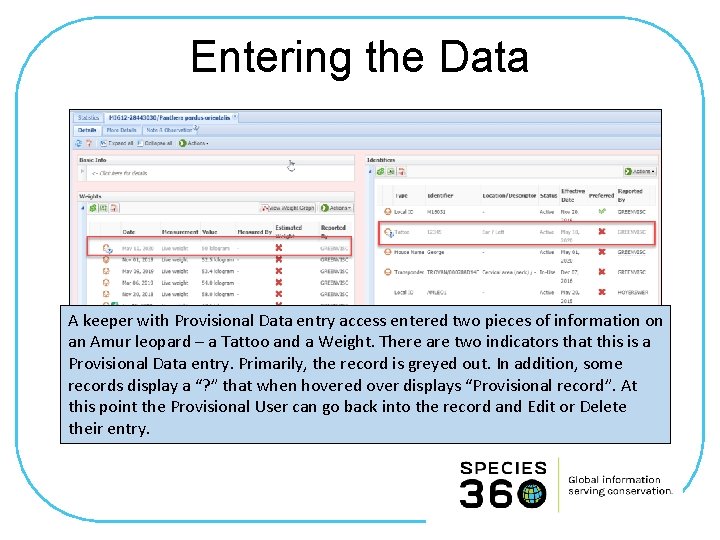
Entering the Data A keeper with Provisional Data entry access entered two pieces of information on an Amur leopard – a Tattoo and a Weight. There are two indicators that this is a Provisional Data entry. Primarily, the record is greyed out. In addition, some records display a “? ” that when hovered over displays “Provisional record”. At this point the Provisional User can go back into the record and Edit or Delete their entry.
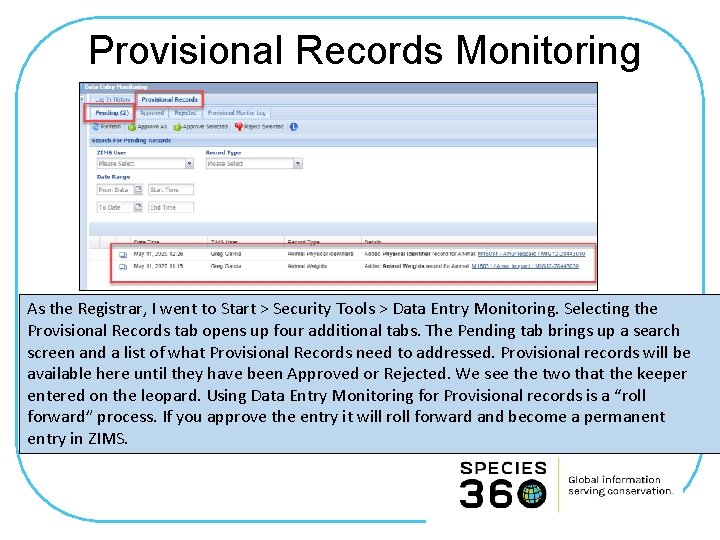
Provisional Records Monitoring As the Registrar, I went to Start > Security Tools > Data Entry Monitoring. Selecting the Provisional Records tab opens up four additional tabs. The Pending tab brings up a search screen and a list of what Provisional Records need to addressed. Provisional records will be available here until they have been Approved or Rejected. We see the two that the keeper entered on the leopard. Using Data Entry Monitoring for Provisional records is a “roll forward” process. If you approve the entry it will roll forward and become a permanent entry in ZIMS.
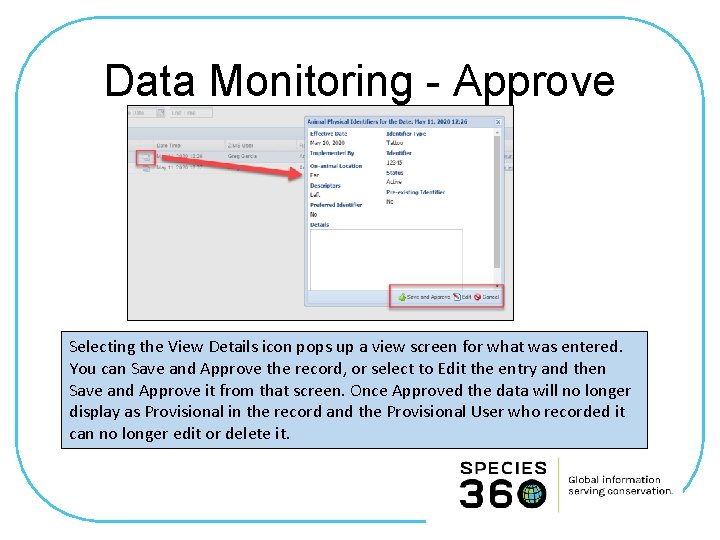
Data Monitoring - Approve Selecting the View Details icon pops up a view screen for what was entered. You can Save and Approve the record, or select to Edit the entry and then Save and Approve it from that screen. Once Approved the data will no longer display as Provisional in the record and the Provisional User who recorded it can no longer edit or delete it.
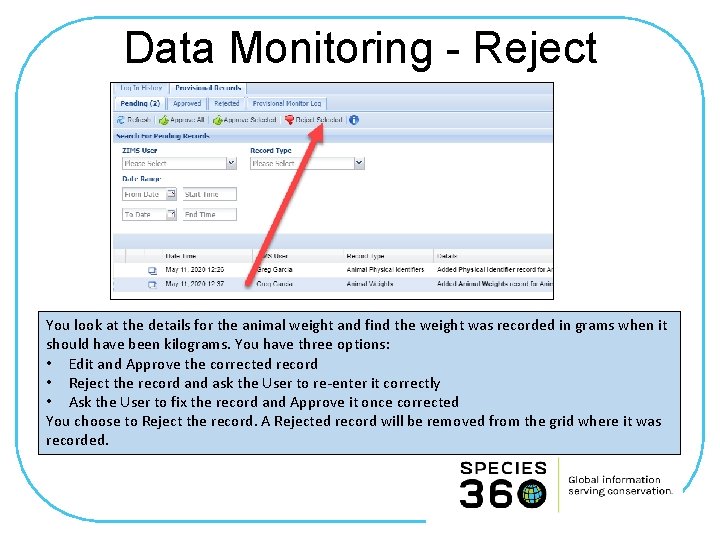
Data Monitoring - Reject You look at the details for the animal weight and find the weight was recorded in grams when it should have been kilograms. You have three options: • Edit and Approve the corrected record • Reject the record and ask the User to re-enter it correctly • Ask the User to fix the record and Approve it once corrected You choose to Reject the record. A Rejected record will be removed from the grid where it was recorded.
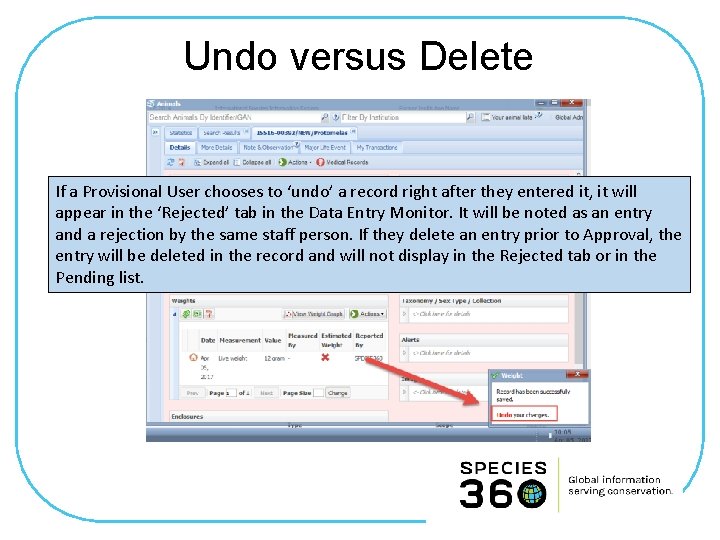
Undo versus Delete If a Provisional User chooses to ‘undo’ a record right after they entered it, it will appear in the ‘Rejected’ tab in the Data Entry Monitor. It will be noted as an entry and a rejection by the same staff person. If they delete an entry prior to Approval, the entry will be deleted in the record and will not display in the Rejected tab or in the Pending list.
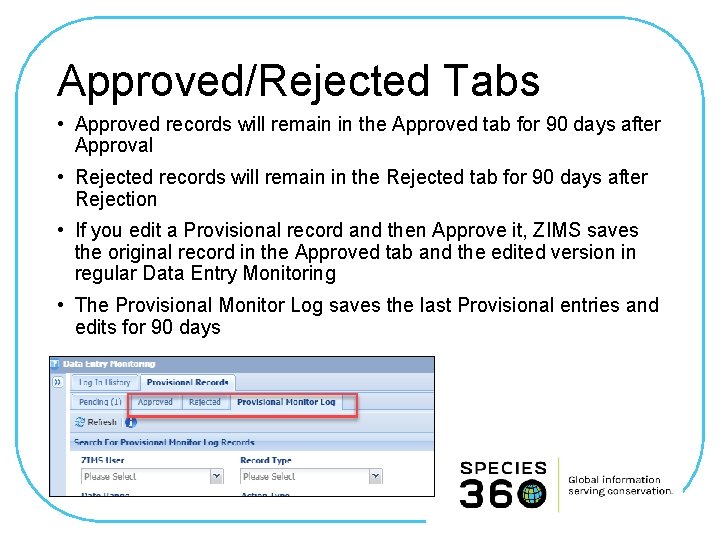
Approved/Rejected Tabs • Approved records will remain in the Approved tab for 90 days after Approval • Rejected records will remain in the Rejected tab for 90 days after Rejection • If you edit a Provisional record and then Approve it, ZIMS saves the original record in the Approved tab and the edited version in regular Data Entry Monitoring • The Provisional Monitor Log saves the last Provisional entries and edits for 90 days
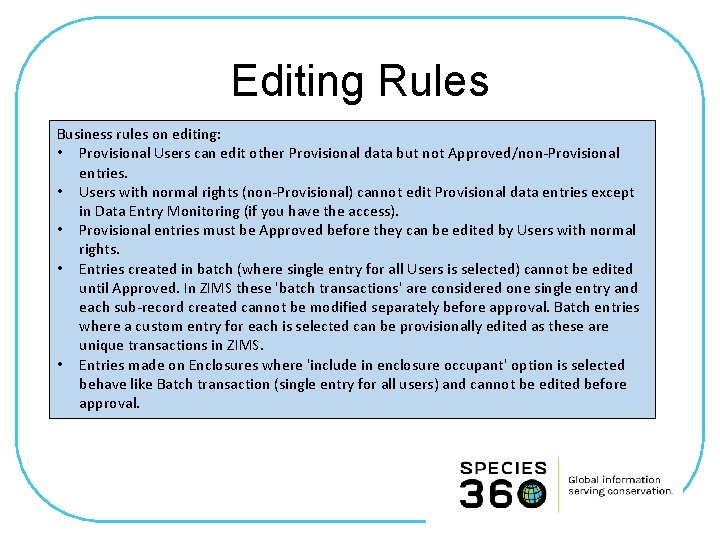
Editing Rules Business rules on editing: • Provisional Users can edit other Provisional data but not Approved/non-Provisional entries. • Users with normal rights (non-Provisional) cannot edit Provisional data entries except in Data Entry Monitoring (if you have the access). • Provisional entries must be Approved before they can be edited by Users with normal rights. • Entries created in batch (where single entry for all Users is selected) cannot be edited until Approved. In ZIMS these 'batch transactions' are considered one single entry and each sub-record created cannot be modified separately before approval. Batch entries where a custom entry for each is selected can be provisionally edited as these are unique transactions in ZIMS. • Entries made on Enclosures where 'include in enclosure occupant' option is selected behave like Batch transaction (single entry for all users) and cannot be edited before approval.
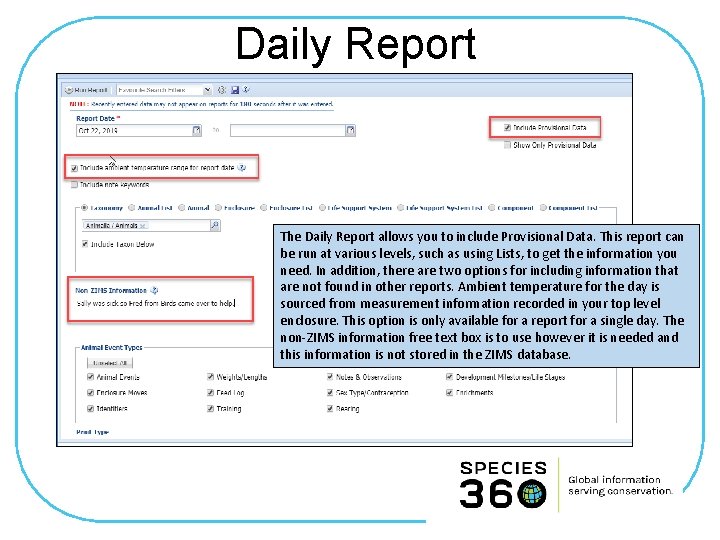
Daily Report The Daily Report allows you to include Provisional Data. This report can be run at various levels, such as using Lists, to get the information you need. In addition, there are two options for including information that are not found in other reports. Ambient temperature for the day is sourced from measurement information recorded in your top level enclosure. This option is only available for a report for a single day. The non-ZIMS information free text box is to use however it is needed and this information is not stored in the ZIMS database.
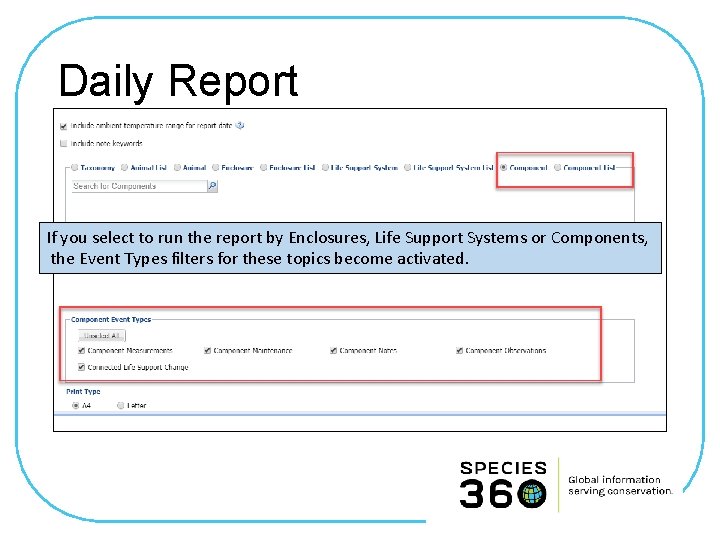
Daily Report If you select to run the report by Enclosures, Life Support Systems or Components, the Event Types filters for these topics become activated.
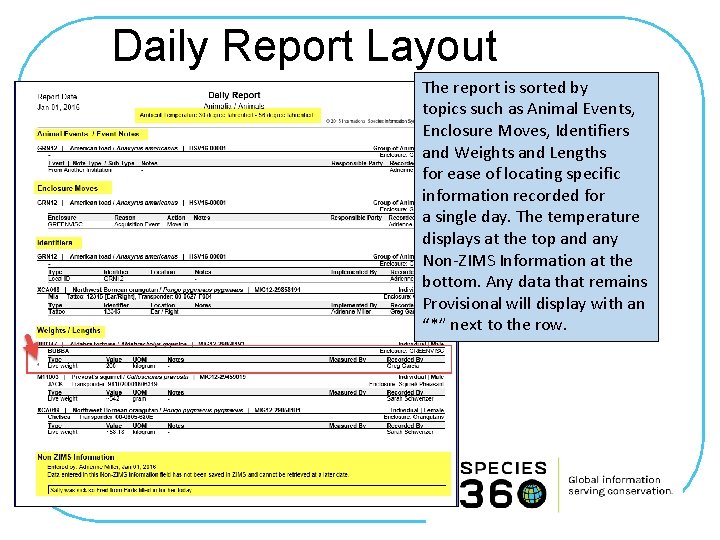
Daily Report Layout The report is sorted by topics such as Animal Events, Enclosure Moves, Identifiers and Weights and Lengths for ease of locating specific information recorded for a single day. The temperature displays at the top and any Non-ZIMS Information at the bottom. Any data that remains Provisional will display with an “*” next to the row.
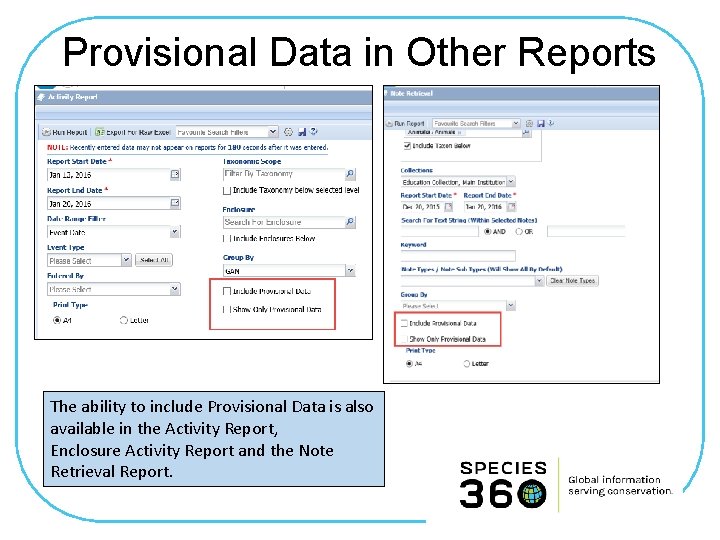
Provisional Data in Other Reports The ability to include Provisional Data is also available in the Activity Report, Enclosure Activity Report and the Note Retrieval Report.
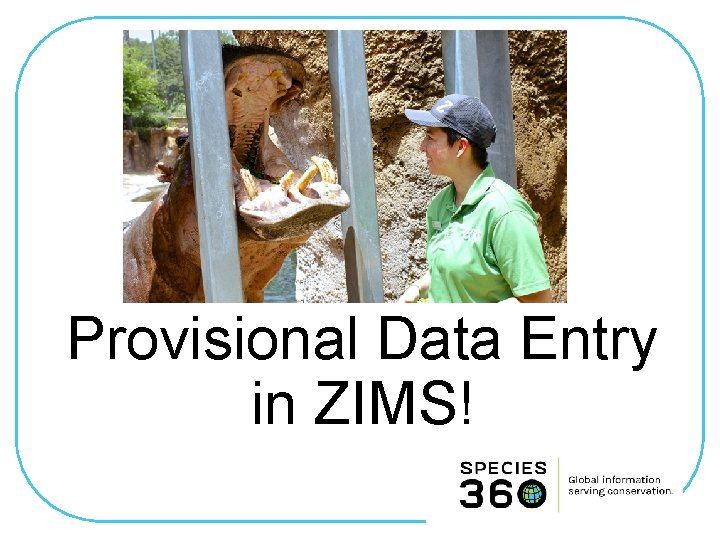
Provisional Data Entry in ZIMS!