Prot Plot A Tissue Molecular Anatomy Program Javabased
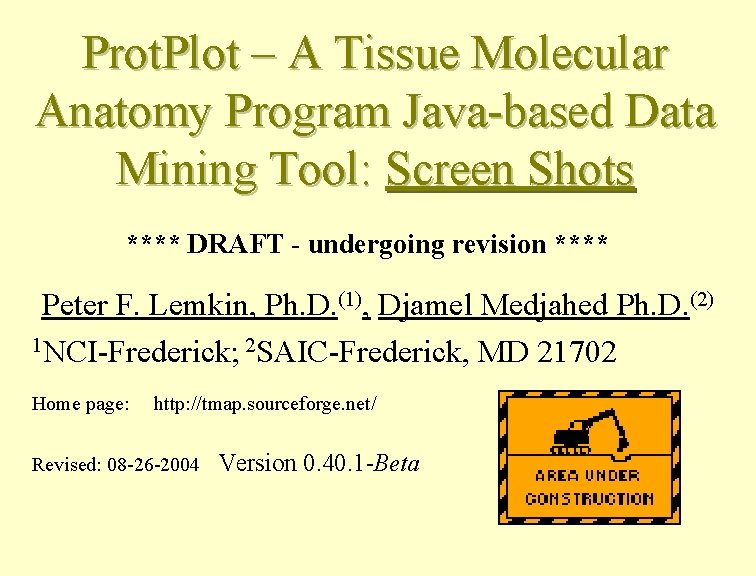
Prot. Plot – A Tissue Molecular Anatomy Program Java-based Data Mining Tool: Screen Shots **** DRAFT - undergoing revision **** Peter F. Lemkin, Ph. D. (1), Djamel Medjahed Ph. D. (2) 1 NCI-Frederick; 2 SAIC-Frederick, MD 21702 Home page: http: //tmap. sourceforge. net/ Revised: 08 -26 -2004 Version 0. 40. 1 -Beta
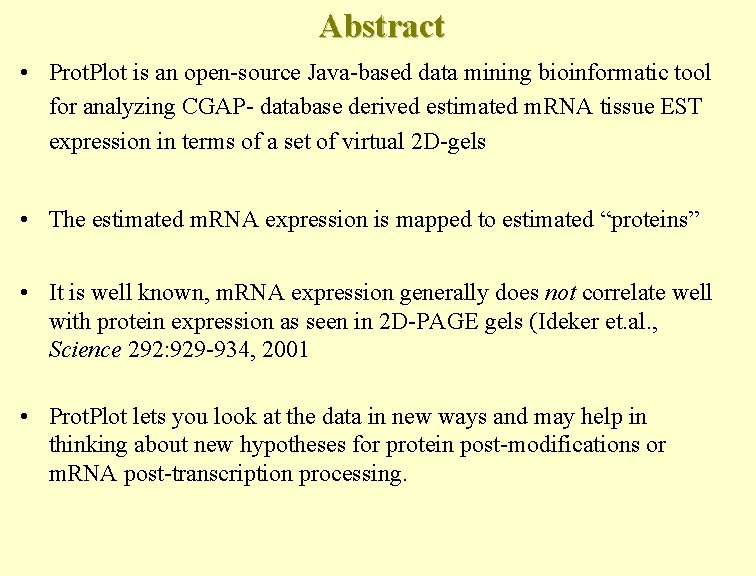
Abstract • Prot. Plot is an open-source Java-based data mining bioinformatic tool for analyzing CGAP- database derived estimated m. RNA tissue EST expression in terms of a set of virtual 2 D-gels • The estimated m. RNA expression is mapped to estimated “proteins” • It is well known, m. RNA expression generally does not correlate well with protein expression as seen in 2 D-PAGE gels (Ideker et. al. , Science 292: 929 -934, 2001 • Prot. Plot lets you look at the data in new ways and may help in thinking about new hypotheses for protein post-modifications or m. RNA post-transcription processing.
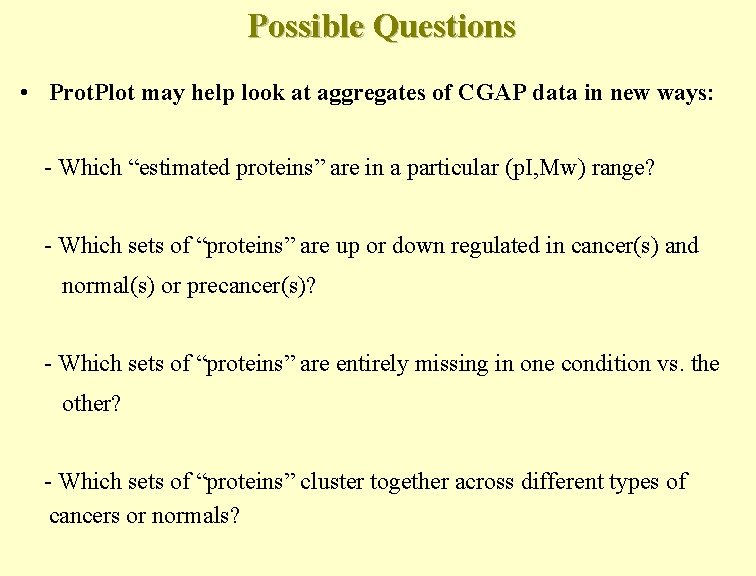
Possible Questions • Prot. Plot may help look at aggregates of CGAP data in new ways: - Which “estimated proteins” are in a particular (p. I, Mw) range? - Which sets of “proteins” are up or down regulated in cancer(s) and normal(s) or precancer(s)? - Which sets of “proteins” are entirely missing in one condition vs. the other? - Which sets of “proteins” cluster together across different types of cancers or normals?
![Prot. Plot • It was developed initially as Virtual-2 D [Proteomics J, in press], Prot. Plot • It was developed initially as Virtual-2 D [Proteomics J, in press],](http://slidetodoc.com/presentation_image_h2/7f66513734468698df60098e6d624669/image-4.jpg)
Prot. Plot • It was developed initially as Virtual-2 D [Proteomics J, in press], and upcoming paper on TMAP [Proteomics, in press] • Prot. Plot was derived from an open-source microarray data mining tool MAExplorer (http: //maexplorer. sourceforge. net/) by P. Lemkin • Prot. Plot is a Java application and runs on your computer. You download and install the application and the data.
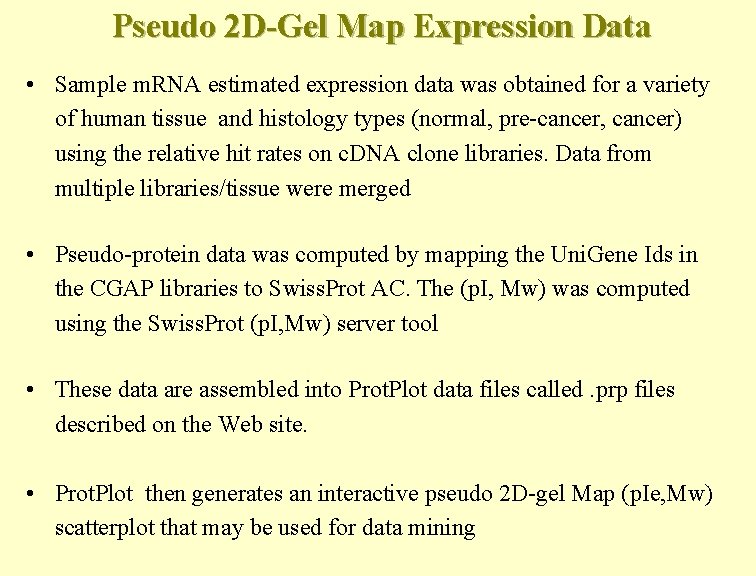
Pseudo 2 D-Gel Map Expression Data • Sample m. RNA estimated expression data was obtained for a variety of human tissue and histology types (normal, pre-cancer, cancer) using the relative hit rates on c. DNA clone libraries. Data from multiple libraries/tissue were merged • Pseudo-protein data was computed by mapping the Uni. Gene Ids in the CGAP libraries to Swiss. Prot AC. The (p. I, Mw) was computed using the Swiss. Prot (p. I, Mw) server tool • These data are assembled into Prot. Plot data files called. prp files described on the Web site. • Prot. Plot then generates an interactive pseudo 2 D-gel Map (p. Ie, Mw) scatterplot that may be used for data mining
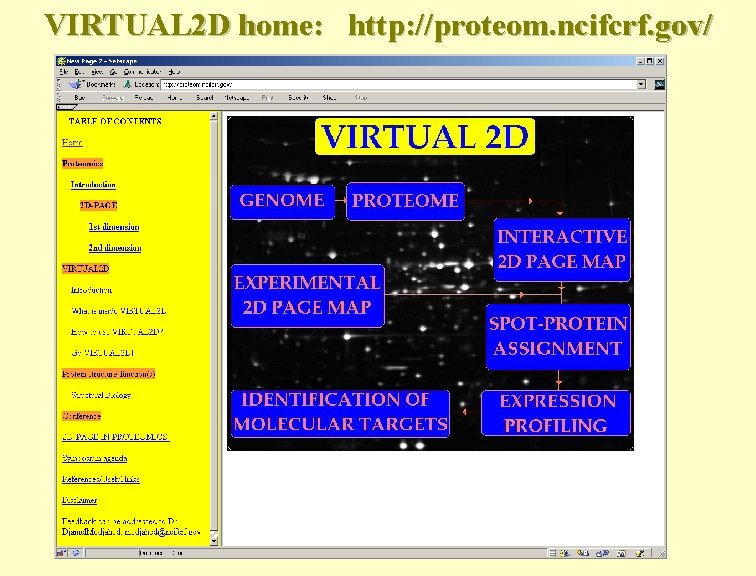
VIRTUAL 2 D home: http: //proteom. ncifcrf. gov/
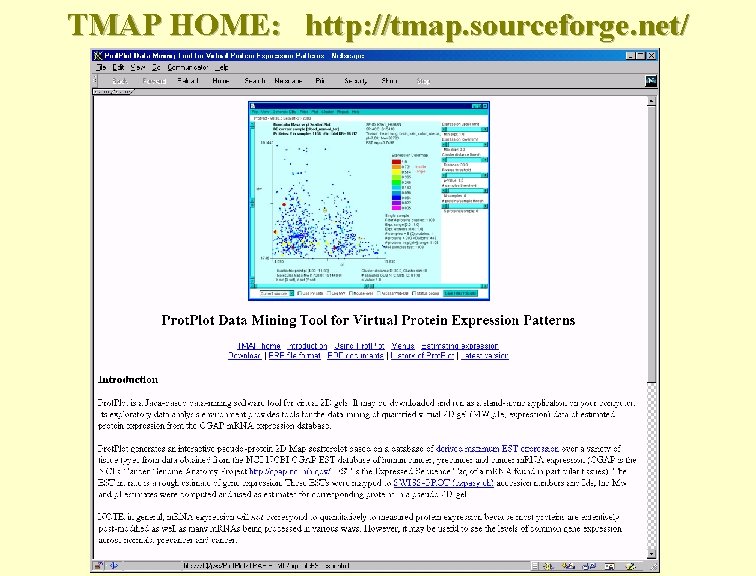
TMAP HOME: http: //tmap. sourceforge. net/
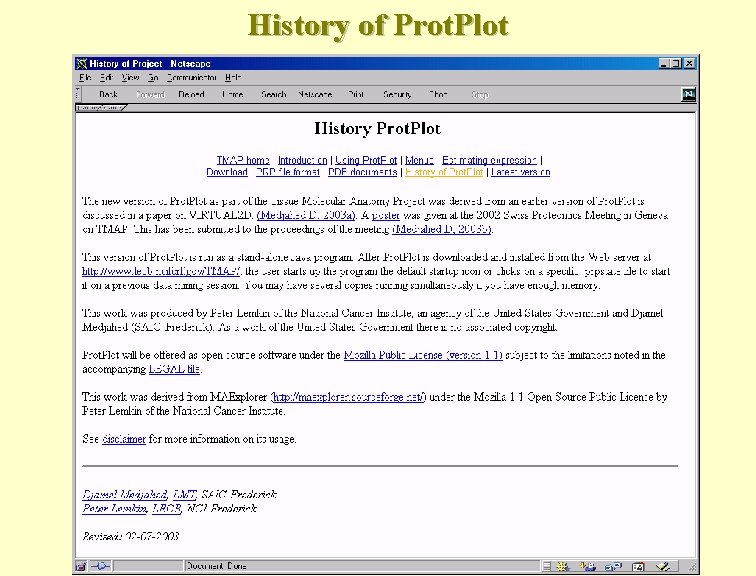
History of Prot. Plot
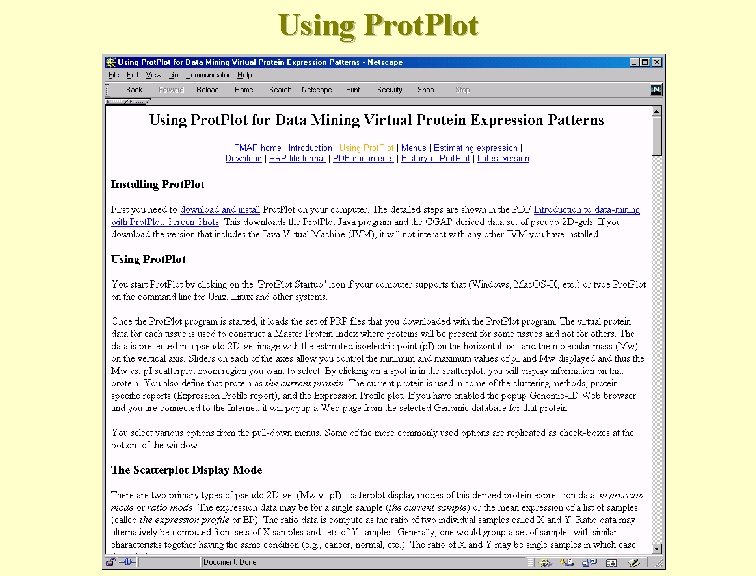
Using Prot. Plot
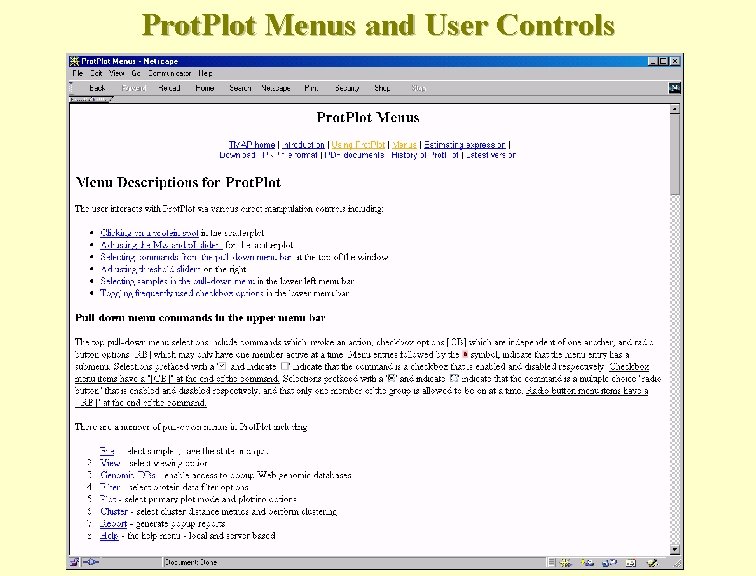
Prot. Plot Menus and User Controls
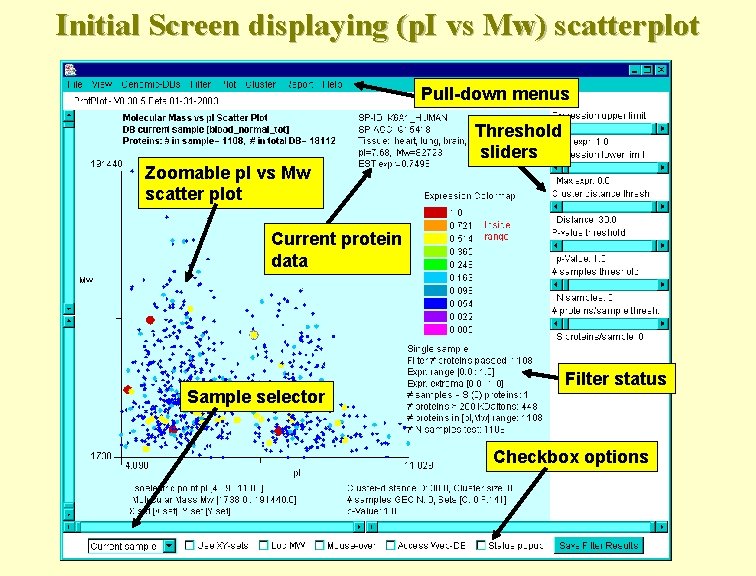
Initial Screen displaying (p. I vs Mw) scatterplot Pull-down menus Threshold sliders Zoomable p. I vs Mw scatter plot Current protein data Sample selector Filter status Checkbox options
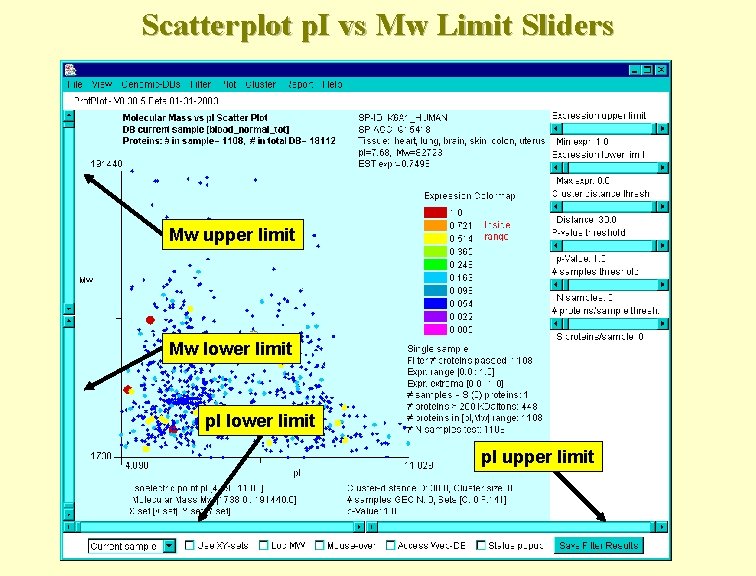
Scatterplot p. I vs Mw Limit Sliders Mw upper limit Mw lower limit p. I upper limit
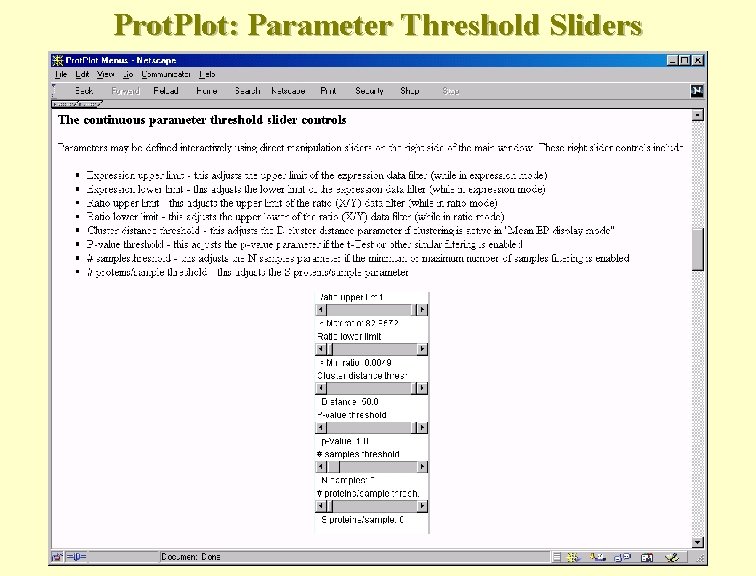
Prot. Plot: Parameter Threshold Sliders
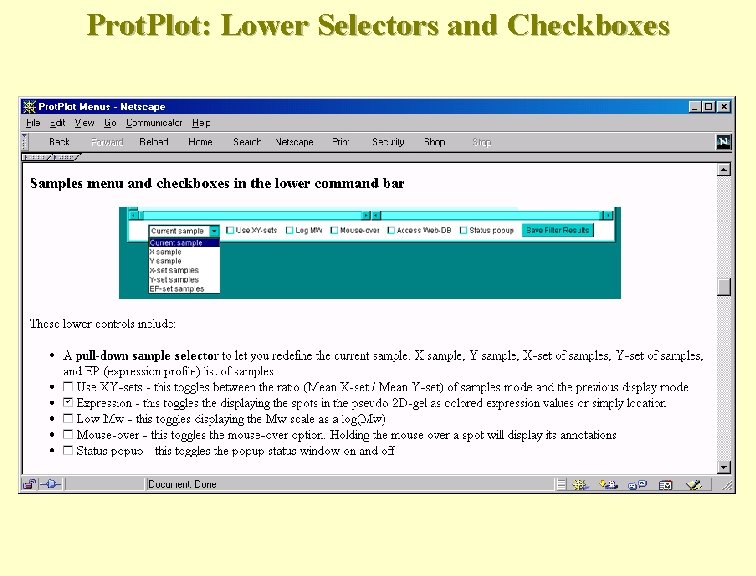
Prot. Plot: Lower Selectors and Checkboxes
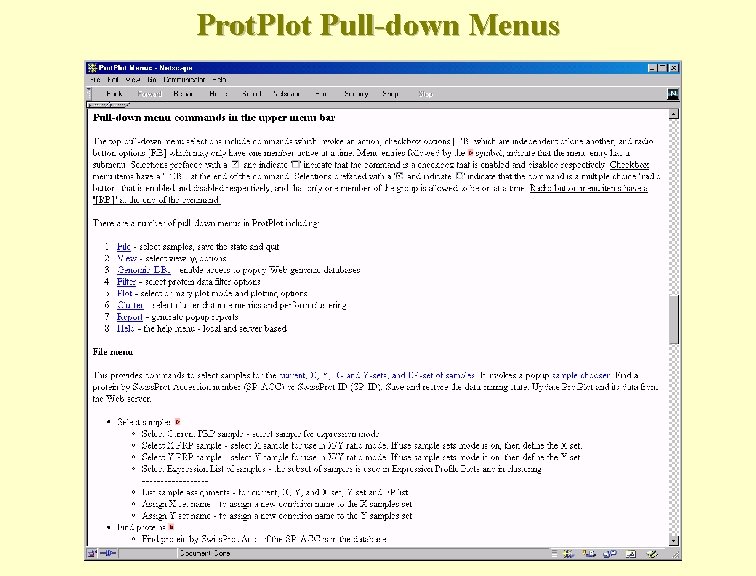
Prot. Plot Pull-down Menus
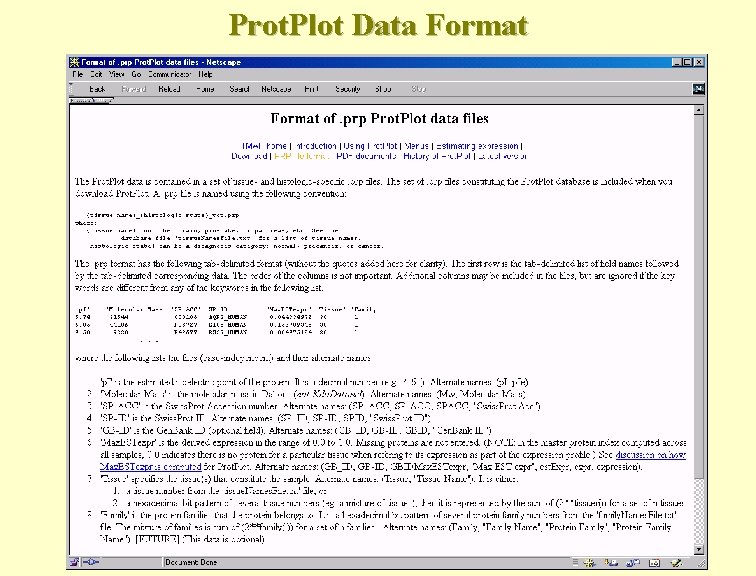
Prot. Plot Data Format
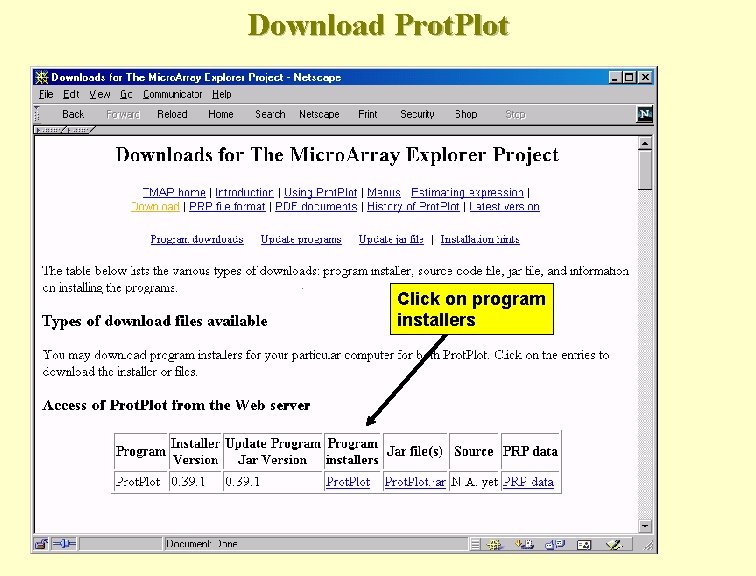
Download Prot. Plot Click on program installers
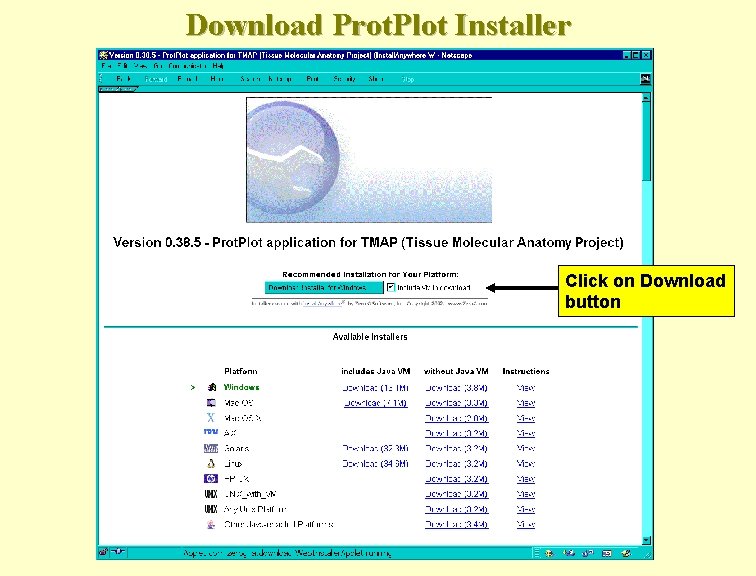
Download Prot. Plot Installer Click on Download button
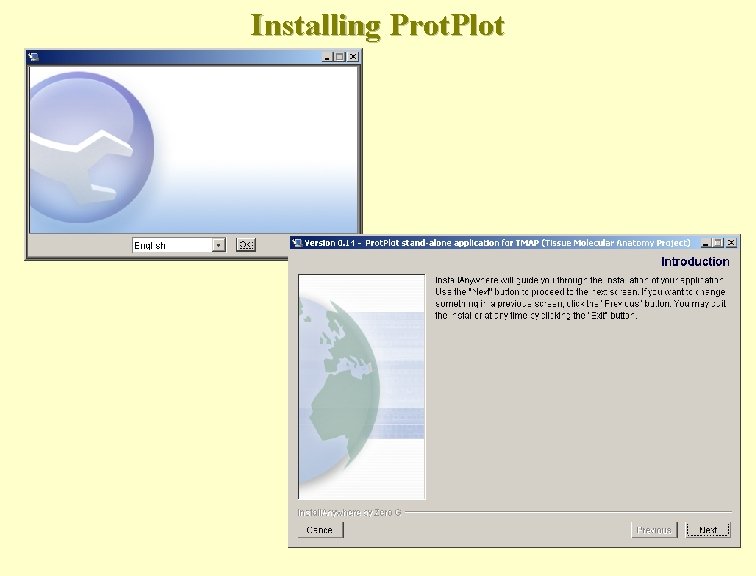
Installing Prot. Plot
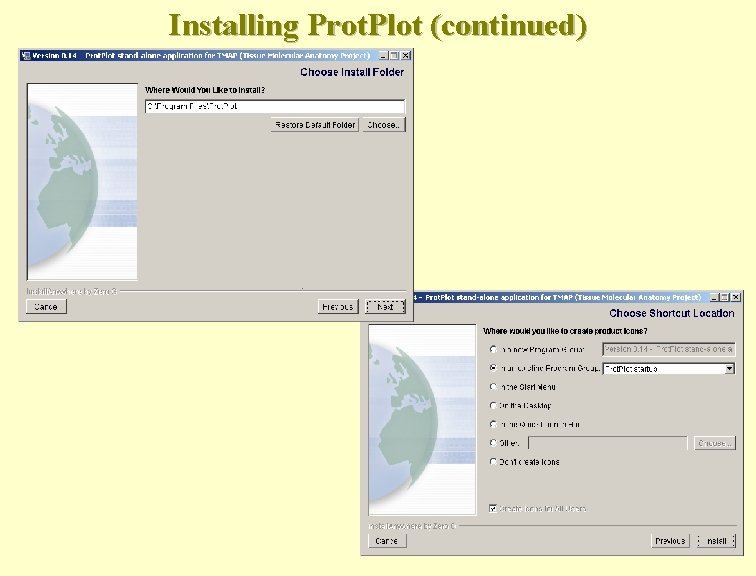
Installing Prot. Plot (continued)
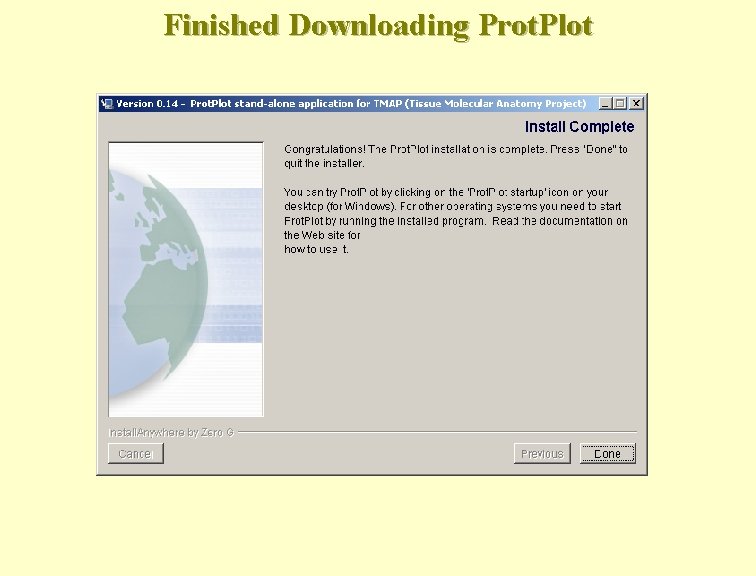
Finished Downloading Prot. Plot
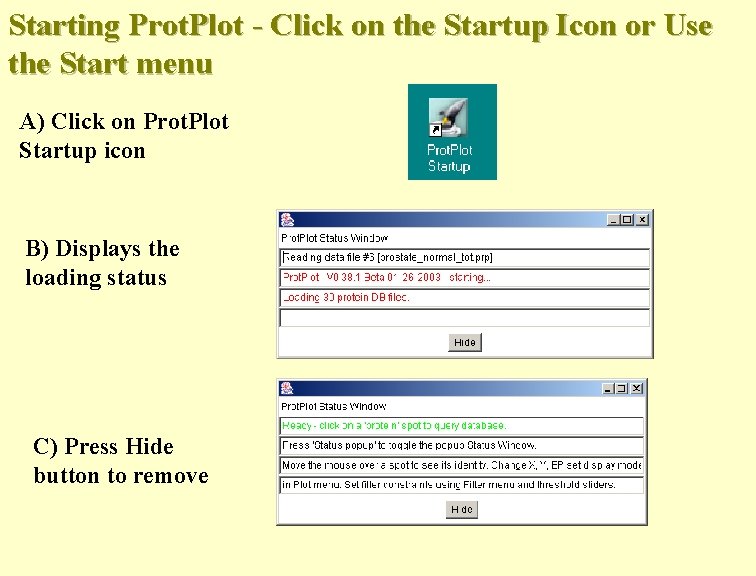
Starting Prot. Plot - Click on the Startup Icon or Use the Start menu A) Click on Prot. Plot Startup icon B) Displays the loading status C) Press Hide button to remove
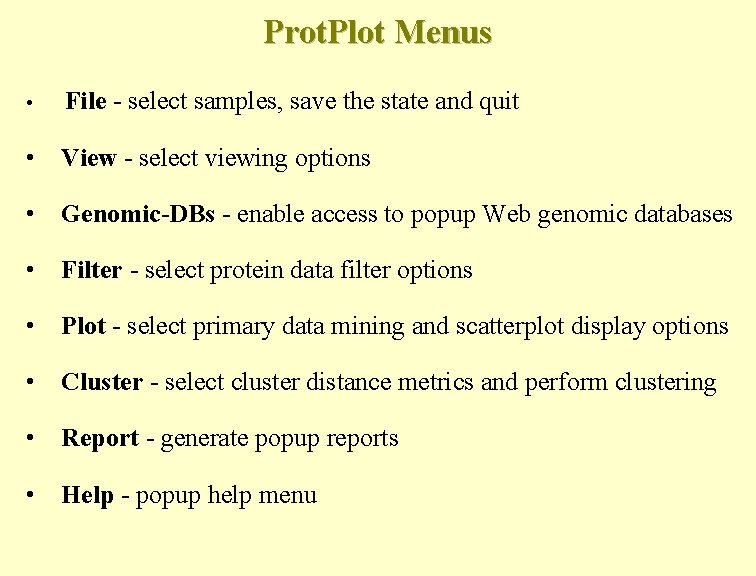
Prot. Plot Menus • File - select samples, save the state and quit • View - select viewing options • Genomic-DBs - enable access to popup Web genomic databases • Filter - select protein data filter options • Plot - select primary data mining and scatterplot display options • Cluster - select cluster distance metrics and perform clustering • Report - generate popup reports • Help - popup help menu
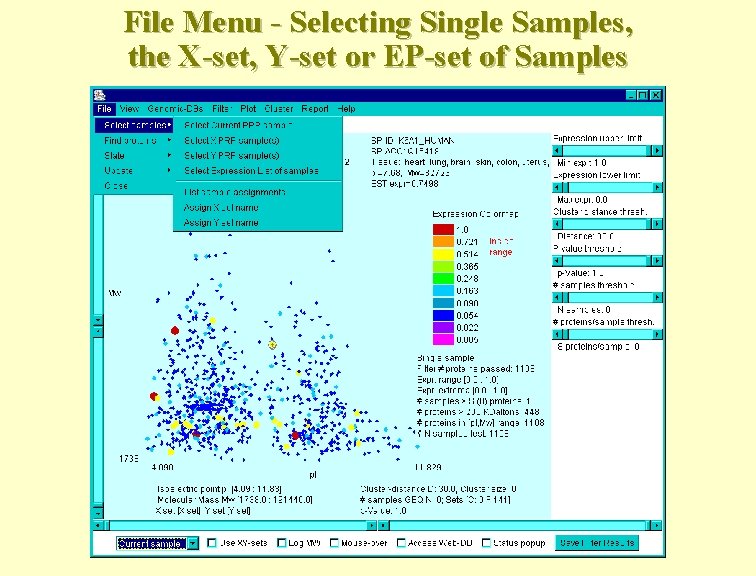
File Menu - Selecting Single Samples, the X-set, Y-set or EP-set of Samples
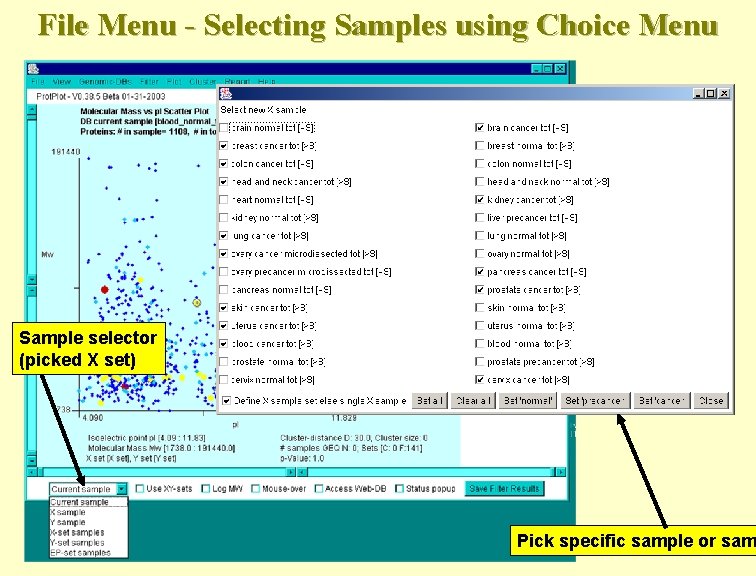
File Menu - Selecting Samples using Choice Menu Sample selector (picked X set) Pick specific sample or sam
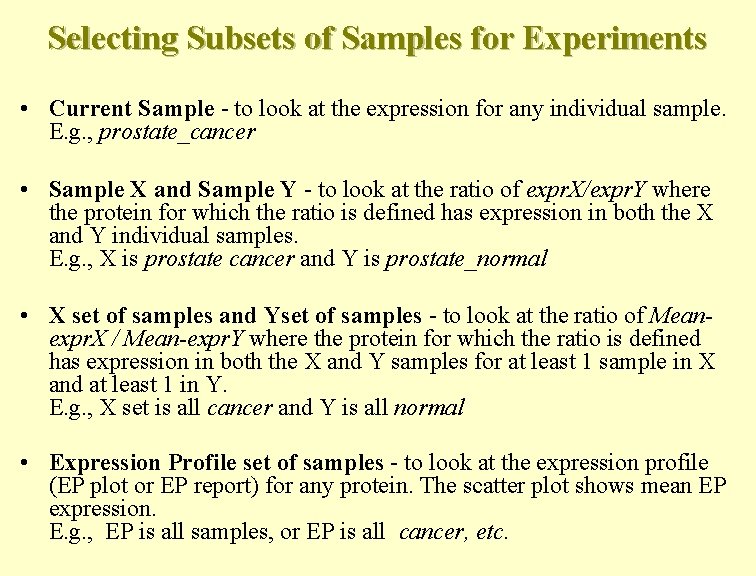
Selecting Subsets of Samples for Experiments • Current Sample - to look at the expression for any individual sample. E. g. , prostate_cancer • Sample X and Sample Y - to look at the ratio of expr. X/expr. Y where the protein for which the ratio is defined has expression in both the X and Y individual samples. E. g. , X is prostate cancer and Y is prostate_normal • X set of samples and Yset of samples - to look at the ratio of Meanexpr. X / Mean-expr. Y where the protein for which the ratio is defined has expression in both the X and Y samples for at least 1 sample in X and at least 1 in Y. E. g. , X set is all cancer and Y is all normal • Expression Profile set of samples - to look at the expression profile (EP plot or EP report) for any protein. The scatter plot shows mean EP expression. E. g. , EP is all samples, or EP is all cancer, etc.
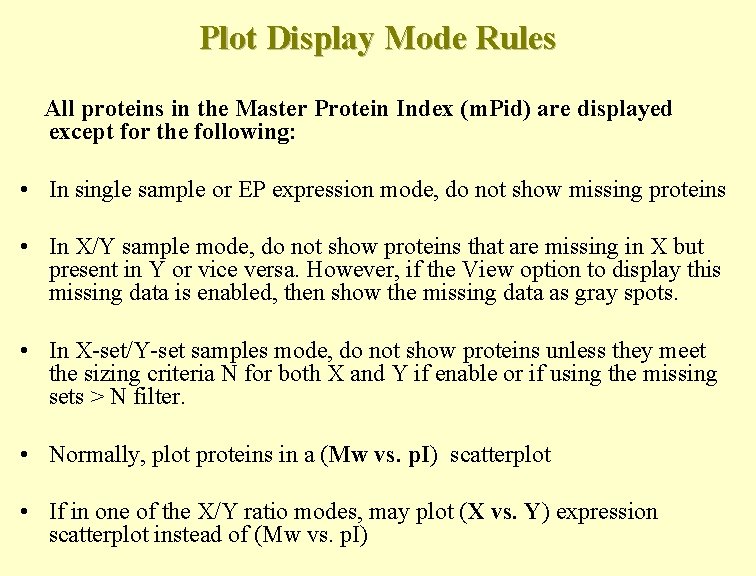
Plot Display Mode Rules All proteins in the Master Protein Index (m. Pid) are displayed except for the following: • In single sample or EP expression mode, do not show missing proteins • In X/Y sample mode, do not show proteins that are missing in X but present in Y or vice versa. However, if the View option to display this missing data is enabled, then show the missing data as gray spots. • In X-set/Y-set samples mode, do not show proteins unless they meet the sizing criteria N for both X and Y if enable or if using the missing sets > N filter. • Normally, plot proteins in a (Mw vs. p. I) scatterplot • If in one of the X/Y ratio modes, may plot (X vs. Y) expression scatterplot instead of (Mw vs. p. I)
![Selecting the Current Sample (those with [>S] have more than S proteins/sample) Slider to Selecting the Current Sample (those with [>S] have more than S proteins/sample) Slider to](http://slidetodoc.com/presentation_image_h2/7f66513734468698df60098e6d624669/image-28.jpg)
Selecting the Current Sample (those with [>S] have more than S proteins/sample) Slider to set S the # proteins/Sample for the sample to be used Pick specific sample
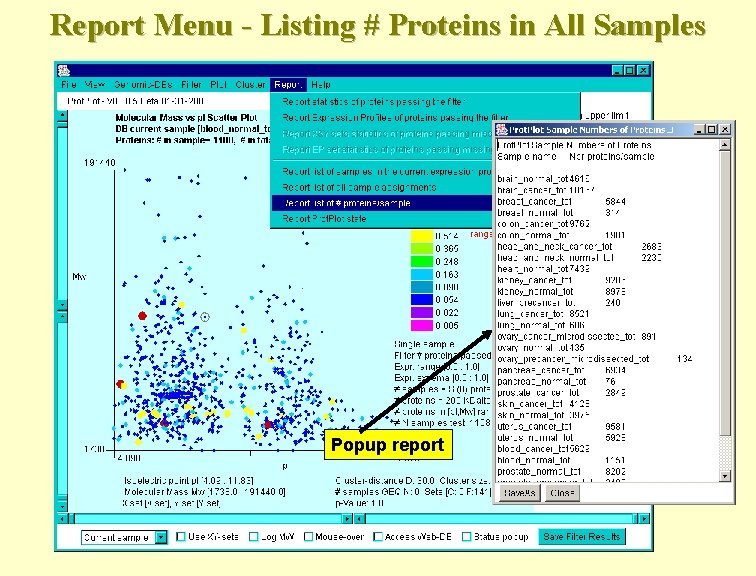
Report Menu - Listing # Proteins in All Samples Popup report

Selecting the X Sample
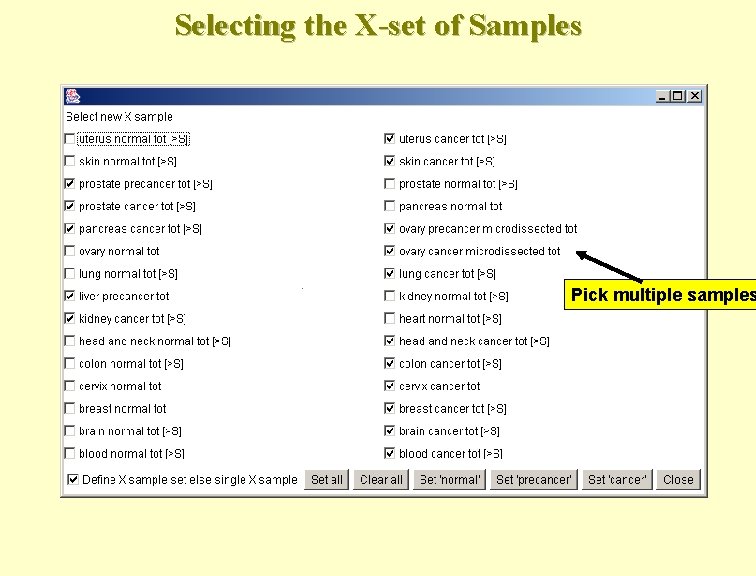
Selecting the X-set of Samples Pick multiple samples
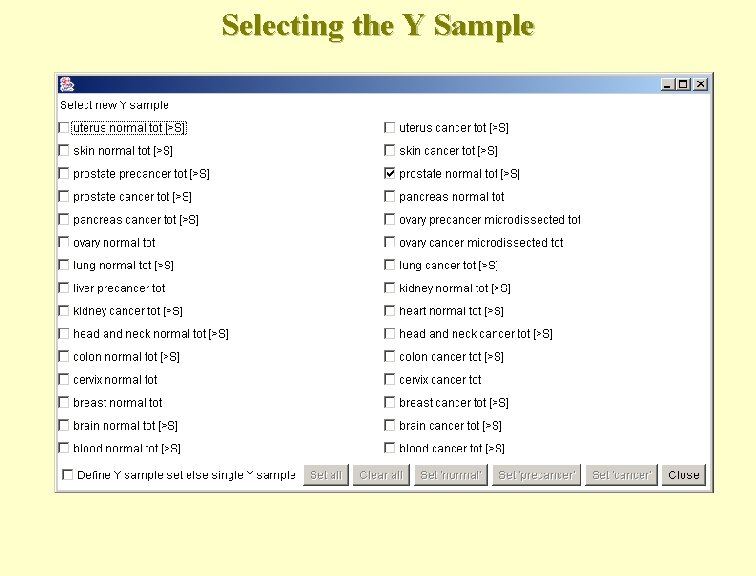
Selecting the Y Sample
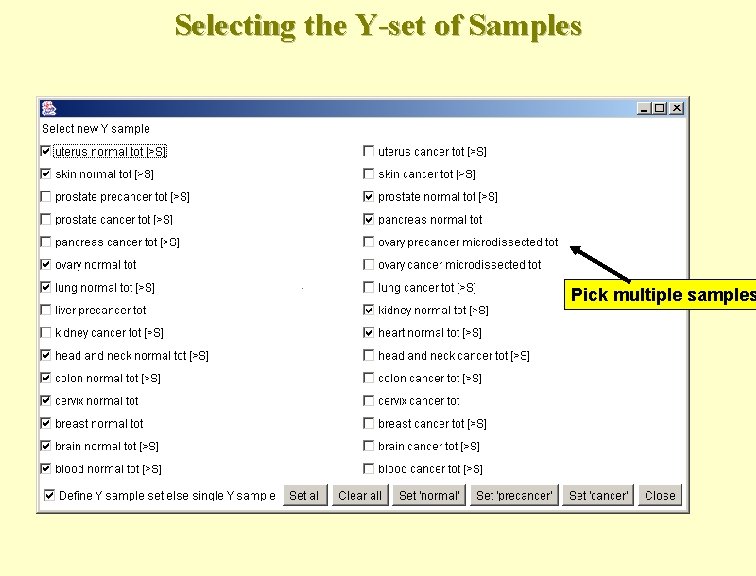
Selecting the Y-set of Samples Pick multiple samples
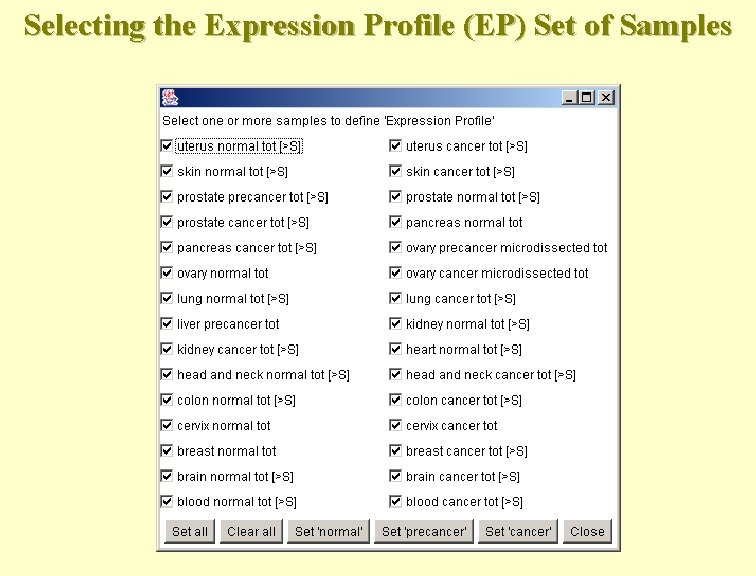
Selecting the Expression Profile (EP) Set of Samples
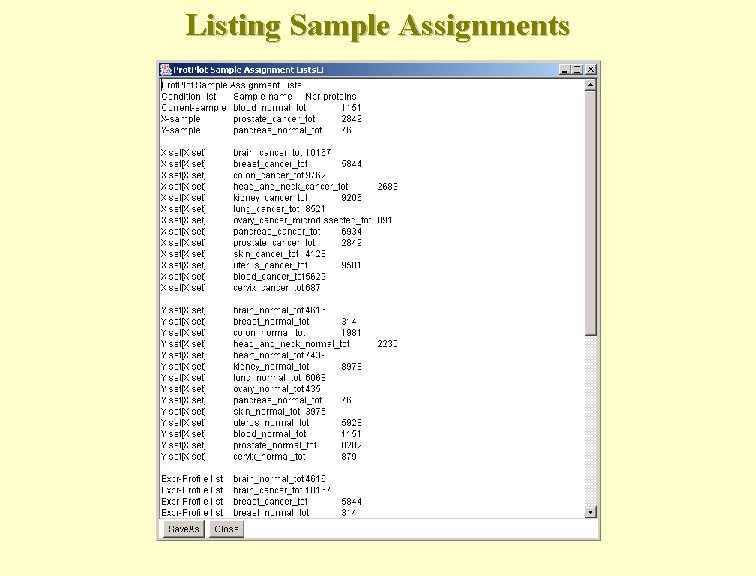
Listing Sample Assignments
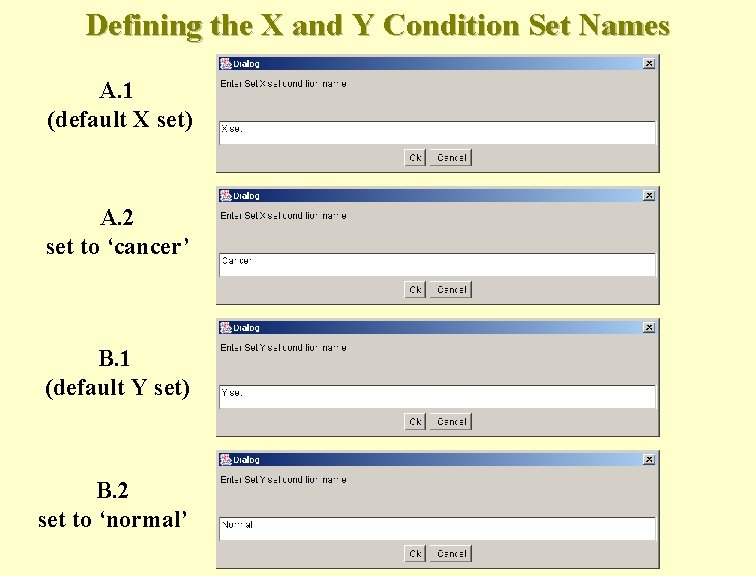
Defining the X and Y Condition Set Names A. 1 (default X set) A. 2 set to ‘cancer’ B. 1 (default Y set) B. 2 set to ‘normal’
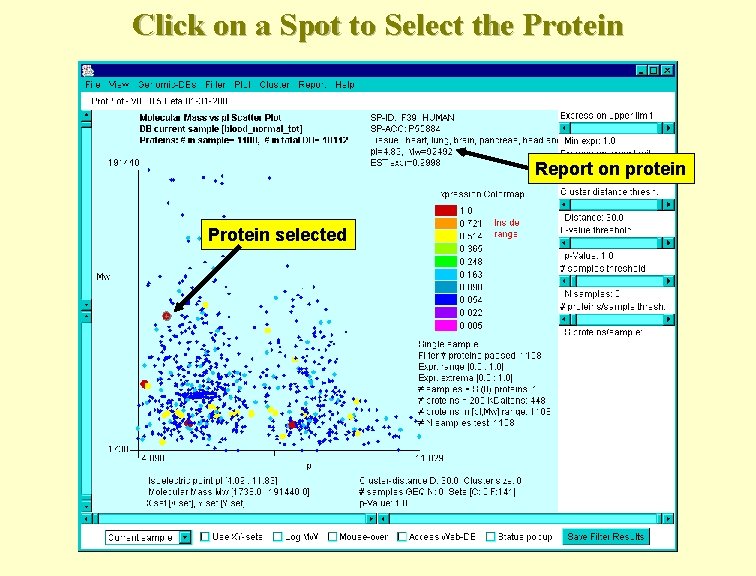
Click on a Spot to Select the Protein Report on protein Protein selected
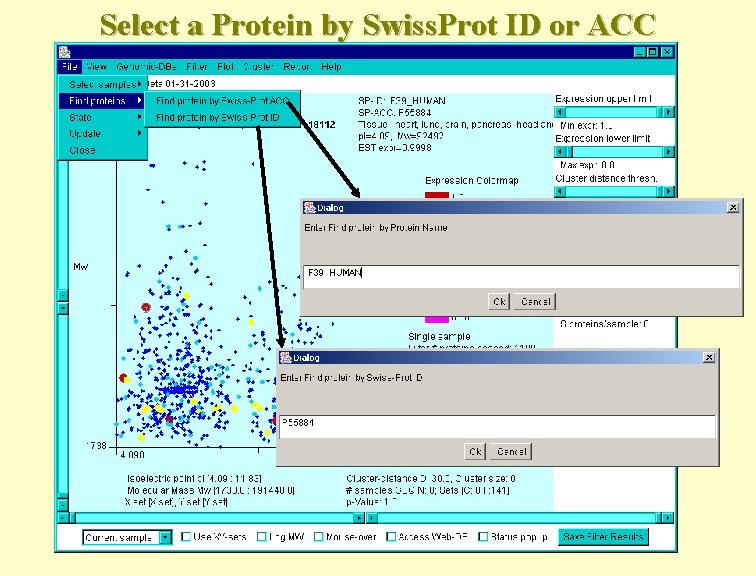
Select a Protein by Swiss. Prot ID or ACC
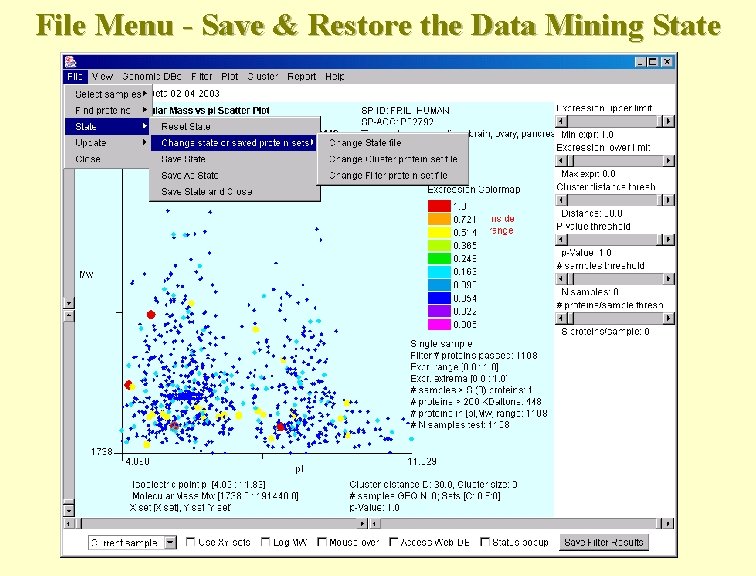
File Menu - Save & Restore the Data Mining State
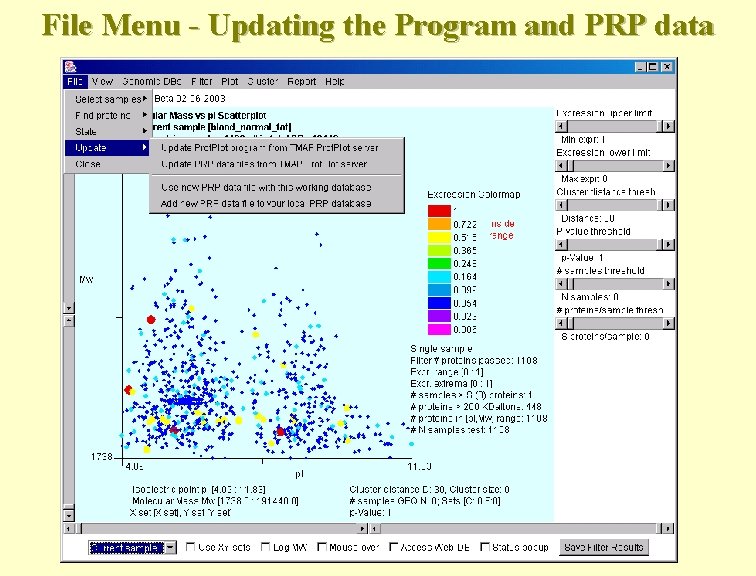
File Menu - Updating the Program and PRP data
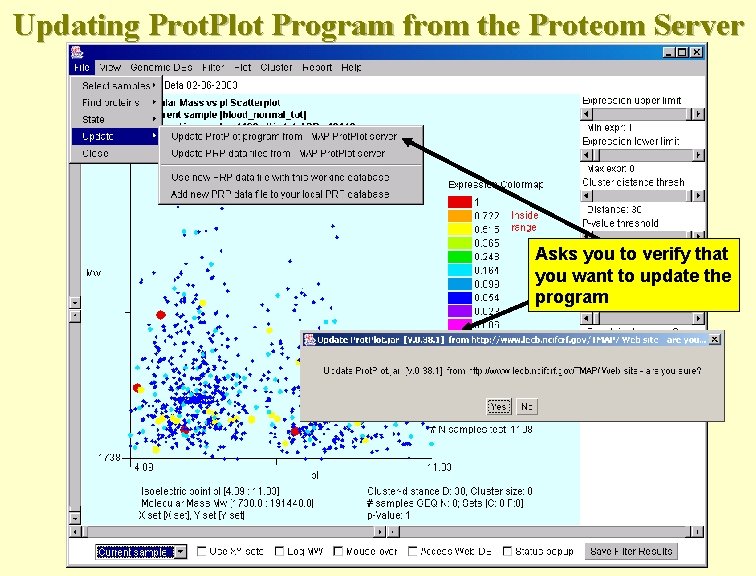
Updating Prot. Plot Program from the Proteom Server Asks you to verify that you want to update the program
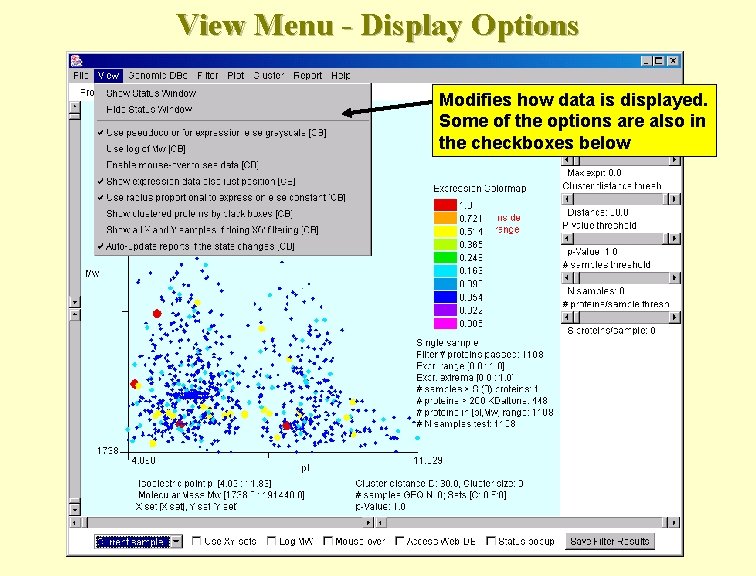
View Menu - Display Options Modifies how data is displayed. Some of the options are also in the checkboxes below
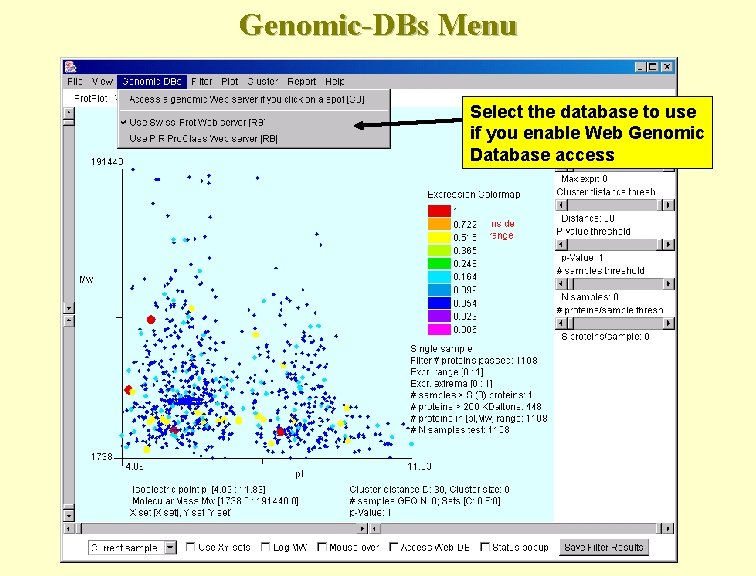
Genomic-DBs Menu Select the database to use if you enable Web Genomic Database access
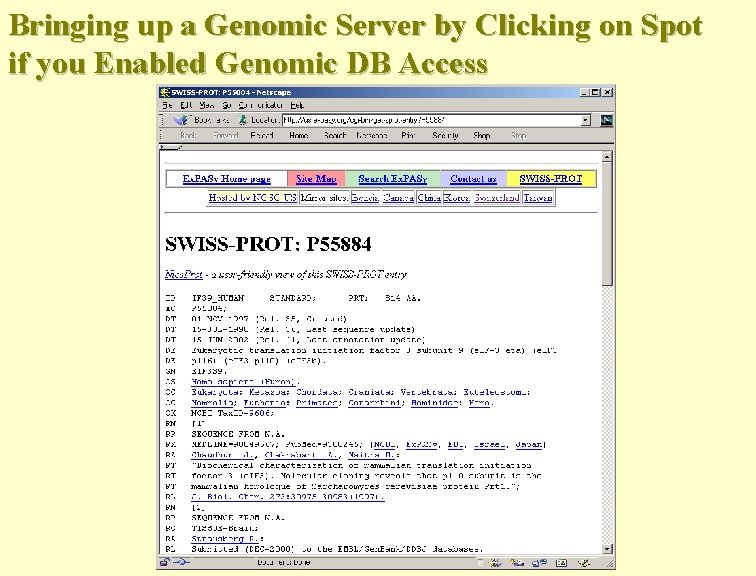
Bringing up a Genomic Server by Clicking on Spot if you Enabled Genomic DB Access
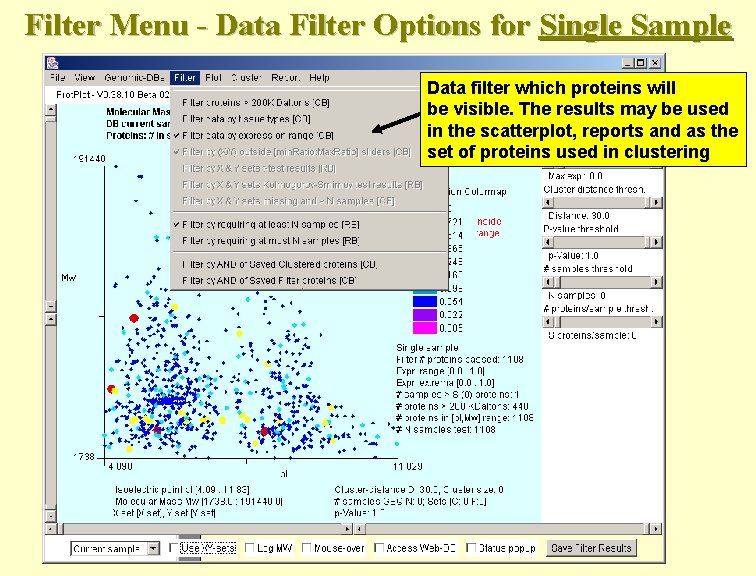
Filter Menu - Data Filter Options for Single Sample Data filter which proteins will be visible. The results may be used in the scatterplot, reports and as the set of proteins used in clustering
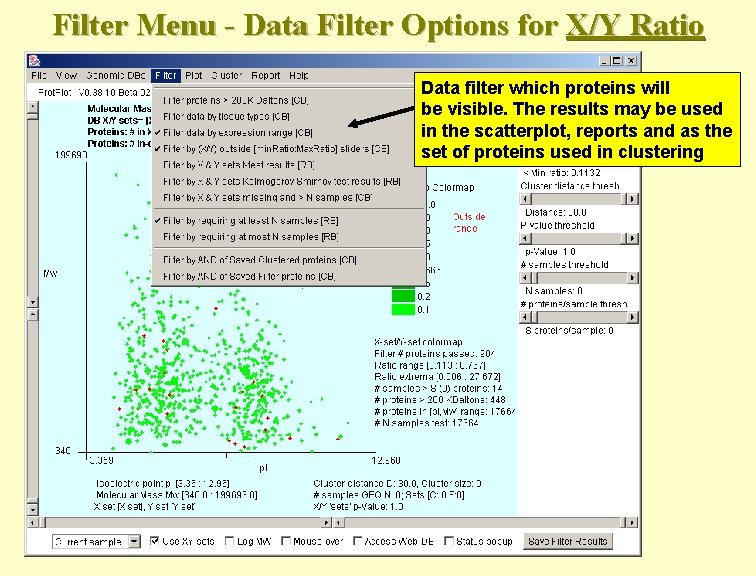
Filter Menu - Data Filter Options for X/Y Ratio Data filter which proteins will be visible. The results may be used in the scatterplot, reports and as the set of proteins used in clustering
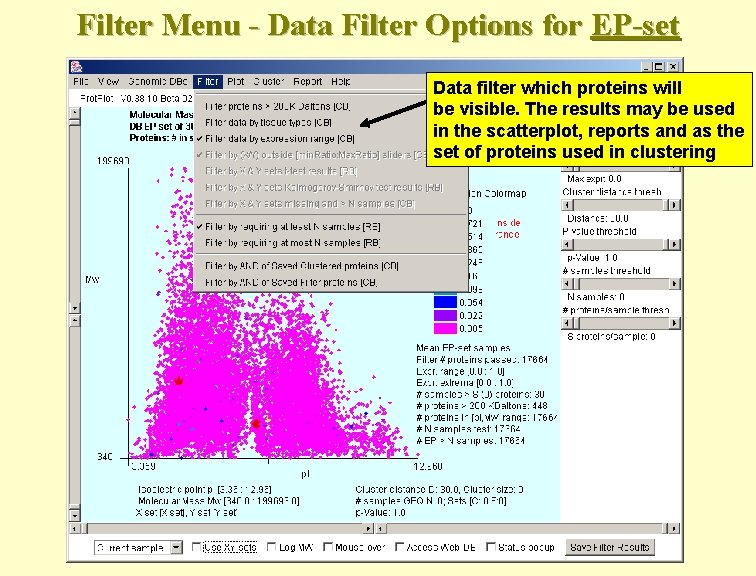
Filter Menu - Data Filter Options for EP-set Data filter which proteins will be visible. The results may be used in the scatterplot, reports and as the set of proteins used in clustering
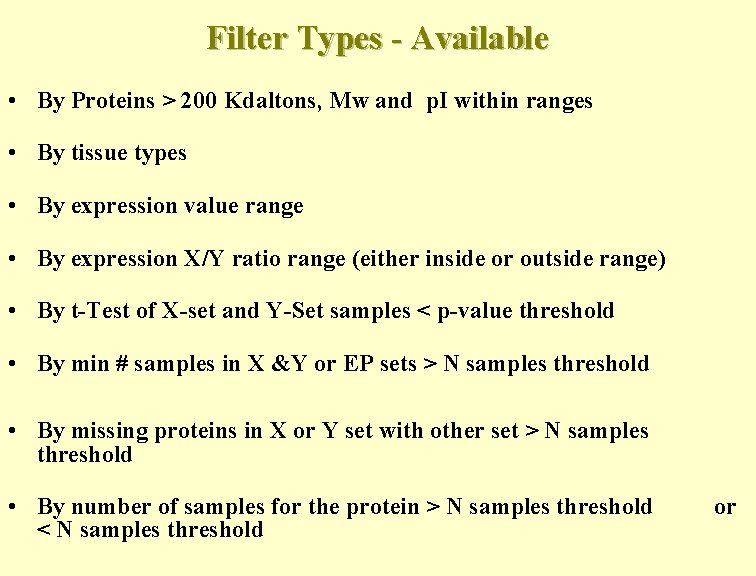
Filter Types - Available • By Proteins > 200 Kdaltons, Mw and p. I within ranges • By tissue types • By expression value range • By expression X/Y ratio range (either inside or outside range) • By t-Test of X-set and Y-Set samples < p-value threshold • By min # samples in X &Y or EP sets > N samples threshold • By missing proteins in X or Y set with other set > N samples threshold • By number of samples for the protein > N samples threshold < N samples threshold or
![Applying Expression Range Filter [0. 455 : 1. 0] Upper expression range slider Lower Applying Expression Range Filter [0. 455 : 1. 0] Upper expression range slider Lower](http://slidetodoc.com/presentation_image_h2/7f66513734468698df60098e6d624669/image-49.jpg)
Applying Expression Range Filter [0. 455 : 1. 0] Upper expression range slider Lower expression range slider
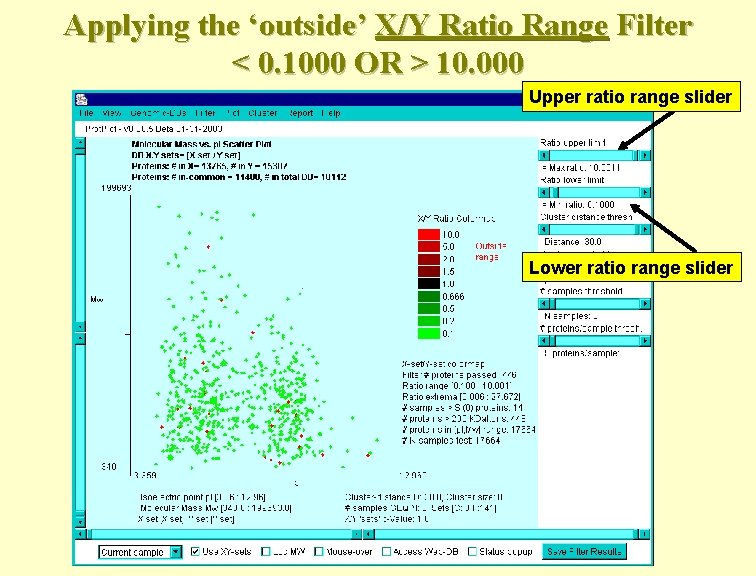
Applying the ‘outside’ X/Y Ratio Range Filter < 0. 1000 OR > 10. 000 Upper ratio range slider Lower ratio range slider
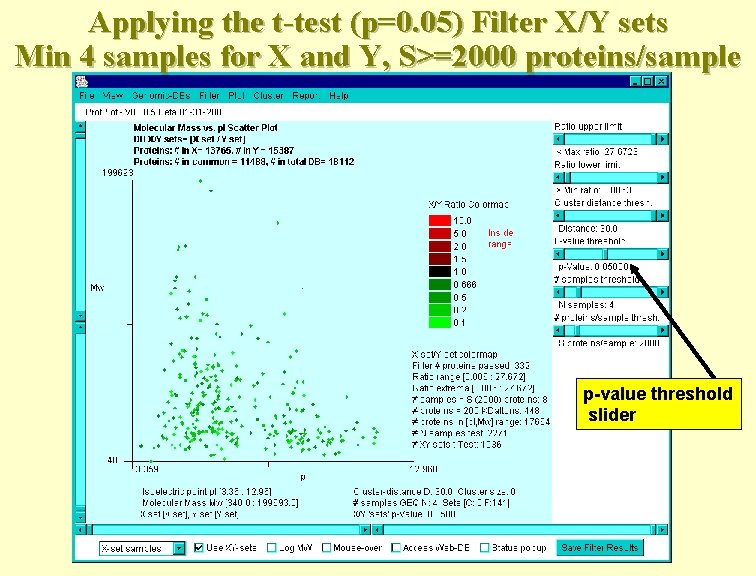
Applying the t-test (p=0. 05) Filter X/Y sets Min 4 samples for X and Y, S>=2000 proteins/sample p-value threshold slider
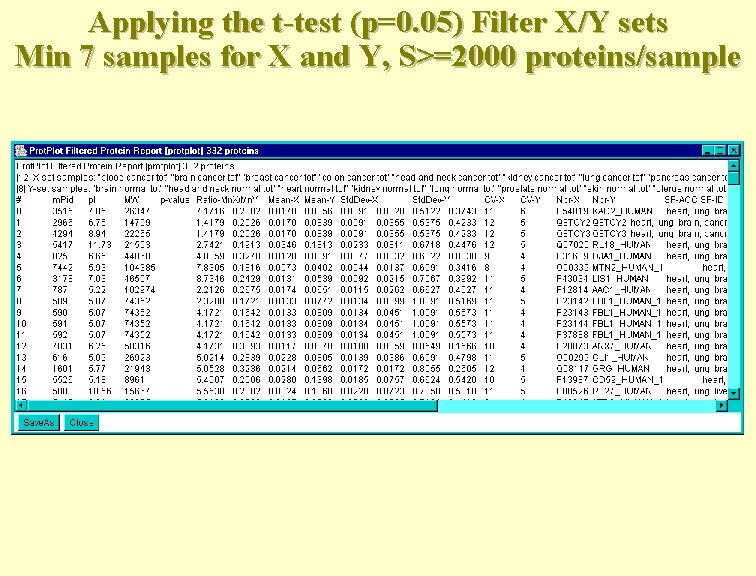
Applying the t-test (p=0. 05) Filter X/Y sets Min 7 samples for X and Y, S>=2000 proteins/sample
![Saving Filter Set of Proteins - For Future Filtering Saved Filter Results [F: #] Saving Filter Set of Proteins - For Future Filtering Saved Filter Results [F: #]](http://slidetodoc.com/presentation_image_h2/7f66513734468698df60098e6d624669/image-53.jpg)
Saving Filter Set of Proteins - For Future Filtering Saved Filter Results [F: #]
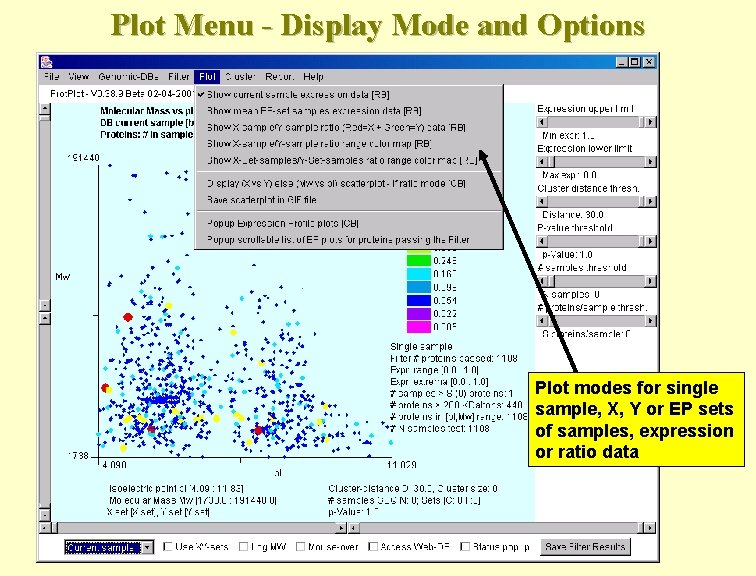
Plot Menu - Display Mode and Options Plot modes for single sample, X, Y or EP sets of samples, expression or ratio data
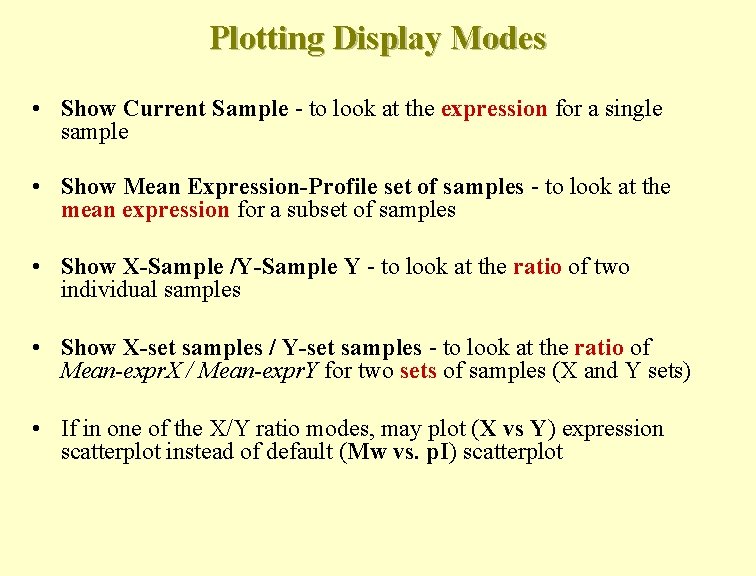
Plotting Display Modes • Show Current Sample - to look at the expression for a single sample • Show Mean Expression-Profile set of samples - to look at the mean expression for a subset of samples • Show X-Sample /Y-Sample Y - to look at the ratio of two individual samples • Show X-set samples / Y-set samples - to look at the ratio of Mean-expr. X / Mean-expr. Y for two sets of samples (X and Y sets) • If in one of the X/Y ratio modes, may plot (X vs Y) expression scatterplot instead of default (Mw vs. p. I) scatterplot
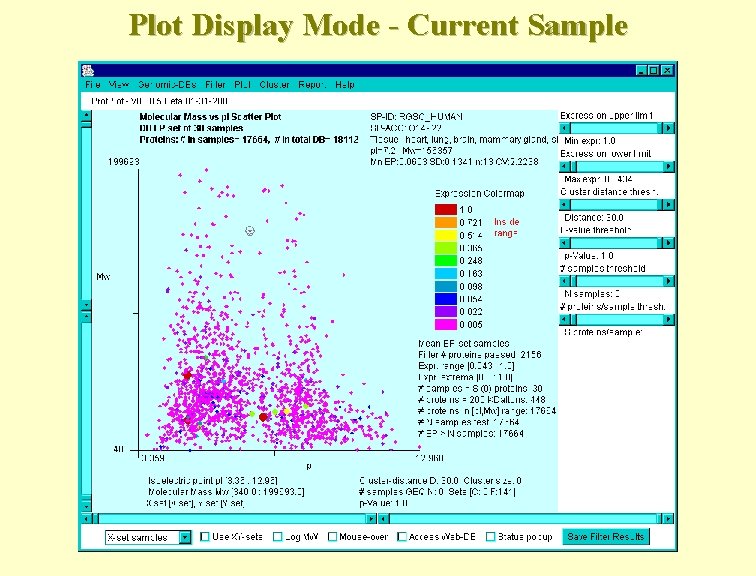
Plot Display Mode - Current Sample
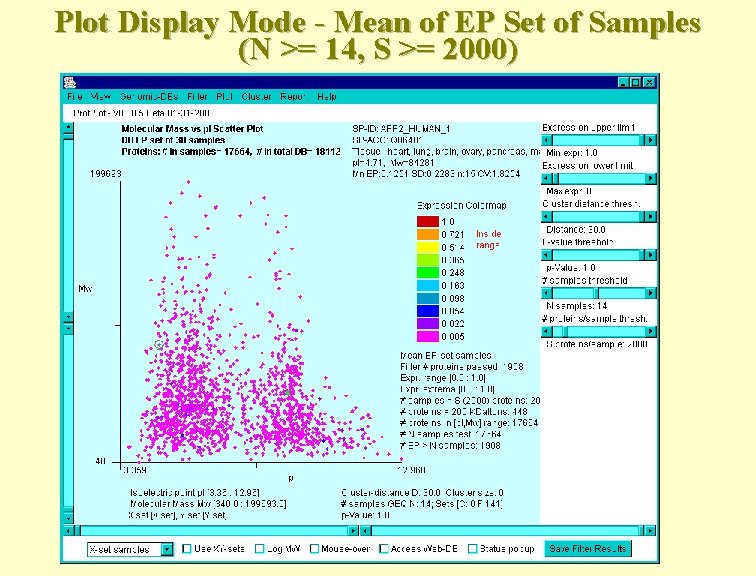
Plot Display Mode - Mean of EP Set of Samples (N >= 14, S >= 2000)
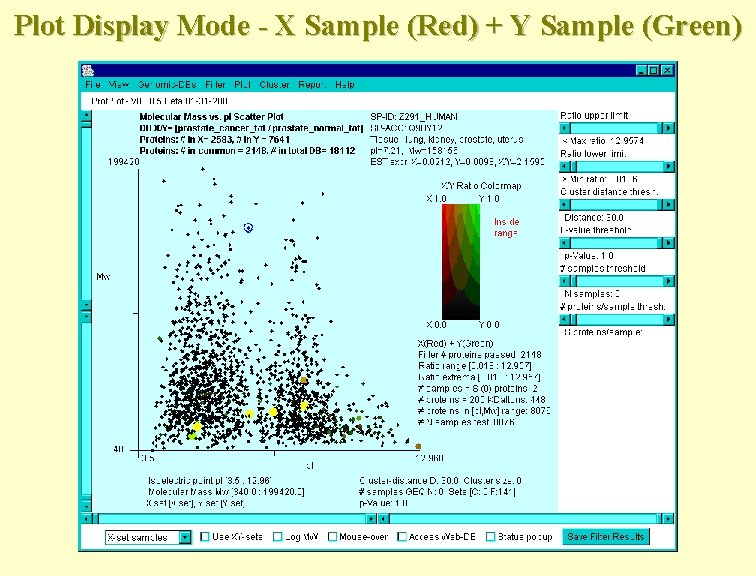
Plot Display Mode - X Sample (Red) + Y Sample (Green)
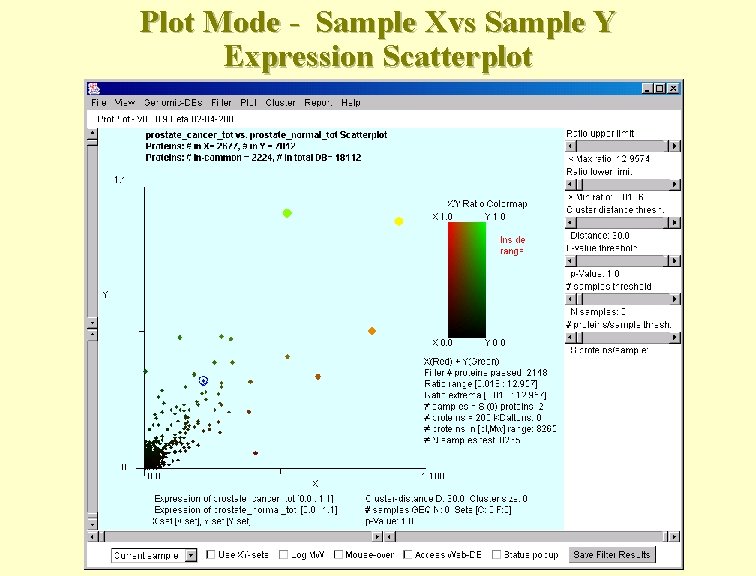
Plot Mode - Sample Xvs Sample Y Expression Scatterplot
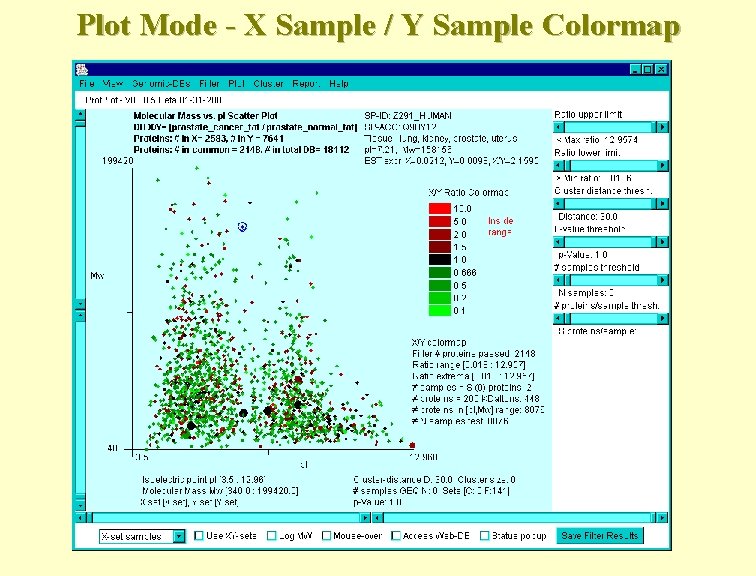
Plot Mode - X Sample / Y Sample Colormap
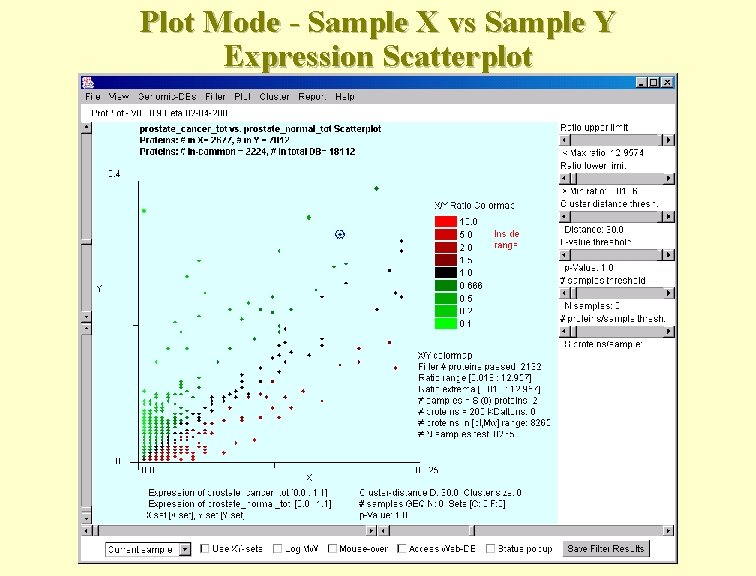
Plot Mode - Sample X vs Sample Y Expression Scatterplot
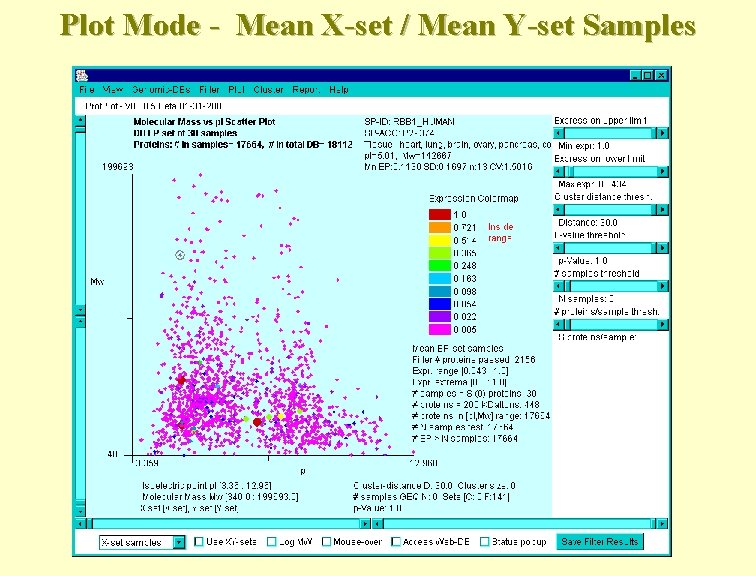
Plot Mode - Mean X-set / Mean Y-set Samples
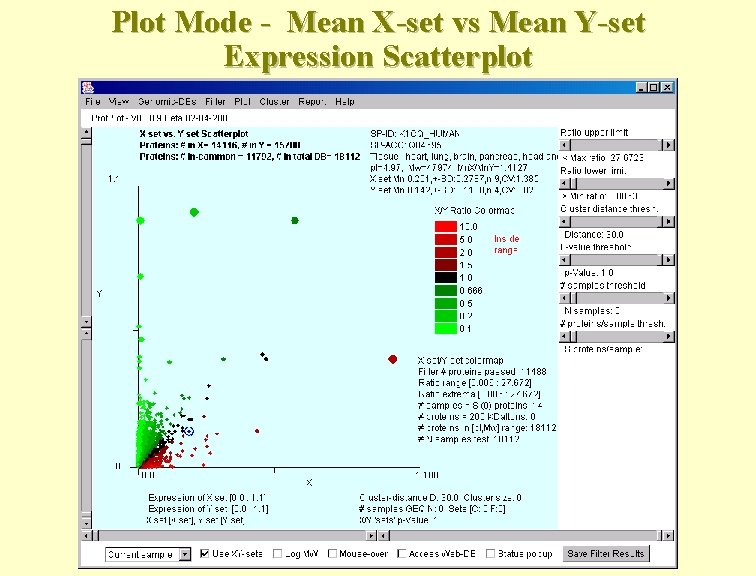
Plot Mode - Mean X-set vs Mean Y-set Expression Scatterplot
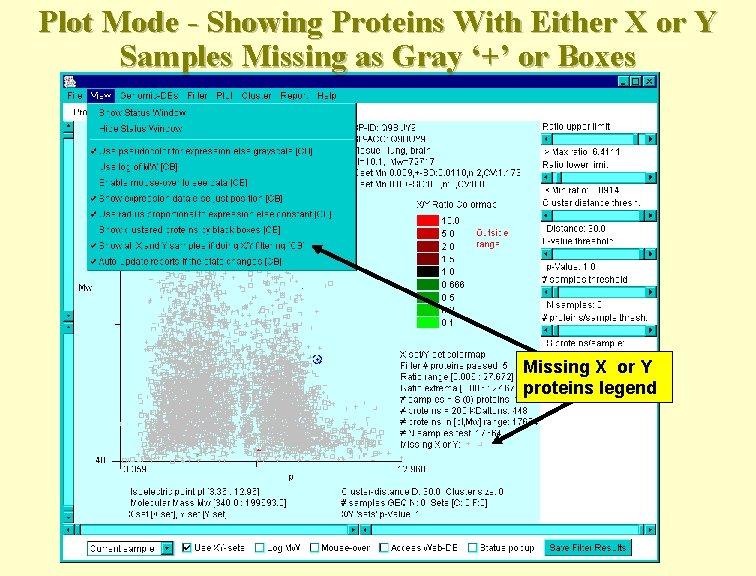
Plot Mode - Showing Proteins With Either X or Y Samples Missing as Gray ‘+’ or Boxes Missing X or Y proteins legend
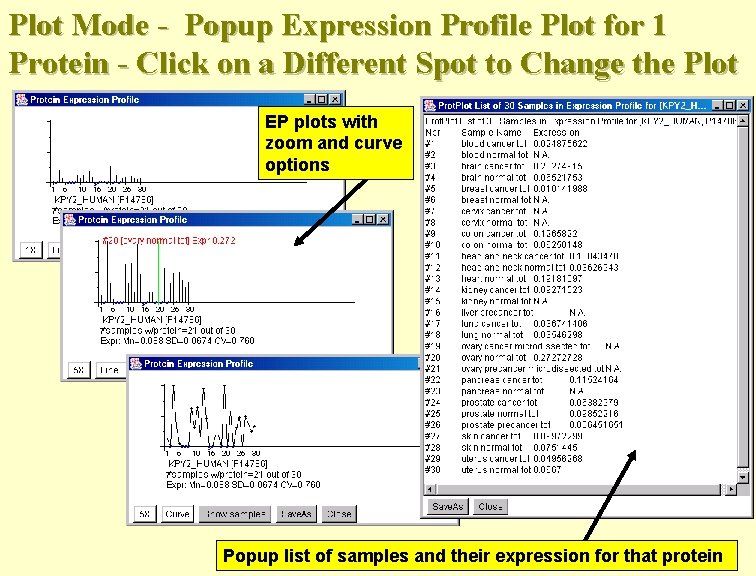
Plot Mode - Popup Expression Profile Plot for 1 Protein - Click on a Different Spot to Change the Plot EP plots with zoom and curve options Popup list of samples and their expression for that protein
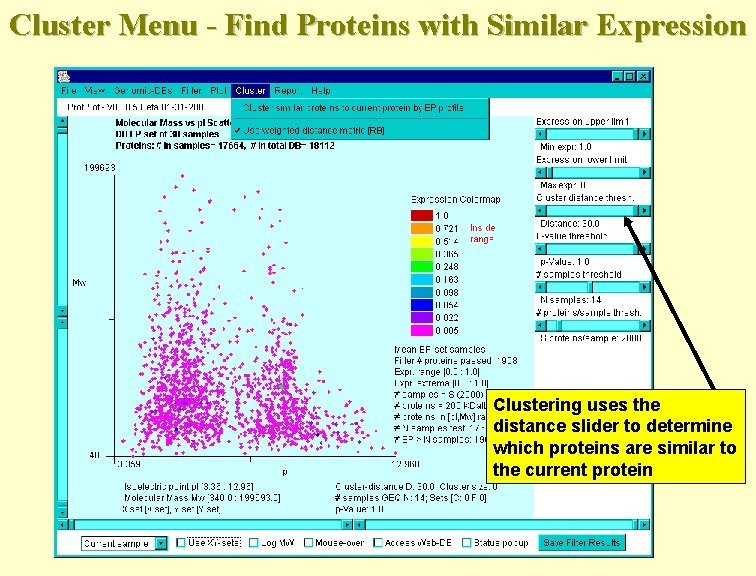
Cluster Menu - Find Proteins with Similar Expression Clustering uses the distance slider to determine which proteins are similar to the current protein
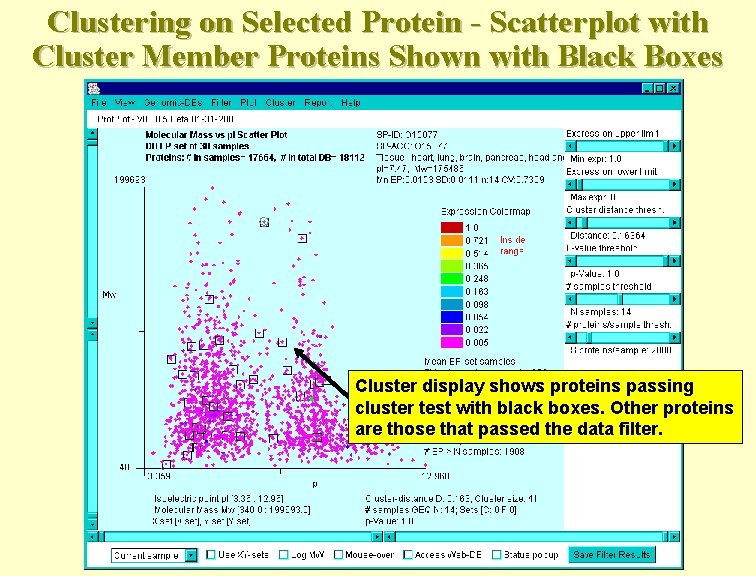
Clustering on Selected Protein - Scatterplot with Cluster Member Proteins Shown with Black Boxes Cluster display shows proteins passing cluster test with black boxes. Other proteins are those that passed the data filter.
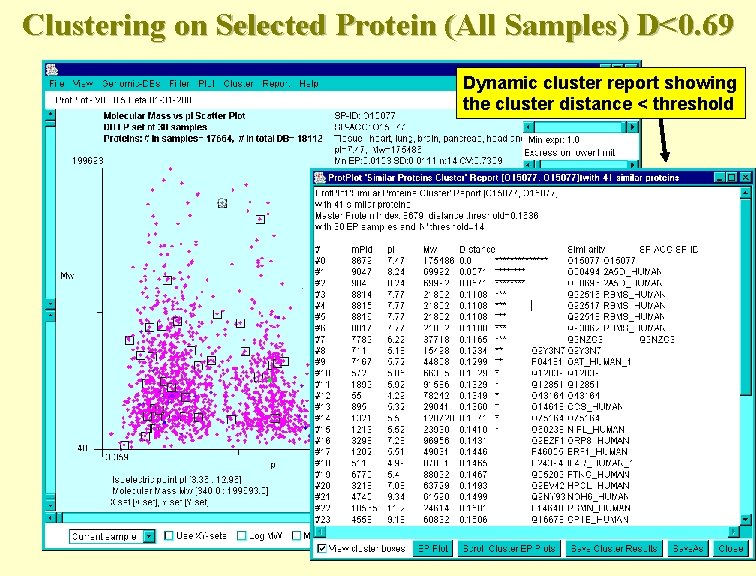
Clustering on Selected Protein (All Samples) D<0. 69 Dynamic cluster report showing the cluster distance < threshold
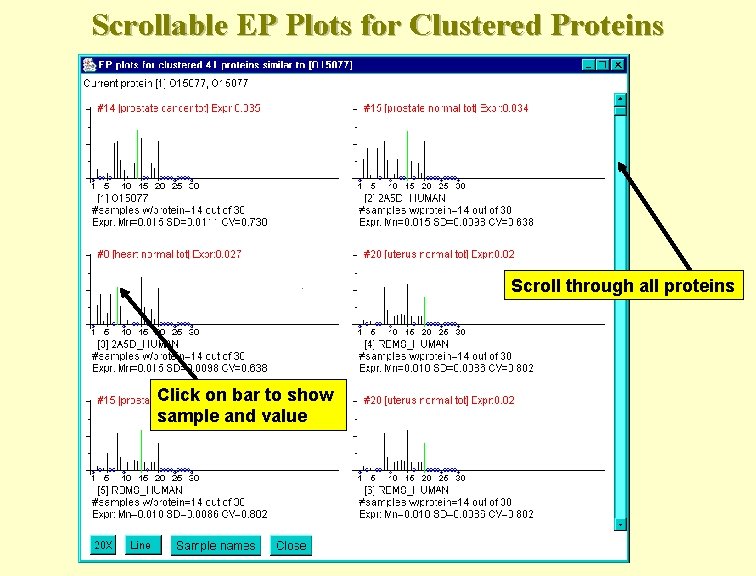
Scrollable EP Plots for Clustered Proteins Scroll through all proteins Click on bar to show sample and value
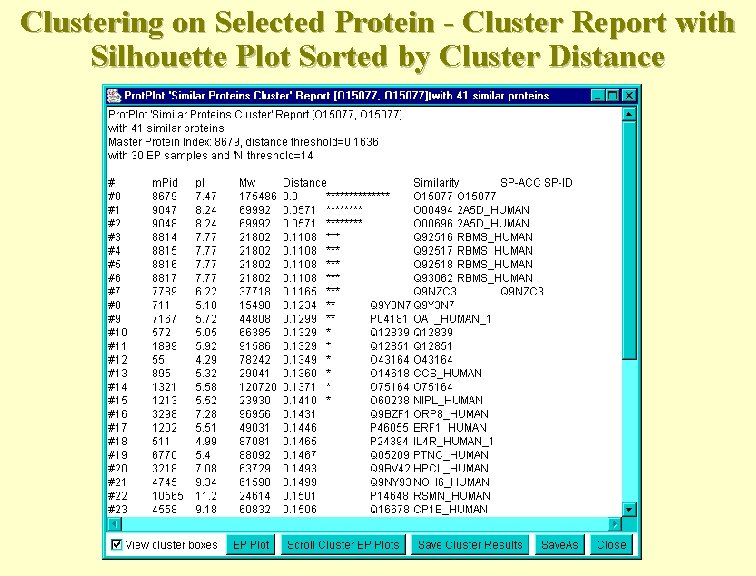
Clustering on Selected Protein - Cluster Report with Silhouette Plot Sorted by Cluster Distance
![Saving Cluster Set of Proteins - For Future Filtering Saved Cluster Results [C: #] Saving Cluster Set of Proteins - For Future Filtering Saved Cluster Results [C: #]](http://slidetodoc.com/presentation_image_h2/7f66513734468698df60098e6d624669/image-71.jpg)
Saving Cluster Set of Proteins - For Future Filtering Saved Cluster Results [C: #]
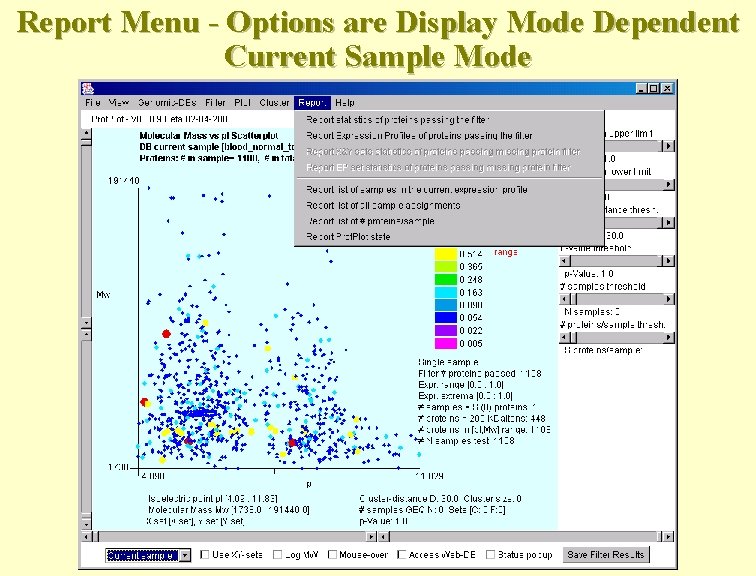
Report Menu - Options are Display Mode Dependent Current Sample Mode
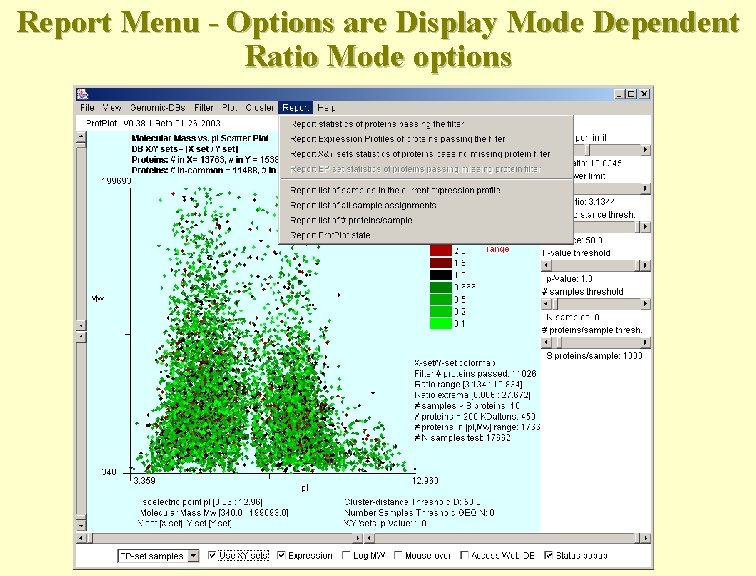
Report Menu - Options are Display Mode Dependent Ratio Mode options
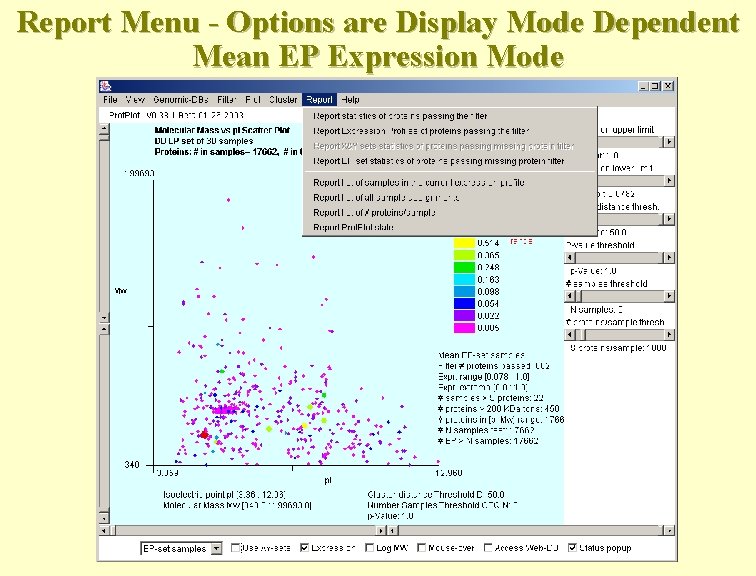
Report Menu - Options are Display Mode Dependent Mean EP Expression Mode
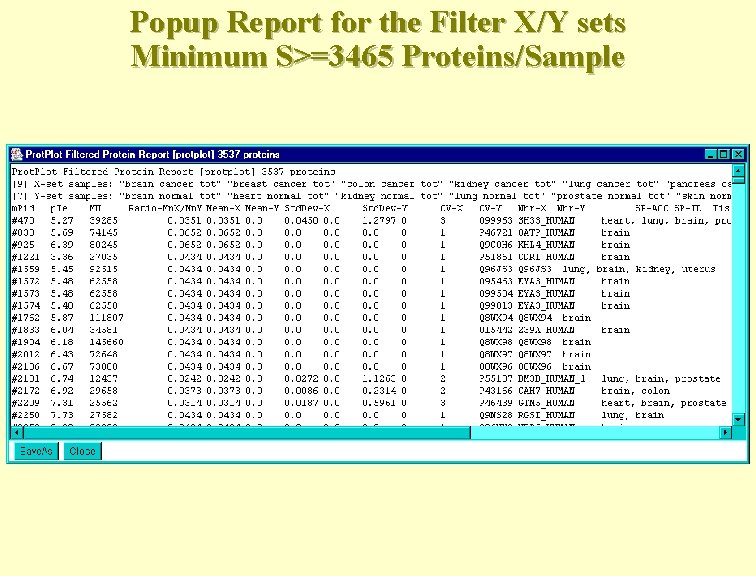
Popup Report for the Filter X/Y sets Minimum S>=3465 Proteins/Sample
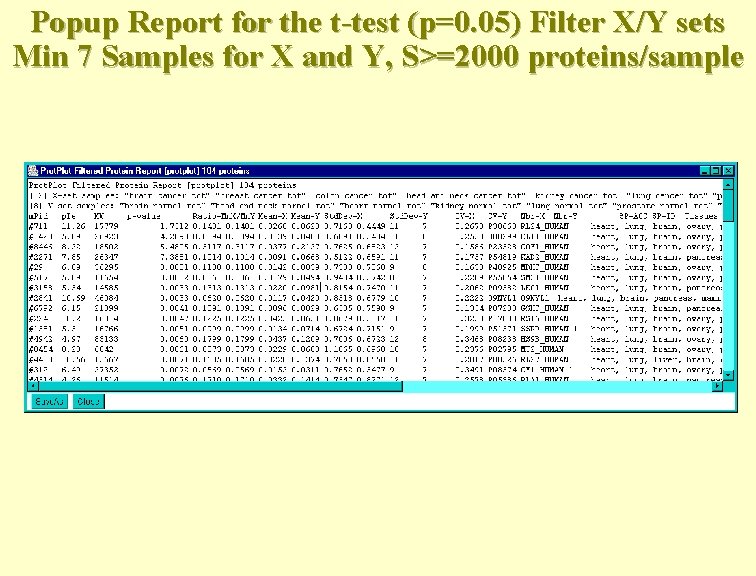
Popup Report for the t-test (p=0. 05) Filter X/Y sets Min 7 Samples for X and Y, S>=2000 proteins/sample
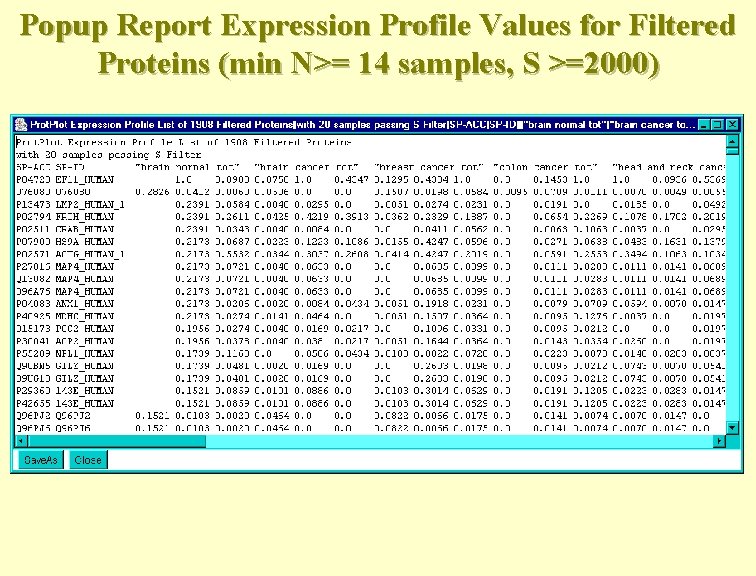
Popup Report Expression Profile Values for Filtered Proteins (min N>= 14 samples, S >=2000)
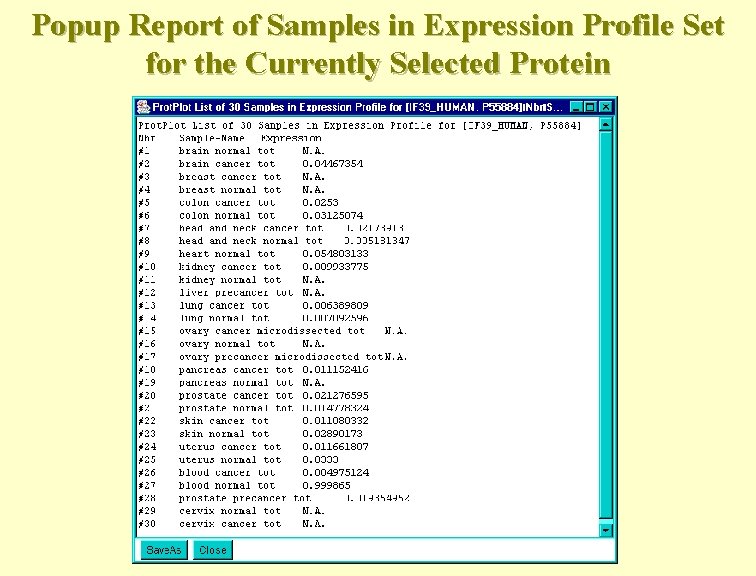
Popup Report of Samples in Expression Profile Set for the Currently Selected Protein
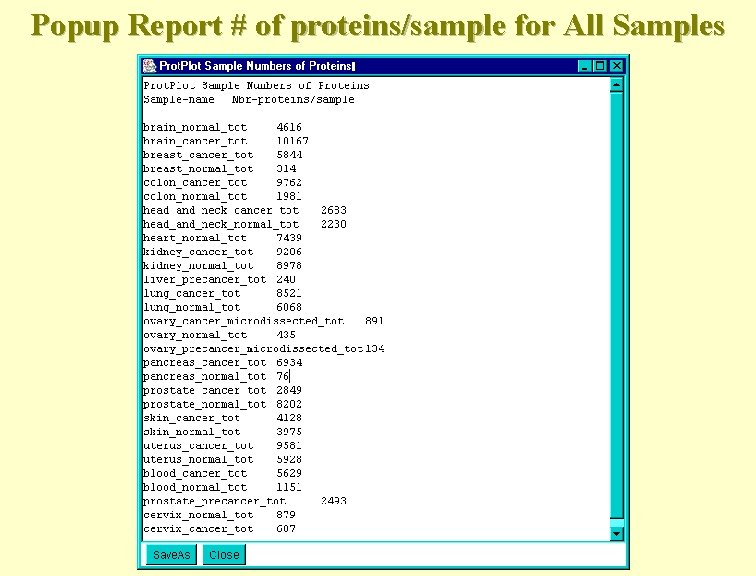
Popup Report # of proteins/sample for All Samples
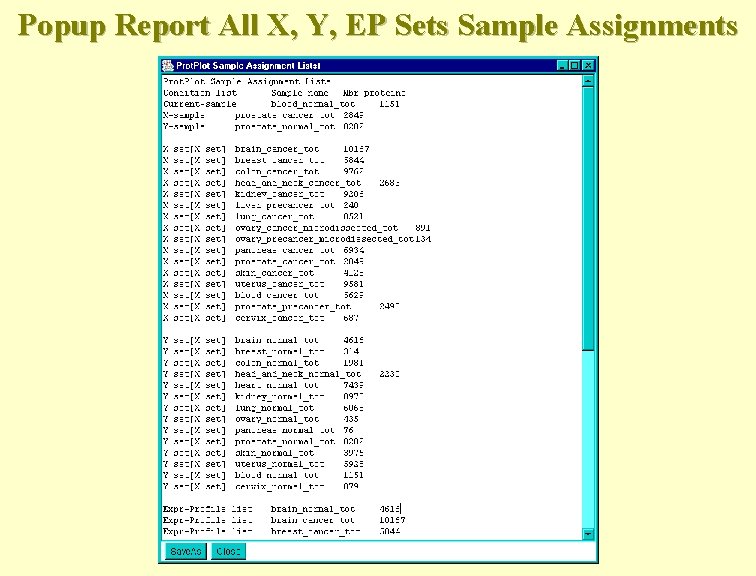
Popup Report All X, Y, EP Sets Sample Assignments
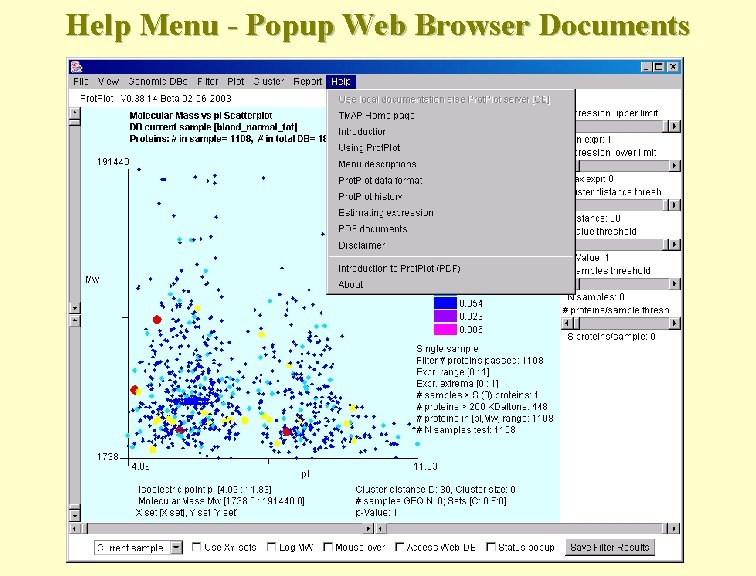
Help Menu - Popup Web Browser Documents
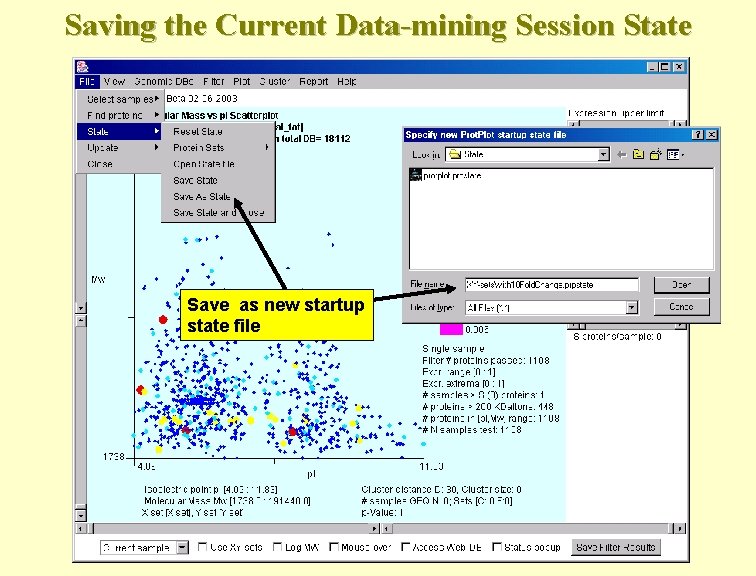
Saving the Current Data-mining Session State Save as new startup state file
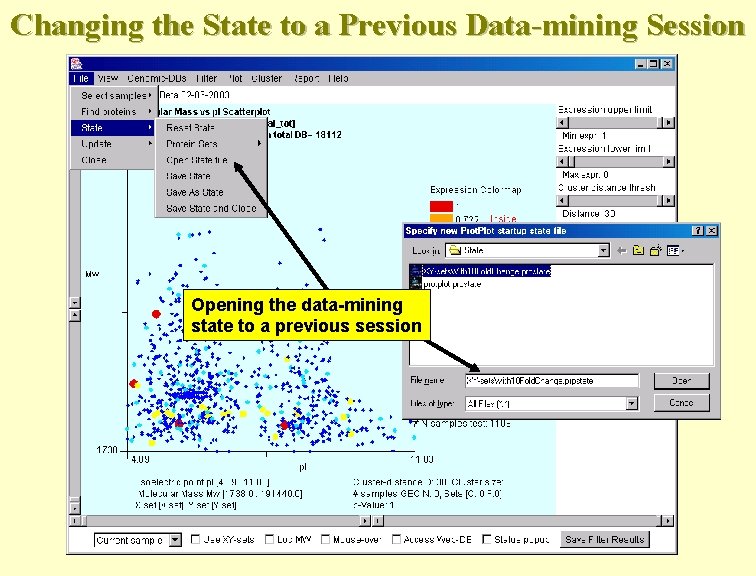
Changing the State to a Previous Data-mining Session Opening the data-mining state to a previous session
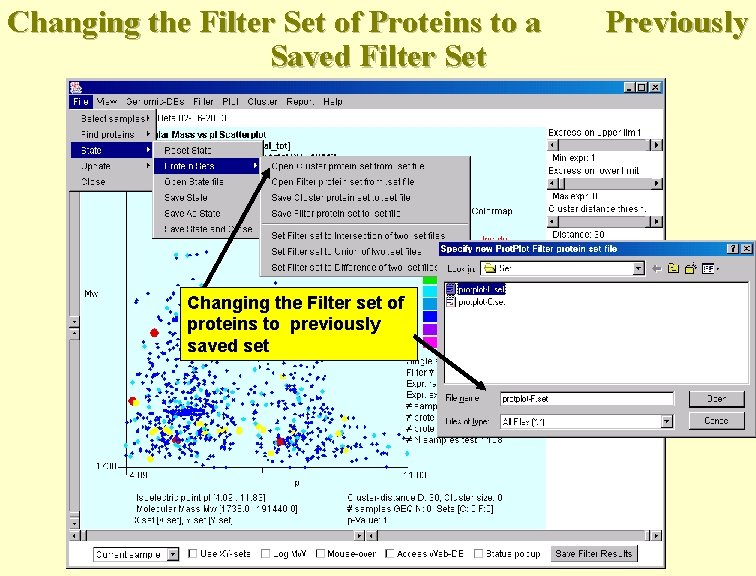
Changing the Filter Set of Proteins to a Saved Filter Set Changing the Filter set of proteins to previously saved set Previously
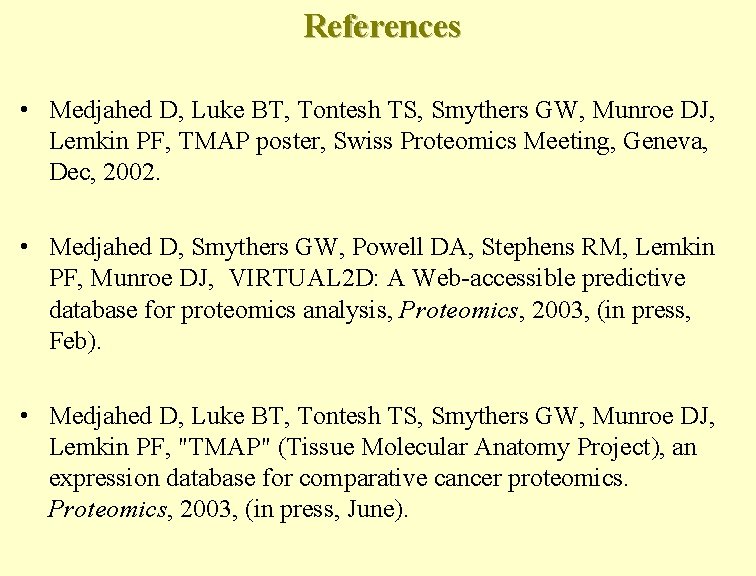
References • Medjahed D, Luke BT, Tontesh TS, Smythers GW, Munroe DJ, Lemkin PF, TMAP poster, Swiss Proteomics Meeting, Geneva, Dec, 2002. • Medjahed D, Smythers GW, Powell DA, Stephens RM, Lemkin PF, Munroe DJ, VIRTUAL 2 D: A Web-accessible predictive database for proteomics analysis, Proteomics, 2003, (in press, Feb). • Medjahed D, Luke BT, Tontesh TS, Smythers GW, Munroe DJ, Lemkin PF, "TMAP" (Tissue Molecular Anatomy Project), an expression database for comparative cancer proteomics. Proteomics, 2003, (in press, June).
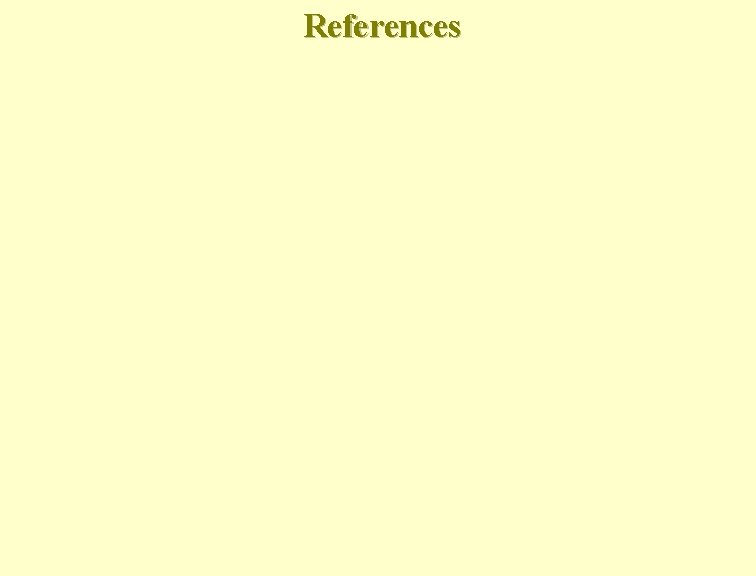
References
- Slides: 87