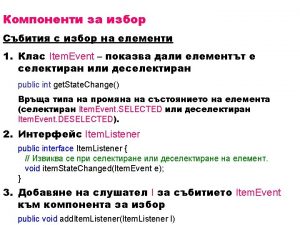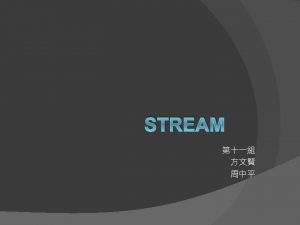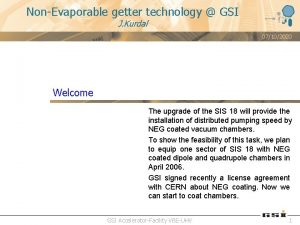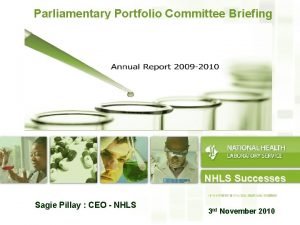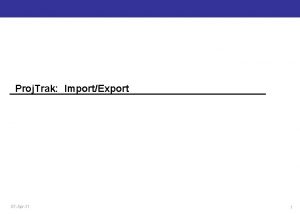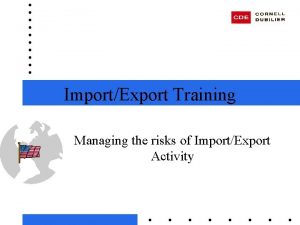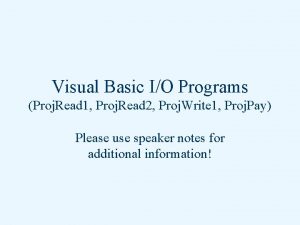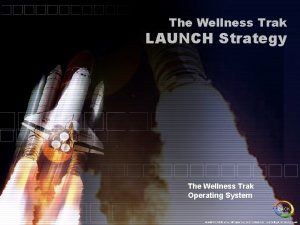Proj Trak ImportExport 07 Apr11 1 Topics Import
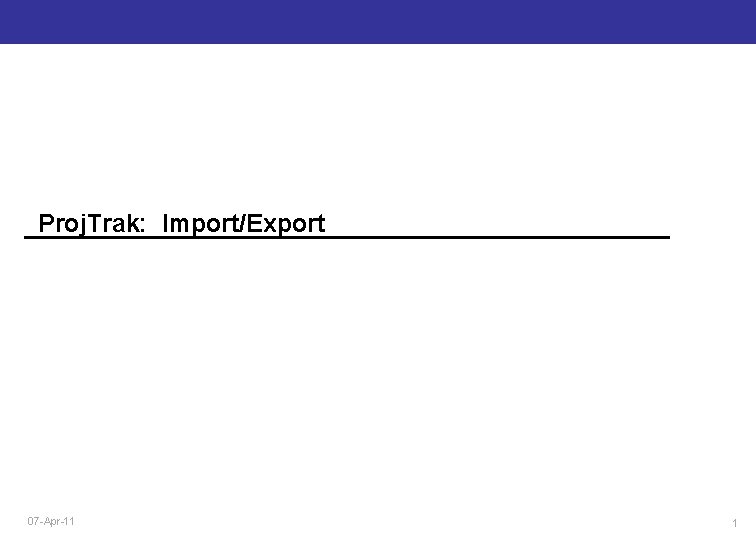
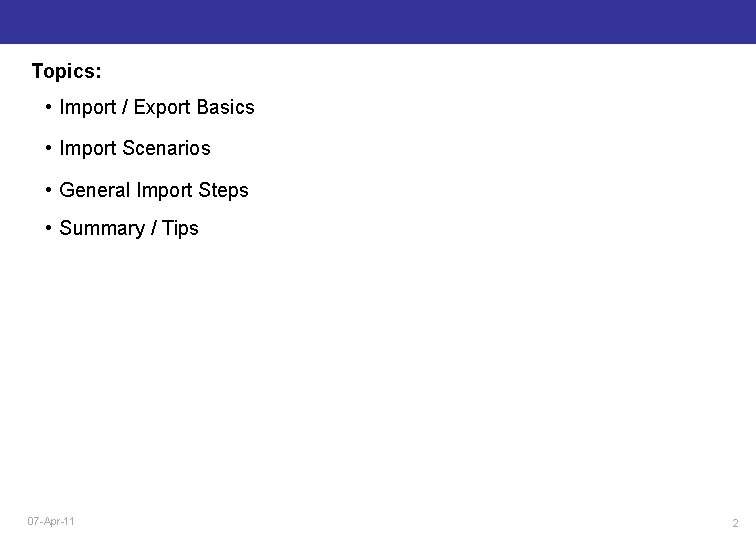
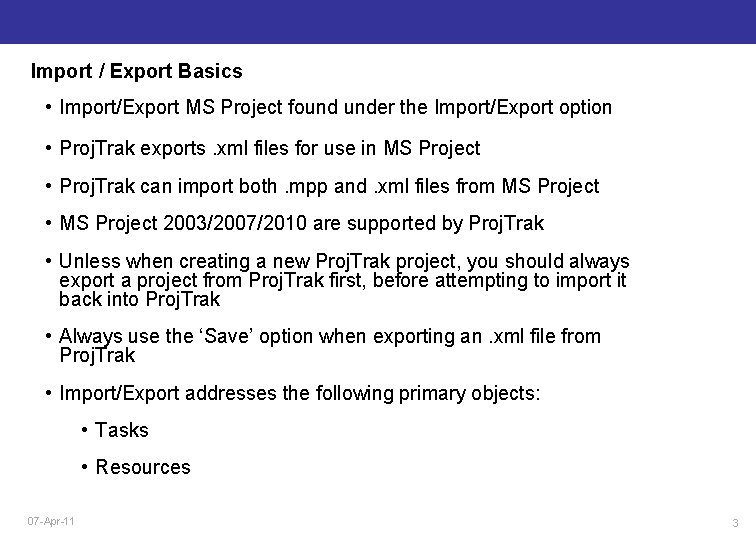

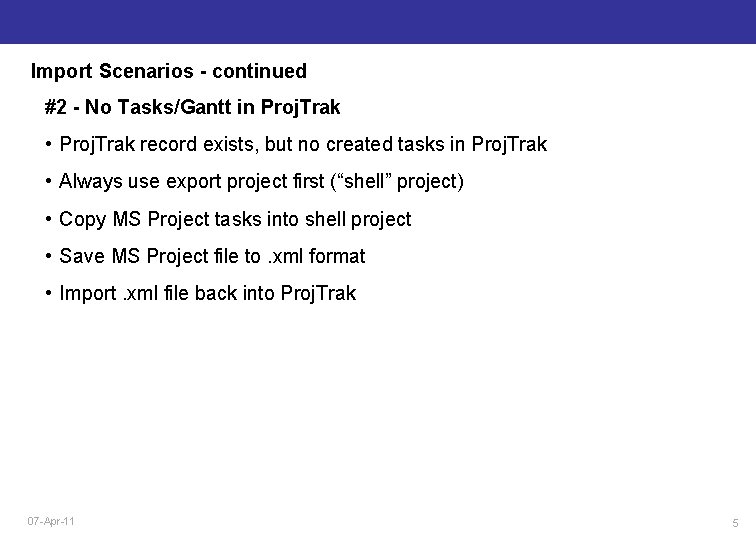
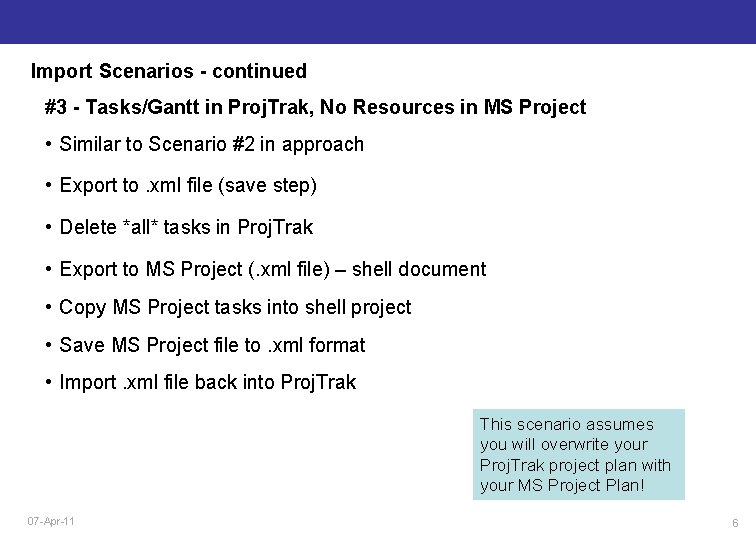
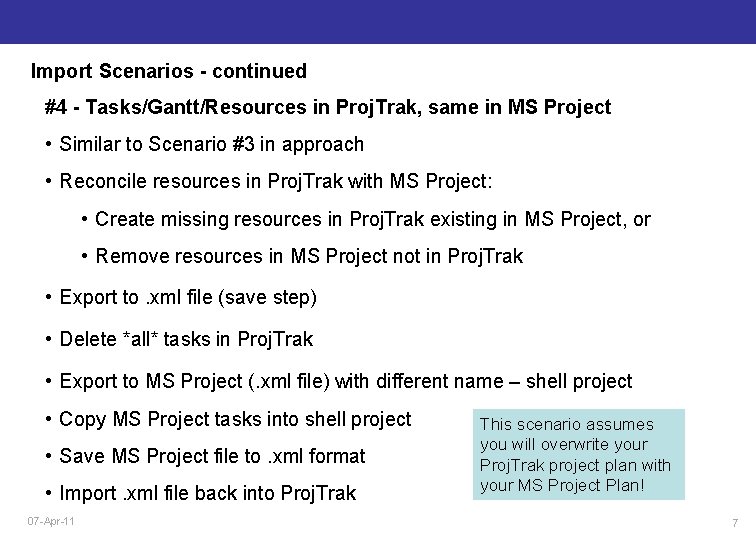
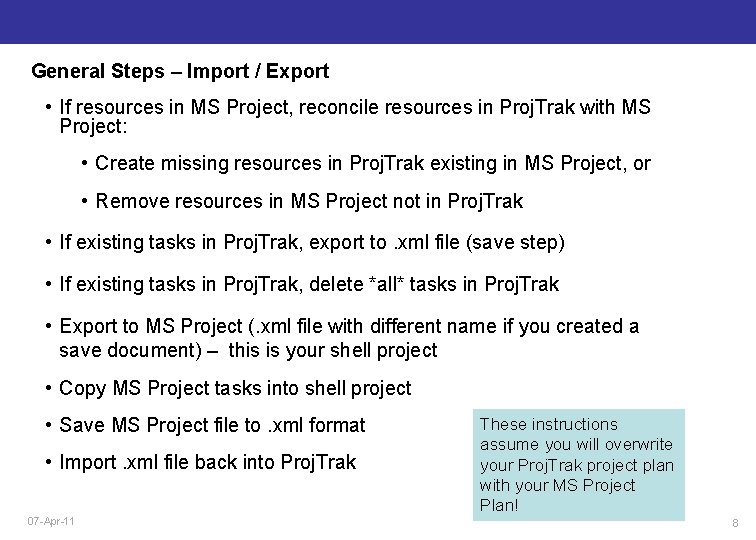
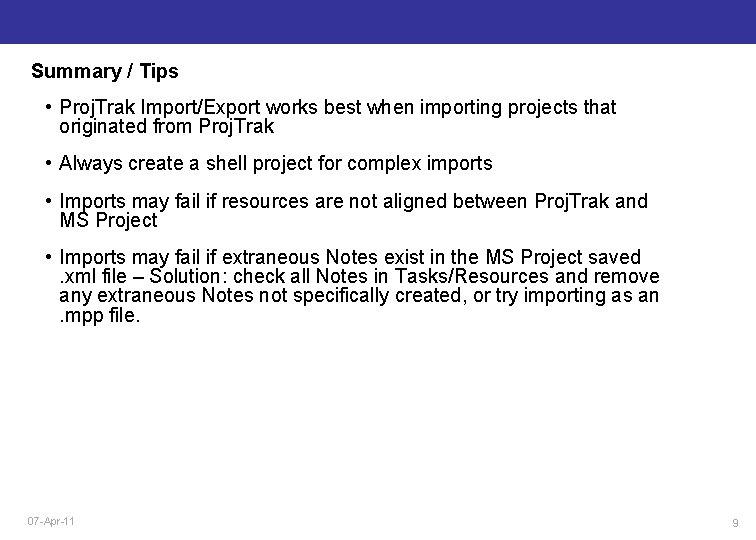
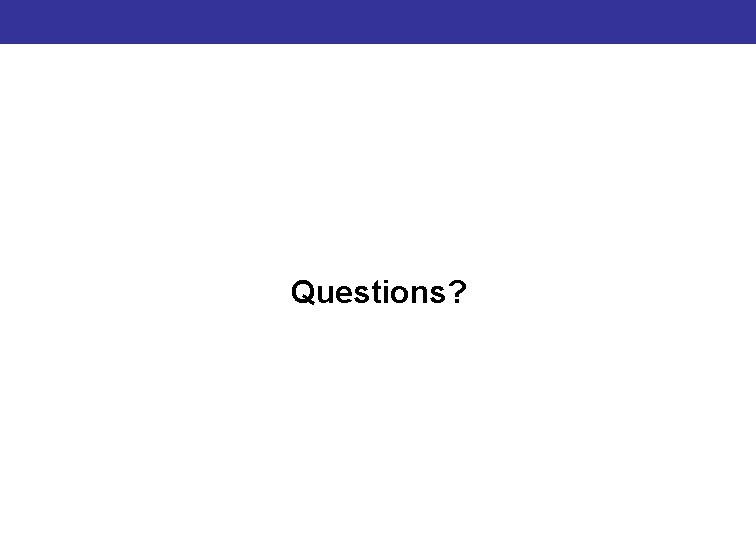
- Slides: 10
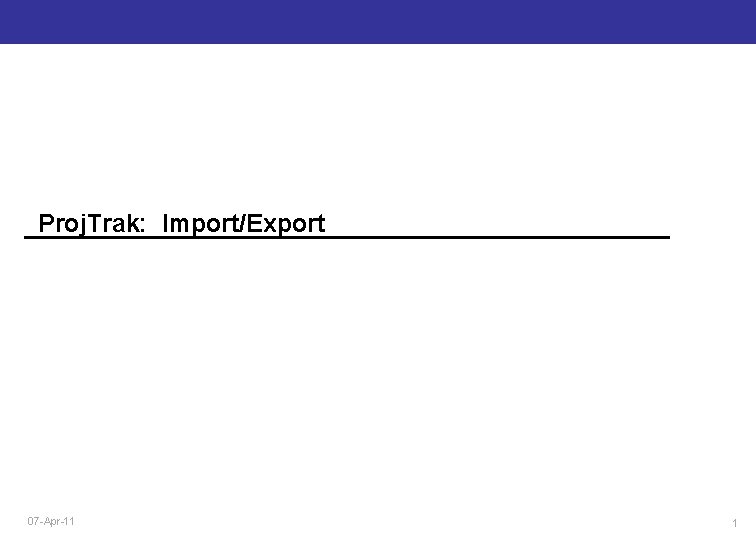
Proj. Trak: Import/Export 07 -Apr-11 1
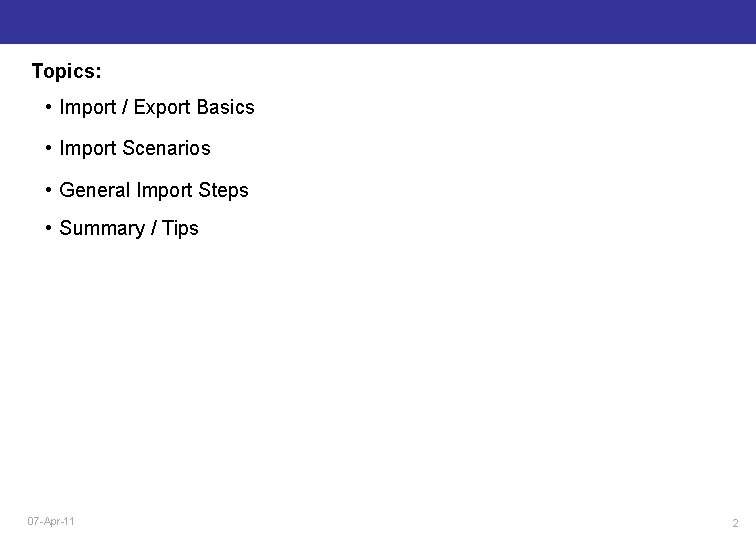
Topics: • Import / Export Basics • Import Scenarios • General Import Steps • Summary / Tips 07 -Apr-11 2
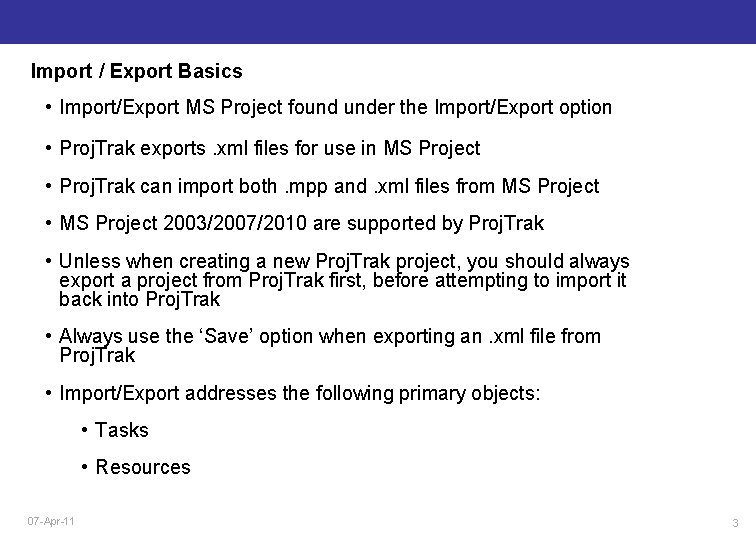
Import / Export Basics • Import/Export MS Project found under the Import/Export option • Proj. Trak exports. xml files for use in MS Project • Proj. Trak can import both. mpp and. xml files from MS Project • MS Project 2003/2007/2010 are supported by Proj. Trak • Unless when creating a new Proj. Trak project, you should always export a project from Proj. Trak first, before attempting to import it back into Proj. Trak • Always use the ‘Save’ option when exporting an. xml file from Proj. Trak • Import/Export addresses the following primary objects: • Tasks • Resources 07 -Apr-11 3

Import Scenarios #1 - No Proj. Trak Project • Easiest Import scenario • Used to create a new Proj. Trak project • Best when no resources exist in MS Project • Save MS Project file to. xml format • Import. xml file back into Proj. Trak 07 -Apr-11 4
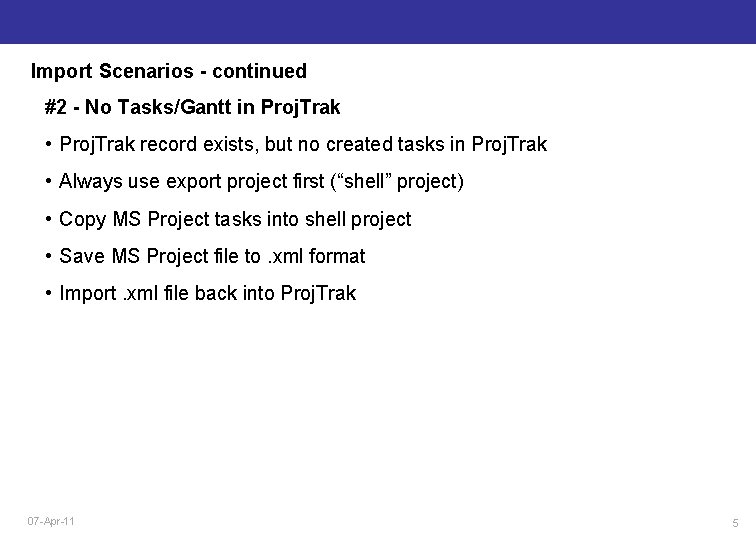
Import Scenarios - continued #2 - No Tasks/Gantt in Proj. Trak • Proj. Trak record exists, but no created tasks in Proj. Trak • Always use export project first (“shell” project) • Copy MS Project tasks into shell project • Save MS Project file to. xml format • Import. xml file back into Proj. Trak 07 -Apr-11 5
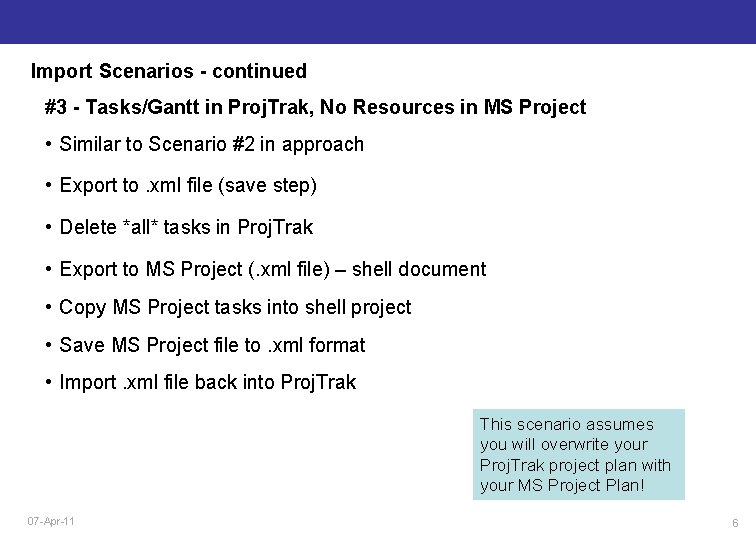
Import Scenarios - continued #3 - Tasks/Gantt in Proj. Trak, No Resources in MS Project • Similar to Scenario #2 in approach • Export to. xml file (save step) • Delete *all* tasks in Proj. Trak • Export to MS Project (. xml file) – shell document • Copy MS Project tasks into shell project • Save MS Project file to. xml format • Import. xml file back into Proj. Trak This scenario assumes you will overwrite your Proj. Trak project plan with your MS Project Plan! 07 -Apr-11 6
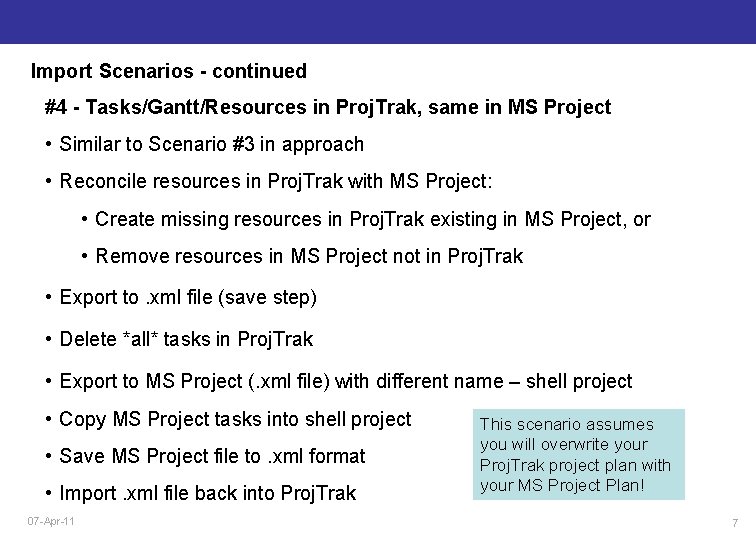
Import Scenarios - continued #4 - Tasks/Gantt/Resources in Proj. Trak, same in MS Project • Similar to Scenario #3 in approach • Reconcile resources in Proj. Trak with MS Project: • Create missing resources in Proj. Trak existing in MS Project, or • Remove resources in MS Project not in Proj. Trak • Export to. xml file (save step) • Delete *all* tasks in Proj. Trak • Export to MS Project (. xml file) with different name – shell project • Copy MS Project tasks into shell project • Save MS Project file to. xml format • Import. xml file back into Proj. Trak 07 -Apr-11 This scenario assumes you will overwrite your Proj. Trak project plan with your MS Project Plan! 7
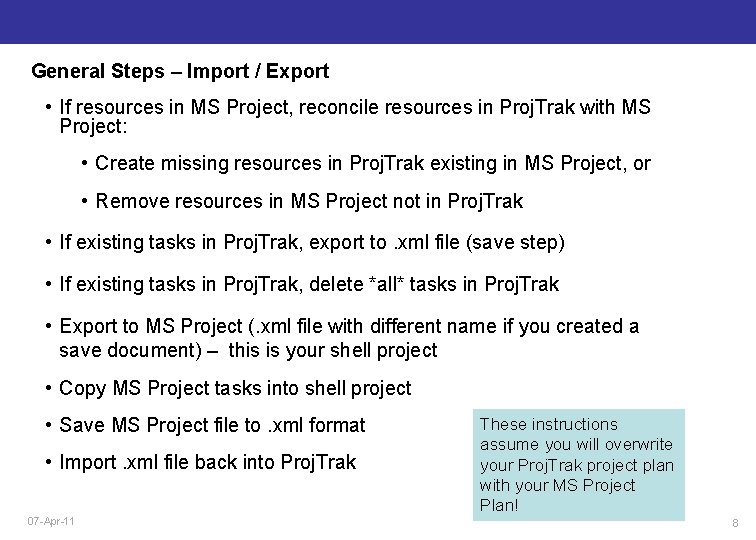
General Steps – Import / Export • If resources in MS Project, reconcile resources in Proj. Trak with MS Project: • Create missing resources in Proj. Trak existing in MS Project, or • Remove resources in MS Project not in Proj. Trak • If existing tasks in Proj. Trak, export to. xml file (save step) • If existing tasks in Proj. Trak, delete *all* tasks in Proj. Trak • Export to MS Project (. xml file with different name if you created a save document) – this is your shell project • Copy MS Project tasks into shell project • Save MS Project file to. xml format • Import. xml file back into Proj. Trak 07 -Apr-11 These instructions assume you will overwrite your Proj. Trak project plan with your MS Project Plan! 8
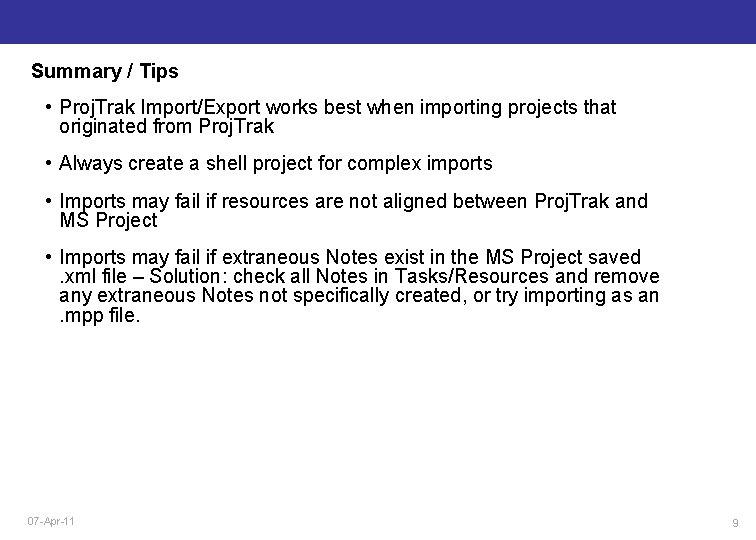
Summary / Tips • Proj. Trak Import/Export works best when importing projects that originated from Proj. Trak • Always create a shell project for complex imports • Imports may fail if resources are not aligned between Proj. Trak and MS Project • Imports may fail if extraneous Notes exist in the MS Project saved. xml file – Solution: check all Notes in Tasks/Resources and remove any extraneous Notes not specifically created, or try importing as an. mpp file. 07 -Apr-11 9
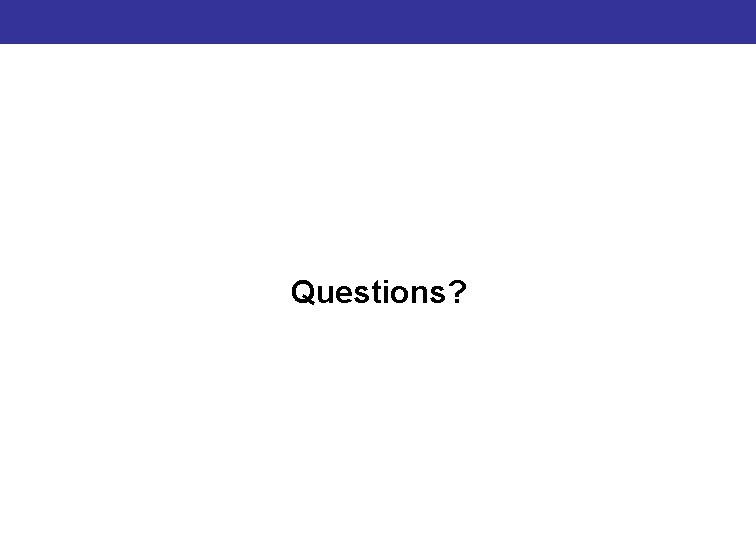
Questions?