Programs and Quick Create Activities Module 6 1
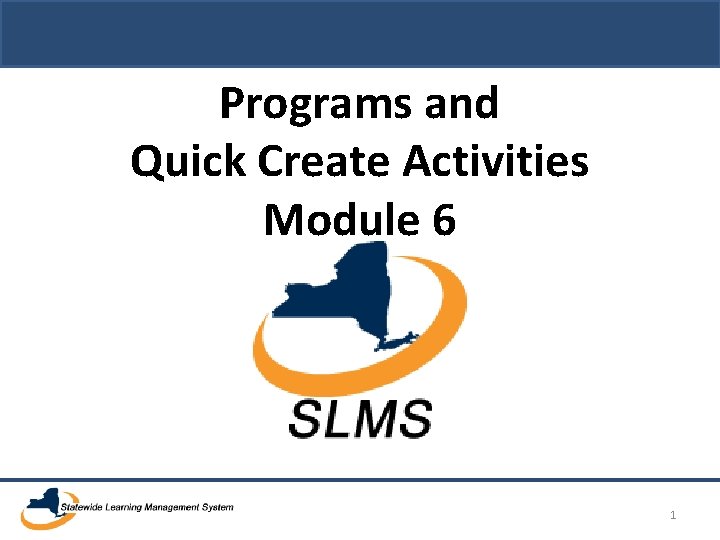
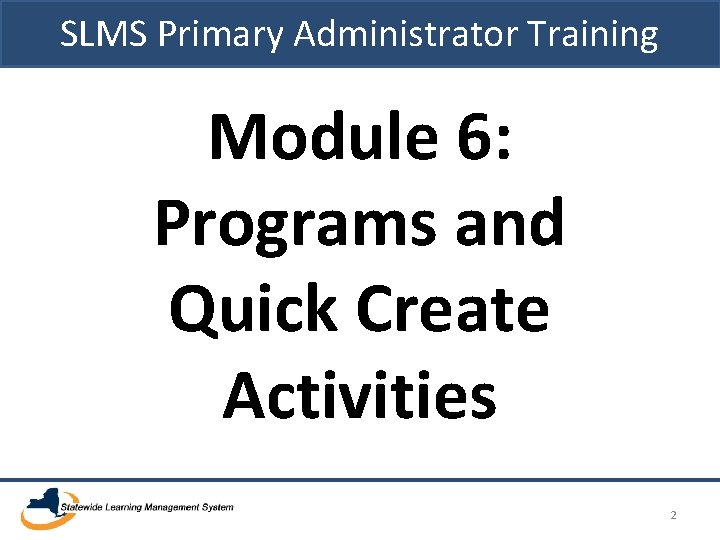
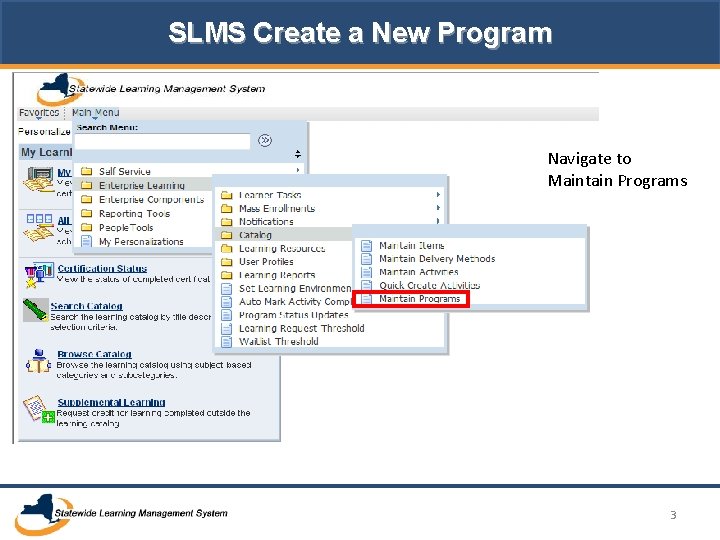
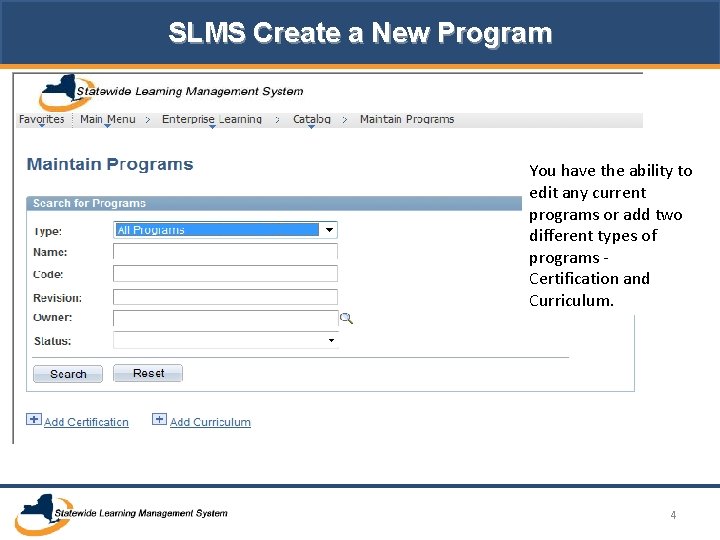
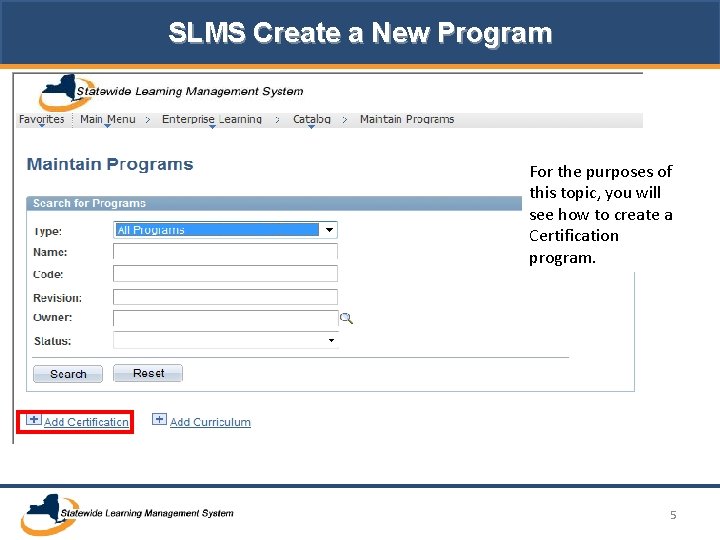
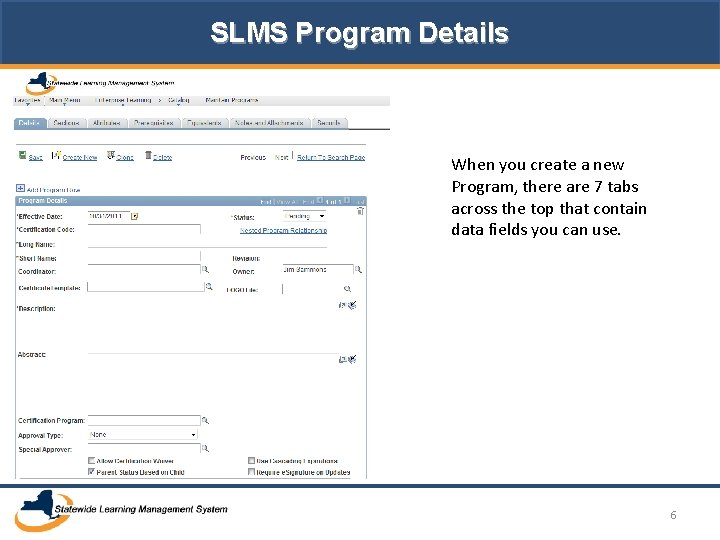
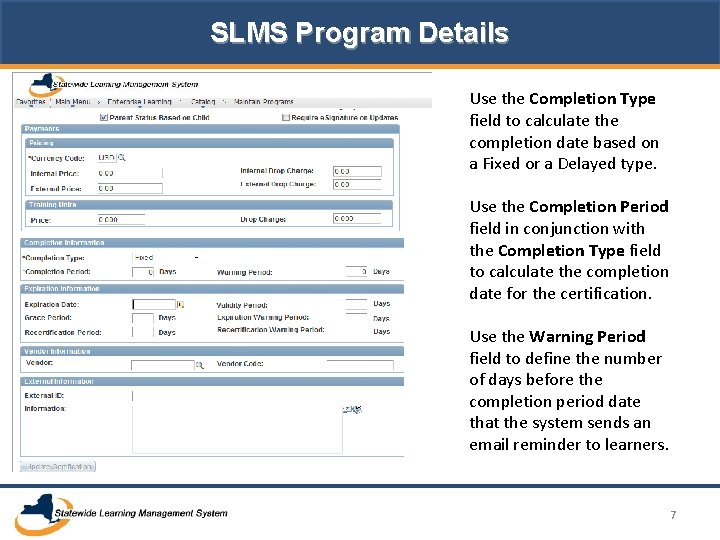
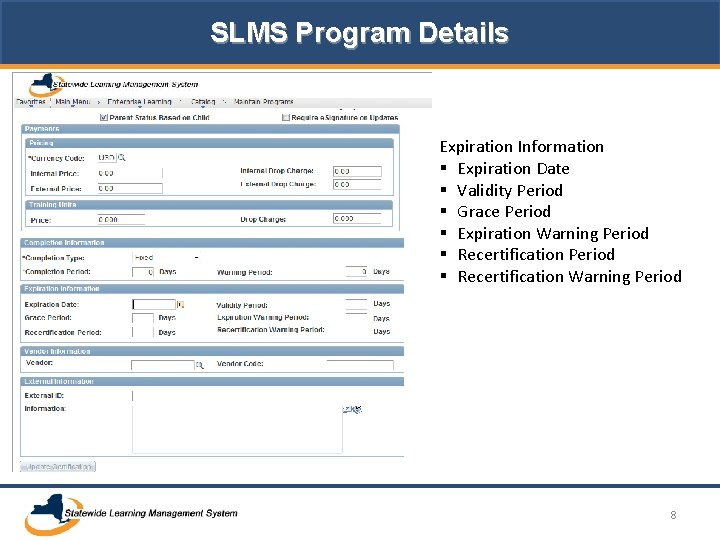
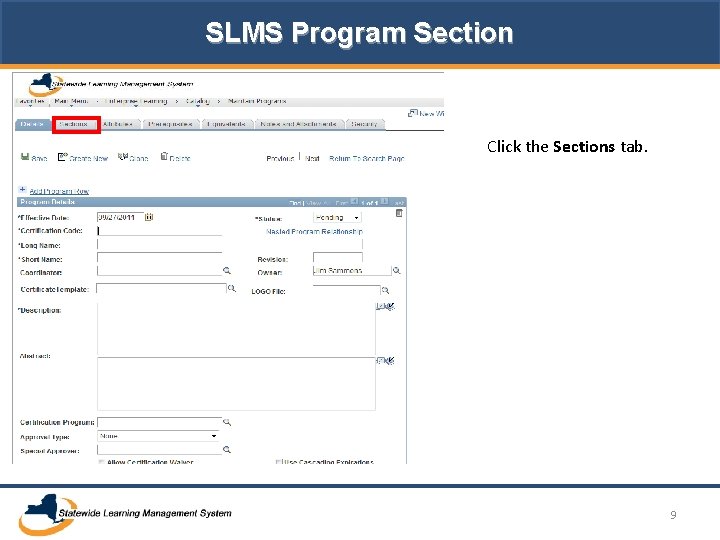
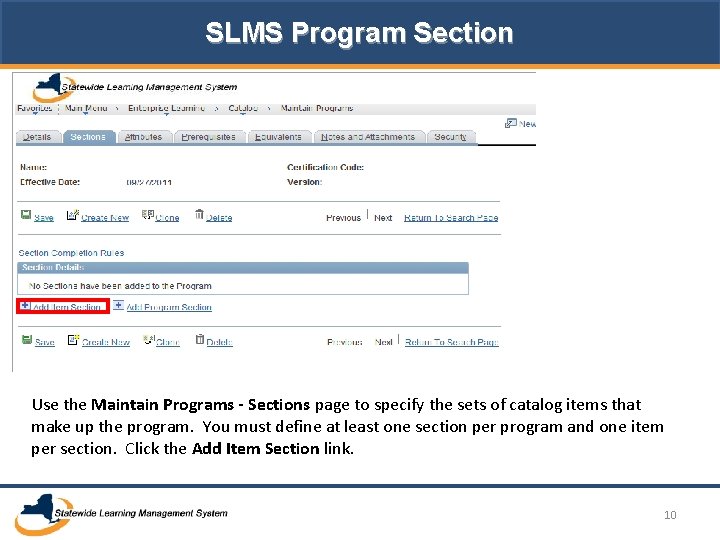
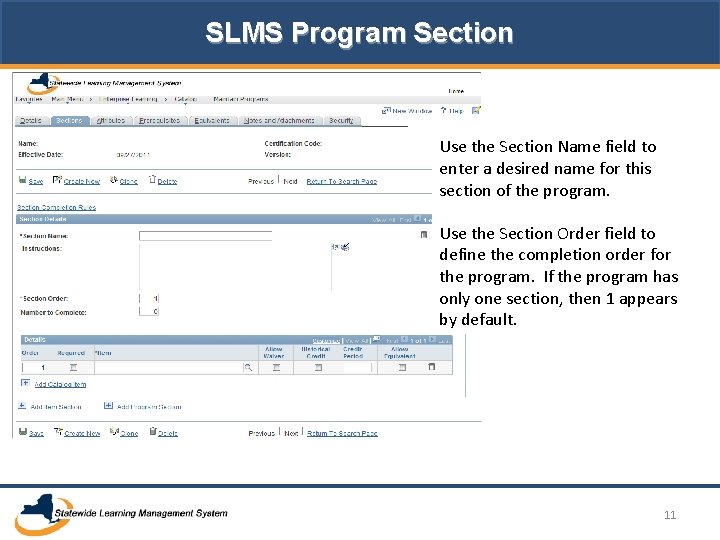
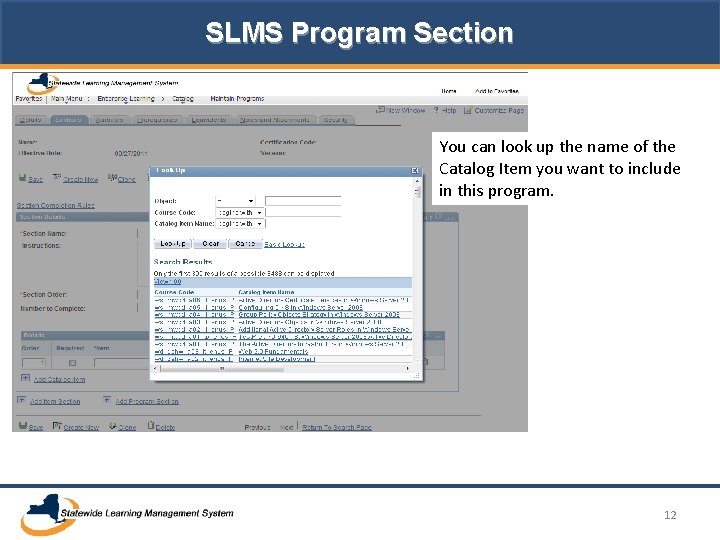
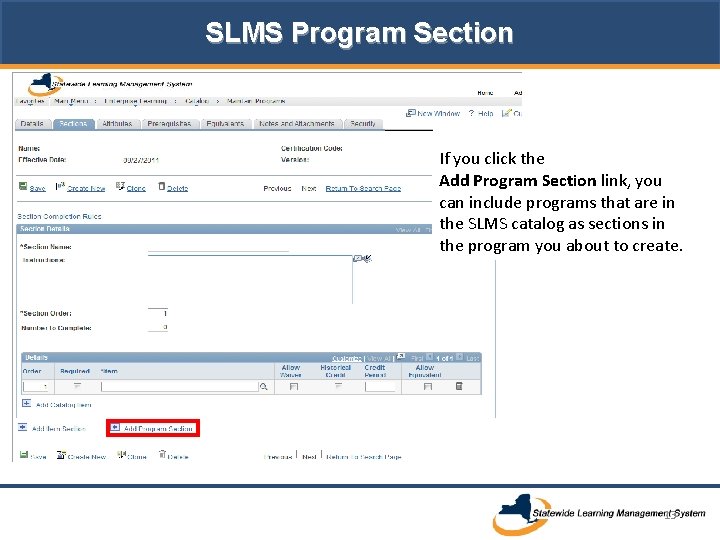
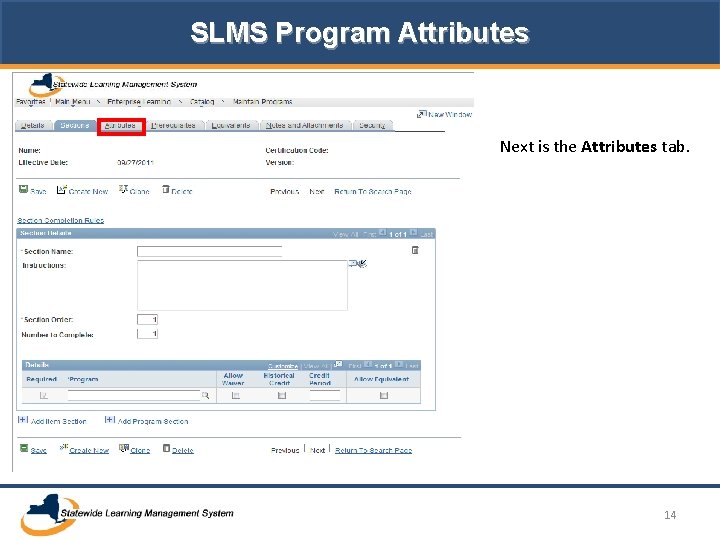
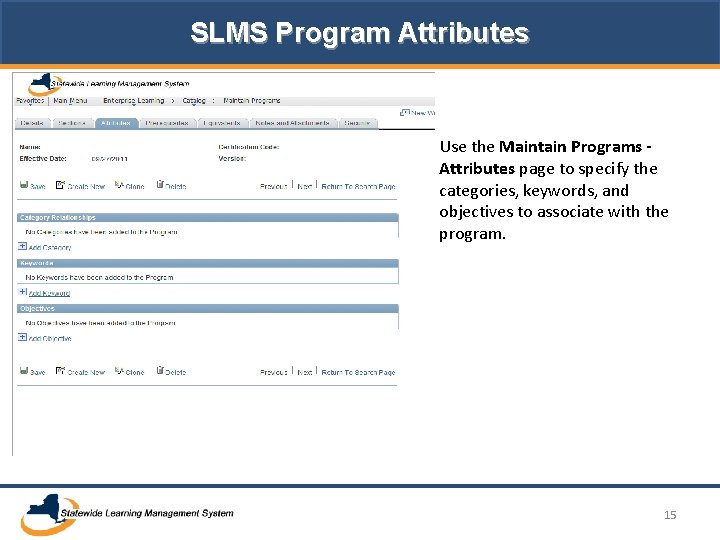
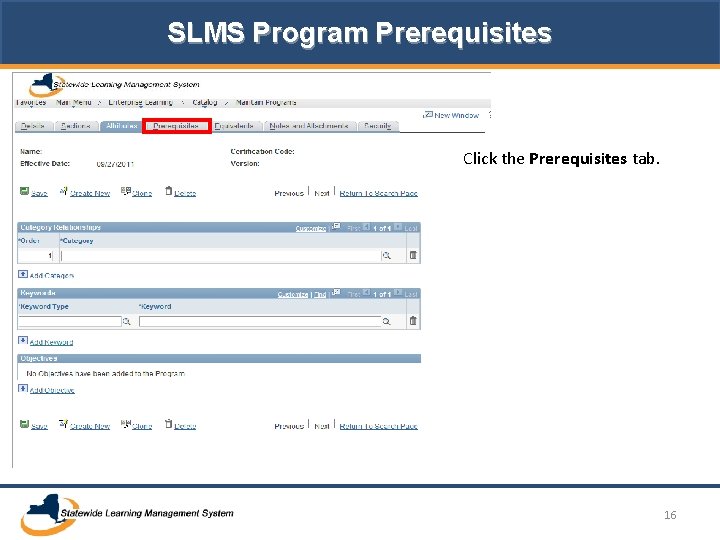
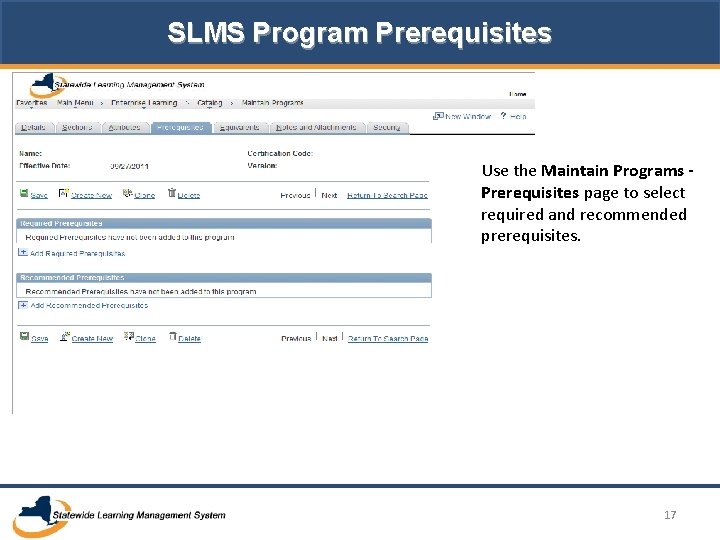
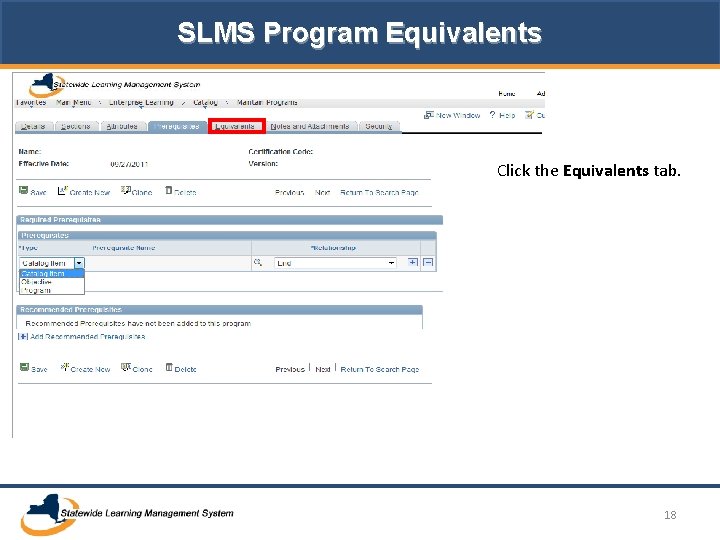
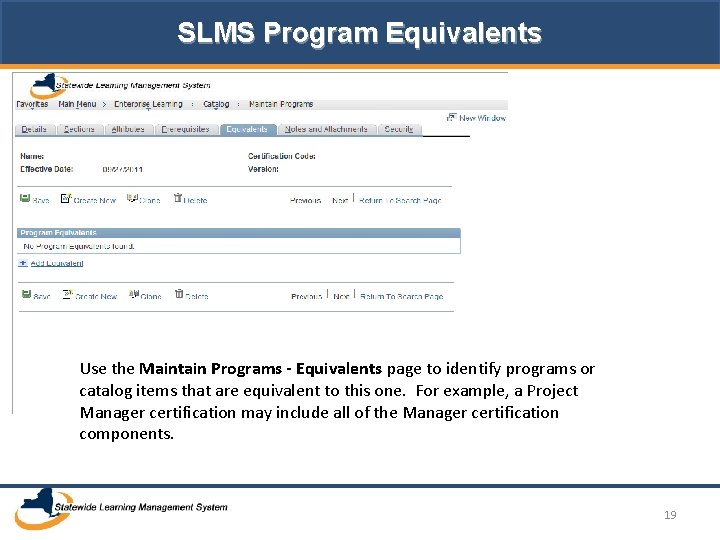
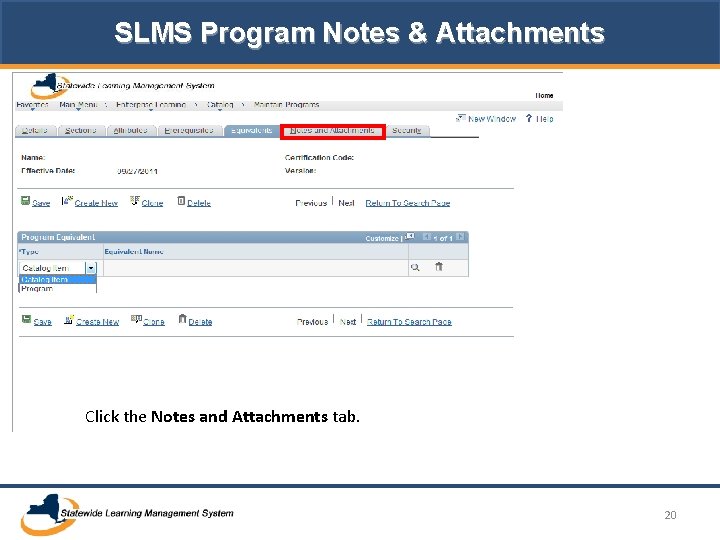
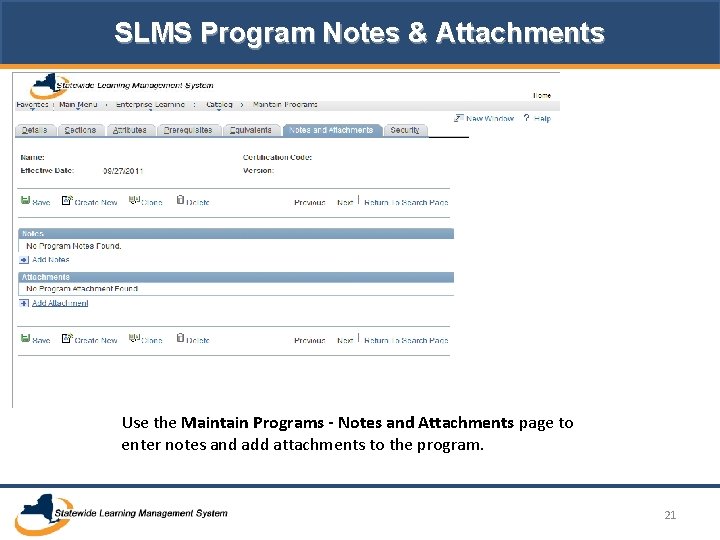
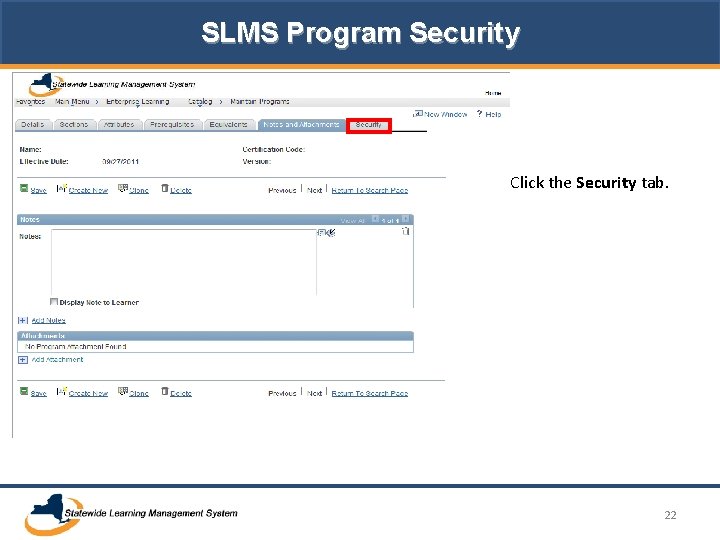
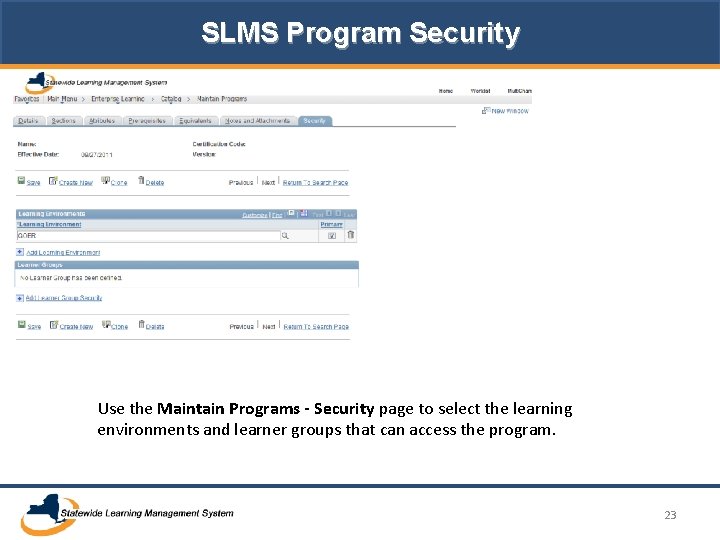
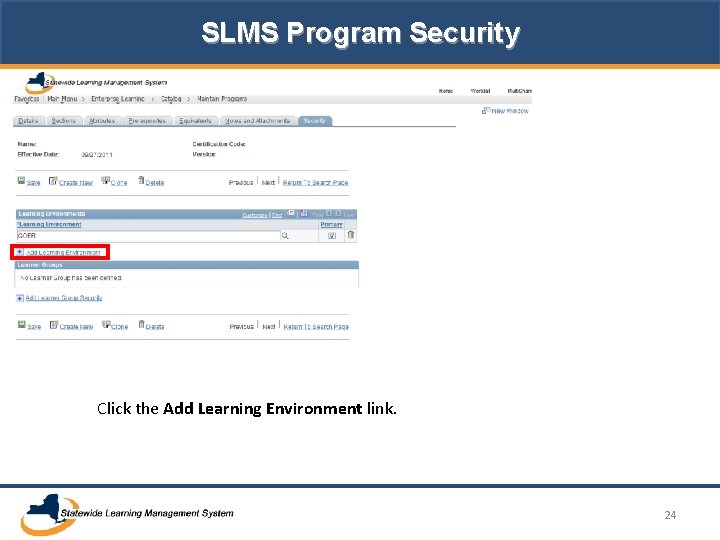
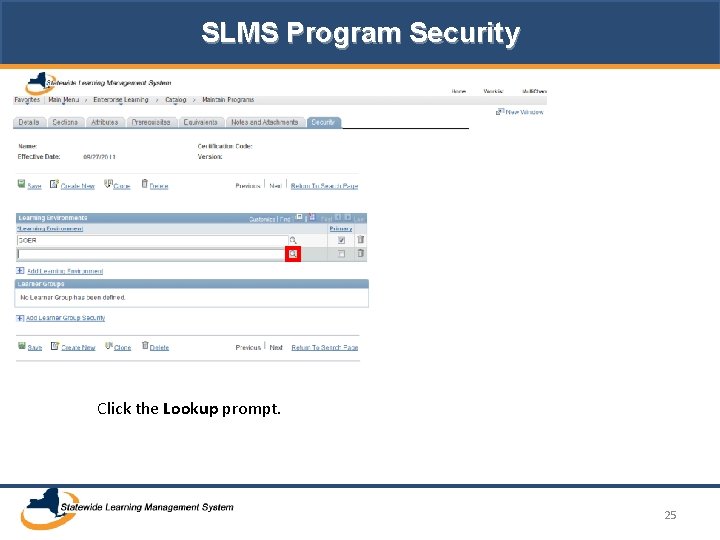
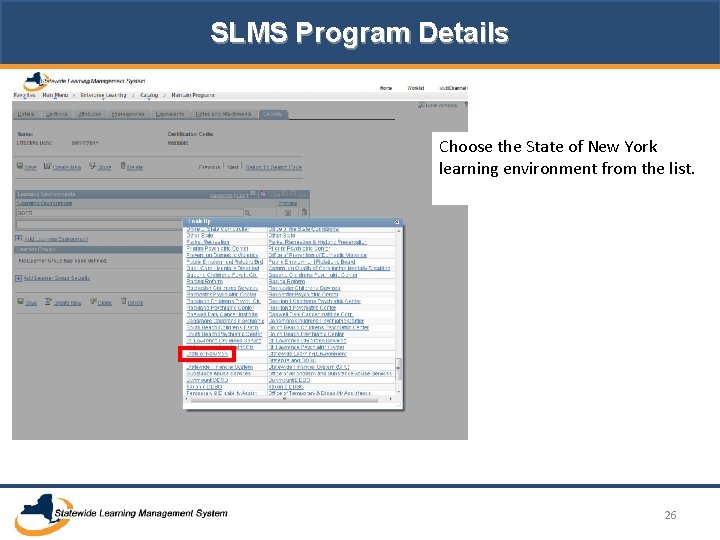
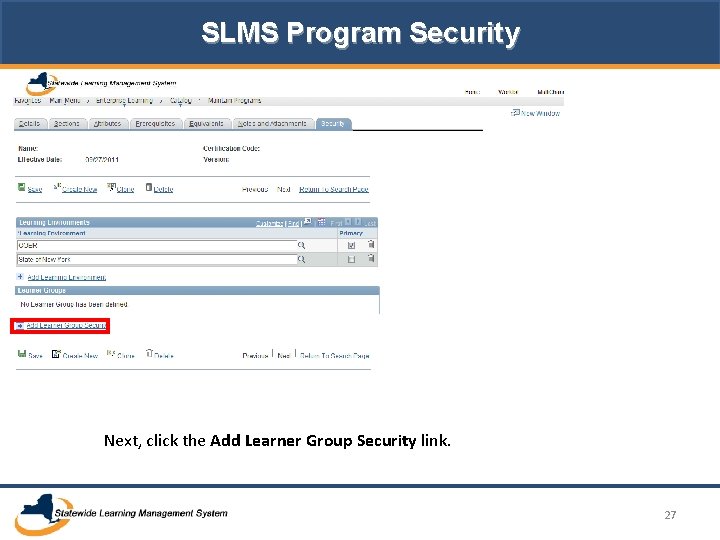
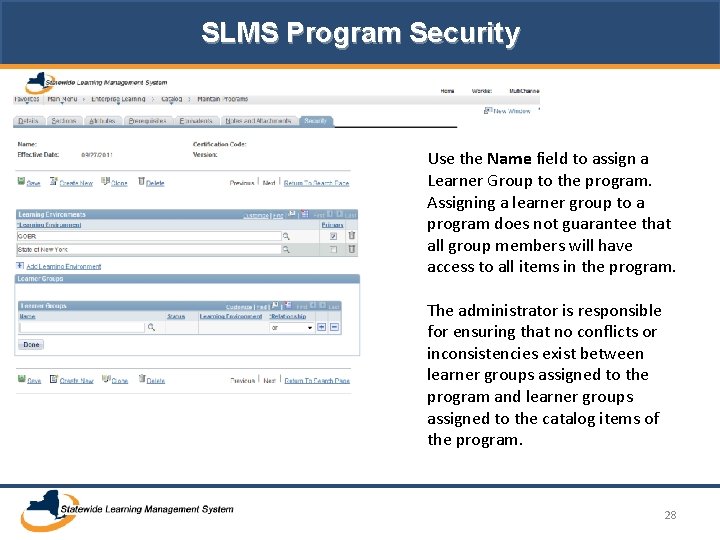
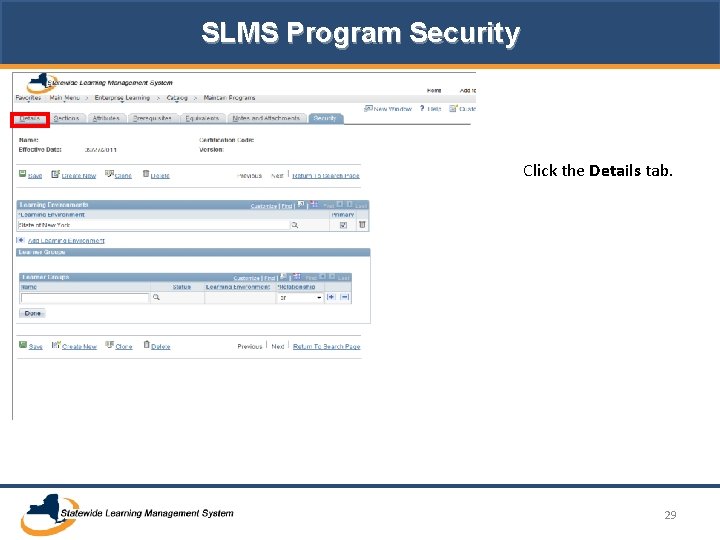
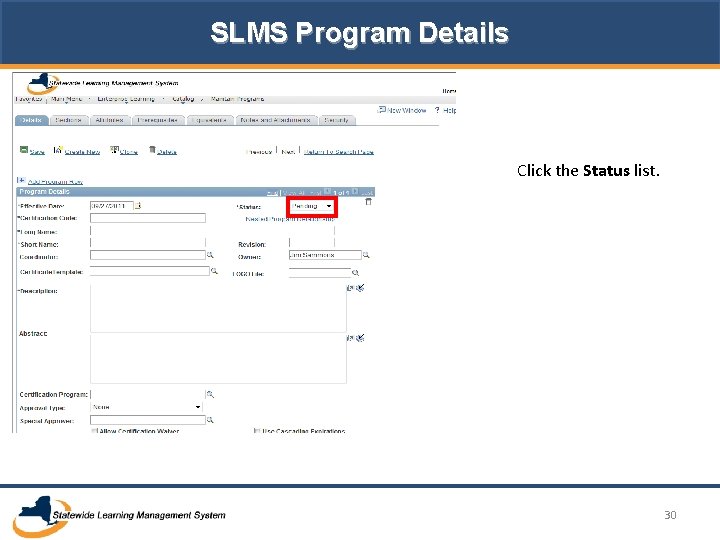
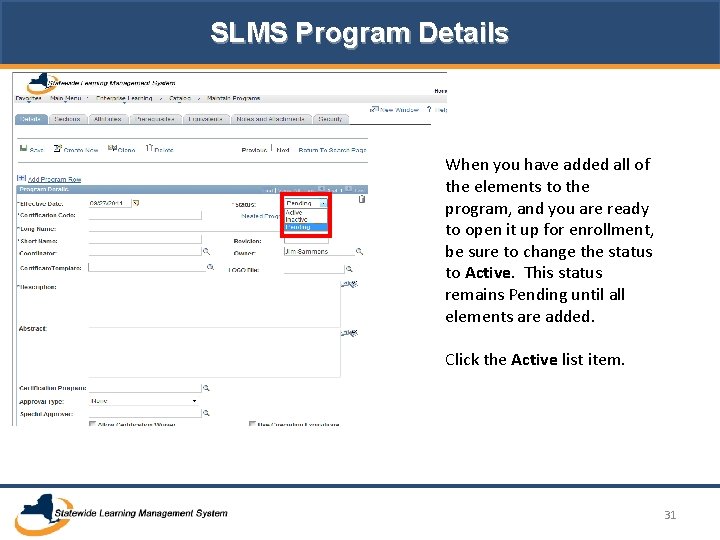
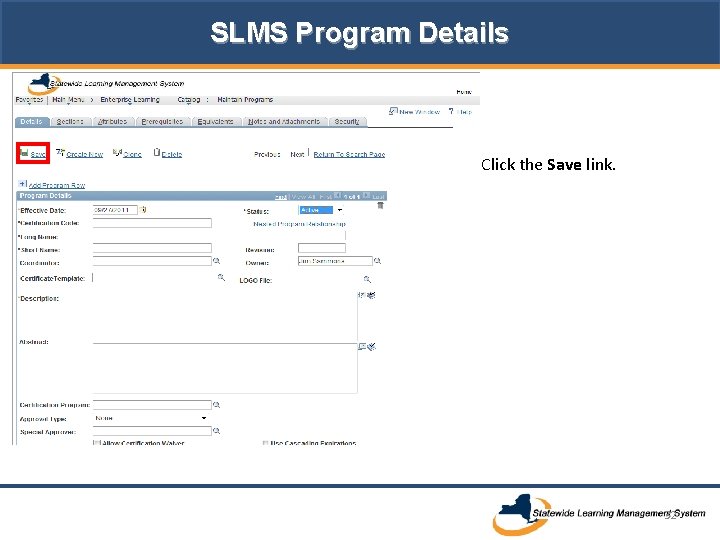
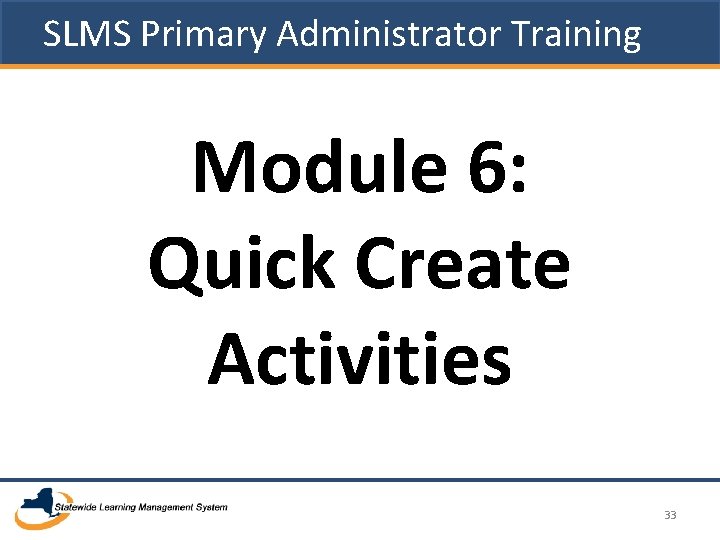
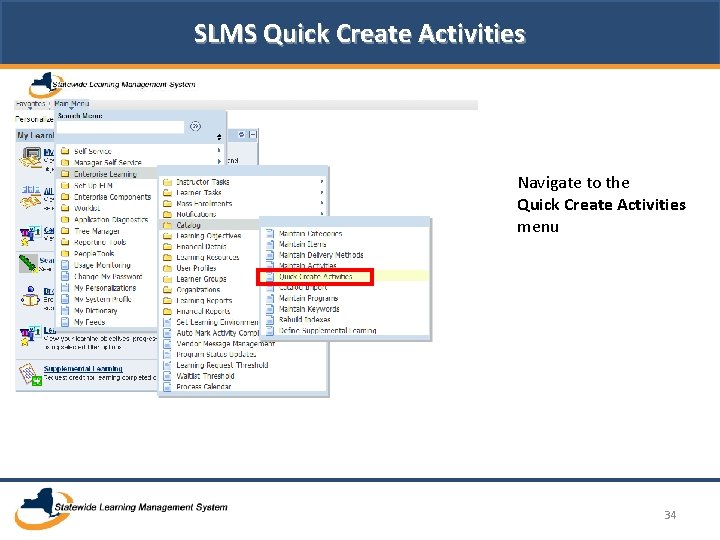
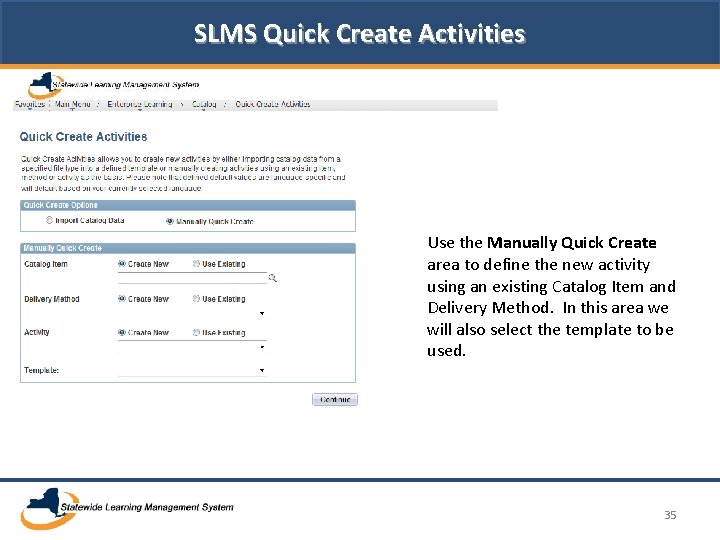
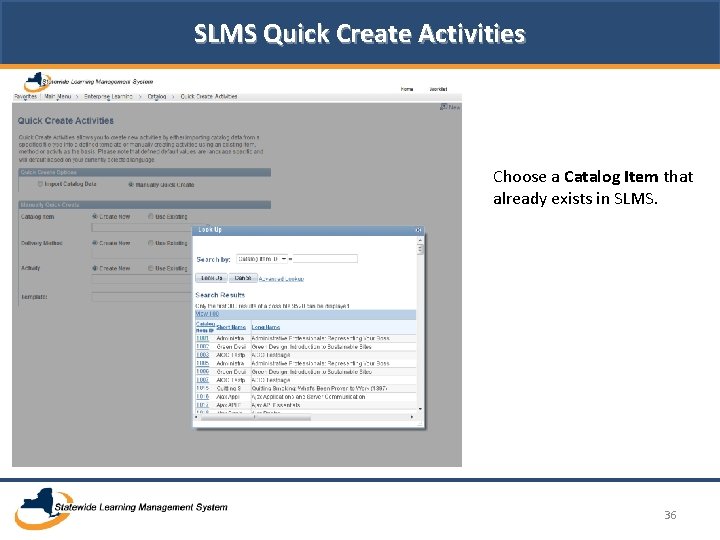
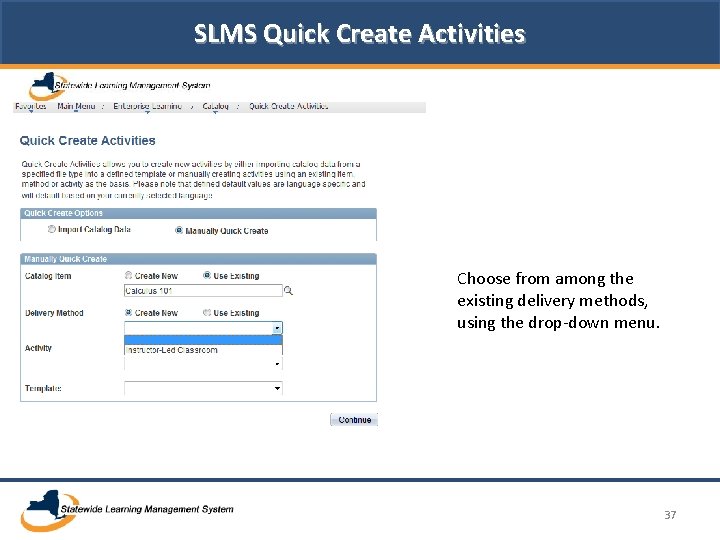
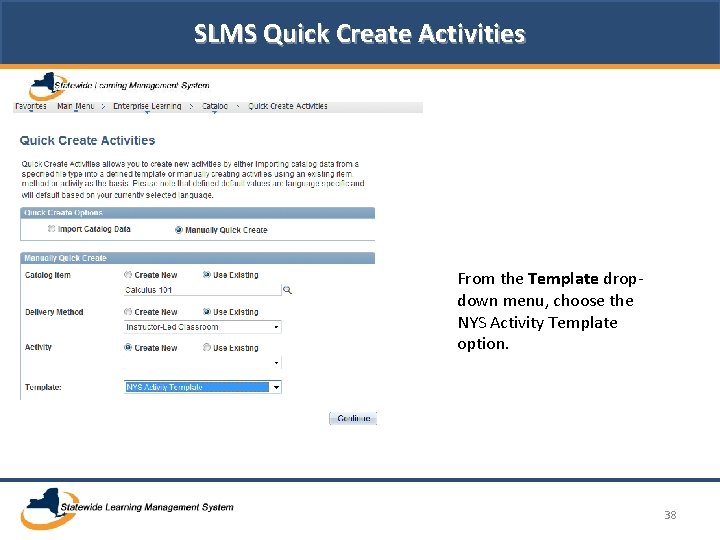
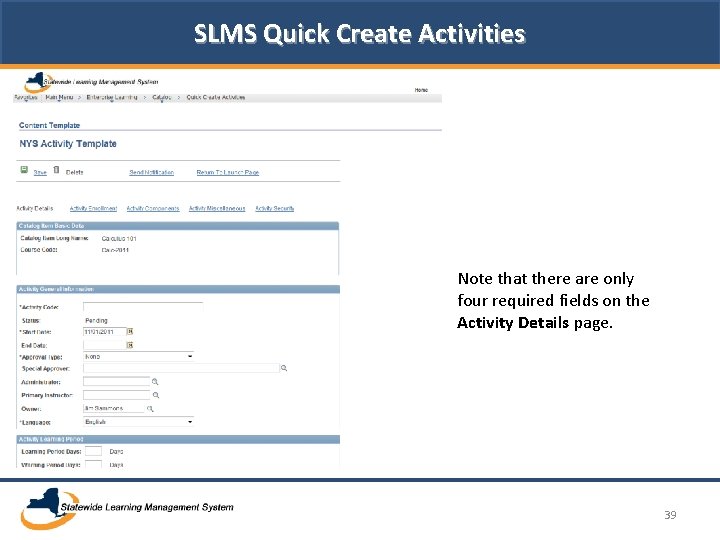
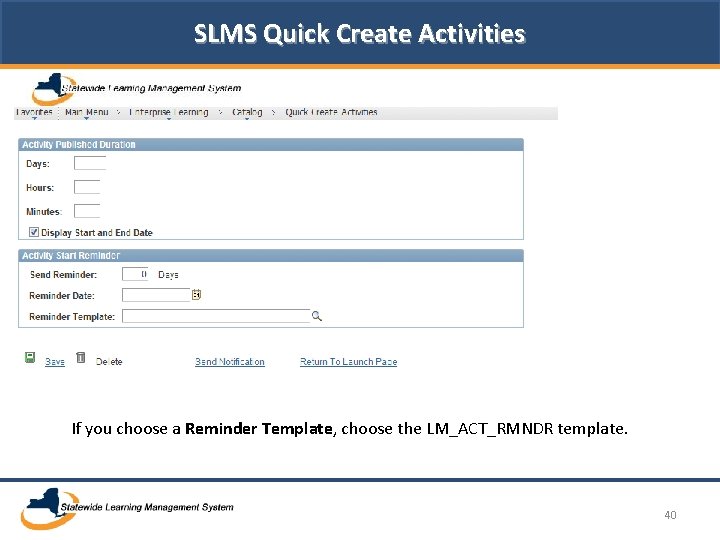
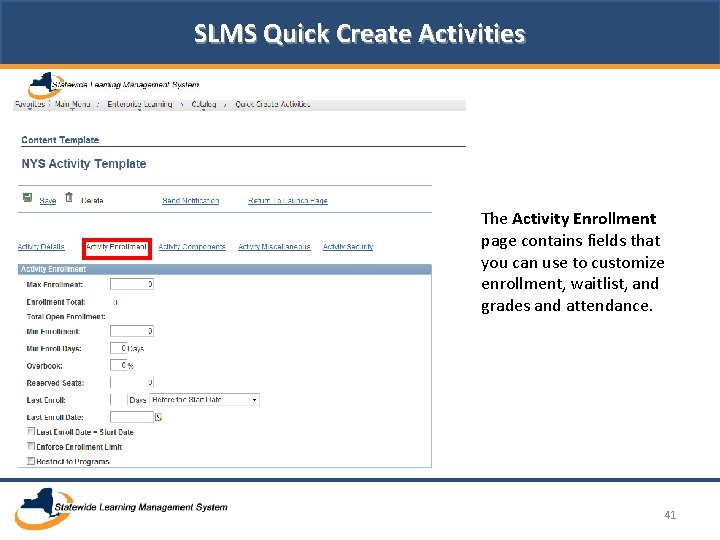
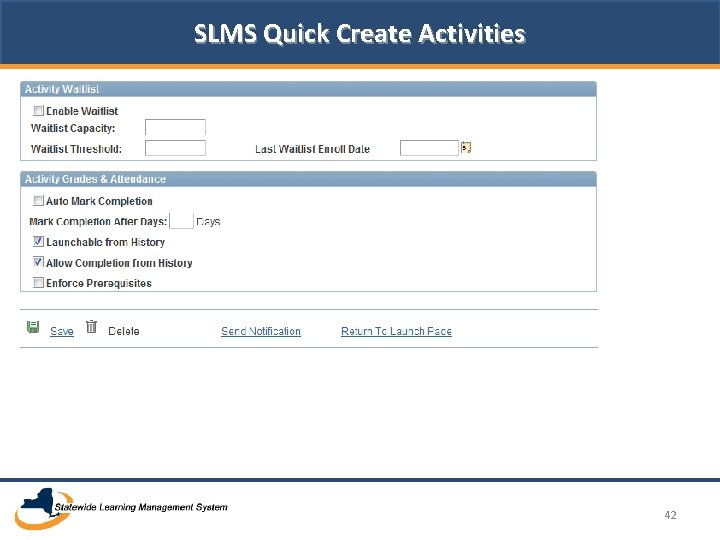
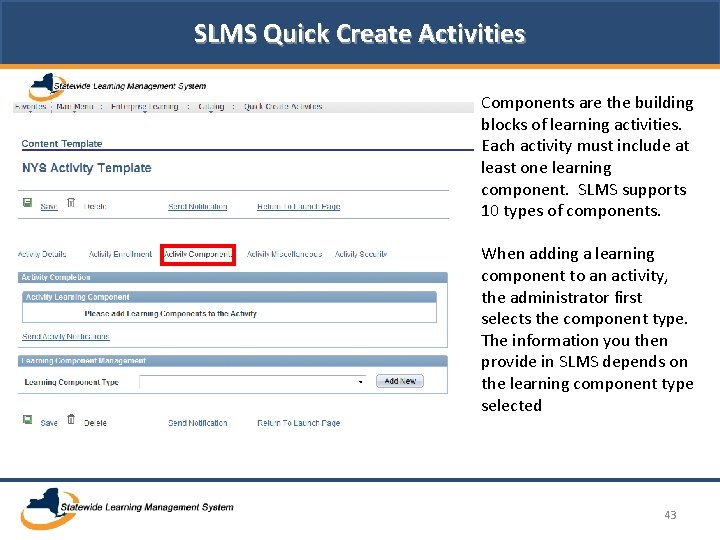
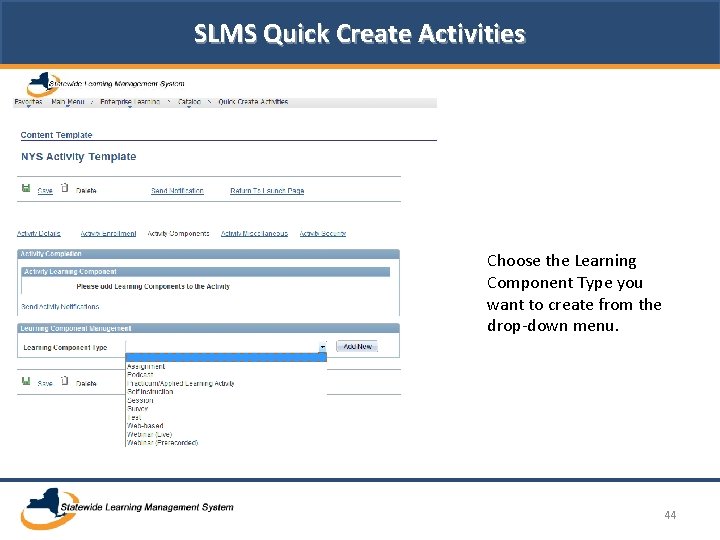
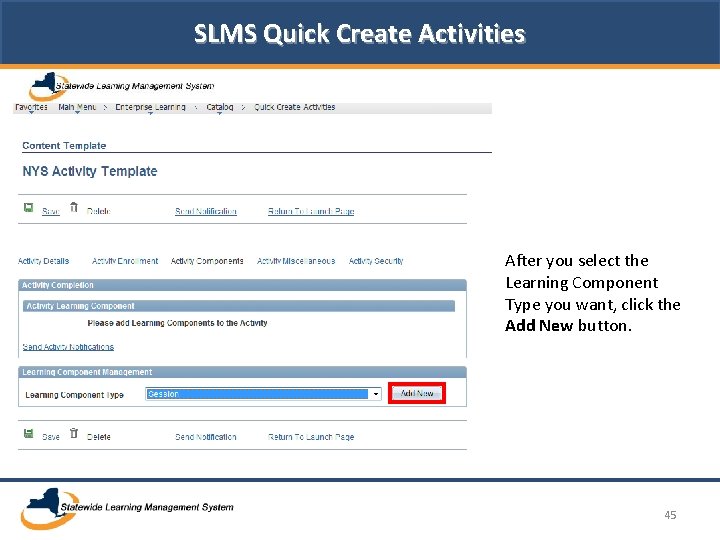
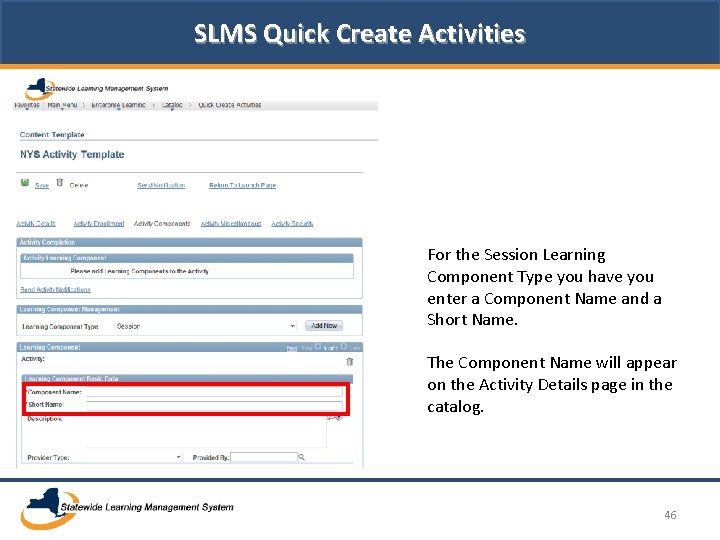
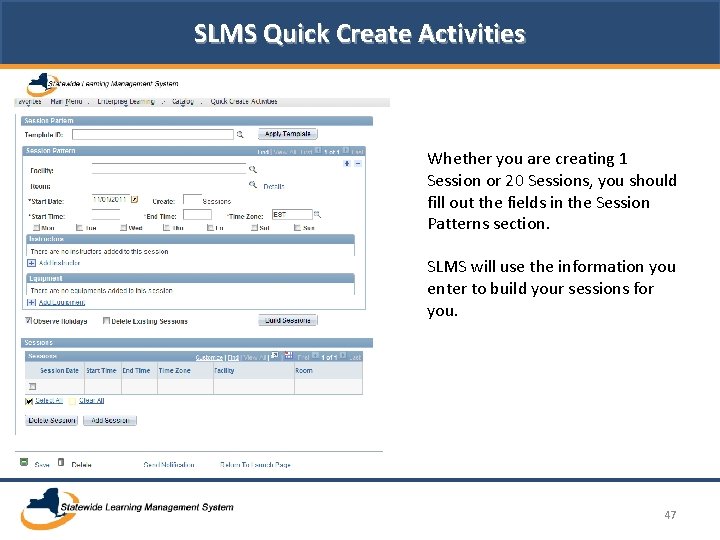
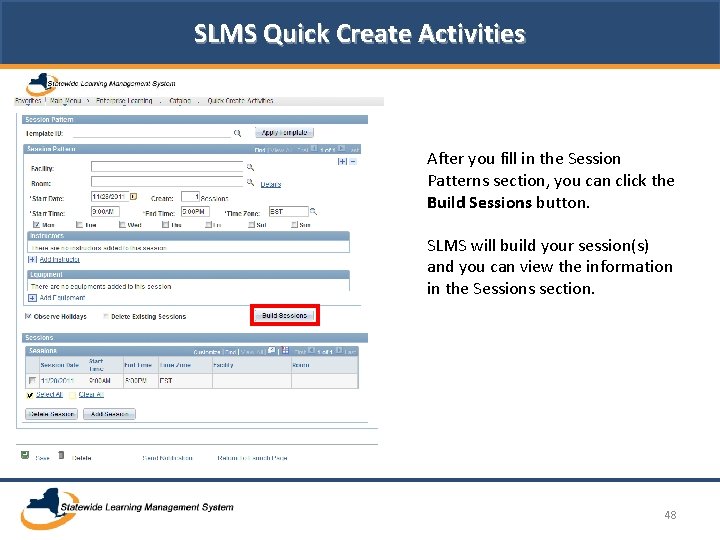
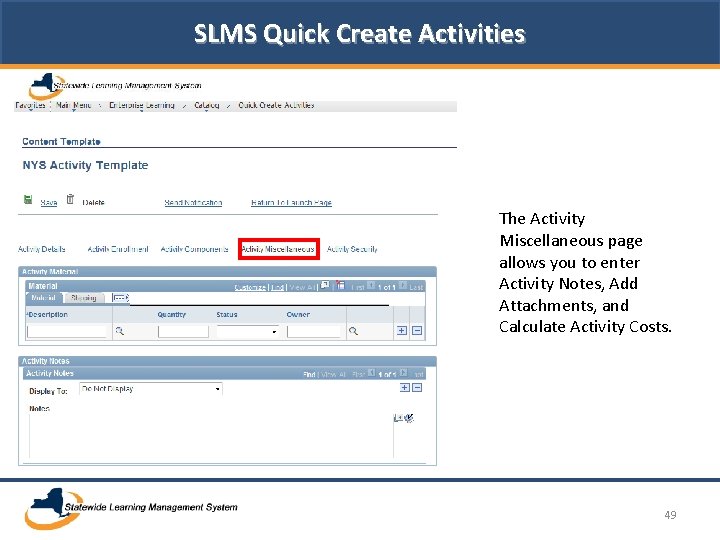
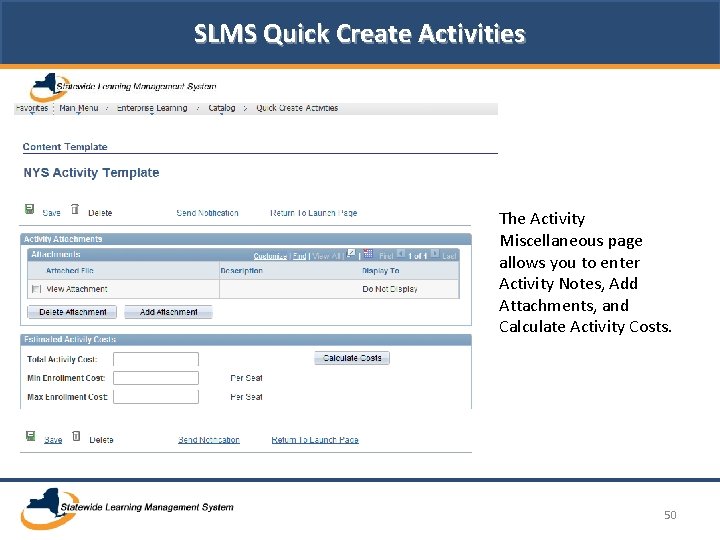
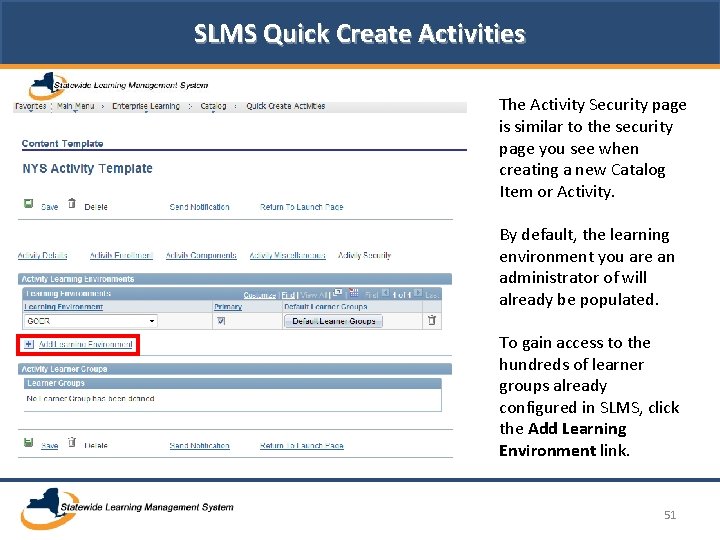
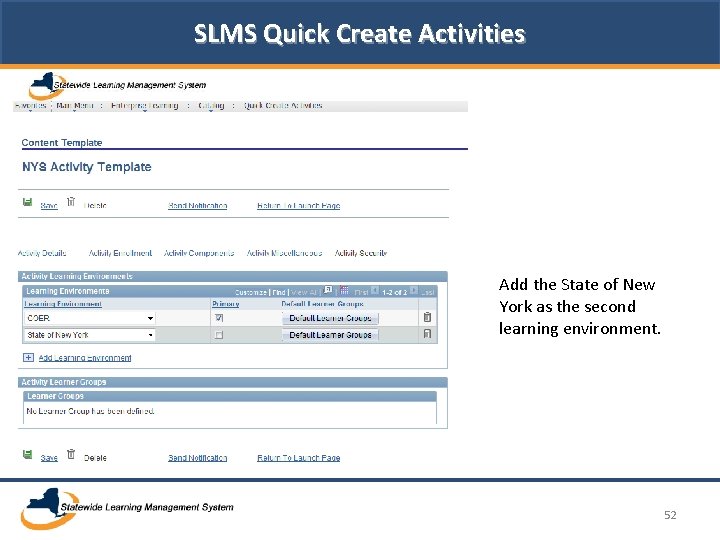

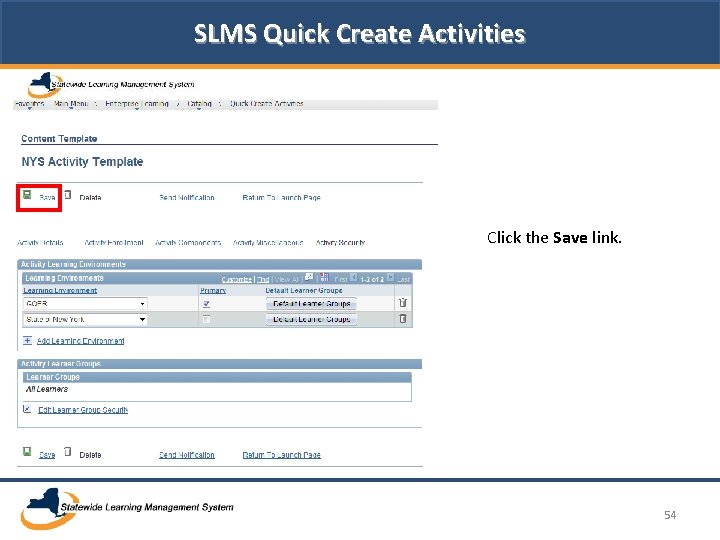
- Slides: 54
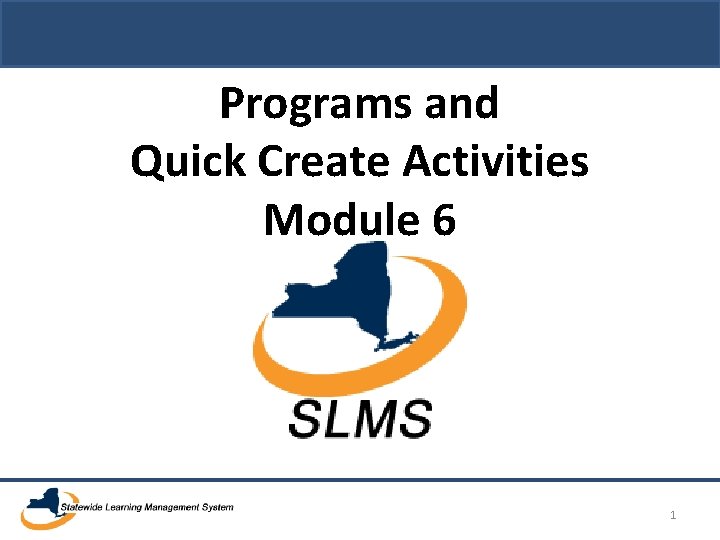
Programs and Quick Create Activities Module 6 1
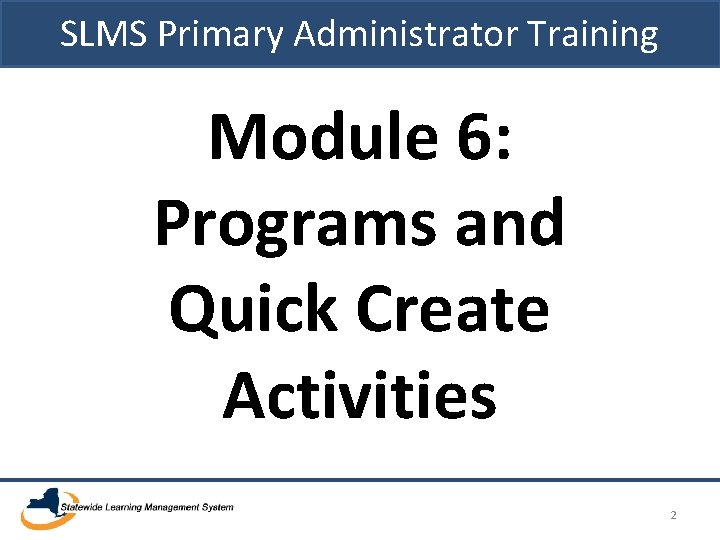
SLMS Primary Administrator Training Module 6: Programs and Quick Create Activities 2
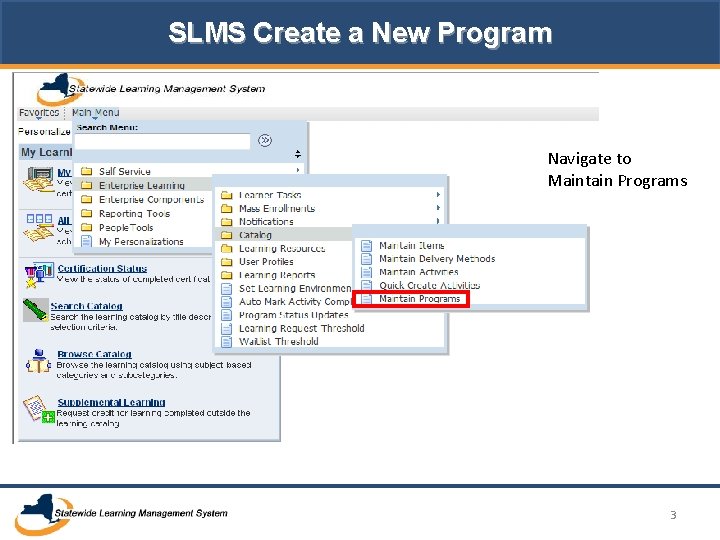
SLMS Create a New Program Navigate to Maintain Programs 3
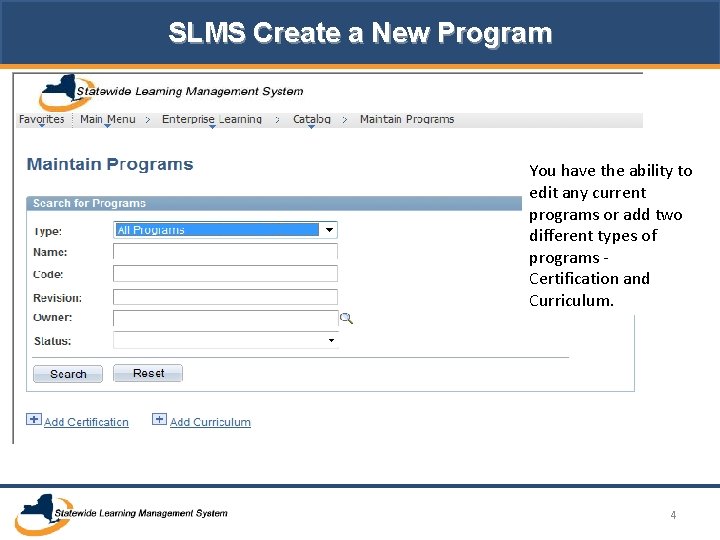
SLMS Create a New Program You have the ability to edit any current programs or add two different types of programs Certification and Curriculum. 4
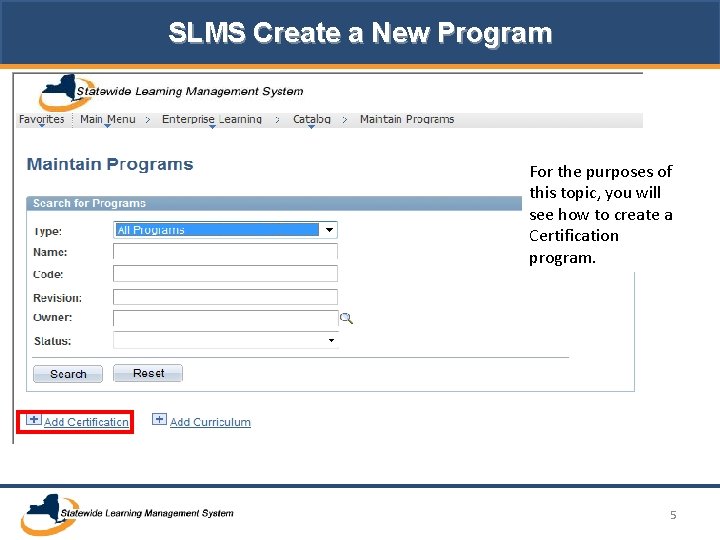
SLMS Create a New Program For the purposes of this topic, you will see how to create a Certification program. 5
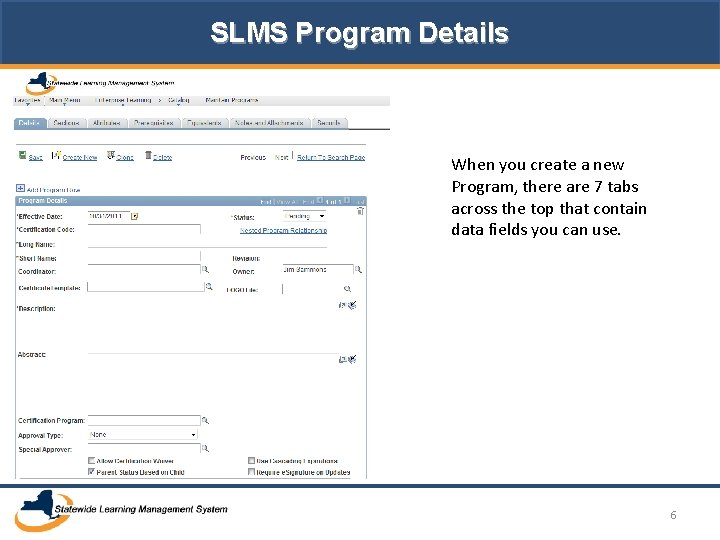
SLMS Program Details When you create a new Program, there are 7 tabs across the top that contain data fields you can use. 6
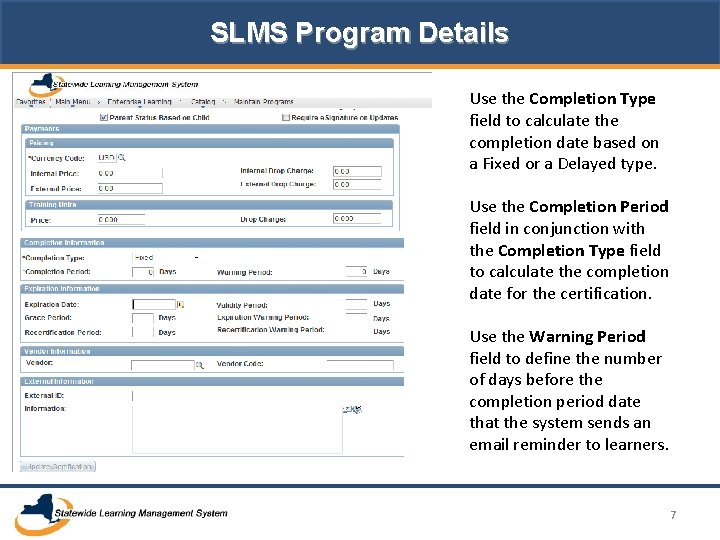
SLMS Program Details Use the Completion Type field to calculate the completion date based on a Fixed or a Delayed type. Use the Completion Period field in conjunction with the Completion Type field to calculate the completion date for the certification. Use the Warning Period field to define the number of days before the completion period date that the system sends an email reminder to learners. 7
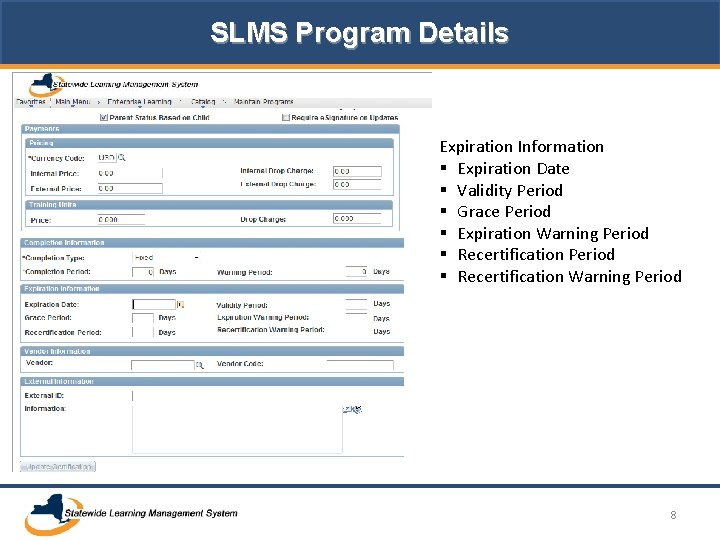
SLMS Program Details Expiration Information § Expiration Date § Validity Period § Grace Period § Expiration Warning Period § Recertification Warning Period 8
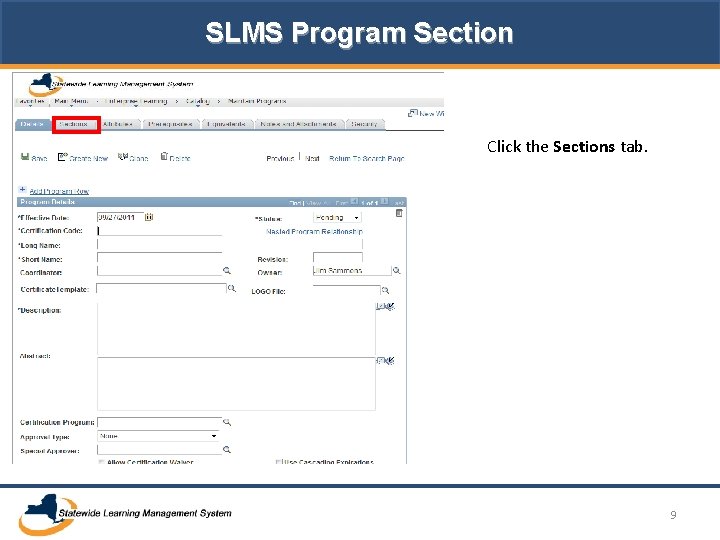
SLMS Program Section Click the Sections tab. 9
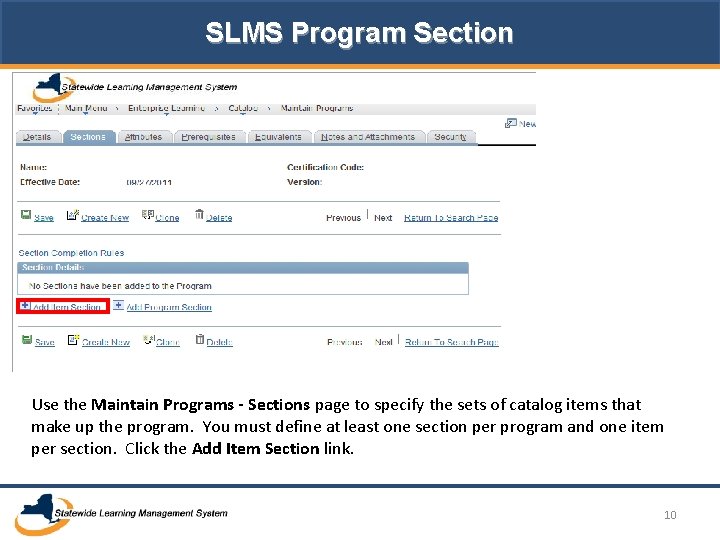
SLMS Program Section Use the Maintain Programs - Sections page to specify the sets of catalog items that make up the program. You must define at least one section per program and one item per section. Click the Add Item Section link. 10
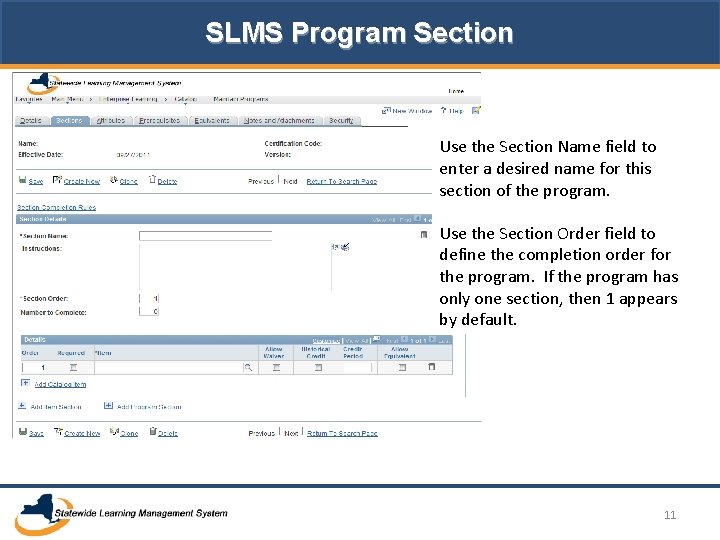
SLMS Program Section Use the Section Name field to enter a desired name for this section of the program. Use the Section Order field to define the completion order for the program. If the program has only one section, then 1 appears by default. 11
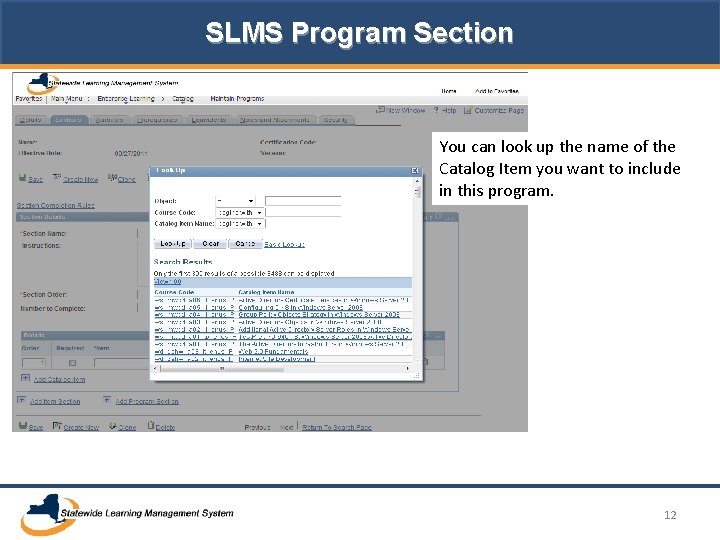
SLMS Program Section You can look up the name of the Catalog Item you want to include in this program. 12
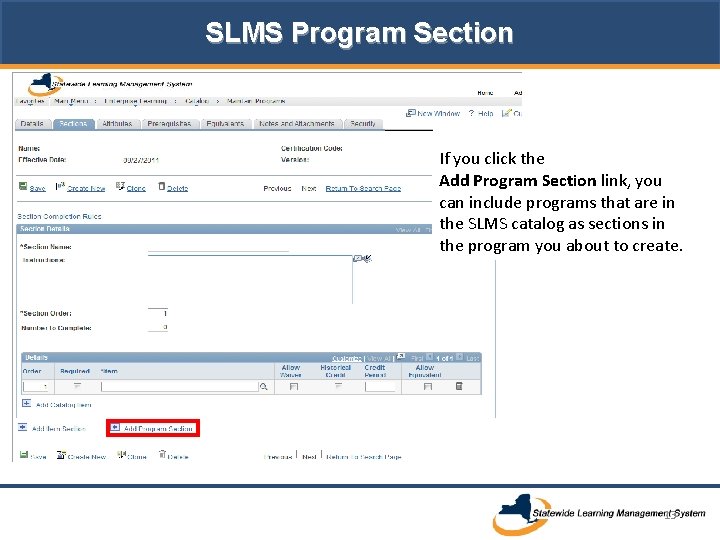
SLMS Program Section If you click the Add Program Section link, you can include programs that are in the SLMS catalog as sections in the program you about to create. 13
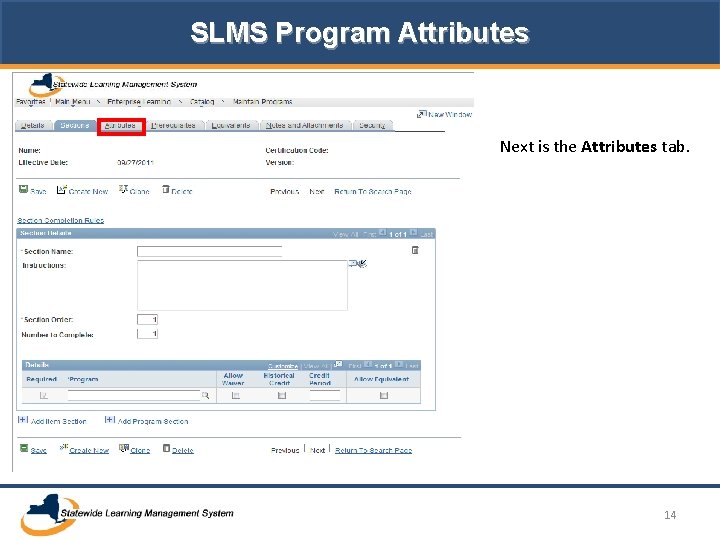
SLMS Program Attributes Next is the Attributes tab. 14
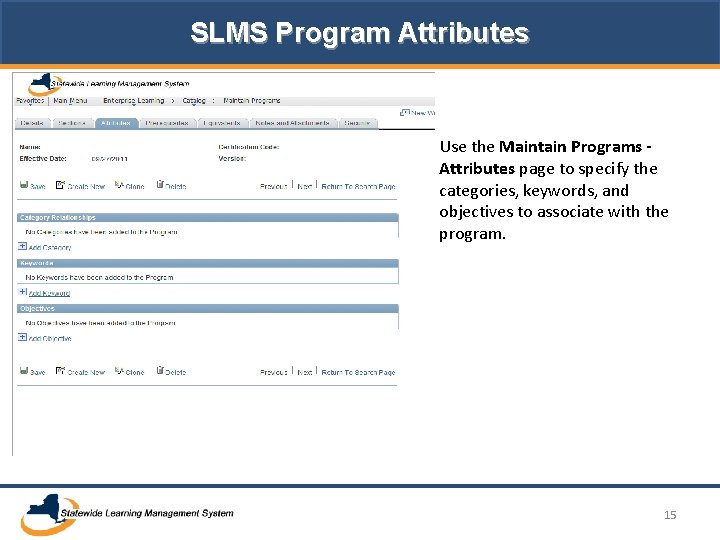
SLMS Program Attributes Use the Maintain Programs Attributes page to specify the categories, keywords, and objectives to associate with the program. 15
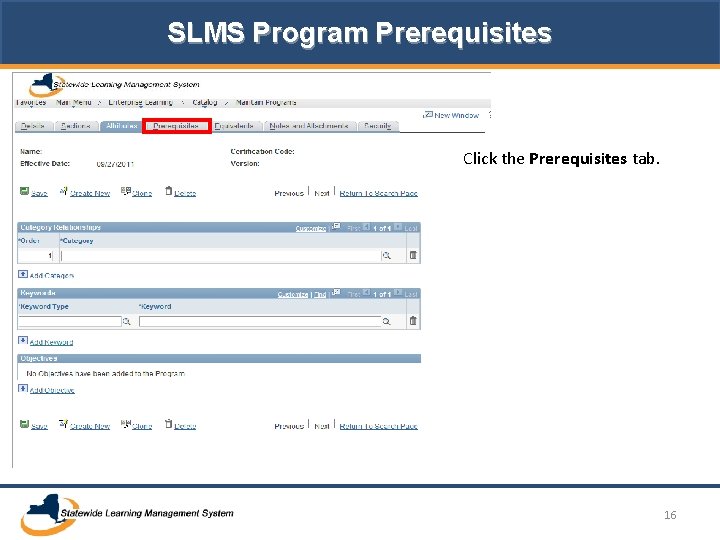
SLMS Program Prerequisites Click the Prerequisites tab. 16
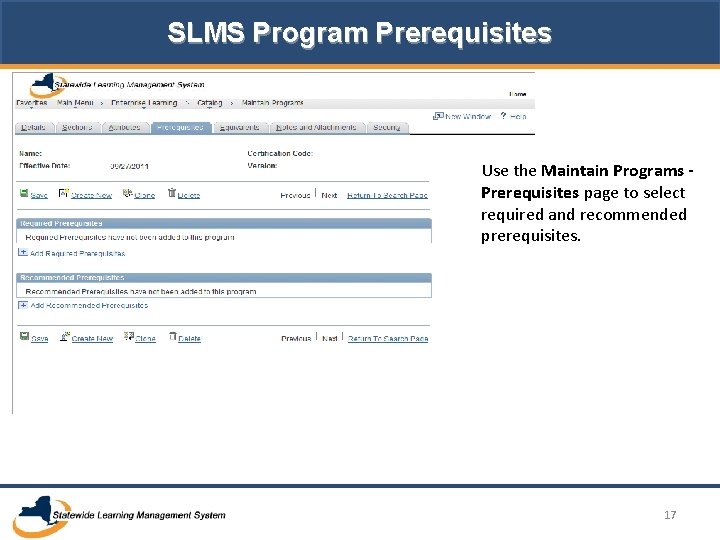
SLMS Program Prerequisites Use the Maintain Programs Prerequisites page to select required and recommended prerequisites. 17
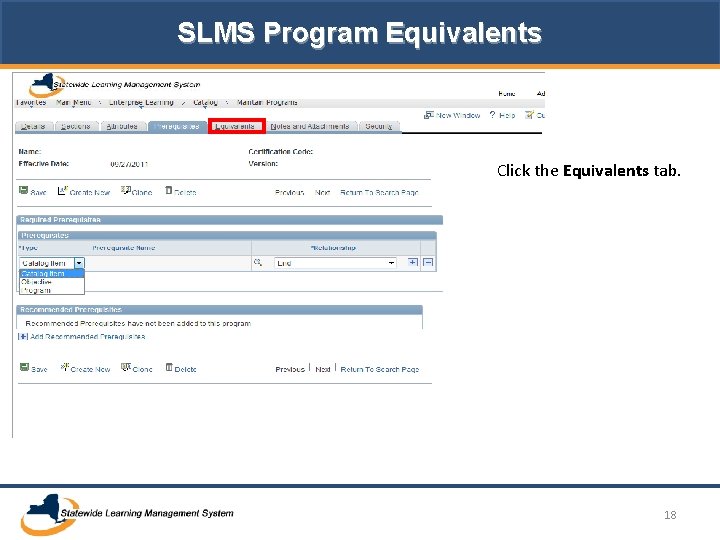
SLMS Program Equivalents Click the Equivalents tab. 18
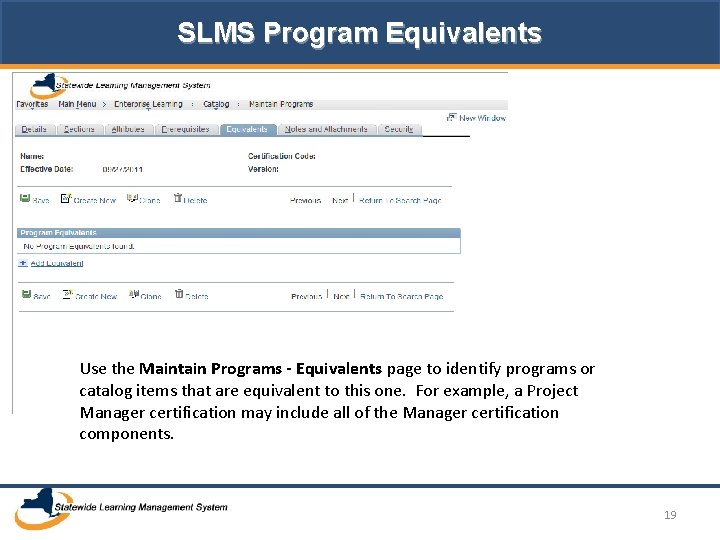
SLMS Program Equivalents Use the Maintain Programs - Equivalents page to identify programs or catalog items that are equivalent to this one. For example, a Project Manager certification may include all of the Manager certification components. 19
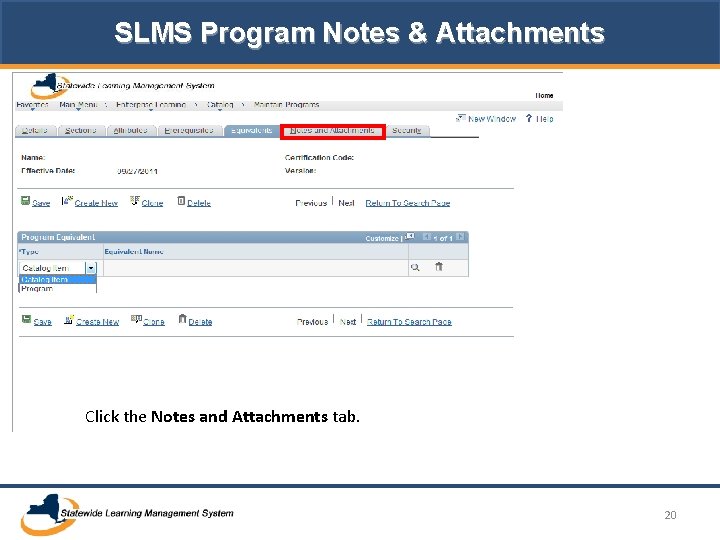
SLMS Program Notes & Attachments Click the Notes and Attachments tab. 20
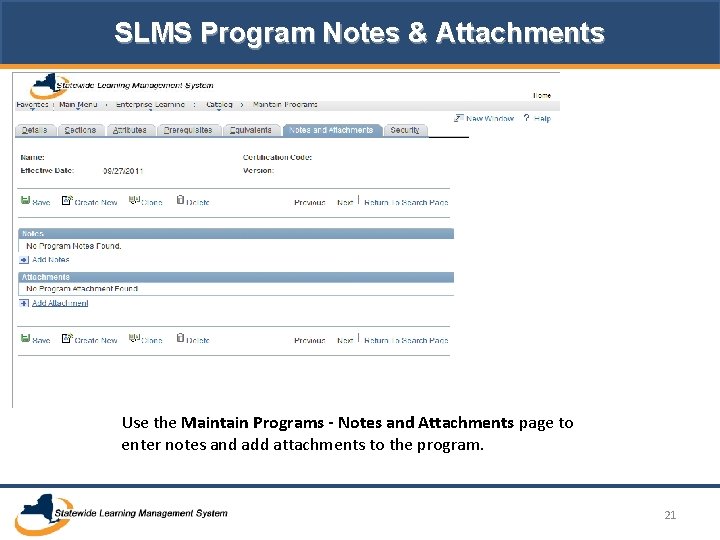
SLMS Program Notes & Attachments Use the Maintain Programs - Notes and Attachments page to enter notes and add attachments to the program. 21
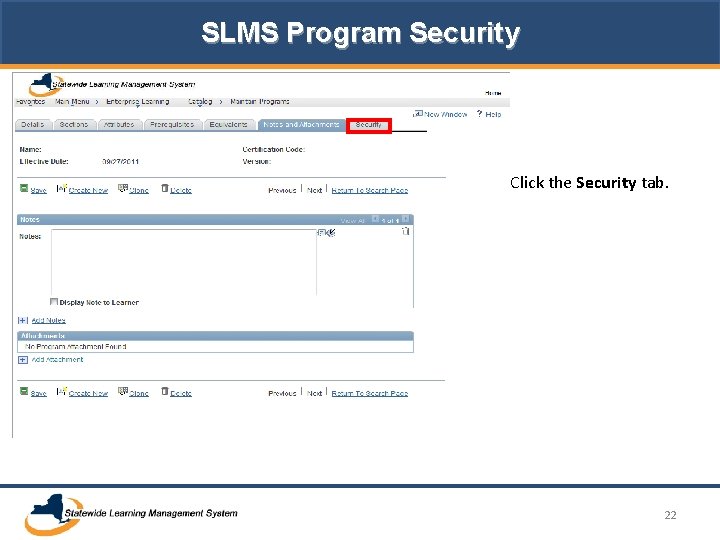
SLMS Program Security Click the Security tab. 22
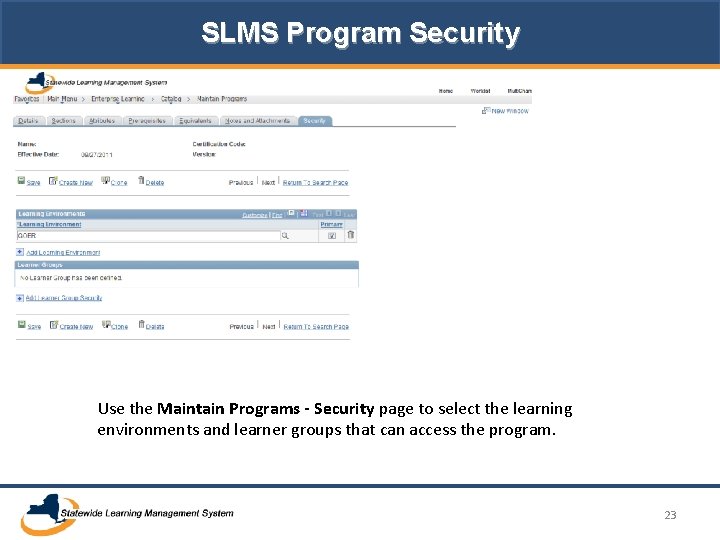
SLMS Program Security Use the Maintain Programs - Security page to select the learning environments and learner groups that can access the program. 23
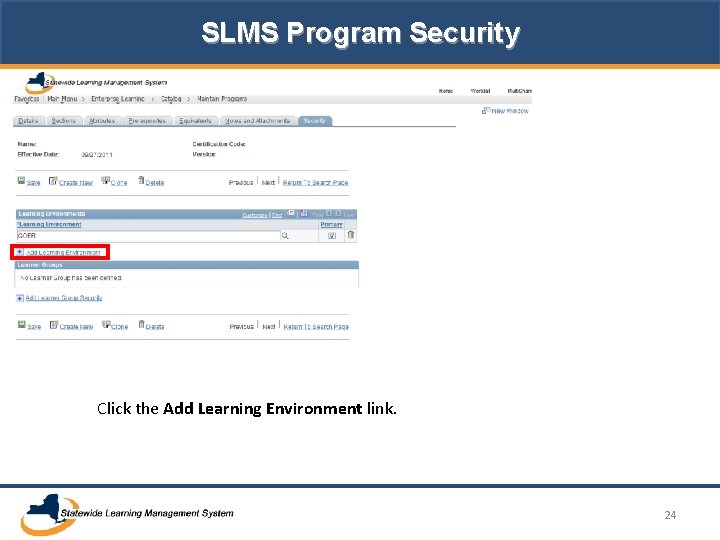
SLMS Program Security Click the Add Learning Environment link. 24
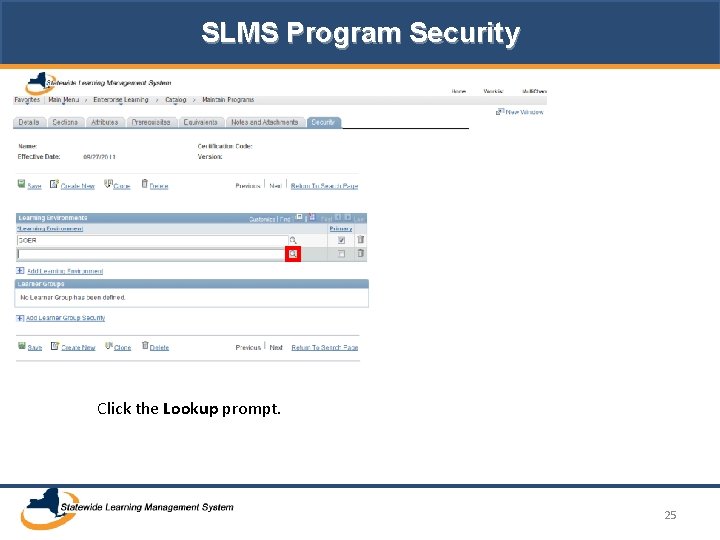
SLMS Program Security Click the Lookup prompt. 25
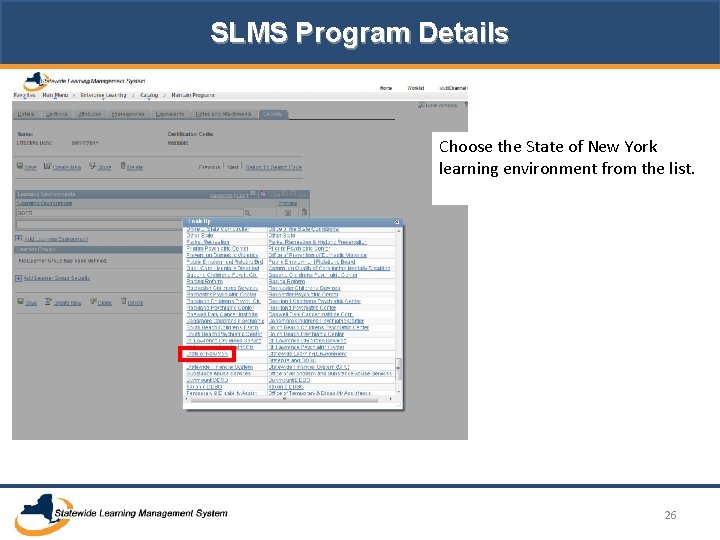
SLMS Program Details Choose the State of New York learning environment from the list. 26
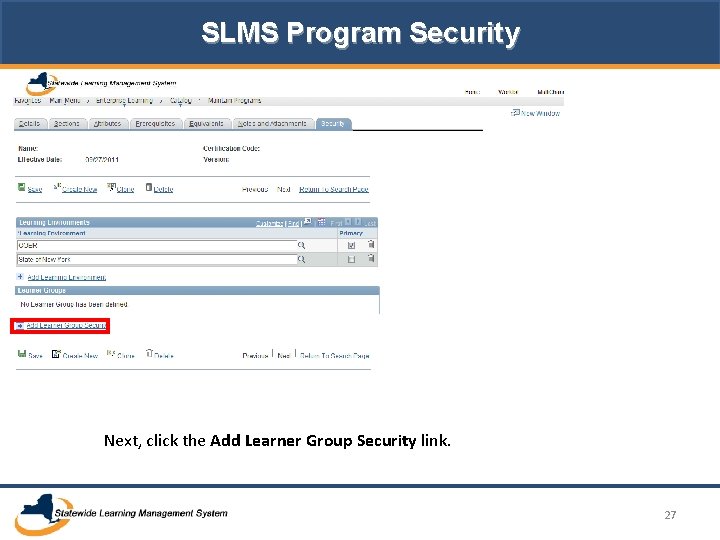
SLMS Program Security Next, click the Add Learner Group Security link. 27
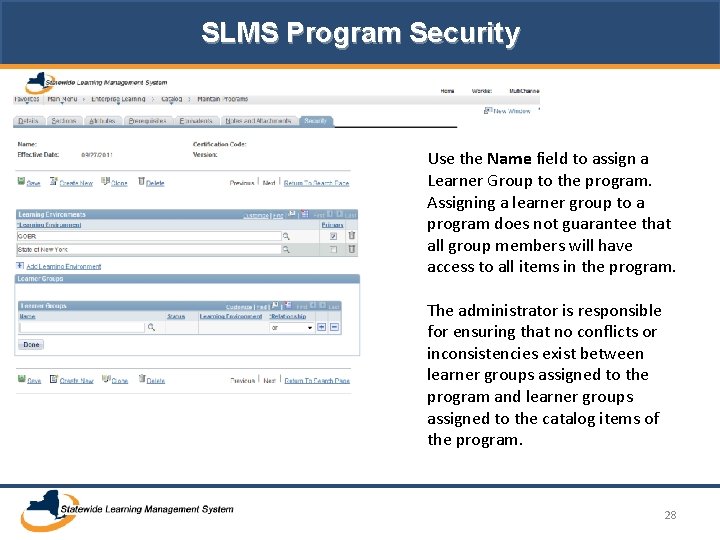
SLMS Program Security Use the Name field to assign a Learner Group to the program. Assigning a learner group to a program does not guarantee that all group members will have access to all items in the program. The administrator is responsible for ensuring that no conflicts or inconsistencies exist between learner groups assigned to the program and learner groups assigned to the catalog items of the program. 28
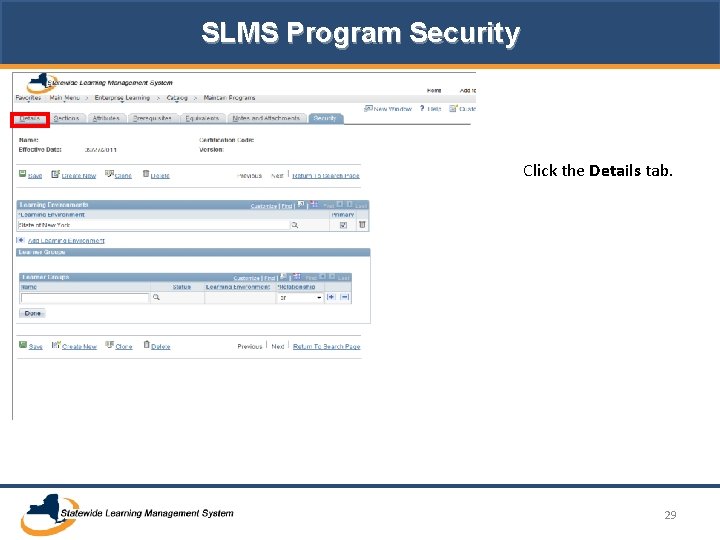
SLMS Program Security Click the Details tab. 29
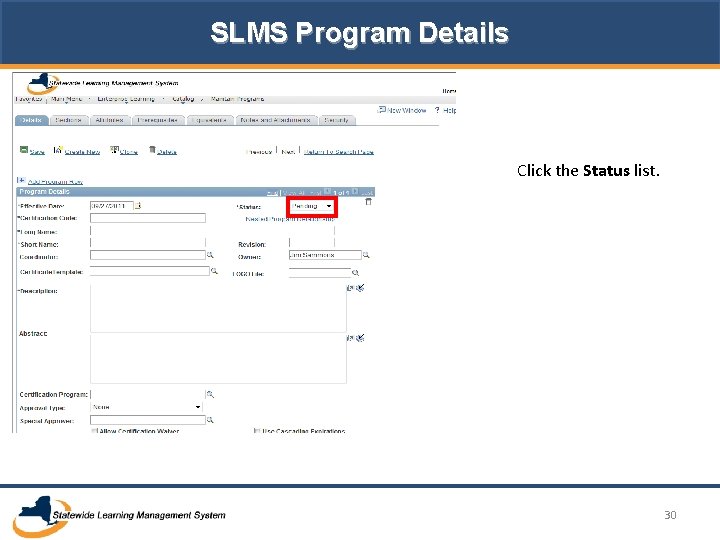
SLMS Program Details Click the Status list. 30
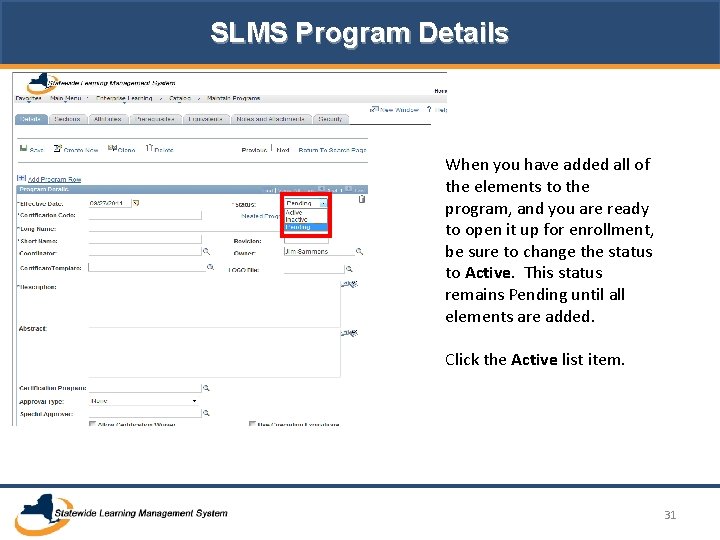
SLMS Program Details When you have added all of the elements to the program, and you are ready to open it up for enrollment, be sure to change the status to Active. This status remains Pending until all elements are added. Click the Active list item. 31
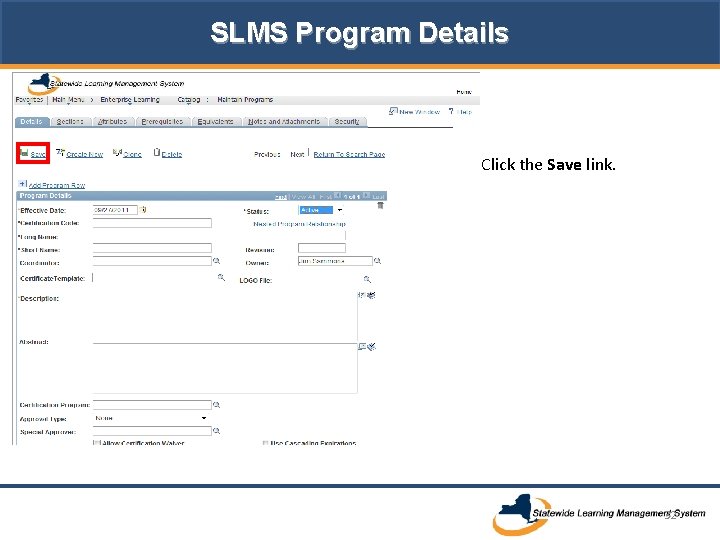
SLMS Program Details Click the Save link. 32
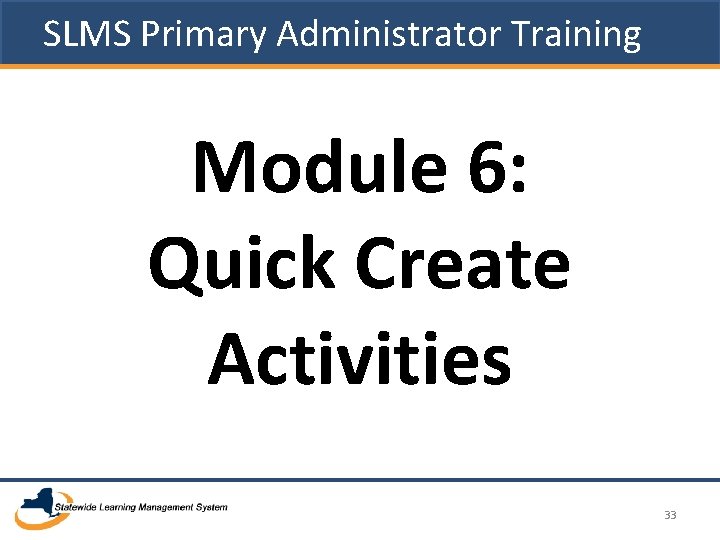
SLMS Primary Administrator Training Module 6: Quick Create Activities 33
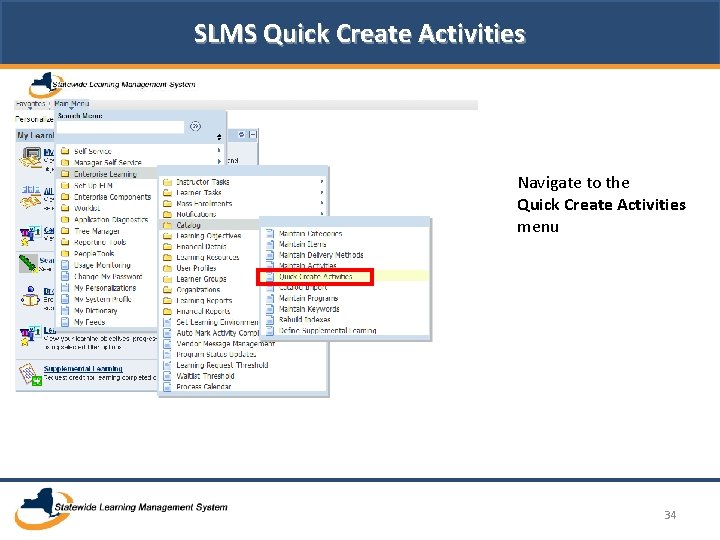
SLMS Quick Create Activities Navigate to the Quick Create Activities menu 34
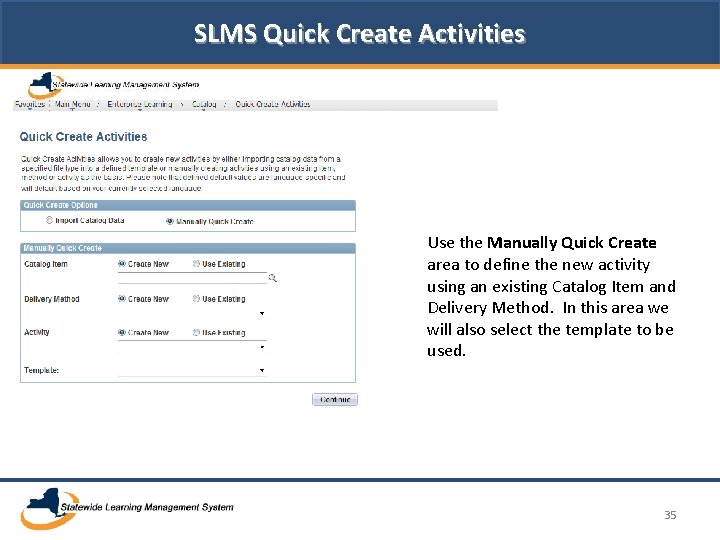
SLMS Quick Create Activities Use the Manually Quick Create area to define the new activity using an existing Catalog Item and Delivery Method. In this area we will also select the template to be used. 35
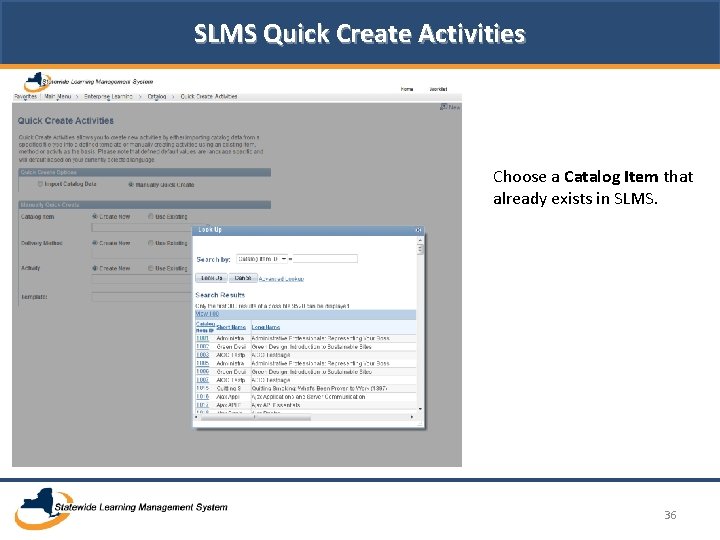
SLMS Quick Create Activities Choose a Catalog Item that already exists in SLMS. 36
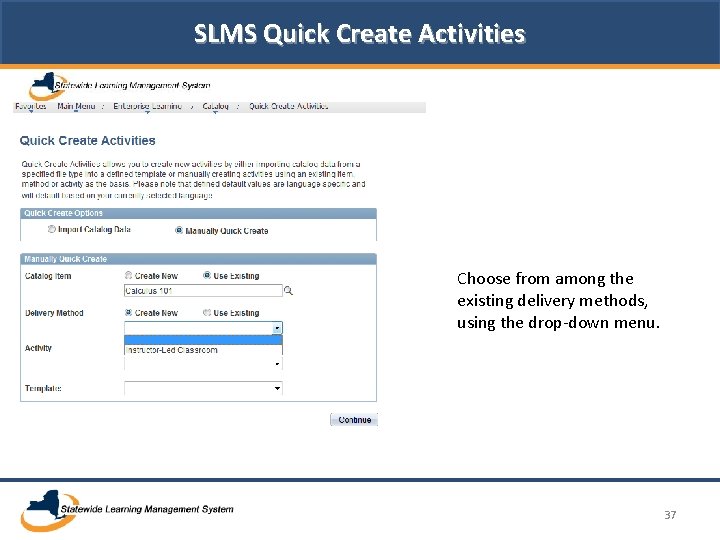
SLMS Quick Create Activities Choose from among the existing delivery methods, using the drop-down menu. 37
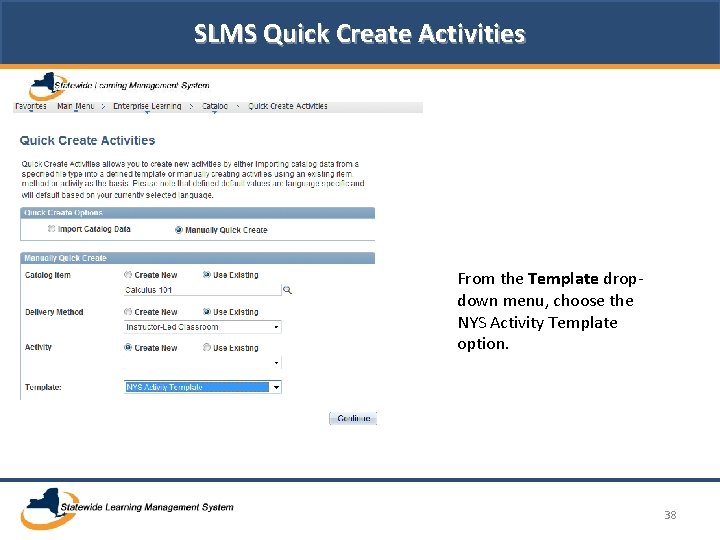
SLMS Quick Create Activities From the Template dropdown menu, choose the NYS Activity Template option. 38
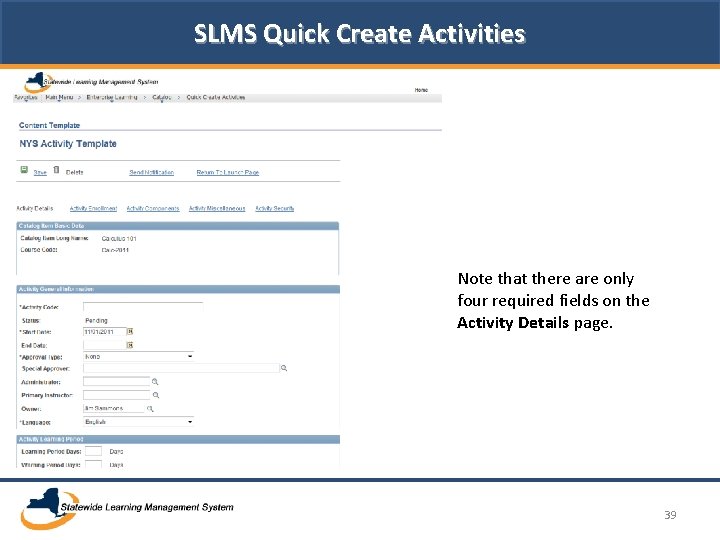
SLMS Quick Create Activities Note that there are only four required fields on the Activity Details page. 39
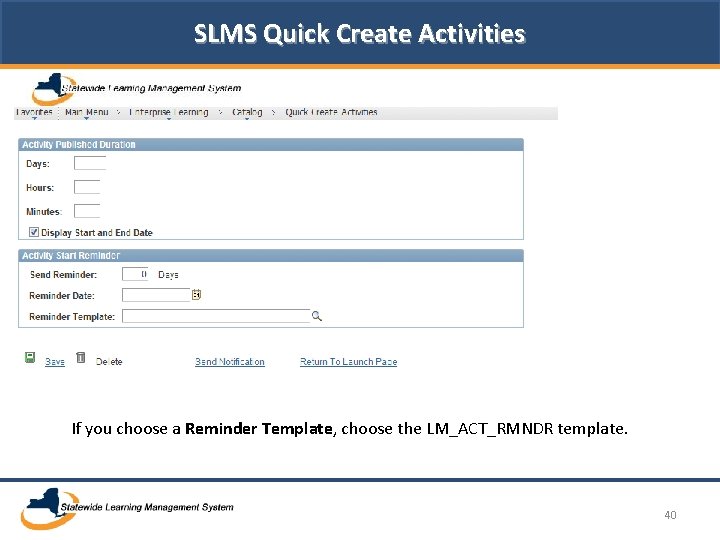
SLMS Quick Create Activities If you choose a Reminder Template, choose the LM_ACT_RMNDR template. 40
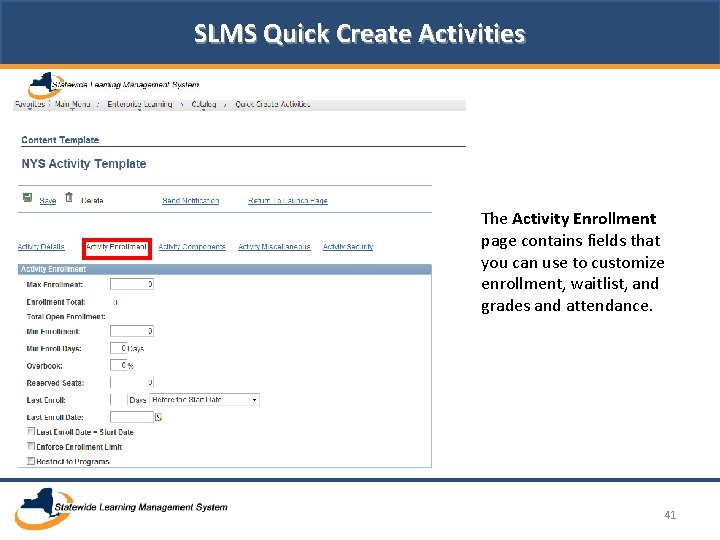
SLMS Quick Create Activities The Activity Enrollment page contains fields that you can use to customize enrollment, waitlist, and grades and attendance. 41
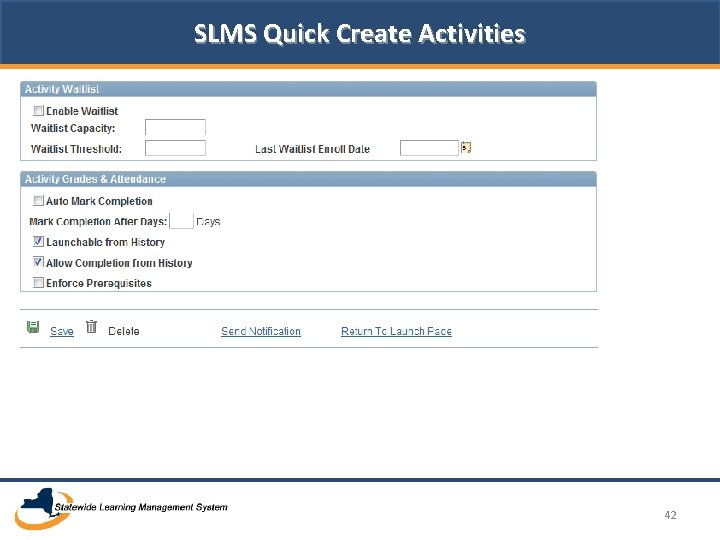
SLMS Quick Create Activities 42
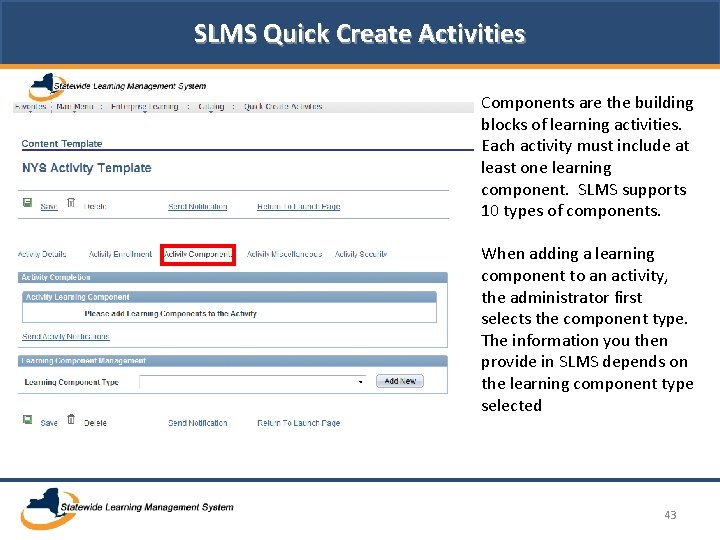
SLMS Quick Create Activities Components are the building blocks of learning activities. Each activity must include at least one learning component. SLMS supports 10 types of components. When adding a learning component to an activity, the administrator first selects the component type. The information you then provide in SLMS depends on the learning component type selected 43
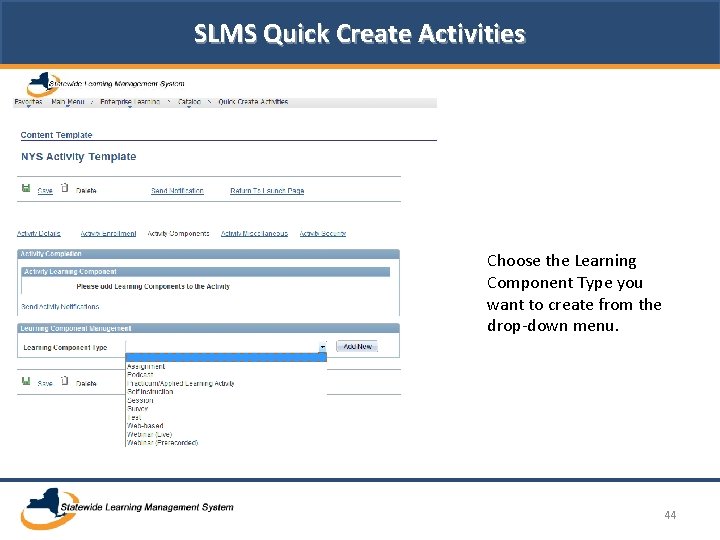
SLMS Quick Create Activities Choose the Learning Component Type you want to create from the drop-down menu. 44
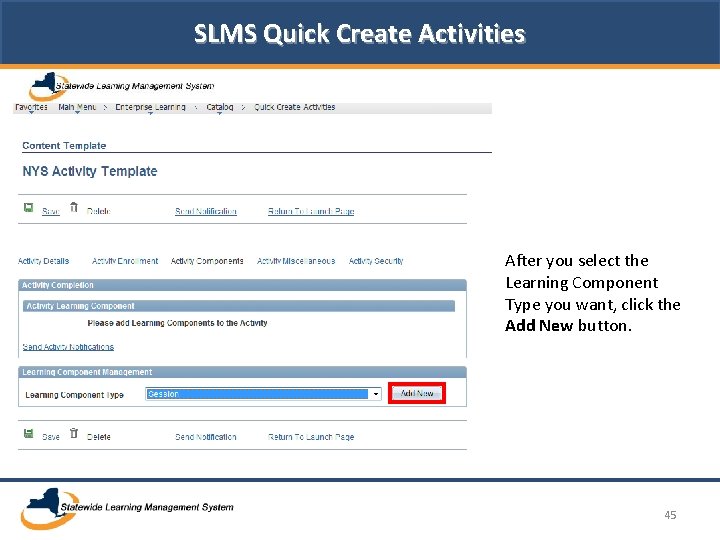
SLMS Quick Create Activities After you select the Learning Component Type you want, click the Add New button. 45
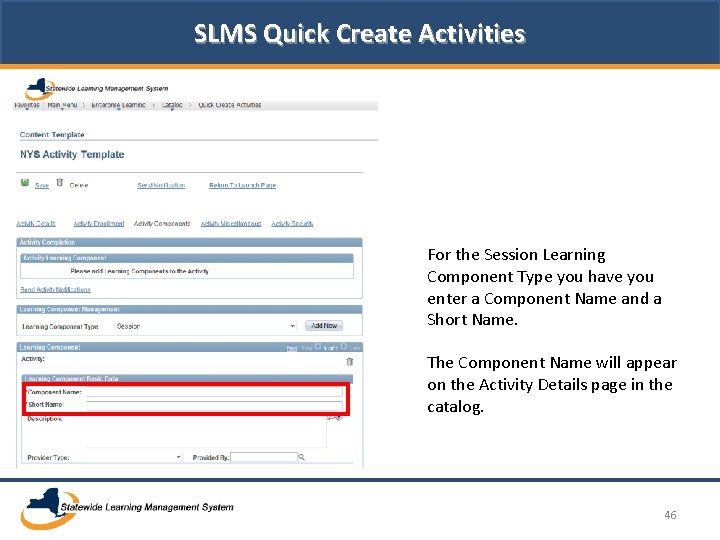
SLMS Quick Create Activities For the Session Learning Component Type you have you enter a Component Name and a Short Name. The Component Name will appear on the Activity Details page in the catalog. 46
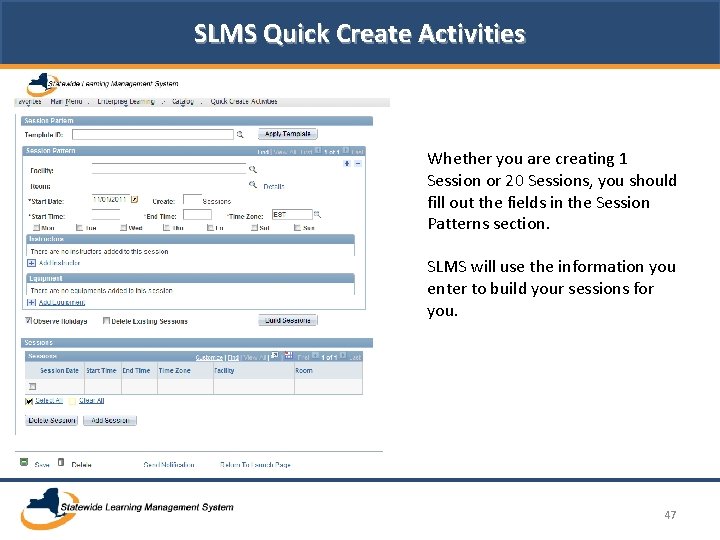
SLMS Quick Create Activities Whether you are creating 1 Session or 20 Sessions, you should fill out the fields in the Session Patterns section. SLMS will use the information you enter to build your sessions for you. 47
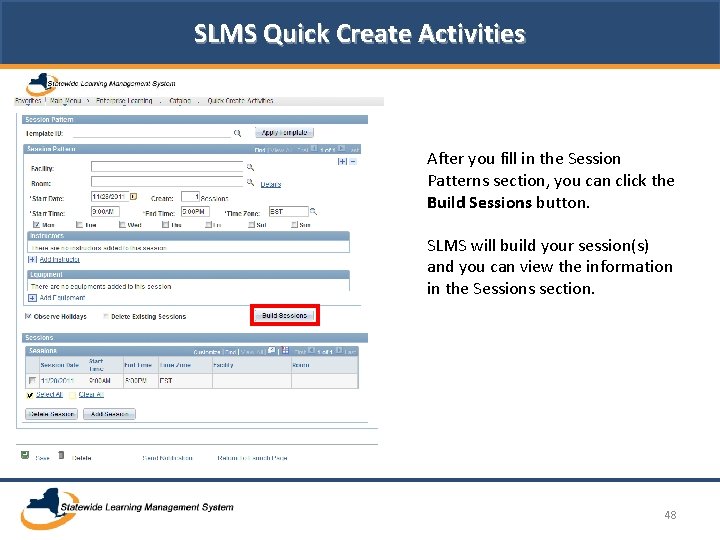
SLMS Quick Create Activities After you fill in the Session Patterns section, you can click the Build Sessions button. SLMS will build your session(s) and you can view the information in the Sessions section. 48
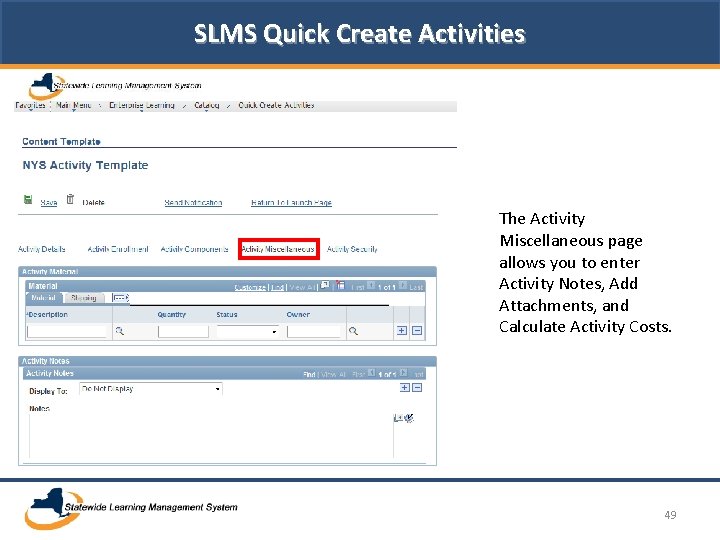
SLMS Quick Create Activities The Activity Miscellaneous page allows you to enter Activity Notes, Add Attachments, and Calculate Activity Costs. 49
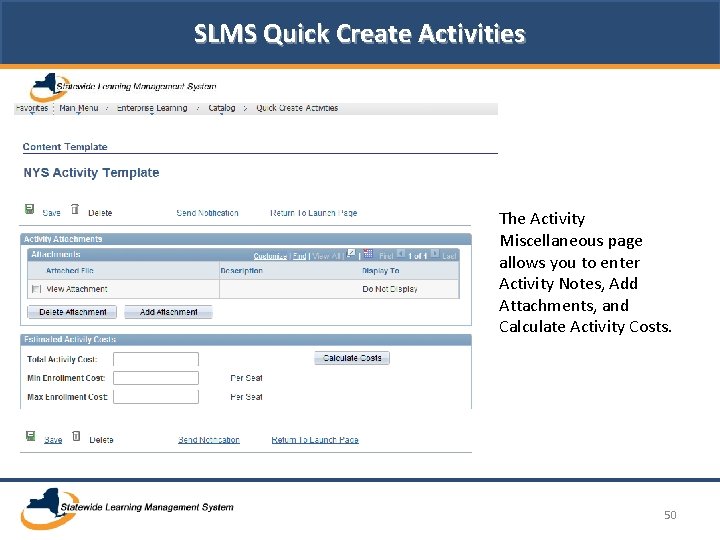
SLMS Quick Create Activities The Activity Miscellaneous page allows you to enter Activity Notes, Add Attachments, and Calculate Activity Costs. 50
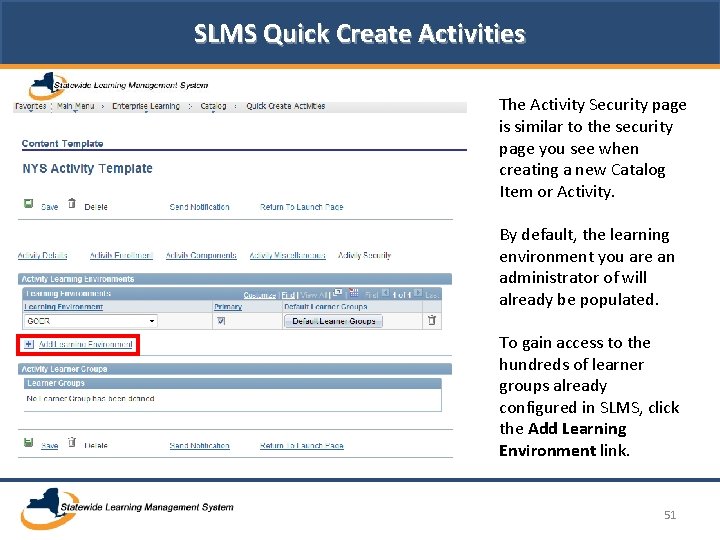
SLMS Quick Create Activities The Activity Security page is similar to the security page you see when creating a new Catalog Item or Activity. By default, the learning environment you are an administrator of will already be populated. To gain access to the hundreds of learner groups already configured in SLMS, click the Add Learning Environment link. 51
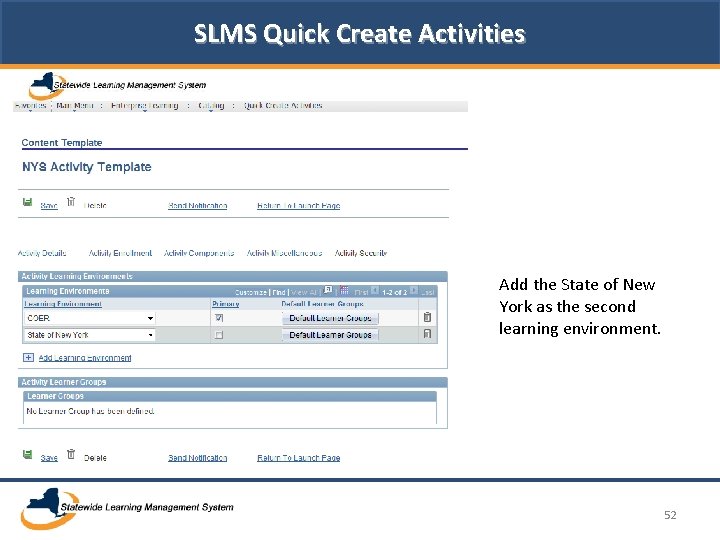
SLMS Quick Create Activities Add the State of New York as the second learning environment. 52

SLMS Quick Create Activities Click the Default Learner Groups button to populate the learner groups section. The learner groups default to those that are associated with the Catalog Item. 53
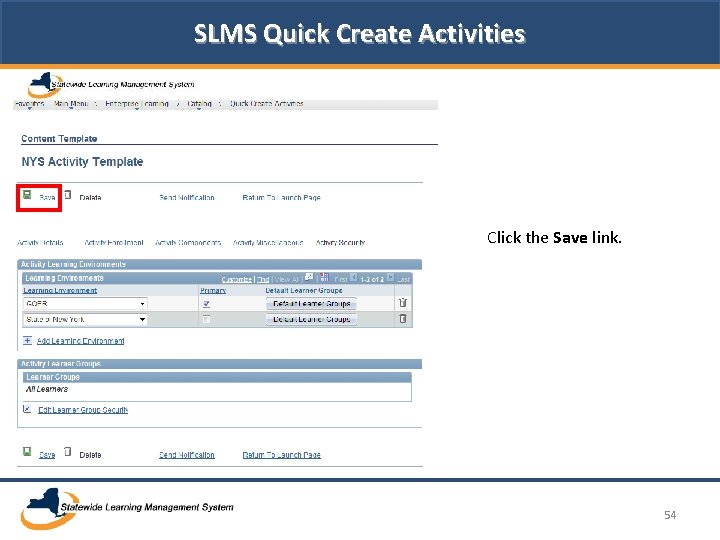
SLMS Quick Create Activities Click the Save link. 54