PROGRAMMING YOUR EV 3 IN 10 EASY LESSONS
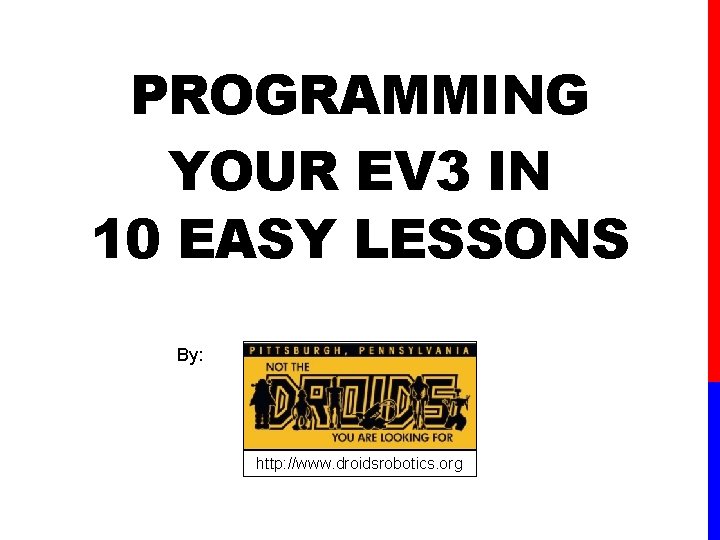
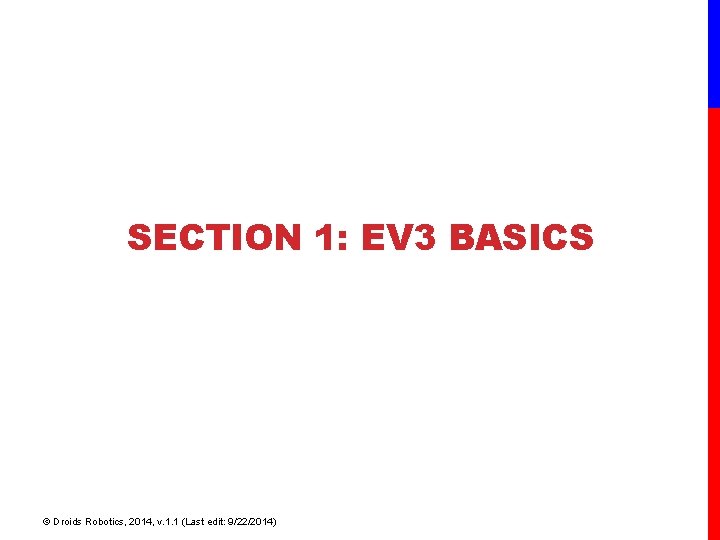
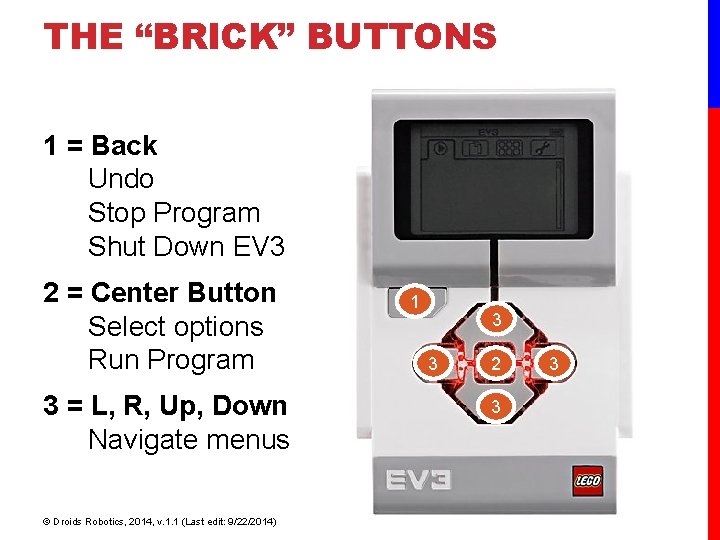
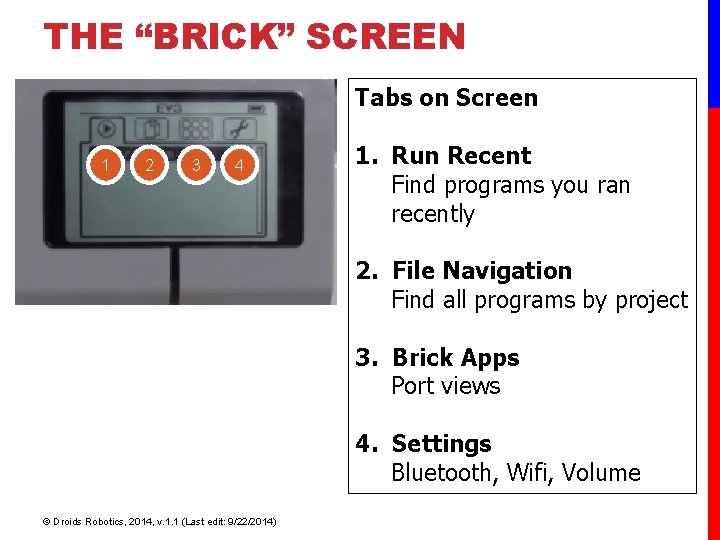
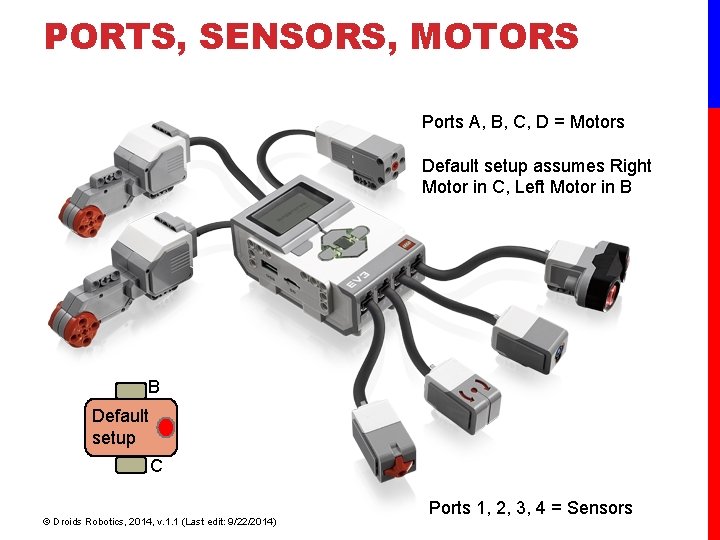
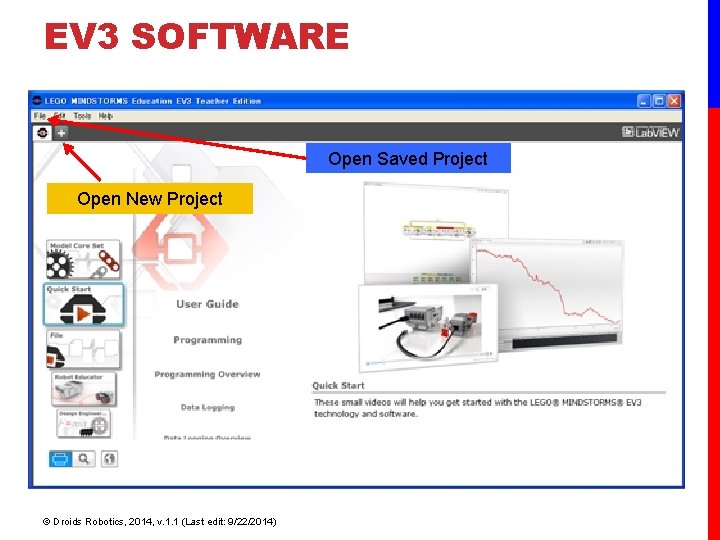
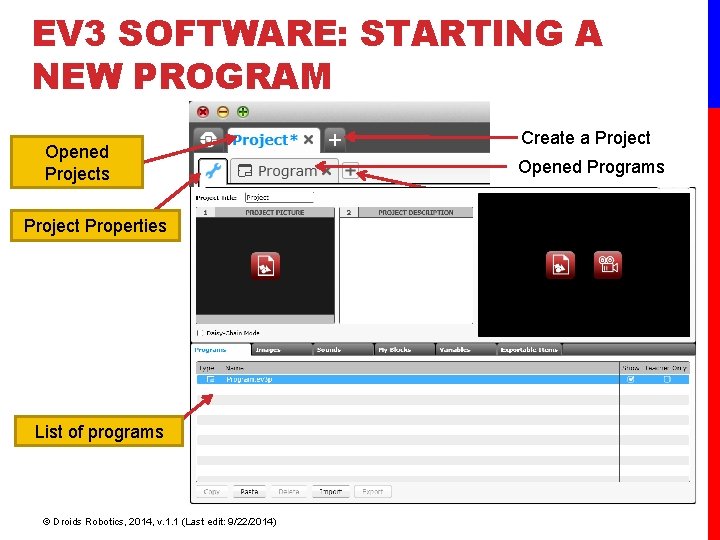
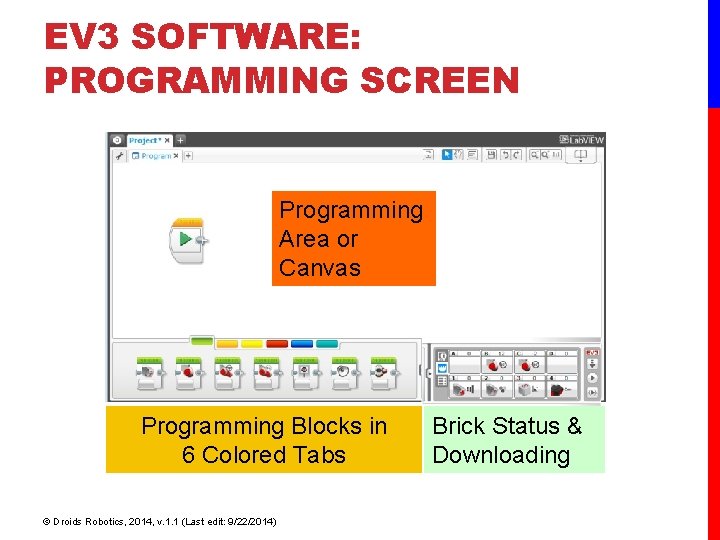
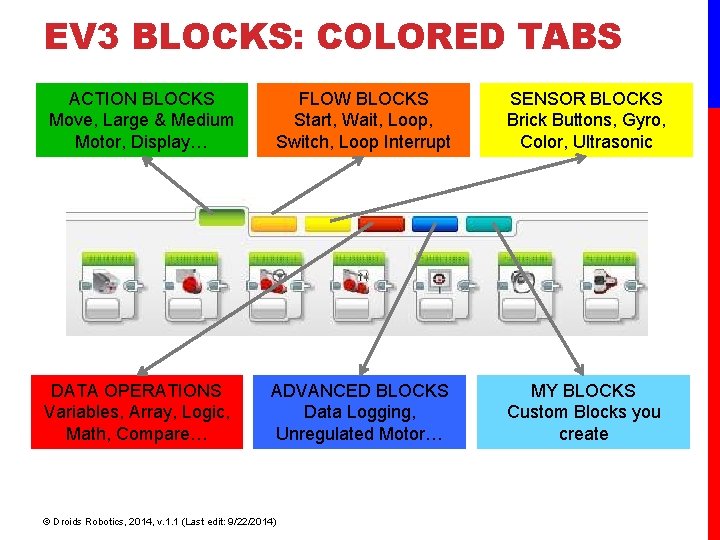
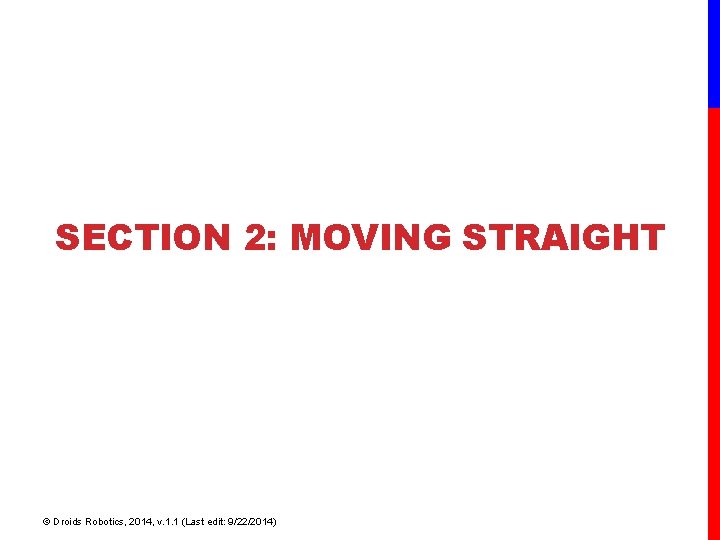
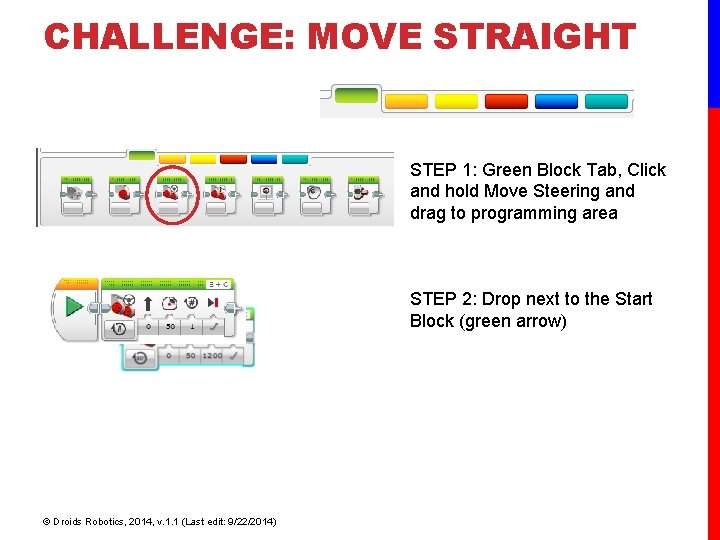
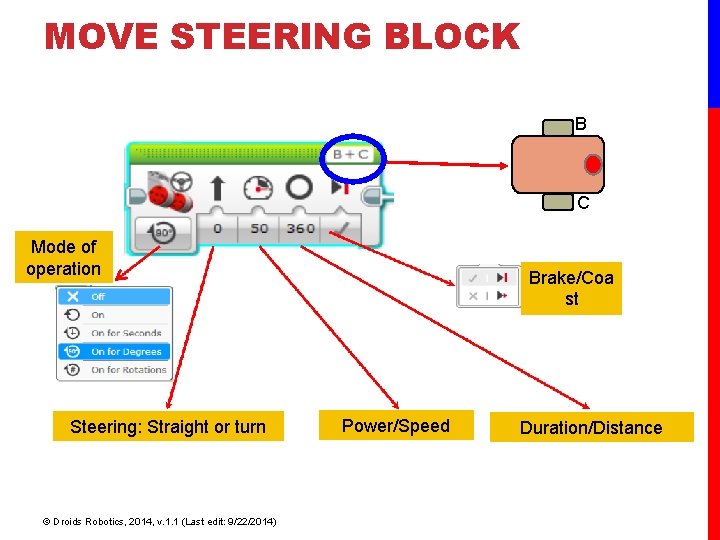
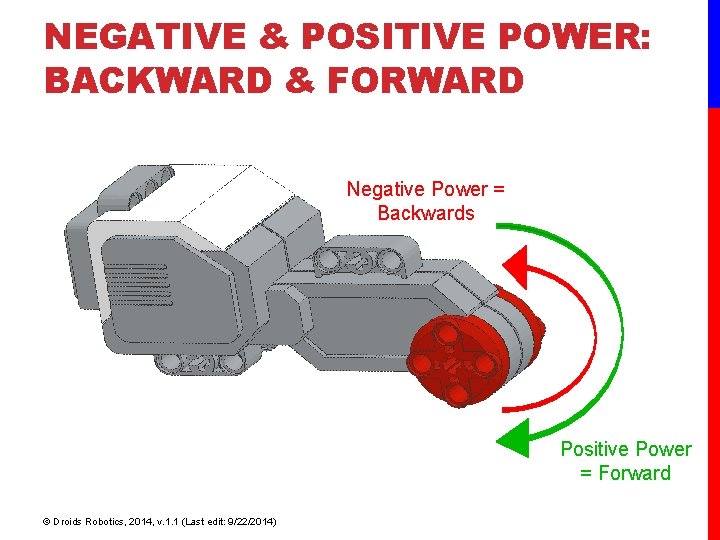
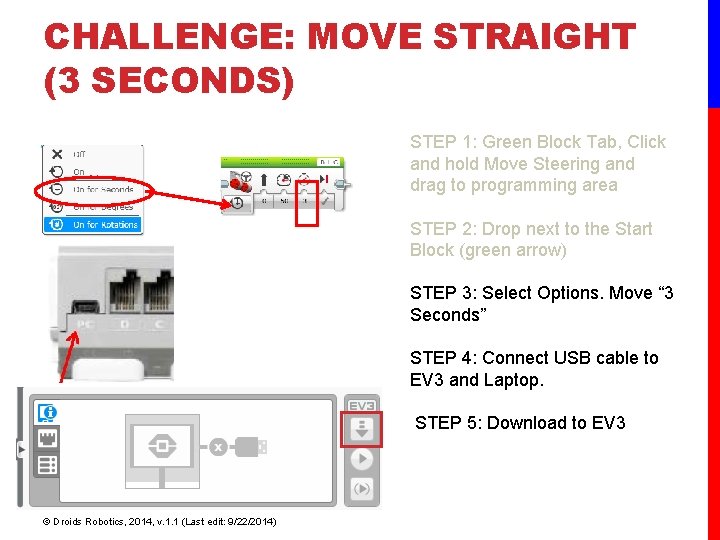
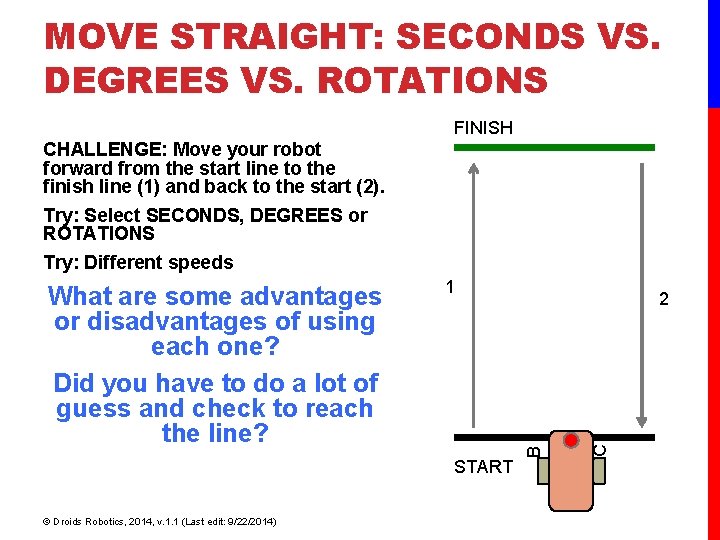
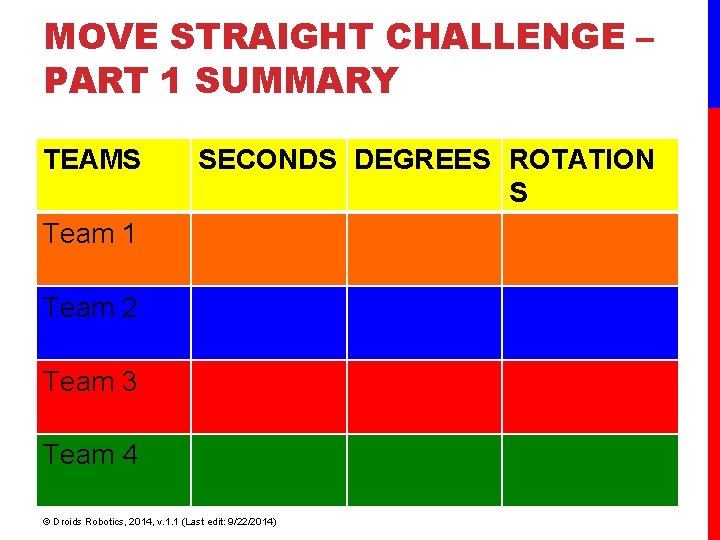
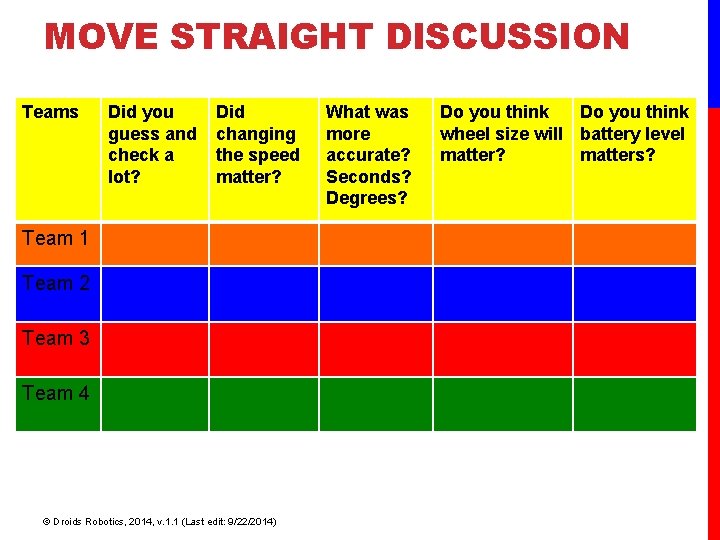
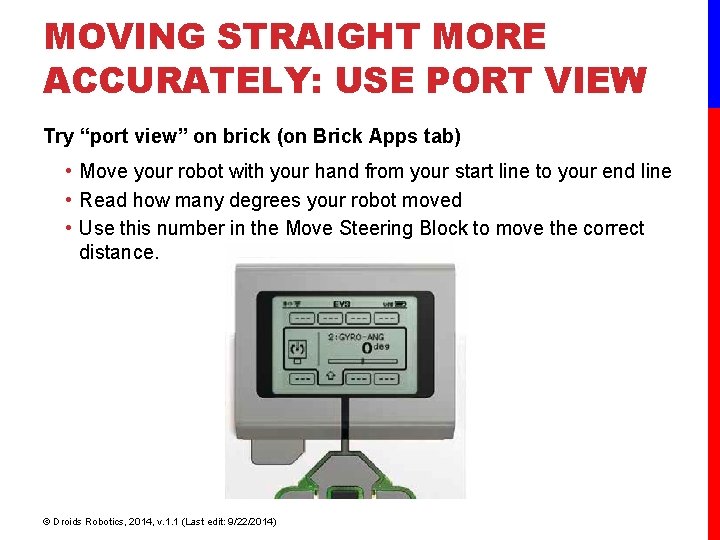
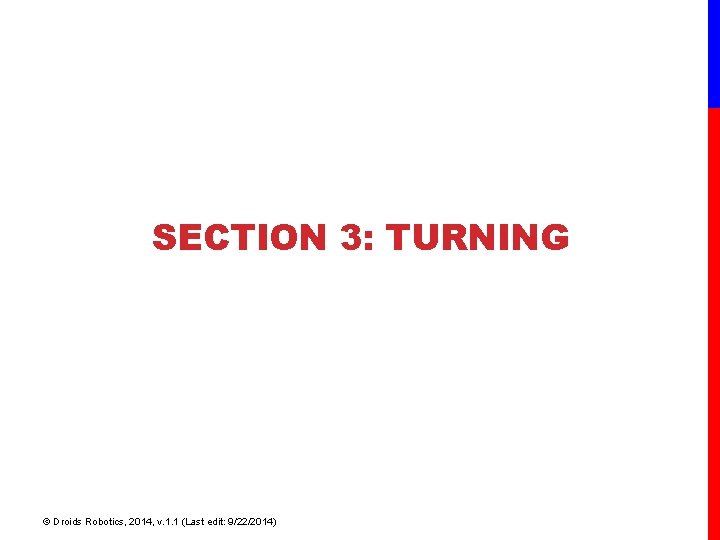
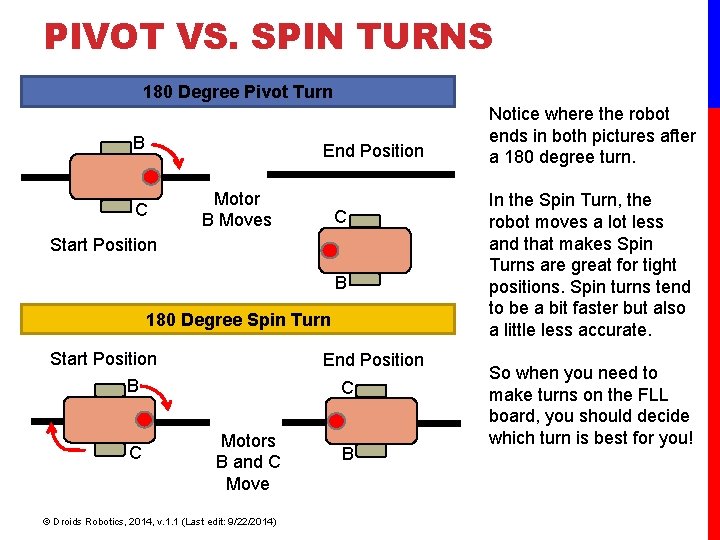
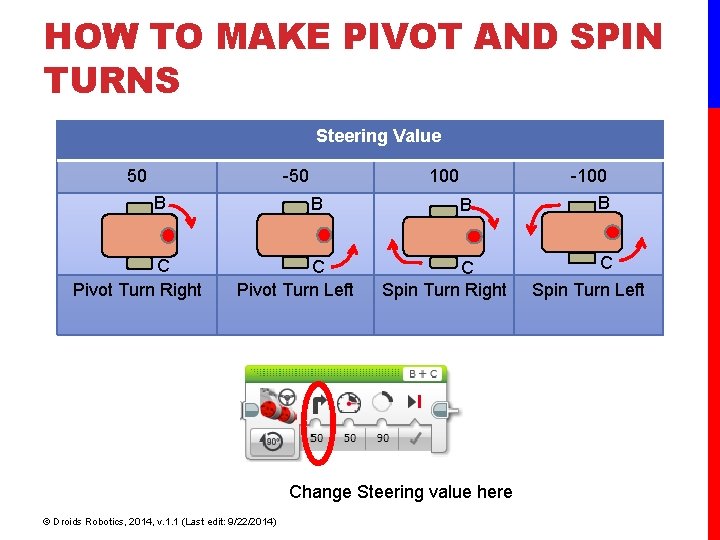
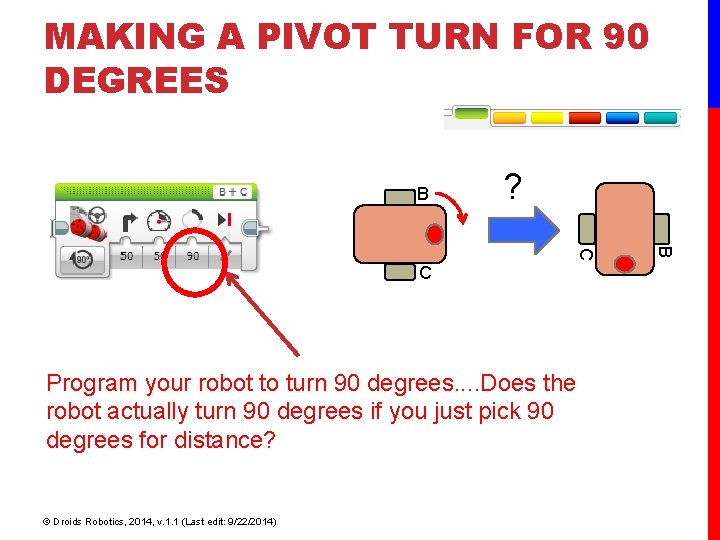
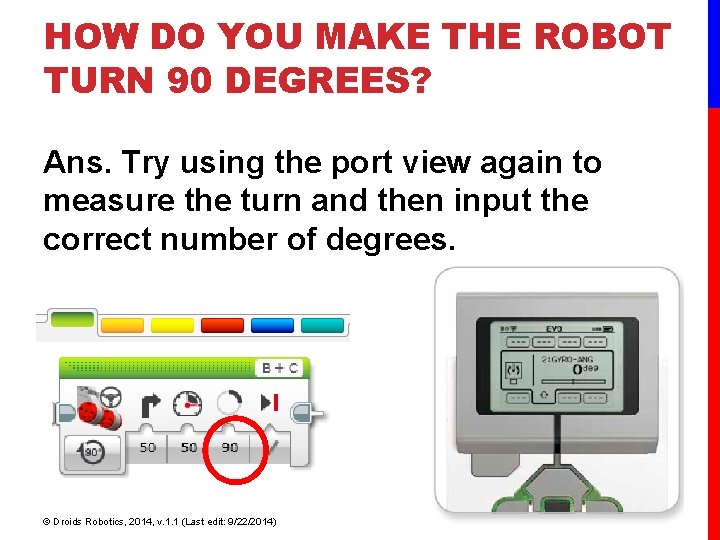
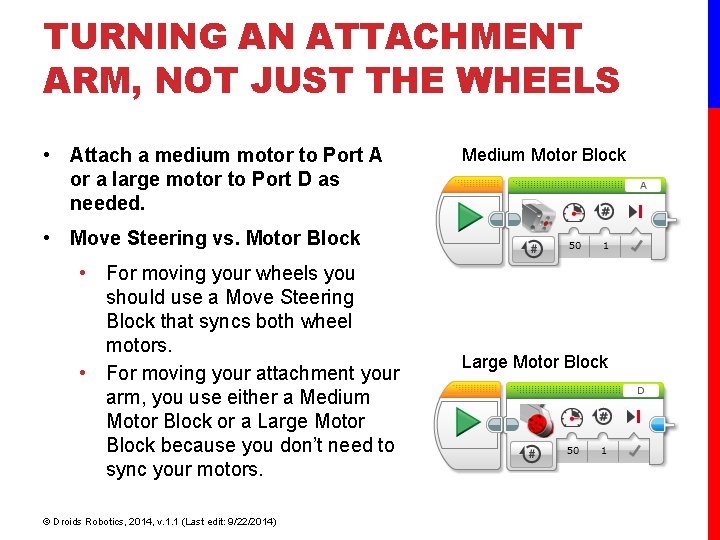
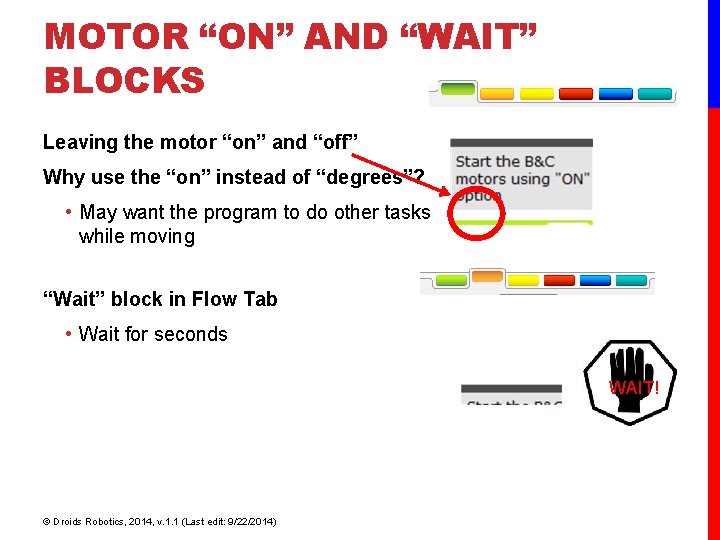
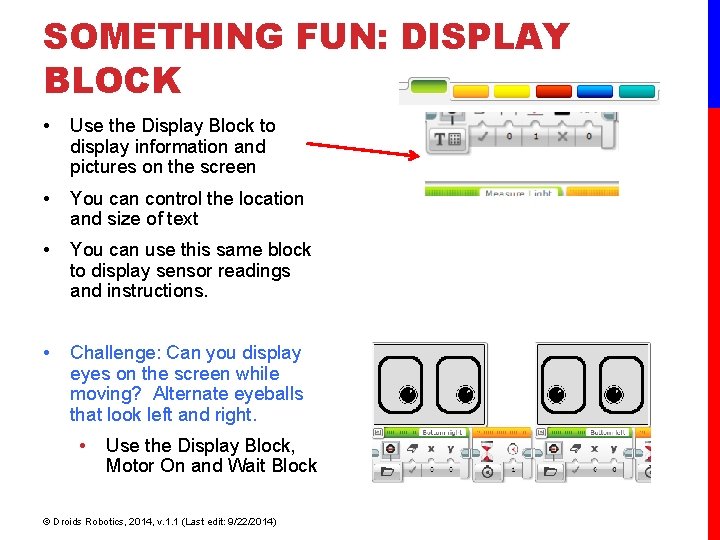
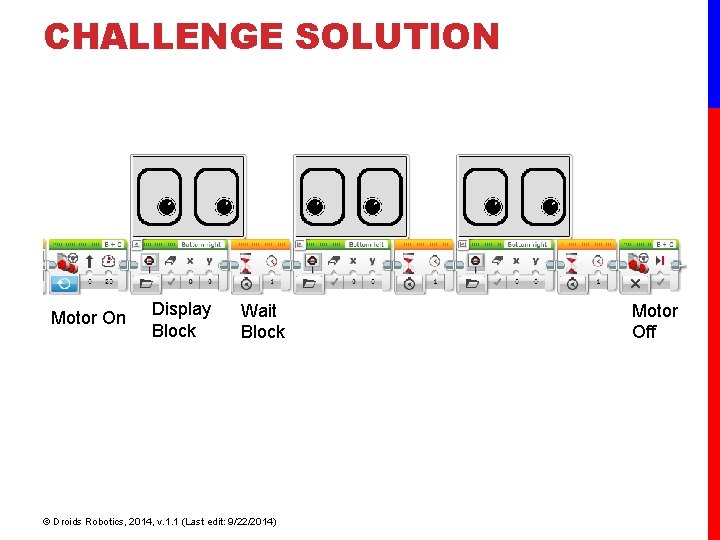
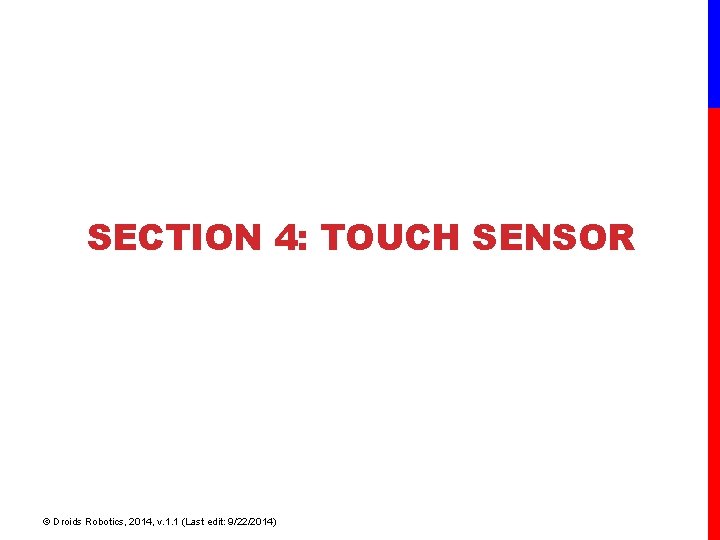
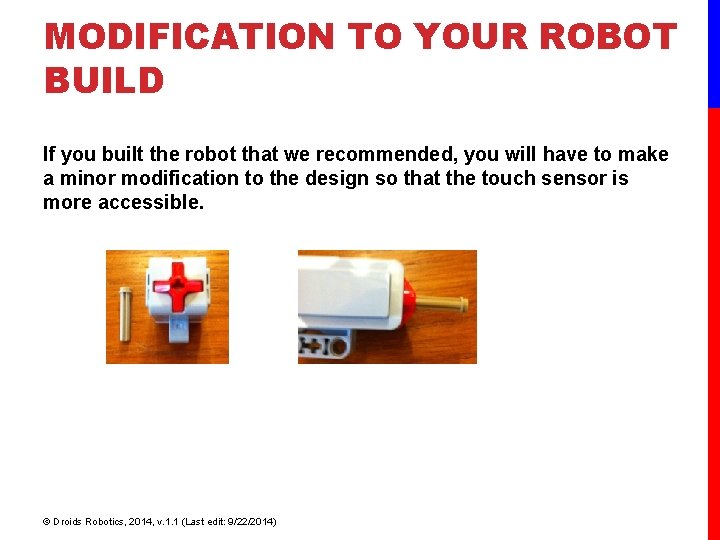
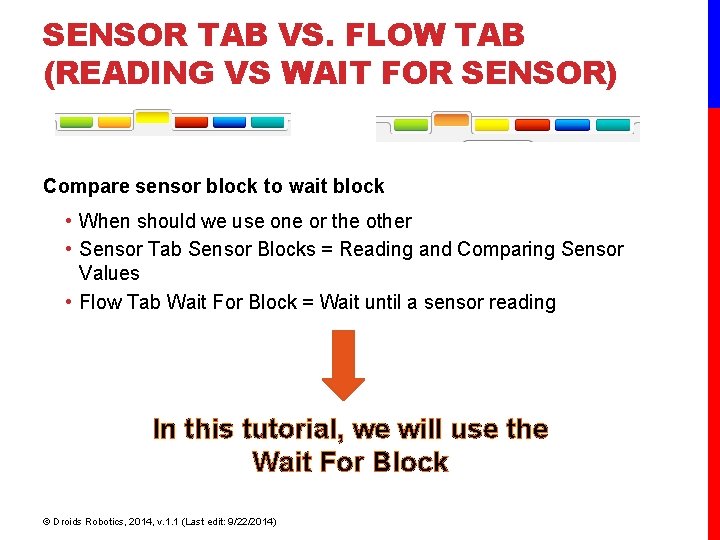
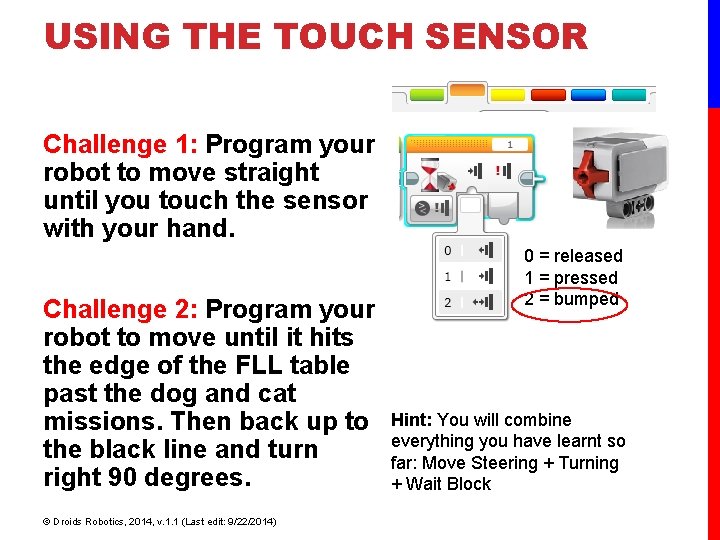
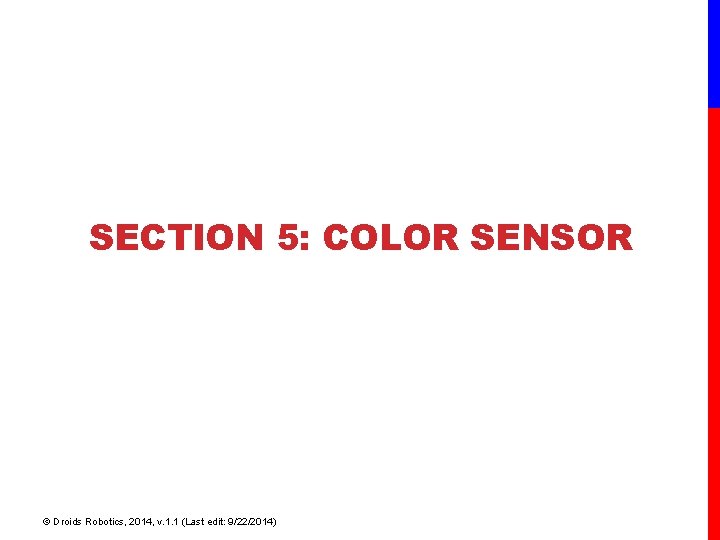
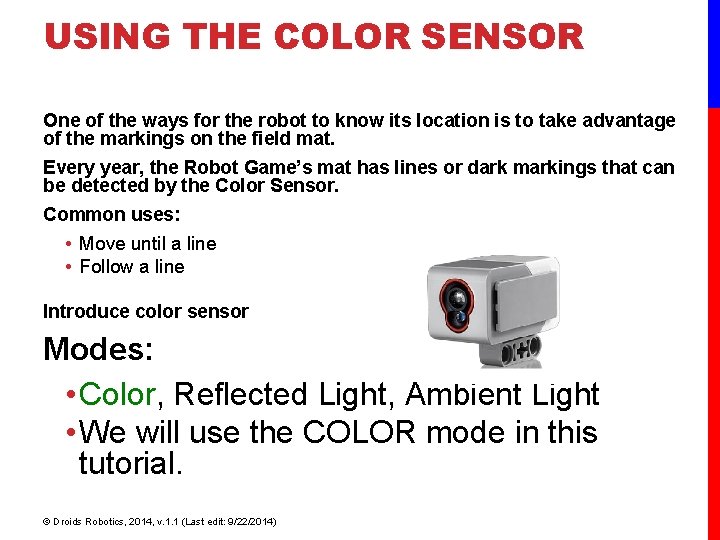
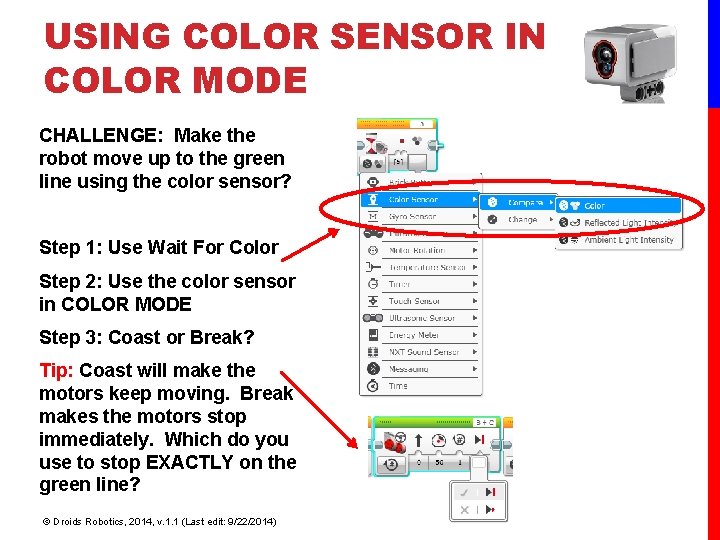
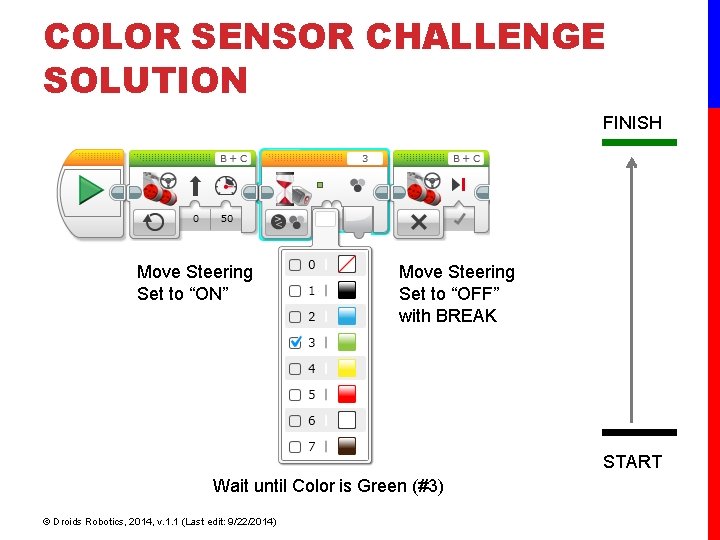
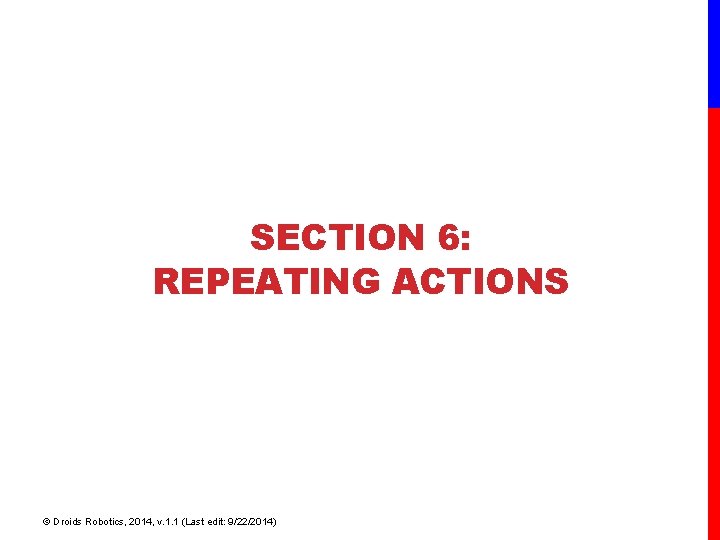
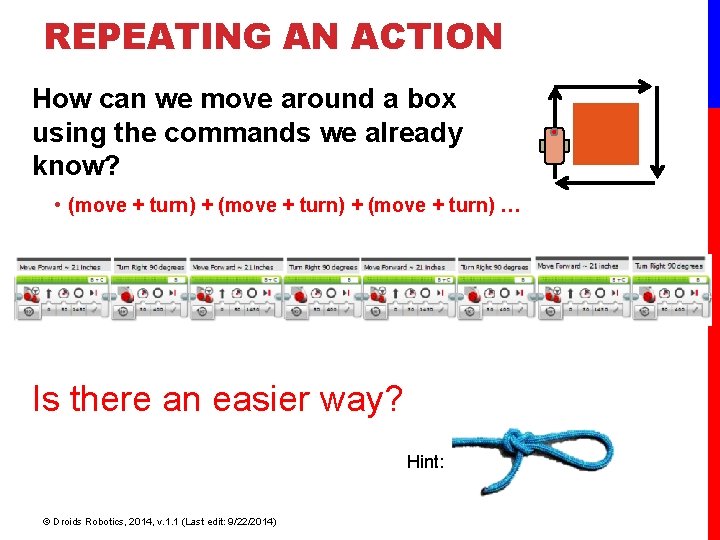
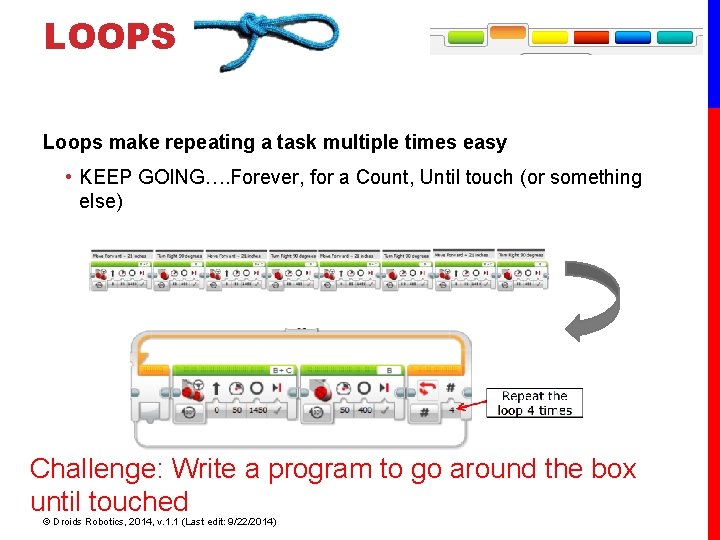
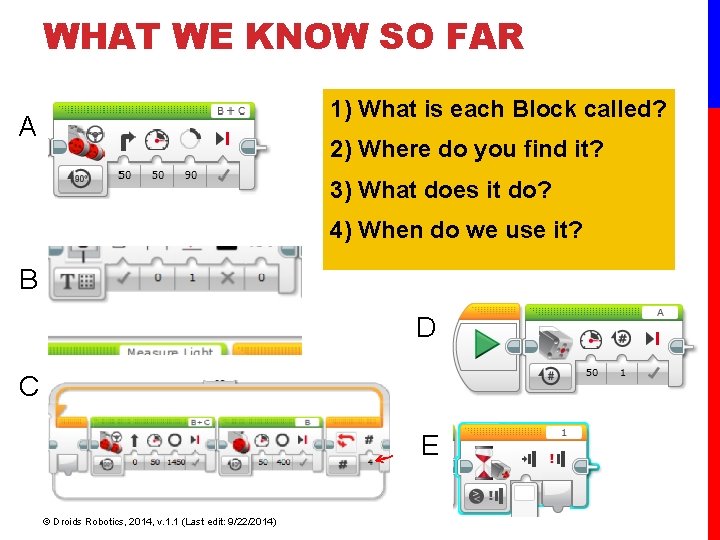
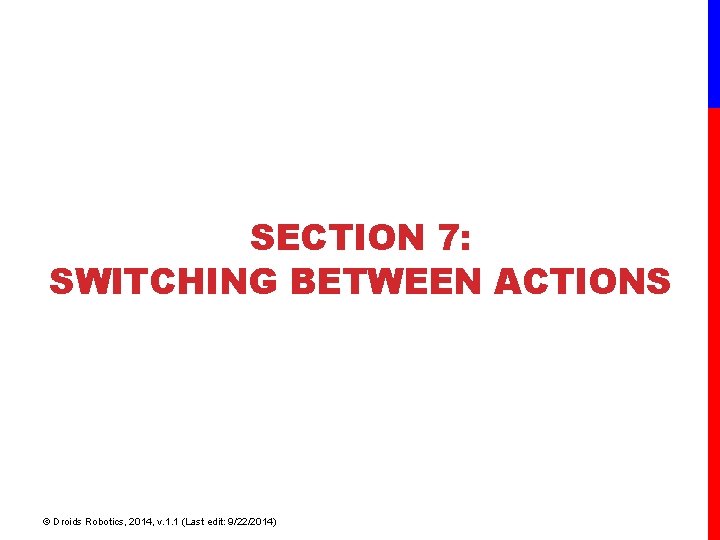
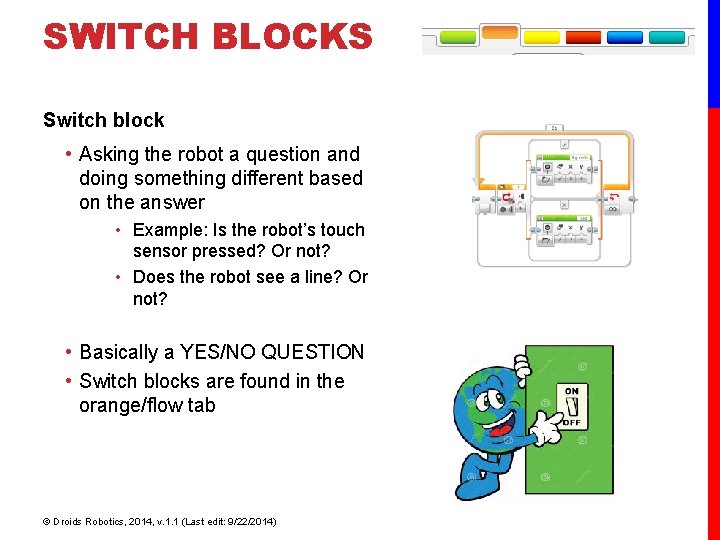
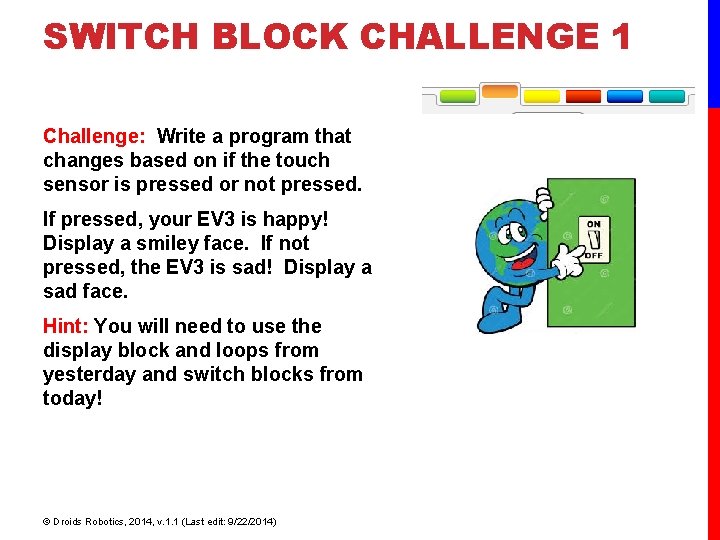
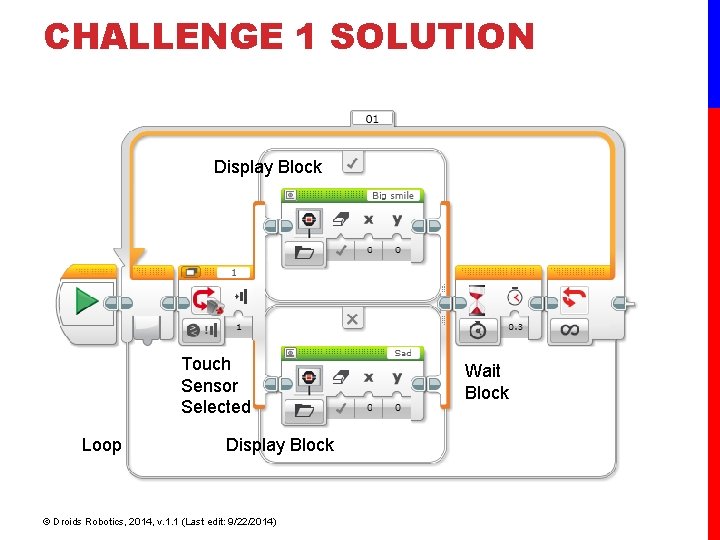
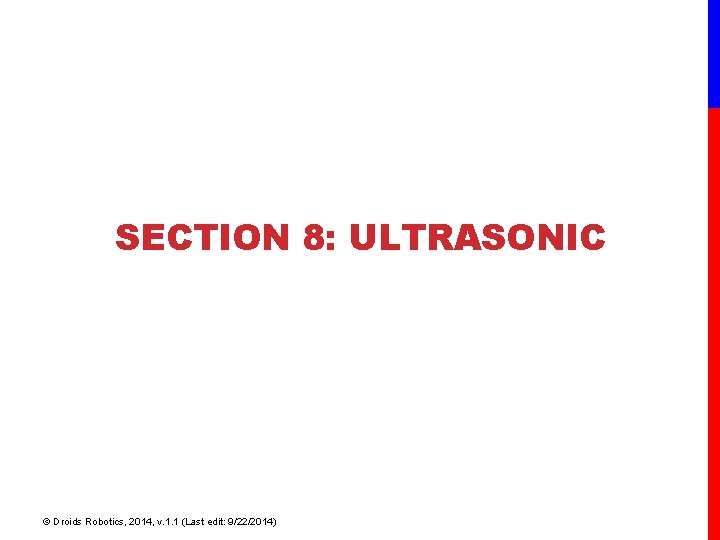
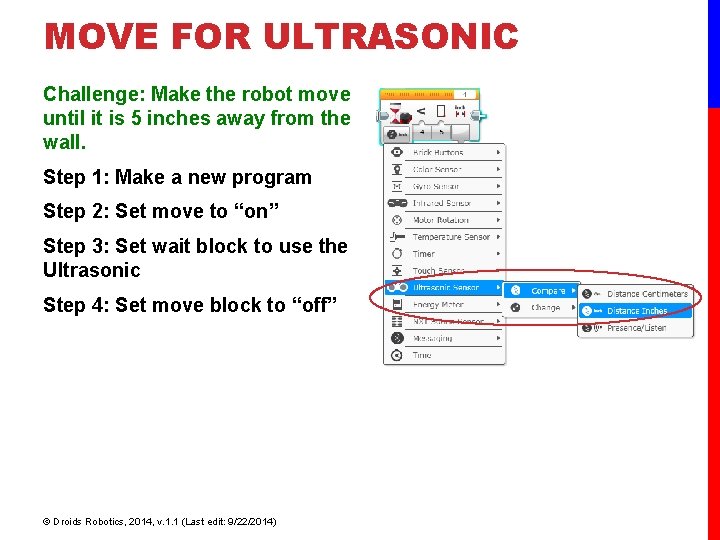
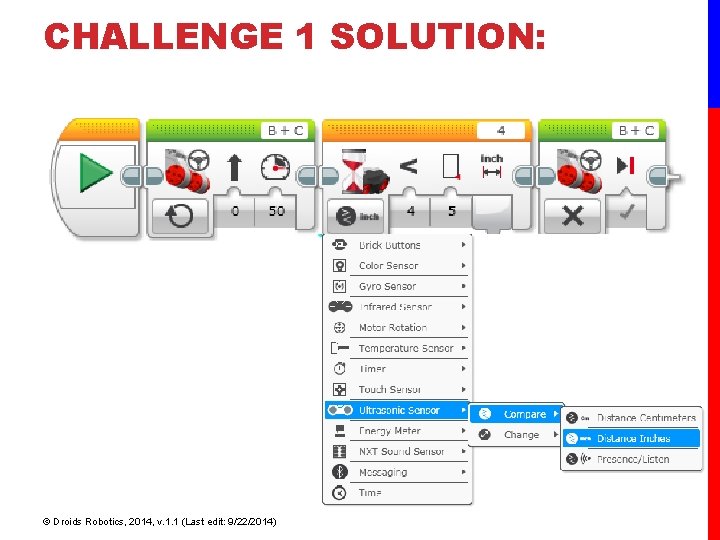
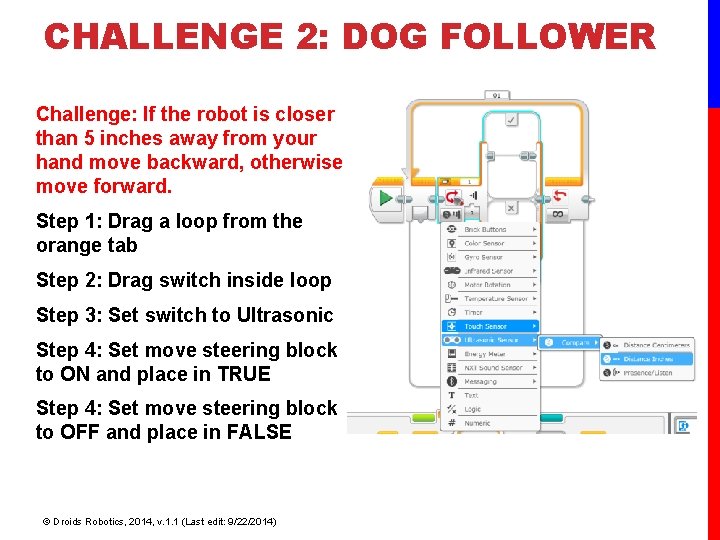
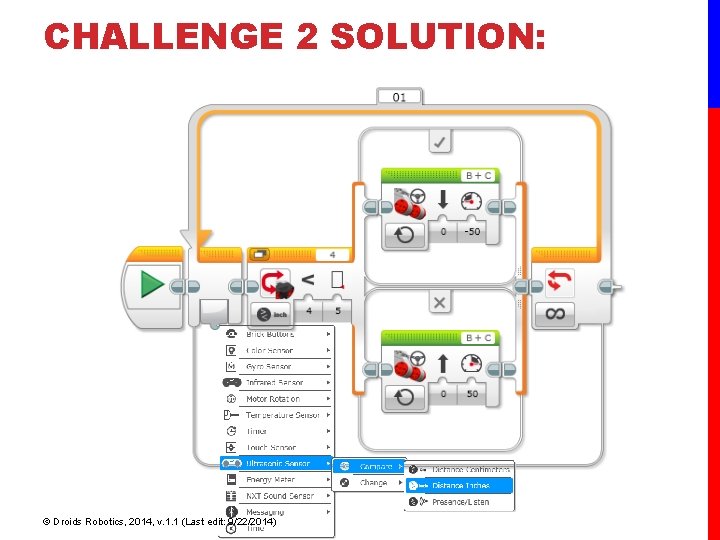
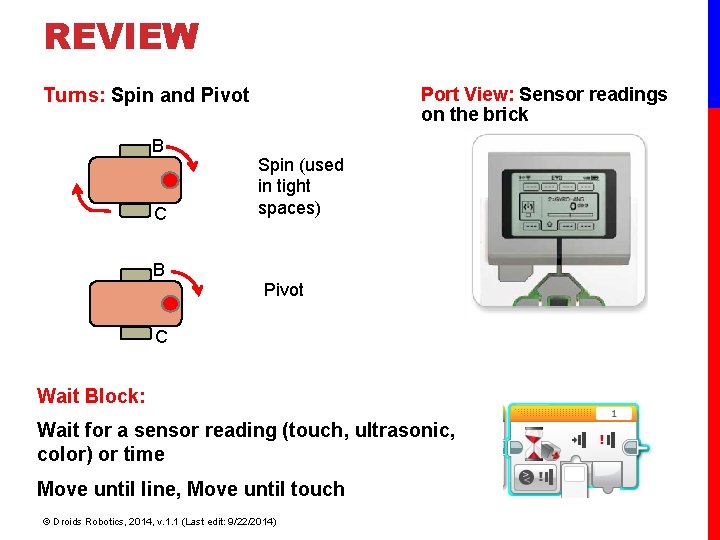
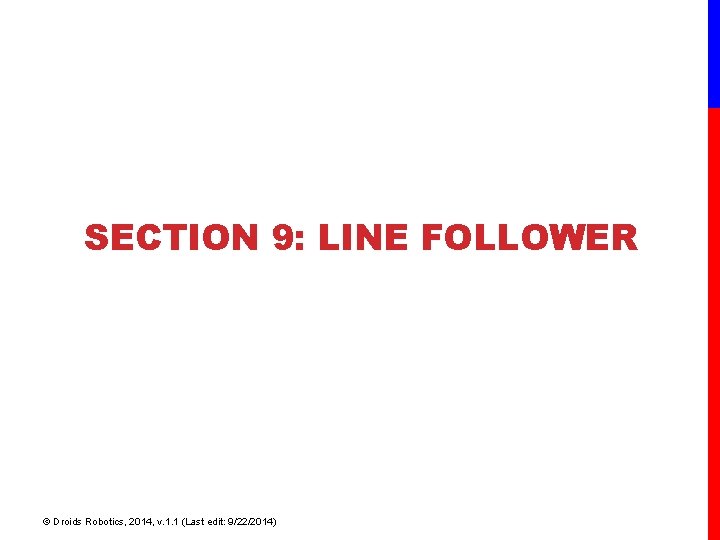
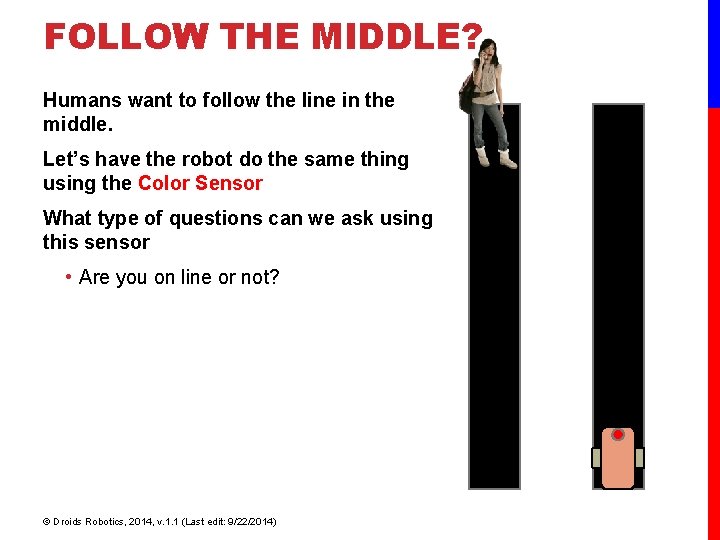
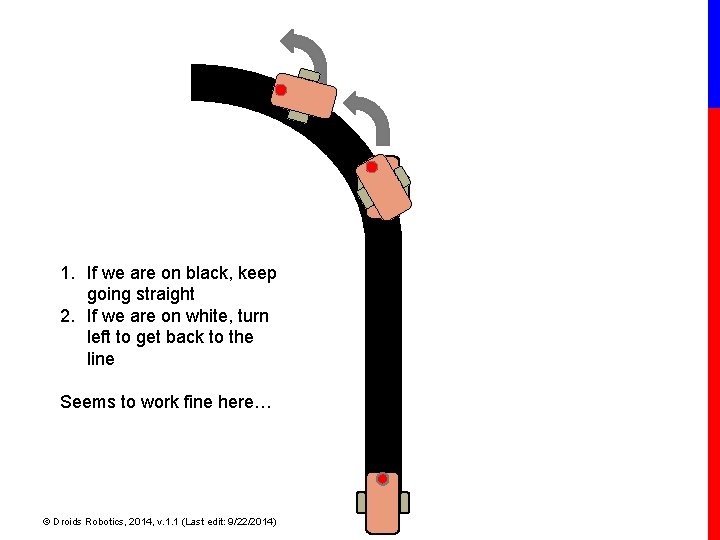
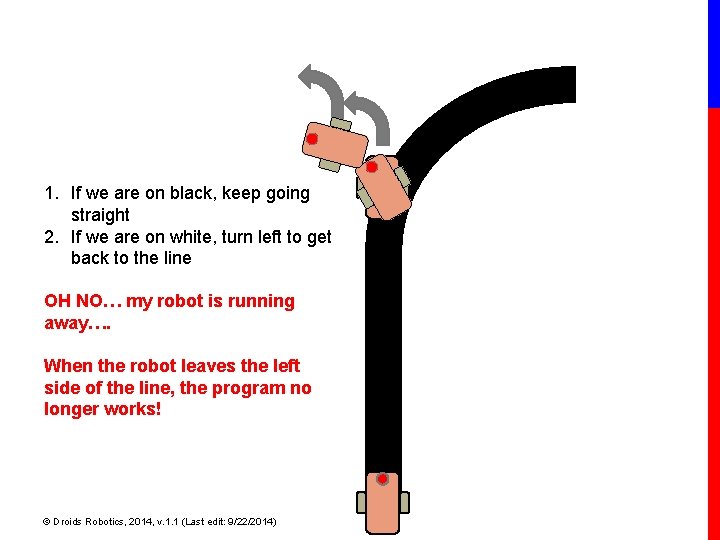
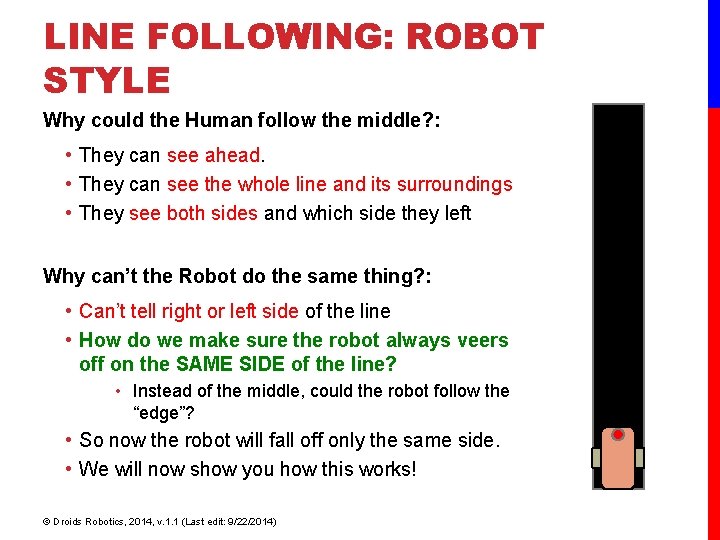
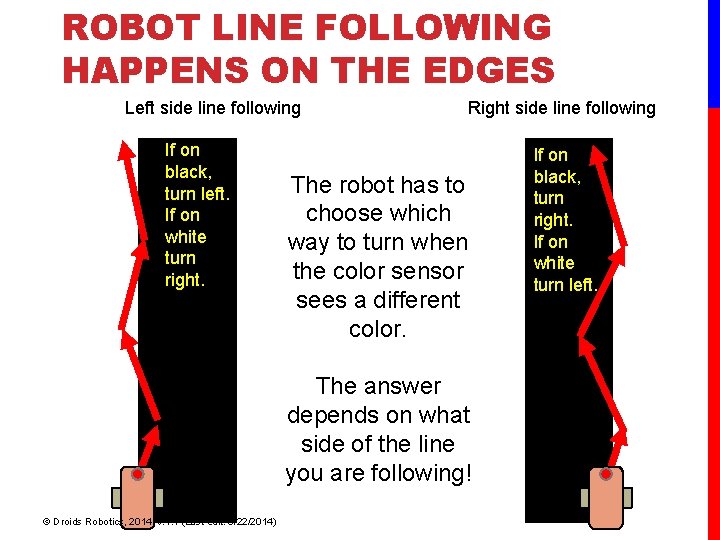
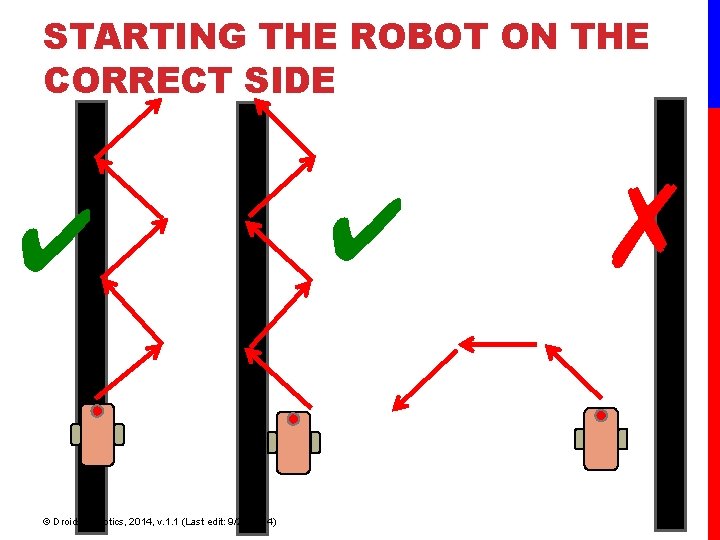
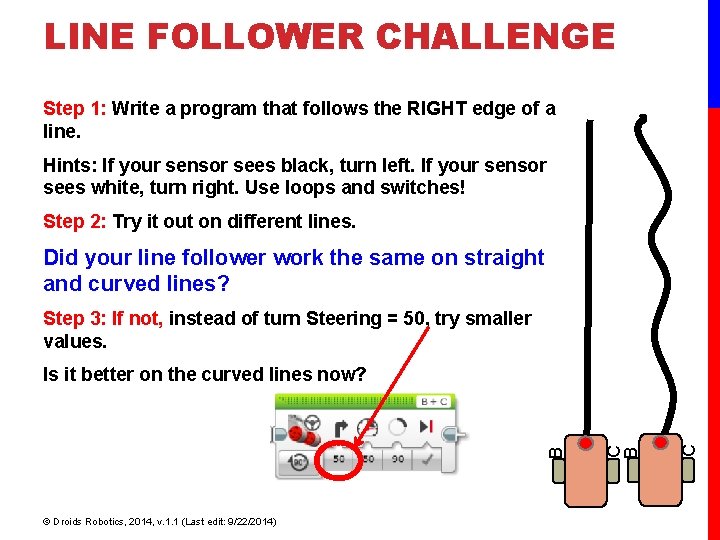
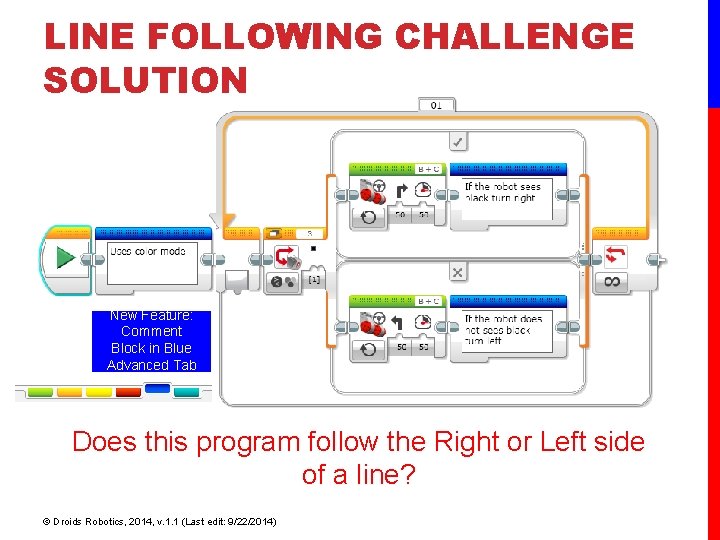
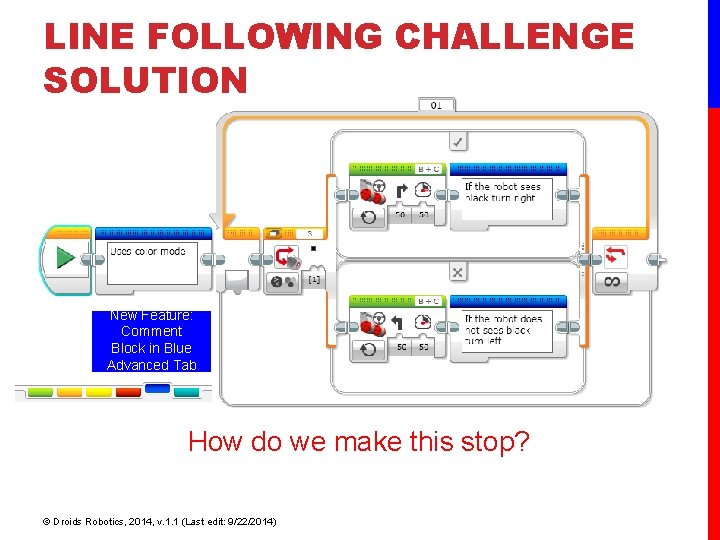
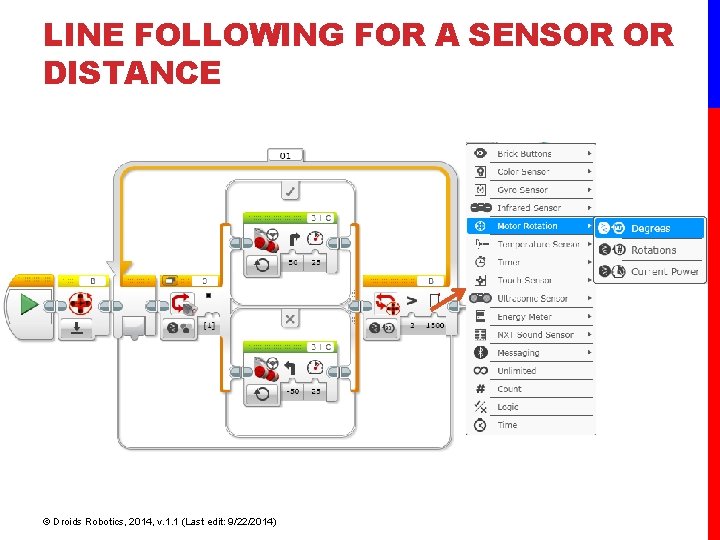

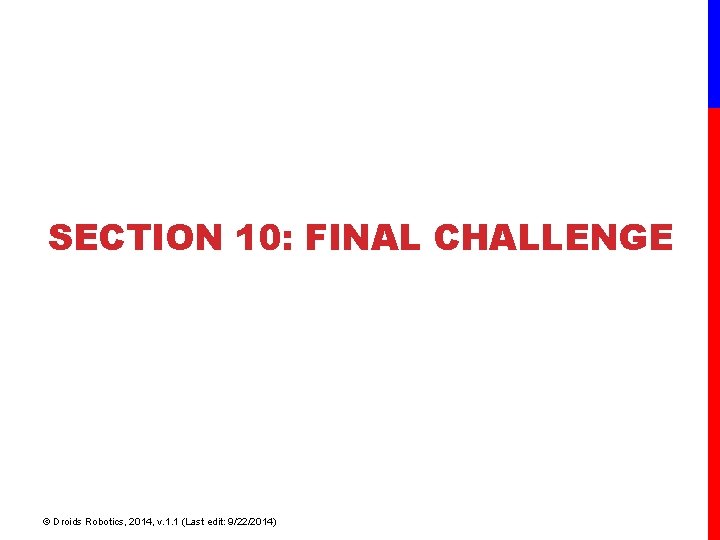
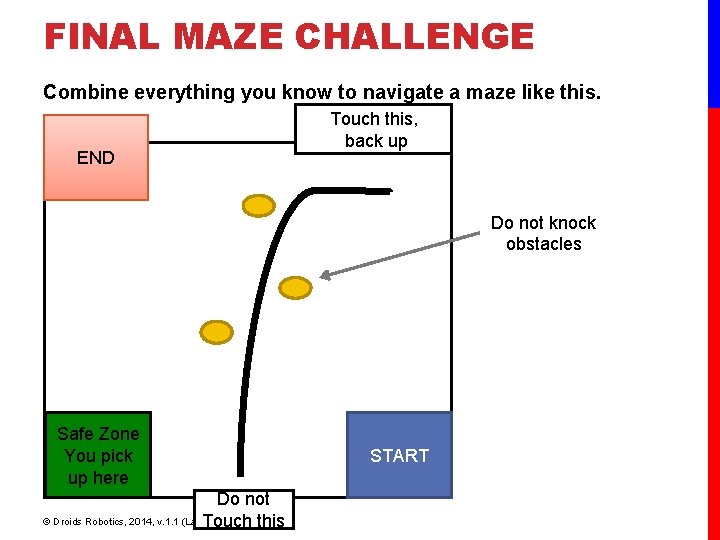
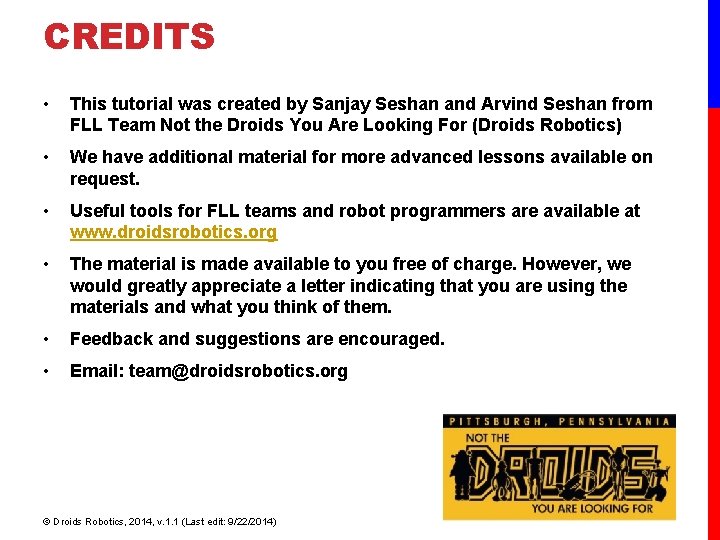
- Slides: 64
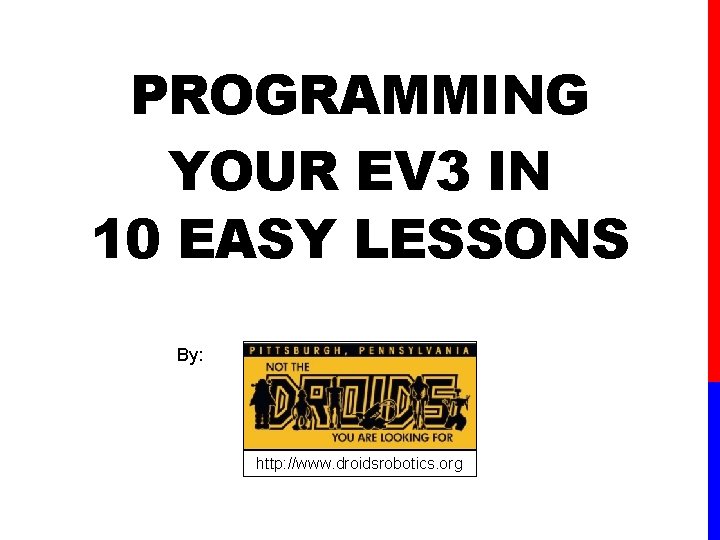
PROGRAMMING YOUR EV 3 IN 10 EASY LESSONS By: http: //www. droidsrobotics. org
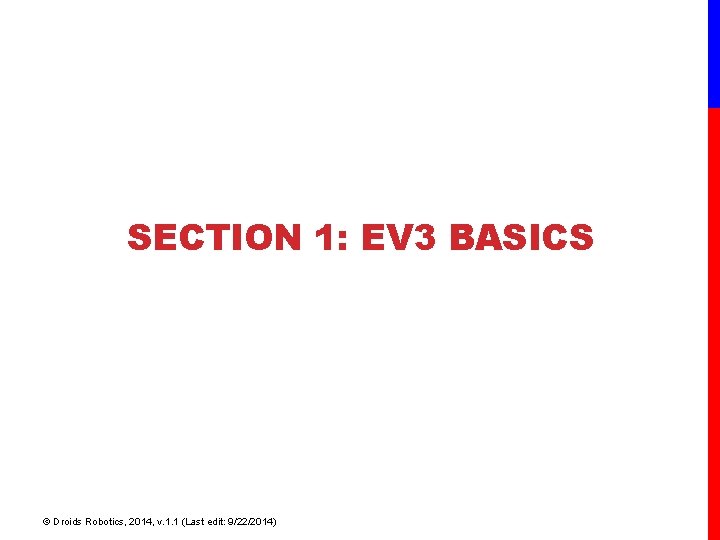
SECTION 1: EV 3 BASICS © Droids Robotics, 2014, v. 1. 1 (Last edit: 9/22/2014)
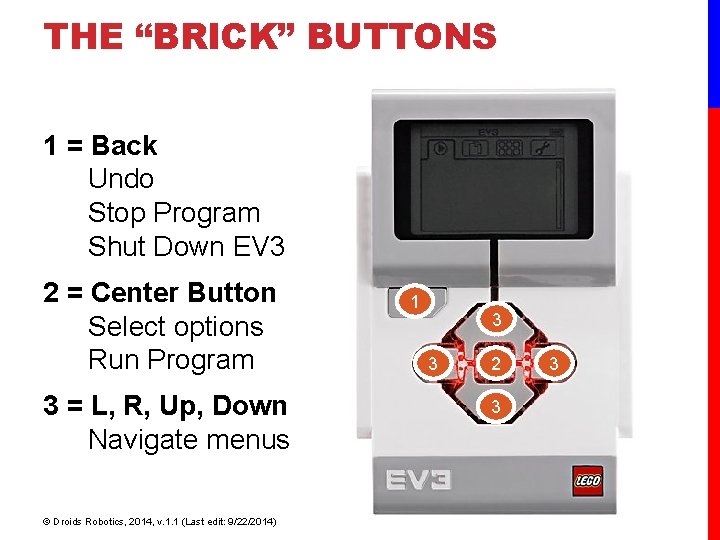
THE “BRICK” BUTTONS 1 = Back Undo Stop Program Shut Down EV 3 2 = Center Button Select options Run Program 3 = L, R, Up, Down Navigate menus © Droids Robotics, 2014, v. 1. 1 (Last edit: 9/22/2014) 1 3 3 2 3 3
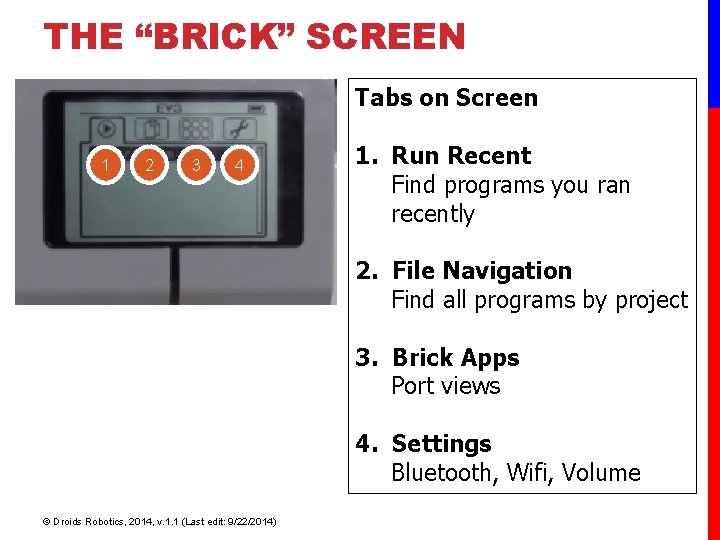
THE “BRICK” SCREEN Tabs on Screen 1 2 3 4 1. Run Recent Find programs you ran recently 2. File Navigation Find all programs by project 3. Brick Apps Port views 4. Settings Bluetooth, Wifi, Volume © Droids Robotics, 2014, v. 1. 1 (Last edit: 9/22/2014)
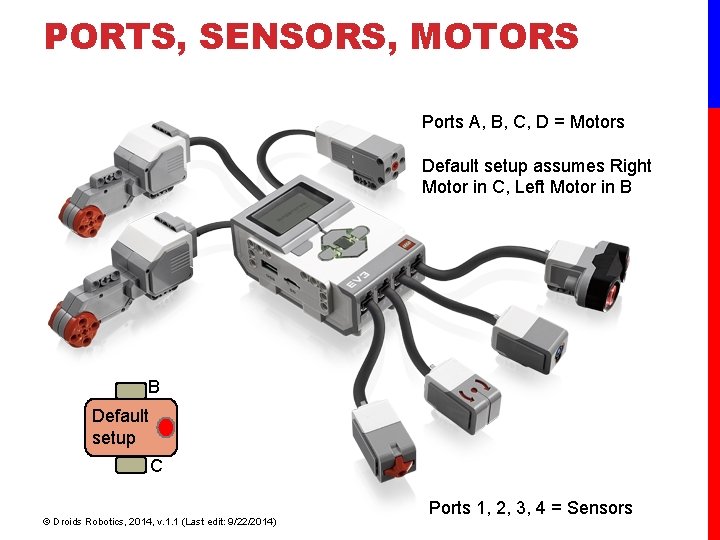
PORTS, SENSORS, MOTORS Ports A, B, C, D = Motors Default setup assumes Right Motor in C, Left Motor in B B Default setup C © Droids Robotics, 2014, v. 1. 1 (Last edit: 9/22/2014) Ports 1, 2, 3, 4 = Sensors
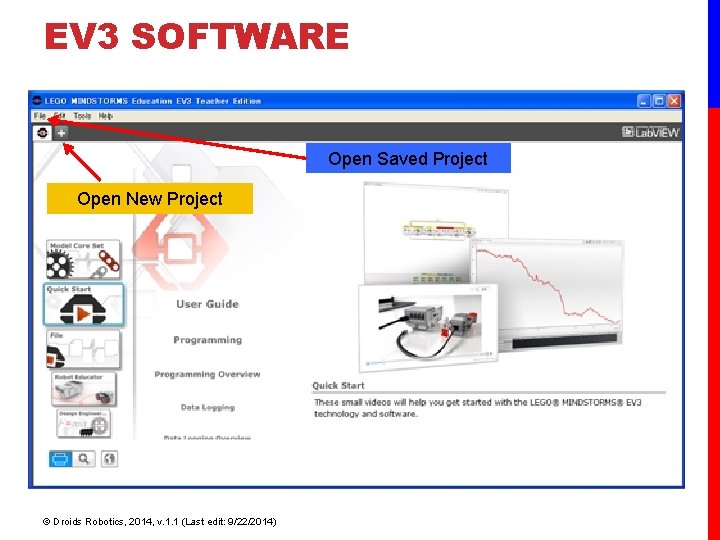
EV 3 SOFTWARE Open Saved Project Open New Project © Droids Robotics, 2014, v. 1. 1 (Last edit: 9/22/2014)
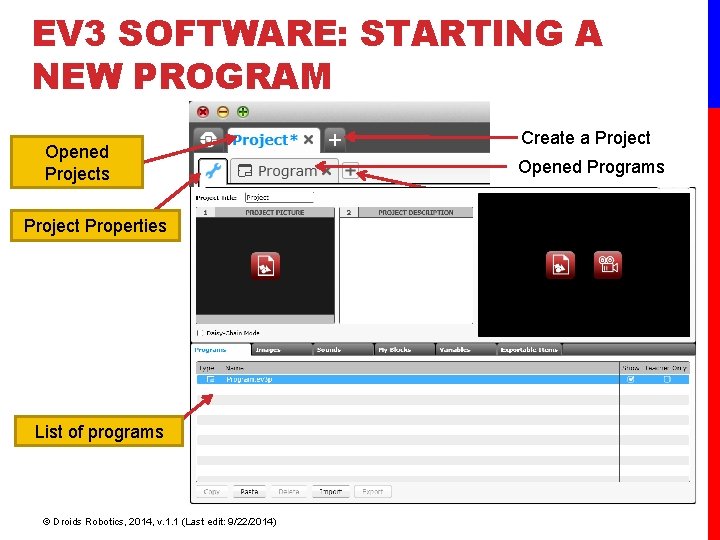
EV 3 SOFTWARE: STARTING A NEW PROGRAM Opened Projects Project Properties List of programs © Droids Robotics, 2014, v. 1. 1 (Last edit: 9/22/2014) Create a Project Opened Programs Create a Program
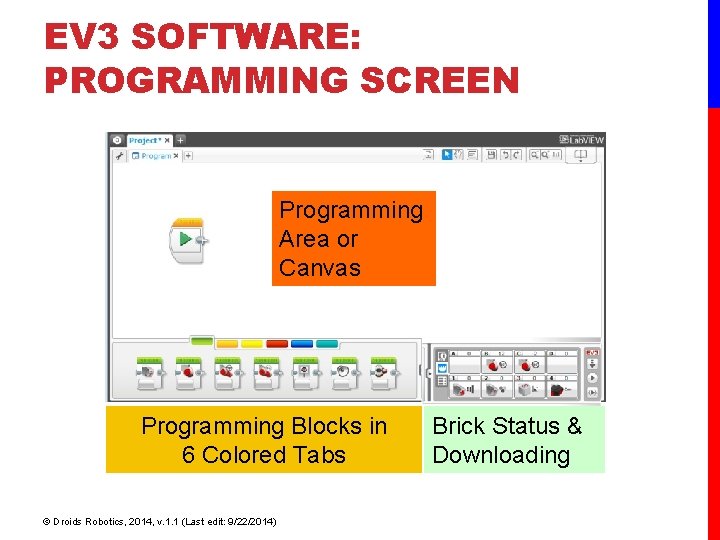
EV 3 SOFTWARE: PROGRAMMING SCREEN Programming Area or Canvas Programming Blocks in 6 Colored Tabs © Droids Robotics, 2014, v. 1. 1 (Last edit: 9/22/2014) Brick Status & Downloading
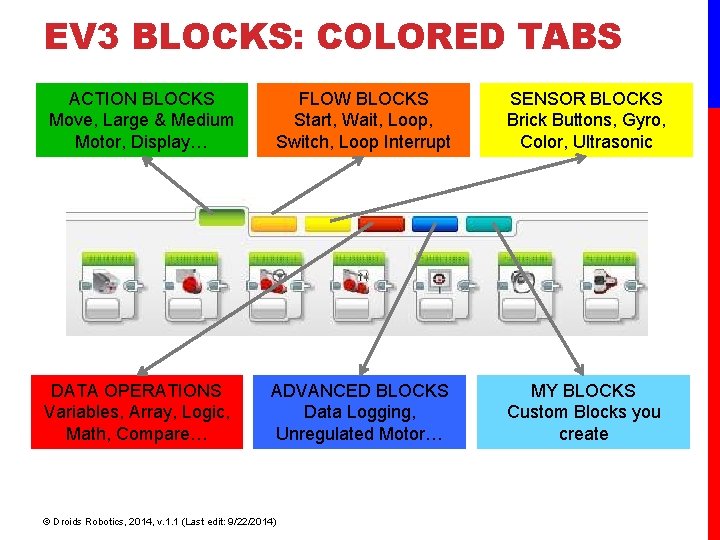
EV 3 BLOCKS: COLORED TABS ACTION BLOCKS Move, Large & Medium Motor, Display… FLOW BLOCKS Start, Wait, Loop, Switch, Loop Interrupt SENSOR BLOCKS Brick Buttons, Gyro, Color, Ultrasonic DATA OPERATIONS Variables, Array, Logic, Math, Compare… ADVANCED BLOCKS Data Logging, Unregulated Motor… MY BLOCKS Custom Blocks you create © Droids Robotics, 2014, v. 1. 1 (Last edit: 9/22/2014)
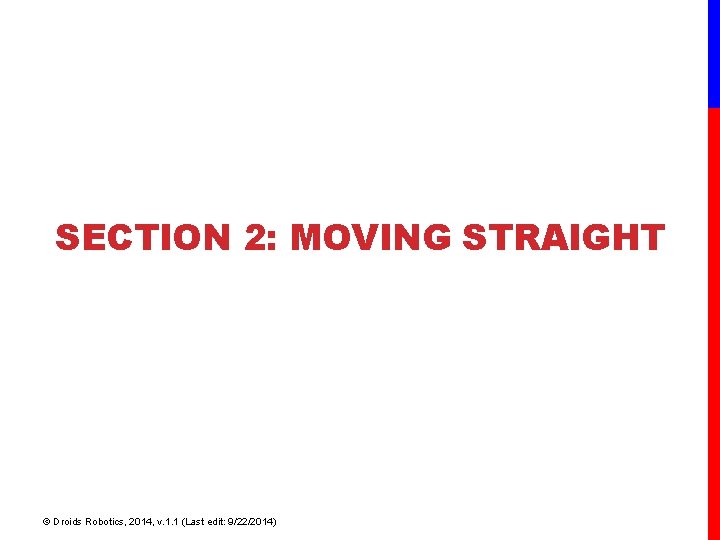
SECTION 2: MOVING STRAIGHT © Droids Robotics, 2014, v. 1. 1 (Last edit: 9/22/2014)
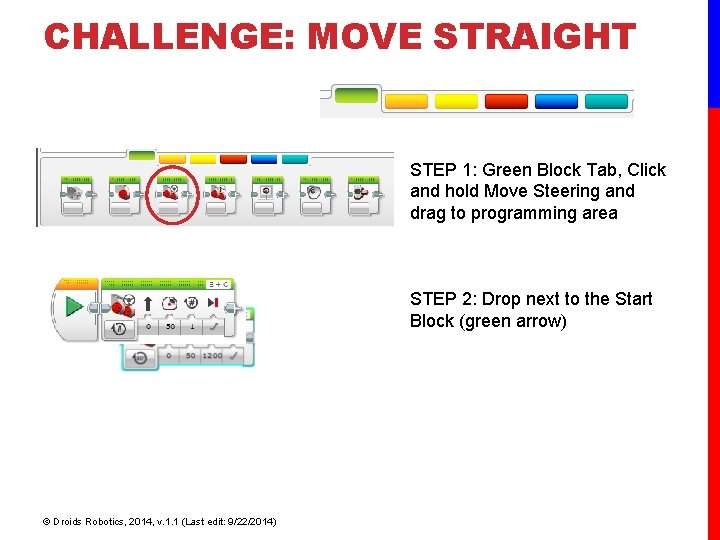
CHALLENGE: MOVE STRAIGHT STEP 1: Green Block Tab, Click and hold Move Steering and drag to programming area STEP 2: Drop next to the Start Block (green arrow) © Droids Robotics, 2014, v. 1. 1 (Last edit: 9/22/2014)
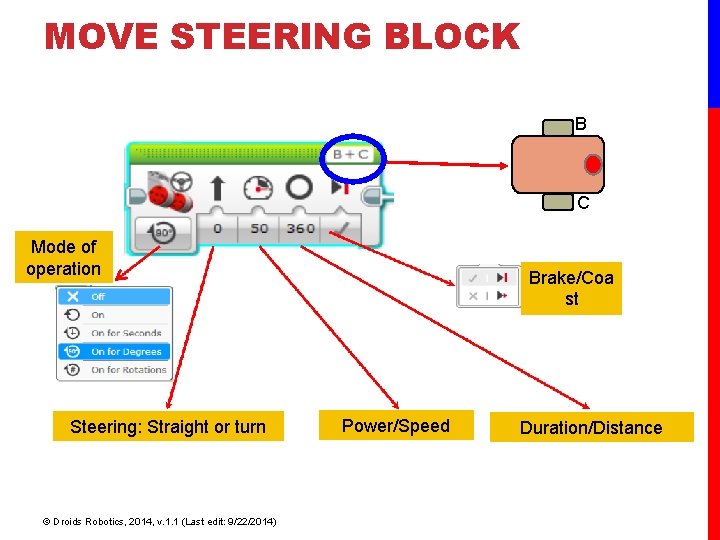
MOVE STEERING BLOCK B C Mode of operation Steering: Straight or turn © Droids Robotics, 2014, v. 1. 1 (Last edit: 9/22/2014) Brake/Coa st Power/Speed Duration/Distance
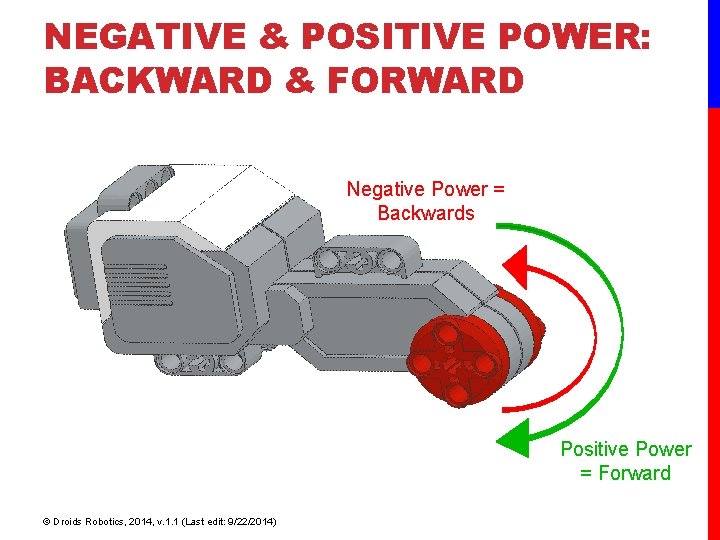
NEGATIVE & POSITIVE POWER: BACKWARD & FORWARD Negative Power = Backwards Positive Power = Forward © Droids Robotics, 2014, v. 1. 1 (Last edit: 9/22/2014)
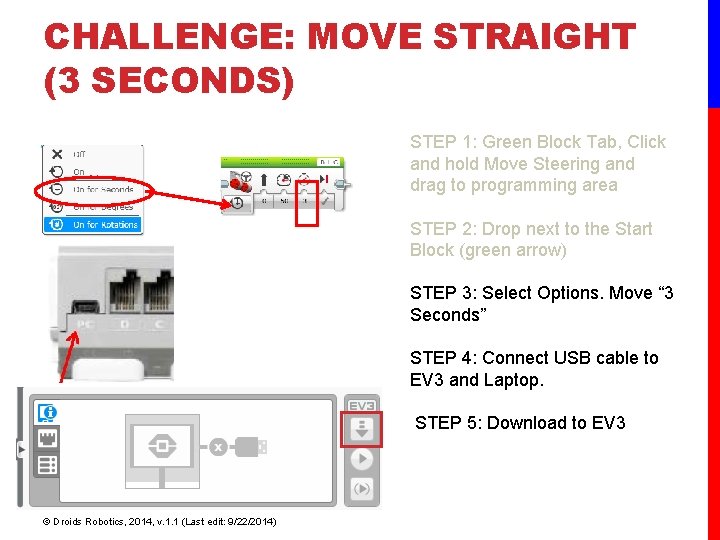
CHALLENGE: MOVE STRAIGHT (3 SECONDS) STEP 1: Green Block Tab, Click and hold Move Steering and drag to programming area STEP 2: Drop next to the Start Block (green arrow) STEP 3: Select Options. Move “ 3 Seconds” STEP 4: Connect USB cable to EV 3 and Laptop. STEP 5: Download to EV 3 © Droids Robotics, 2014, v. 1. 1 (Last edit: 9/22/2014)
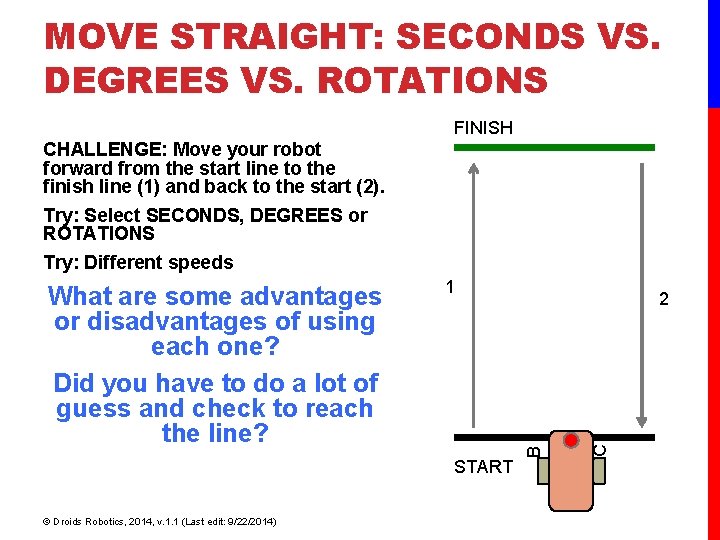
MOVE STRAIGHT: SECONDS VS. DEGREES VS. ROTATIONS FINISH CHALLENGE: Move your robot forward from the start line to the finish line (1) and back to the start (2). Try: Select SECONDS, DEGREES or ROTATIONS Try: Different speeds 1 START © Droids Robotics, 2014, v. 1. 1 (Last edit: 9/22/2014) C 2 B What are some advantages or disadvantages of using each one? Did you have to do a lot of guess and check to reach the line?
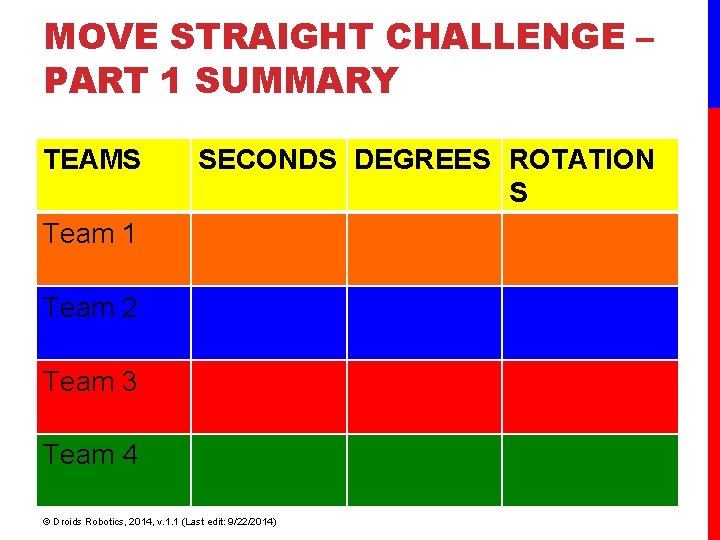
MOVE STRAIGHT CHALLENGE – PART 1 SUMMARY TEAMS SECONDS DEGREES ROTATION S Team 1 Team 2 Team 3 Team 4 © Droids Robotics, 2014, v. 1. 1 (Last edit: 9/22/2014)
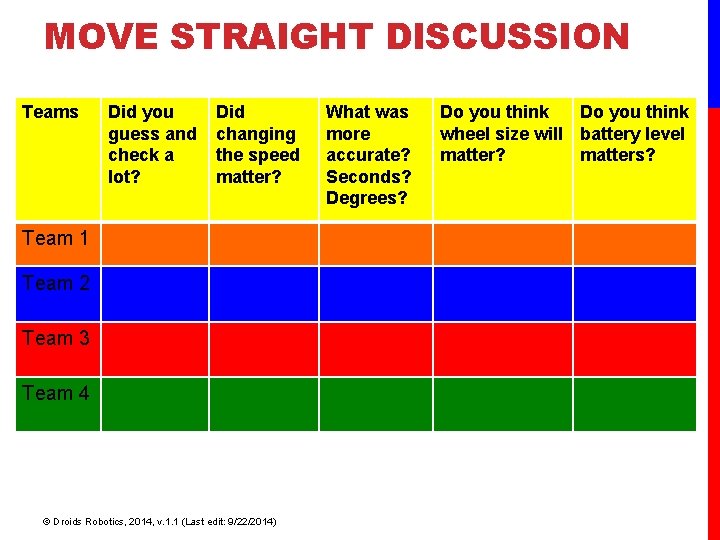
MOVE STRAIGHT DISCUSSION Teams Did you guess and check a lot? Did changing the speed matter? Team 1 Team 2 Team 3 Team 4 © Droids Robotics, 2014, v. 1. 1 (Last edit: 9/22/2014) What was more accurate? Seconds? Degrees? Do you think wheel size will battery level matter? matters?
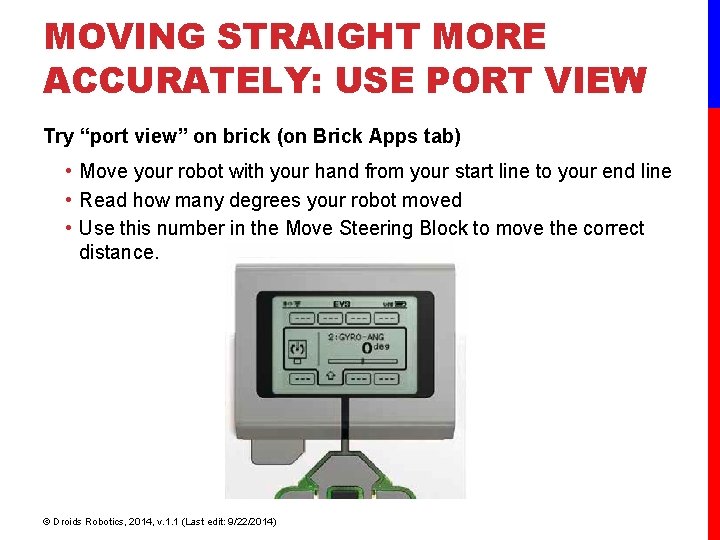
MOVING STRAIGHT MORE ACCURATELY: USE PORT VIEW Try “port view” on brick (on Brick Apps tab) • Move your robot with your hand from your start line to your end line • Read how many degrees your robot moved • Use this number in the Move Steering Block to move the correct distance. © Droids Robotics, 2014, v. 1. 1 (Last edit: 9/22/2014)
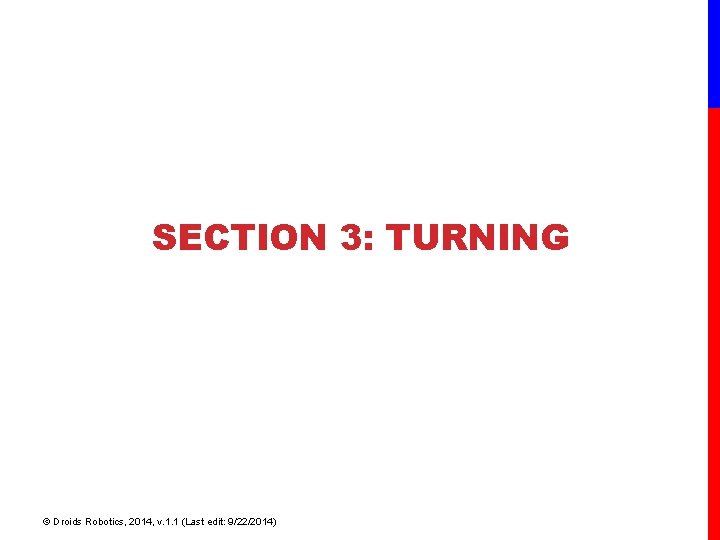
SECTION 3: TURNING © Droids Robotics, 2014, v. 1. 1 (Last edit: 9/22/2014)
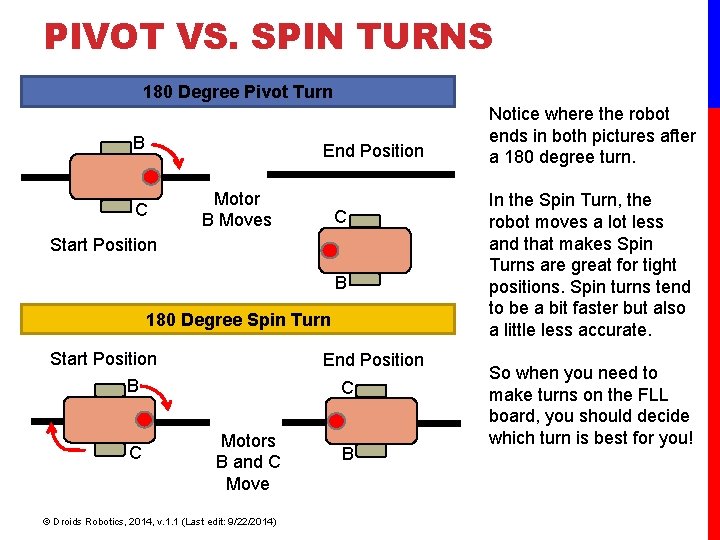
PIVOT VS. SPIN TURNS 180 Degree Pivot Turn B End Position C Motor B Moves C Start Position B 180 Degree Spin Turn Start Position B C End Position C Motors B and C Move © Droids Robotics, 2014, v. 1. 1 (Last edit: 9/22/2014) B Notice where the robot ends in both pictures after a 180 degree turn. In the Spin Turn, the robot moves a lot less and that makes Spin Turns are great for tight positions. Spin turns tend to be a bit faster but also a little less accurate. So when you need to make turns on the FLL board, you should decide which turn is best for you!
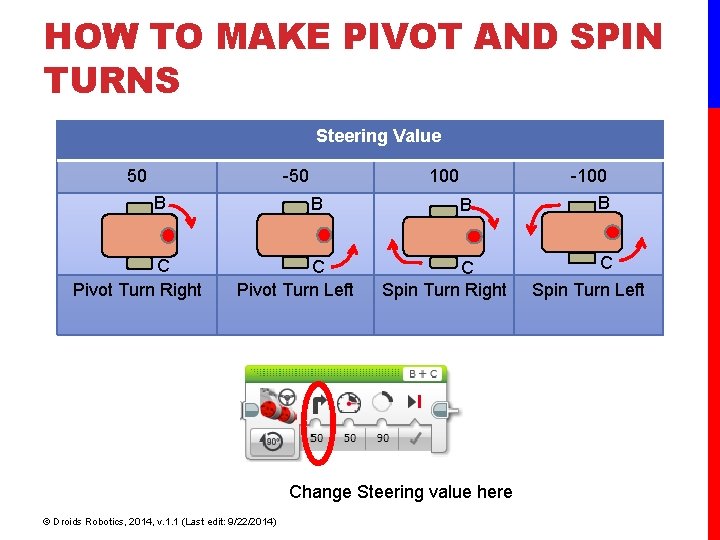
HOW TO MAKE PIVOT AND SPIN TURNS Steering Value 50 -50 B C Pivot Turn Right 100 B C Pivot Turn Left -100 B C Spin Turn Right Change Steering value here © Droids Robotics, 2014, v. 1. 1 (Last edit: 9/22/2014) B C Spin Turn Left
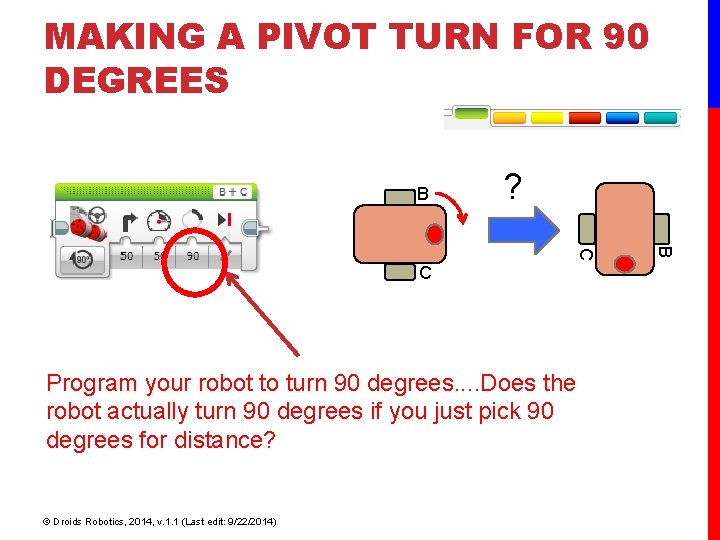
MAKING A PIVOT TURN FOR 90 DEGREES B ? Program your robot to turn 90 degrees. . Does the robot actually turn 90 degrees if you just pick 90 degrees for distance? © Droids Robotics, 2014, v. 1. 1 (Last edit: 9/22/2014) B C C
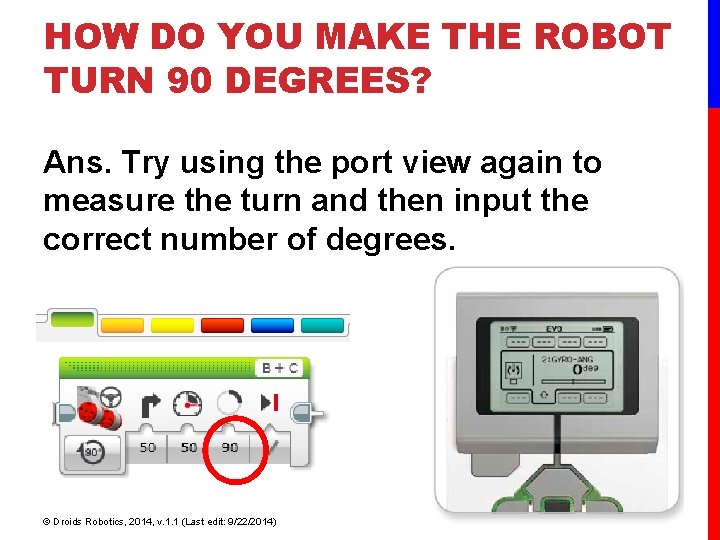
HOW DO YOU MAKE THE ROBOT TURN 90 DEGREES? Ans. Try using the port view again to measure the turn and then input the correct number of degrees. © Droids Robotics, 2014, v. 1. 1 (Last edit: 9/22/2014)
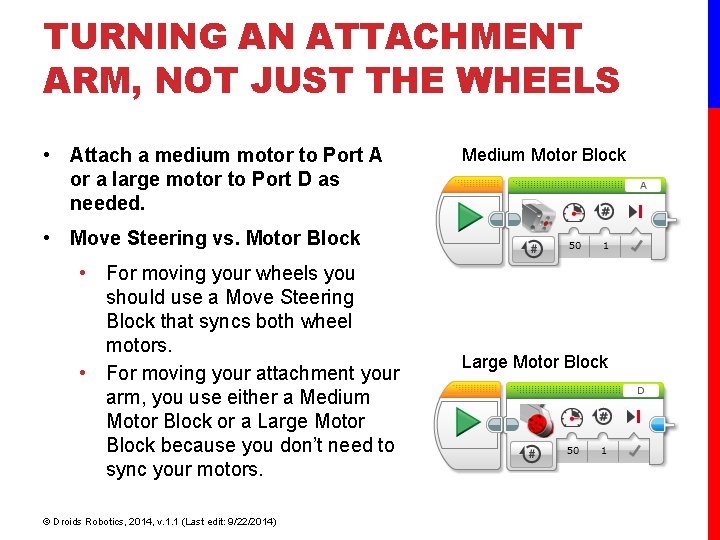
TURNING AN ATTACHMENT ARM, NOT JUST THE WHEELS • Attach a medium motor to Port A or a large motor to Port D as needed. Medium Motor Block • Move Steering vs. Motor Block • For moving your wheels you should use a Move Steering Block that syncs both wheel motors. • For moving your attachment your arm, you use either a Medium Motor Block or a Large Motor Block because you don’t need to sync your motors. © Droids Robotics, 2014, v. 1. 1 (Last edit: 9/22/2014) Large Motor Block
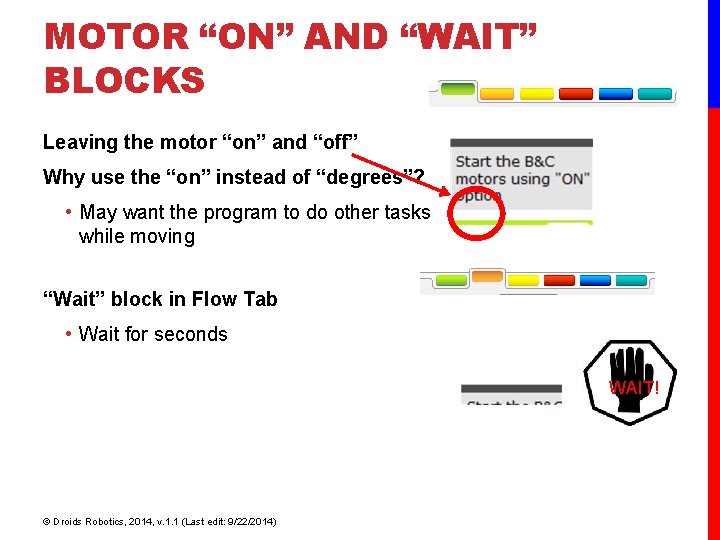
MOTOR “ON” AND “WAIT” BLOCKS Leaving the motor “on” and “off” Why use the “on” instead of “degrees”? • May want the program to do other tasks while moving “Wait” block in Flow Tab • Wait for seconds WAIT! © Droids Robotics, 2014, v. 1. 1 (Last edit: 9/22/2014)
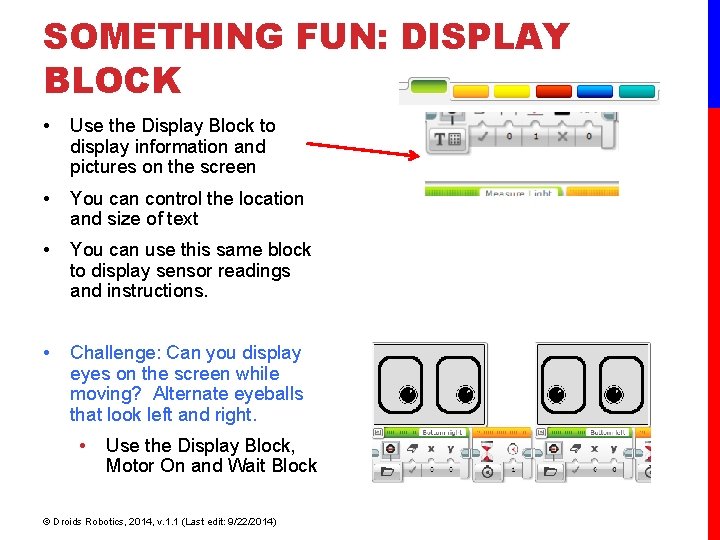
SOMETHING FUN: DISPLAY BLOCK • Use the Display Block to display information and pictures on the screen • You can control the location and size of text • You can use this same block to display sensor readings and instructions. • Challenge: Can you display eyes on the screen while moving? Alternate eyeballs that look left and right. • Use the Display Block, Motor On and Wait Block © Droids Robotics, 2014, v. 1. 1 (Last edit: 9/22/2014)
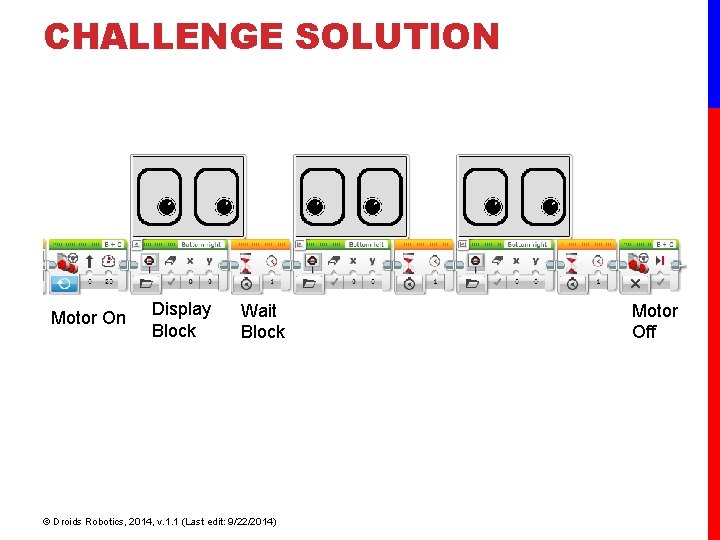
CHALLENGE SOLUTION Motor On Display Block Wait Block © Droids Robotics, 2014, v. 1. 1 (Last edit: 9/22/2014) Motor Off
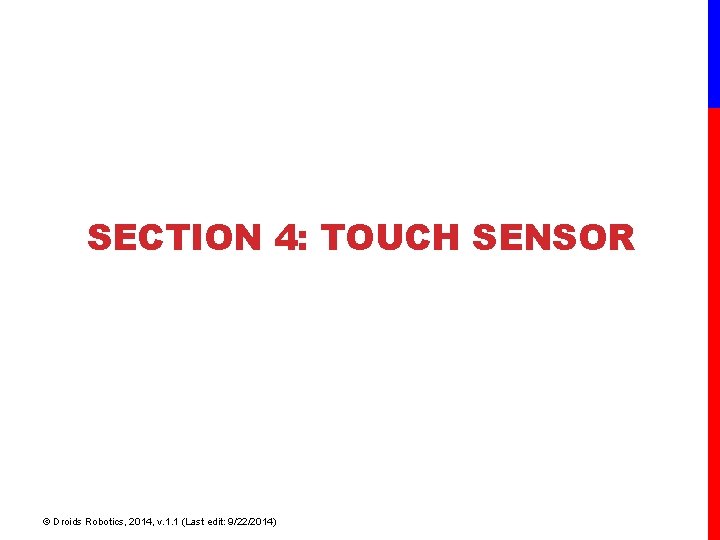
SECTION 4: TOUCH SENSOR © Droids Robotics, 2014, v. 1. 1 (Last edit: 9/22/2014)
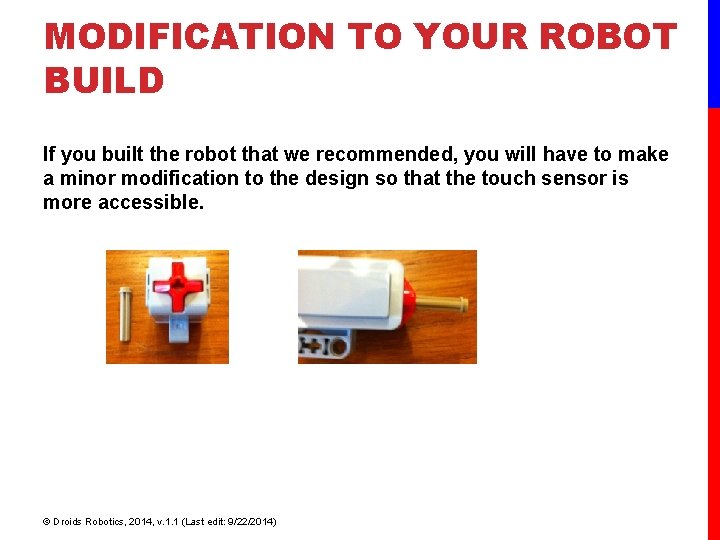
MODIFICATION TO YOUR ROBOT BUILD If you built the robot that we recommended, you will have to make a minor modification to the design so that the touch sensor is more accessible. © Droids Robotics, 2014, v. 1. 1 (Last edit: 9/22/2014)
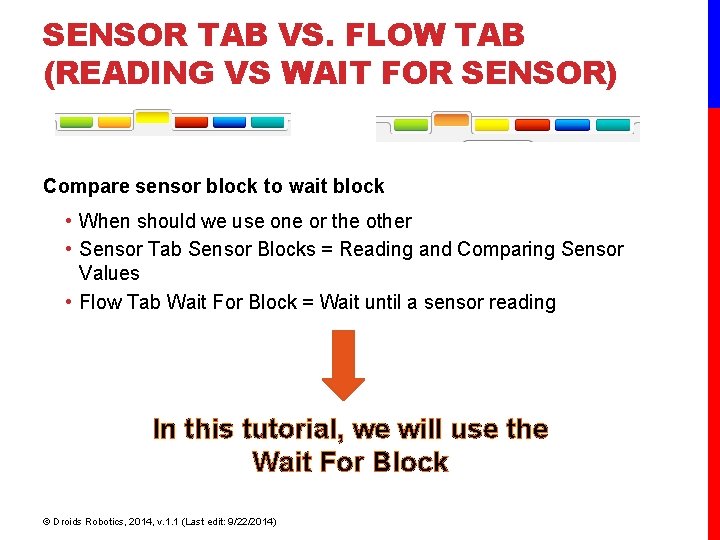
SENSOR TAB VS. FLOW TAB (READING VS WAIT FOR SENSOR) Compare sensor block to wait block • When should we use one or the other • Sensor Tab Sensor Blocks = Reading and Comparing Sensor Values • Flow Tab Wait For Block = Wait until a sensor reading In this tutorial, we will use the Wait For Block © Droids Robotics, 2014, v. 1. 1 (Last edit: 9/22/2014)
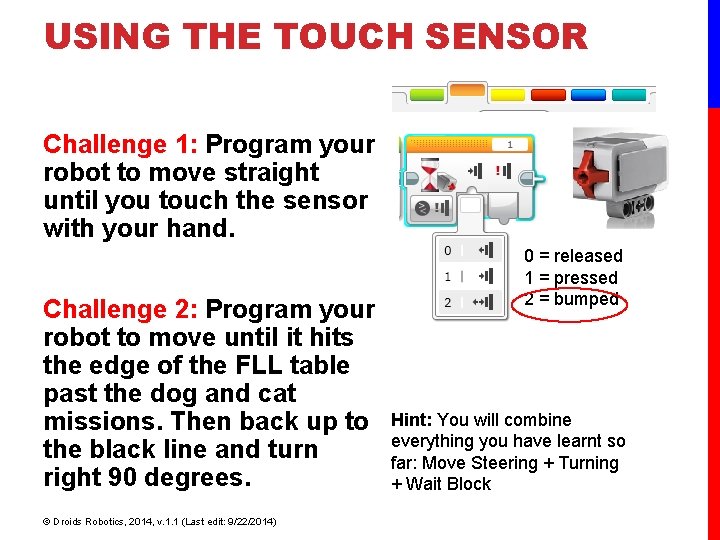
USING THE TOUCH SENSOR Challenge 1: Program your robot to move straight until you touch the sensor with your hand. Challenge 2: Program your robot to move until it hits the edge of the FLL table past the dog and cat missions. Then back up to the black line and turn right 90 degrees. © Droids Robotics, 2014, v. 1. 1 (Last edit: 9/22/2014) 0 = released 1 = pressed 2 = bumped Hint: You will combine everything you have learnt so far: Move Steering + Turning + Wait Block
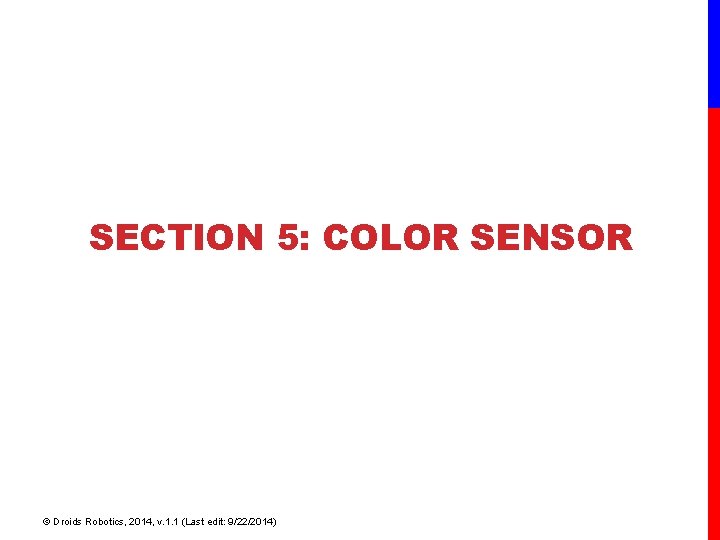
SECTION 5: COLOR SENSOR © Droids Robotics, 2014, v. 1. 1 (Last edit: 9/22/2014)
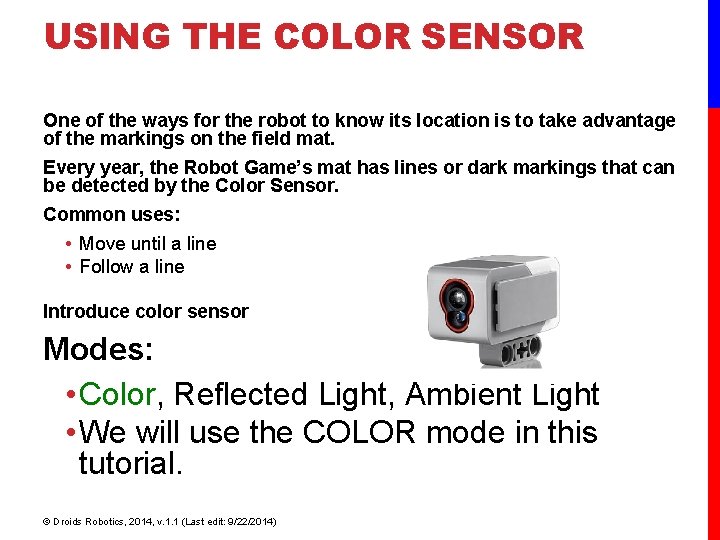
USING THE COLOR SENSOR One of the ways for the robot to know its location is to take advantage of the markings on the field mat. Every year, the Robot Game’s mat has lines or dark markings that can be detected by the Color Sensor. Common uses: • Move until a line • Follow a line Introduce color sensor Modes: • Color, Reflected Light, Ambient Light • We will use the COLOR mode in this tutorial. © Droids Robotics, 2014, v. 1. 1 (Last edit: 9/22/2014)
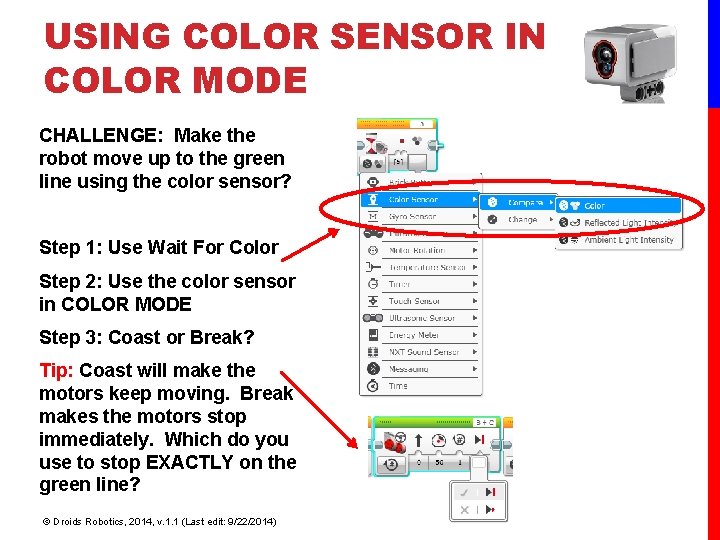
USING COLOR SENSOR IN COLOR MODE CHALLENGE: Make the robot move up to the green line using the color sensor? Step 1: Use Wait For Color Step 2: Use the color sensor in COLOR MODE Step 3: Coast or Break? Tip: Coast will make the motors keep moving. Break makes the motors stop immediately. Which do you use to stop EXACTLY on the green line? © Droids Robotics, 2014, v. 1. 1 (Last edit: 9/22/2014)
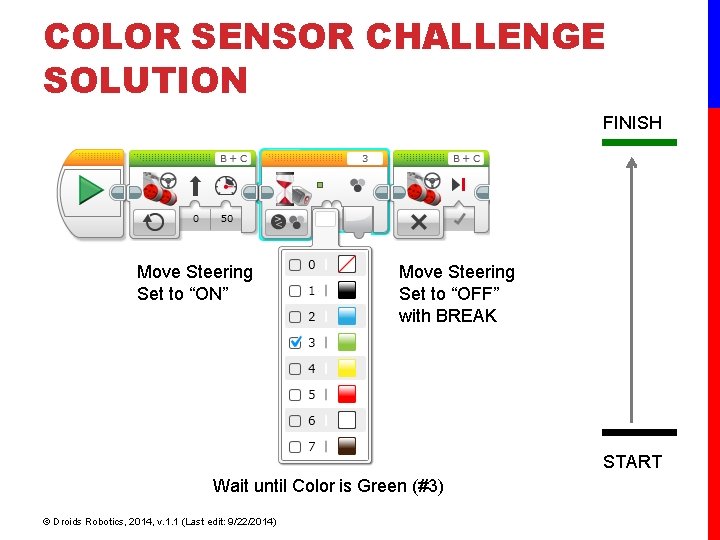
COLOR SENSOR CHALLENGE SOLUTION FINISH Move Steering Set to “ON” Move Steering Set to “OFF” with BREAK START Wait until Color is Green (#3) © Droids Robotics, 2014, v. 1. 1 (Last edit: 9/22/2014)
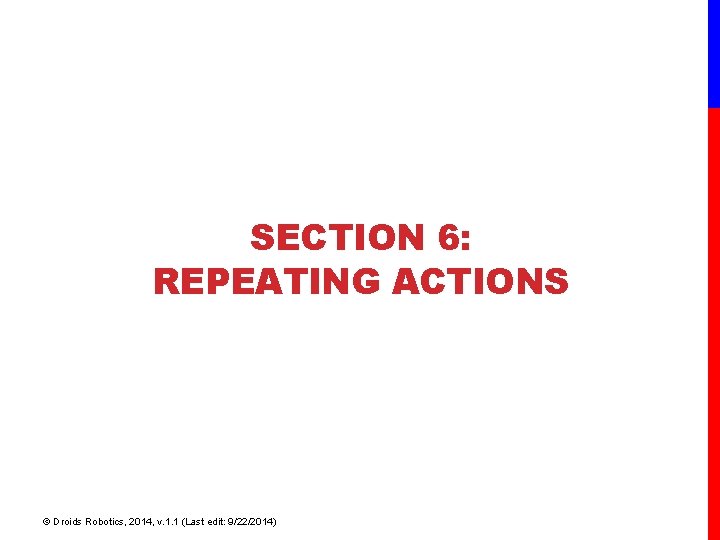
SECTION 6: REPEATING ACTIONS © Droids Robotics, 2014, v. 1. 1 (Last edit: 9/22/2014)
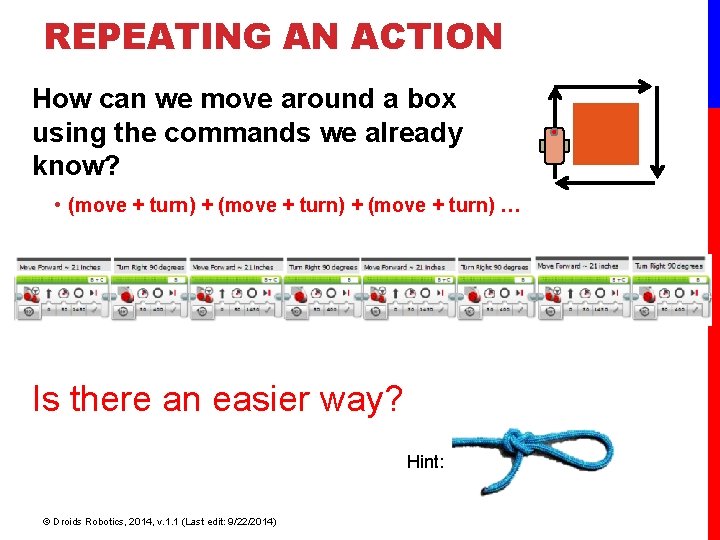
REPEATING AN ACTION How can we move around a box using the commands we already know? • (move + turn) + (move + turn) … Loops make repeating a task multiple times easy Is there an easier way? Hint: © Droids Robotics, 2014, v. 1. 1 (Last edit: 9/22/2014)
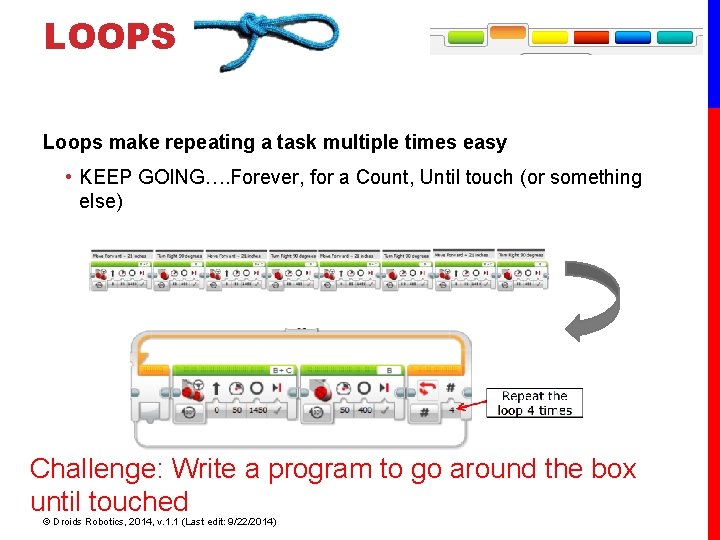
LOOPS Loops make repeating a task multiple times easy • KEEP GOING…. Forever, for a Count, Until touch (or something else) Challenge: Write a program to go around the box until touched © Droids Robotics, 2014, v. 1. 1 (Last edit: 9/22/2014)
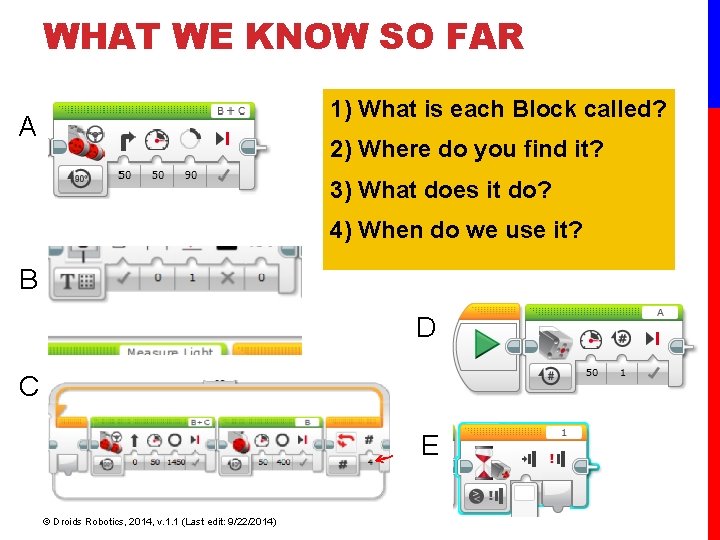
WHAT WE KNOW SO FAR 1) What is each Block called? A 2) Where do you find it? 3) What does it do? 4) When do we use it? B D C E © Droids Robotics, 2014, v. 1. 1 (Last edit: 9/22/2014)
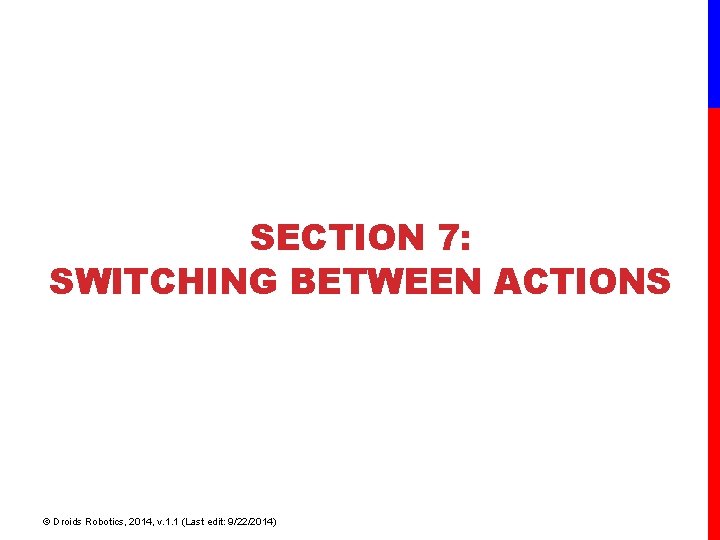
SECTION 7: SWITCHING BETWEEN ACTIONS © Droids Robotics, 2014, v. 1. 1 (Last edit: 9/22/2014)
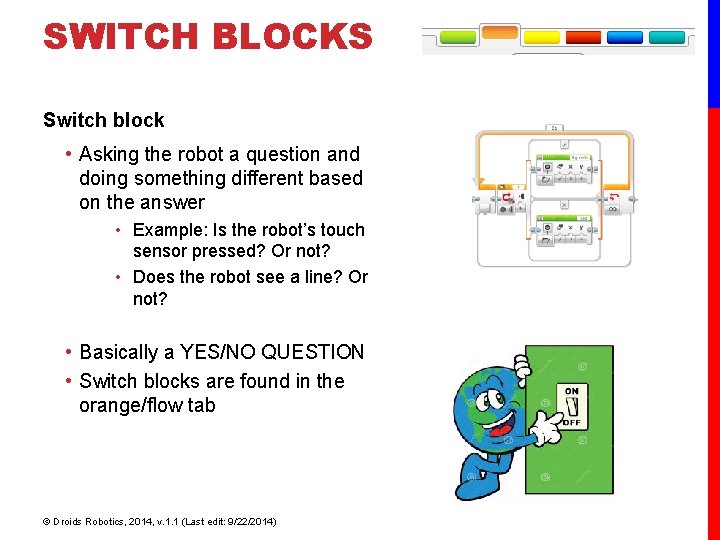
SWITCH BLOCKS Switch block • Asking the robot a question and doing something different based on the answer • Example: Is the robot’s touch sensor pressed? Or not? • Does the robot see a line? Or not? • Basically a YES/NO QUESTION • Switch blocks are found in the orange/flow tab © Droids Robotics, 2014, v. 1. 1 (Last edit: 9/22/2014)
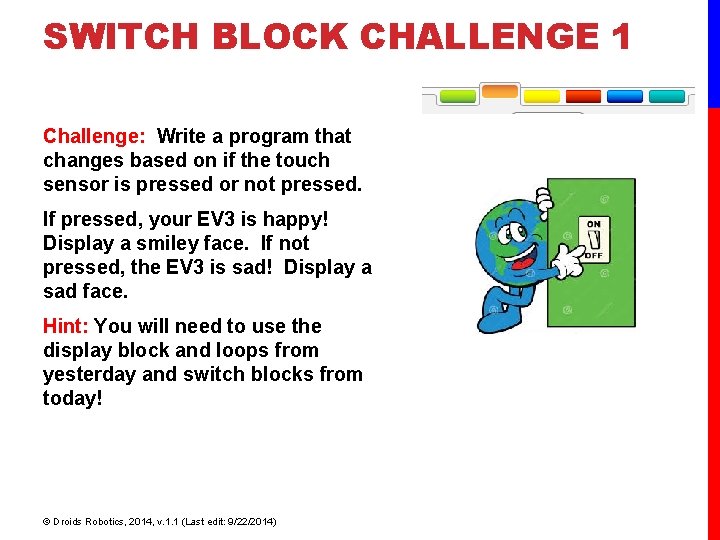
SWITCH BLOCK CHALLENGE 1 Challenge: Write a program that changes based on if the touch sensor is pressed or not pressed. If pressed, your EV 3 is happy! Display a smiley face. If not pressed, the EV 3 is sad! Display a sad face. Hint: You will need to use the display block and loops from yesterday and switch blocks from today! © Droids Robotics, 2014, v. 1. 1 (Last edit: 9/22/2014)
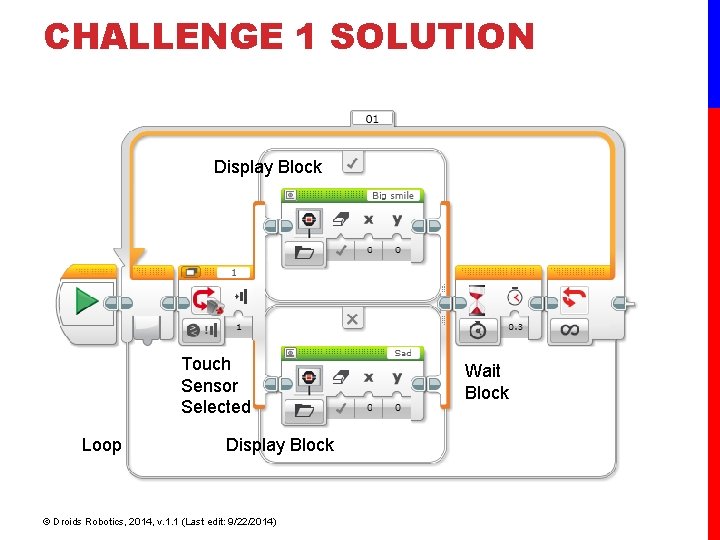
CHALLENGE 1 SOLUTION Display Block Touch Sensor Selected Loop Display Block © Droids Robotics, 2014, v. 1. 1 (Last edit: 9/22/2014) Wait Block
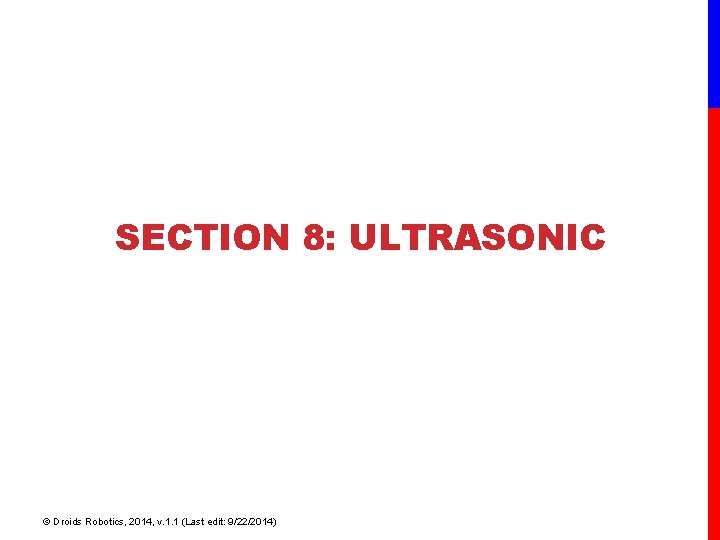
SECTION 8: ULTRASONIC © Droids Robotics, 2014, v. 1. 1 (Last edit: 9/22/2014)
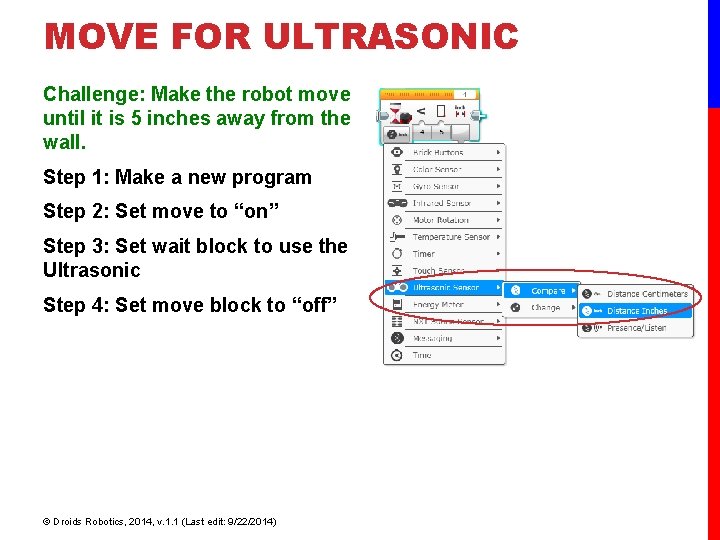
MOVE FOR ULTRASONIC Challenge: Make the robot move until it is 5 inches away from the wall. Step 1: Make a new program Step 2: Set move to “on” Step 3: Set wait block to use the Ultrasonic Step 4: Set move block to “off” © Droids Robotics, 2014, v. 1. 1 (Last edit: 9/22/2014)
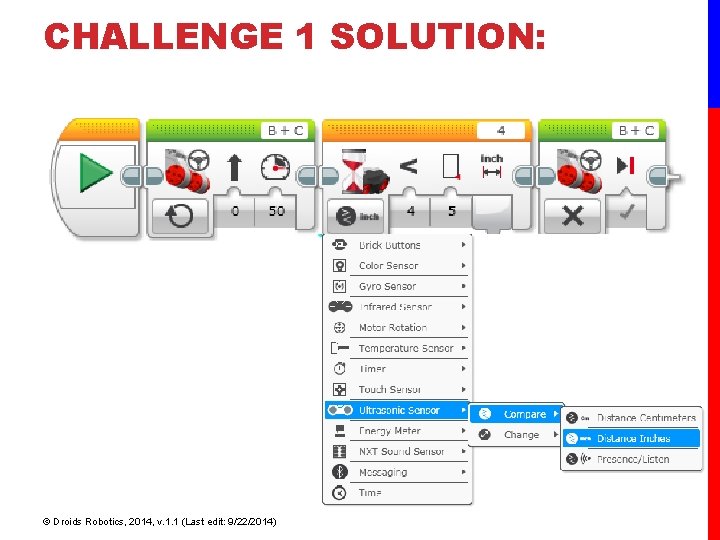
CHALLENGE 1 SOLUTION: © Droids Robotics, 2014, v. 1. 1 (Last edit: 9/22/2014)
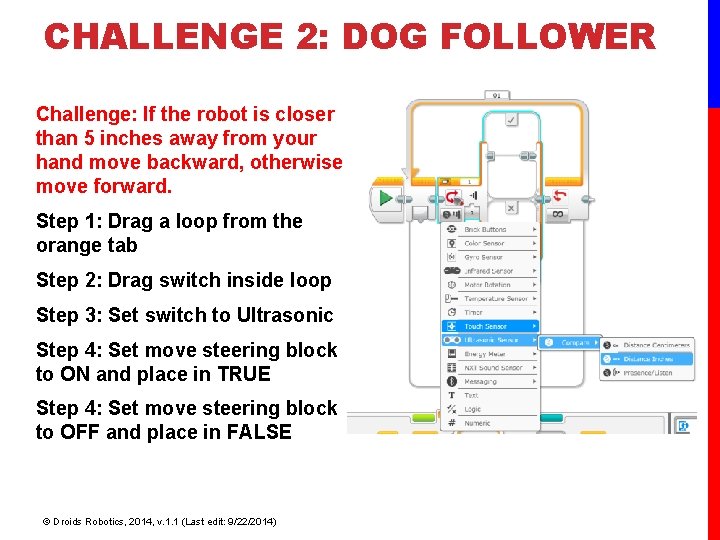
CHALLENGE 2: DOG FOLLOWER Challenge: If the robot is closer than 5 inches away from your hand move backward, otherwise move forward. Step 1: Drag a loop from the orange tab Step 2: Drag switch inside loop Step 3: Set switch to Ultrasonic Step 4: Set move steering block to ON and place in TRUE Step 4: Set move steering block to OFF and place in FALSE © Droids Robotics, 2014, v. 1. 1 (Last edit: 9/22/2014)
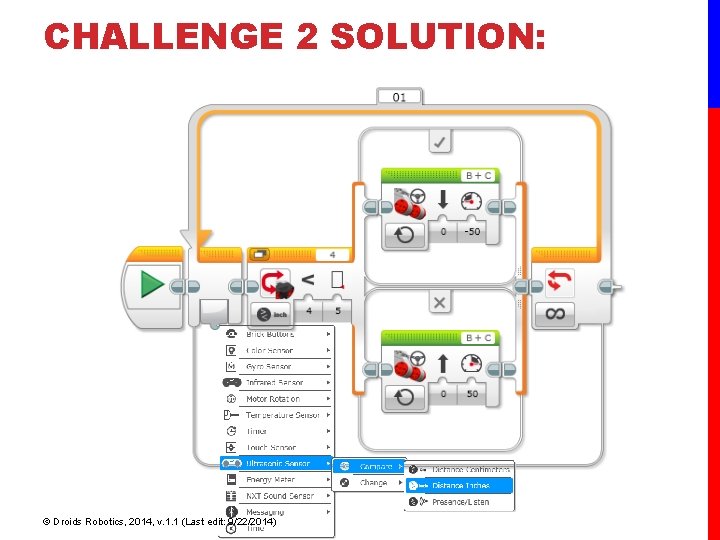
CHALLENGE 2 SOLUTION: © Droids Robotics, 2014, v. 1. 1 (Last edit: 9/22/2014)
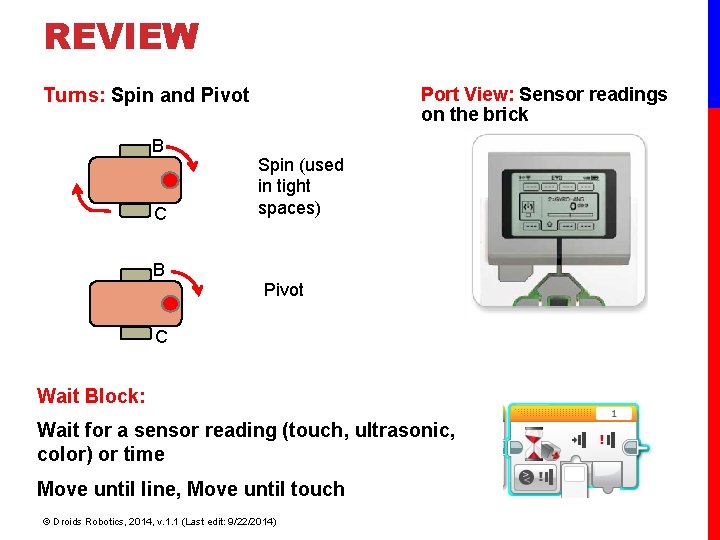
REVIEW Port View: Sensor readings on the brick Turns: Spin and Pivot B C Spin (used in tight spaces) B Pivot C Wait Block: Wait for a sensor reading (touch, ultrasonic, color) or time Move until line, Move until touch © Droids Robotics, 2014, v. 1. 1 (Last edit: 9/22/2014)
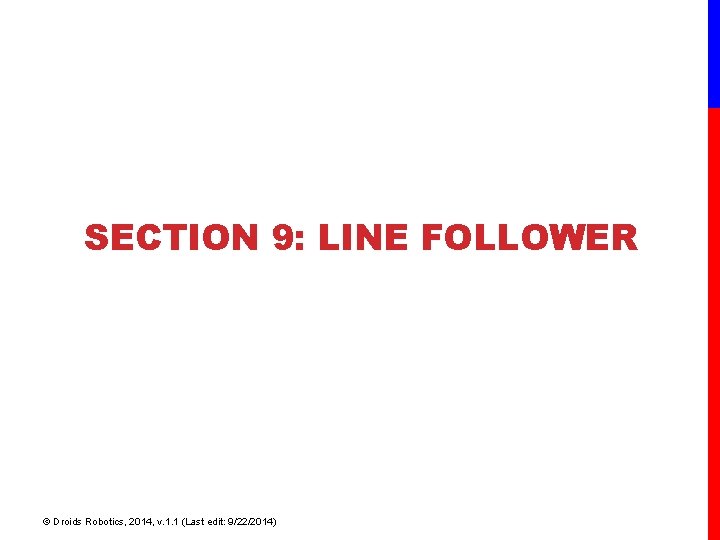
SECTION 9: LINE FOLLOWER © Droids Robotics, 2014, v. 1. 1 (Last edit: 9/22/2014)
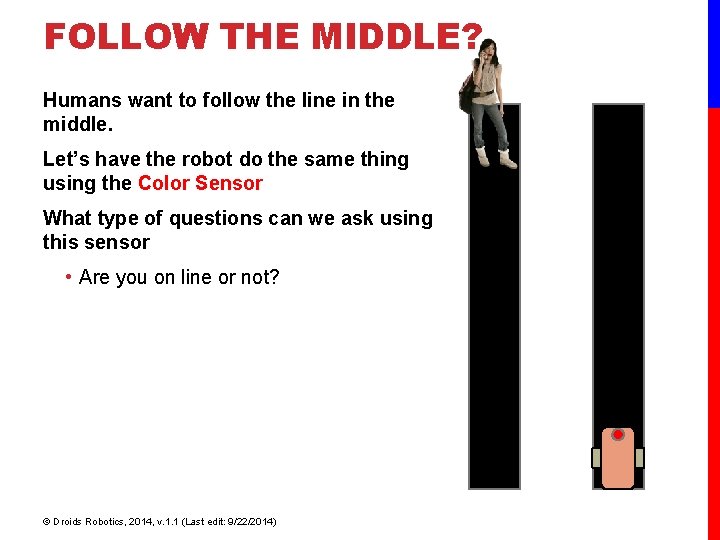
FOLLOW THE MIDDLE? Humans want to follow the line in the middle. Let’s have the robot do the same thing using the Color Sensor What type of questions can we ask using this sensor • Are you on line or not? © Droids Robotics, 2014, v. 1. 1 (Last edit: 9/22/2014)
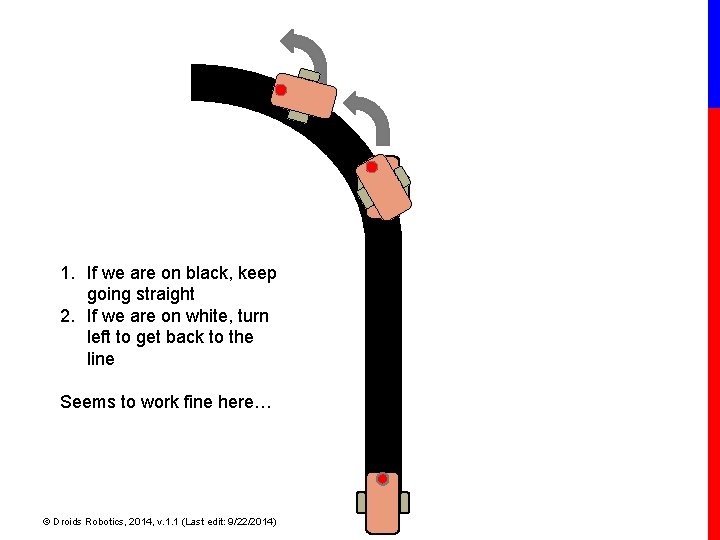
1. If we are on black, keep going straight 2. If we are on white, turn left to get back to the line Seems to work fine here… © Droids Robotics, 2014, v. 1. 1 (Last edit: 9/22/2014)
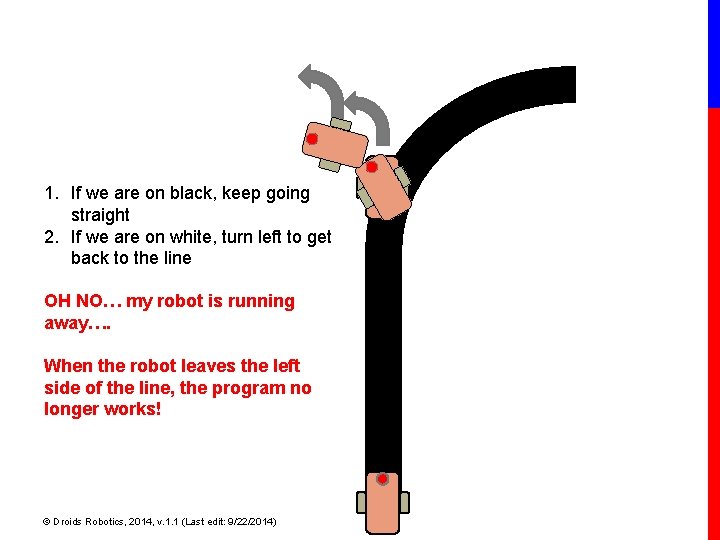
1. If we are on black, keep going straight 2. If we are on white, turn left to get back to the line OH NO… my robot is running away…. When the robot leaves the left side of the line, the program no longer works! © Droids Robotics, 2014, v. 1. 1 (Last edit: 9/22/2014)
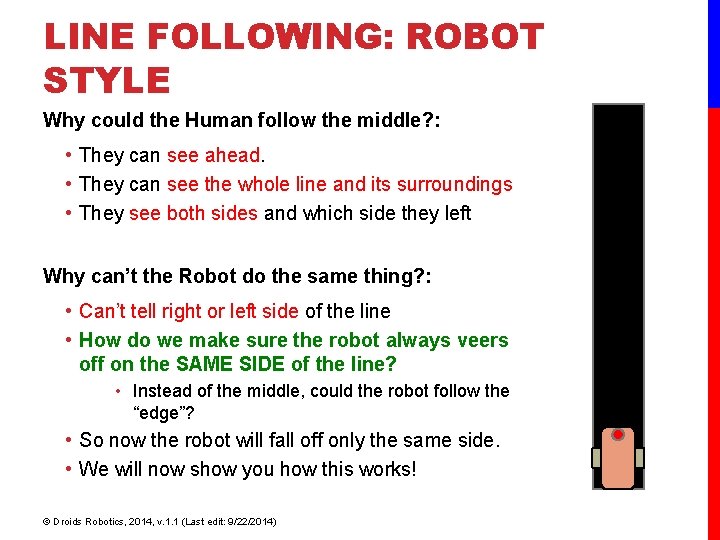
LINE FOLLOWING: ROBOT STYLE Why could the Human follow the middle? : • They can see ahead. • They can see the whole line and its surroundings • They see both sides and which side they left Why can’t the Robot do the same thing? : • Can’t tell right or left side of the line • How do we make sure the robot always veers off on the SAME SIDE of the line? • Instead of the middle, could the robot follow the “edge”? • So now the robot will fall off only the same side. • We will now show you how this works! © Droids Robotics, 2014, v. 1. 1 (Last edit: 9/22/2014)
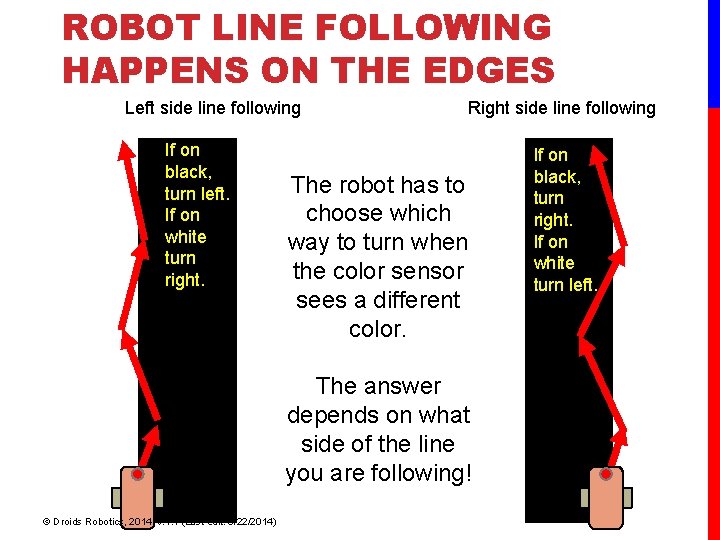
ROBOT LINE FOLLOWING HAPPENS ON THE EDGES Left side line following If on black, turn left. If on white turn right. Right side line following The robot has to choose which way to turn when the color sensor sees a different color. The answer depends on what side of the line you are following! © Droids Robotics, 2014, v. 1. 1 (Last edit: 9/22/2014) If on black, turn right. If on white turn left.
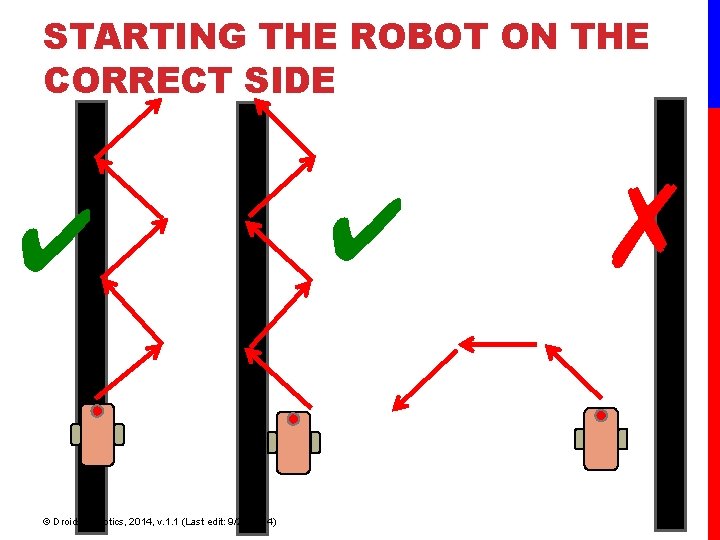
STARTING THE ROBOT ON THE CORRECT SIDE ✔ © Droids Robotics, 2014, v. 1. 1 (Last edit: 9/22/2014) ✔ ✗
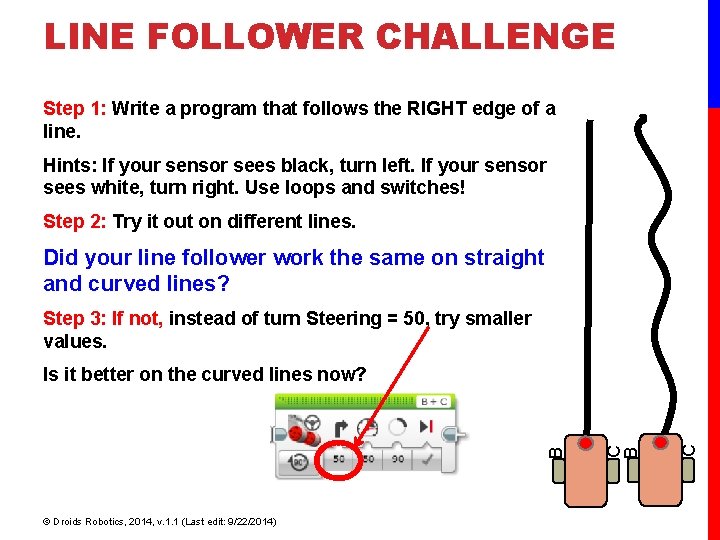
LINE FOLLOWER CHALLENGE Step 1: Write a program that follows the RIGHT edge of a line. Hints: If your sensor sees black, turn left. If your sensor sees white, turn right. Use loops and switches! Step 2: Try it out on different lines. Did your line follower work the same on straight and curved lines? Step 3: If not, instead of turn Steering = 50, try smaller values. © Droids Robotics, 2014, v. 1. 1 (Last edit: 9/22/2014) C C B B Is it better on the curved lines now?
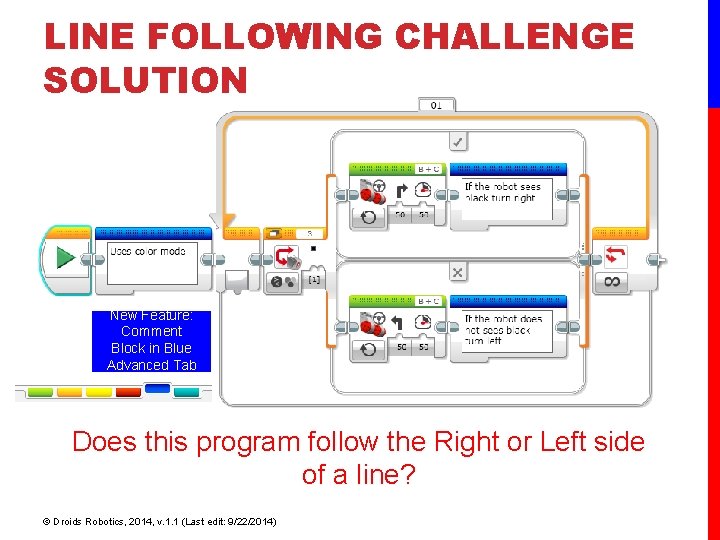
LINE FOLLOWING CHALLENGE SOLUTION New Feature: Comment Block in Blue Advanced Tab Does this program follow the Right or Left side of a line? © Droids Robotics, 2014, v. 1. 1 (Last edit: 9/22/2014)
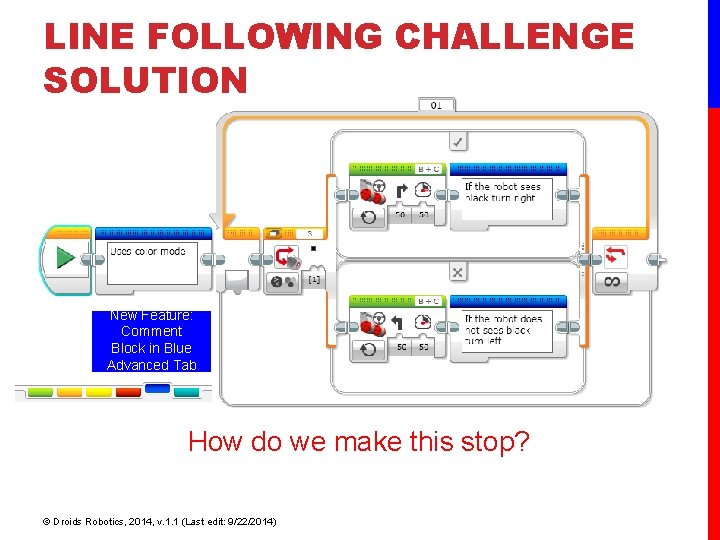
LINE FOLLOWING CHALLENGE SOLUTION New Feature: Comment Block in Blue Advanced Tab How do we make this stop? © Droids Robotics, 2014, v. 1. 1 (Last edit: 9/22/2014)
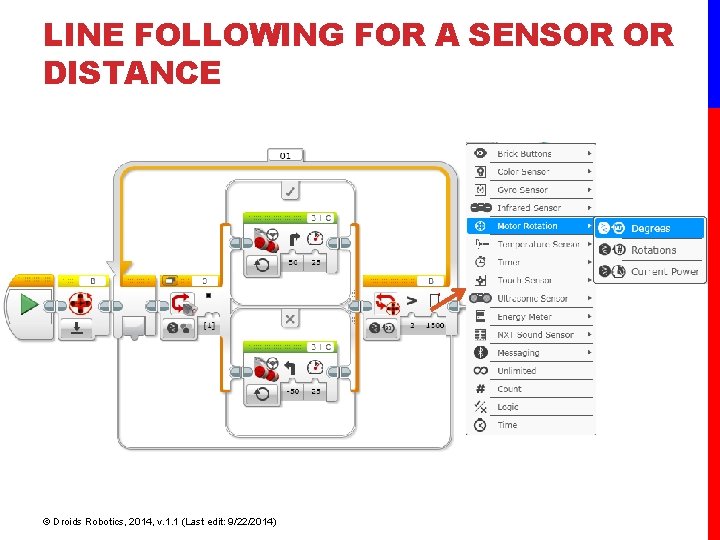
LINE FOLLOWING FOR A SENSOR OR DISTANCE © Droids Robotics, 2014, v. 1. 1 (Last edit: 9/22/2014)

LINE FOLLOWING FOR A SENSOR OR DISTANCE © Droids Robotics, 2014, v. 1. 1 (Last edit: 9/22/2014)
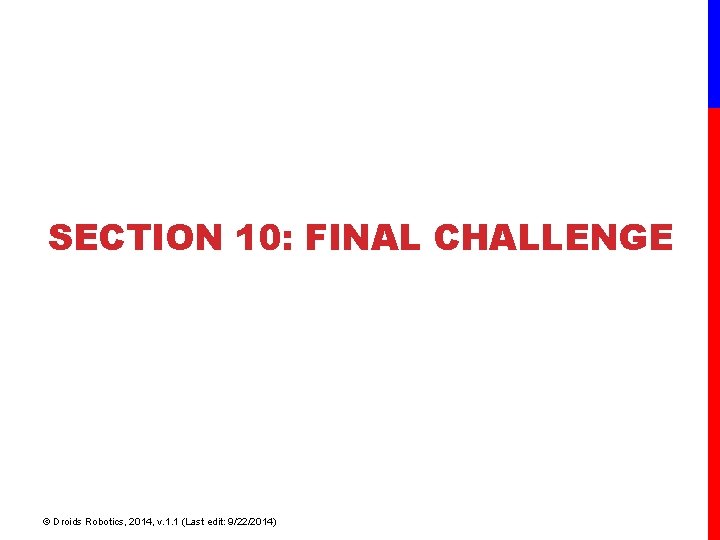
SECTION 10: FINAL CHALLENGE © Droids Robotics, 2014, v. 1. 1 (Last edit: 9/22/2014)
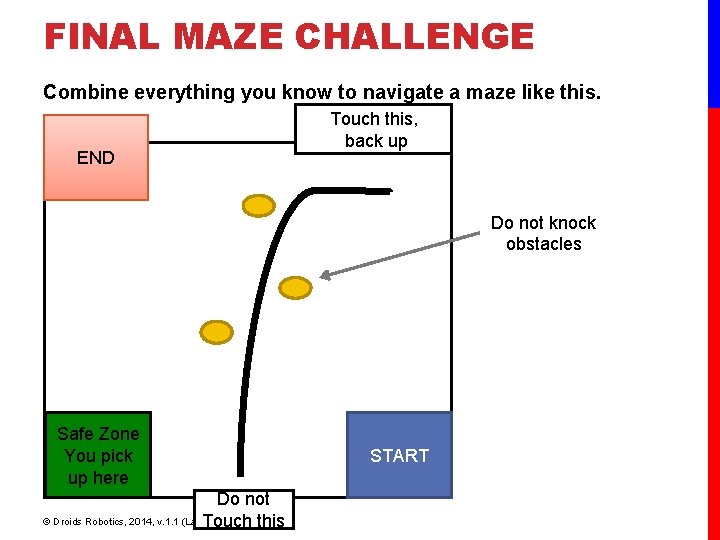
FINAL MAZE CHALLENGE Combine everything you know to navigate a maze like this. END Touch this, back up Do not knock obstacles Safe Zone You pick up here Do not © Droids Robotics, 2014, v. 1. 1 (Last. Touch edit: 9/22/2014) this START
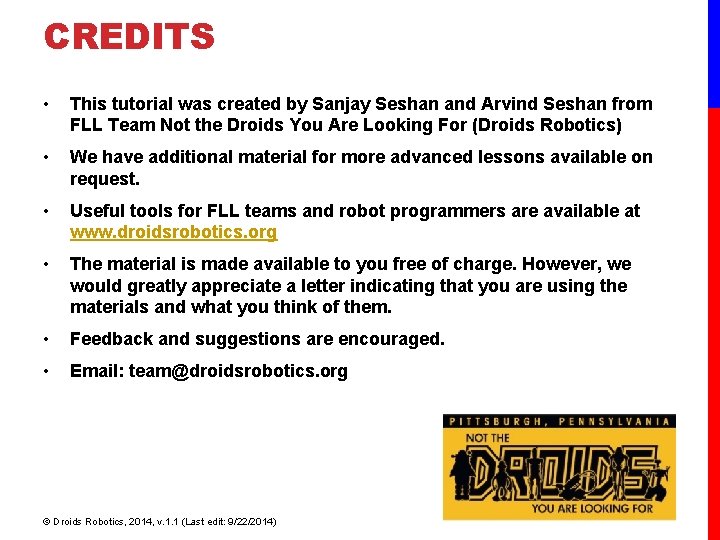
CREDITS • This tutorial was created by Sanjay Seshan and Arvind Seshan from FLL Team Not the Droids You Are Looking For (Droids Robotics) • We have additional material for more advanced lessons available on request. • Useful tools for FLL teams and robot programmers are available at www. droidsrobotics. org • The material is made available to you free of charge. However, we would greatly appreciate a letter indicating that you are using the materials and what you think of them. • Feedback and suggestions are encouraged. • Email: team@droidsrobotics. org © Droids Robotics, 2014, v. 1. 1 (Last edit: 9/22/2014)