Programming with Microsoft Visual Basic 2017 Chapter 1
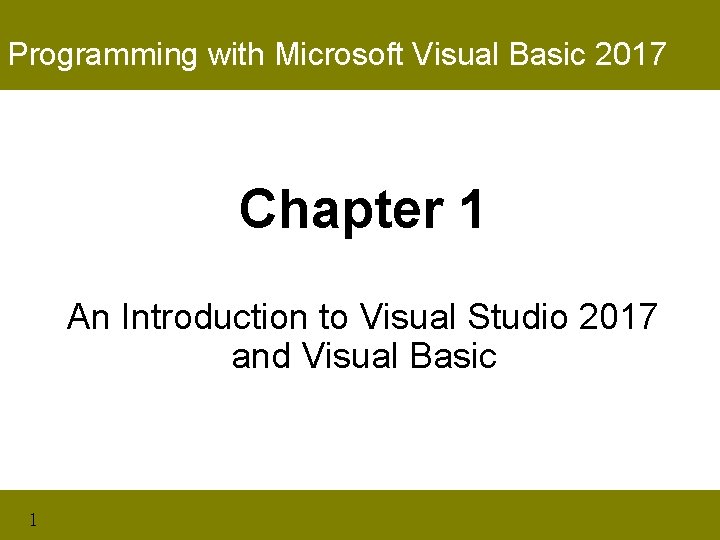
Programming with Microsoft Visual Basic 2017 Chapter 1 An Introduction to Visual Studio 2017 and Visual Basic 1
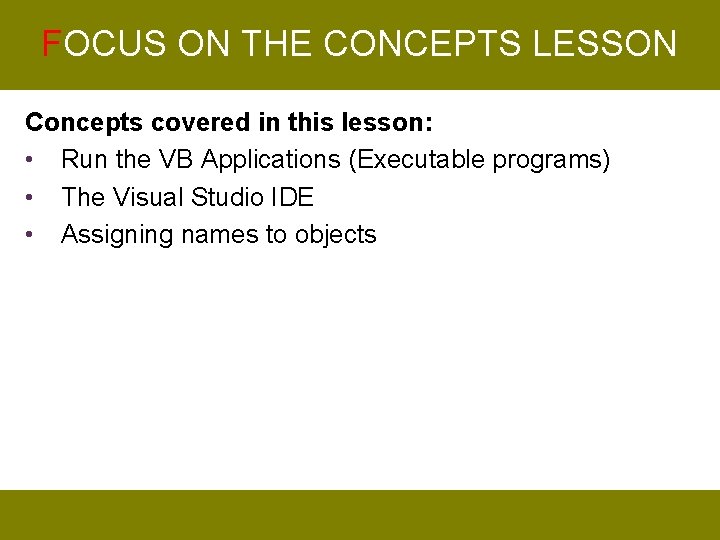
FOCUS ON THE CONCEPTS LESSON Concepts covered in this lesson: • Run the VB Applications (Executable programs) • The Visual Studio IDE • Assigning names to objects
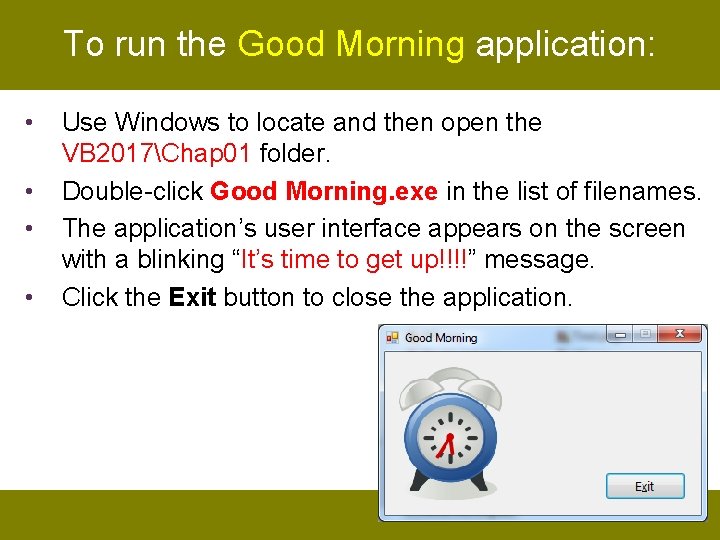
To run the Good Morning application: • • Use Windows to locate and then open the VB 2017Chap 01 folder. Double-click Good Morning. exe in the list of filenames. The application’s user interface appears on the screen with a blinking “It’s time to get up!!!!” message. Click the Exit button to close the application.
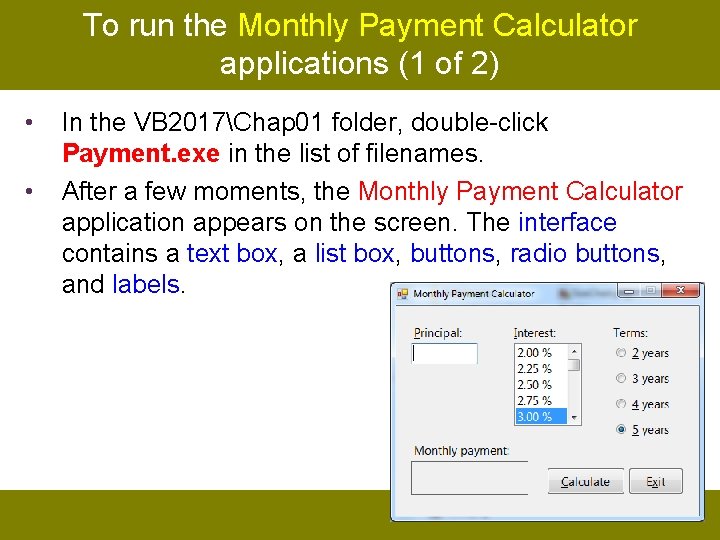
To run the Monthly Payment Calculator applications (1 of 2) • • In the VB 2017Chap 01 folder, double-click Payment. exe in the list of filenames. After a few moments, the Monthly Payment Calculator application appears on the screen. The interface contains a text box, a list box, buttons, radio buttons, and labels.
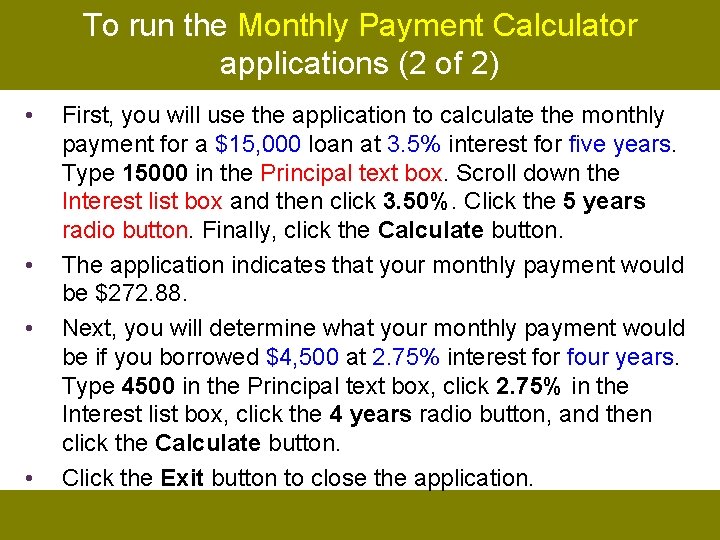
To run the Monthly Payment Calculator applications (2 of 2) • • First, you will use the application to calculate the monthly payment for a $15, 000 loan at 3. 5% interest for five years. Type 15000 in the Principal text box. Scroll down the Interest list box and then click 3. 50%. Click the 5 years radio button. Finally, click the Calculate button. The application indicates that your monthly payment would be $272. 88. Next, you will determine what your monthly payment would be if you borrowed $4, 500 at 2. 75% interest for four years. Type 4500 in the Principal text box, click 2. 75% in the Interest list box, click the 4 years radio button, and then click the Calculate button. Click the Exit button to close the application.
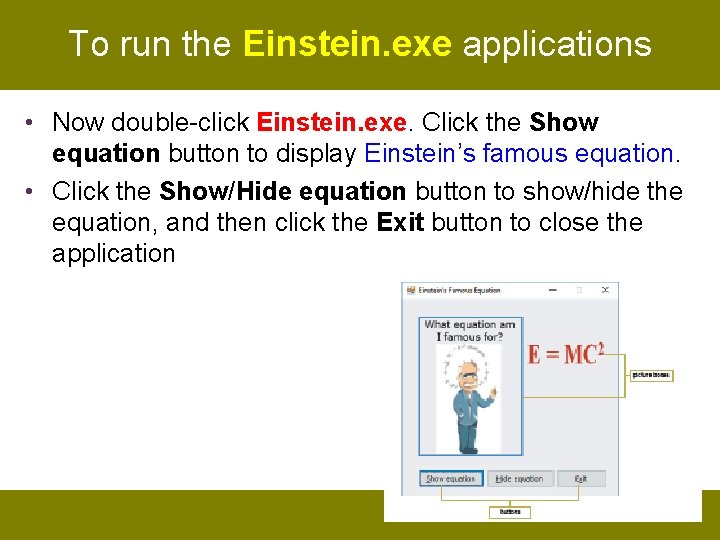
To run the Einstein. exe applications • Now double-click Einstein. exe. Click the Show equation button to display Einstein’s famous equation. • Click the Show/Hide equation button to show/hide the equation, and then click the Exit button to close the application
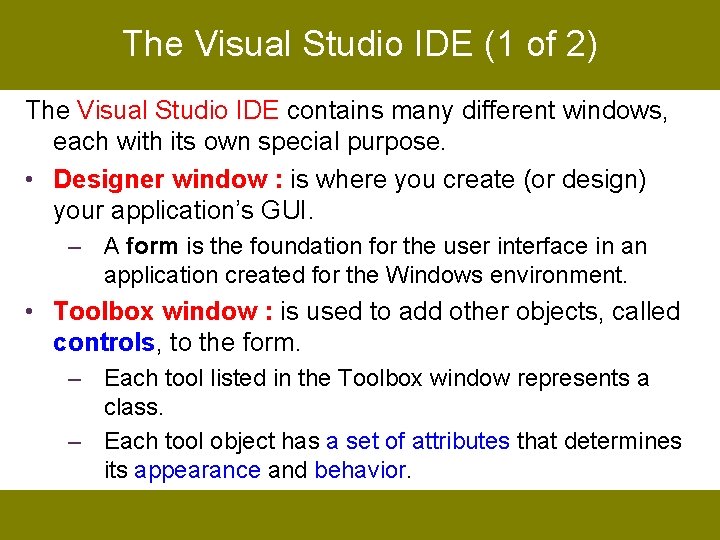
The Visual Studio IDE (1 of 2) The Visual Studio IDE contains many different windows, each with its own special purpose. • Designer window : is where you create (or design) your application’s GUI. – A form is the foundation for the user interface in an application created for the Windows environment. • Toolbox window : is used to add other objects, called controls, to the form. – Each tool listed in the Toolbox window represents a class. – Each tool object has a set of attributes that determines its appearance and behavior.
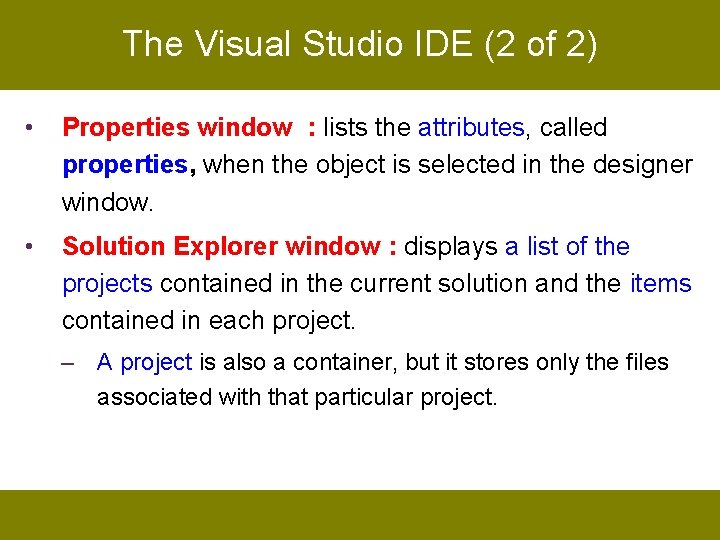
The Visual Studio IDE (2 of 2) • Properties window : lists the attributes, called properties, when the object is selected in the designer window. • Solution Explorer window : displays a list of the projects contained in the current solution and the items contained in each project. – A project is also a container, but it stores only the files associated with that particular project.
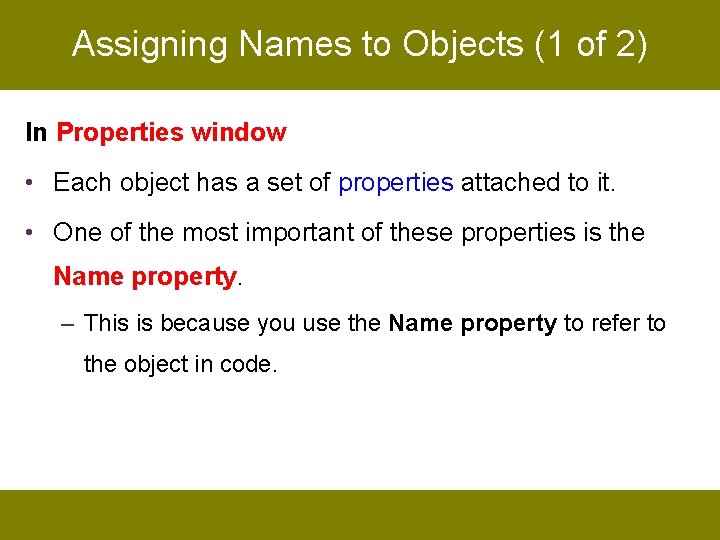
Assigning Names to Objects (1 of 2) In Properties window • Each object has a set of properties attached to it. • One of the most important of these properties is the Name property. – This is because you use the Name property to refer to the object in code.
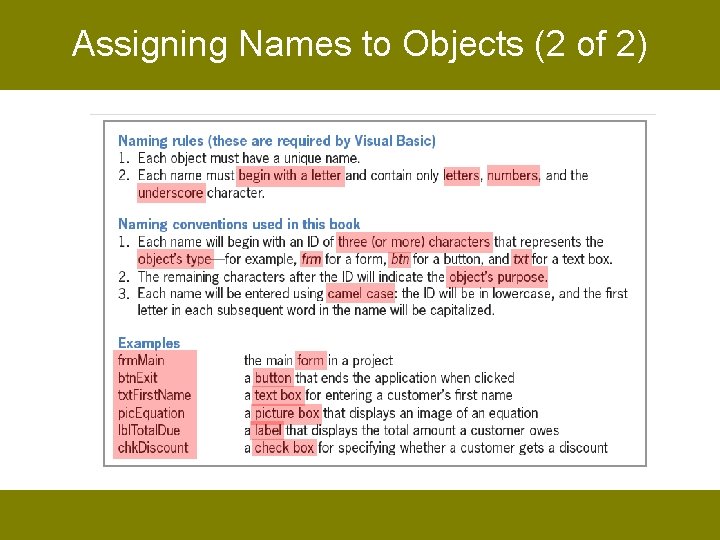
Assigning Names to Objects (2 of 2)
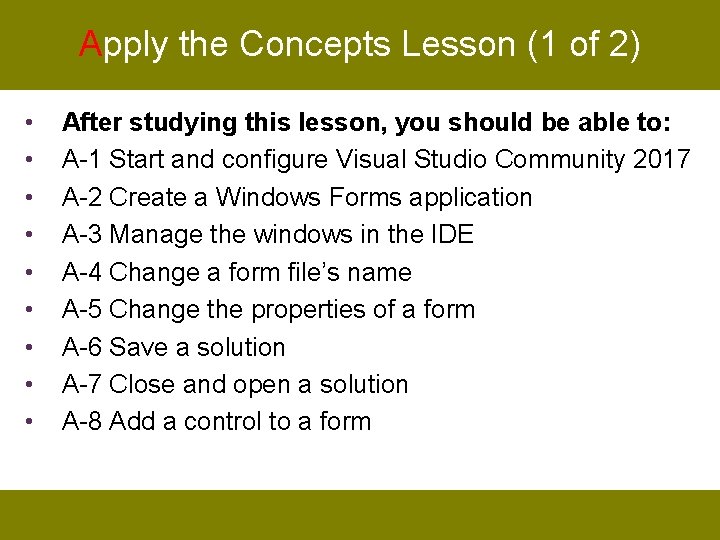
Apply the Concepts Lesson (1 of 2) • • • After studying this lesson, you should be able to: A-1 Start and configure Visual Studio Community 2017 A-2 Create a Windows Forms application A-3 Manage the windows in the IDE A-4 Change a form file’s name A-5 Change the properties of a form A-6 Save a solution A-7 Close and open a solution A-8 Add a control to a form
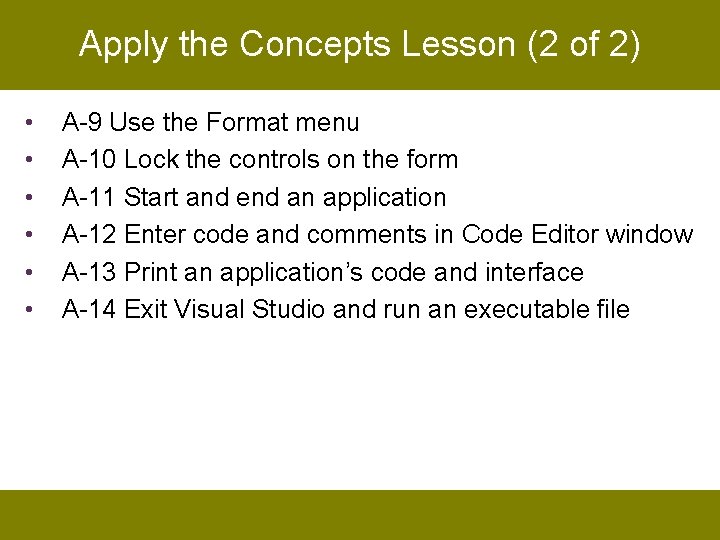
Apply the Concepts Lesson (2 of 2) • • • A-9 Use the Format menu A-10 Lock the controls on the form A-11 Start and end an application A-12 Enter code and comments in Code Editor window A-13 Print an application’s code and interface A-14 Exit Visual Studio and run an executable file
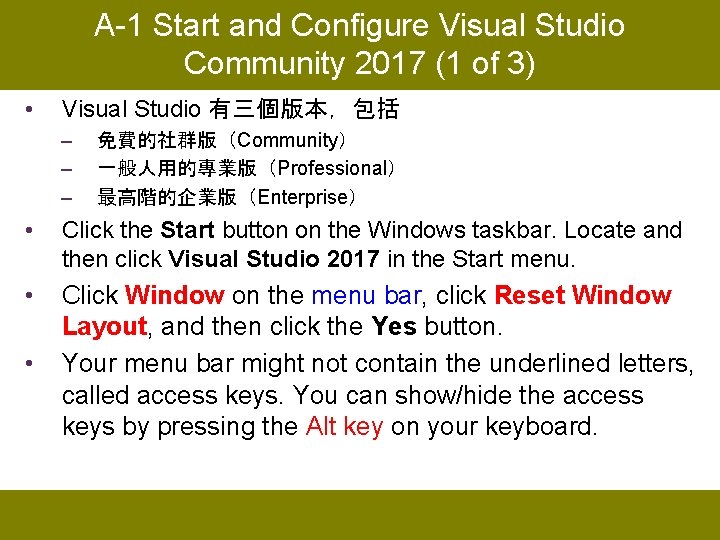
A-1 Start and Configure Visual Studio Community 2017 (1 of 3) • Visual Studio 有三個版本,包括 – – – 免費的社群版(Community) 一般人用的專業版(Professional) 最高階的企業版(Enterprise) • Click the Start button on the Windows taskbar. Locate and then click Visual Studio 2017 in the Start menu. • Click Window on the menu bar, click Reset Window Layout, and then click the Yes button. Your menu bar might not contain the underlined letters, called access keys. You can show/hide the access keys by pressing the Alt key on your keyboard. •
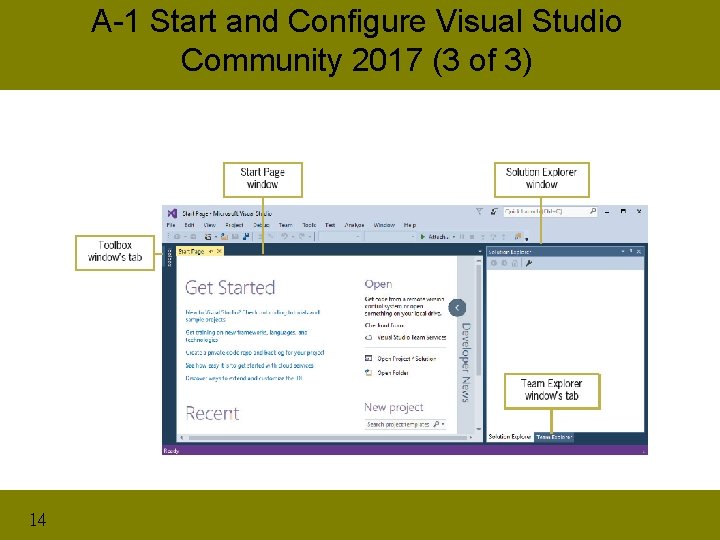
A-1 Start and Configure Visual Studio Community 2017 (3 of 3) 14
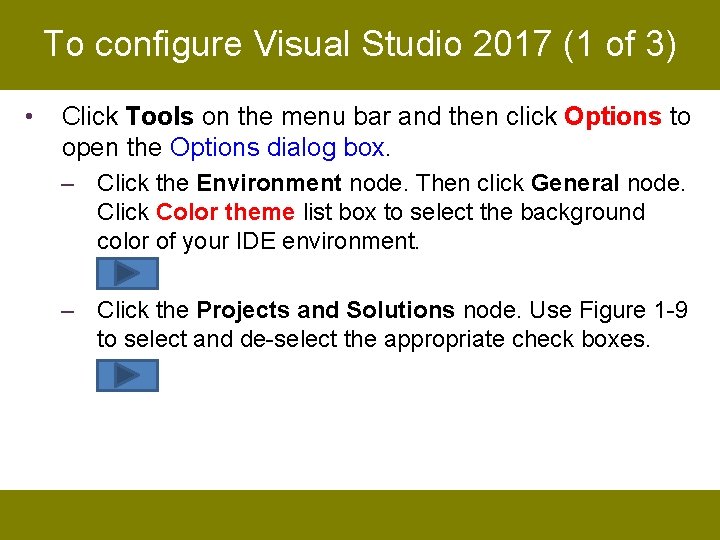
To configure Visual Studio 2017 (1 of 3) • Click Tools on the menu bar and then click Options to open the Options dialog box. – Click the Environment node. Then click General node. Click Color theme list box to select the background color of your IDE environment. – Click the Projects and Solutions node. Use Figure 1 -9 to select and de-select the appropriate check boxes.
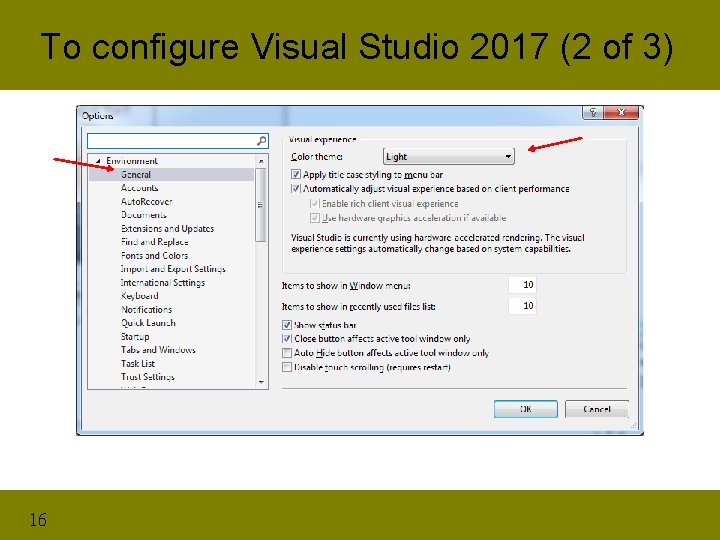
To configure Visual Studio 2017 (2 of 3) 16
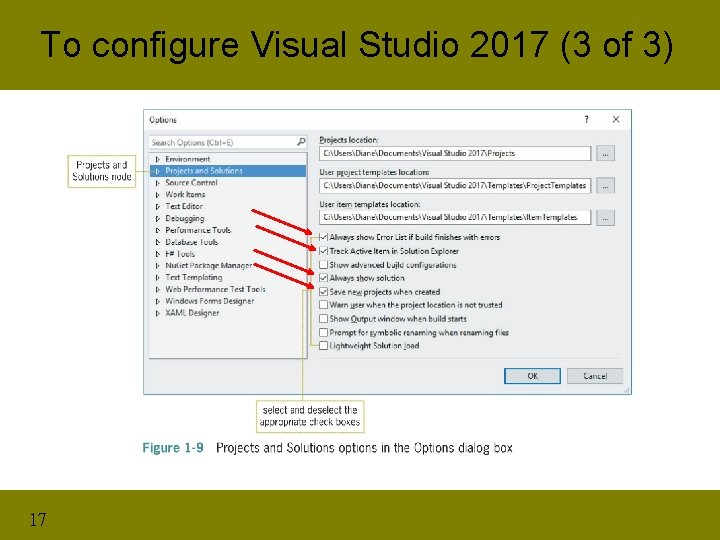
To configure Visual Studio 2017 (3 of 3) 17
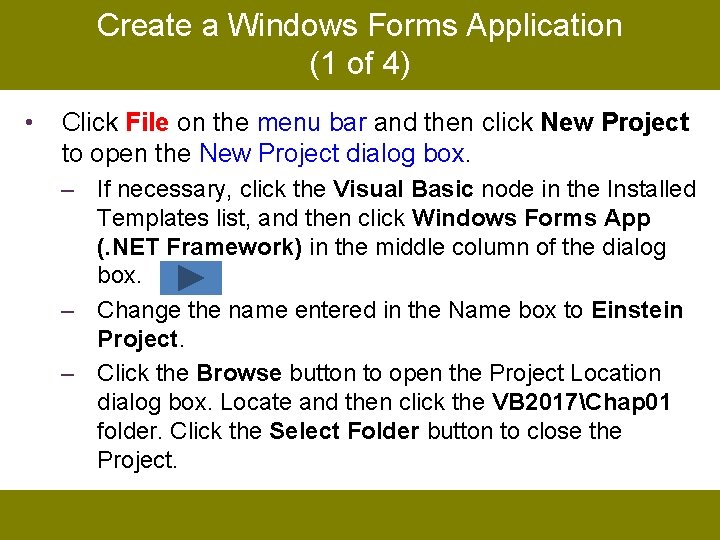
Create a Windows Forms Application (1 of 4) • Click File on the menu bar and then click New Project to open the New Project dialog box. – If necessary, click the Visual Basic node in the Installed Templates list, and then click Windows Forms App (. NET Framework) in the middle column of the dialog box. – Change the name entered in the Name box to Einstein Project. – Click the Browse button to open the Project Location dialog box. Locate and then click the VB 2017Chap 01 folder. Click the Select Folder button to close the Project.
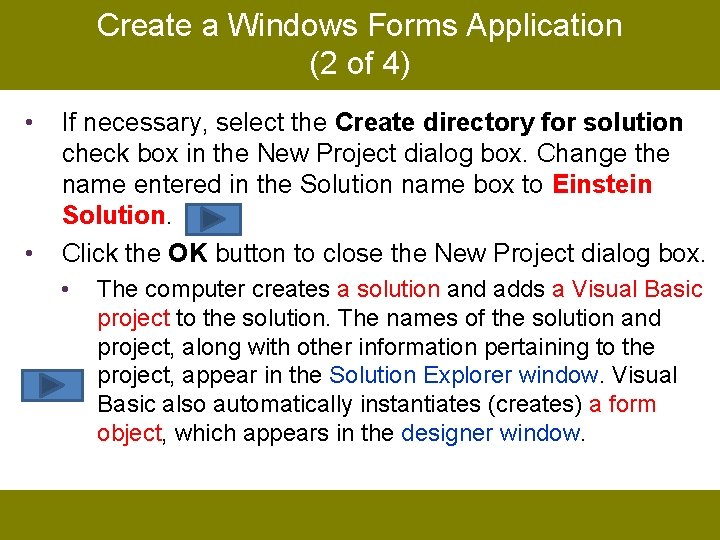
Create a Windows Forms Application (2 of 4) • • If necessary, select the Create directory for solution check box in the New Project dialog box. Change the name entered in the Solution name box to Einstein Solution. Click the OK button to close the New Project dialog box. • The computer creates a solution and adds a Visual Basic project to the solution. The names of the solution and project, along with other information pertaining to the project, appear in the Solution Explorer window. Visual Basic also automatically instantiates (creates) a form object, which appears in the designer window.
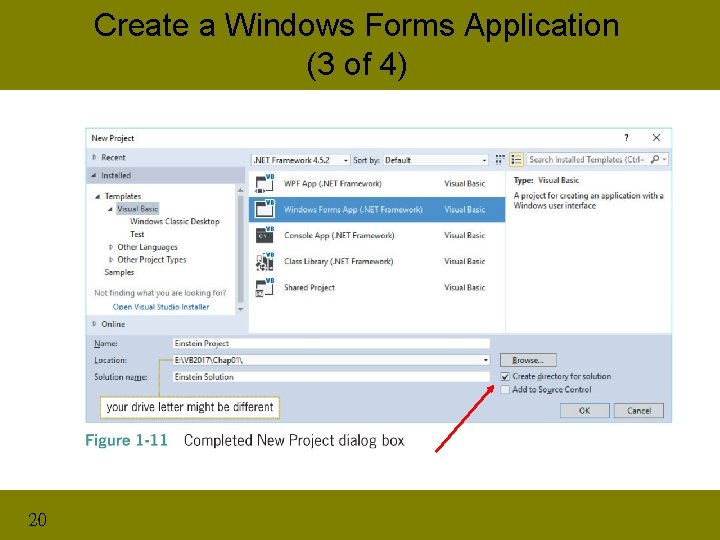
Create a Windows Forms Application (3 of 4) 20
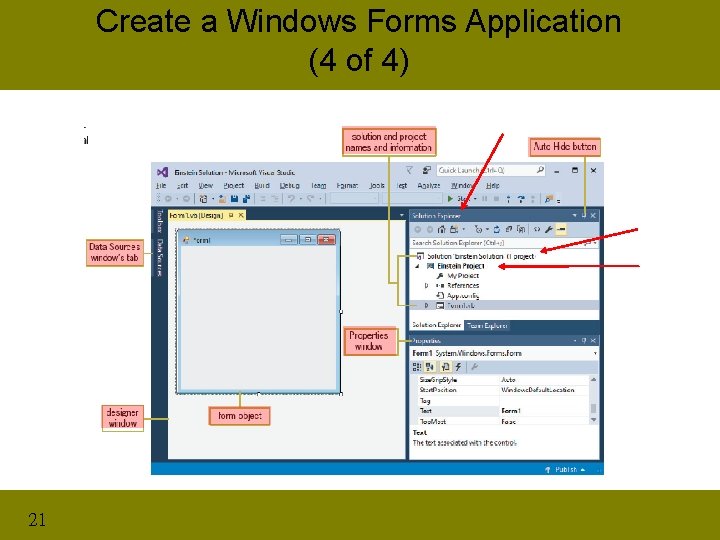
Create a Windows Forms Application (4 of 4) 21
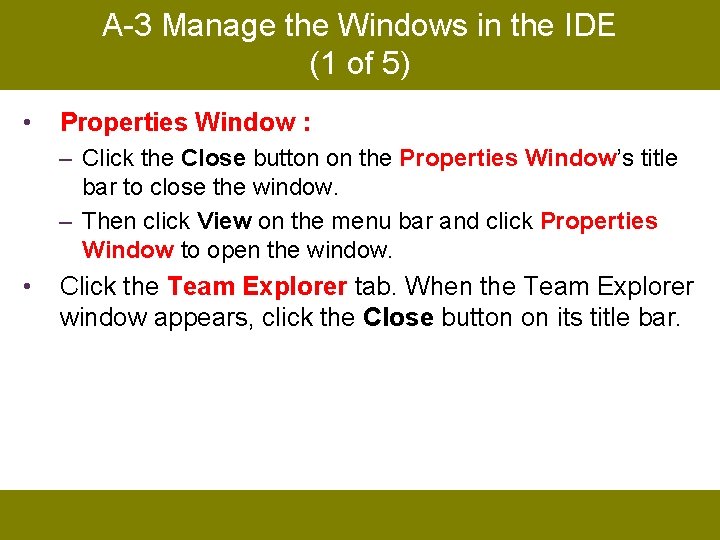
A-3 Manage the Windows in the IDE (1 of 5) • Properties Window : – Click the Close button on the Properties Window’s title bar to close the window. – Then click View on the menu bar and click Properties Window to open the window. • Click the Team Explorer tab. When the Team Explorer window appears, click the Close button on its title bar.
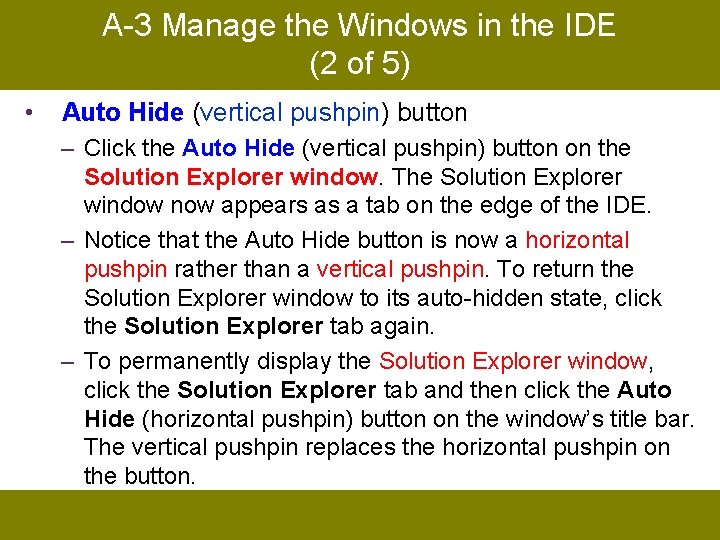
A-3 Manage the Windows in the IDE (2 of 5) • Auto Hide (vertical pushpin) button – Click the Auto Hide (vertical pushpin) button on the Solution Explorer window. The Solution Explorer window now appears as a tab on the edge of the IDE. – Notice that the Auto Hide button is now a horizontal pushpin rather than a vertical pushpin. To return the Solution Explorer window to its auto-hidden state, click the Solution Explorer tab again. – To permanently display the Solution Explorer window, click the Solution Explorer tab and then click the Auto Hide (horizontal pushpin) button on the window’s title bar. The vertical pushpin replaces the horizontal pushpin on the button.
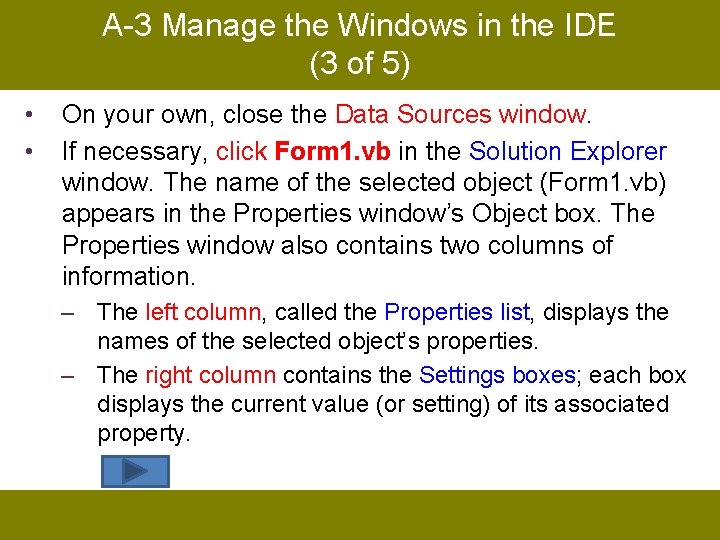
A-3 Manage the Windows in the IDE (3 of 5) • • On your own, close the Data Sources window. If necessary, click Form 1. vb in the Solution Explorer window. The name of the selected object (Form 1. vb) appears in the Properties window’s Object box. The Properties window also contains two columns of information. – The left column, called the Properties list, displays the names of the selected object’s properties. – The right column contains the Settings boxes; each box displays the current value (or setting) of its associated property.
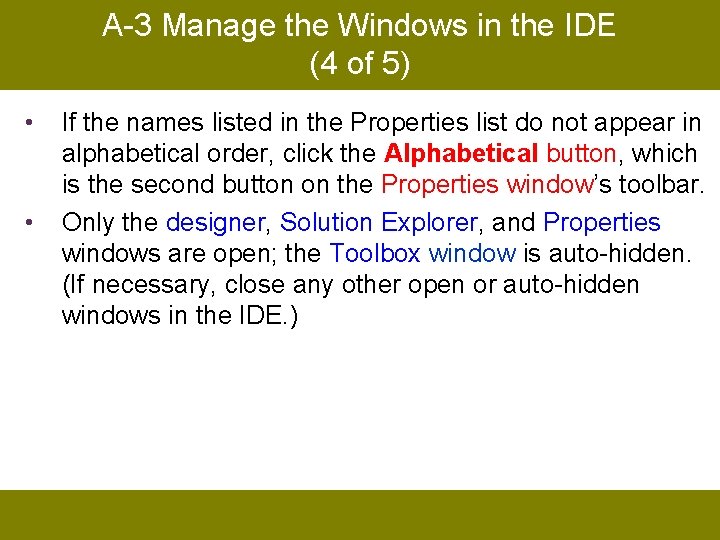
A-3 Manage the Windows in the IDE (4 of 5) • • If the names listed in the Properties list do not appear in alphabetical order, click the Alphabetical button, which is the second button on the Properties window’s toolbar. Only the designer, Solution Explorer, and Properties windows are open; the Toolbox window is auto-hidden. (If necessary, close any other open or auto-hidden windows in the IDE. )
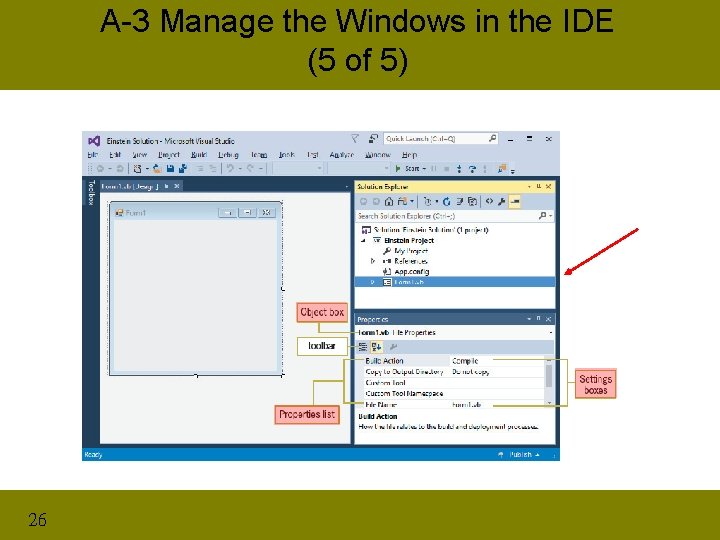
A-3 Manage the Windows in the IDE (5 of 5) 26
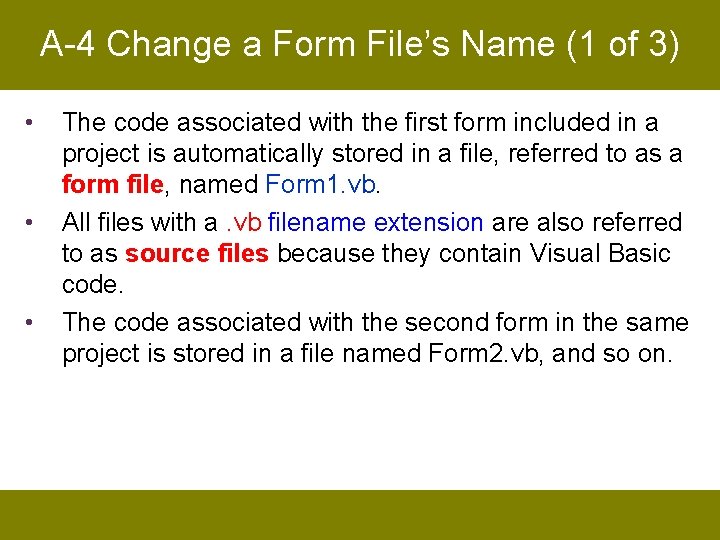
A-4 Change a Form File’s Name (1 of 3) • • • The code associated with the first form included in a project is automatically stored in a file, referred to as a form file, named Form 1. vb. All files with a. vb filename extension are also referred to as source files because they contain Visual Basic code. The code associated with the second form in the same project is stored in a file named Form 2. vb, and so on.
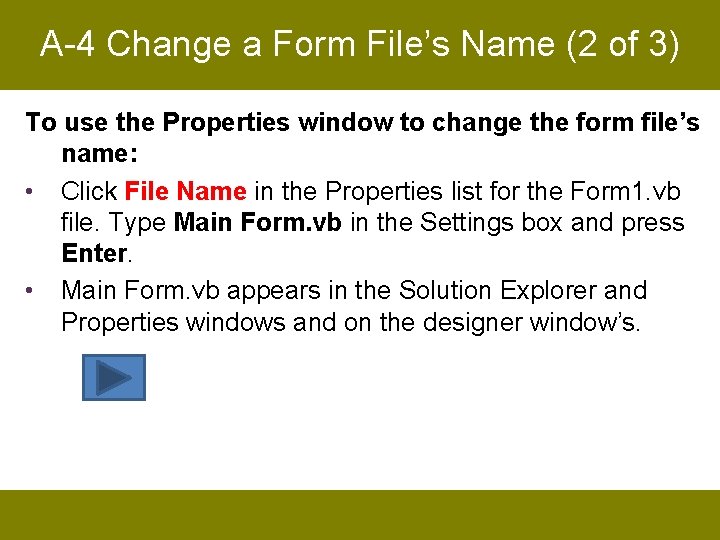
A-4 Change a Form File’s Name (2 of 3) To use the Properties window to change the form file’s name: • Click File Name in the Properties list for the Form 1. vb file. Type Main Form. vb in the Settings box and press Enter. • Main Form. vb appears in the Solution Explorer and Properties windows and on the designer window’s.

A-4 Change a Form File’s Name (3 of 3) 29
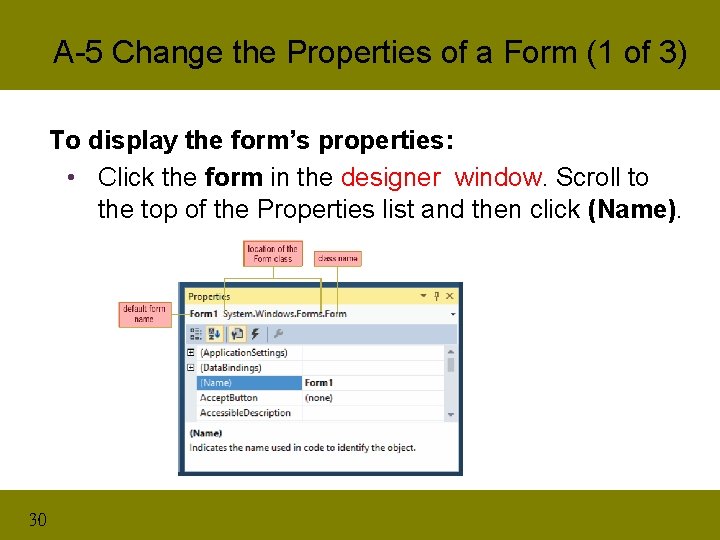
A-5 Change the Properties of a Form (1 of 3) To display the form’s properties: • Click the form in the designer window. Scroll to the top of the Properties list and then click (Name). 30
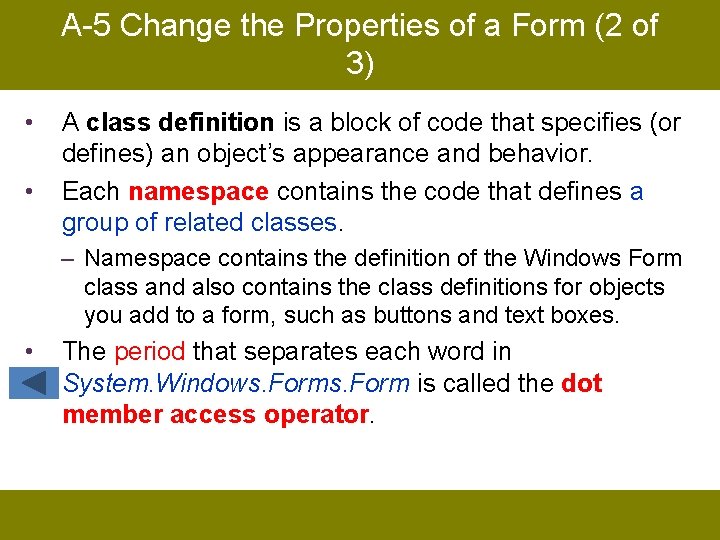
A-5 Change the Properties of a Form (2 of 3) • • A class definition is a block of code that specifies (or defines) an object’s appearance and behavior. Each namespace contains the code that defines a group of related classes. – Namespace contains the definition of the Windows Form class and also contains the class definitions for objects you add to a form, such as buttons and text boxes. • The period that separates each word in System. Windows. Form is called the dot member access operator.
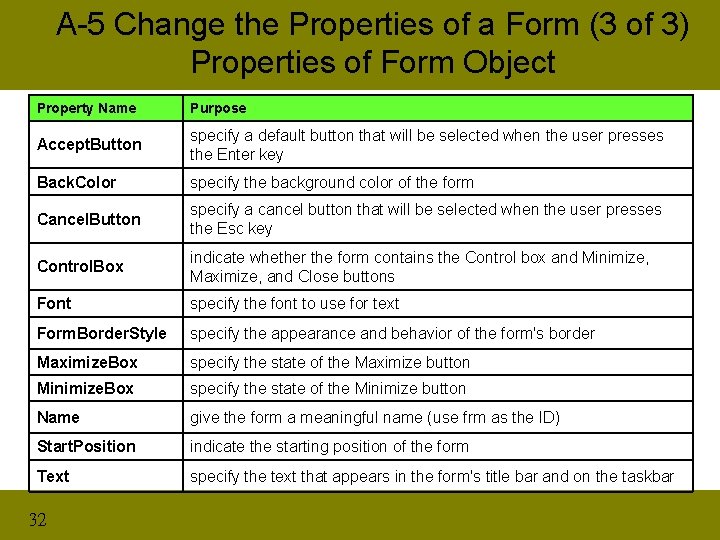
A-5 Change the Properties of a Form (3 of 3) Properties of Form Object Property Name Purpose Accept. Button specify a default button that will be selected when the user presses the Enter key Back. Color specify the background color of the form Cancel. Button specify a cancel button that will be selected when the user presses the Esc key Control. Box indicate whether the form contains the Control box and Minimize, Maximize, and Close buttons Font specify the font to use for text Form. Border. Style specify the appearance and behavior of the form's border Maximize. Box specify the state of the Maximize button Minimize. Box specify the state of the Minimize button Name give the form a meaningful name (use frm as the ID) Start. Position indicate the starting position of the form Text specify the text that appears in the form's title bar and on the taskbar 32
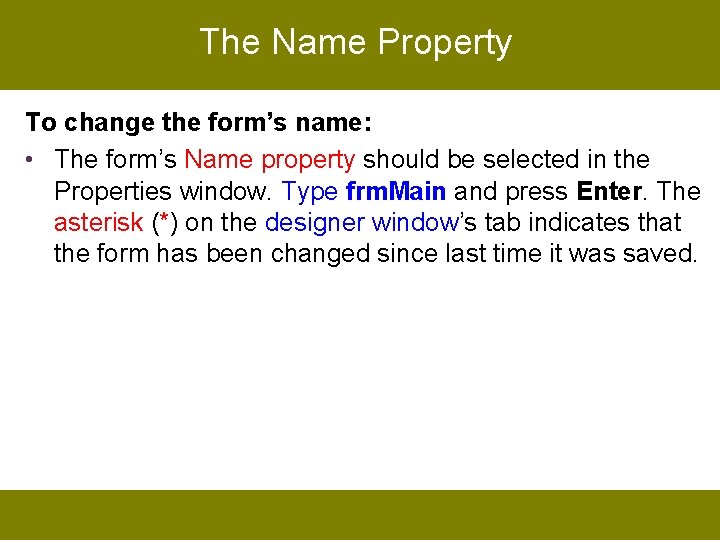
The Name Property To change the form’s name: • The form’s Name property should be selected in the Properties window. Type frm. Main and press Enter. The asterisk (*) on the designer window’s tab indicates that the form has been changed since last time it was saved.
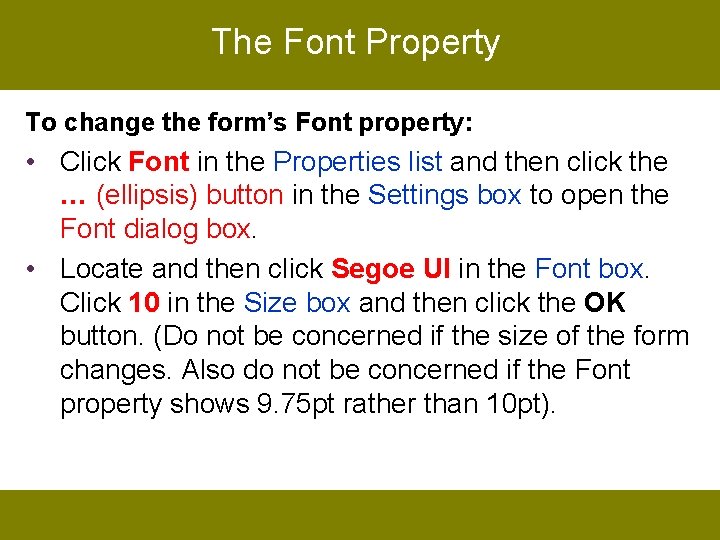
The Font Property To change the form’s Font property: • Click Font in the Properties list and then click the … (ellipsis) button in the Settings box to open the Font dialog box. • Locate and then click Segoe UI in the Font box. Click 10 in the Size box and then click the OK button. (Do not be concerned if the size of the form changes. Also do not be concerned if the Font property shows 9. 75 pt rather than 10 pt).
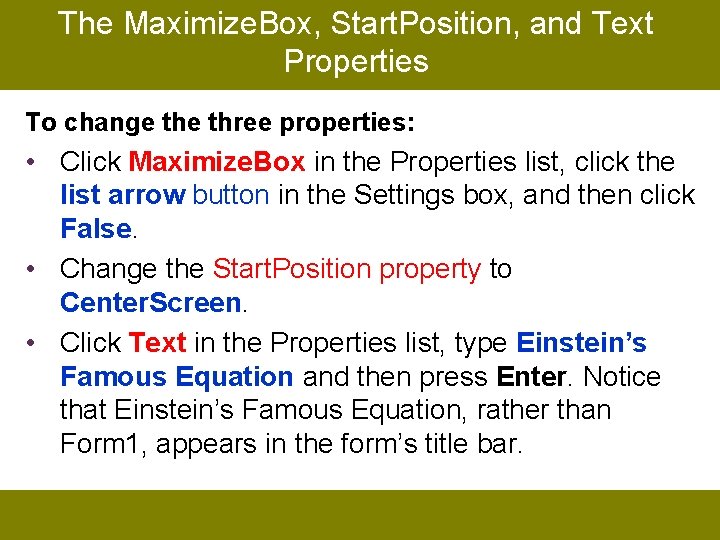
The Maximize. Box, Start. Position, and Text Properties To change three properties: • Click Maximize. Box in the Properties list, click the list arrow button in the Settings box, and then click False. • Change the Start. Position property to Center. Screen. • Click Text in the Properties list, type Einstein’s Famous Equation and then press Enter. Notice that Einstein’s Famous Equation, rather than Form 1, appears in the form’s title bar.
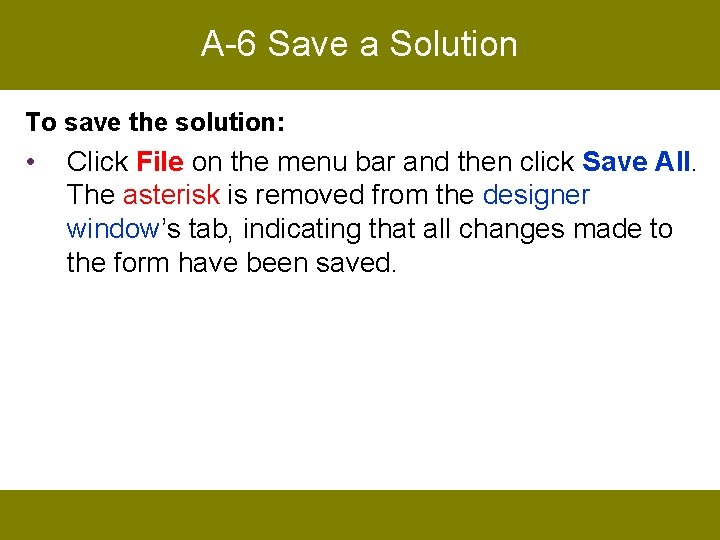
A-6 Save a Solution To save the solution: • Click File on the menu bar and then click Save All. The asterisk is removed from the designer window’s tab, indicating that all changes made to the form have been saved.
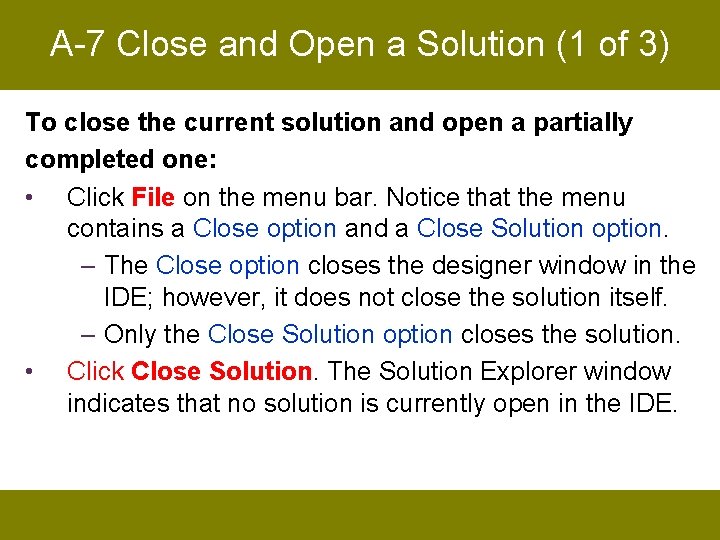
A-7 Close and Open a Solution (1 of 3) To close the current solution and open a partially completed one: • Click File on the menu bar. Notice that the menu contains a Close option and a Close Solution option. – The Close option closes the designer window in the IDE; however, it does not close the solution itself. – Only the Close Solution option closes the solution. • Click Close Solution. The Solution Explorer window indicates that no solution is currently open in the IDE.
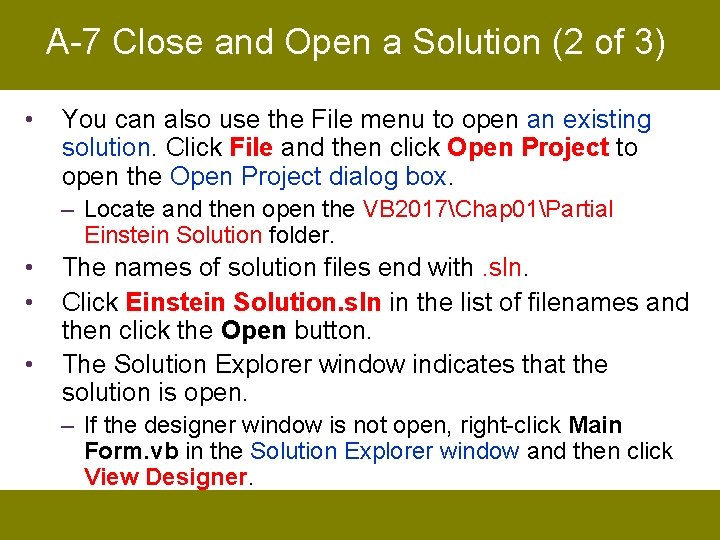
A-7 Close and Open a Solution (2 of 3) • You can also use the File menu to open an existing solution. Click File and then click Open Project to open the Open Project dialog box. – Locate and then open the VB 2017Chap 01Partial Einstein Solution folder. • • • The names of solution files end with. sln. Click Einstein Solution. sln in the list of filenames and then click the Open button. The Solution Explorer window indicates that the solution is open. – If the designer window is not open, right-click Main Form. vb in the Solution Explorer window and then click View Designer.
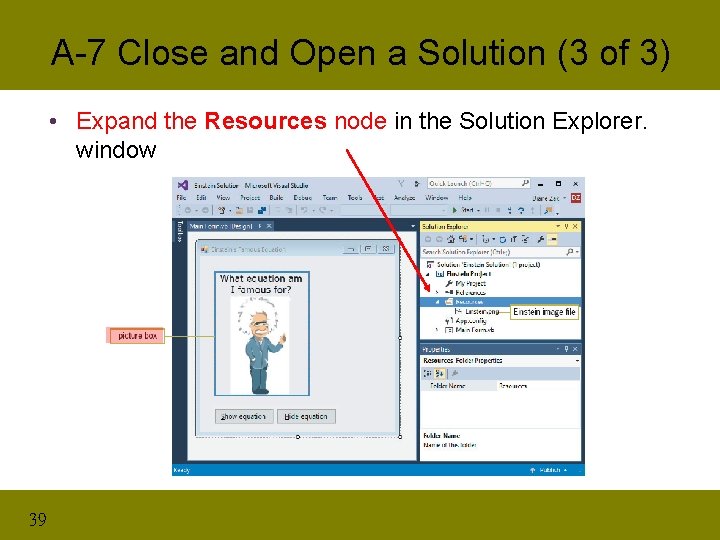
A-7 Close and Open a Solution (3 of 3) • Expand the Resources node in the Solution Explorer. window 39
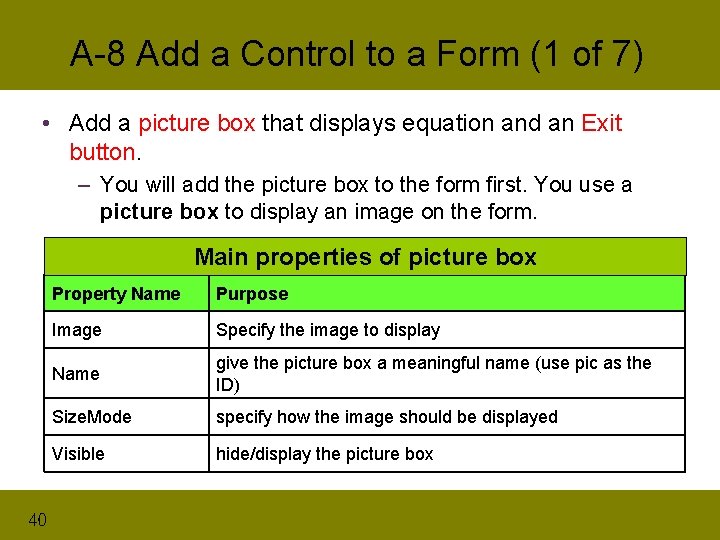
A-8 Add a Control to a Form (1 of 7) • Add a picture box that displays equation and an Exit button. – You will add the picture box to the form first. You use a picture box to display an image on the form. Main properties of picture box 40 Property Name Purpose Image Specify the image to display Name give the picture box a meaningful name (use pic as the ID) Size. Mode specify how the image should be displayed Visible hide/display the picture box
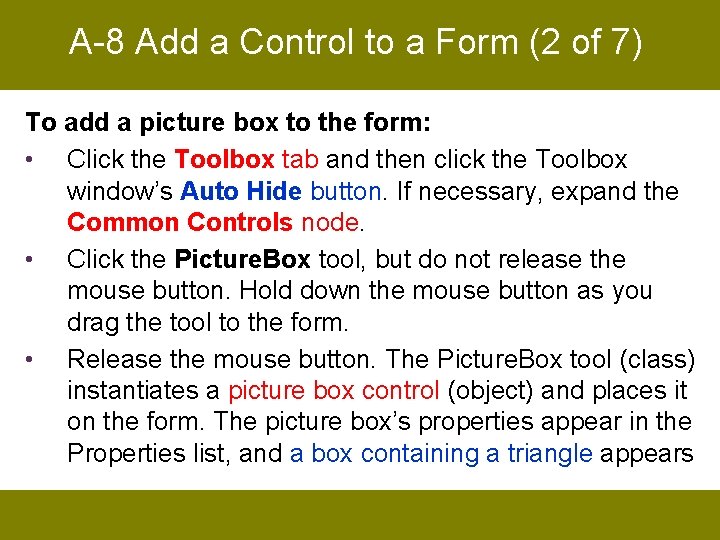
A-8 Add a Control to a Form (2 of 7) To add a picture box to the form: • Click the Toolbox tab and then click the Toolbox window’s Auto Hide button. If necessary, expand the Common Controls node. • Click the Picture. Box tool, but do not release the mouse button. Hold down the mouse button as you drag the tool to the form. • Release the mouse button. The Picture. Box tool (class) instantiates a picture box control (object) and places it on the form. The picture box’s properties appear in the Properties list, and a box containing a triangle appears
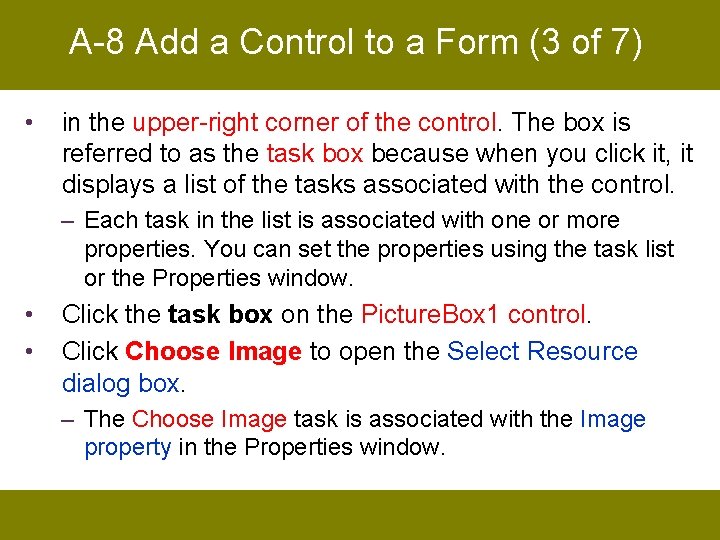
A-8 Add a Control to a Form (3 of 7) • in the upper-right corner of the control. The box is referred to as the task box because when you click it, it displays a list of the tasks associated with the control. – Each task in the list is associated with one or more properties. You can set the properties using the task list or the Properties window. • • Click the task box on the Picture. Box 1 control. Click Choose Image to open the Select Resource dialog box. – The Choose Image task is associated with the Image property in the Properties window.
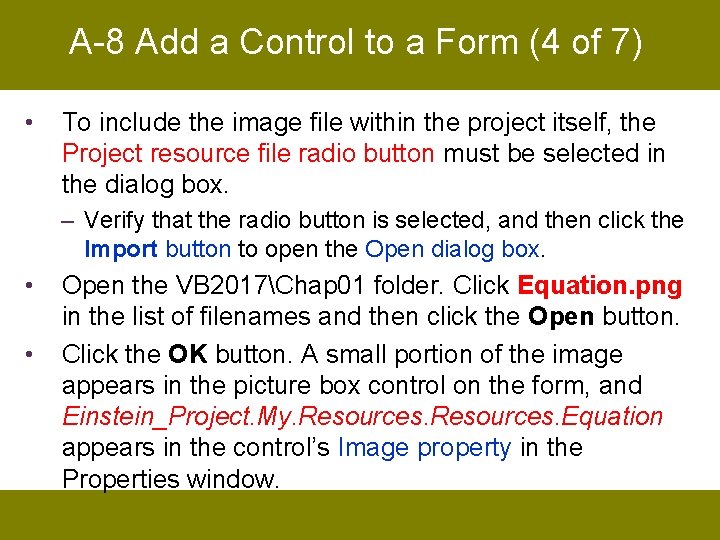
A-8 Add a Control to a Form (4 of 7) • To include the image file within the project itself, the Project resource file radio button must be selected in the dialog box. – Verify that the radio button is selected, and then click the Import button to open the Open dialog box. • • Open the VB 2017Chap 01 folder. Click Equation. png in the list of filenames and then click the Open button. Click the OK button. A small portion of the image appears in the picture box control on the form, and Einstein_Project. My. Resources. Equation appears in the control’s Image property in the Properties window.
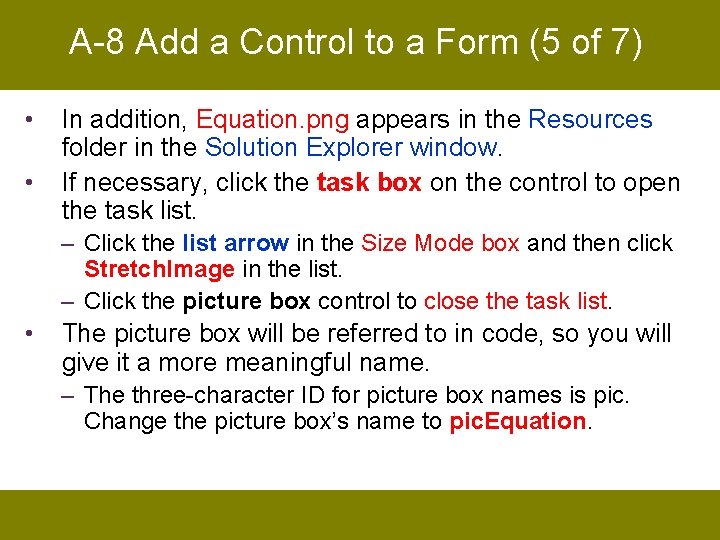
A-8 Add a Control to a Form (5 of 7) • • In addition, Equation. png appears in the Resources folder in the Solution Explorer window. If necessary, click the task box on the control to open the task list. – Click the list arrow in the Size Mode box and then click Stretch. Image in the list. – Click the picture box control to close the task list. • The picture box will be referred to in code, so you will give it a more meaningful name. – The three-character ID for picture box names is pic. Change the picture box’s name to pic. Equation.
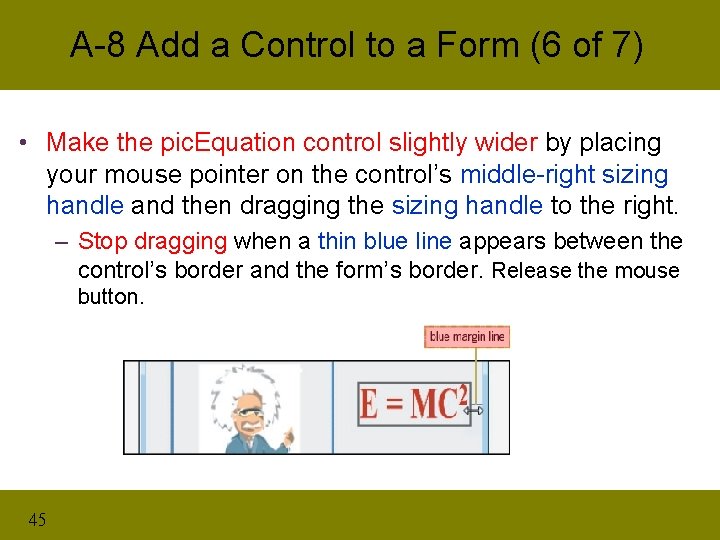
A-8 Add a Control to a Form (6 of 7) • Make the pic. Equation control slightly wider by placing your mouse pointer on the control’s middle-right sizing handle and then dragging the sizing handle to the right. – Stop dragging when a thin blue line appears between the control’s border and the form’s border. Release the mouse button. 45
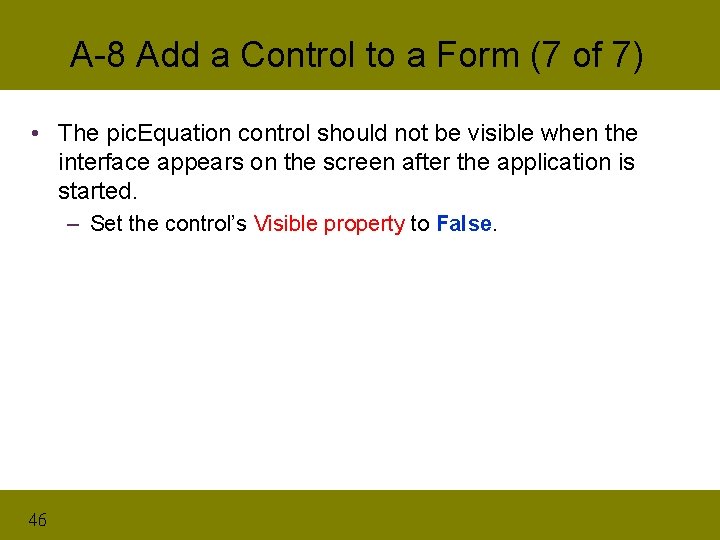
A-8 Add a Control to a Form (7 of 7) • The pic. Equation control should not be visible when the interface appears on the screen after the application is started. – Set the control’s Visible property to False. 46
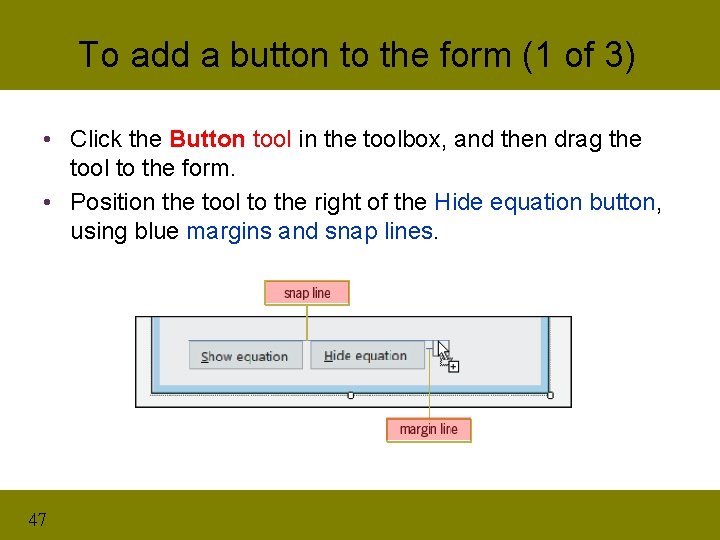
To add a button to the form (1 of 3) • Click the Button tool in the toolbox, and then drag the tool to the form. • Position the tool to the right of the Hide equation button, using blue margins and snap lines. 47
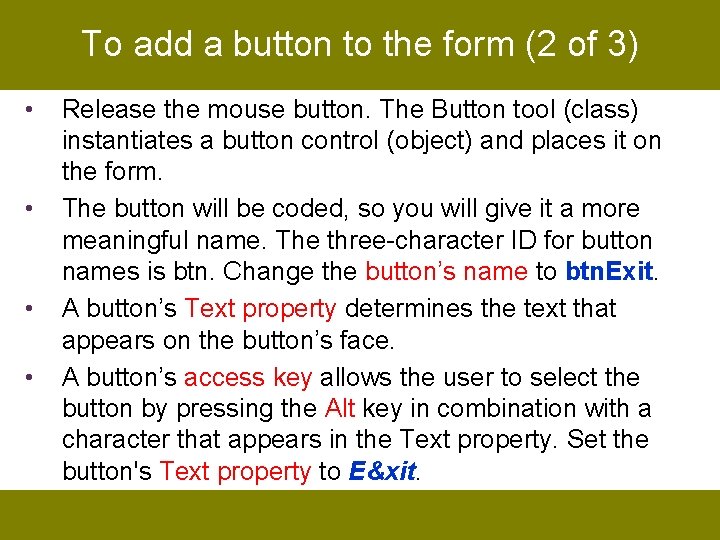
To add a button to the form (2 of 3) • • Release the mouse button. The Button tool (class) instantiates a button control (object) and places it on the form. The button will be coded, so you will give it a more meaningful name. The three-character ID for button names is btn. Change the button’s name to btn. Exit. A button’s Text property determines the text that appears on the button’s face. A button’s access key allows the user to select the button by pressing the Alt key in combination with a character that appears in the Text property. Set the button's Text property to E&xit.
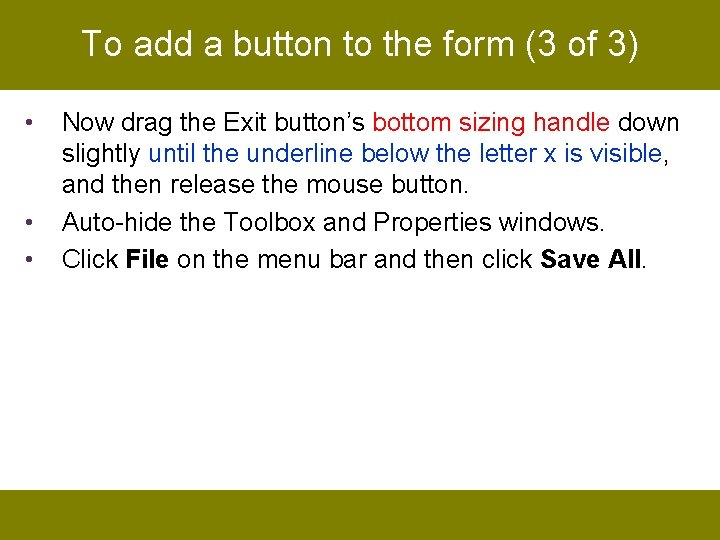
To add a button to the form (3 of 3) • • • Now drag the Exit button’s bottom sizing handle down slightly until the underline below the letter x is visible, and then release the mouse button. Auto-hide the Toolbox and Properties windows. Click File on the menu bar and then click Save All.
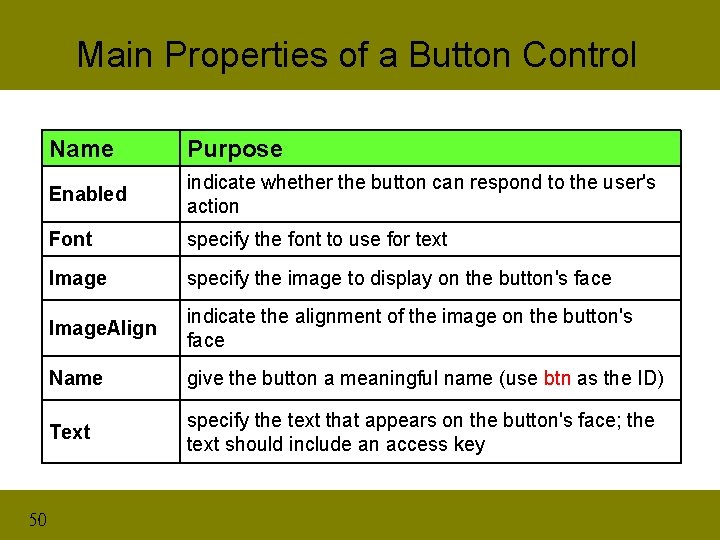
Main Properties of a Button Control 50 Name Purpose Enabled indicate whether the button can respond to the user's action Font specify the font to use for text Image specify the image to display on the button's face Image. Align indicate the alignment of the image on the button's face Name give the button a meaningful name (use btn as the ID) Text specify the text that appears on the button's face; the text should include an access key
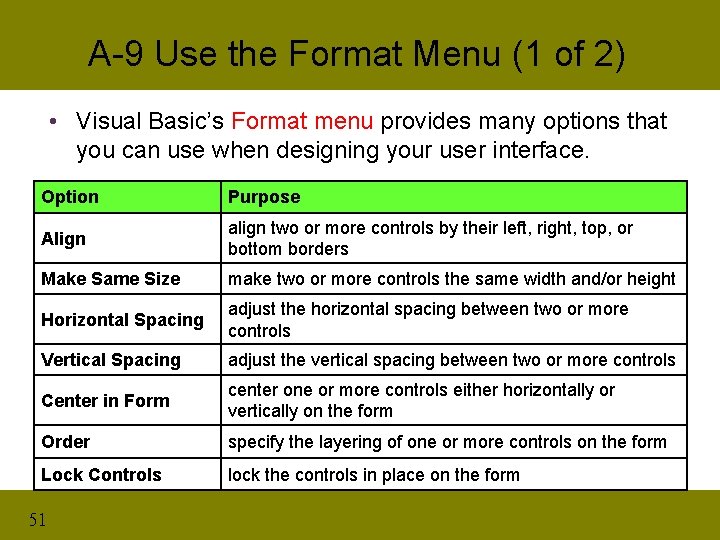
A-9 Use the Format Menu (1 of 2) • Visual Basic’s Format menu provides many options that you can use when designing your user interface. Option Purpose Align align two or more controls by their left, right, top, or bottom borders Make Same Size make two or more controls the same width and/or height Horizontal Spacing adjust the horizontal spacing between two or more controls Vertical Spacing adjust the vertical spacing between two or more controls Center in Form center one or more controls either horizontally or vertically on the form Order specify the layering of one or more controls on the form Lock Controls lock the controls in place on the form 51
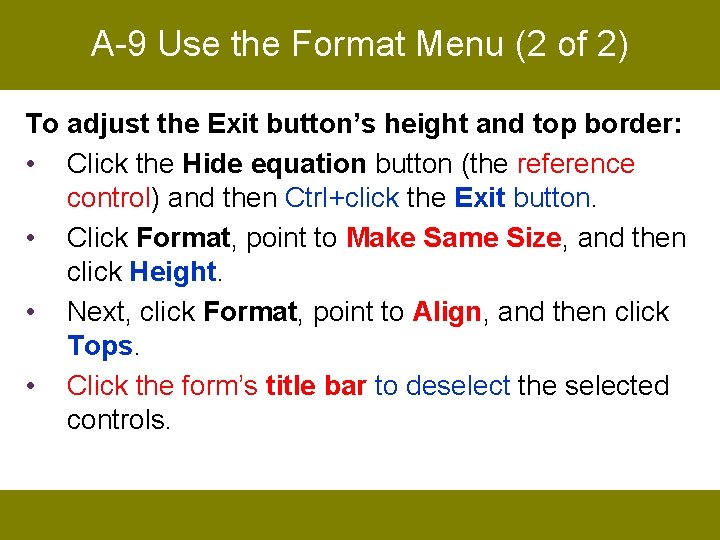
A-9 Use the Format Menu (2 of 2) To adjust the Exit button’s height and top border: • Click the Hide equation button (the reference control) and then Ctrl+click the Exit button. • Click Format, point to Make Same Size, and then click Height. • Next, click Format, point to Align, and then click Tops. • Click the form’s title bar to deselect the selected controls.
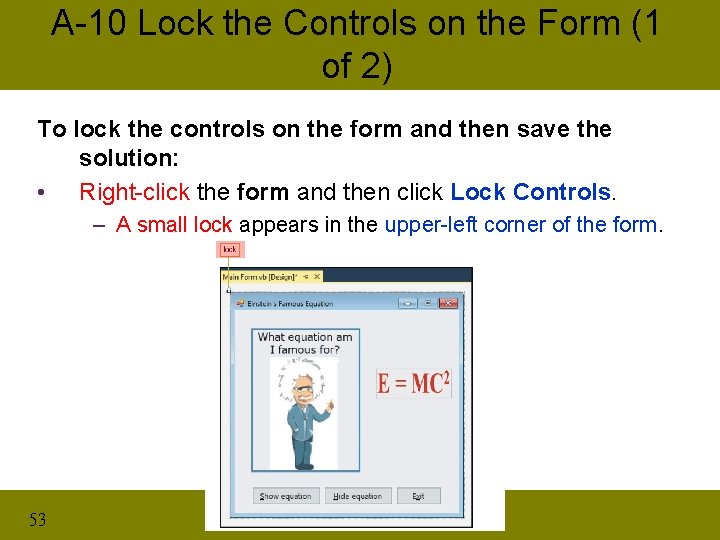
A-10 Lock the Controls on the Form (1 of 2) To lock the controls on the form and then save the solution: • Right-click the form and then click Lock Controls. – A small lock appears in the upper-left corner of the form. 53
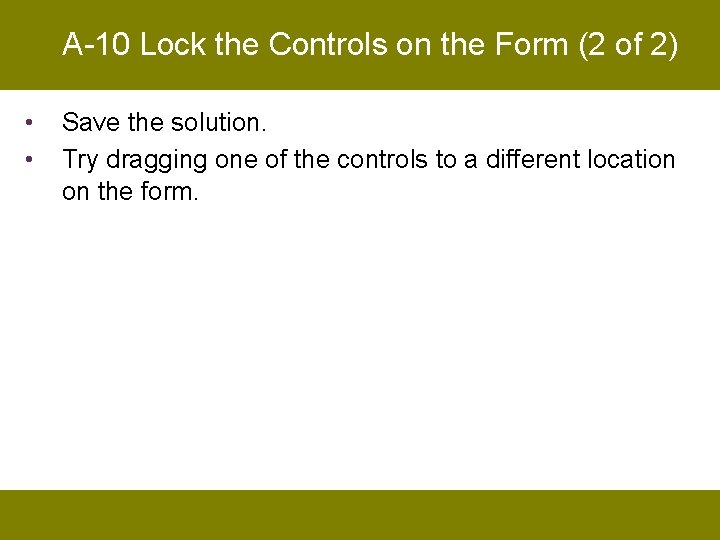
A-10 Lock the Controls on the Form (2 of 2) • • Save the solution. Try dragging one of the controls to a different location on the form.
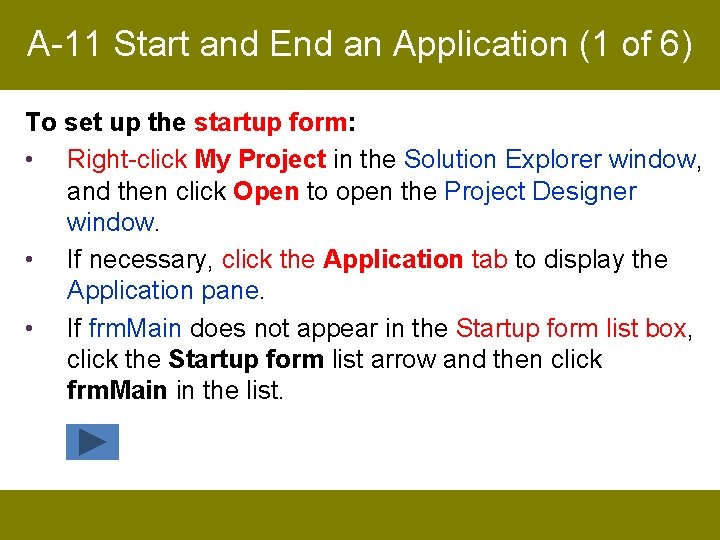
A-11 Start and End an Application (1 of 6) To set up the startup form: • Right-click My Project in the Solution Explorer window, and then click Open to open the Project Designer window. • If necessary, click the Application tab to display the Application pane. • If frm. Main does not appear in the Startup form list box, click the Startup form list arrow and then click frm. Main in the list.
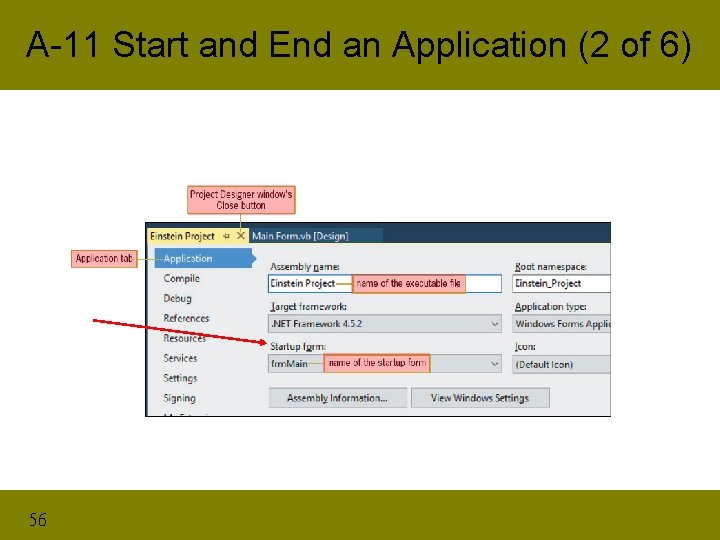
A-11 Start and End an Application (2 of 6) 56
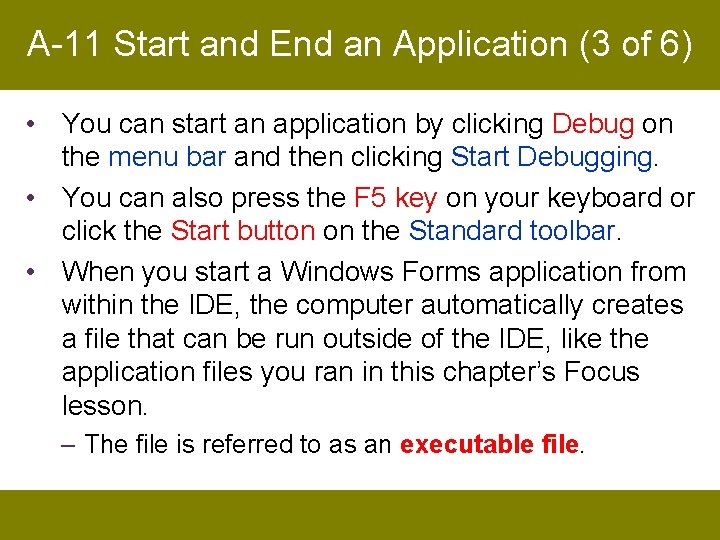
A-11 Start and End an Application (3 of 6) • You can start an application by clicking Debug on the menu bar and then clicking Start Debugging. • You can also press the F 5 key on your keyboard or click the Start button on the Standard toolbar. • When you start a Windows Forms application from within the IDE, the computer automatically creates a file that can be run outside of the IDE, like the application files you ran in this chapter’s Focus lesson. – The file is referred to as an executable file.
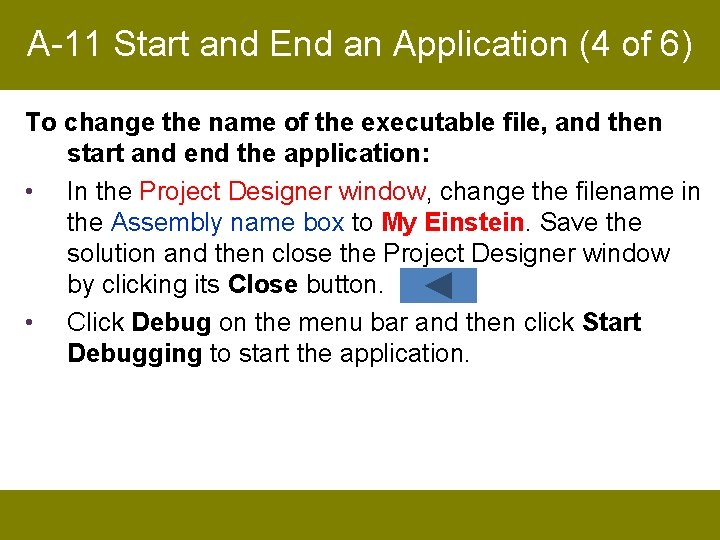
A-11 Start and End an Application (4 of 6) To change the name of the executable file, and then start and end the application: • In the Project Designer window, change the filename in the Assembly name box to My Einstein. Save the solution and then close the Project Designer window by clicking its Close button. • Click Debug on the menu bar and then click Start Debugging to start the application.
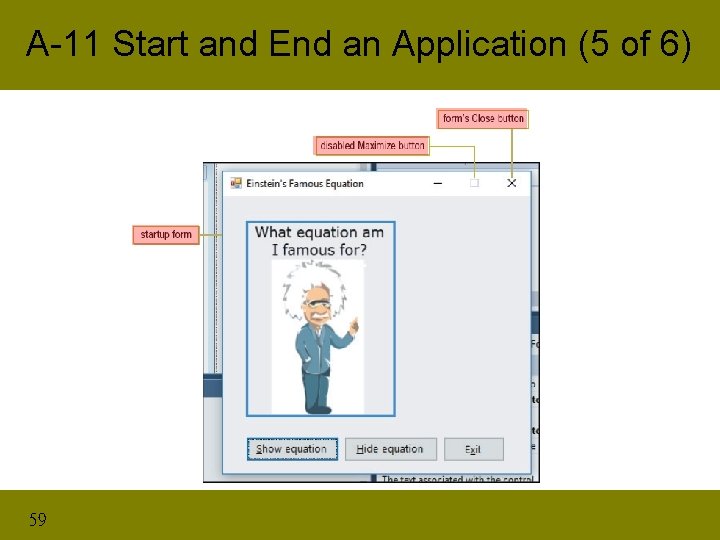
A-11 Start and End an Application (5 of 6) 59
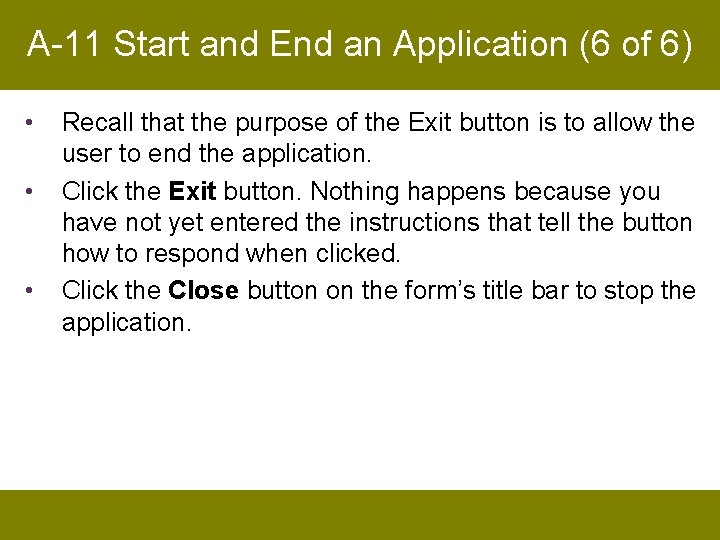
A-11 Start and End an Application (6 of 6) • • • Recall that the purpose of the Exit button is to allow the user to end the application. Click the Exit button. Nothing happens because you have not yet entered the instructions that tell the button how to respond when clicked. Click the Close button on the form’s title bar to stop the application.
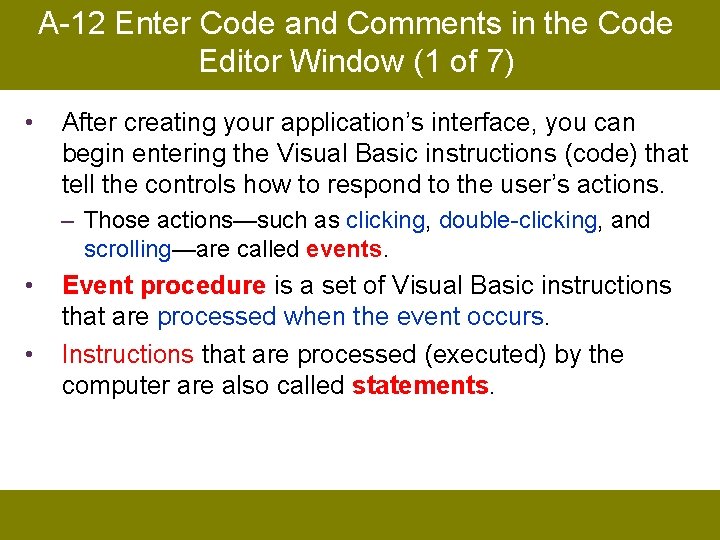
A-12 Enter Code and Comments in the Code Editor Window (1 of 7) • After creating your application’s interface, you can begin entering the Visual Basic instructions (code) that tell the controls how to respond to the user’s actions. – Those actions—such as clicking, double-clicking, and scrolling—are called events. • • Event procedure is a set of Visual Basic instructions that are processed when the event occurs. Instructions that are processed (executed) by the computer are also called statements.
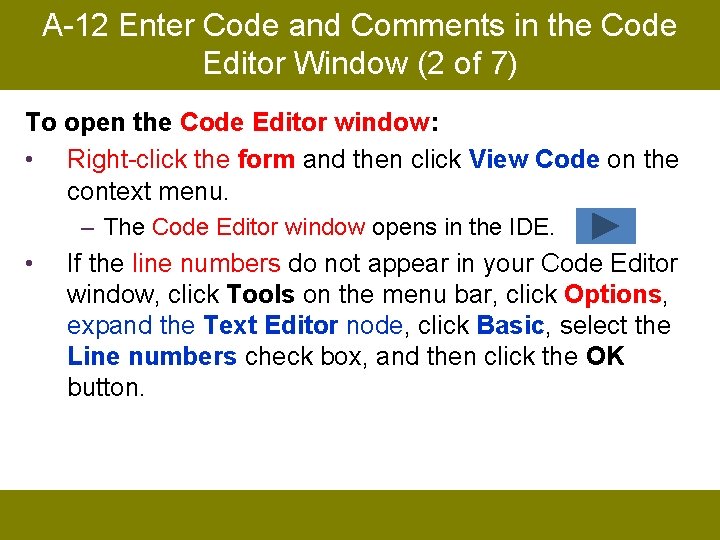
A-12 Enter Code and Comments in the Code Editor Window (2 of 7) To open the Code Editor window: • Right-click the form and then click View Code on the context menu. – The Code Editor window opens in the IDE. • If the line numbers do not appear in your Code Editor window, click Tools on the menu bar, click Options, expand the Text Editor node, click Basic, select the Line numbers check box, and then click the OK button.
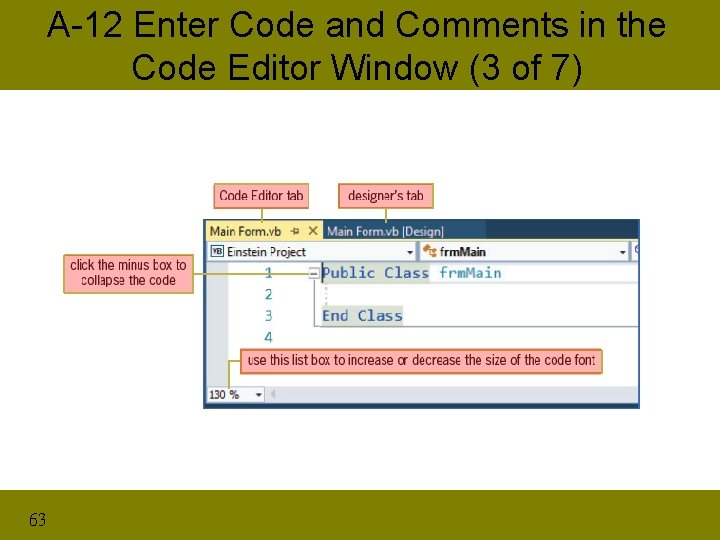
A-12 Enter Code and Comments in the Code Editor Window (3 of 7) 63
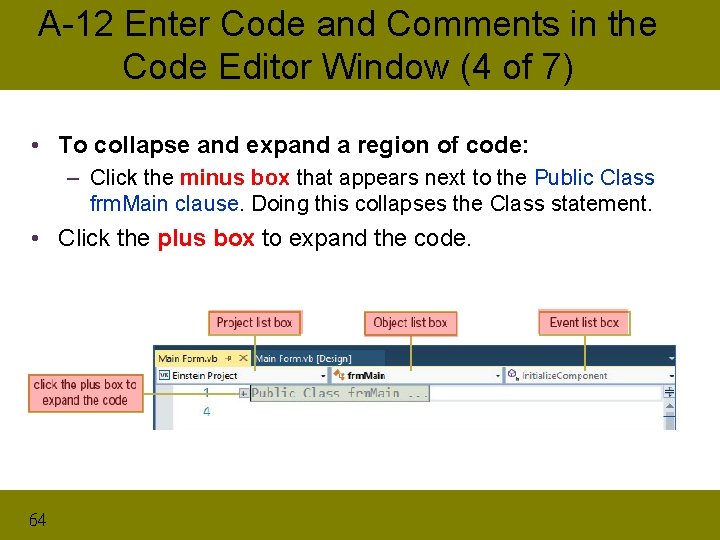
A-12 Enter Code and Comments in the Code Editor Window (4 of 7) • To collapse and expand a region of code: – Click the minus box that appears next to the Public Class frm. Main clause. Doing this collapses the Class statement. • Click the plus box to expand the code. 64
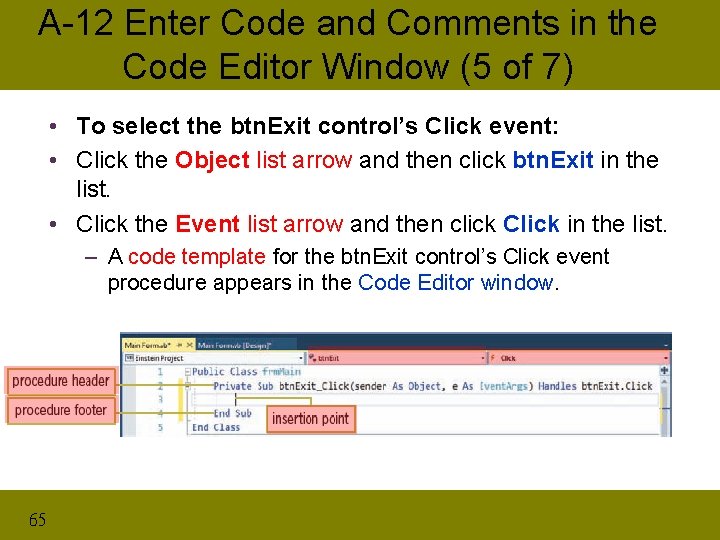
A-12 Enter Code and Comments in the Code Editor Window (5 of 7) • To select the btn. Exit control’s Click event: • Click the Object list arrow and then click btn. Exit in the list. • Click the Event list arrow and then click Click in the list. – A code template for the btn. Exit control’s Click event procedure appears in the Code Editor window. 65
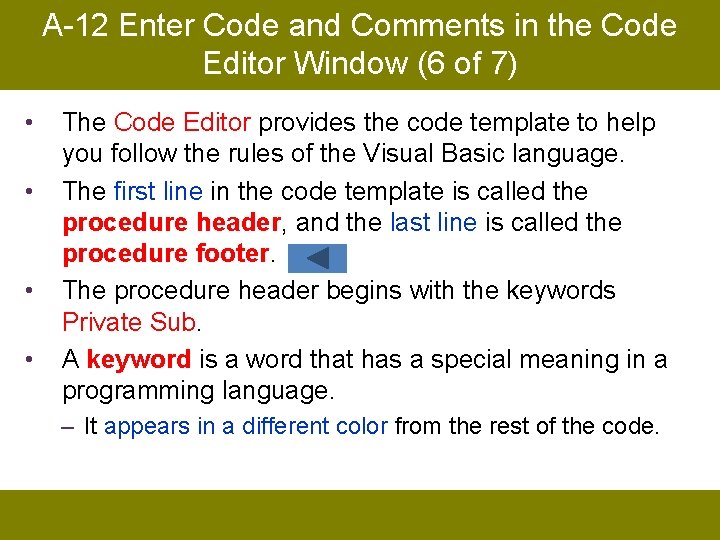
A-12 Enter Code and Comments in the Code Editor Window (6 of 7) • • The Code Editor provides the code template to help you follow the rules of the Visual Basic language. The first line in the code template is called the procedure header, and the last line is called the procedure footer. The procedure header begins with the keywords Private Sub. A keyword is a word that has a special meaning in a programming language. – It appears in a different color from the rest of the code.
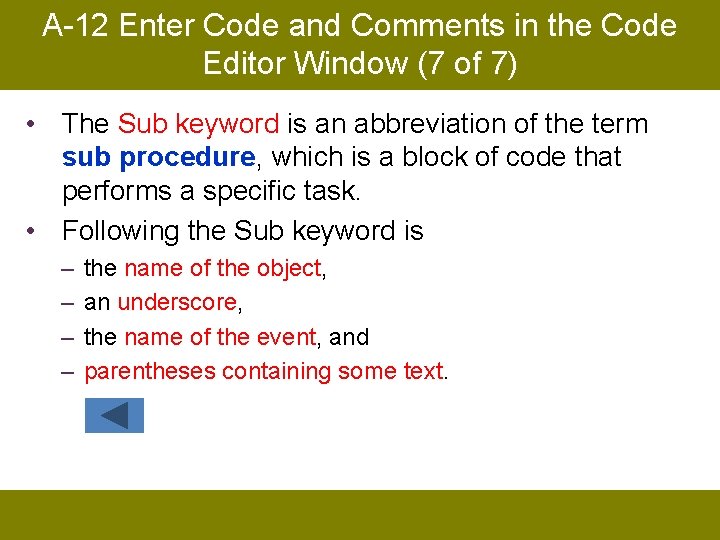
A-12 Enter Code and Comments in the Code Editor Window (7 of 7) • The Sub keyword is an abbreviation of the term sub procedure, which is a block of code that performs a specific task. • Following the Sub keyword is – – the name of the object, an underscore, the name of the event, and parentheses containing some text.
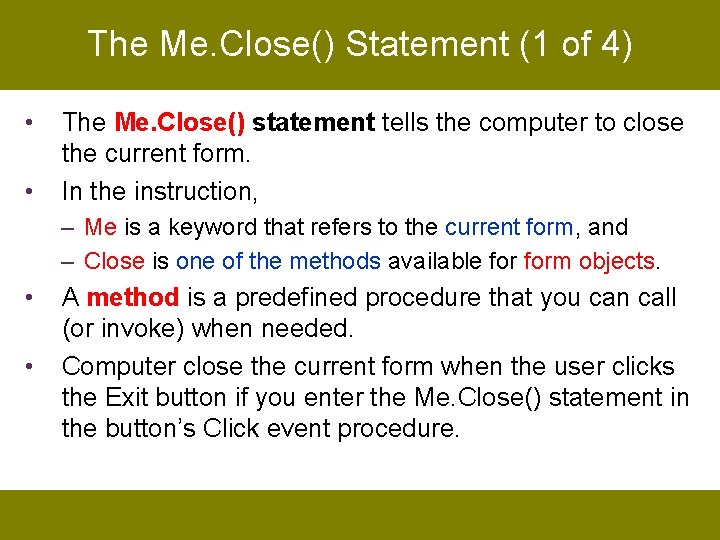
The Me. Close() Statement (1 of 4) • • The Me. Close() statement tells the computer to close the current form. In the instruction, – Me is a keyword that refers to the current form, and – Close is one of the methods available form objects. • • A method is a predefined procedure that you can call (or invoke) when needed. Computer close the current form when the user clicks the Exit button if you enter the Me. Close() statement in the button’s Click event procedure.
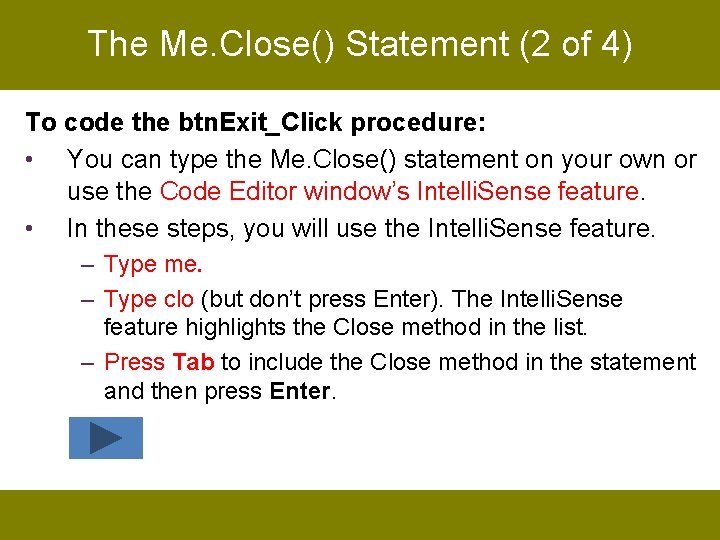
The Me. Close() Statement (2 of 4) To code the btn. Exit_Click procedure: • You can type the Me. Close() statement on your own or use the Code Editor window’s Intelli. Sense feature. • In these steps, you will use the Intelli. Sense feature. – Type me. – Type clo (but don’t press Enter). The Intelli. Sense feature highlights the Close method in the list. – Press Tab to include the Close method in the statement and then press Enter.
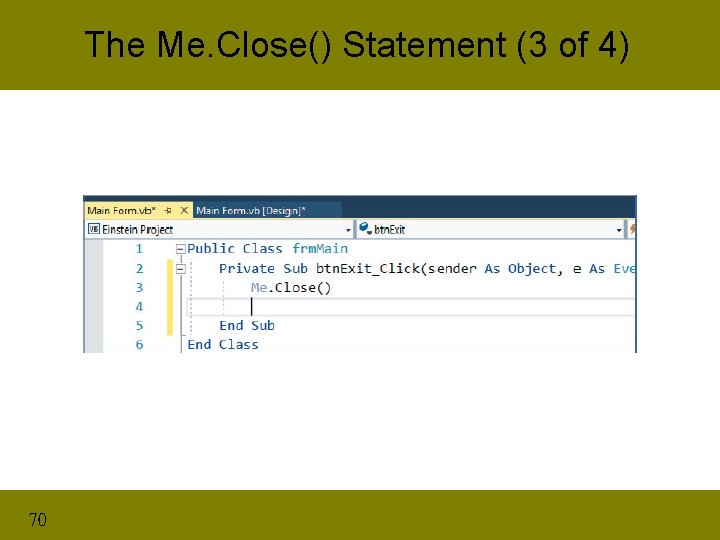
The Me. Close() Statement (3 of 4) 70
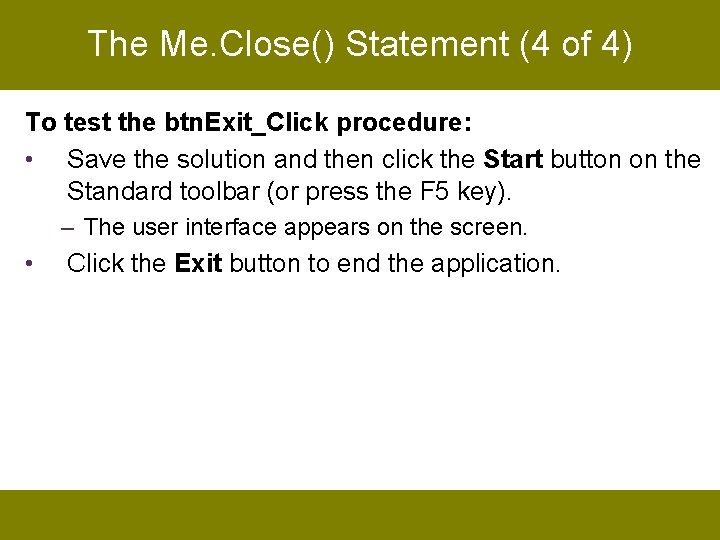
The Me. Close() Statement (4 of 4) To test the btn. Exit_Click procedure: • Save the solution and then click the Start button on the Standard toolbar (or press the F 5 key). – The user interface appears on the screen. • Click the Exit button to end the application.
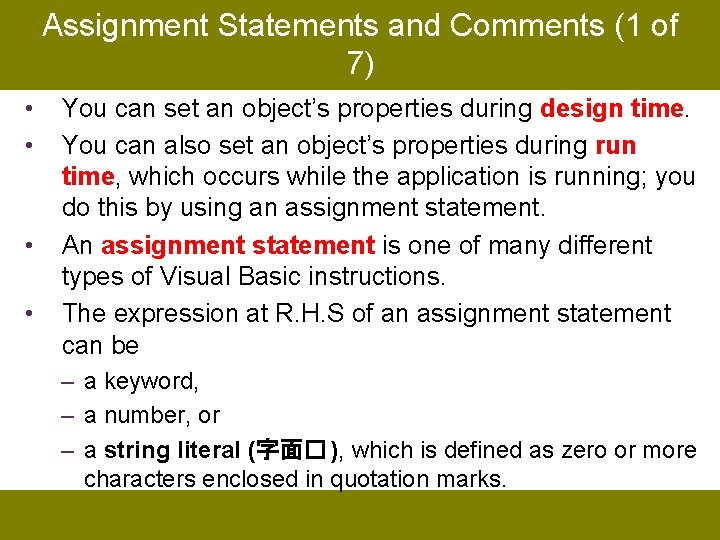
Assignment Statements and Comments (1 of 7) • • You can set an object’s properties during design time. You can also set an object’s properties during run time, which occurs while the application is running; you do this by using an assignment statement. An assignment statement is one of many different types of Visual Basic instructions. The expression at R. H. S of an assignment statement can be – a keyword, – a number, or – a string literal (字面� ), which is defined as zero or more characters enclosed in quotation marks.
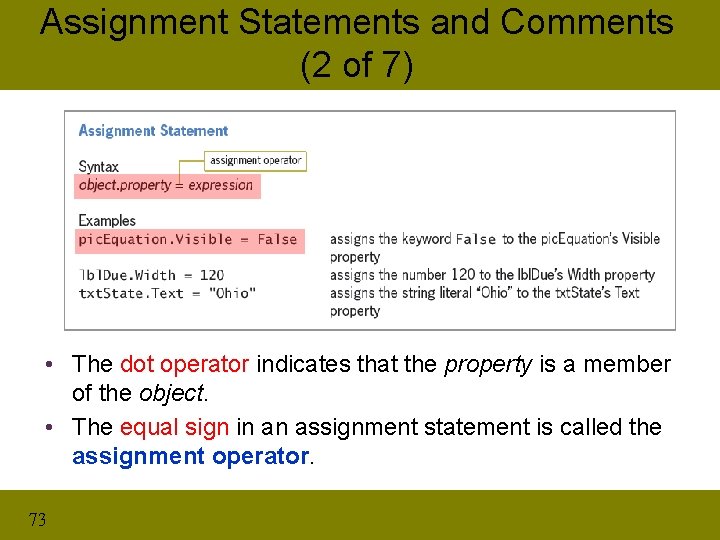
Assignment Statements and Comments (2 of 7) • The dot operator indicates that the property is a member of the object. • The equal sign in an assignment statement is called the assignment operator. 73
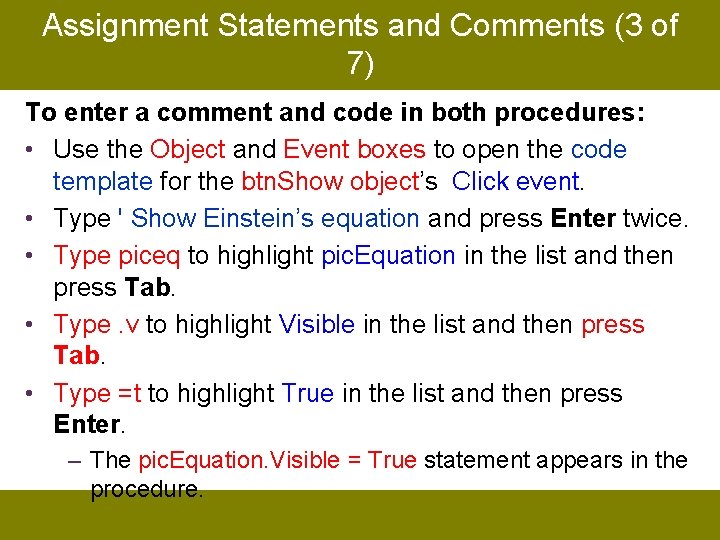
Assignment Statements and Comments (3 of 7) To enter a comment and code in both procedures: • Use the Object and Event boxes to open the code template for the btn. Show object’s Click event. • Type ' Show Einstein’s equation and press Enter twice. • Type piceq to highlight pic. Equation in the list and then press Tab. • Type. v to highlight Visible in the list and then press Tab. • Type =t to highlight True in the list and then press Enter. – The pic. Equation. Visible = True statement appears in the procedure.
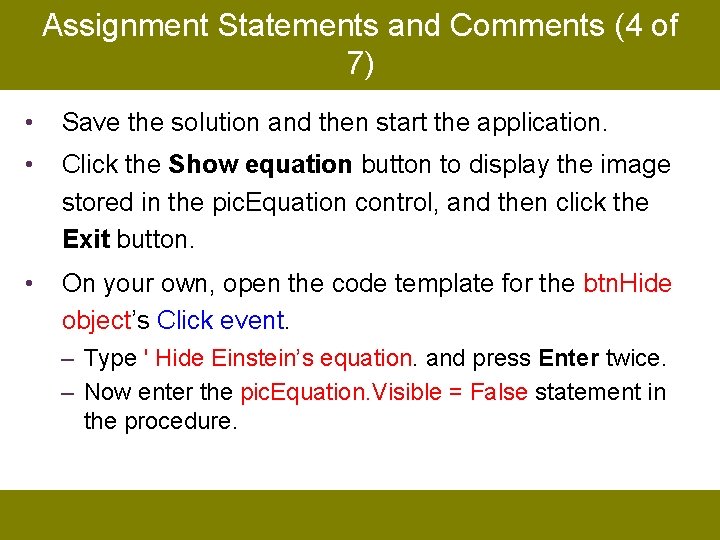
Assignment Statements and Comments (4 of 7) • Save the solution and then start the application. • Click the Show equation button to display the image stored in the pic. Equation control, and then click the Exit button. • On your own, open the code template for the btn. Hide object’s Click event. – Type ' Hide Einstein’s equation. and press Enter twice. – Now enter the pic. Equation. Visible = False statement in the procedure.
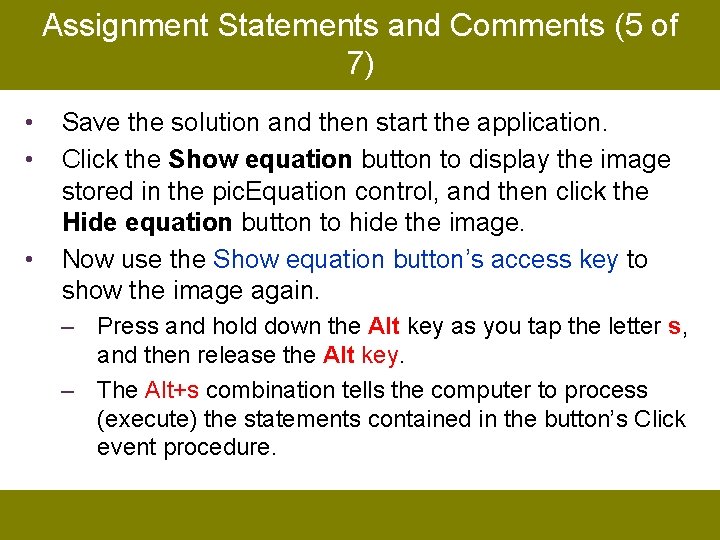
Assignment Statements and Comments (5 of 7) • • • Save the solution and then start the application. Click the Show equation button to display the image stored in the pic. Equation control, and then click the Hide equation button to hide the image. Now use the Show equation button’s access key to show the image again. – Press and hold down the Alt key as you tap the letter s, and then release the Alt key. – The Alt+s combination tells the computer to process (execute) the statements contained in the button’s Click event procedure.
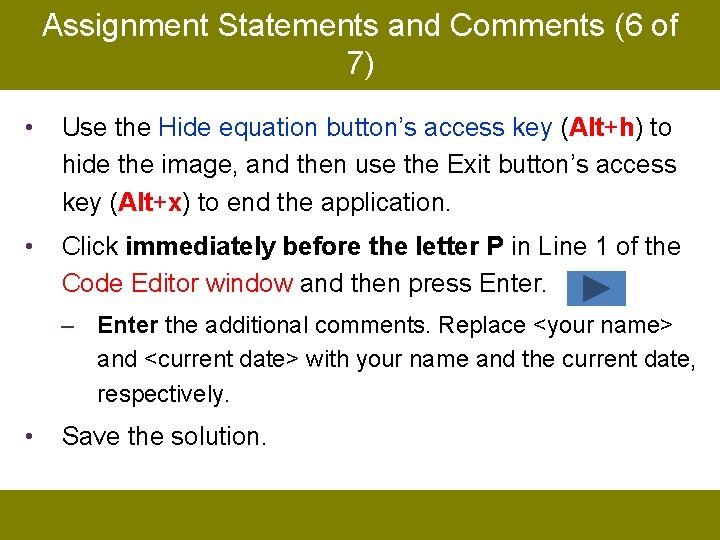
Assignment Statements and Comments (6 of 7) • Use the Hide equation button’s access key (Alt+h) to hide the image, and then use the Exit button’s access key (Alt+x) to end the application. • Click immediately before the letter P in Line 1 of the Code Editor window and then press Enter. – Enter the additional comments. Replace <your name> and <current date> with your name and the current date, respectively. • Save the solution.
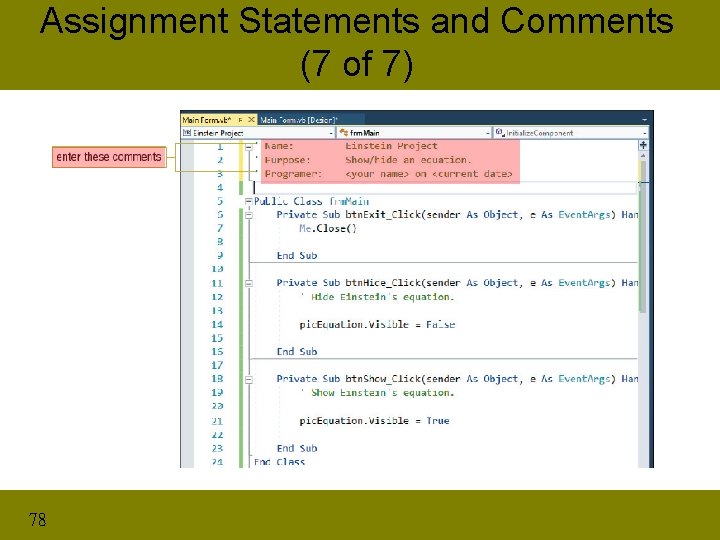
Assignment Statements and Comments (7 of 7) 78
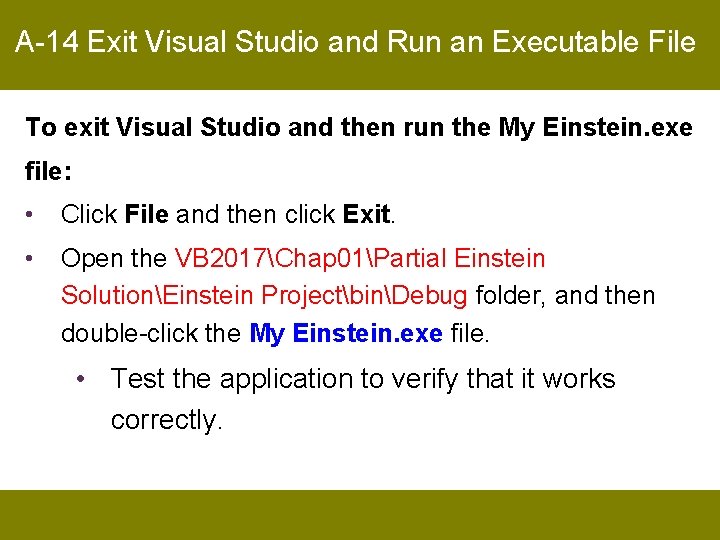
A-14 Exit Visual Studio and Run an Executable File To exit Visual Studio and then run the My Einstein. exe file: • Click File and then click Exit. • Open the VB 2017Chap 01Partial Einstein SolutionEinstein ProjectbinDebug folder, and then double-click the My Einstein. exe file. • Test the application to verify that it works correctly.
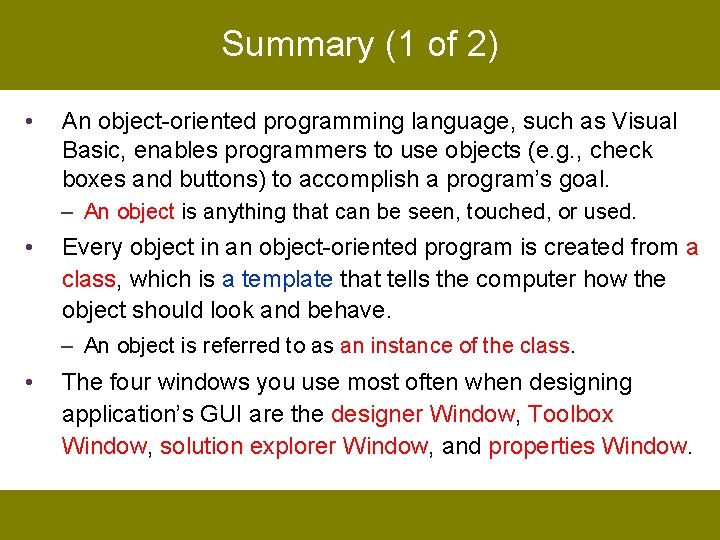
Summary (1 of 2) • An object-oriented programming language, such as Visual Basic, enables programmers to use objects (e. g. , check boxes and buttons) to accomplish a program’s goal. – An object is anything that can be seen, touched, or used. • Every object in an object-oriented program is created from a class, which is a template that tells the computer how the object should look and behave. – An object is referred to as an instance of the class. • The four windows you use most often when designing application’s GUI are the designer Window, Toolbox Window, solution explorer Window, and properties Window.
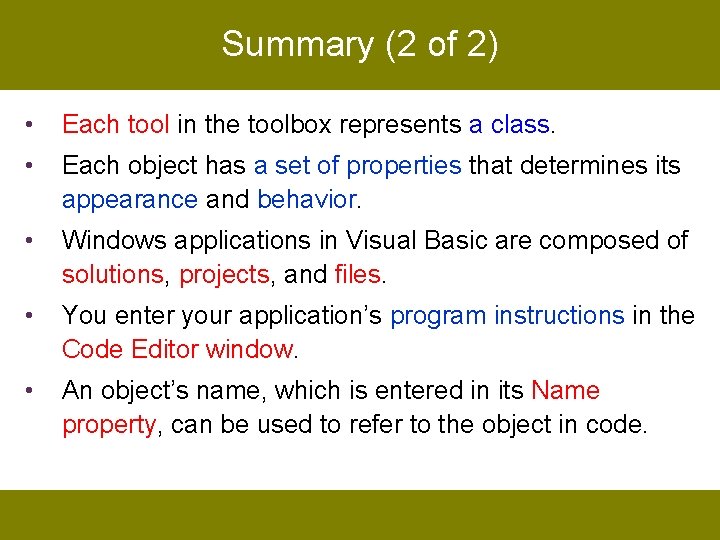
Summary (2 of 2) • Each tool in the toolbox represents a class. • Each object has a set of properties that determines its appearance and behavior. • Windows applications in Visual Basic are composed of solutions, projects, and files. • You enter your application’s program instructions in the Code Editor window. • An object’s name, which is entered in its Name property, can be used to refer to the object in code.
- Slides: 81