Programming with Microsoft Visual Basic 2012 Chapter 4
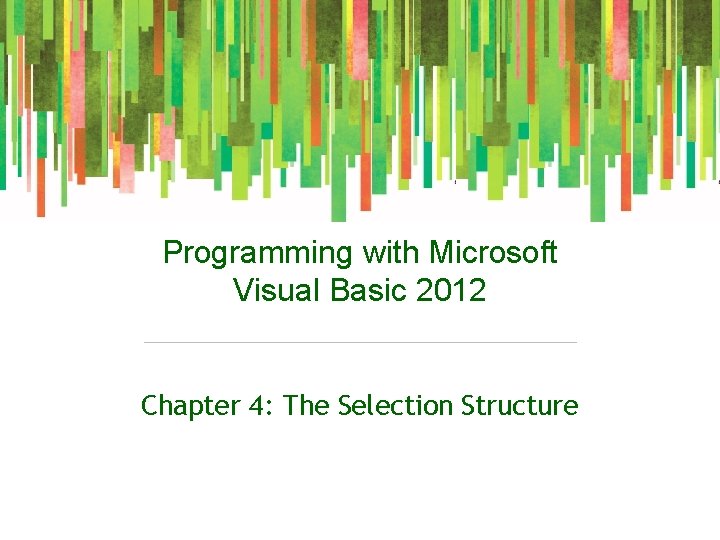
Programming with Microsoft Visual Basic 2012 Chapter 4: The Selection Structure
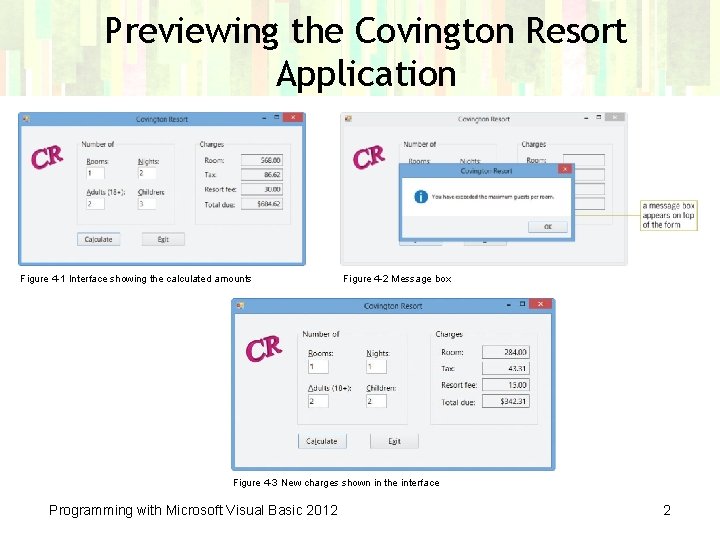
Previewing the Covington Resort Application Figure 4 -1 Interface showing the calculated amounts Figure 4 -2 Message box Figure 4 -3 New charges shown in the interface Programming with Microsoft Visual Basic 2012 2
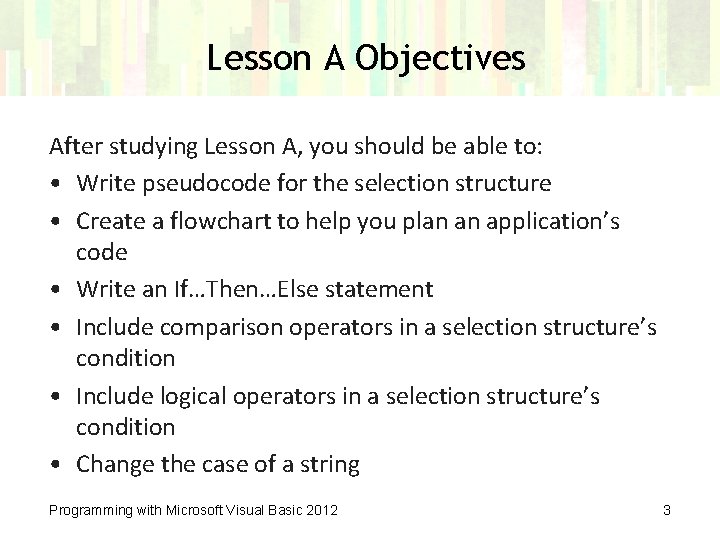
Lesson A Objectives After studying Lesson A, you should be able to: • Write pseudocode for the selection structure • Create a flowchart to help you plan an application’s code • Write an If…Then…Else statement • Include comparison operators in a selection structure’s condition • Include logical operators in a selection structure’s condition • Change the case of a string Programming with Microsoft Visual Basic 2012 3
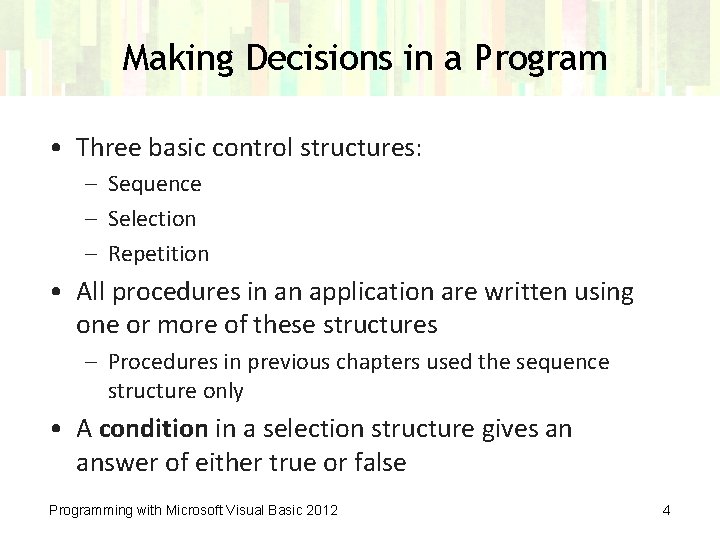
Making Decisions in a Program • Three basic control structures: – Sequence – Selection – Repetition • All procedures in an application are written using one or more of these structures – Procedures in previous chapters used the sequence structure only • A condition in a selection structure gives an answer of either true or false Programming with Microsoft Visual Basic 2012 4
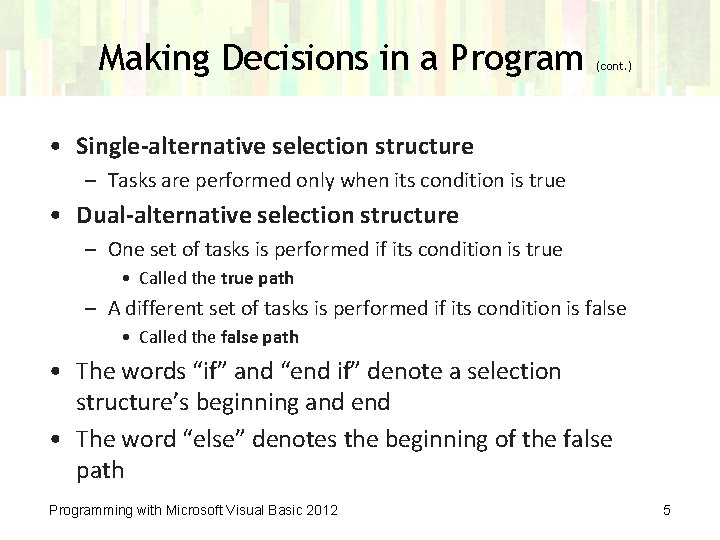
Making Decisions in a Program (cont. ) • Single-alternative selection structure – Tasks are performed only when its condition is true • Dual-alternative selection structure – One set of tasks is performed if its condition is true • Called the true path – A different set of tasks is performed if its condition is false • Called the false path • The words “if” and “end if” denote a selection structure’s beginning and end • The word “else” denotes the beginning of the false path Programming with Microsoft Visual Basic 2012 5
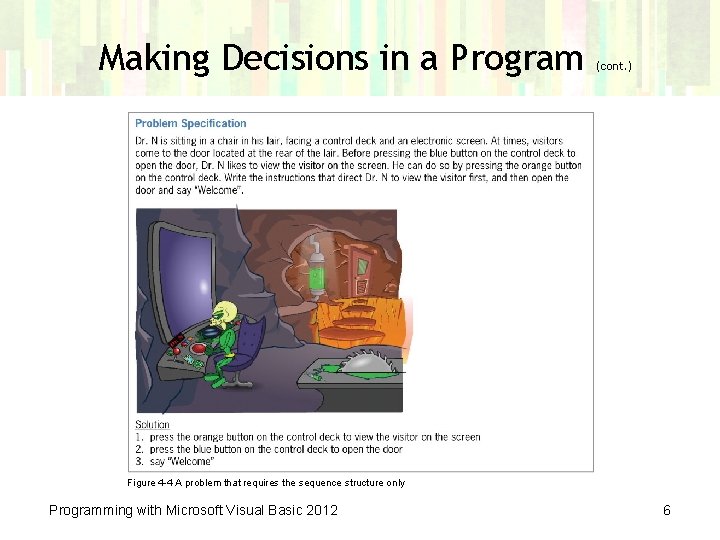
Making Decisions in a Program (cont. ) Figure 4 -4 A problem that requires the sequence structure only Programming with Microsoft Visual Basic 2012 6
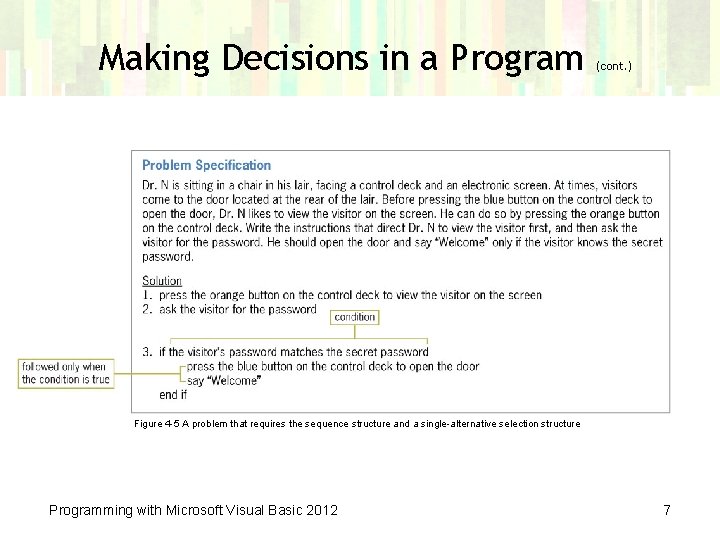
Making Decisions in a Program (cont. ) Figure 4 -5 A problem that requires the sequence structure and a single-alternative selection structure Programming with Microsoft Visual Basic 2012 7
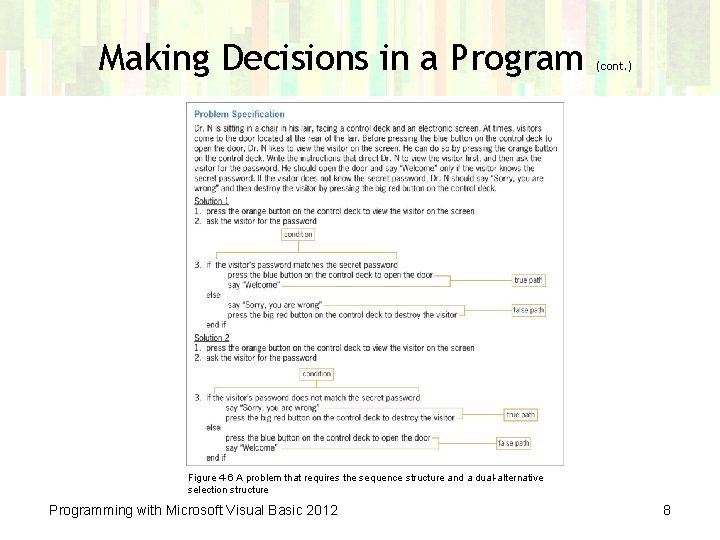
Making Decisions in a Program (cont. ) Figure 4 -6 A problem that requires the sequence structure and a dual-alternative selection structure Programming with Microsoft Visual Basic 2012 8
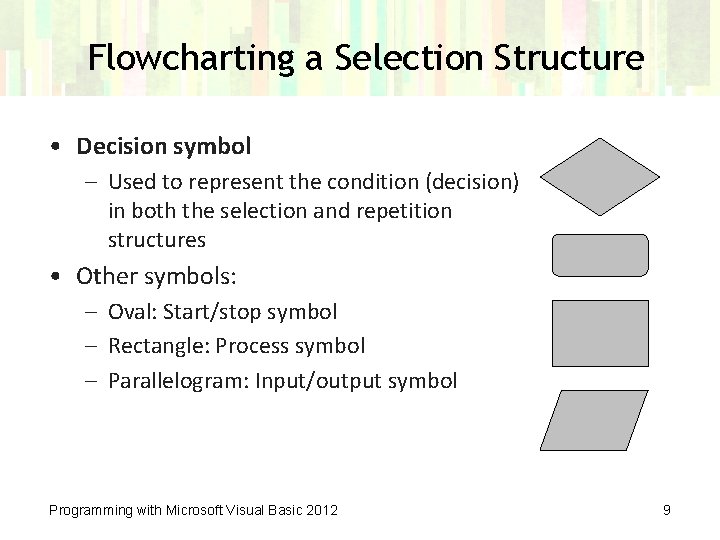
Flowcharting a Selection Structure • Decision symbol – Used to represent the condition (decision) in both the selection and repetition structures • Other symbols: – Oval: Start/stop symbol – Rectangle: Process symbol – Parallelogram: Input/output symbol Programming with Microsoft Visual Basic 2012 9
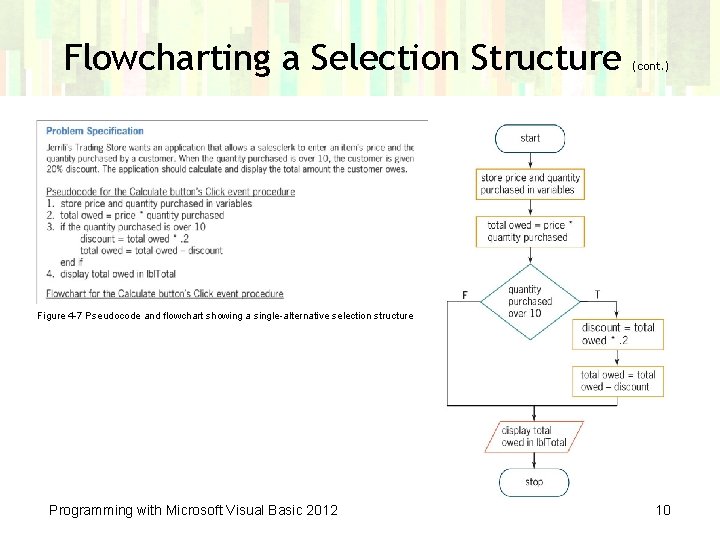
Flowcharting a Selection Structure (cont. ) Figure 4 -7 Pseudocode and flowchart showing a single-alternative selection structure Programming with Microsoft Visual Basic 2012 10
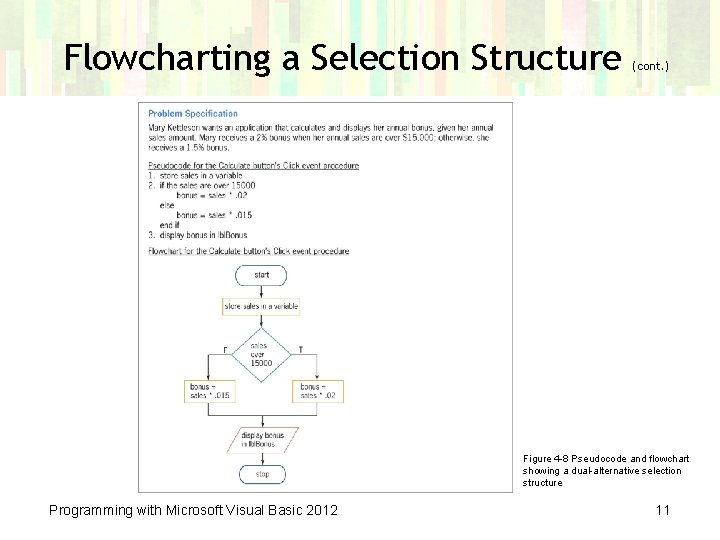
Flowcharting a Selection Structure (cont. ) Figure 4 -8 Pseudocode and flowchart showing a dual-alternative selection structure Programming with Microsoft Visual Basic 2012 11
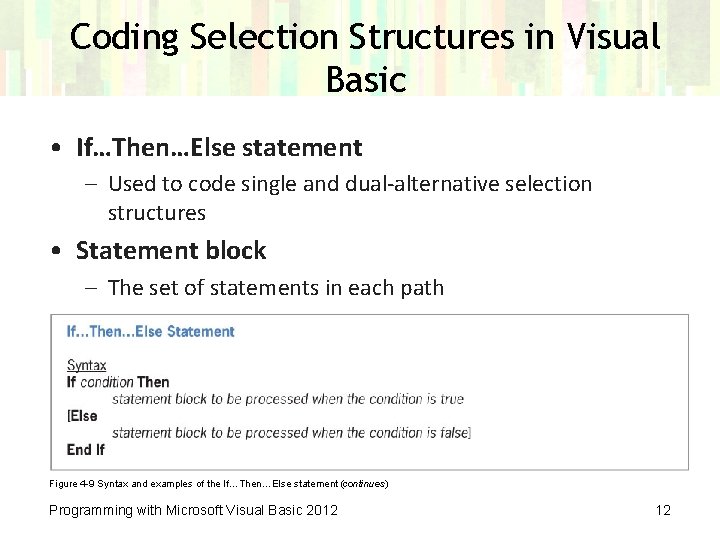
Coding Selection Structures in Visual Basic • If…Then…Else statement – Used to code single and dual-alternative selection structures • Statement block – The set of statements in each path Figure 4 -9 Syntax and examples of the If…Then…Else statement (continues) Programming with Microsoft Visual Basic 2012 12
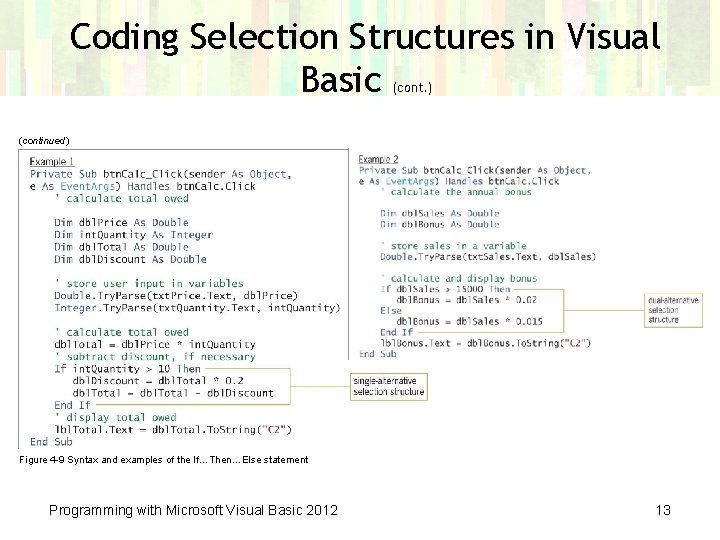
Coding Selection Structures in Visual Basic (cont. ) (continued) Figure 4 -9 Syntax and examples of the If…Then…Else statement Programming with Microsoft Visual Basic 2012 13
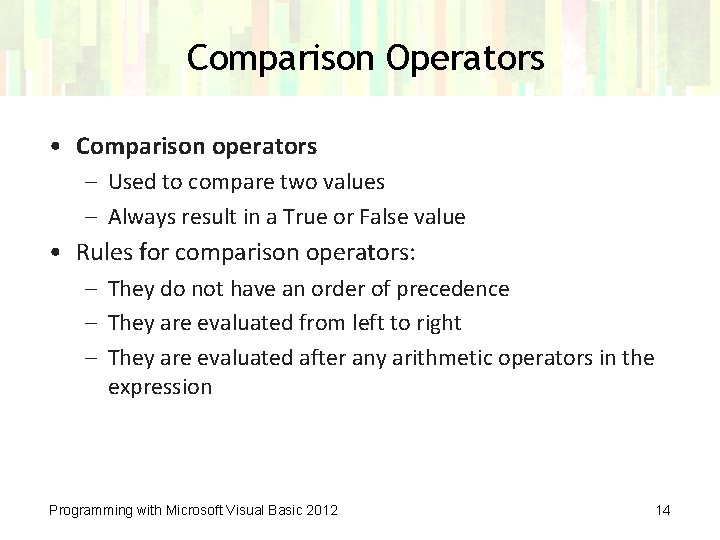
Comparison Operators • Comparison operators – Used to compare two values – Always result in a True or False value • Rules for comparison operators: – They do not have an order of precedence – They are evaluated from left to right – They are evaluated after any arithmetic operators in the expression Programming with Microsoft Visual Basic 2012 14
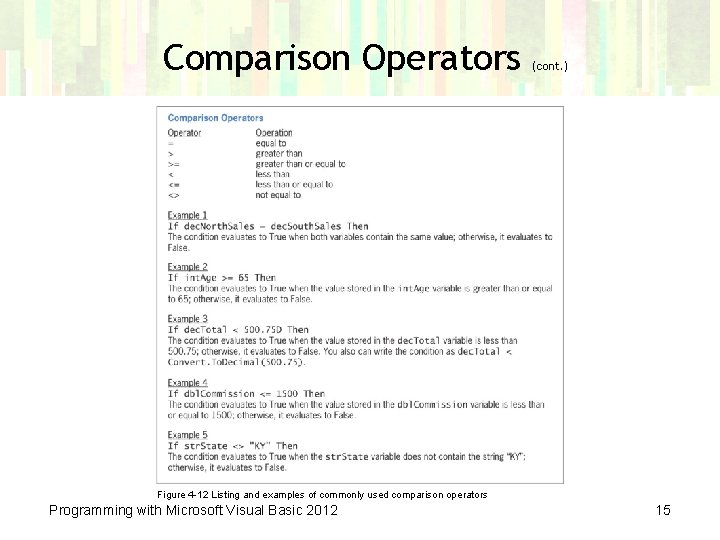
Comparison Operators (cont. ) Figure 4 -12 Listing and examples of commonly used comparison operators Programming with Microsoft Visual Basic 2012 15
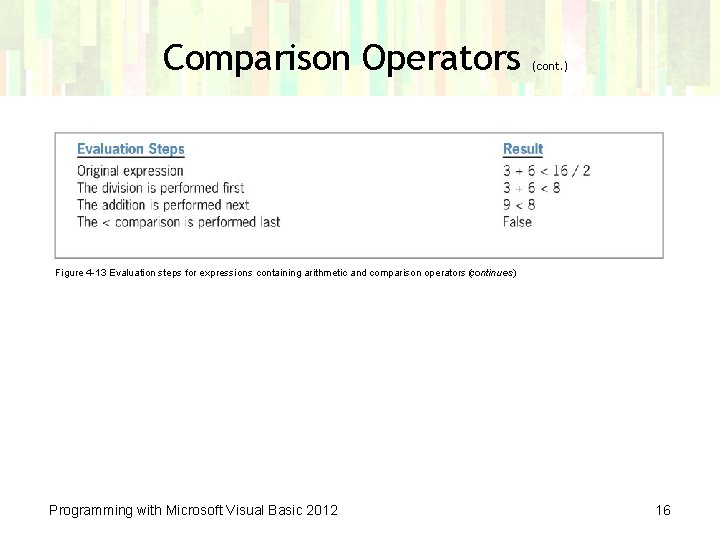
Comparison Operators (cont. ) Figure 4 -13 Evaluation steps for expressions containing arithmetic and comparison operators (continues) Programming with Microsoft Visual Basic 2012 16
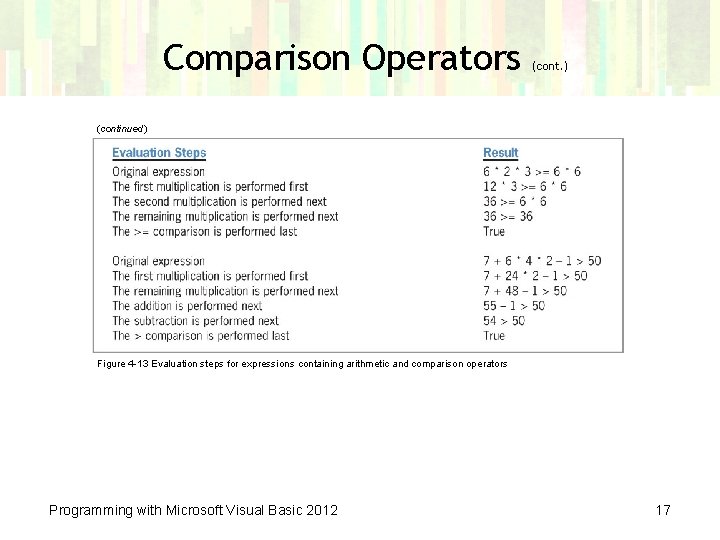
Comparison Operators (cont. ) (continued) Figure 4 -13 Evaluation steps for expressions containing arithmetic and comparison operators Programming with Microsoft Visual Basic 2012 17
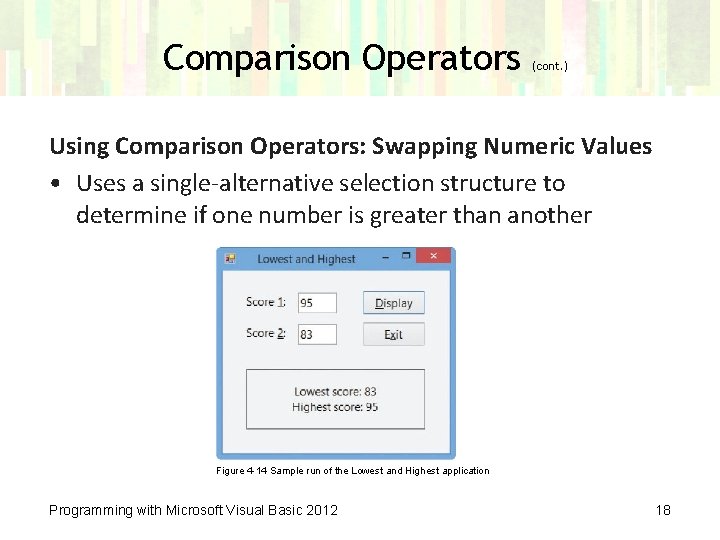
Comparison Operators (cont. ) Using Comparison Operators: Swapping Numeric Values • Uses a single-alternative selection structure to determine if one number is greater than another Figure 4 -14 Sample run of the Lowest and Highest application Programming with Microsoft Visual Basic 2012 18
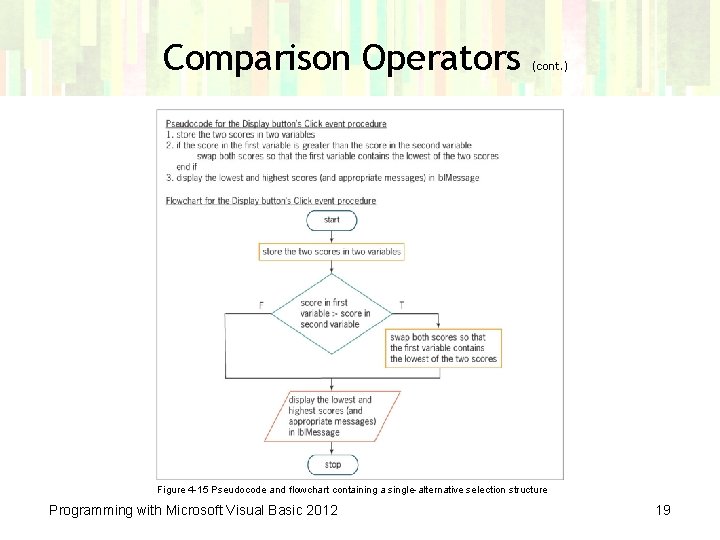
Comparison Operators (cont. ) Figure 4 -15 Pseudocode and flowchart containing a single-alternative selection structure Programming with Microsoft Visual Basic 2012 19
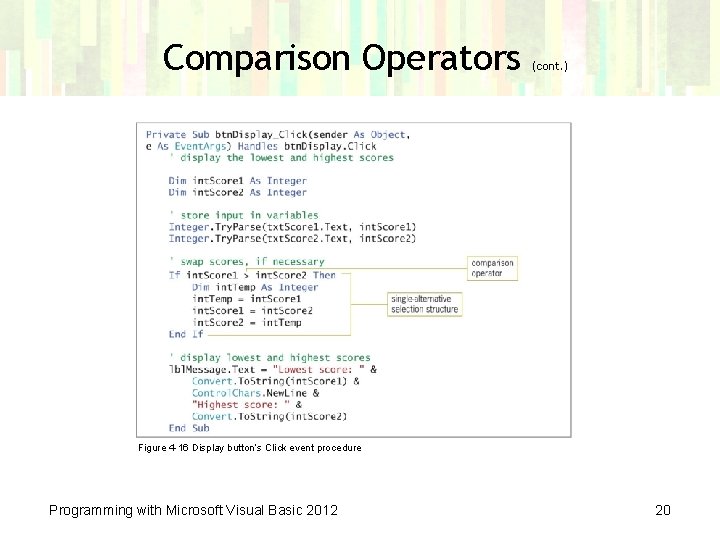
Comparison Operators (cont. ) Figure 4 -16 Display button’s Click event procedure Programming with Microsoft Visual Basic 2012 20
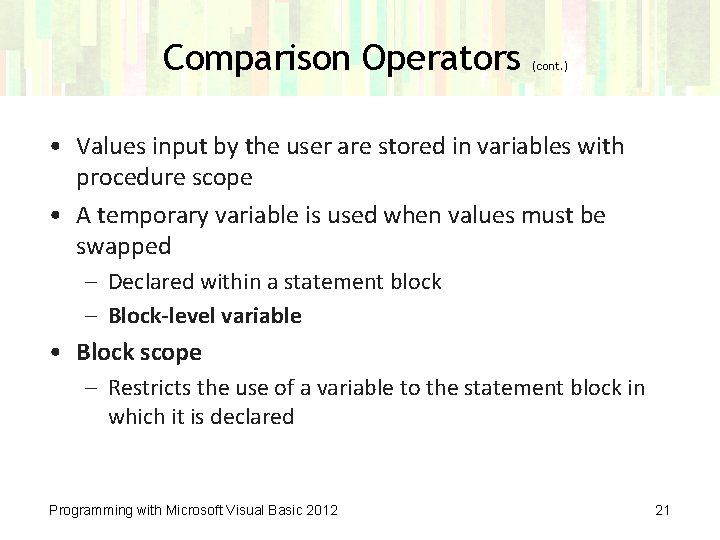
Comparison Operators (cont. ) • Values input by the user are stored in variables with procedure scope • A temporary variable is used when values must be swapped – Declared within a statement block – Block-level variable • Block scope – Restricts the use of a variable to the statement block in which it is declared Programming with Microsoft Visual Basic 2012 21
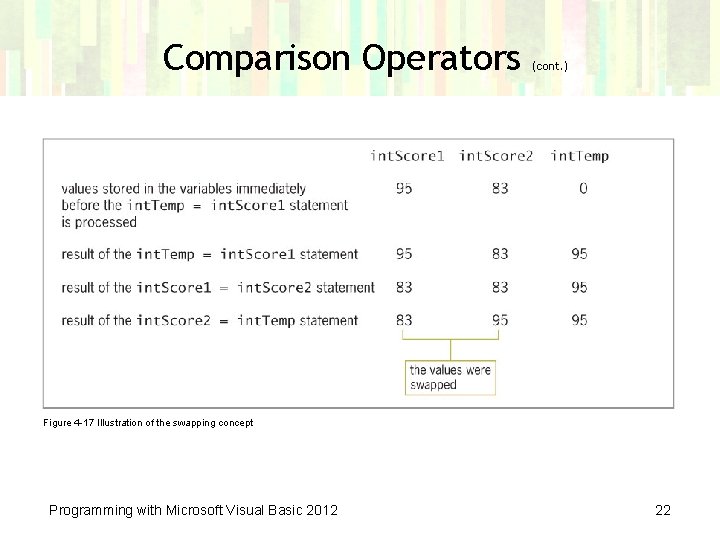
Comparison Operators (cont. ) Figure 4 -17 Illustration of the swapping concept Programming with Microsoft Visual Basic 2012 22
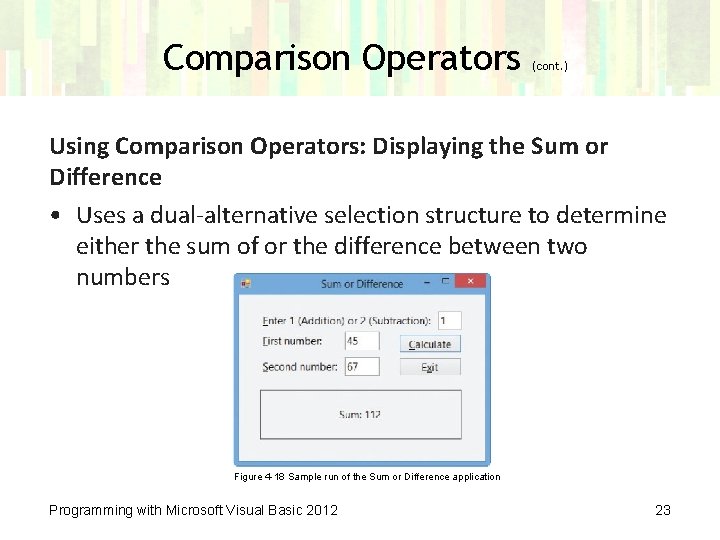
Comparison Operators (cont. ) Using Comparison Operators: Displaying the Sum or Difference • Uses a dual-alternative selection structure to determine either the sum of or the difference between two numbers Figure 4 -18 Sample run of the Sum or Difference application Programming with Microsoft Visual Basic 2012 23
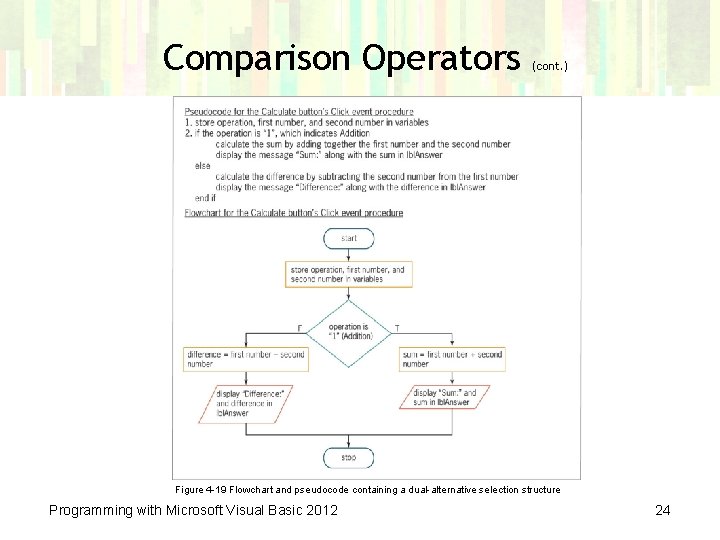
Comparison Operators (cont. ) Figure 4 -19 Flowchart and pseudocode containing a dual-alternative selection structure Programming with Microsoft Visual Basic 2012 24
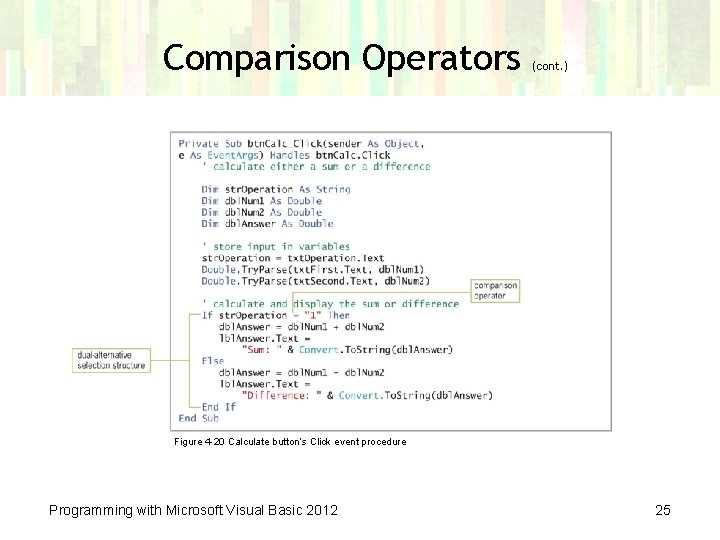
Comparison Operators (cont. ) Figure 4 -20 Calculate button’s Click event procedure Programming with Microsoft Visual Basic 2012 25
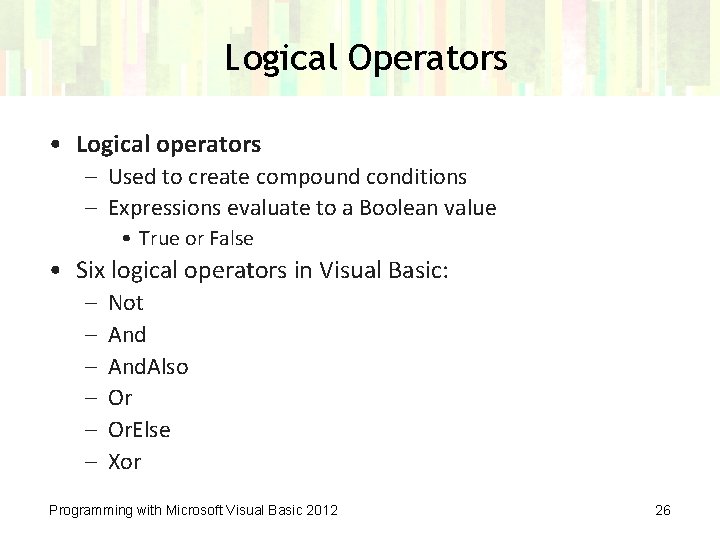
Logical Operators • Logical operators – Used to create compound conditions – Expressions evaluate to a Boolean value • True or False • Six logical operators in Visual Basic: – – – Not And. Also Or Or. Else Xor Programming with Microsoft Visual Basic 2012 26
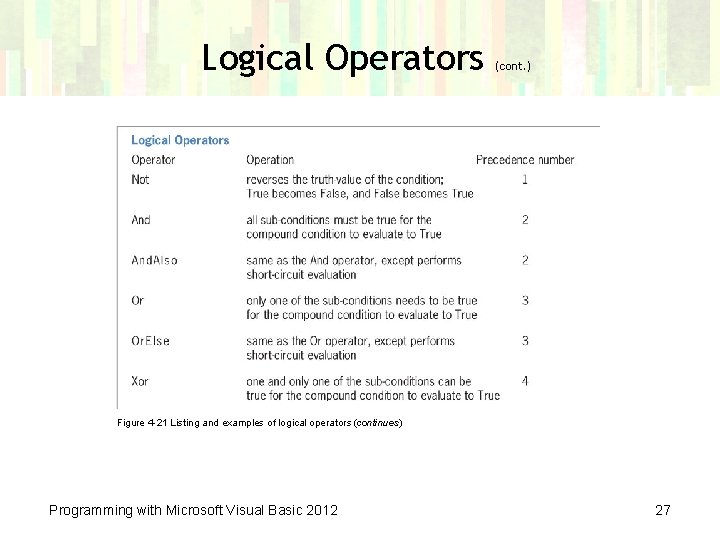
Logical Operators (cont. ) Figure 4 -21 Listing and examples of logical operators (continues) Programming with Microsoft Visual Basic 2012 27
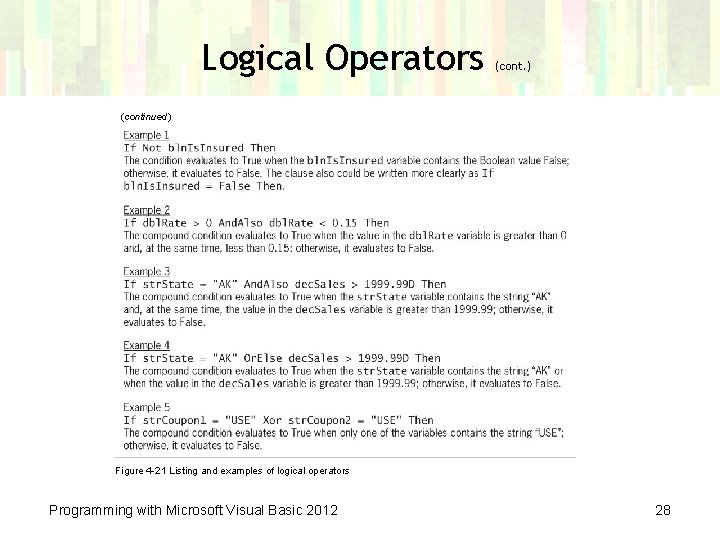
Logical Operators (cont. ) (continued) Figure 4 -21 Listing and examples of logical operators Programming with Microsoft Visual Basic 2012 28
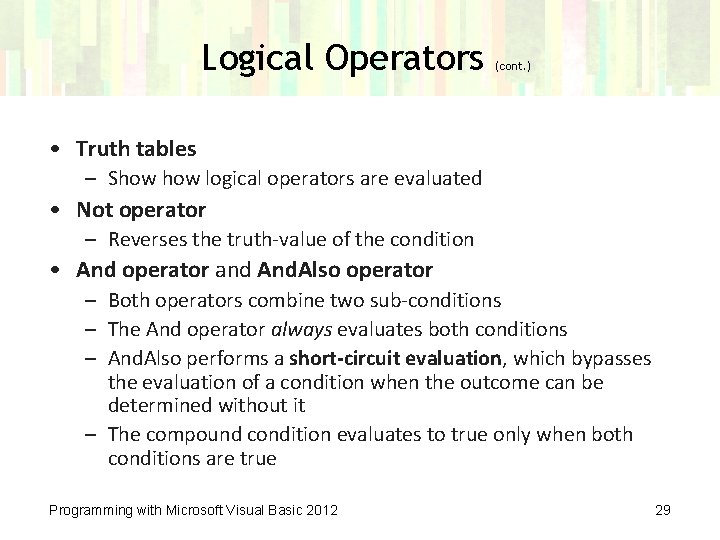
Logical Operators (cont. ) • Truth tables – Show logical operators are evaluated • Not operator – Reverses the truth-value of the condition • And operator and And. Also operator – Both operators combine two sub-conditions – The And operator always evaluates both conditions – And. Also performs a short-circuit evaluation, which bypasses the evaluation of a condition when the outcome can be determined without it – The compound condition evaluates to true only when both conditions are true Programming with Microsoft Visual Basic 2012 29
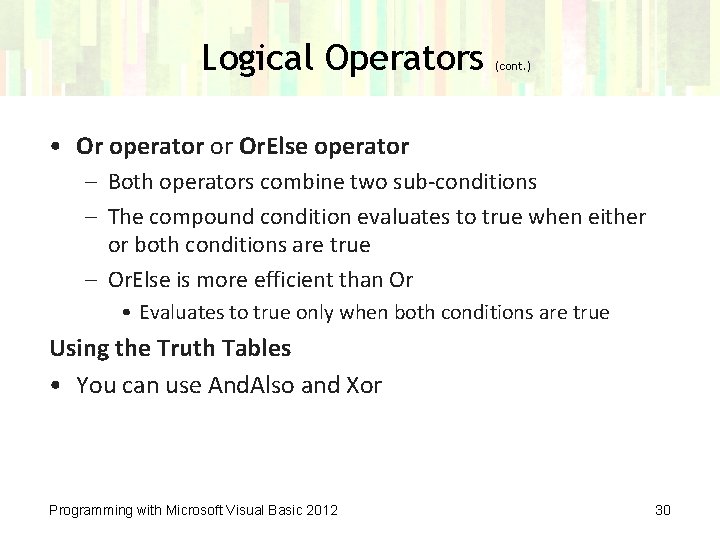
Logical Operators (cont. ) • Or operator or Or. Else operator – Both operators combine two sub-conditions – The compound condition evaluates to true when either or both conditions are true – Or. Else is more efficient than Or • Evaluates to true only when both conditions are true Using the Truth Tables • You can use And. Also and Xor Programming with Microsoft Visual Basic 2012 30
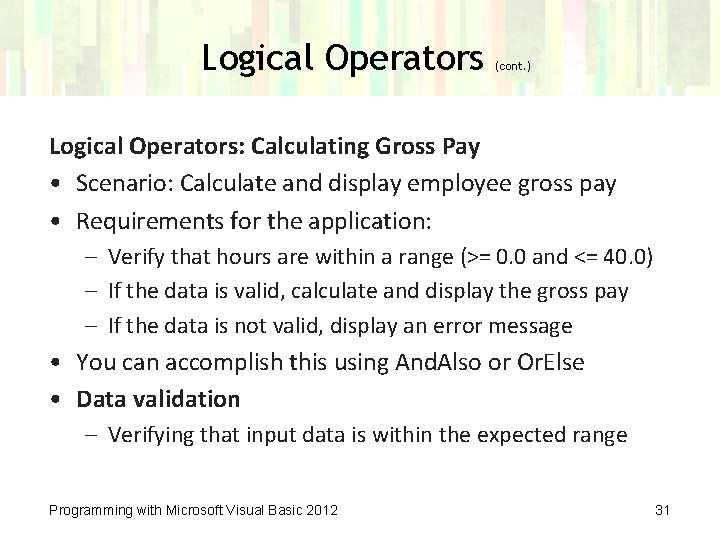
Logical Operators (cont. ) Logical Operators: Calculating Gross Pay • Scenario: Calculate and display employee gross pay • Requirements for the application: – Verify that hours are within a range (>= 0. 0 and <= 40. 0) – If the data is valid, calculate and display the gross pay – If the data is not valid, display an error message • You can accomplish this using And. Also or Or. Else • Data validation – Verifying that input data is within the expected range Programming with Microsoft Visual Basic 2012 31
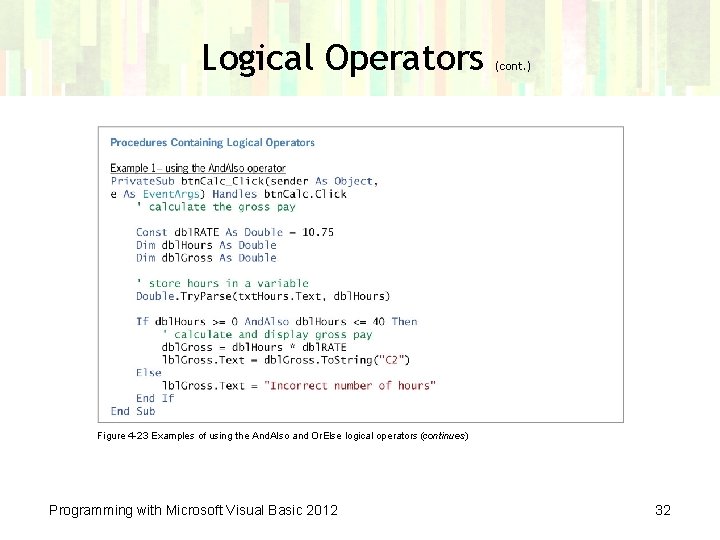
Logical Operators (cont. ) Figure 4 -23 Examples of using the And. Also and Or. Else logical operators (continues) Programming with Microsoft Visual Basic 2012 32
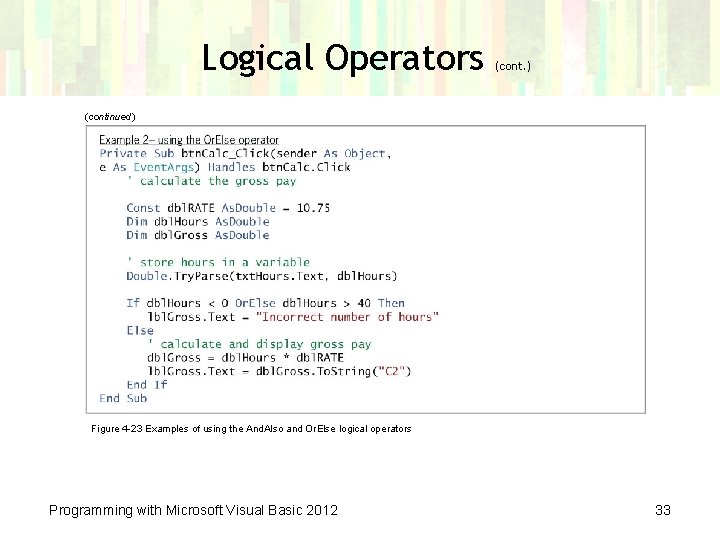
Logical Operators (cont. ) (continued) Figure 4 -23 Examples of using the And. Also and Or. Else logical operators Programming with Microsoft Visual Basic 2012 33
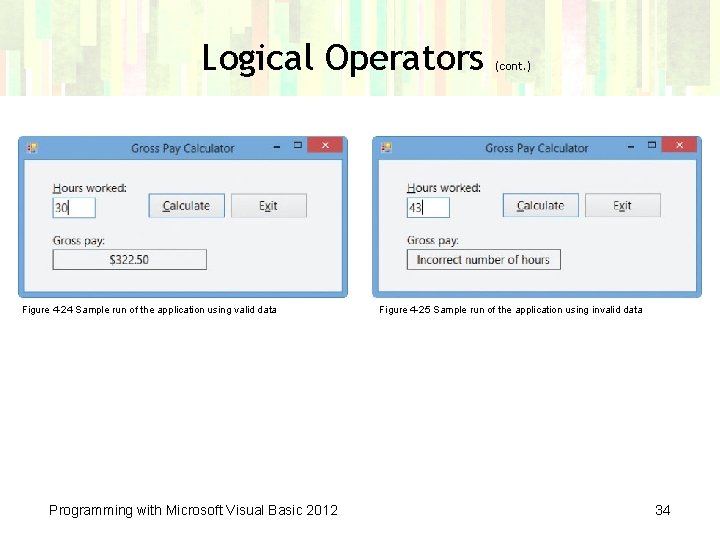
Logical Operators Figure 4 -24 Sample run of the application using valid data Programming with Microsoft Visual Basic 2012 (cont. ) Figure 4 -25 Sample run of the application using invalid data 34
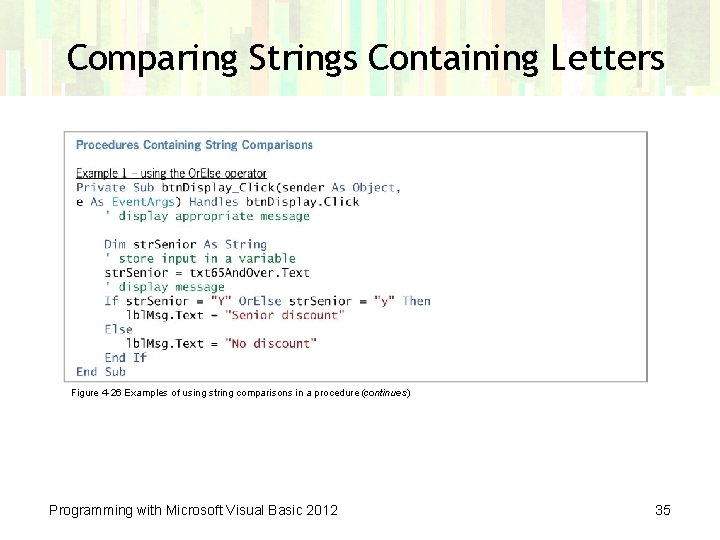
Comparing Strings Containing Letters Figure 4 -26 Examples of using string comparisons in a procedure (continues) Programming with Microsoft Visual Basic 2012 35
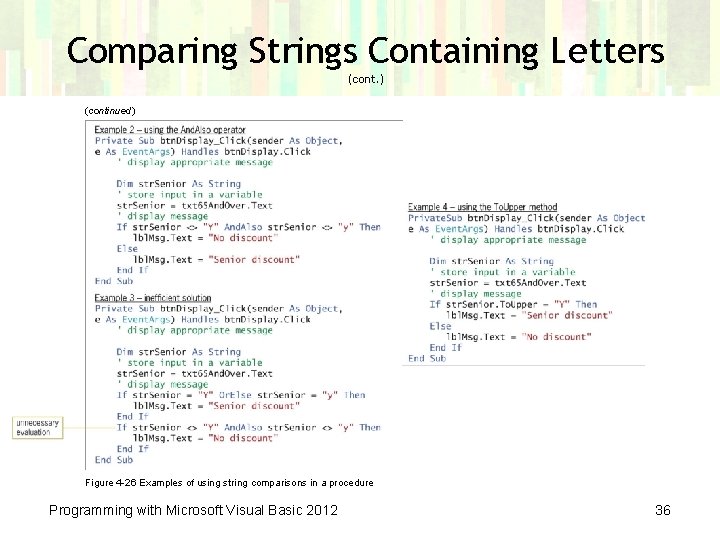
Comparing Strings Containing Letters (cont. ) (continued) Figure 4 -26 Examples of using string comparisons in a procedure Programming with Microsoft Visual Basic 2012 36
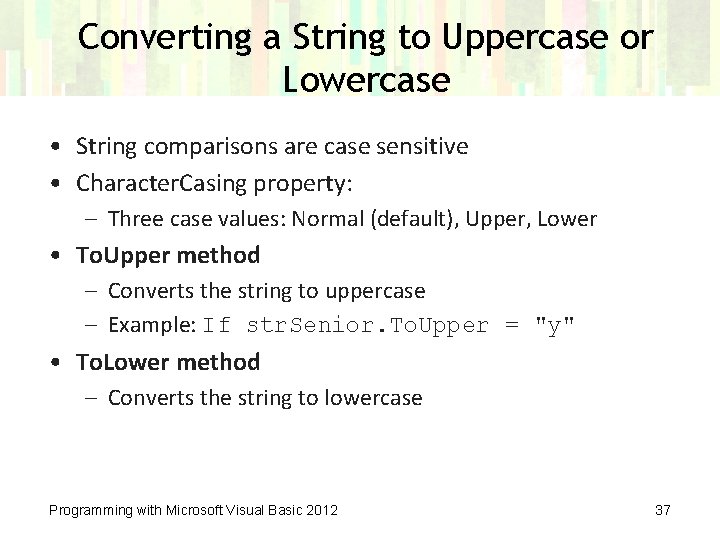
Converting a String to Uppercase or Lowercase • String comparisons are case sensitive • Character. Casing property: – Three case values: Normal (default), Upper, Lower • To. Upper method – Converts the string to uppercase – Example: If str. Senior. To. Upper = "y" • To. Lower method – Converts the string to lowercase Programming with Microsoft Visual Basic 2012 37
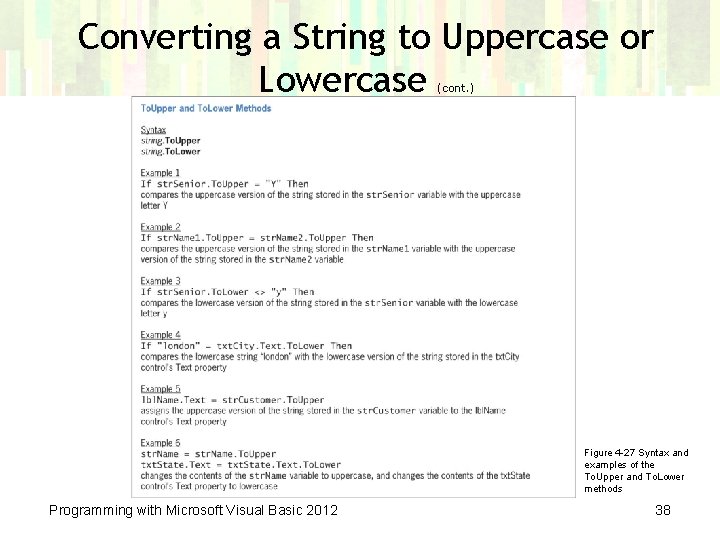
Converting a String to Uppercase or Lowercase (cont. ) Figure 4 -27 Syntax and examples of the To. Upper and To. Lower methods Programming with Microsoft Visual Basic 2012 38
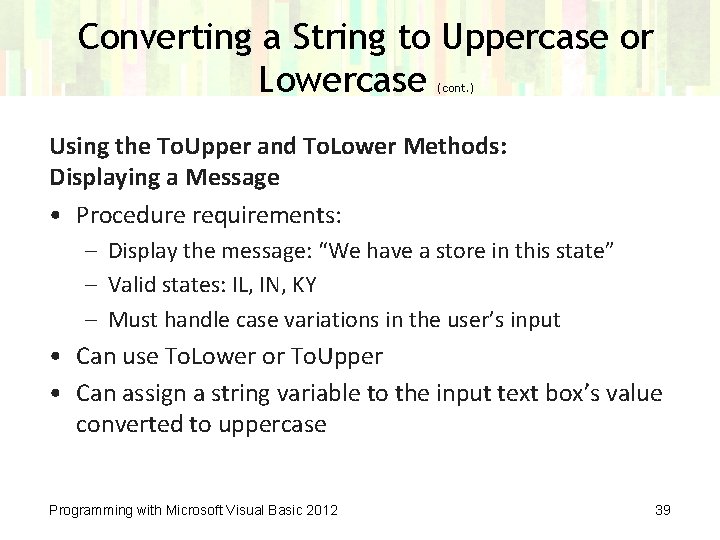
Converting a String to Uppercase or Lowercase (cont. ) Using the To. Upper and To. Lower Methods: Displaying a Message • Procedure requirements: – Display the message: “We have a store in this state” – Valid states: IL, IN, KY – Must handle case variations in the user’s input • Can use To. Lower or To. Upper • Can assign a string variable to the input text box’s value converted to uppercase Programming with Microsoft Visual Basic 2012 39
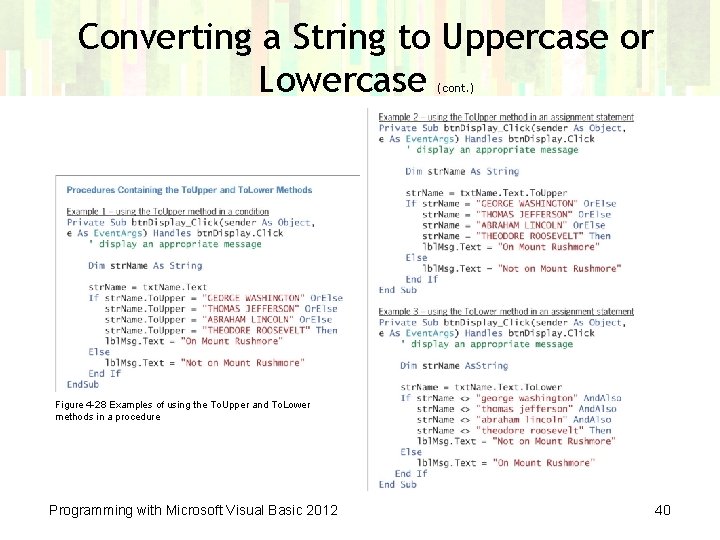
Converting a String to Uppercase or Lowercase (cont. ) Figure 4 -28 Examples of using the To. Upper and To. Lower methods in a procedure Programming with Microsoft Visual Basic 2012 40
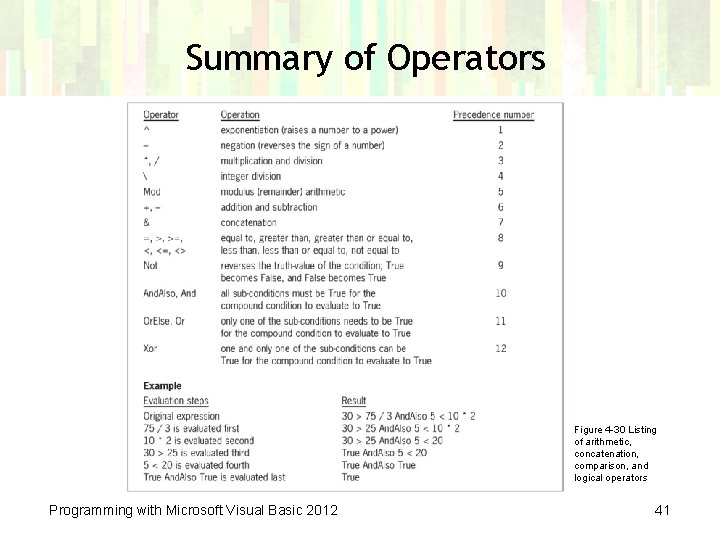
Summary of Operators Figure 4 -30 Listing of arithmetic, concatenation, comparison, and logical operators Programming with Microsoft Visual Basic 2012 41
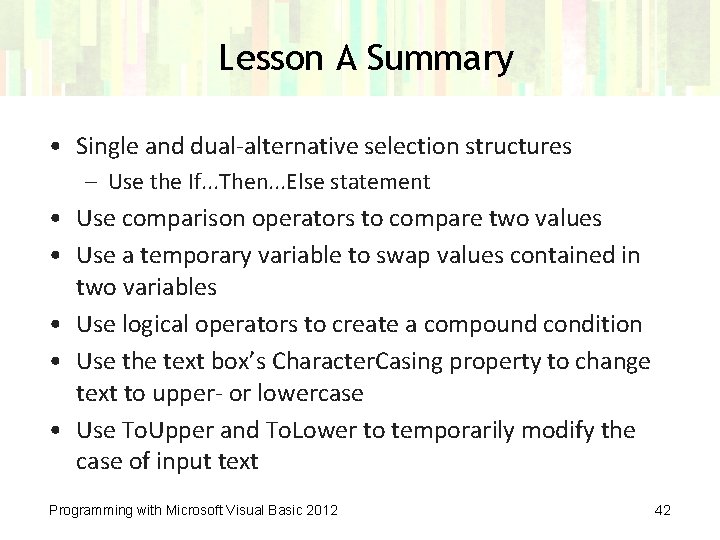
Lesson A Summary • Single and dual-alternative selection structures – Use the If. . . Then. . . Else statement • Use comparison operators to compare two values • Use a temporary variable to swap values contained in two variables • Use logical operators to create a compound condition • Use the text box’s Character. Casing property to change text to upper- or lowercase • Use To. Upper and To. Lower to temporarily modify the case of input text Programming with Microsoft Visual Basic 2012 42
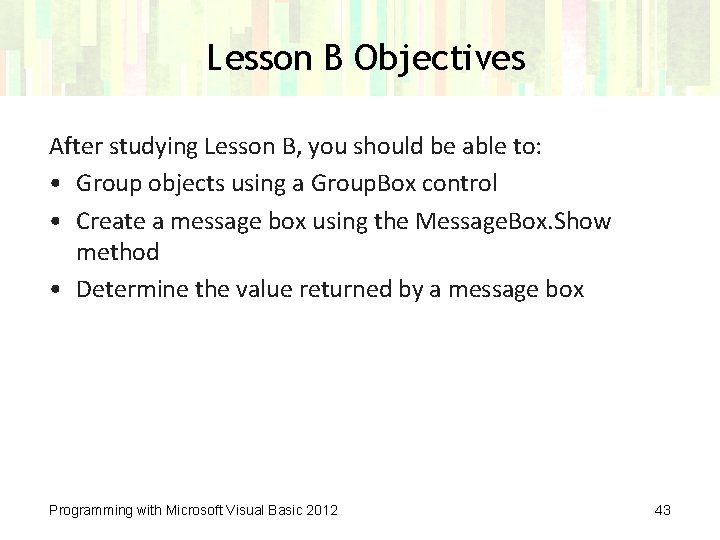
Lesson B Objectives After studying Lesson B, you should be able to: • Group objects using a Group. Box control • Create a message box using the Message. Box. Show method • Determine the value returned by a message box Programming with Microsoft Visual Basic 2012 43
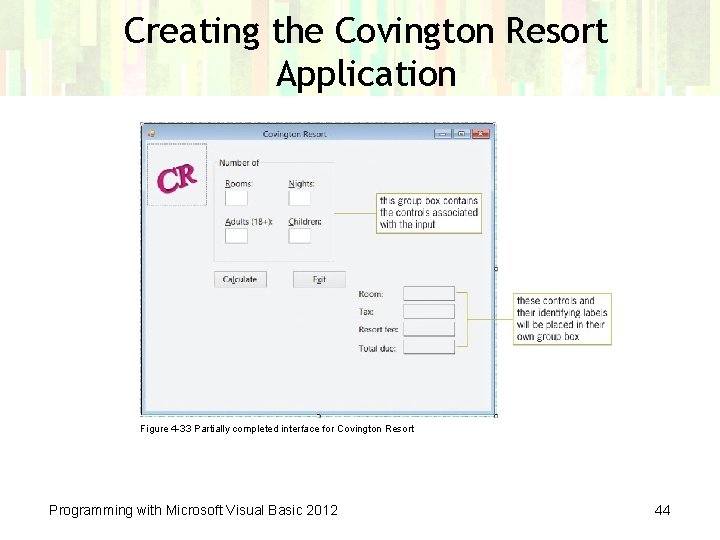
Creating the Covington Resort Application Figure 4 -33 Partially completed interface for Covington Resort Programming with Microsoft Visual Basic 2012 44
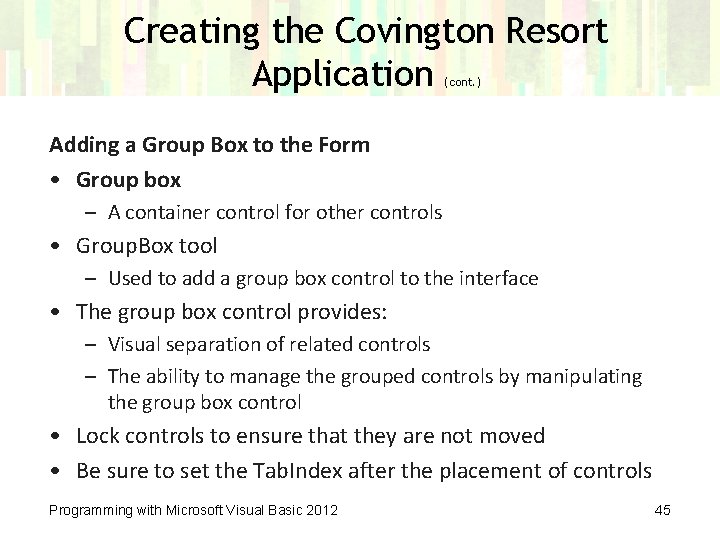
Creating the Covington Resort Application (cont. ) Adding a Group Box to the Form • Group box – A container control for other controls • Group. Box tool – Used to add a group box control to the interface • The group box control provides: – Visual separation of related controls – The ability to manage the grouped controls by manipulating the group box control • Lock controls to ensure that they are not moved • Be sure to set the Tab. Index after the placement of controls Programming with Microsoft Visual Basic 2012 45
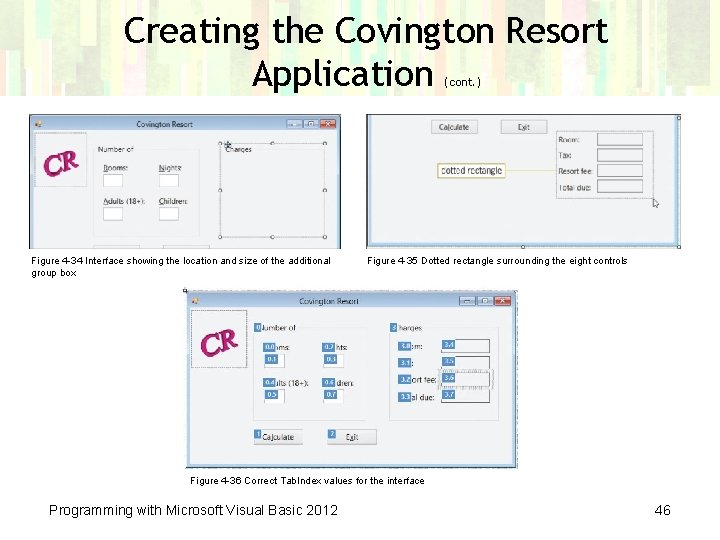
Creating the Covington Resort Application (cont. ) Figure 4 -34 Interface showing the location and size of the additional group box Figure 4 -35 Dotted rectangle surrounding the eight controls Figure 4 -36 Correct Tab. Index values for the interface Programming with Microsoft Visual Basic 2012 46
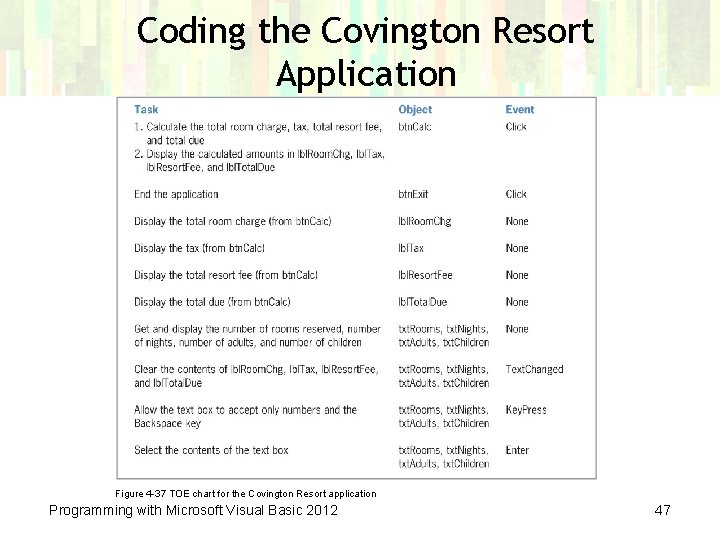
Coding the Covington Resort Application Figure 4 -37 TOE chart for the Covington Resort application Programming with Microsoft Visual Basic 2012 47
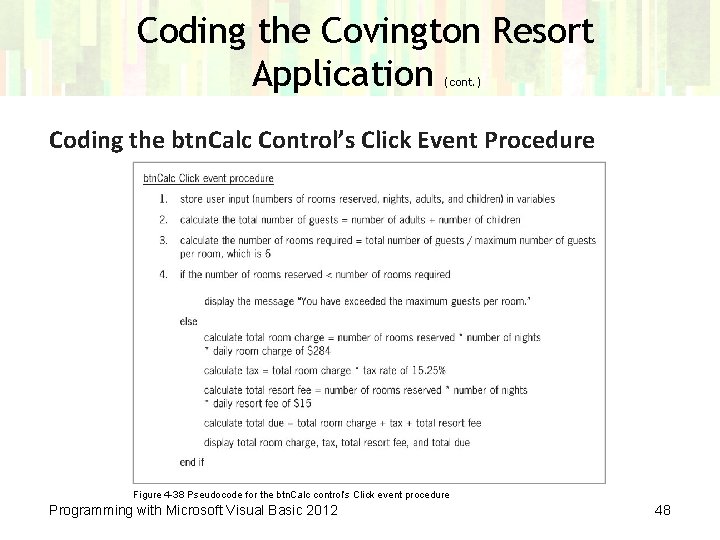
Coding the Covington Resort Application (cont. ) Coding the btn. Calc Control’s Click Event Procedure Figure 4 -38 Pseudocode for the btn. Calc control’s Click event procedure Programming with Microsoft Visual Basic 2012 48
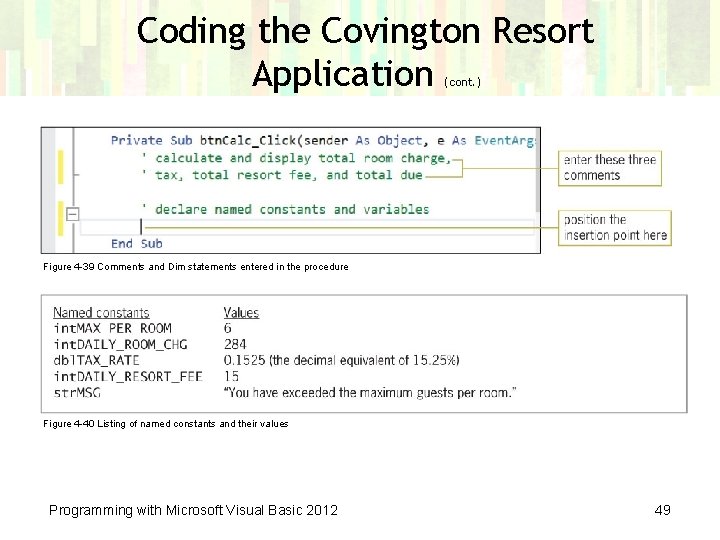
Coding the Covington Resort Application (cont. ) Figure 4 -39 Comments and Dim statements entered in the procedure Figure 4 -40 Listing of named constants and their values Programming with Microsoft Visual Basic 2012 49
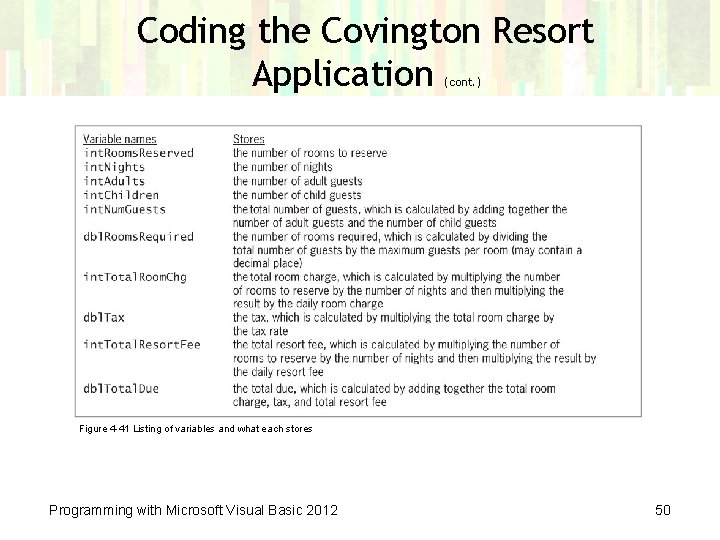
Coding the Covington Resort Application (cont. ) Figure 4 -41 Listing of variables and what each stores Programming with Microsoft Visual Basic 2012 50
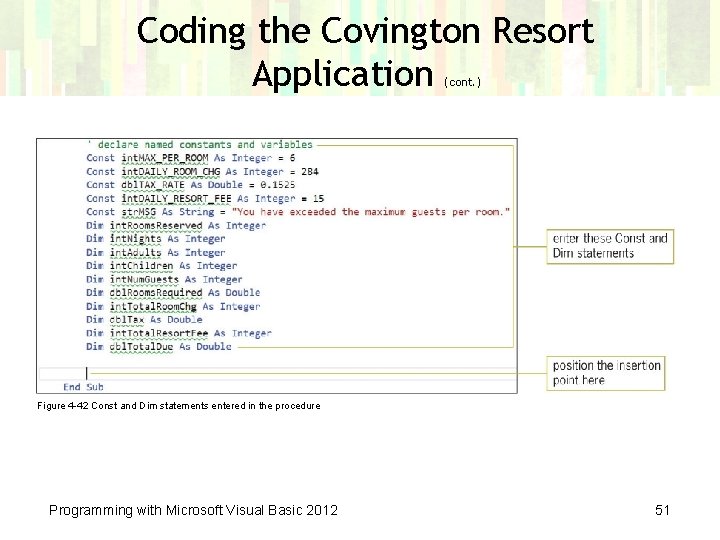
Coding the Covington Resort Application (cont. ) Figure 4 -42 Const and Dim statements entered in the procedure Programming with Microsoft Visual Basic 2012 51
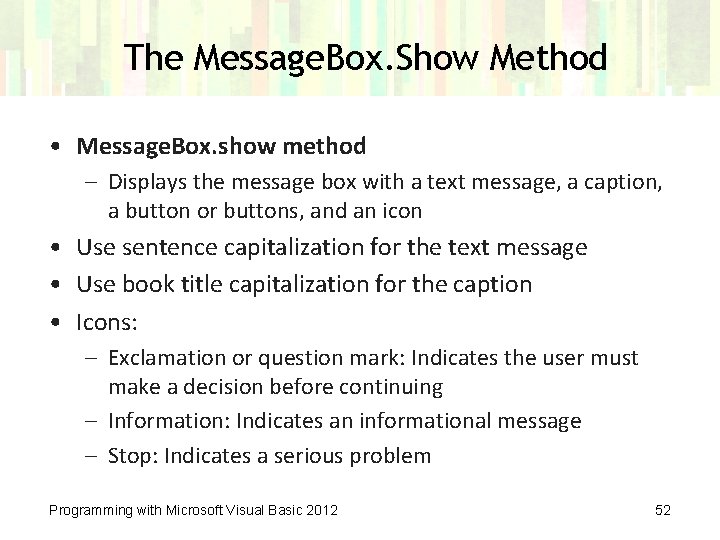
The Message. Box. Show Method • Message. Box. show method – Displays the message box with a text message, a caption, a button or buttons, and an icon • Use sentence capitalization for the text message • Use book title capitalization for the caption • Icons: – Exclamation or question mark: Indicates the user must make a decision before continuing – Information: Indicates an informational message – Stop: Indicates a serious problem Programming with Microsoft Visual Basic 2012 52
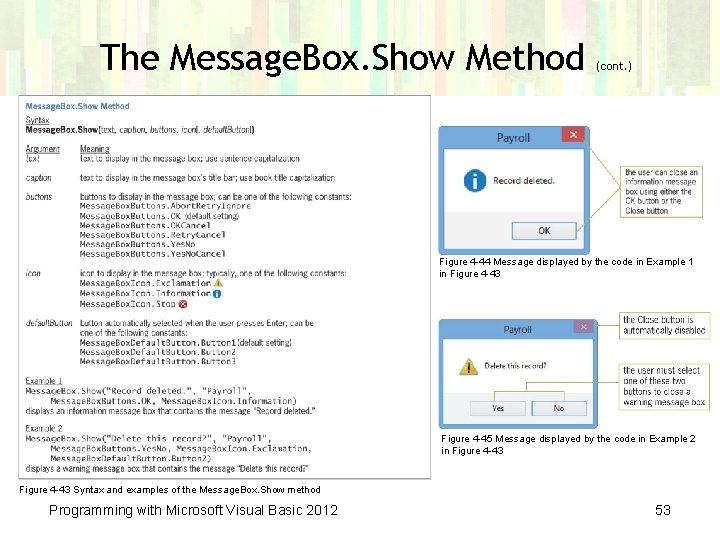
The Message. Box. Show Method (cont. ) Figure 4 -44 Message displayed by the code in Example 1 in Figure 4 -43 Figure 4 -45 Message displayed by the code in Example 2 in Figure 4 -43 Syntax and examples of the Message. Box. Show method Programming with Microsoft Visual Basic 2012 53
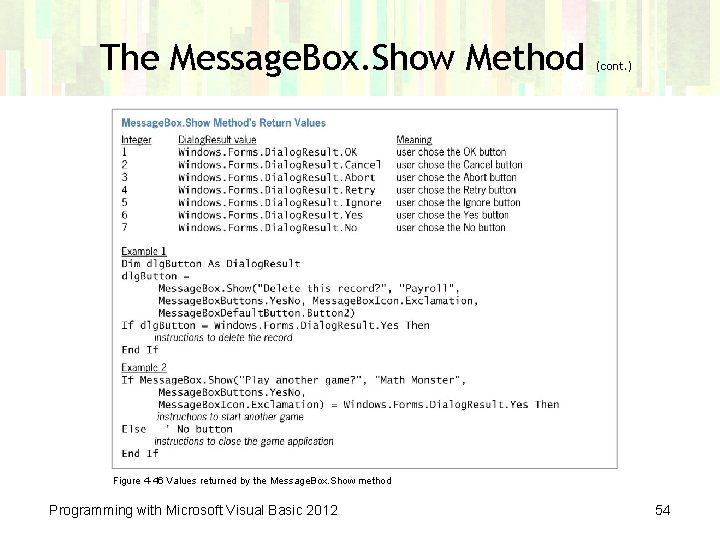
The Message. Box. Show Method (cont. ) Figure 4 -46 Values returned by the Message. Box. Show method Programming with Microsoft Visual Basic 2012 54
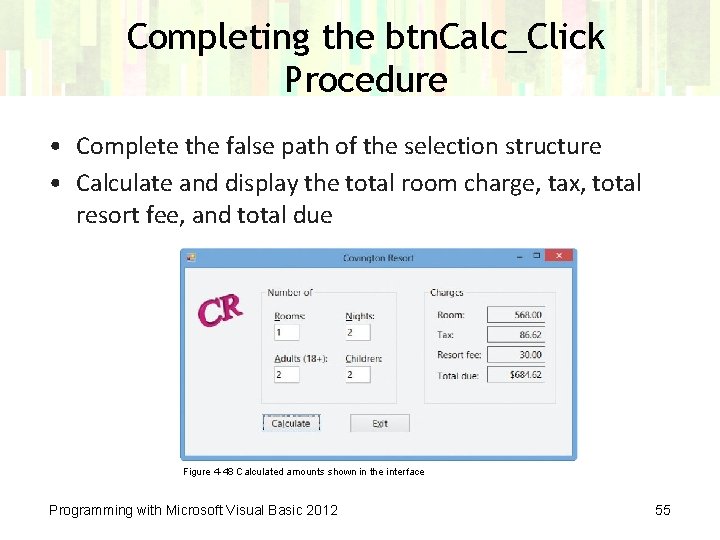
Completing the btn. Calc_Click Procedure • Complete the false path of the selection structure • Calculate and display the total room charge, tax, total resort fee, and total due Figure 4 -48 Calculated amounts shown in the interface Programming with Microsoft Visual Basic 2012 55
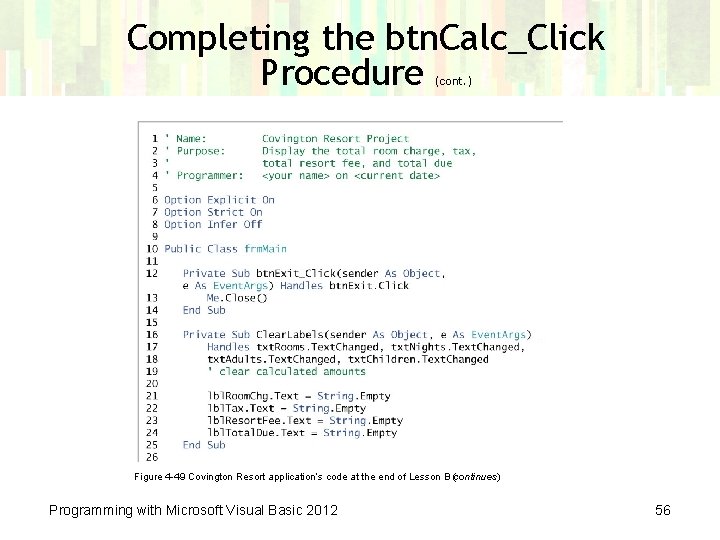
Completing the btn. Calc_Click Procedure (cont. ) Figure 4 -49 Covington Resort application’s code at the end of Lesson B (continues) Programming with Microsoft Visual Basic 2012 56
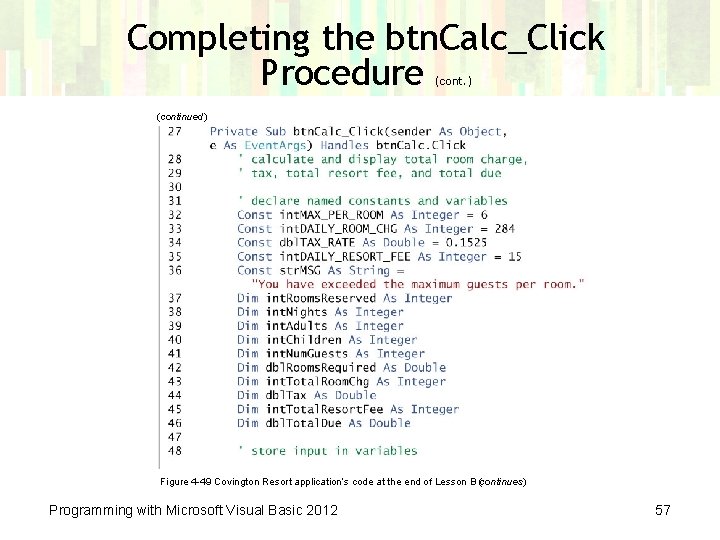
Completing the btn. Calc_Click Procedure (cont. ) (continued) Figure 4 -49 Covington Resort application’s code at the end of Lesson B (continues) Programming with Microsoft Visual Basic 2012 57
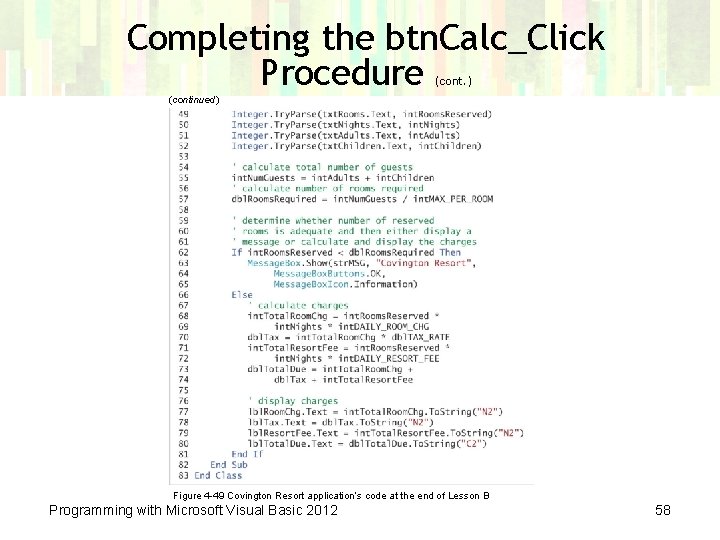
Completing the btn. Calc_Click Procedure (cont. ) (continued) Figure 4 -49 Covington Resort application’s code at the end of Lesson B Programming with Microsoft Visual Basic 2012 58
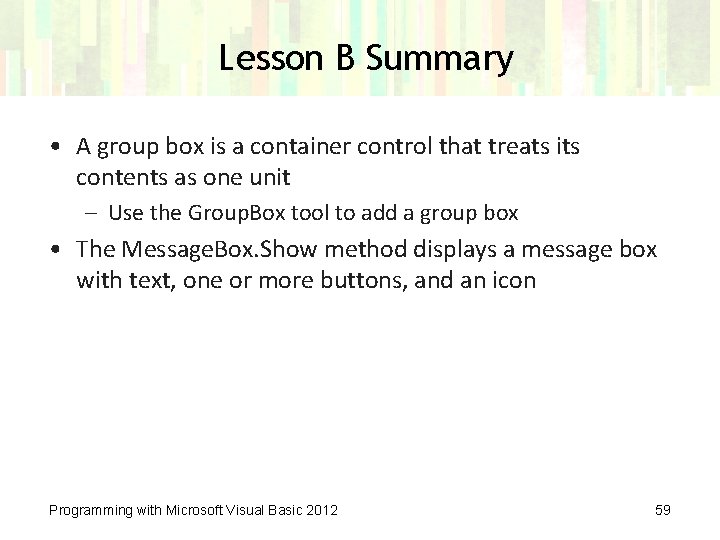
Lesson B Summary • A group box is a container control that treats its contents as one unit – Use the Group. Box tool to add a group box • The Message. Box. Show method displays a message box with text, one or more buttons, and an icon Programming with Microsoft Visual Basic 2012 59
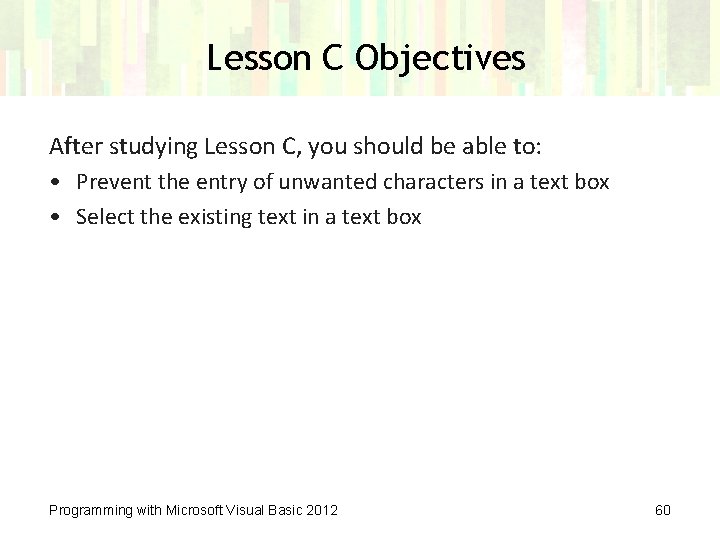
Lesson C Objectives After studying Lesson C, you should be able to: • Prevent the entry of unwanted characters in a text box • Select the existing text in a text box Programming with Microsoft Visual Basic 2012 60
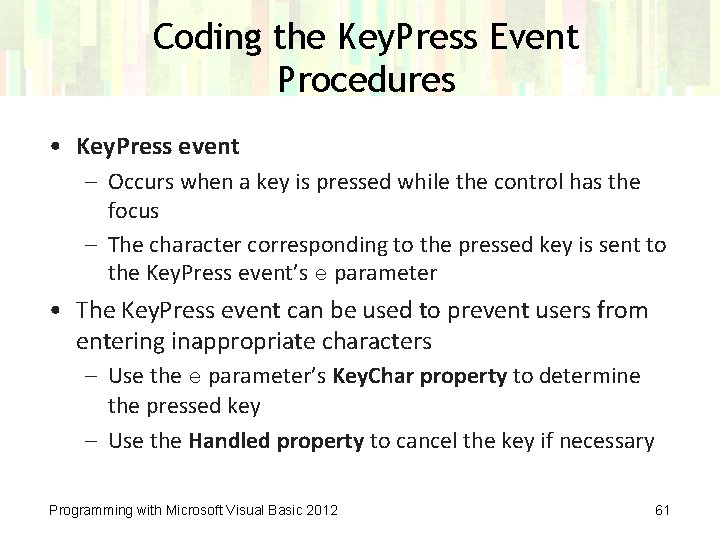
Coding the Key. Press Event Procedures • Key. Press event – Occurs when a key is pressed while the control has the focus – The character corresponding to the pressed key is sent to the Key. Press event’s e parameter • The Key. Press event can be used to prevent users from entering inappropriate characters – Use the e parameter’s Key. Char property to determine the pressed key – Use the Handled property to cancel the key if necessary Programming with Microsoft Visual Basic 2012 61
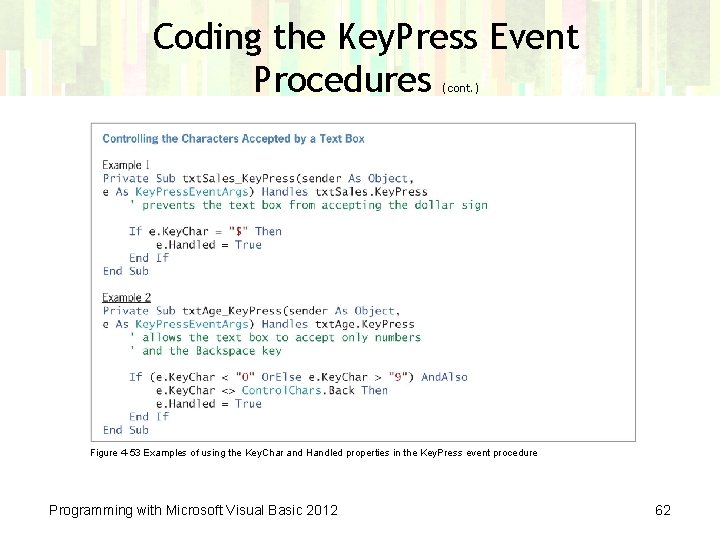
Coding the Key. Press Event Procedures (cont. ) Figure 4 -53 Examples of using the Key. Char and Handled properties in the Key. Press event procedure Programming with Microsoft Visual Basic 2012 62
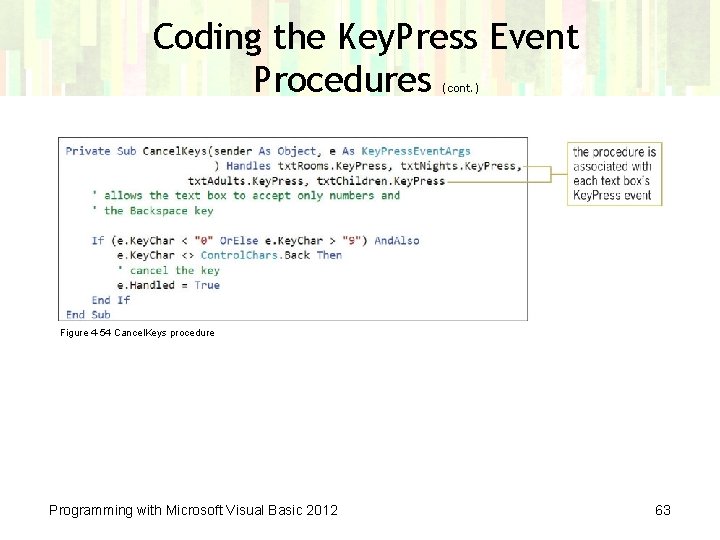
Coding the Key. Press Event Procedures (cont. ) Figure 4 -54 Cancel. Keys procedure Programming with Microsoft Visual Basic 2012 63
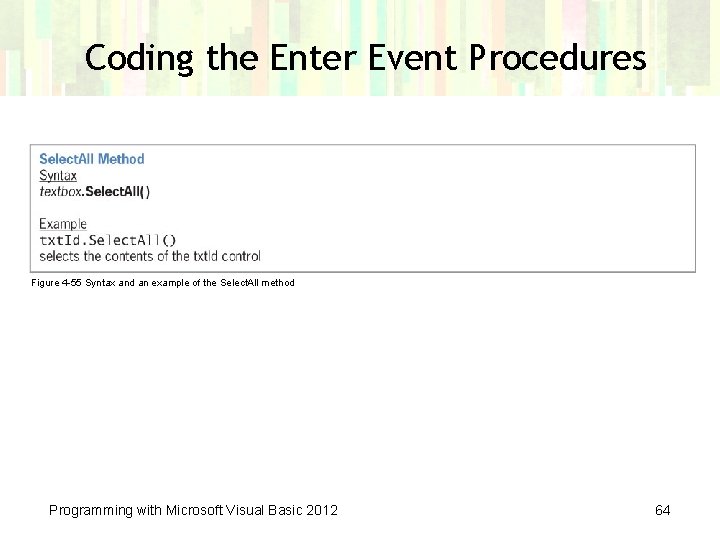
Coding the Enter Event Procedures Figure 4 -55 Syntax and an example of the Select. All method Programming with Microsoft Visual Basic 2012 64
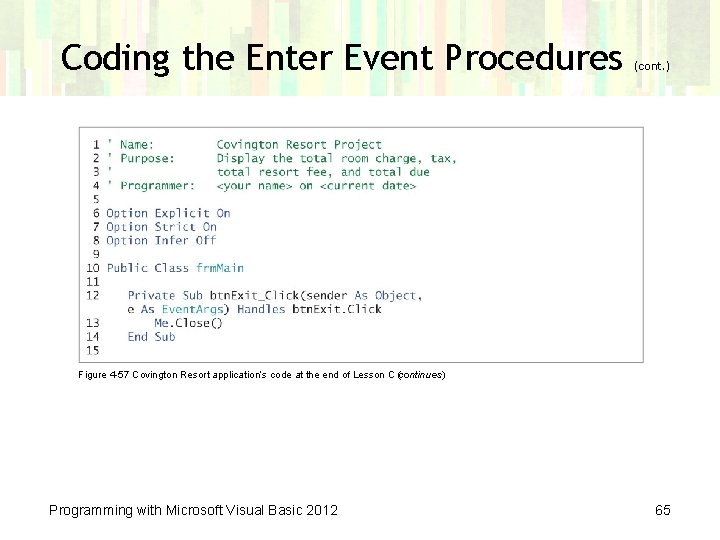
Coding the Enter Event Procedures (cont. ) Figure 4 -57 Covington Resort application’s code at the end of Lesson C (continues) Programming with Microsoft Visual Basic 2012 65
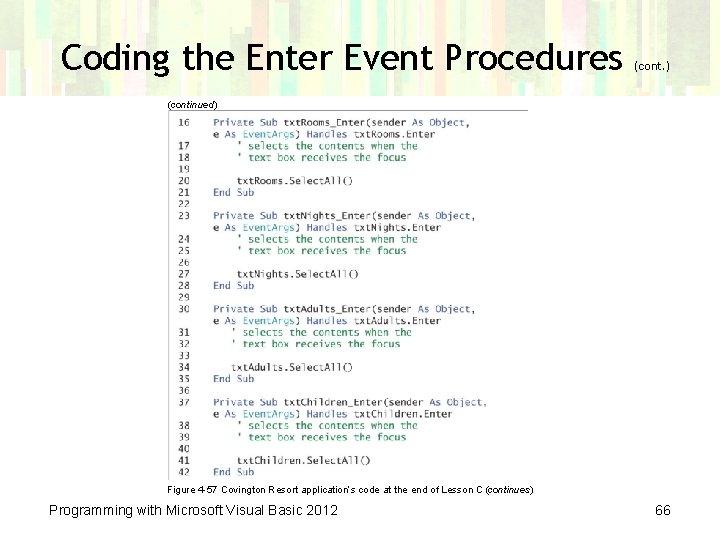
Coding the Enter Event Procedures (cont. ) (continued) Figure 4 -57 Covington Resort application’s code at the end of Lesson C (continues) Programming with Microsoft Visual Basic 2012 66
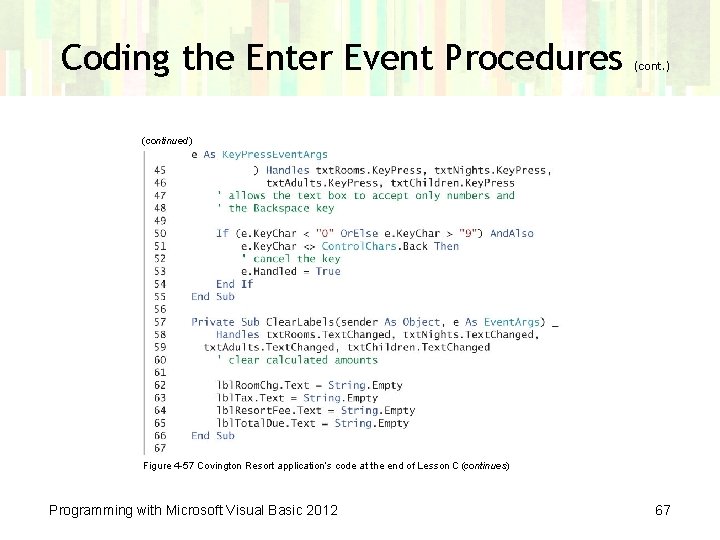
Coding the Enter Event Procedures (cont. ) (continued) Figure 4 -57 Covington Resort application’s code at the end of Lesson C (continues) Programming with Microsoft Visual Basic 2012 67
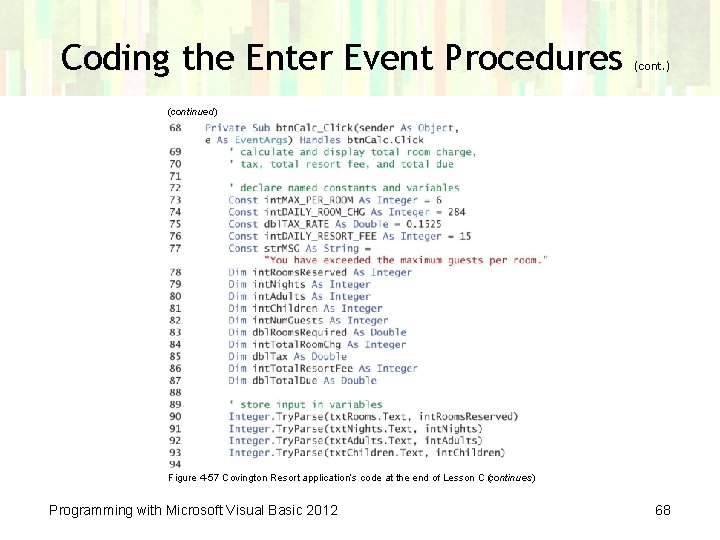
Coding the Enter Event Procedures (cont. ) (continued) Figure 4 -57 Covington Resort application’s code at the end of Lesson C (continues) Programming with Microsoft Visual Basic 2012 68
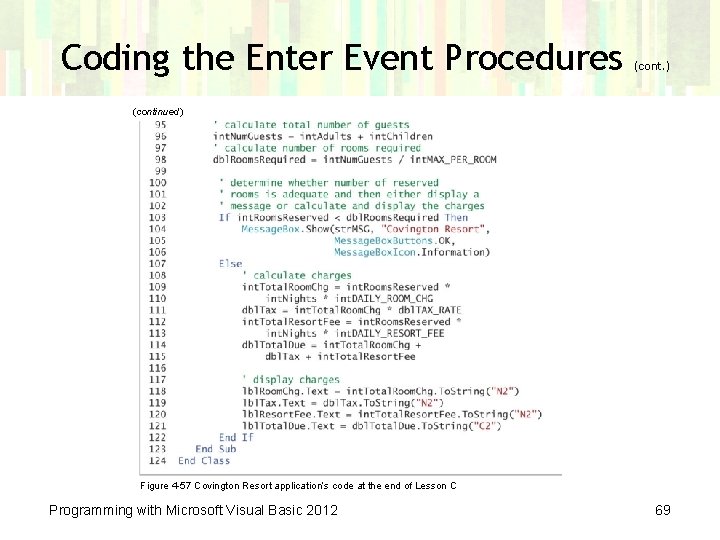
Coding the Enter Event Procedures (cont. ) (continued) Figure 4 -57 Covington Resort application’s code at the end of Lesson C Programming with Microsoft Visual Basic 2012 69
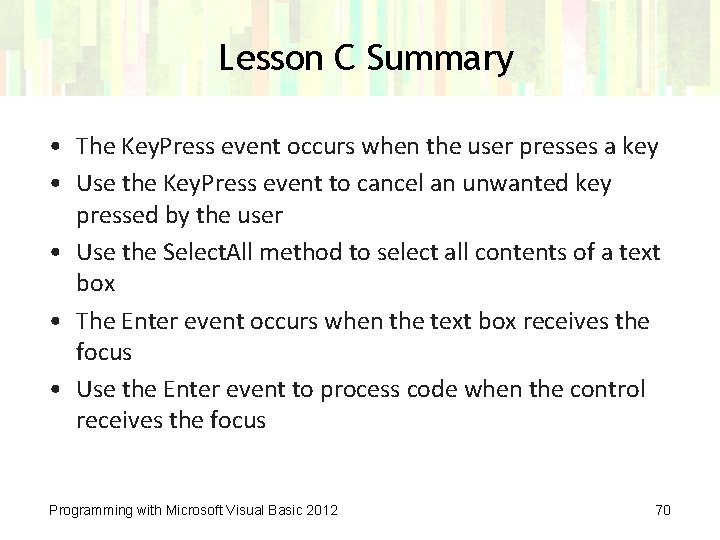
Lesson C Summary • The Key. Press event occurs when the user presses a key • Use the Key. Press event to cancel an unwanted key pressed by the user • Use the Select. All method to select all contents of a text box • The Enter event occurs when the text box receives the focus • Use the Enter event to process code when the control receives the focus Programming with Microsoft Visual Basic 2012 70
- Slides: 70