PROGRAMMING WITH ARDUINO Arduino An opensource hardware platform
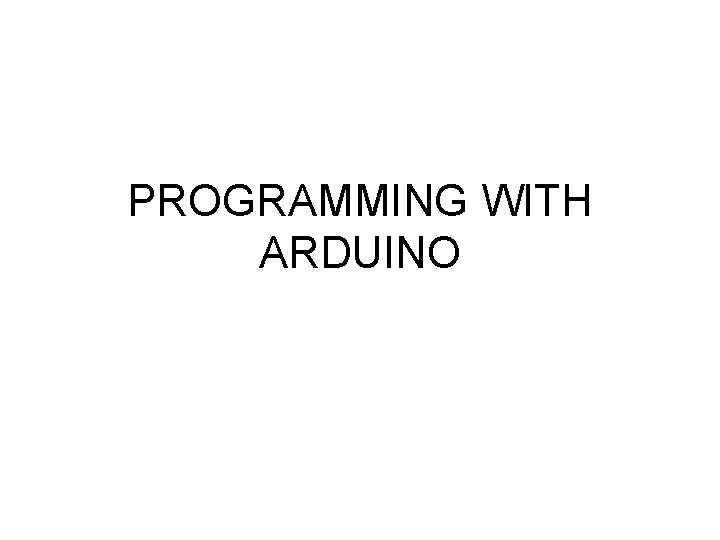
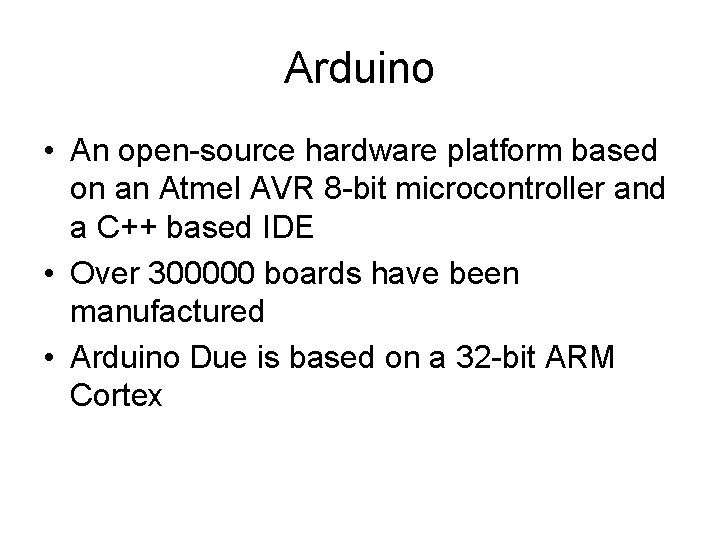
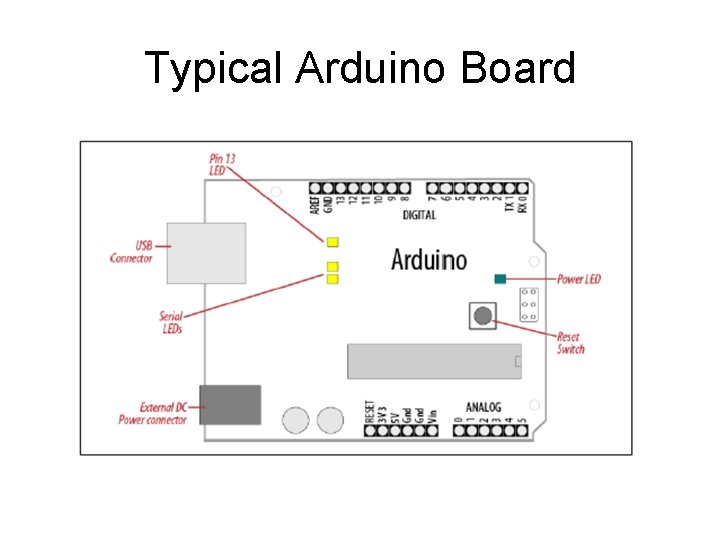
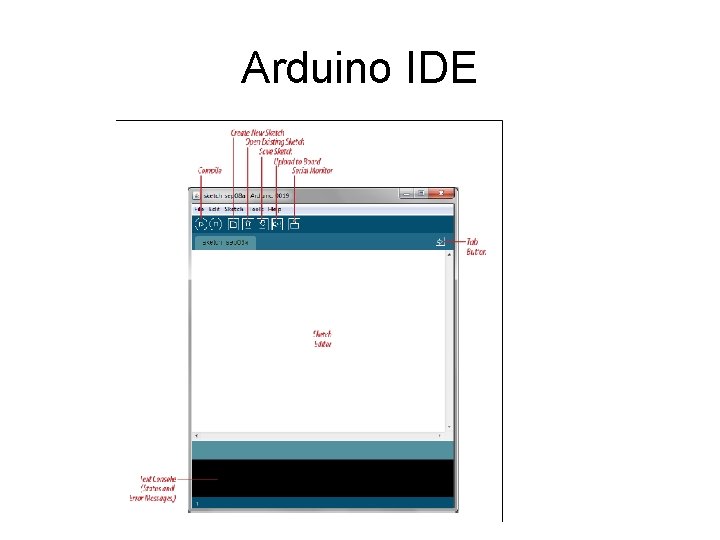
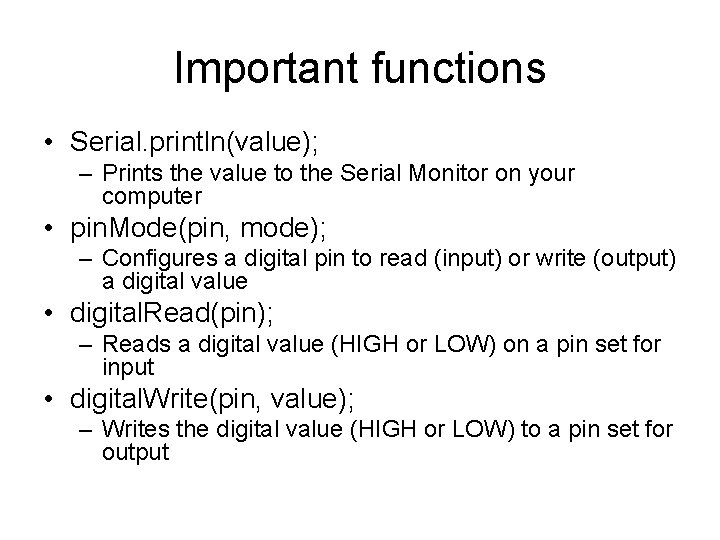
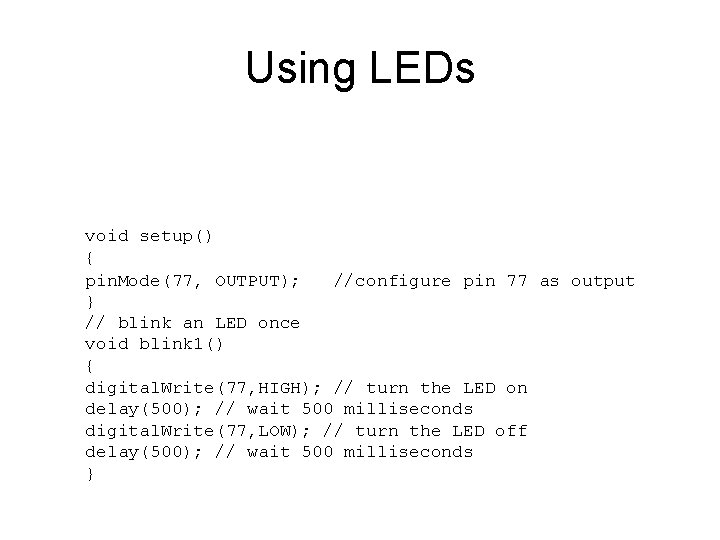
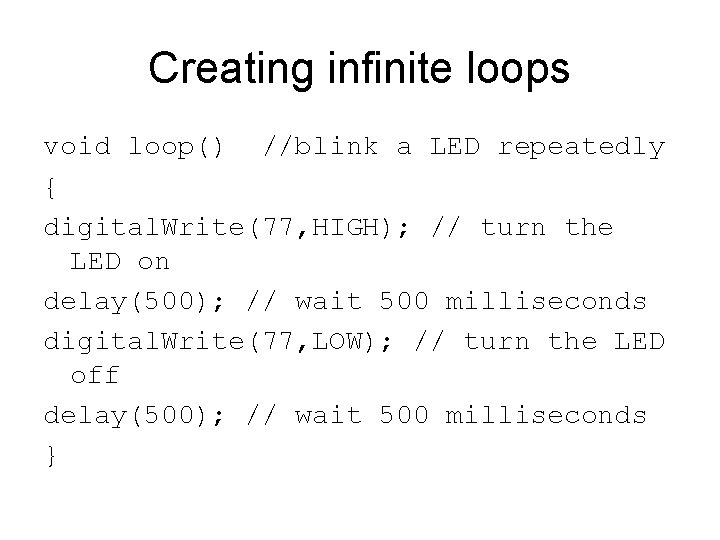
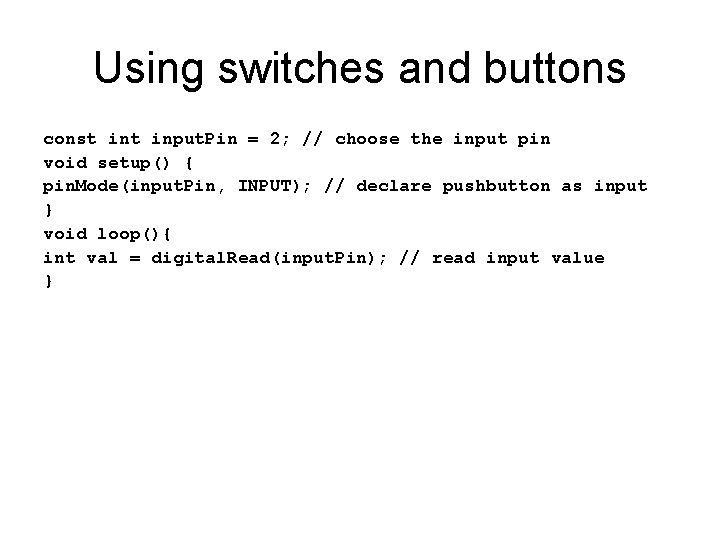
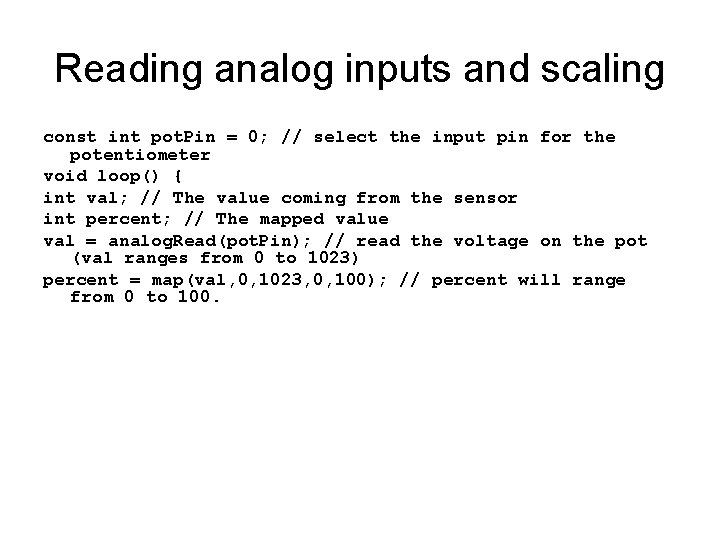
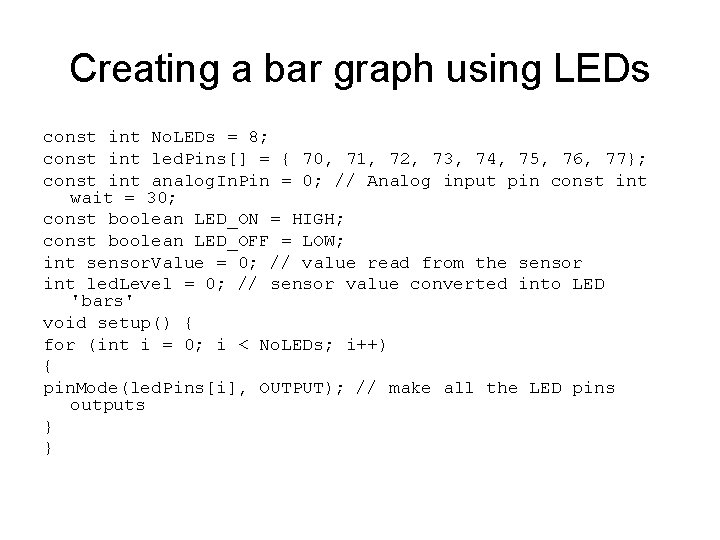
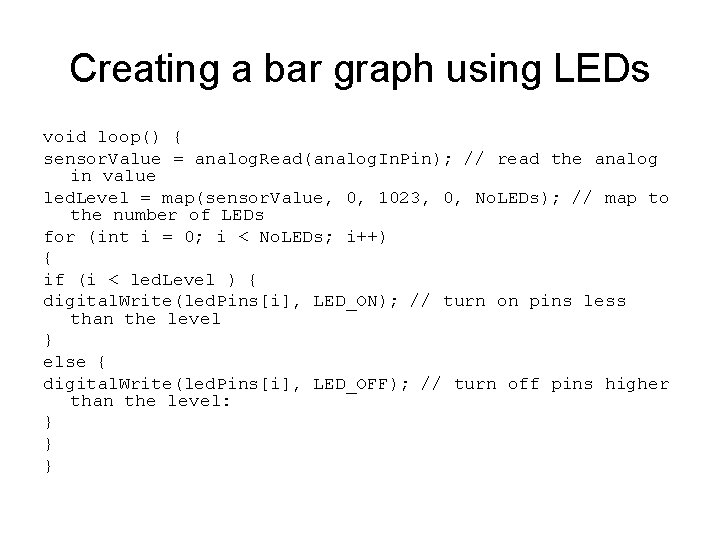
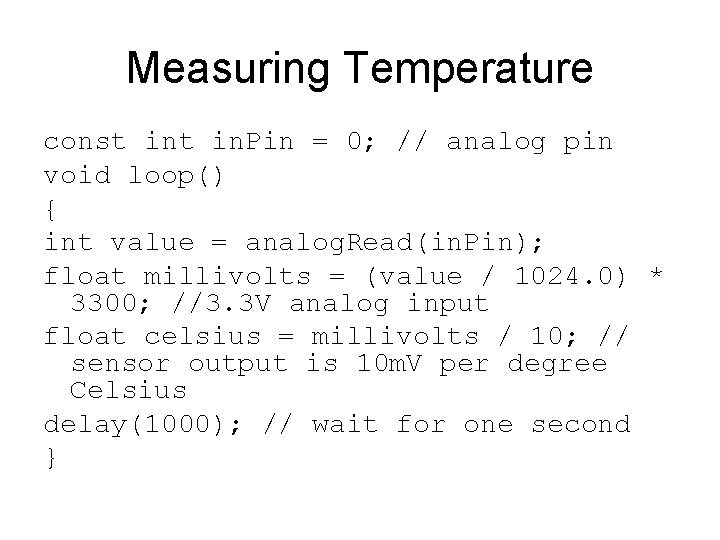
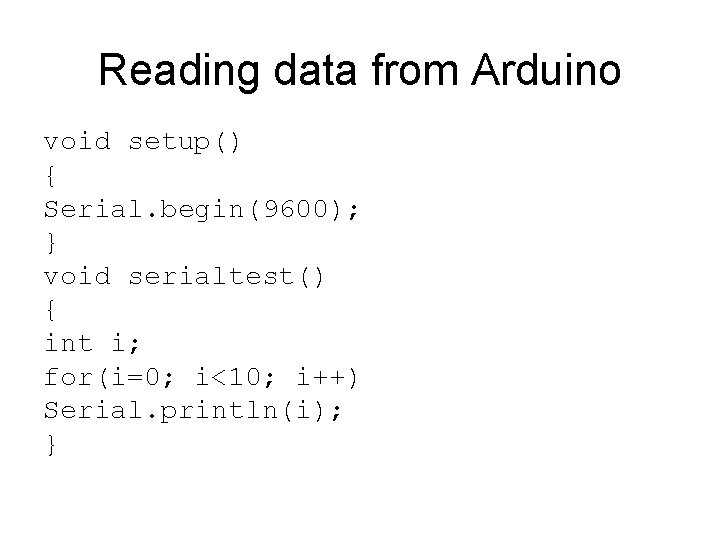
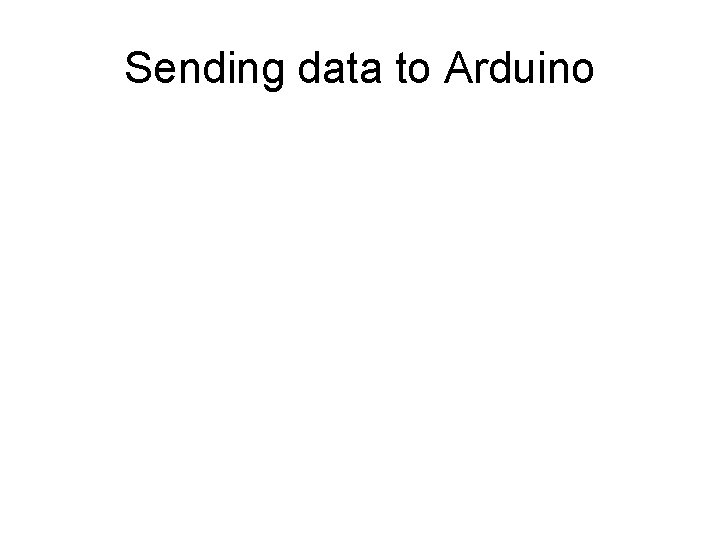
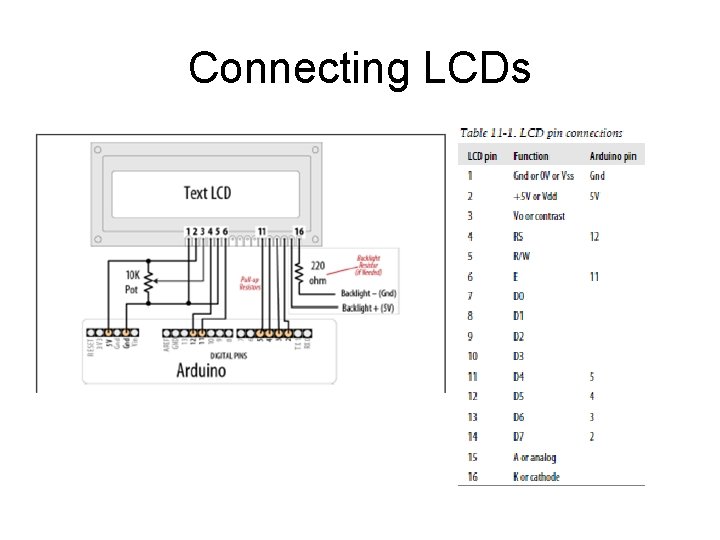
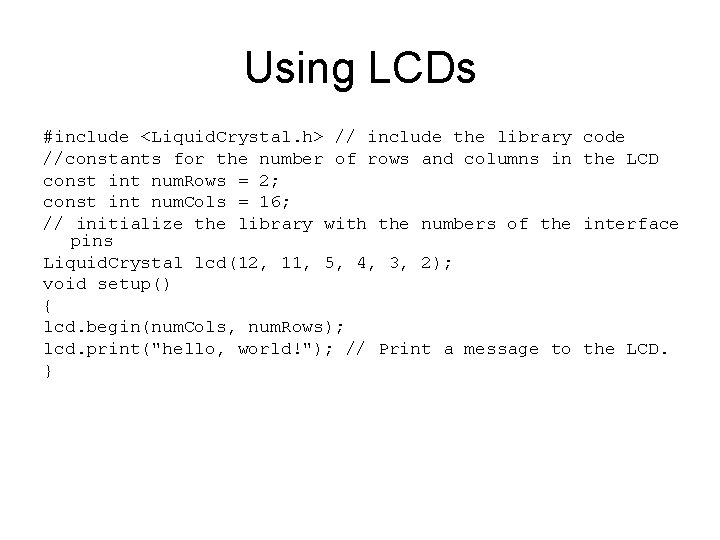
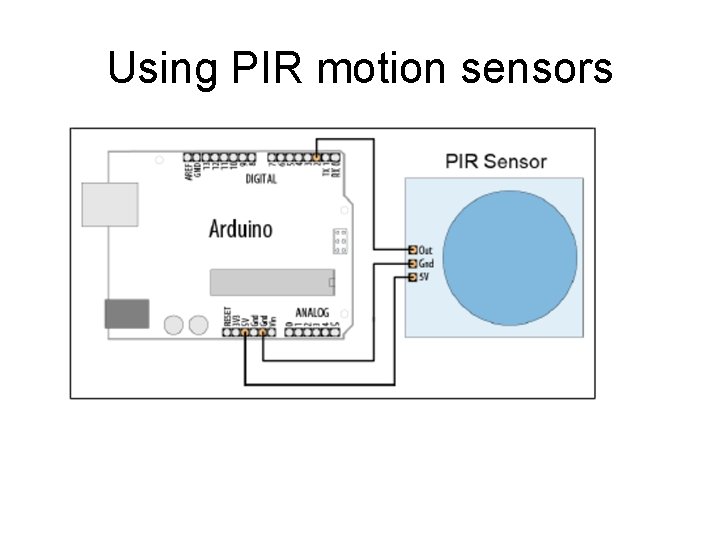
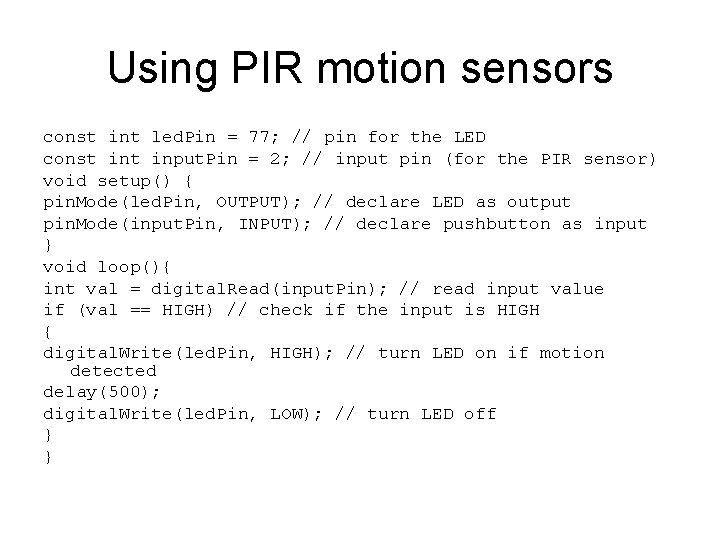
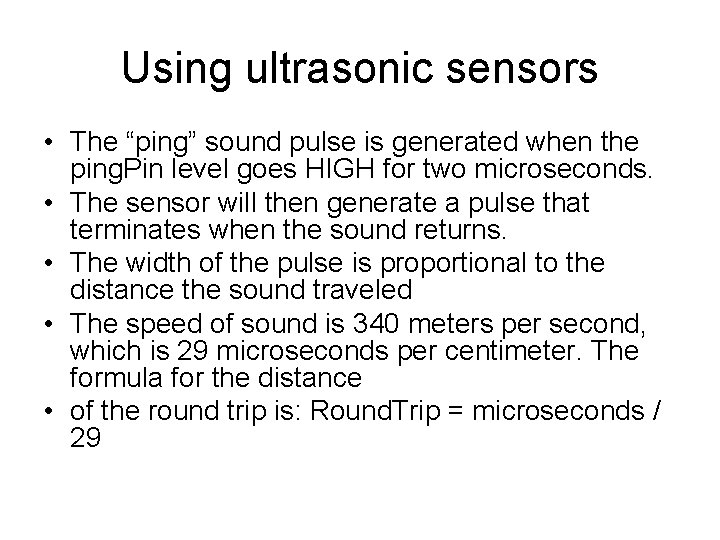
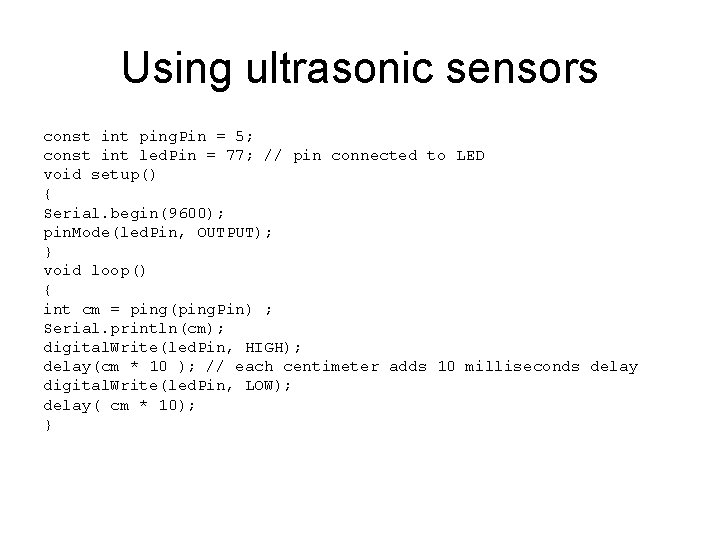
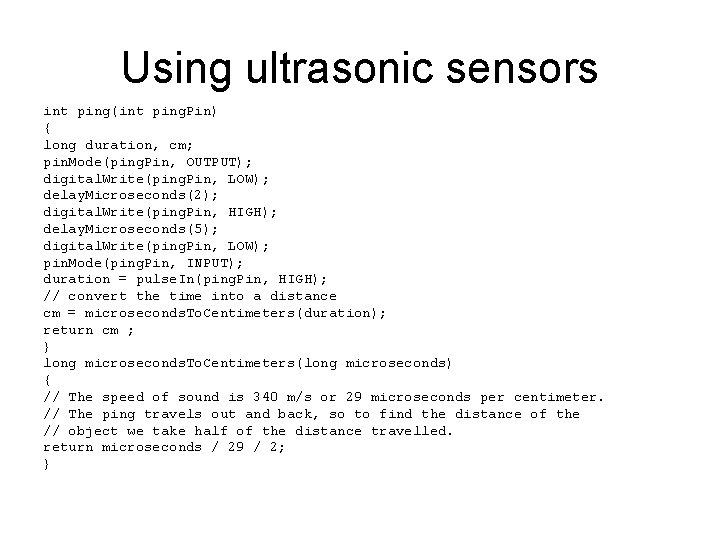
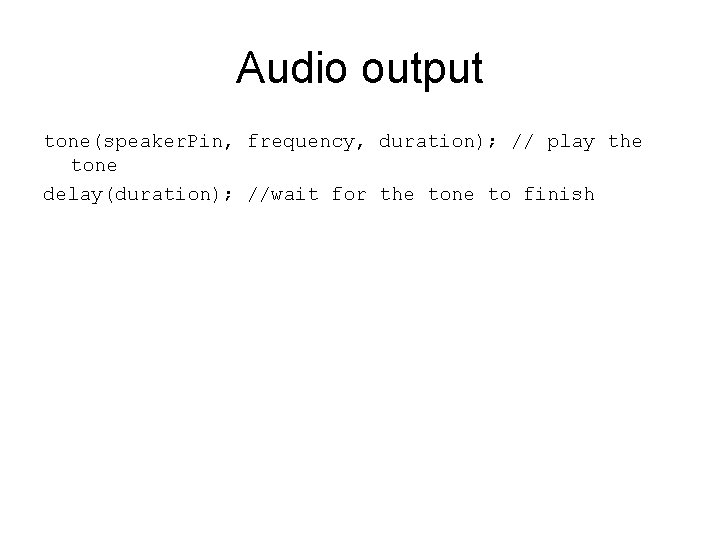
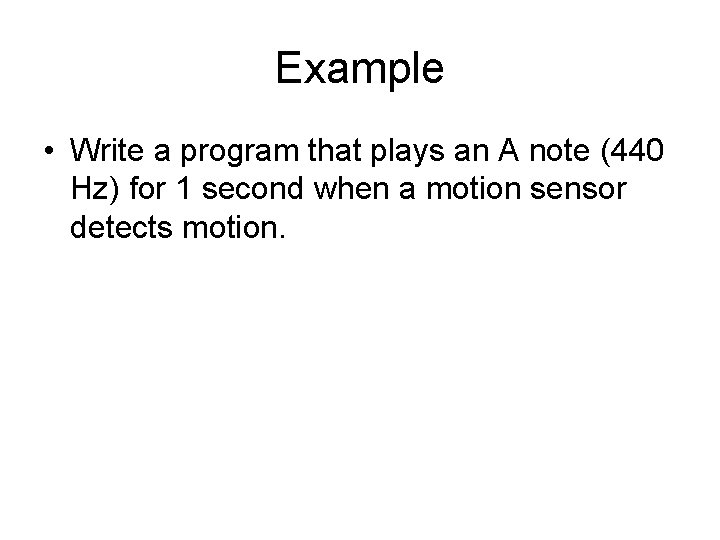
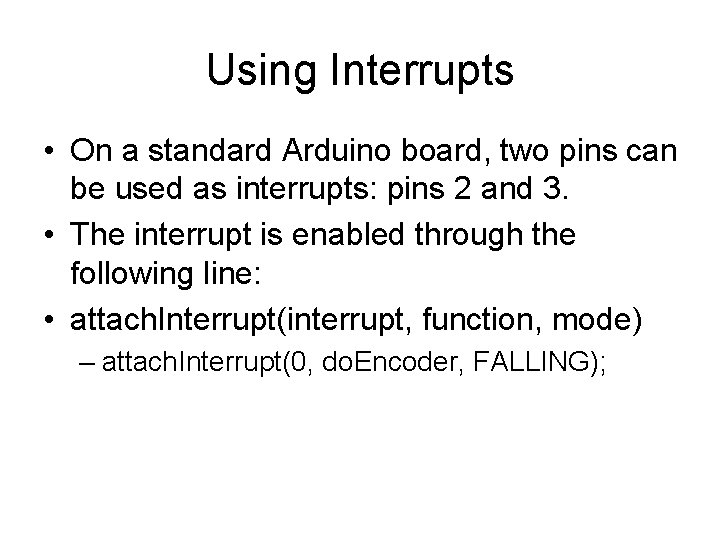
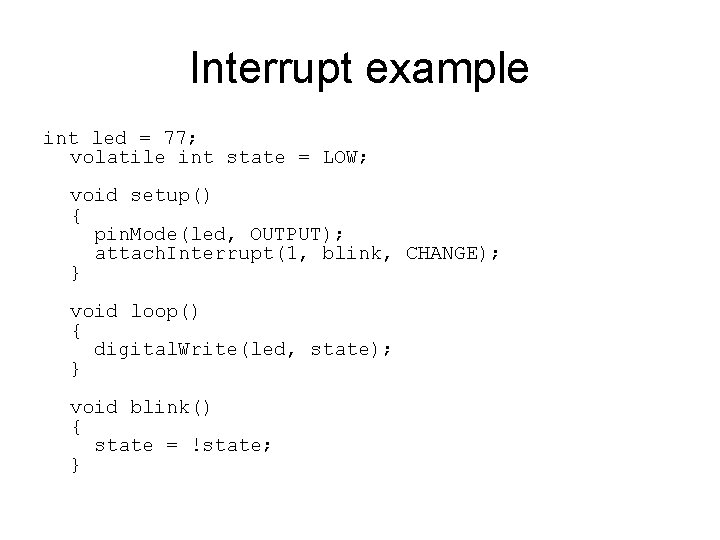
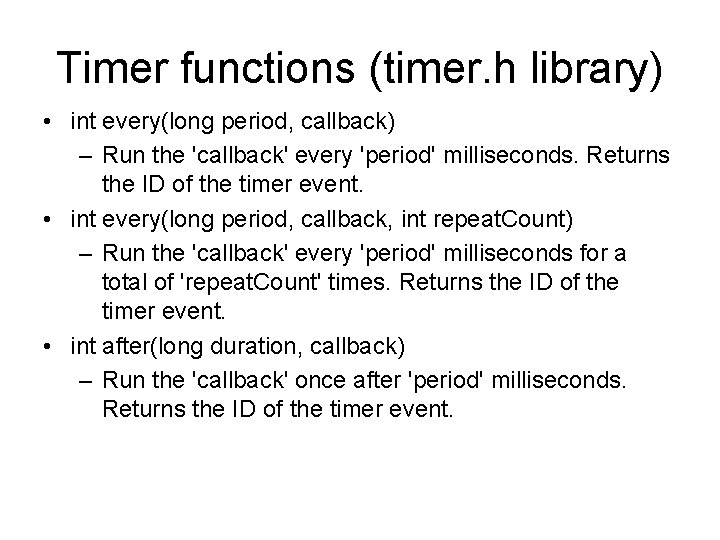
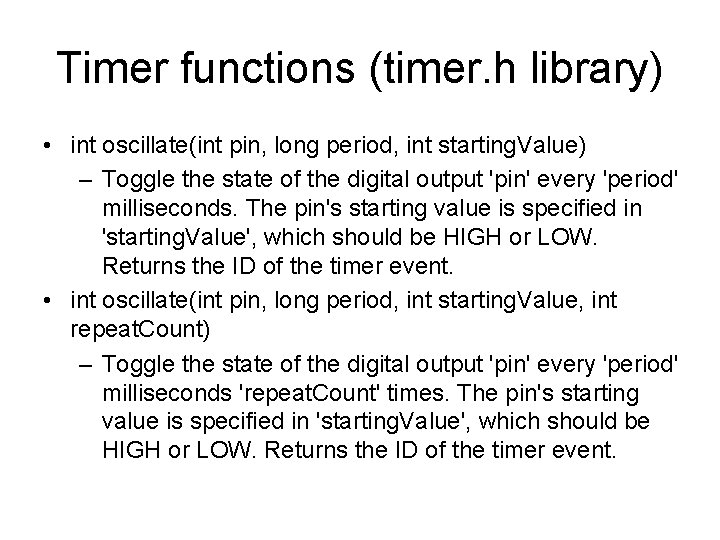
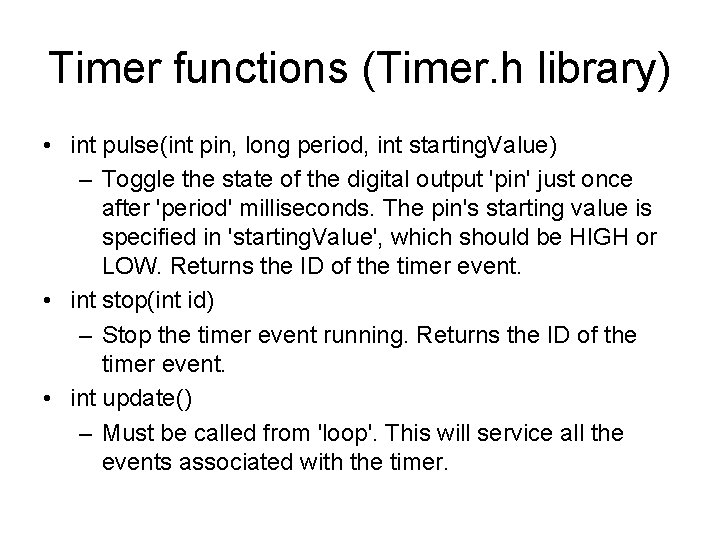
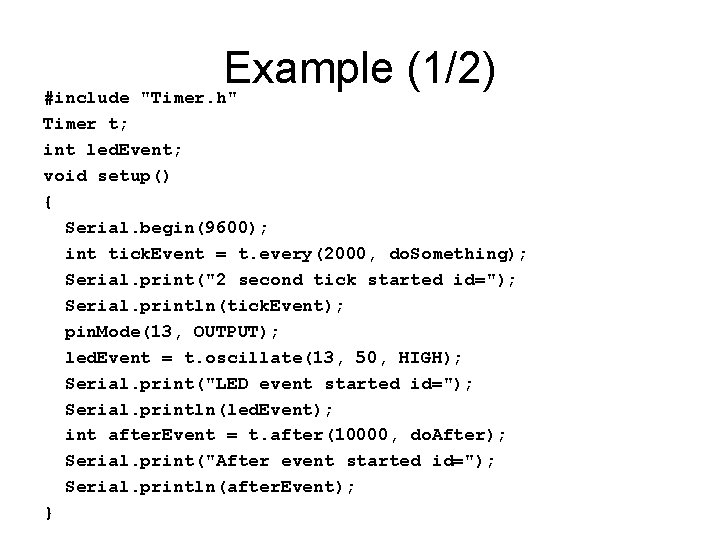
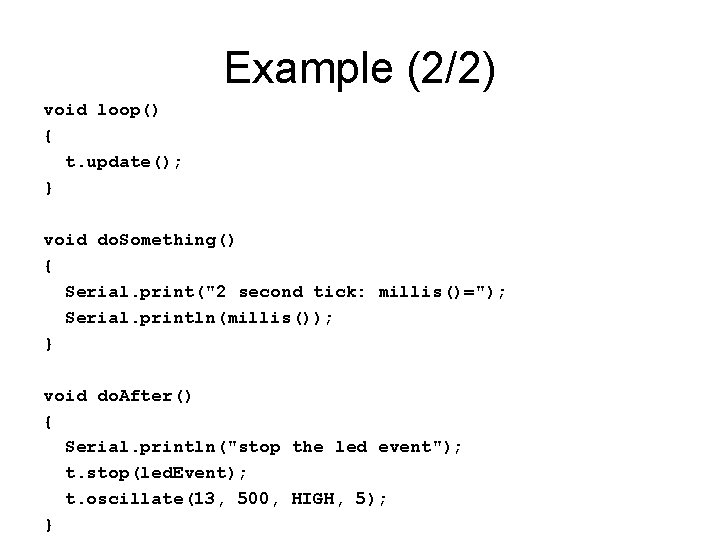
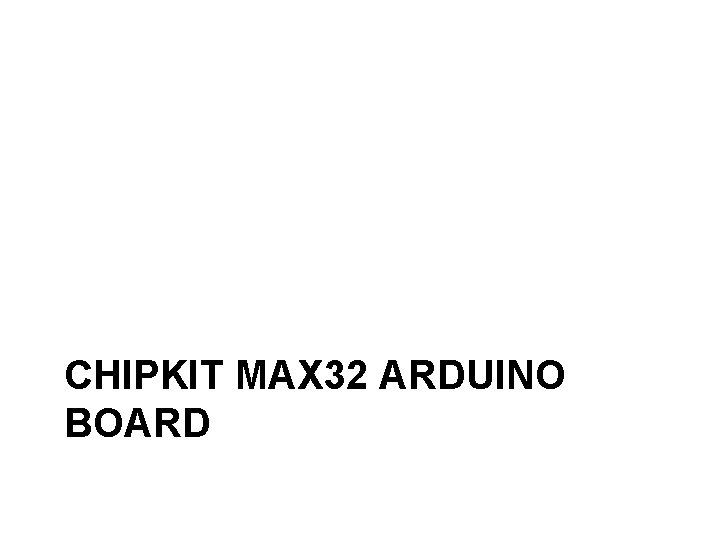


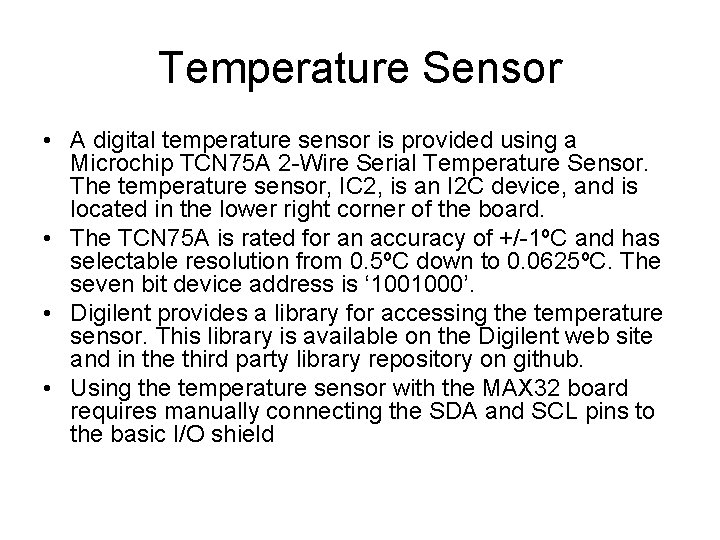
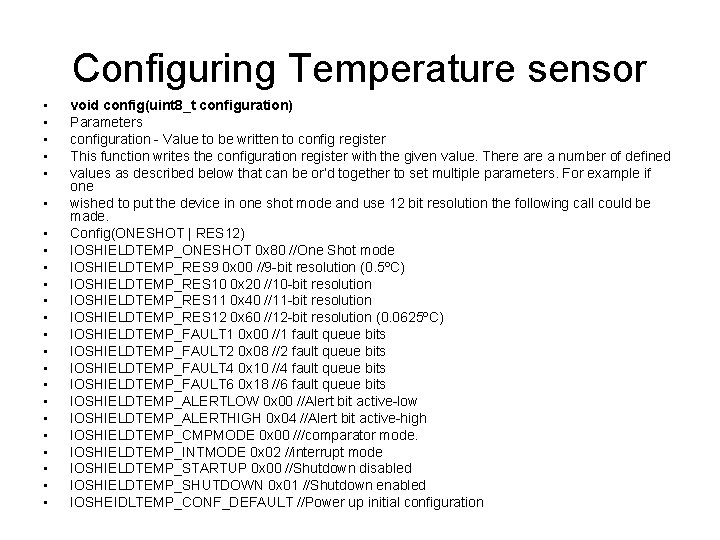
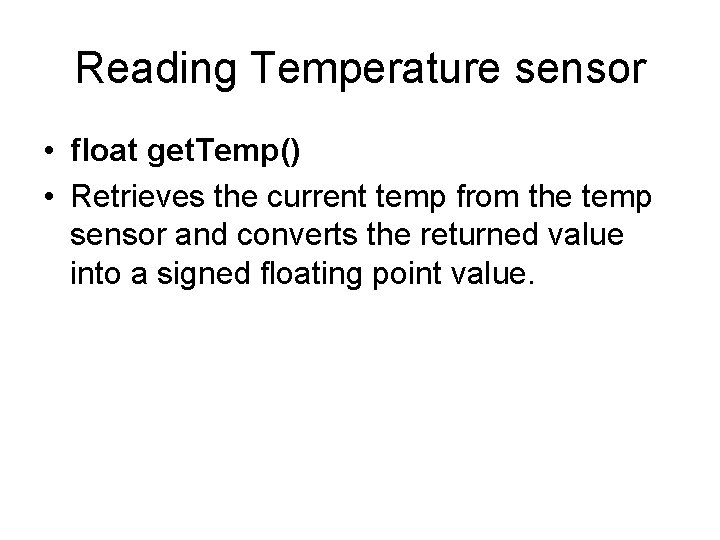
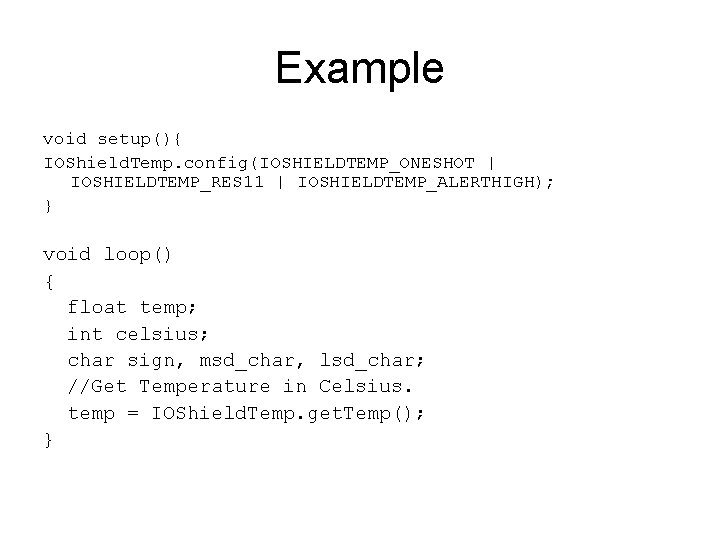
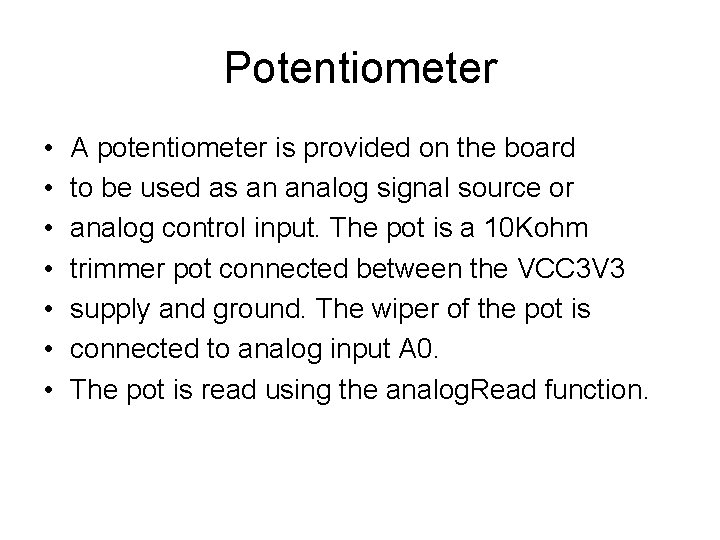
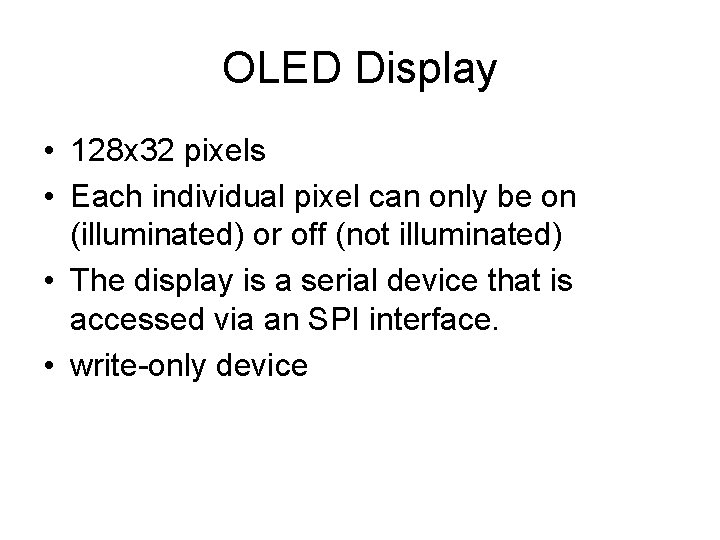
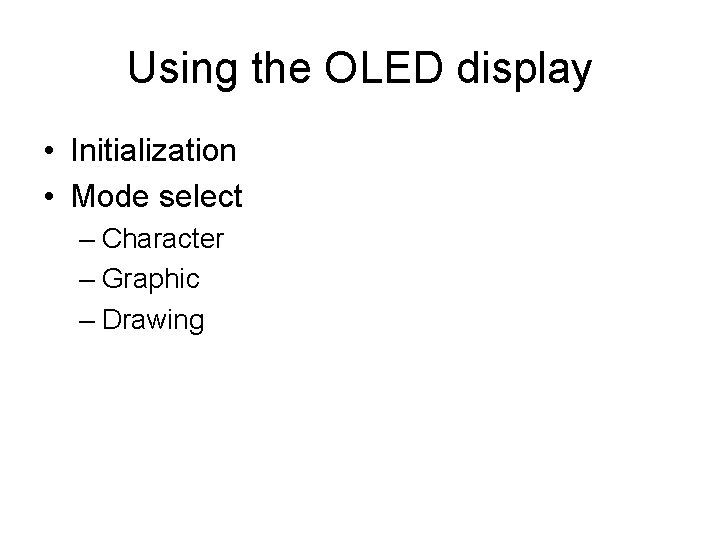
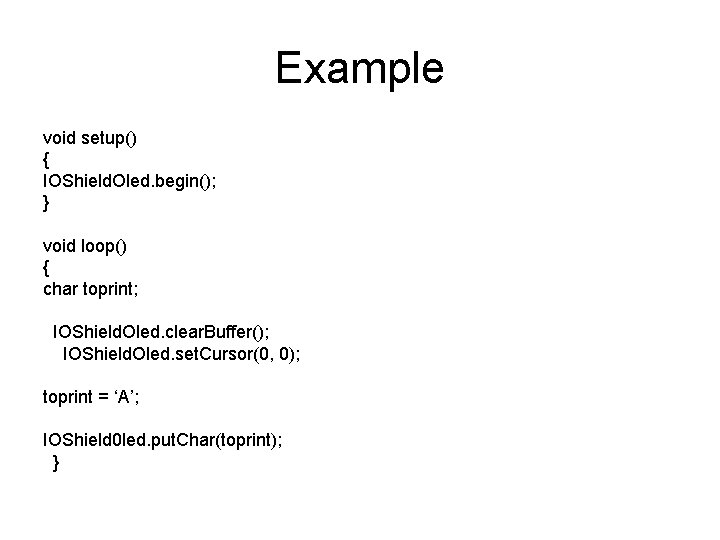
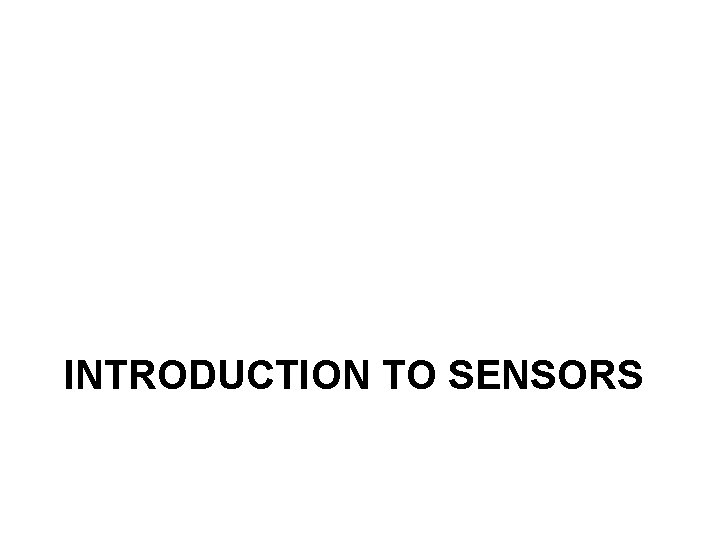
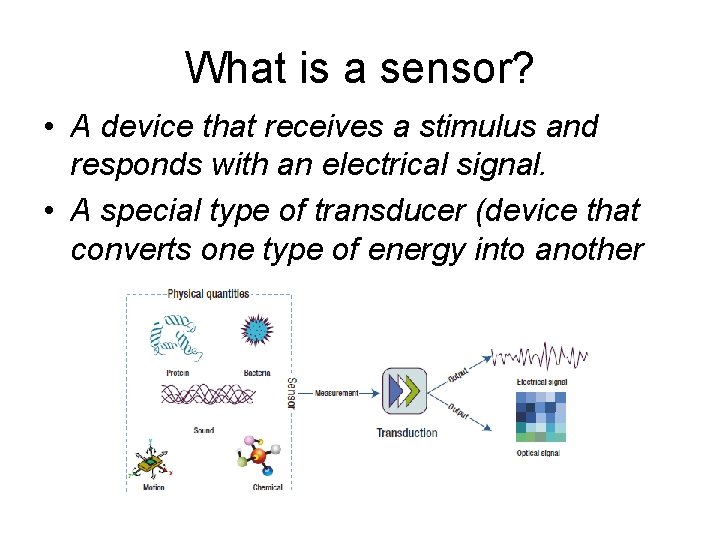
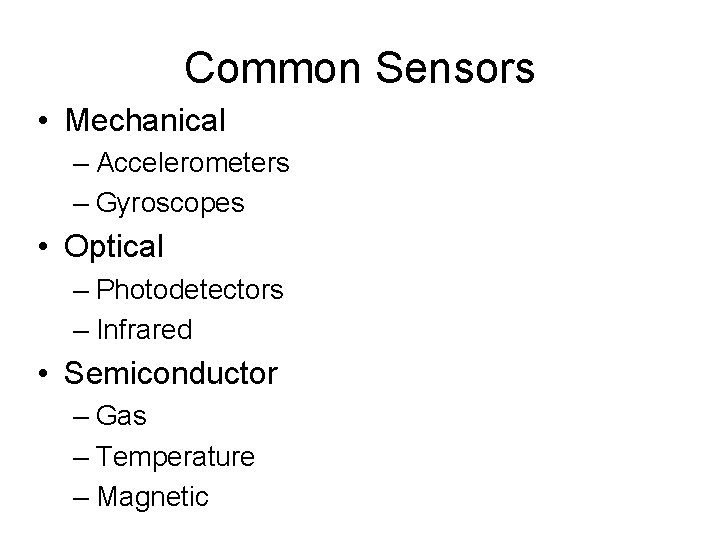
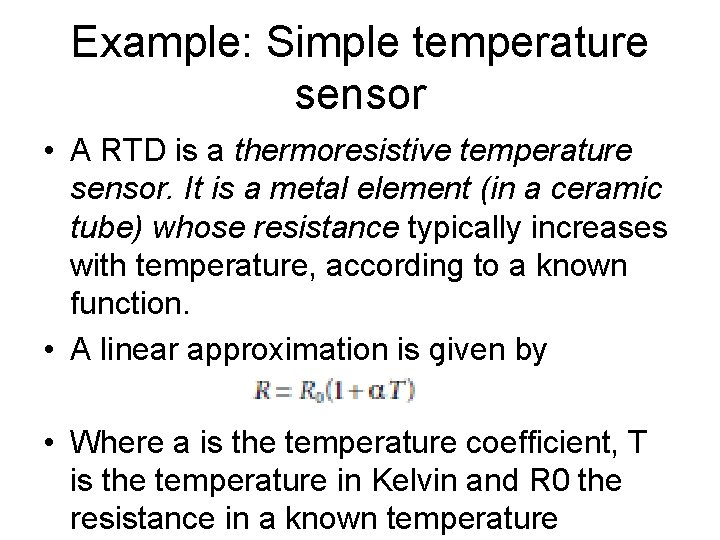
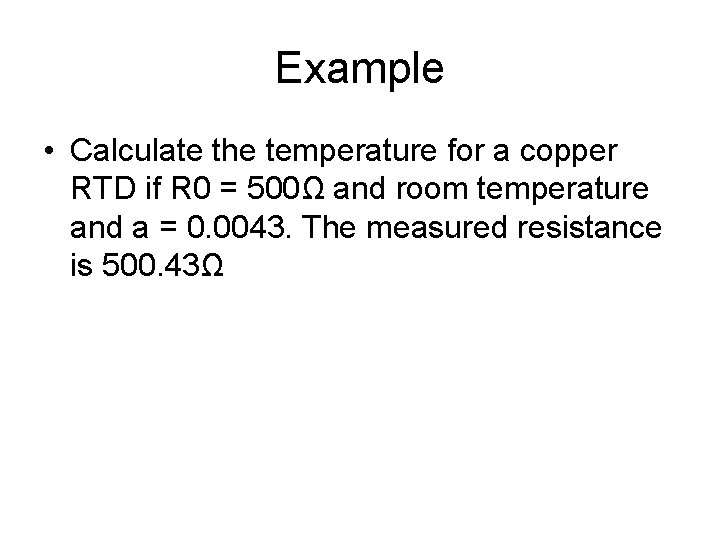
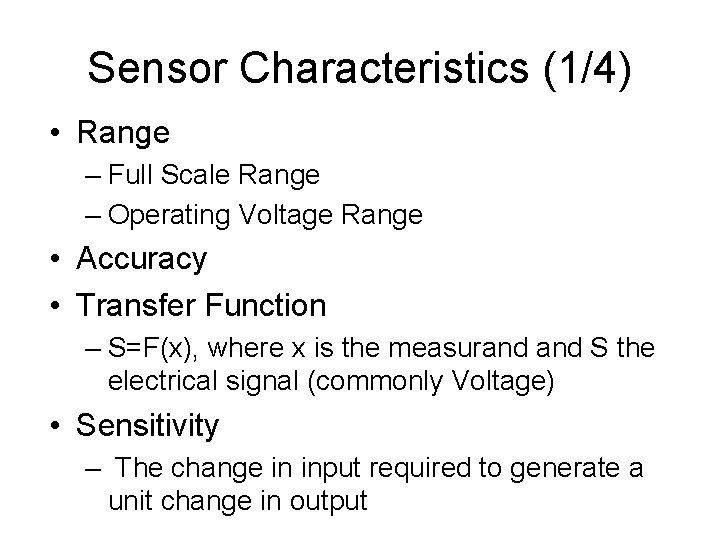
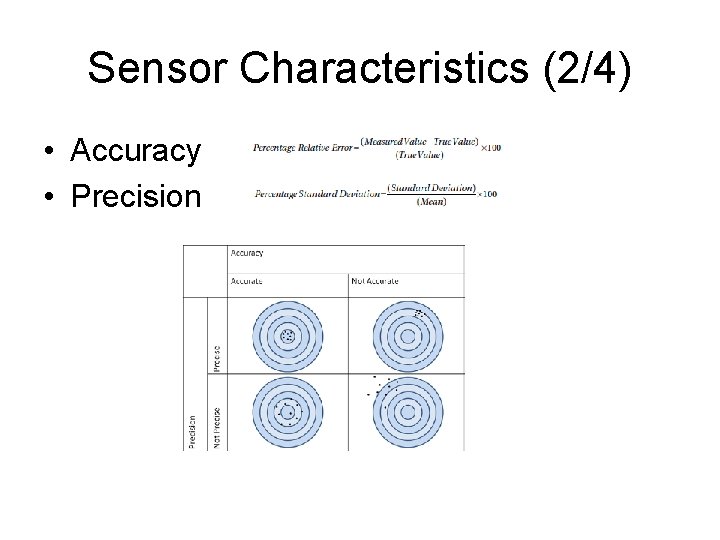
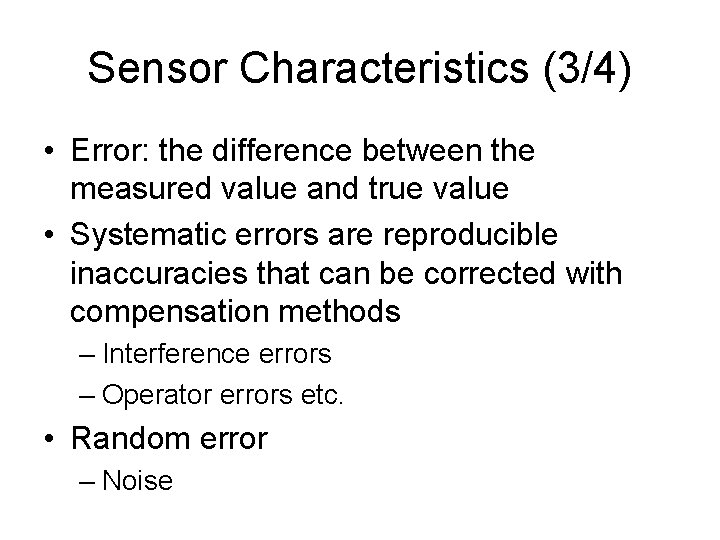
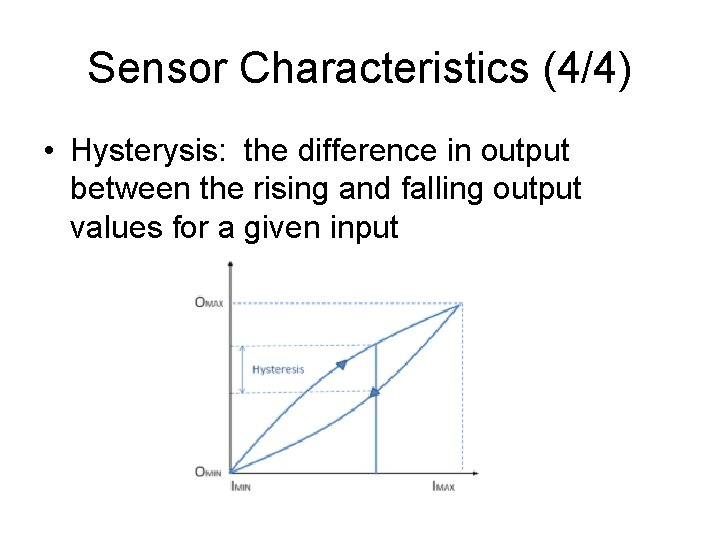
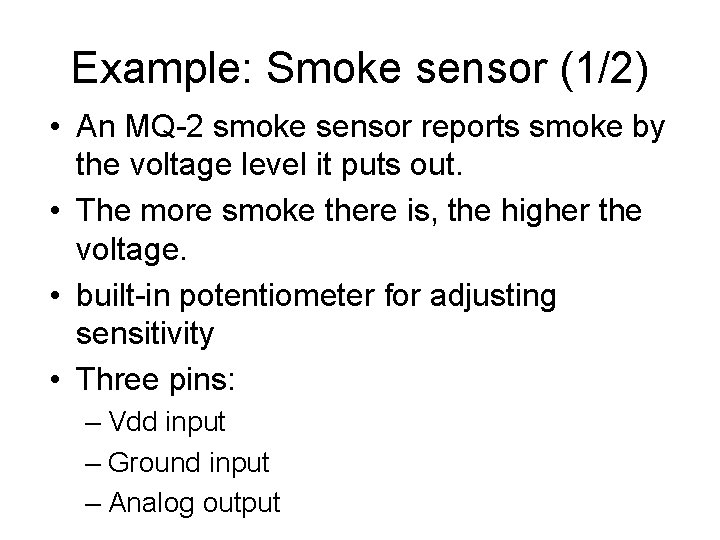
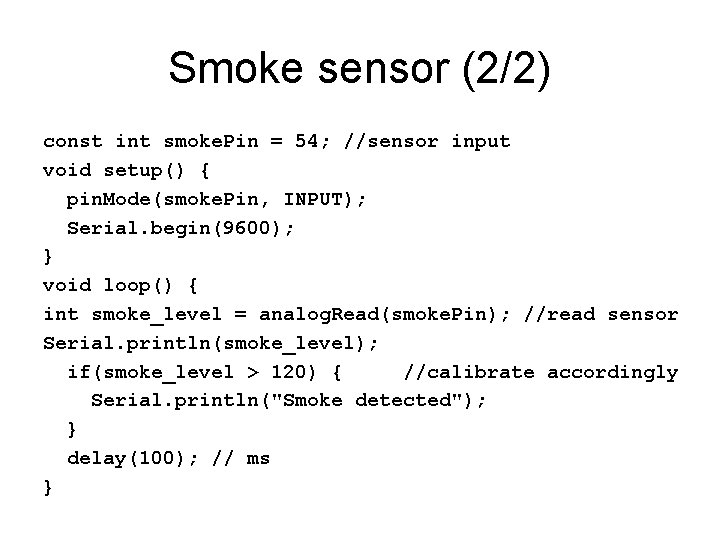
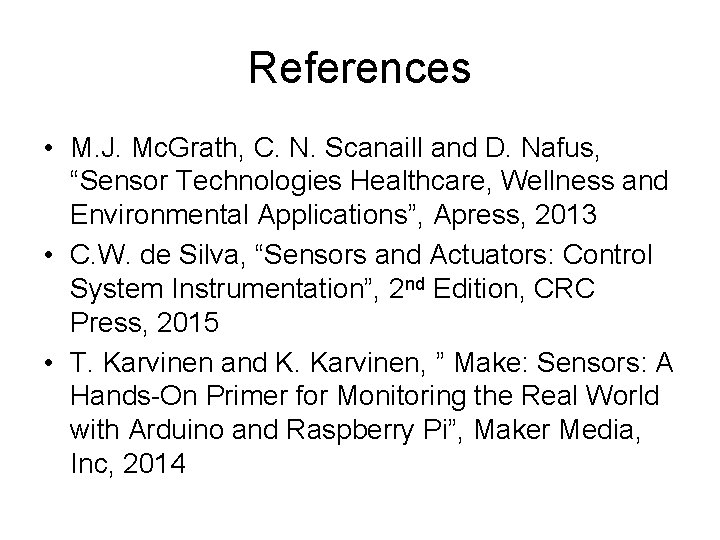
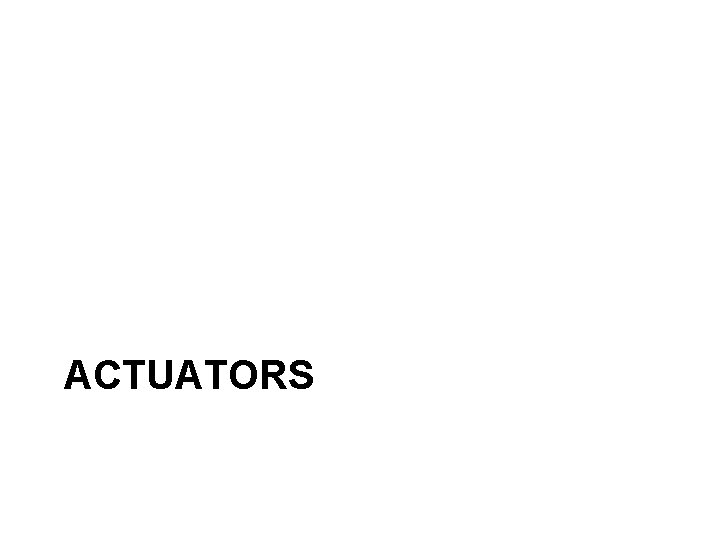
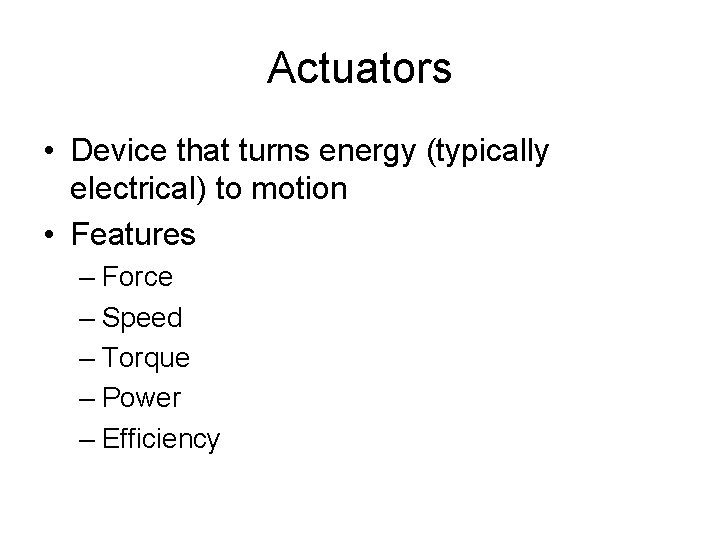
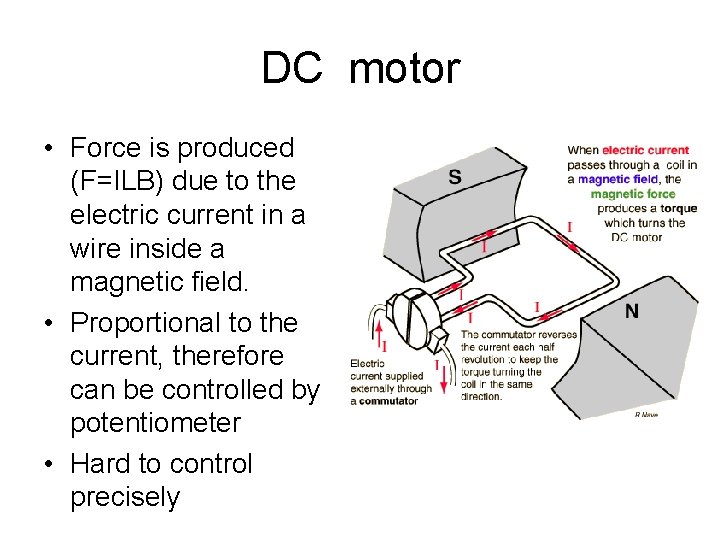
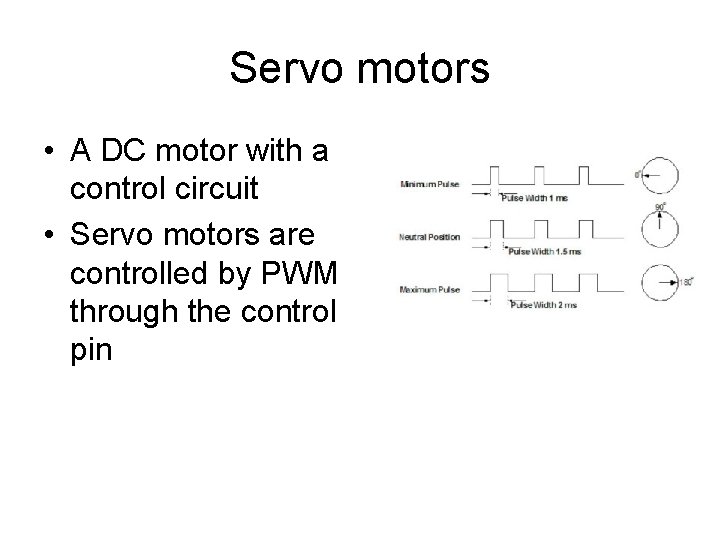
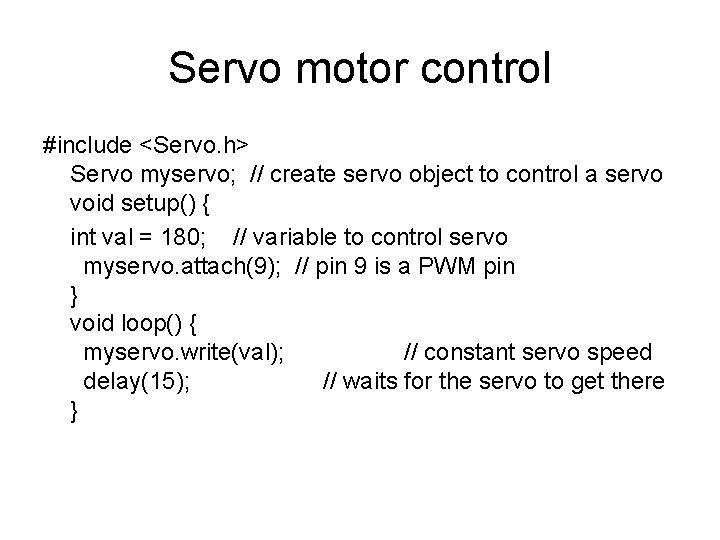
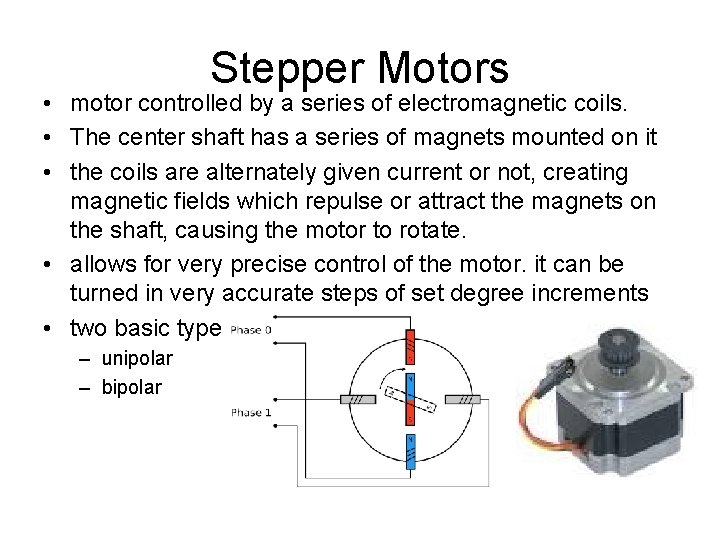
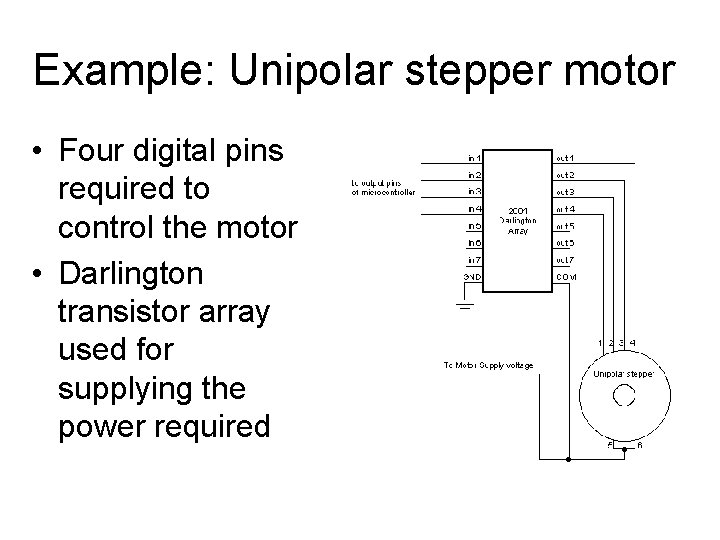
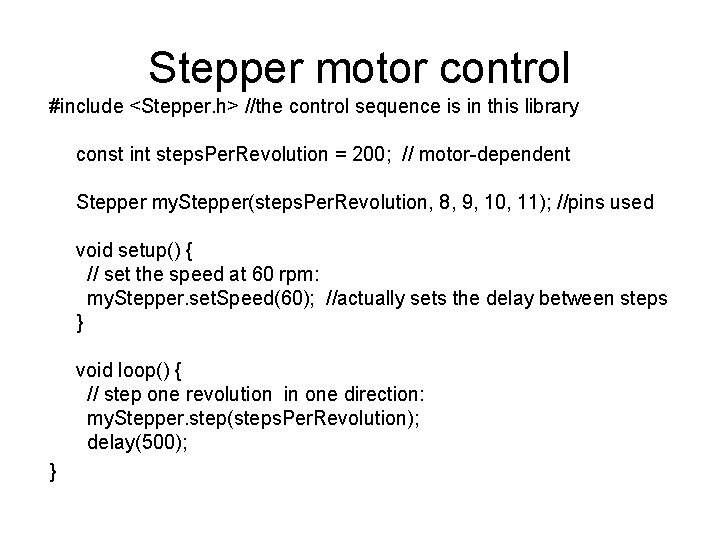
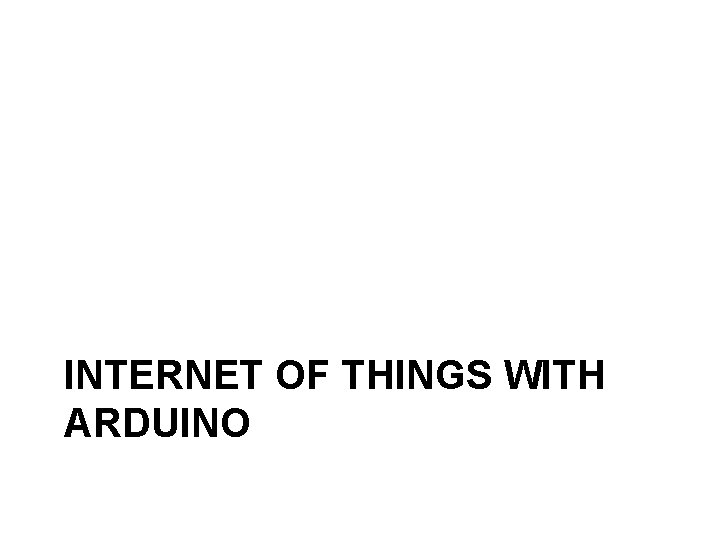
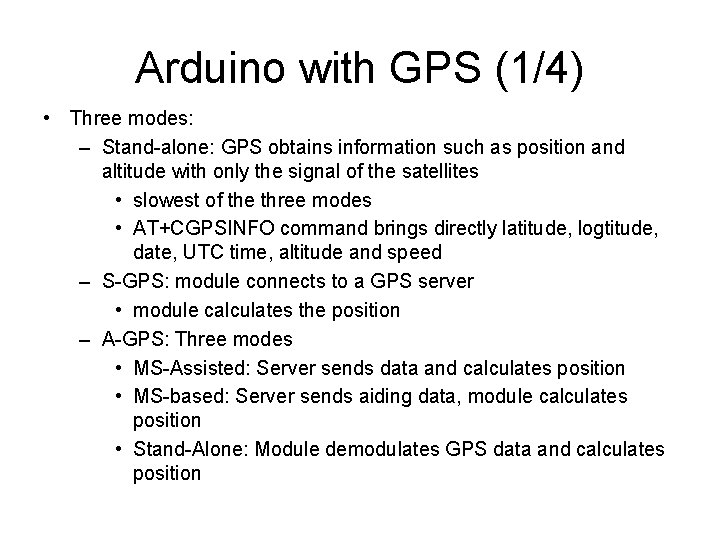
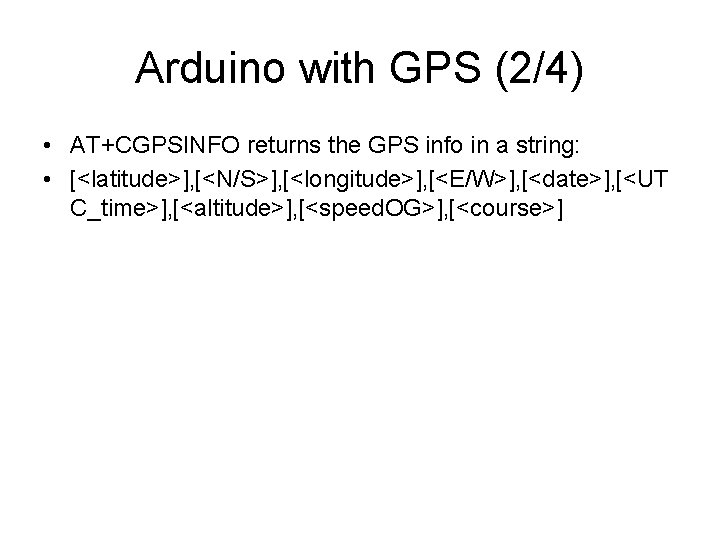
![Arduino with GPS (3/4) int 8_t answer; int on. Module. Pin= 2; char gps_data[100]; Arduino with GPS (3/4) int 8_t answer; int on. Module. Pin= 2; char gps_data[100];](https://slidetodoc.com/presentation_image_h/2d6b8fffeefb4d0b96cb507321d8c92d/image-65.jpg)
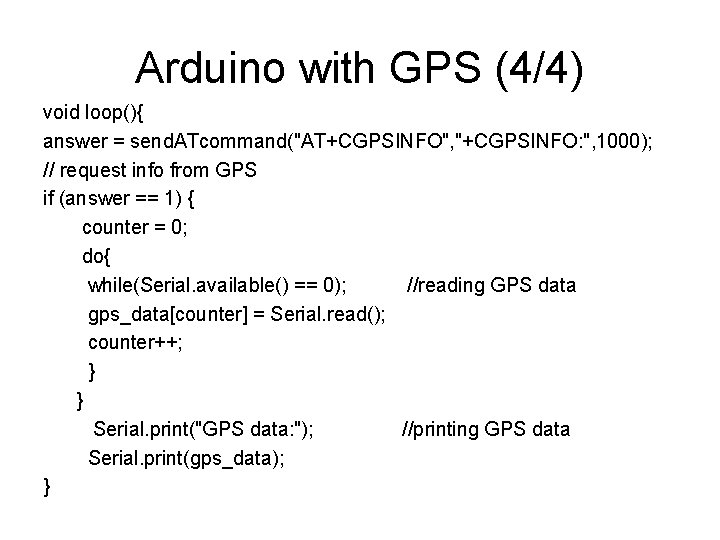
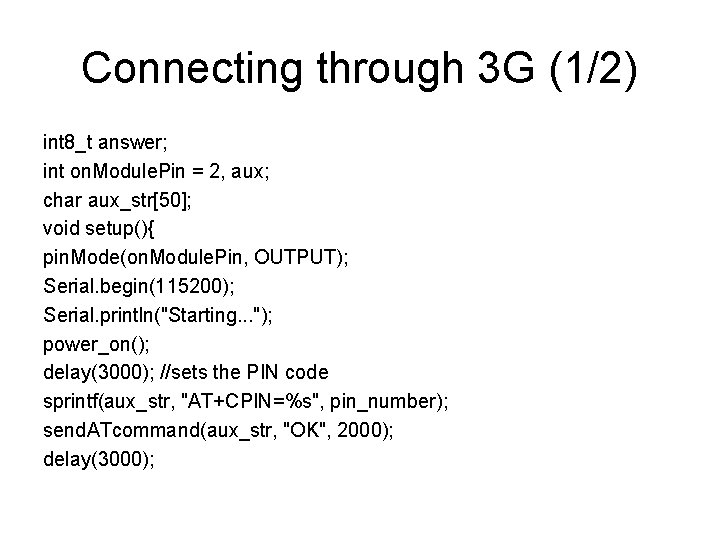
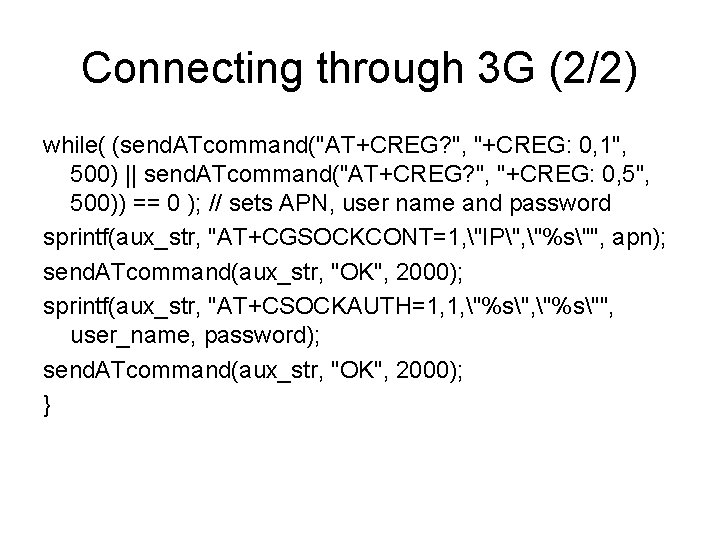
- Slides: 68
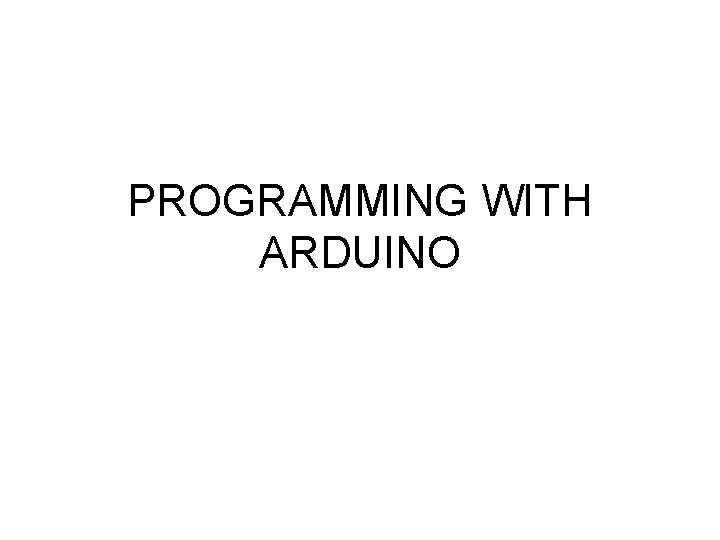
PROGRAMMING WITH ARDUINO
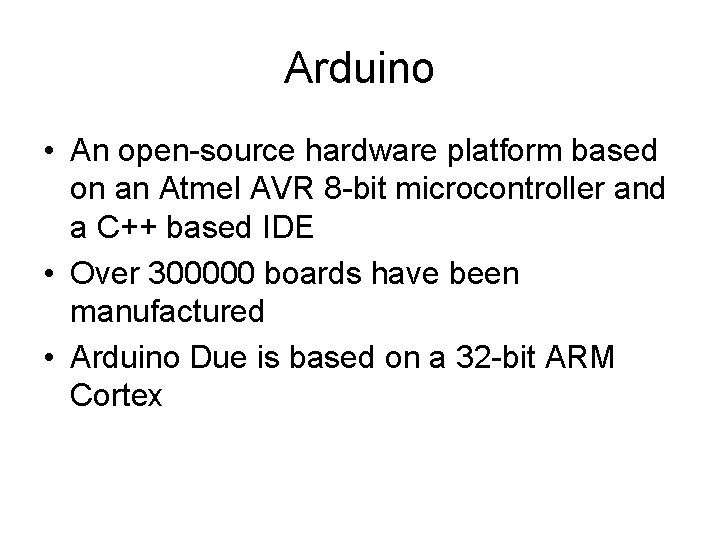
Arduino • An open-source hardware platform based on an Atmel AVR 8 -bit microcontroller and a C++ based IDE • Over 300000 boards have been manufactured • Arduino Due is based on a 32 -bit ARM Cortex
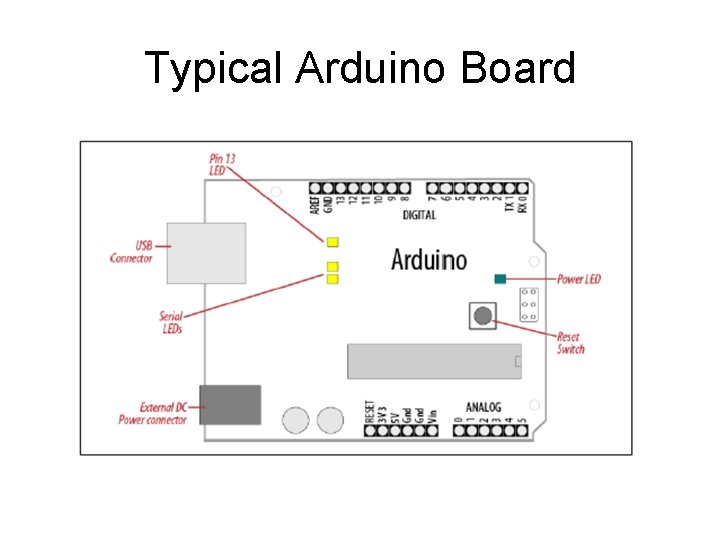
Typical Arduino Board
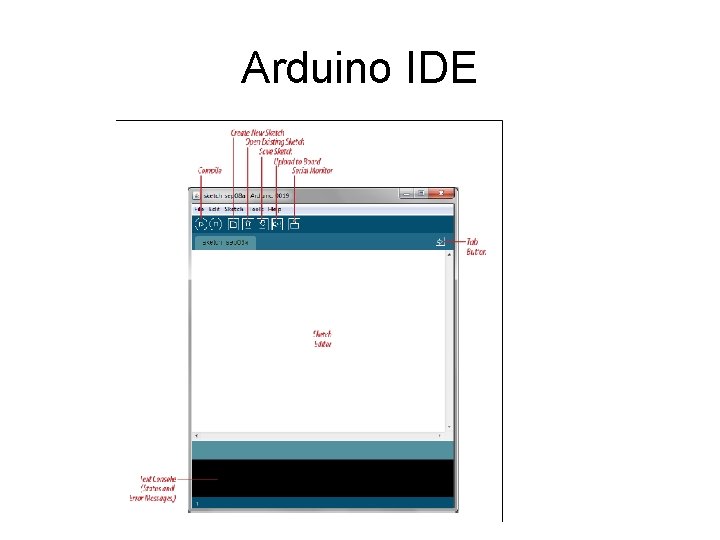
Arduino IDE
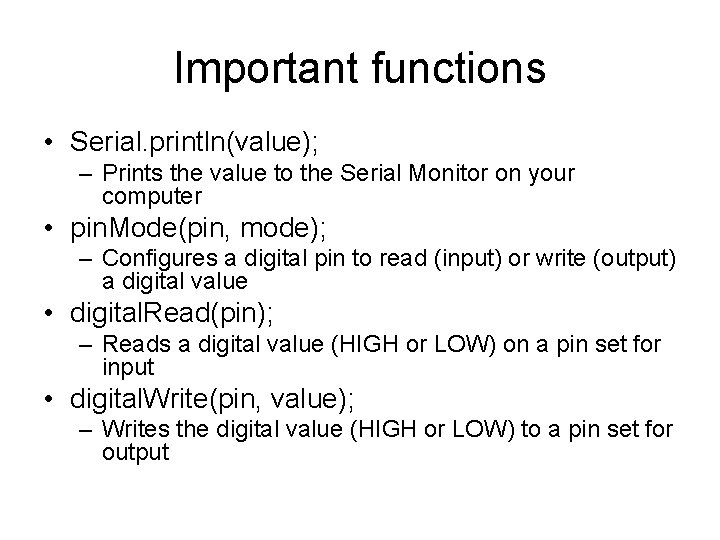
Important functions • Serial. println(value); – Prints the value to the Serial Monitor on your computer • pin. Mode(pin, mode); – Configures a digital pin to read (input) or write (output) a digital value • digital. Read(pin); – Reads a digital value (HIGH or LOW) on a pin set for input • digital. Write(pin, value); – Writes the digital value (HIGH or LOW) to a pin set for output
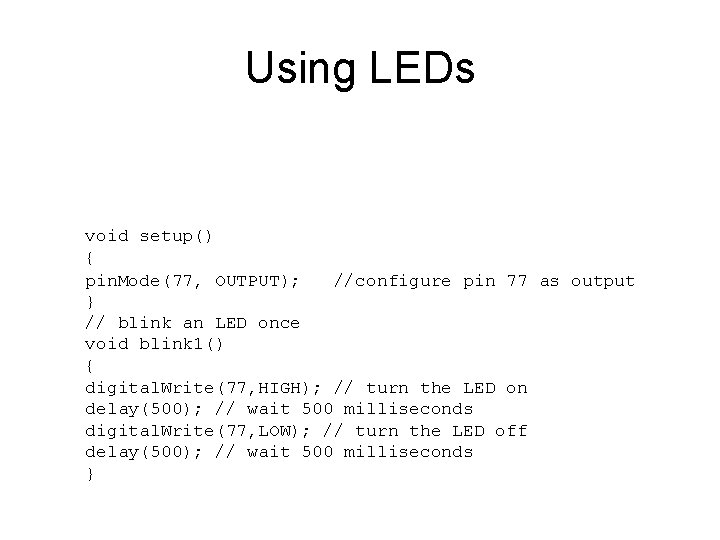
Using LEDs void setup() { pin. Mode(77, OUTPUT); //configure pin 77 as output } // blink an LED once void blink 1() { digital. Write(77, HIGH); // turn the LED on delay(500); // wait 500 milliseconds digital. Write(77, LOW); // turn the LED off delay(500); // wait 500 milliseconds }
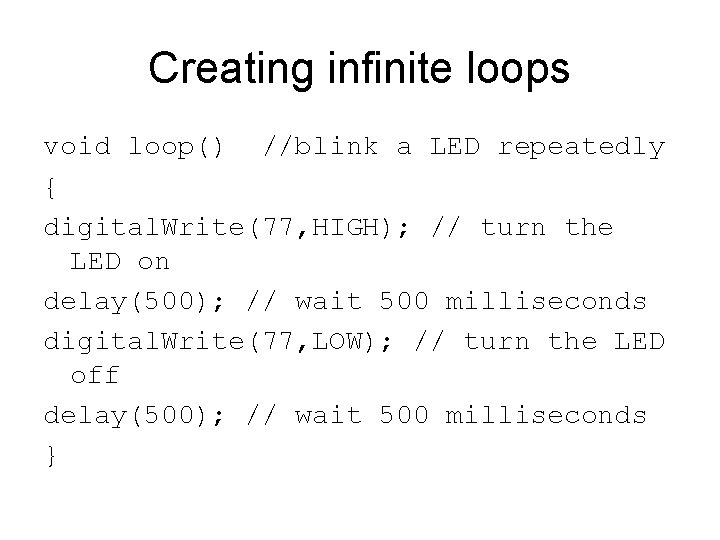
Creating infinite loops void loop() //blink a LED repeatedly { digital. Write(77, HIGH); // turn the LED on delay(500); // wait 500 milliseconds digital. Write(77, LOW); // turn the LED off delay(500); // wait 500 milliseconds }
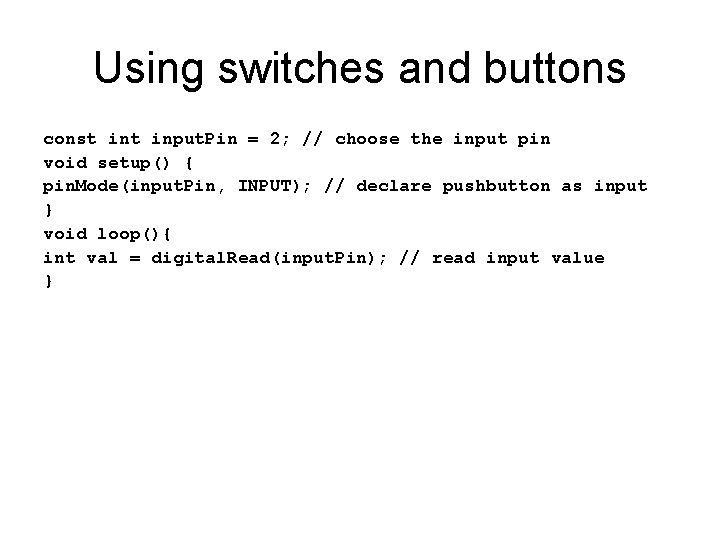
Using switches and buttons const input. Pin = 2; // choose the input pin void setup() { pin. Mode(input. Pin, INPUT); // declare pushbutton as input } void loop(){ int val = digital. Read(input. Pin); // read input value }
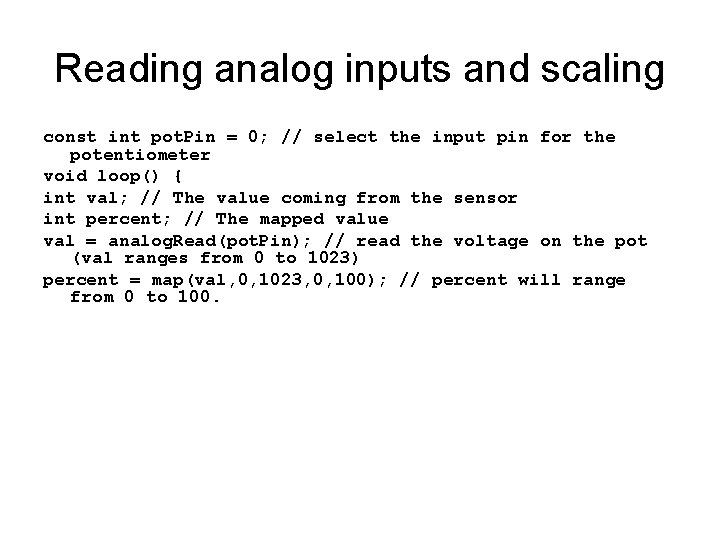
Reading analog inputs and scaling const int pot. Pin = 0; // select the input pin for the potentiometer void loop() { int val; // The value coming from the sensor int percent; // The mapped value val = analog. Read(pot. Pin); // read the voltage on the pot (val ranges from 0 to 1023) percent = map(val, 0, 1023, 0, 100); // percent will range from 0 to 100.
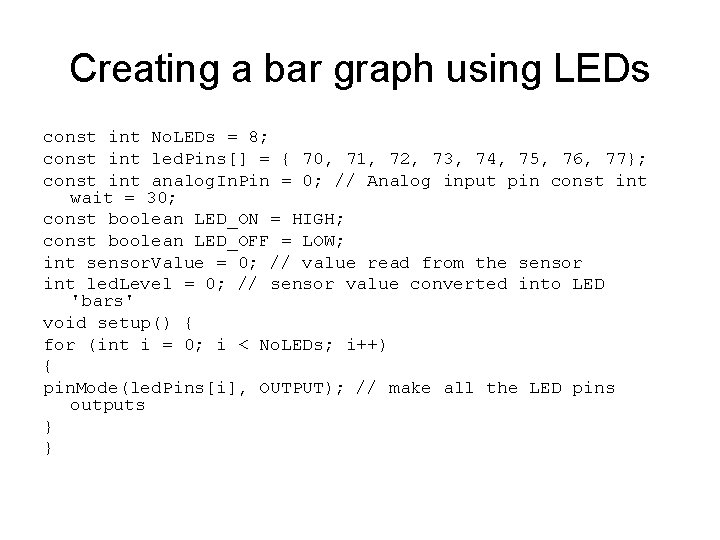
Creating a bar graph using LEDs const int No. LEDs = 8; const int led. Pins[] = { 70, 71, 72, 73, 74, 75, 76, 77}; const int analog. In. Pin = 0; // Analog input pin const int wait = 30; const boolean LED_ON = HIGH; const boolean LED_OFF = LOW; int sensor. Value = 0; // value read from the sensor int led. Level = 0; // sensor value converted into LED 'bars' void setup() { for (int i = 0; i < No. LEDs; i++) { pin. Mode(led. Pins[i], OUTPUT); // make all the LED pins outputs } }
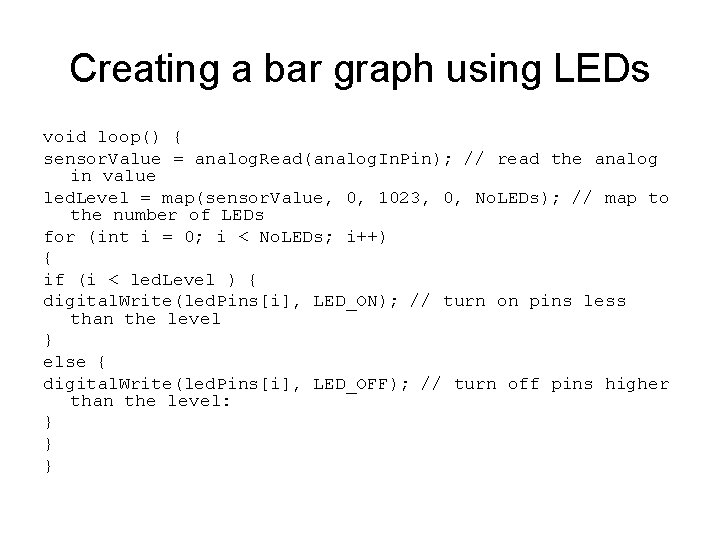
Creating a bar graph using LEDs void loop() { sensor. Value = analog. Read(analog. In. Pin); // read the analog in value led. Level = map(sensor. Value, 0, 1023, 0, No. LEDs); // map to the number of LEDs for (int i = 0; i < No. LEDs; i++) { if (i < led. Level ) { digital. Write(led. Pins[i], LED_ON); // turn on pins less than the level } else { digital. Write(led. Pins[i], LED_OFF); // turn off pins higher than the level: } } }
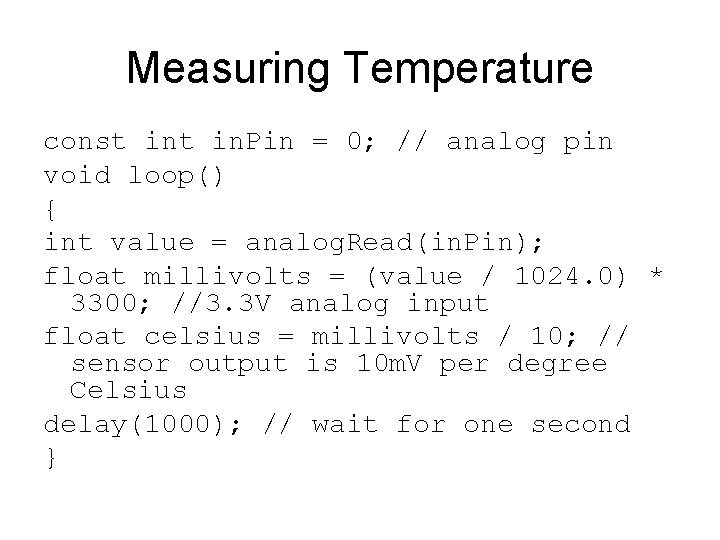
Measuring Temperature const in. Pin = 0; // analog pin void loop() { int value = analog. Read(in. Pin); float millivolts = (value / 1024. 0) * 3300; //3. 3 V analog input float celsius = millivolts / 10; // sensor output is 10 m. V per degree Celsius delay(1000); // wait for one second }
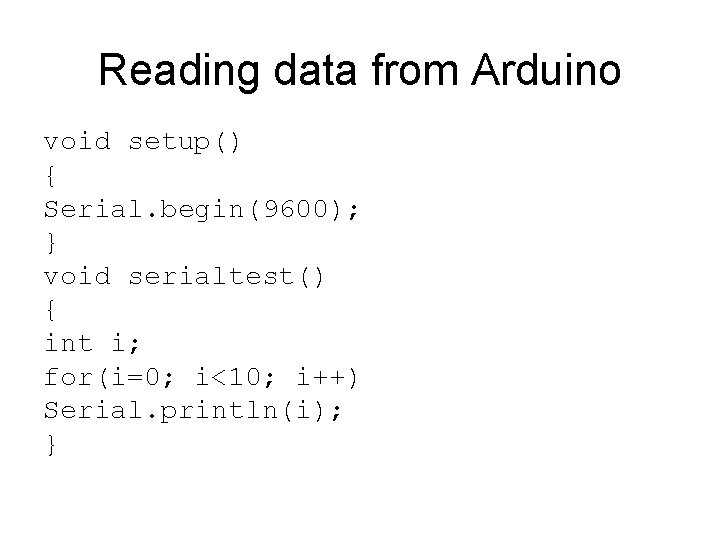
Reading data from Arduino void setup() { Serial. begin(9600); } void serialtest() { int i; for(i=0; i<10; i++) Serial. println(i); }
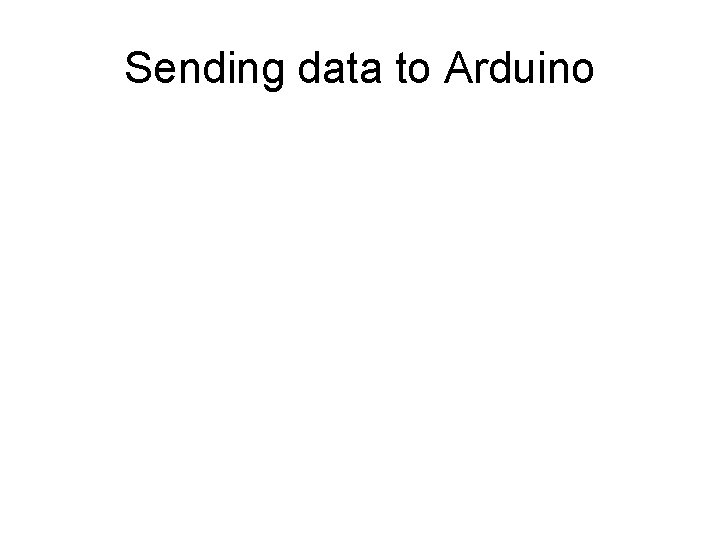
Sending data to Arduino
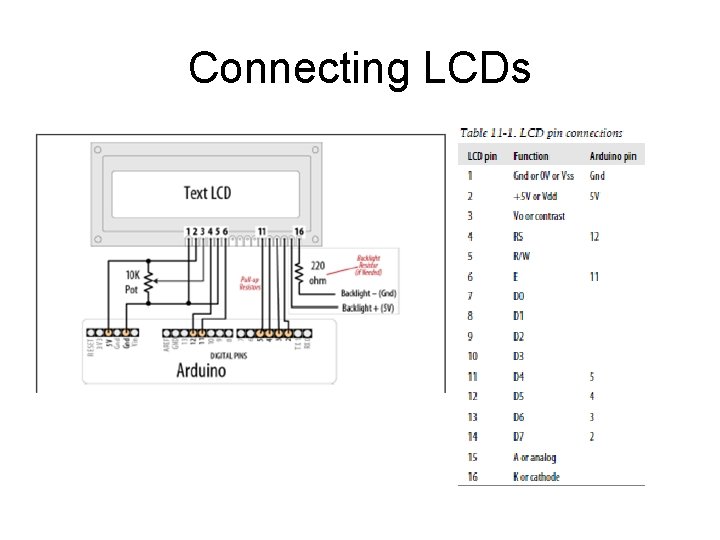
Connecting LCDs
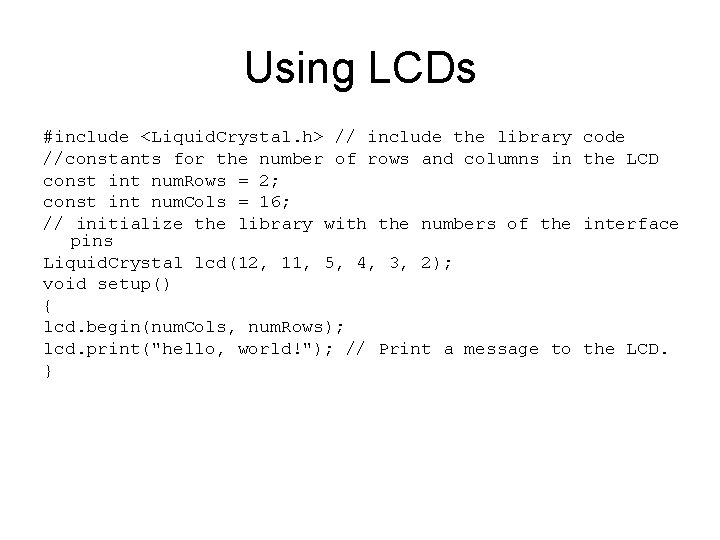
Using LCDs #include <Liquid. Crystal. h> // include the library code //constants for the number of rows and columns in the LCD const int num. Rows = 2; const int num. Cols = 16; // initialize the library with the numbers of the interface pins Liquid. Crystal lcd(12, 11, 5, 4, 3, 2); void setup() { lcd. begin(num. Cols, num. Rows); lcd. print("hello, world!"); // Print a message to the LCD. }
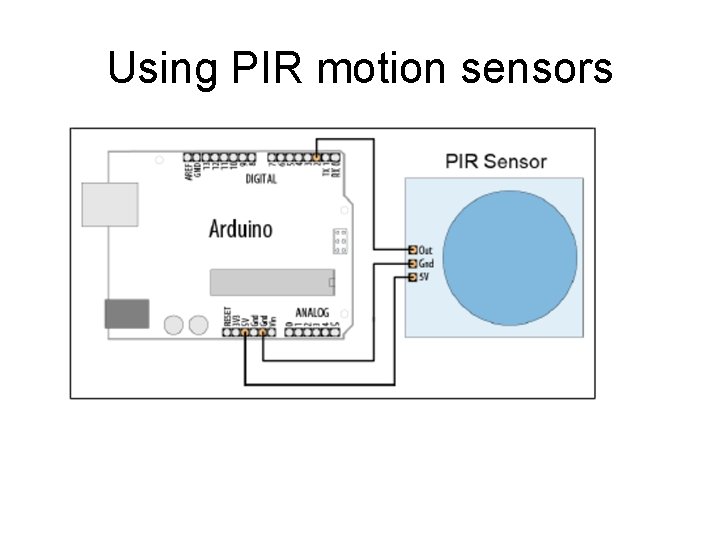
Using PIR motion sensors
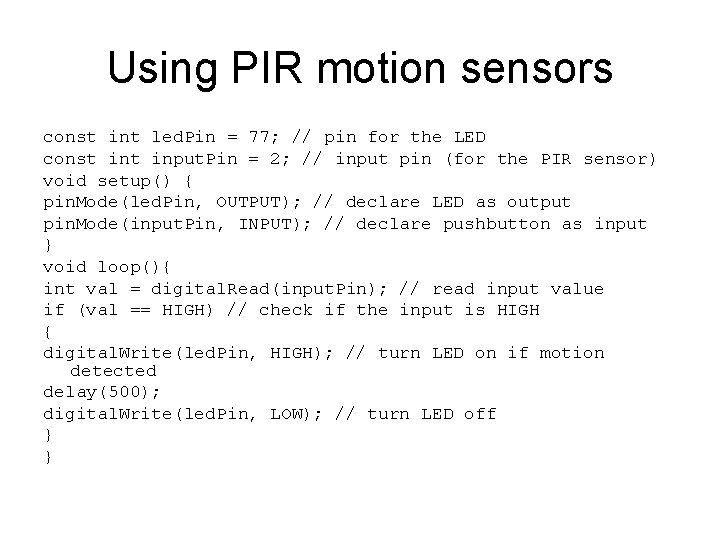
Using PIR motion sensors const int led. Pin = 77; // pin for the LED const input. Pin = 2; // input pin (for the PIR sensor) void setup() { pin. Mode(led. Pin, OUTPUT); // declare LED as output pin. Mode(input. Pin, INPUT); // declare pushbutton as input } void loop(){ int val = digital. Read(input. Pin); // read input value if (val == HIGH) // check if the input is HIGH { digital. Write(led. Pin, HIGH); // turn LED on if motion detected delay(500); digital. Write(led. Pin, LOW); // turn LED off } }
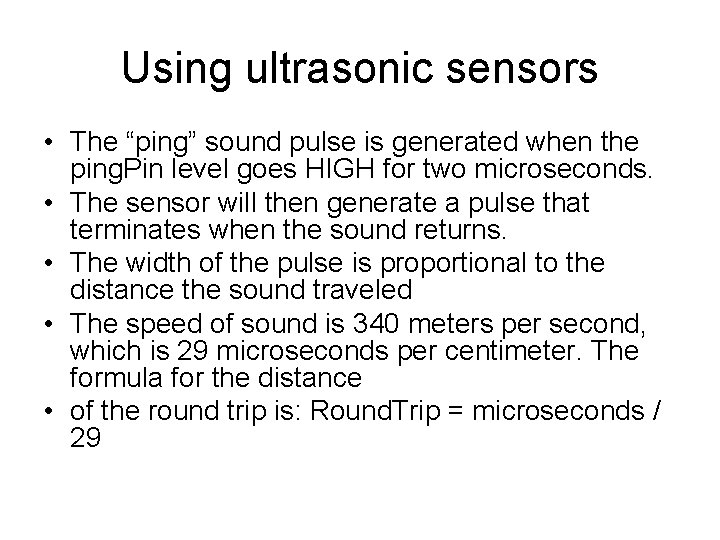
Using ultrasonic sensors • The “ping” sound pulse is generated when the ping. Pin level goes HIGH for two microseconds. • The sensor will then generate a pulse that terminates when the sound returns. • The width of the pulse is proportional to the distance the sound traveled • The speed of sound is 340 meters per second, which is 29 microseconds per centimeter. The formula for the distance • of the round trip is: Round. Trip = microseconds / 29
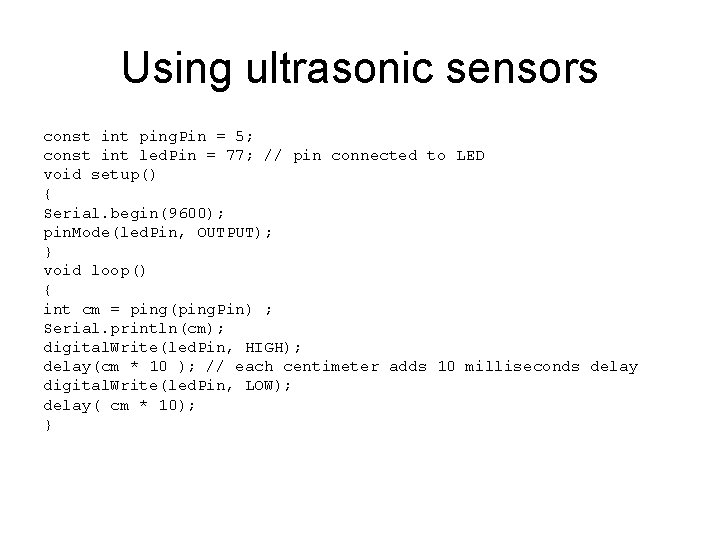
Using ultrasonic sensors const int ping. Pin = 5; const int led. Pin = 77; // pin connected to LED void setup() { Serial. begin(9600); pin. Mode(led. Pin, OUTPUT); } void loop() { int cm = ping(ping. Pin) ; Serial. println(cm); digital. Write(led. Pin, HIGH); delay(cm * 10 ); // each centimeter adds 10 milliseconds delay digital. Write(led. Pin, LOW); delay( cm * 10); }
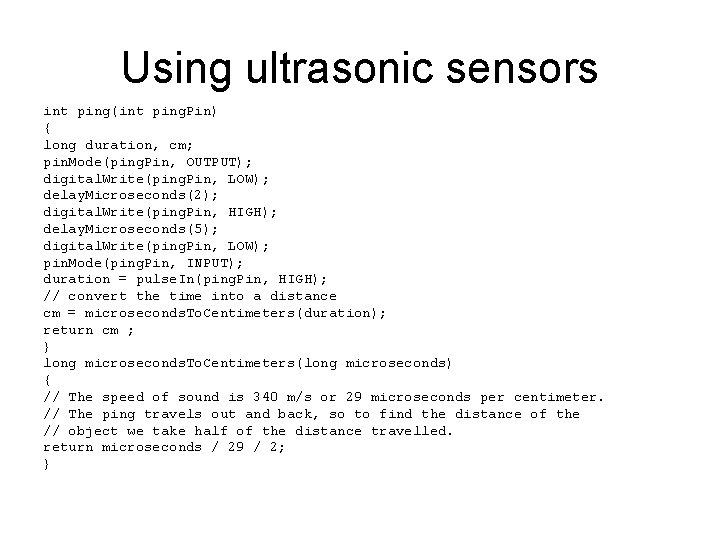
Using ultrasonic sensors int ping(int ping. Pin) { long duration, cm; pin. Mode(ping. Pin, OUTPUT); digital. Write(ping. Pin, LOW); delay. Microseconds(2); digital. Write(ping. Pin, HIGH); delay. Microseconds(5); digital. Write(ping. Pin, LOW); pin. Mode(ping. Pin, INPUT); duration = pulse. In(ping. Pin, HIGH); // convert the time into a distance cm = microseconds. To. Centimeters(duration); return cm ; } long microseconds. To. Centimeters(long microseconds) { // The speed of sound is 340 m/s or 29 microseconds per centimeter. // The ping travels out and back, so to find the distance of the // object we take half of the distance travelled. return microseconds / 29 / 2; }
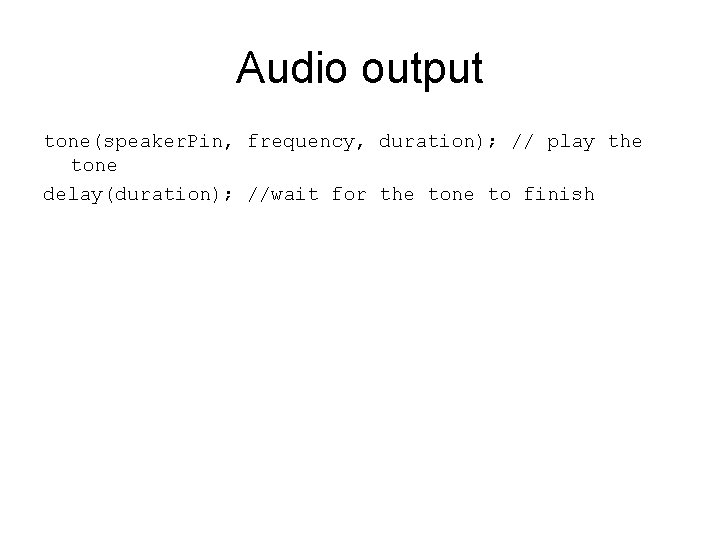
Audio output tone(speaker. Pin, frequency, duration); // play the tone delay(duration); //wait for the tone to finish
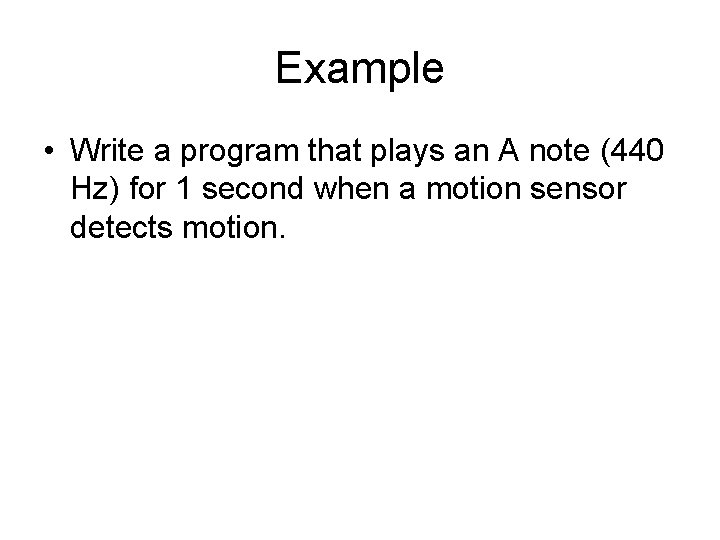
Example • Write a program that plays an A note (440 Hz) for 1 second when a motion sensor detects motion.
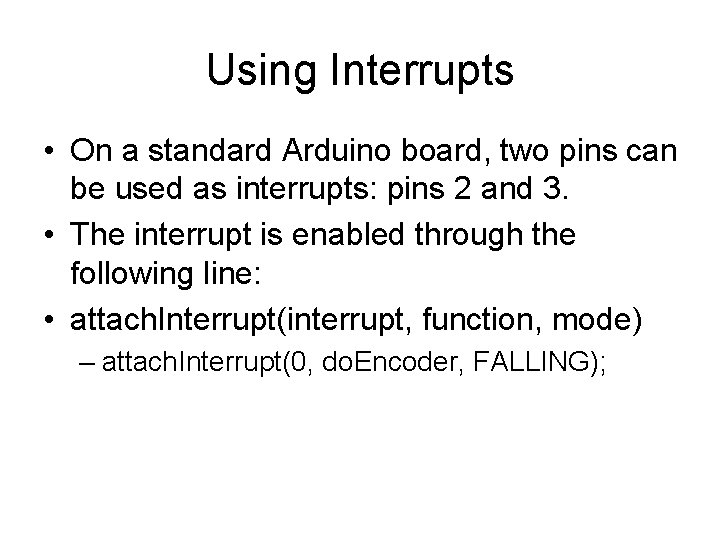
Using Interrupts • On a standard Arduino board, two pins can be used as interrupts: pins 2 and 3. • The interrupt is enabled through the following line: • attach. Interrupt(interrupt, function, mode) – attach. Interrupt(0, do. Encoder, FALLING);
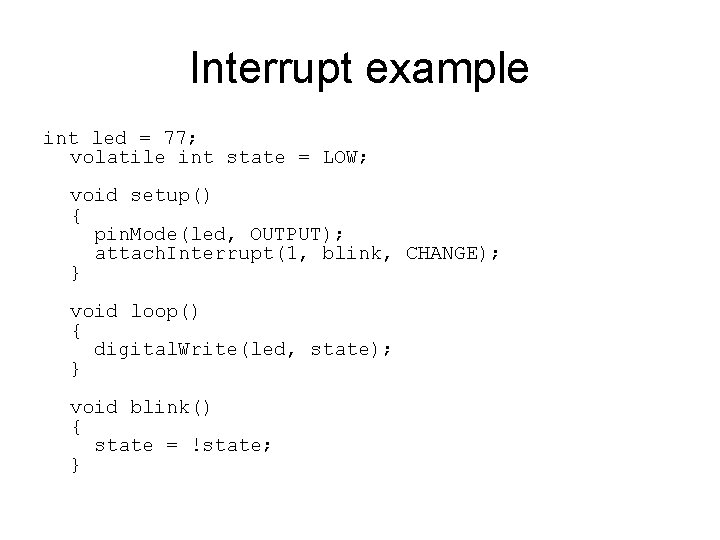
Interrupt example int led = 77; volatile int state = LOW; void setup() { pin. Mode(led, OUTPUT); attach. Interrupt(1, blink, CHANGE); } void loop() { digital. Write(led, state); } void blink() { state = !state; }
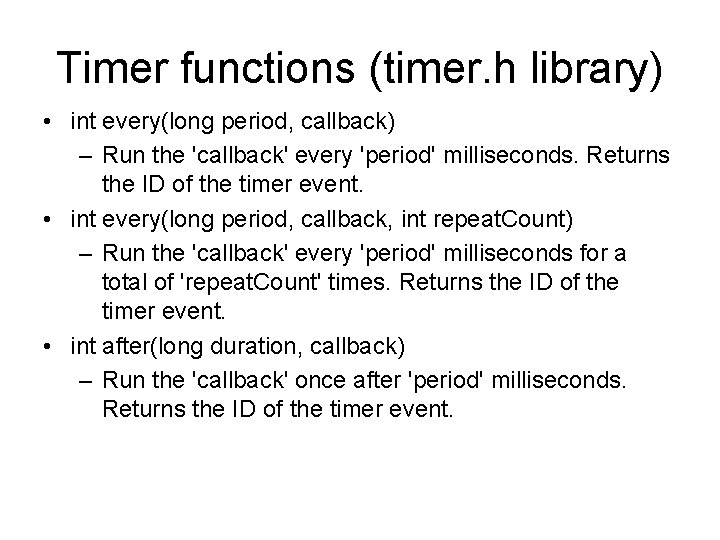
Timer functions (timer. h library) • int every(long period, callback) – Run the 'callback' every 'period' milliseconds. Returns the ID of the timer event. • int every(long period, callback, int repeat. Count) – Run the 'callback' every 'period' milliseconds for a total of 'repeat. Count' times. Returns the ID of the timer event. • int after(long duration, callback) – Run the 'callback' once after 'period' milliseconds. Returns the ID of the timer event.
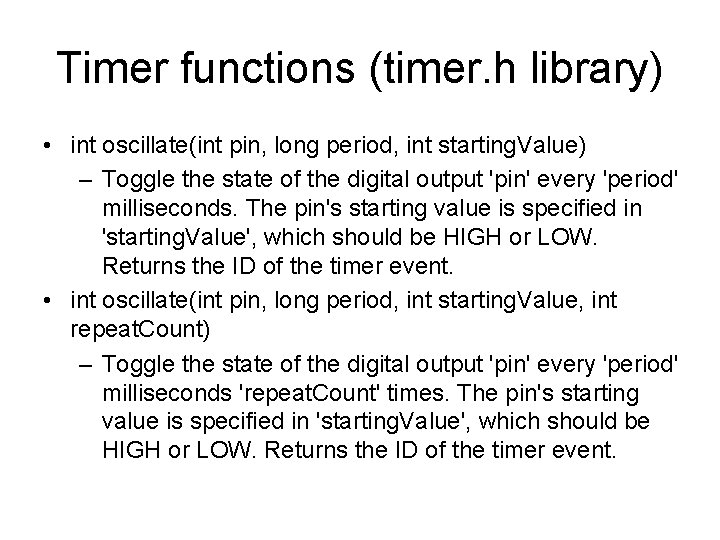
Timer functions (timer. h library) • int oscillate(int pin, long period, int starting. Value) – Toggle the state of the digital output 'pin' every 'period' milliseconds. The pin's starting value is specified in 'starting. Value', which should be HIGH or LOW. Returns the ID of the timer event. • int oscillate(int pin, long period, int starting. Value, int repeat. Count) – Toggle the state of the digital output 'pin' every 'period' milliseconds 'repeat. Count' times. The pin's starting value is specified in 'starting. Value', which should be HIGH or LOW. Returns the ID of the timer event.
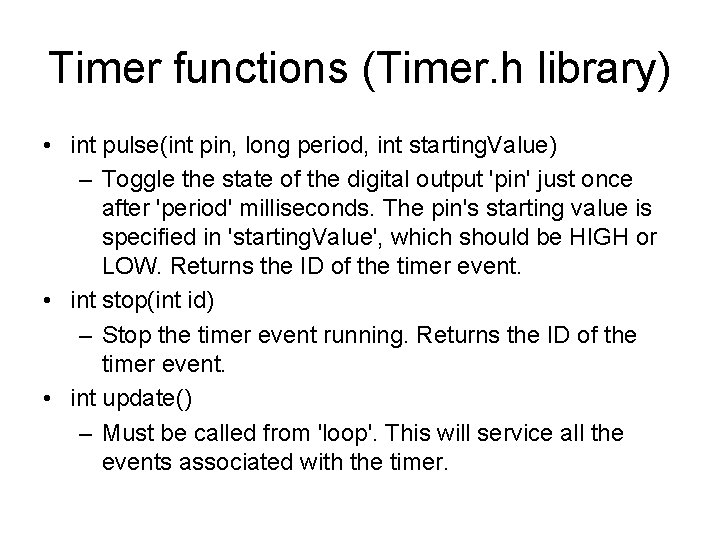
Timer functions (Timer. h library) • int pulse(int pin, long period, int starting. Value) – Toggle the state of the digital output 'pin' just once after 'period' milliseconds. The pin's starting value is specified in 'starting. Value', which should be HIGH or LOW. Returns the ID of the timer event. • int stop(int id) – Stop the timer event running. Returns the ID of the timer event. • int update() – Must be called from 'loop'. This will service all the events associated with the timer.
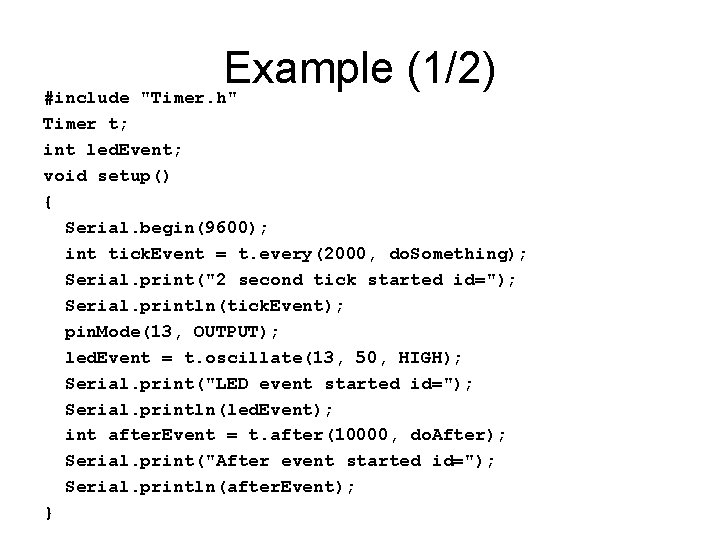
Example (1/2) #include "Timer. h" Timer t; int led. Event; void setup() { Serial. begin(9600); int tick. Event = t. every(2000, do. Something); Serial. print("2 second tick started id="); Serial. println(tick. Event); pin. Mode(13, OUTPUT); led. Event = t. oscillate(13, 50, HIGH); Serial. print("LED event started id="); Serial. println(led. Event); int after. Event = t. after(10000, do. After); Serial. print("After event started id="); Serial. println(after. Event); }
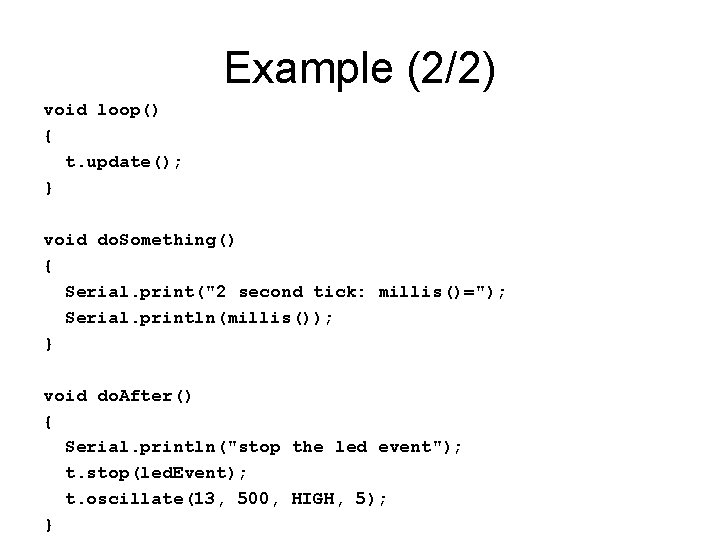
Example (2/2) void loop() { t. update(); } void do. Something() { Serial. print("2 second tick: millis()="); Serial. println(millis()); } void do. After() { Serial. println("stop the led event"); t. stop(led. Event); t. oscillate(13, 500, HIGH, 5); }
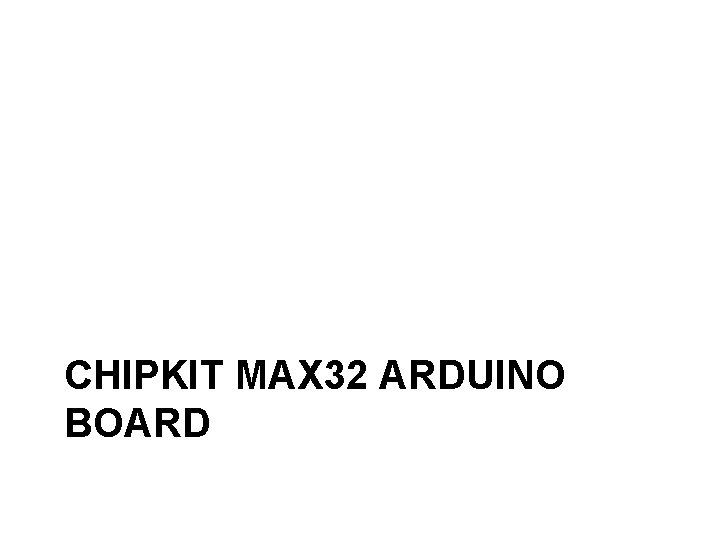
CHIPKIT MAX 32 ARDUINO BOARD

Chip. Kit MAX 32 • • • • • Microcontroller: PIC 32 MX 795 F 512 L Flash Memory: 512 K RAM Memory: 128 K Operating Voltage: 3. 3 V Operating Frequency: 80 Mhz Typical operating current: 90 m. A Input Voltage (recommended): 7 V to 15 V Input Voltage (maximum): 20 V I/O Pins: 83 total Analog Inputs: 16 Analog input voltage range: 0 V to 3. 3 V DC Current per pin: +/-18 m. A Advanced peripherals: 10/100 Ethernet MAC USB 2. 0 Full Speed OTG controller 2 CAN controllers. External Interrupts: Pin 3 (INT 0), Pin 2 (INT 1), Pin 7 (INT 2), Pin 21 (INT 3), Pin 20 (INT 4)

Basic I/O Shield • Features – – – – – 128 x 32 pixel OLED graphic display I 2 C temperature sensor 256 Kbit I 2 C EEPROM I 2 C daisy chain connector 4 push buttons 4 slide switches 8 discrete LEDs 4 open drain FET drivers Analog potentiometer
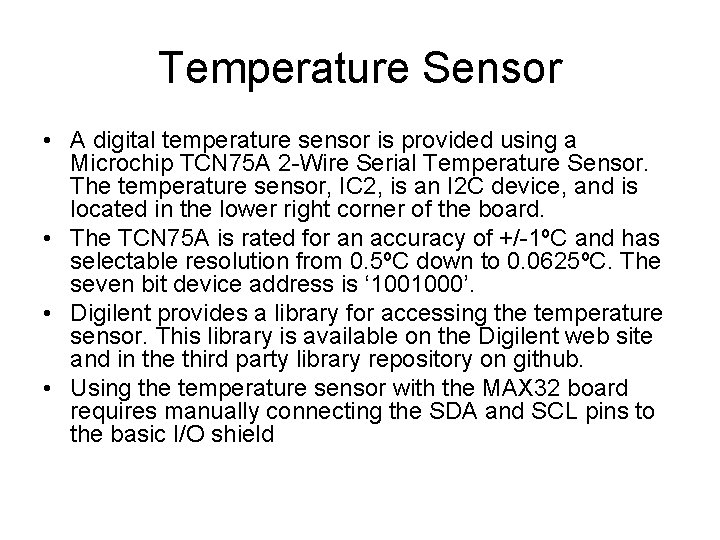
Temperature Sensor • A digital temperature sensor is provided using a Microchip TCN 75 A 2 -Wire Serial Temperature Sensor. The temperature sensor, IC 2, is an I 2 C device, and is located in the lower right corner of the board. • The TCN 75 A is rated for an accuracy of +/-1ºC and has selectable resolution from 0. 5ºC down to 0. 0625ºC. The seven bit device address is ‘ 1001000’. • Digilent provides a library for accessing the temperature sensor. This library is available on the Digilent web site and in the third party library repository on github. • Using the temperature sensor with the MAX 32 board requires manually connecting the SDA and SCL pins to the basic I/O shield
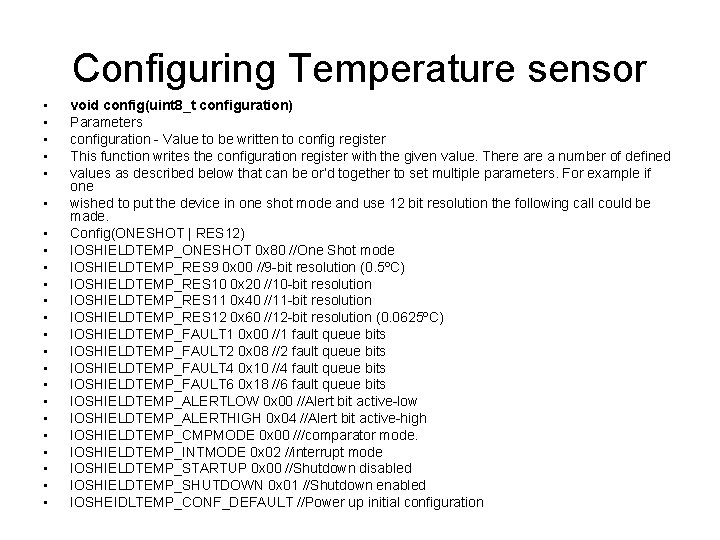
Configuring Temperature sensor • • • • • • void config(uint 8_t configuration) Parameters configuration - Value to be written to config register This function writes the configuration register with the given value. There a number of defined values as described below that can be or’d together to set multiple parameters. For example if one wished to put the device in one shot mode and use 12 bit resolution the following call could be made. Config(ONESHOT | RES 12) IOSHIELDTEMP_ONESHOT 0 x 80 //One Shot mode IOSHIELDTEMP_RES 9 0 x 00 //9 -bit resolution (0. 5ºC) IOSHIELDTEMP_RES 10 0 x 20 //10 -bit resolution IOSHIELDTEMP_RES 11 0 x 40 //11 -bit resolution IOSHIELDTEMP_RES 12 0 x 60 //12 -bit resolution (0. 0625ºC) IOSHIELDTEMP_FAULT 1 0 x 00 //1 fault queue bits IOSHIELDTEMP_FAULT 2 0 x 08 //2 fault queue bits IOSHIELDTEMP_FAULT 4 0 x 10 //4 fault queue bits IOSHIELDTEMP_FAULT 6 0 x 18 //6 fault queue bits IOSHIELDTEMP_ALERTLOW 0 x 00 //Alert bit active-low IOSHIELDTEMP_ALERTHIGH 0 x 04 //Alert bit active-high IOSHIELDTEMP_CMPMODE 0 x 00 ///comparator mode. IOSHIELDTEMP_INTMODE 0 x 02 //interrupt mode IOSHIELDTEMP_STARTUP 0 x 00 //Shutdown disabled IOSHIELDTEMP_SHUTDOWN 0 x 01 //Shutdown enabled IOSHEIDLTEMP_CONF_DEFAULT //Power up initial configuration
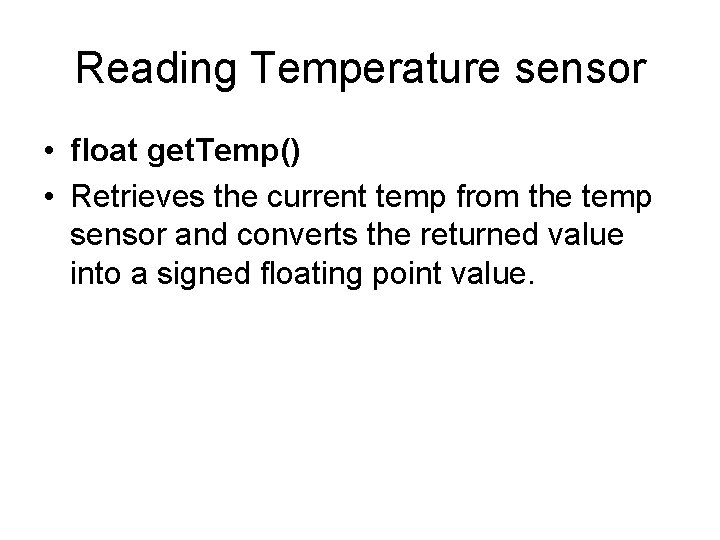
Reading Temperature sensor • float get. Temp() • Retrieves the current temp from the temp sensor and converts the returned value into a signed floating point value.
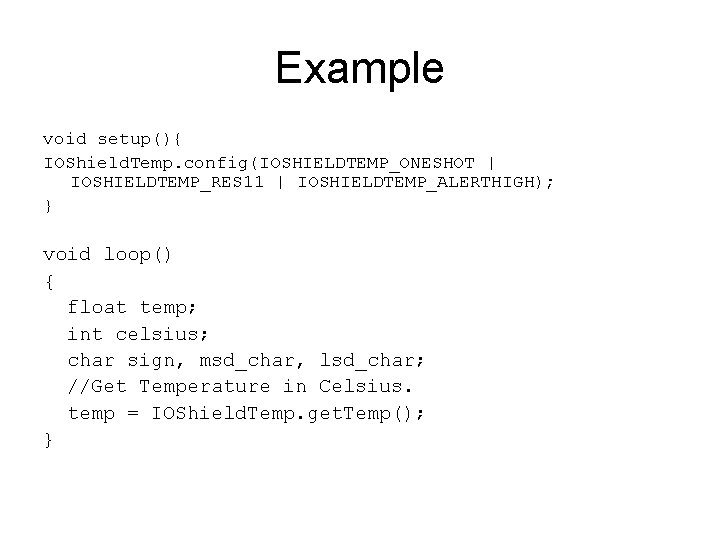
Example void setup(){ IOShield. Temp. config(IOSHIELDTEMP_ONESHOT | IOSHIELDTEMP_RES 11 | IOSHIELDTEMP_ALERTHIGH); } void loop() { float temp; int celsius; char sign, msd_char, lsd_char; //Get Temperature in Celsius. temp = IOShield. Temp. get. Temp(); }
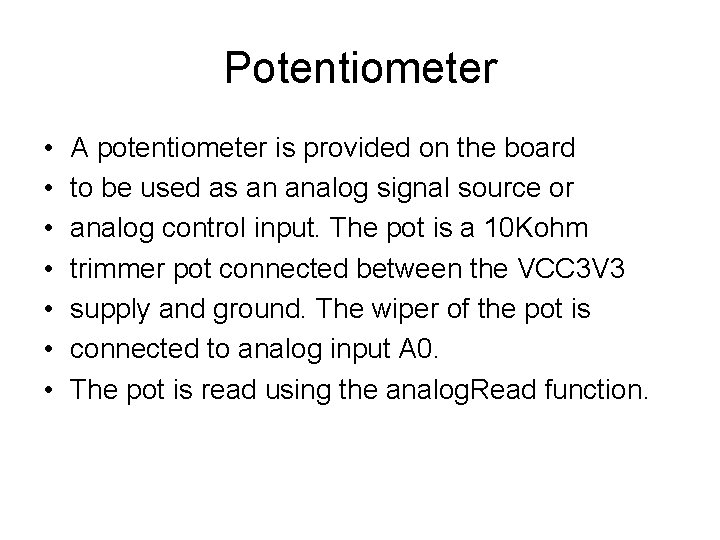
Potentiometer • • A potentiometer is provided on the board to be used as an analog signal source or analog control input. The pot is a 10 Kohm trimmer pot connected between the VCC 3 V 3 supply and ground. The wiper of the pot is connected to analog input A 0. The pot is read using the analog. Read function.
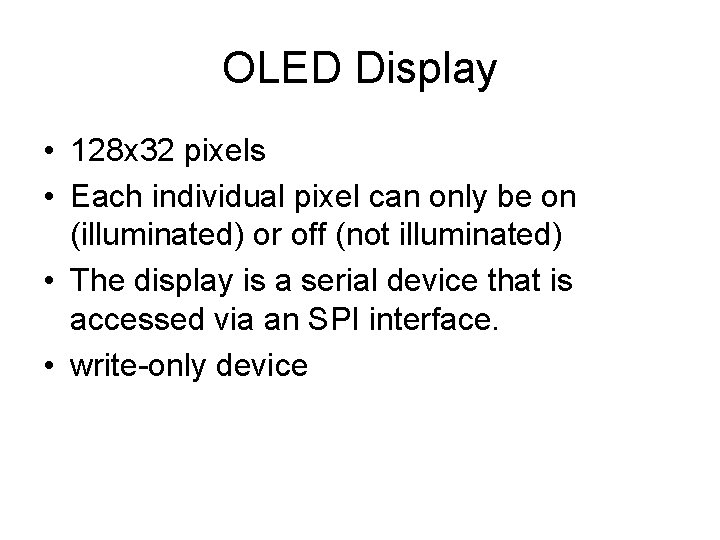
OLED Display • 128 x 32 pixels • Each individual pixel can only be on (illuminated) or off (not illuminated) • The display is a serial device that is accessed via an SPI interface. • write-only device
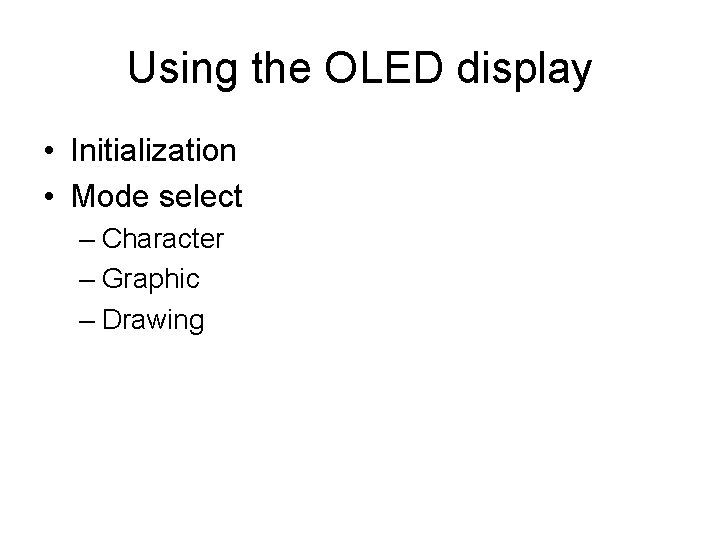
Using the OLED display • Initialization • Mode select – Character – Graphic – Drawing
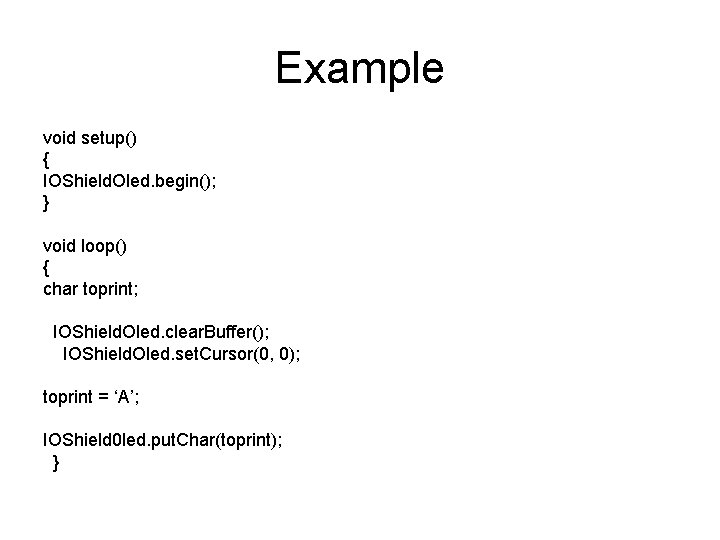
Example void setup() { IOShield. Oled. begin(); } void loop() { char toprint; IOShield. Oled. clear. Buffer(); IOShield. Oled. set. Cursor(0, 0); toprint = ‘A’; IOShield 0 led. put. Char(toprint); }
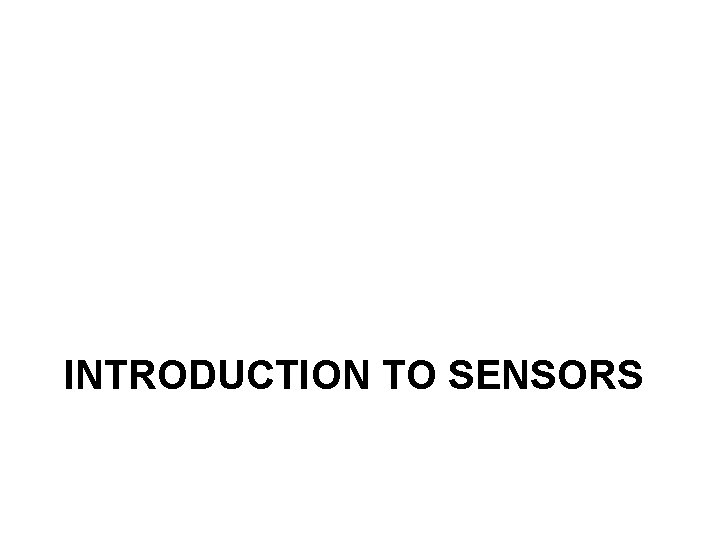
INTRODUCTION TO SENSORS
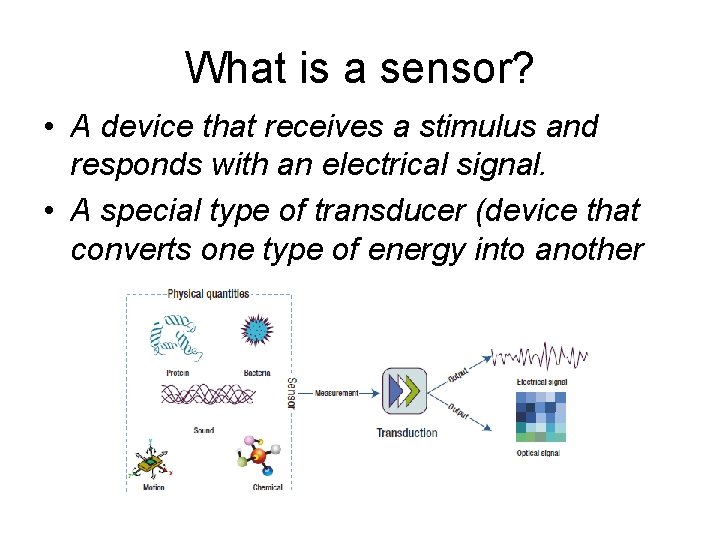
What is a sensor? • A device that receives a stimulus and responds with an electrical signal. • A special type of transducer (device that converts one type of energy into another
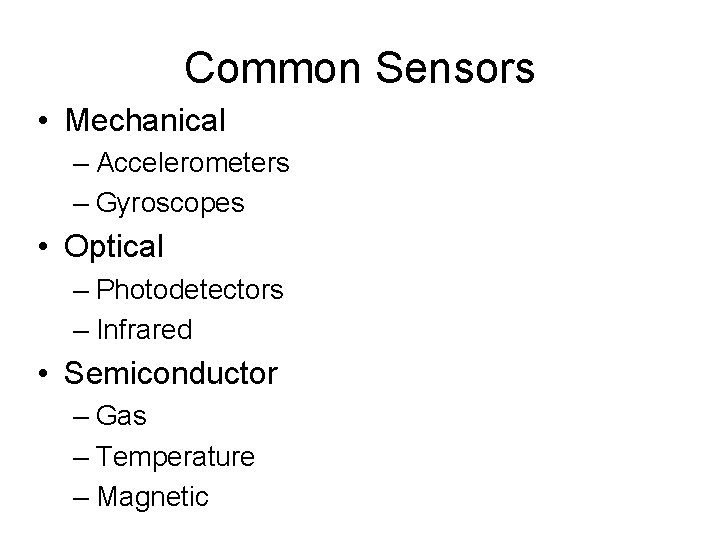
Common Sensors • Mechanical – Accelerometers – Gyroscopes • Optical – Photodetectors – Infrared • Semiconductor – Gas – Temperature – Magnetic
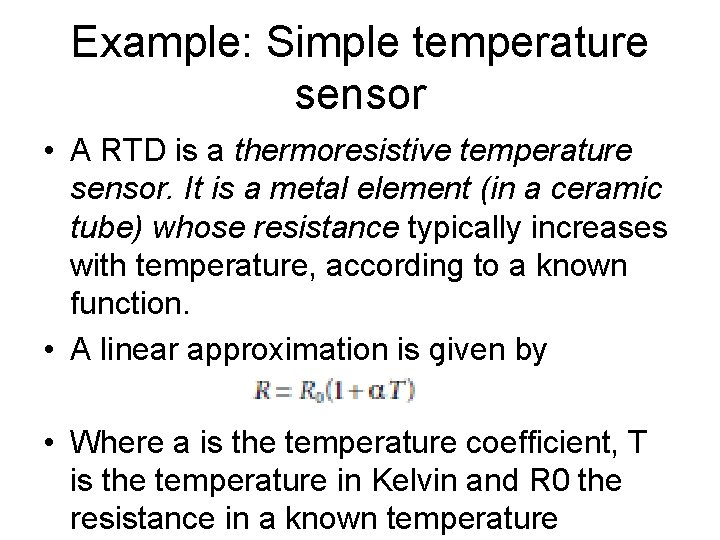
Example: Simple temperature sensor • A RTD is a thermoresistive temperature sensor. It is a metal element (in a ceramic tube) whose resistance typically increases with temperature, according to a known function. • A linear approximation is given by • Where a is the temperature coefficient, T is the temperature in Kelvin and R 0 the resistance in a known temperature
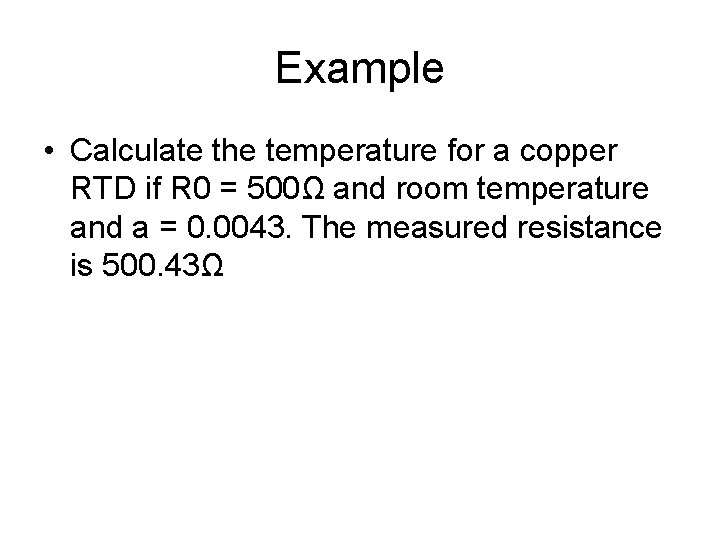
Example • Calculate the temperature for a copper RTD if R 0 = 500Ω and room temperature and a = 0. 0043. The measured resistance is 500. 43Ω
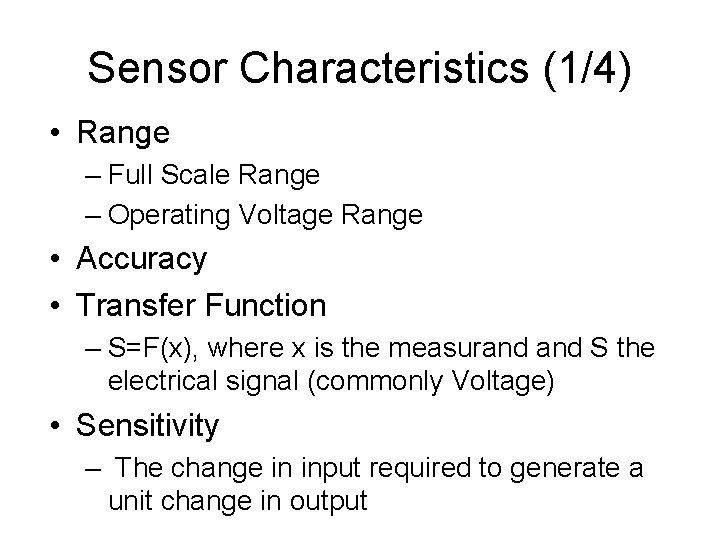
Sensor Characteristics (1/4) • Range – Full Scale Range – Operating Voltage Range • Accuracy • Transfer Function – S=F(x), where x is the measurand S the electrical signal (commonly Voltage) • Sensitivity – The change in input required to generate a unit change in output
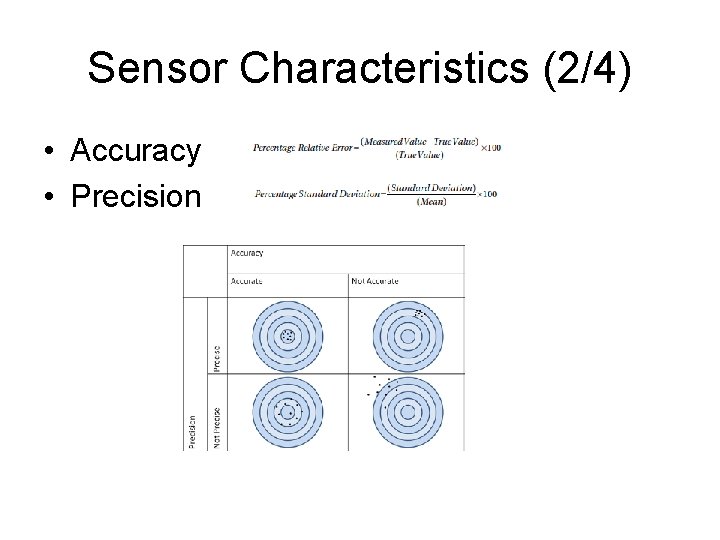
Sensor Characteristics (2/4) • Accuracy • Precision
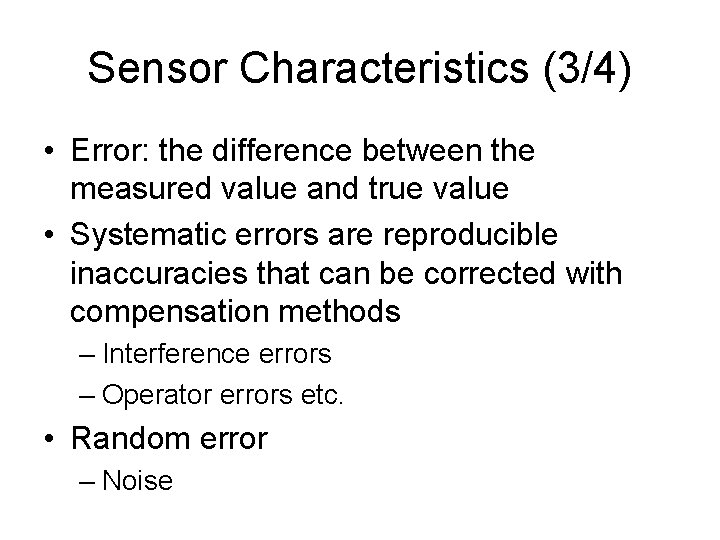
Sensor Characteristics (3/4) • Error: the difference between the measured value and true value • Systematic errors are reproducible inaccuracies that can be corrected with compensation methods – Interference errors – Operator errors etc. • Random error – Noise
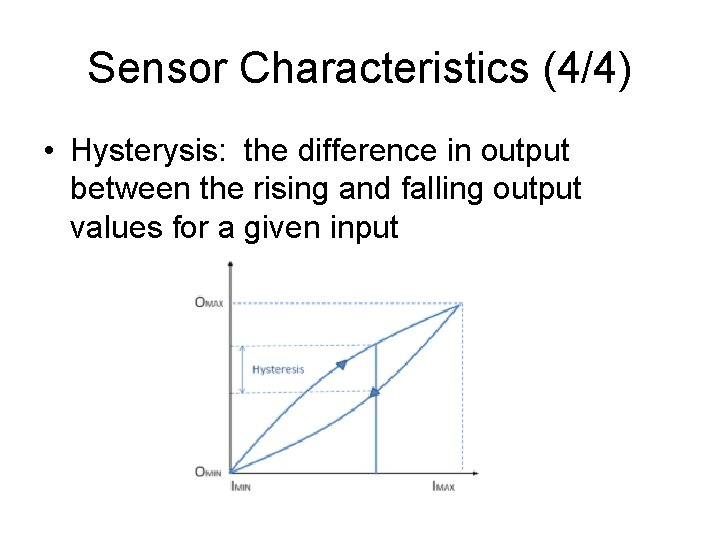
Sensor Characteristics (4/4) • Hysterysis: the difference in output between the rising and falling output values for a given input
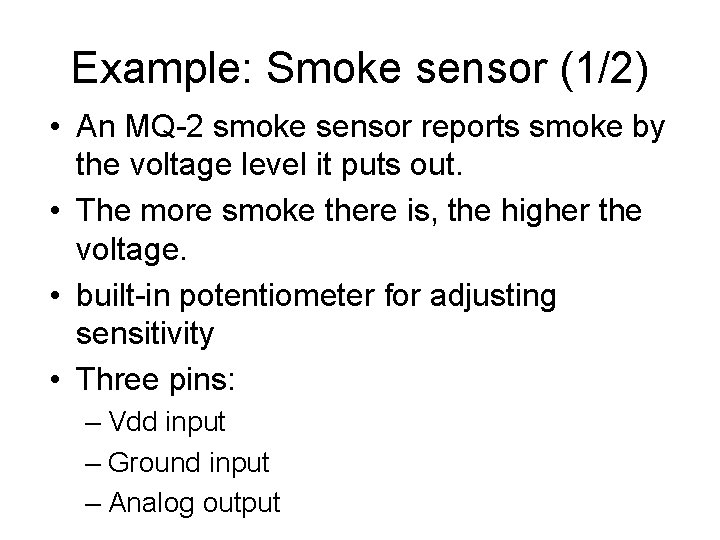
Example: Smoke sensor (1/2) • An MQ-2 smoke sensor reports smoke by the voltage level it puts out. • The more smoke there is, the higher the voltage. • built-in potentiometer for adjusting sensitivity • Three pins: – Vdd input – Ground input – Analog output
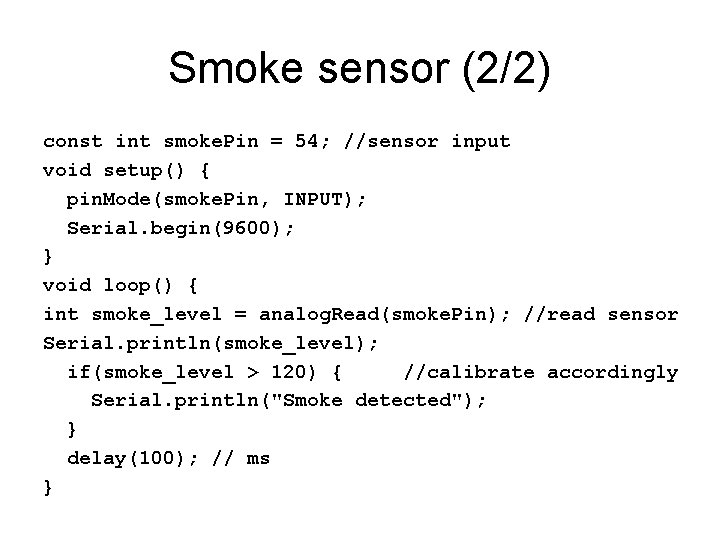
Smoke sensor (2/2) const int smoke. Pin = 54; //sensor input void setup() { pin. Mode(smoke. Pin, INPUT); Serial. begin(9600); } void loop() { int smoke_level = analog. Read(smoke. Pin); //read sensor Serial. println(smoke_level); if(smoke_level > 120) { //calibrate accordingly Serial. println("Smoke detected"); } delay(100); // ms }
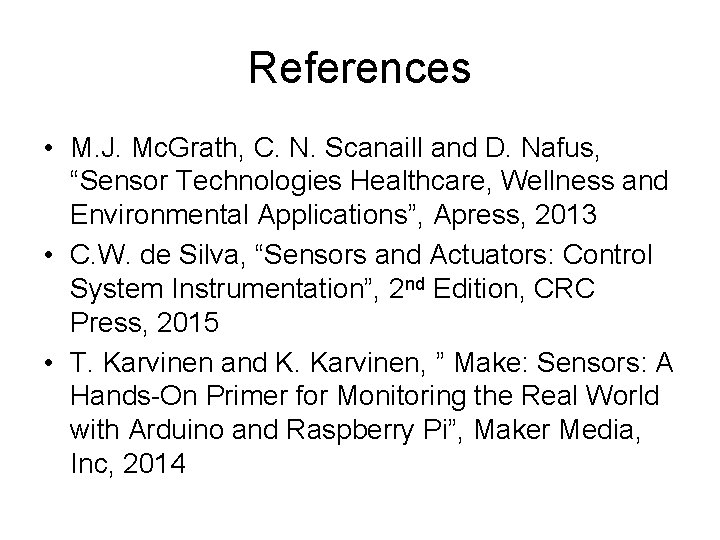
References • M. J. Mc. Grath, C. N. Scanaill and D. Nafus, “Sensor Technologies Healthcare, Wellness and Environmental Applications”, Apress, 2013 • C. W. de Silva, “Sensors and Actuators: Control System Instrumentation”, 2 nd Edition, CRC Press, 2015 • T. Karvinen and K. Karvinen, ” Make: Sensors: A Hands-On Primer for Monitoring the Real World with Arduino and Raspberry Pi”, Maker Media, Inc, 2014
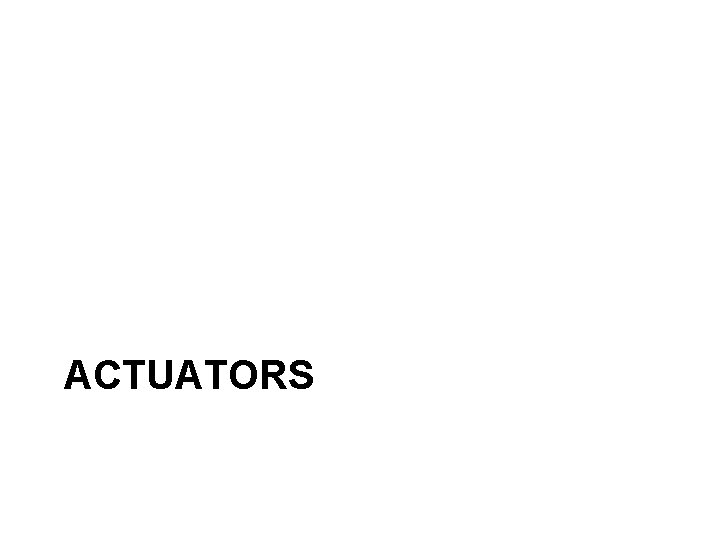
ACTUATORS
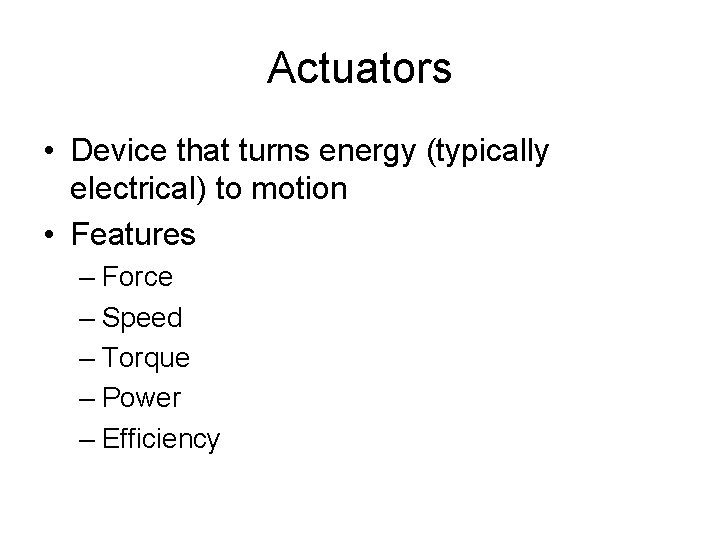
Actuators • Device that turns energy (typically electrical) to motion • Features – Force – Speed – Torque – Power – Efficiency
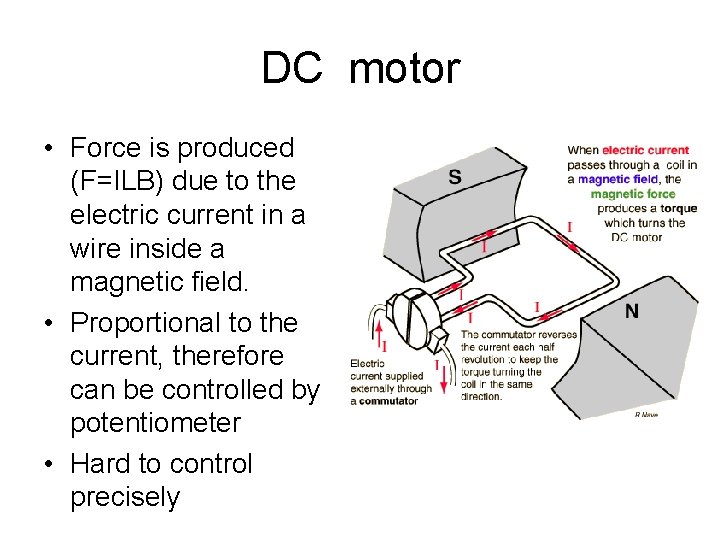
DC motor • Force is produced (F=ILB) due to the electric current in a wire inside a magnetic field. • Proportional to the current, therefore can be controlled by potentiometer • Hard to control precisely
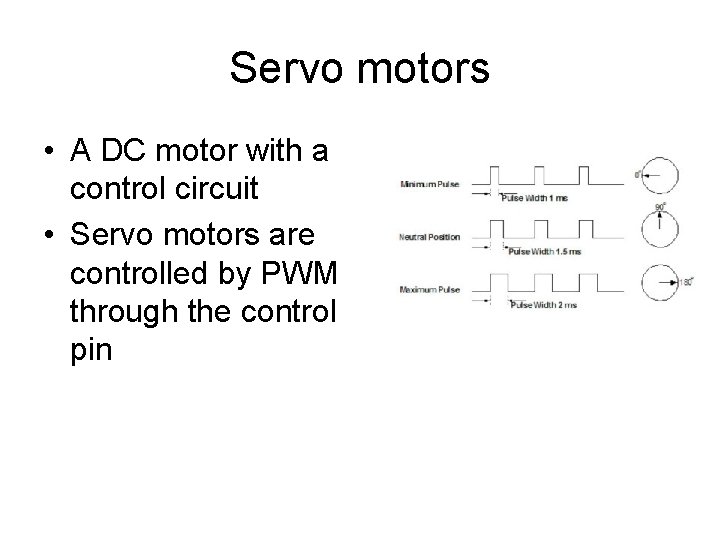
Servo motors • A DC motor with a control circuit • Servo motors are controlled by PWM through the control pin
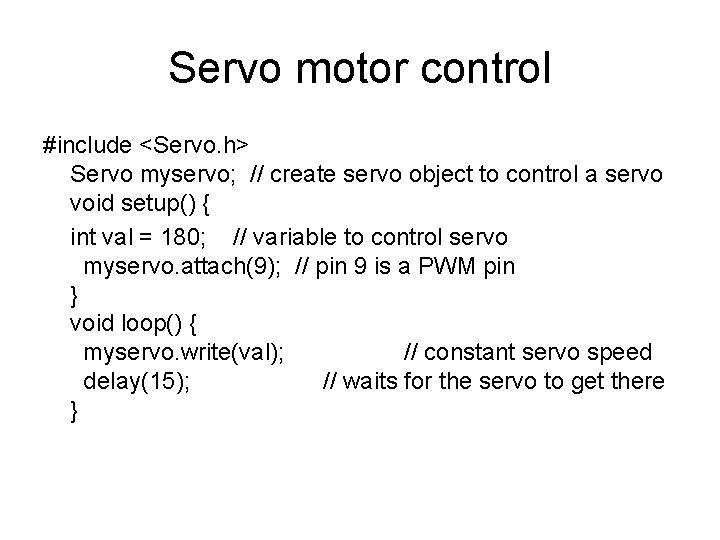
Servo motor control #include <Servo. h> Servo myservo; // create servo object to control a servo void setup() { int val = 180; // variable to control servo myservo. attach(9); // pin 9 is a PWM pin } void loop() { myservo. write(val); // constant servo speed delay(15); // waits for the servo to get there }
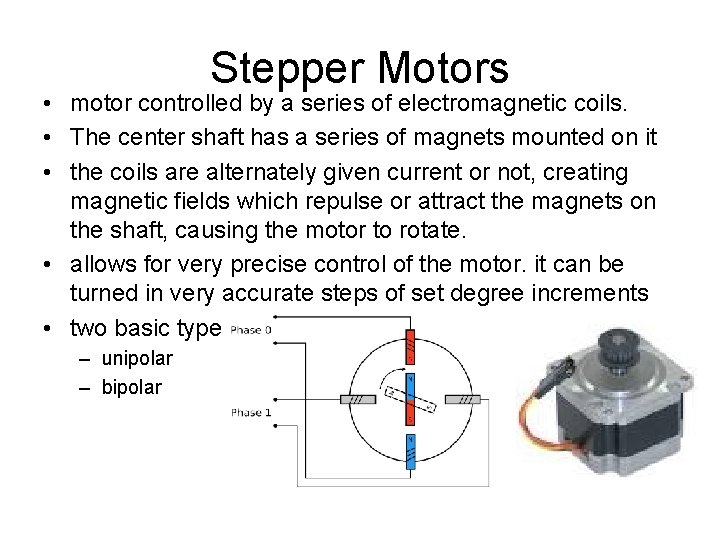
Stepper Motors • motor controlled by a series of electromagnetic coils. • The center shaft has a series of magnets mounted on it • the coils are alternately given current or not, creating magnetic fields which repulse or attract the magnets on the shaft, causing the motor to rotate. • allows for very precise control of the motor. it can be turned in very accurate steps of set degree increments • two basic types – unipolar – bipolar
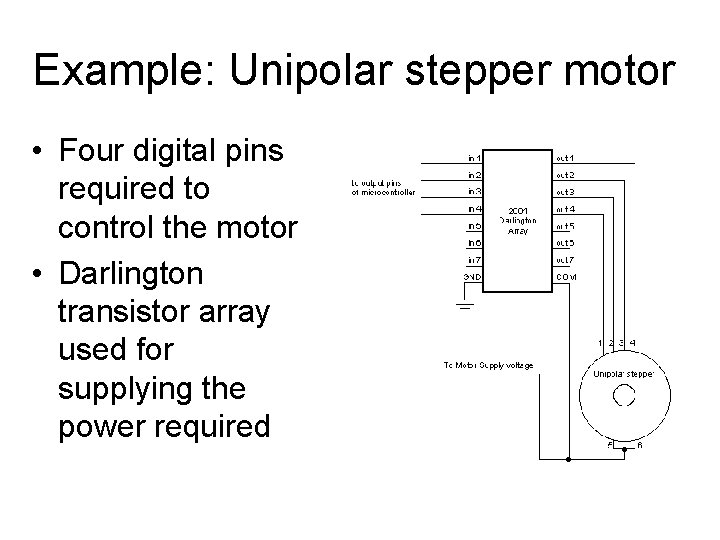
Example: Unipolar stepper motor • Four digital pins required to control the motor • Darlington transistor array used for supplying the power required
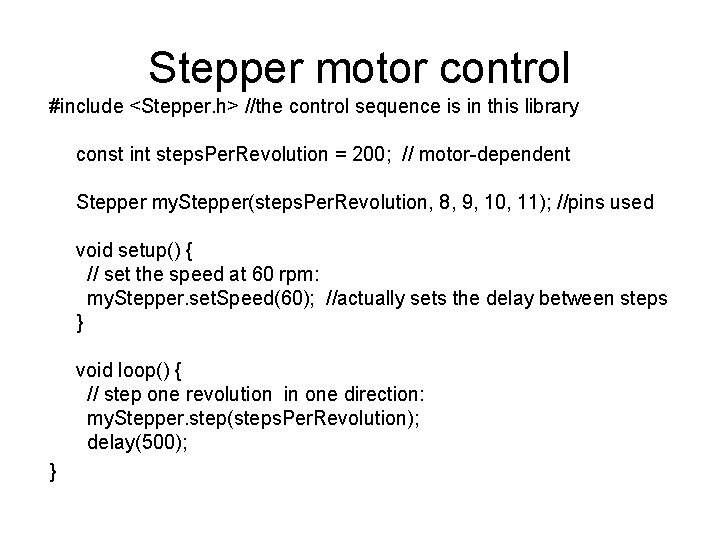
Stepper motor control #include <Stepper. h> //the control sequence is in this library const int steps. Per. Revolution = 200; // motor-dependent Stepper my. Stepper(steps. Per. Revolution, 8, 9, 10, 11); //pins used void setup() { // set the speed at 60 rpm: my. Stepper. set. Speed(60); //actually sets the delay between steps } void loop() { // step one revolution in one direction: my. Stepper. step(steps. Per. Revolution); delay(500); }
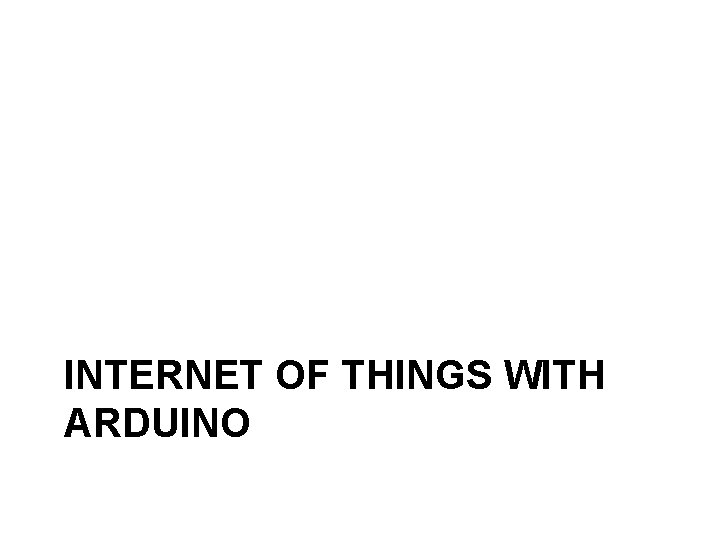
INTERNET OF THINGS WITH ARDUINO
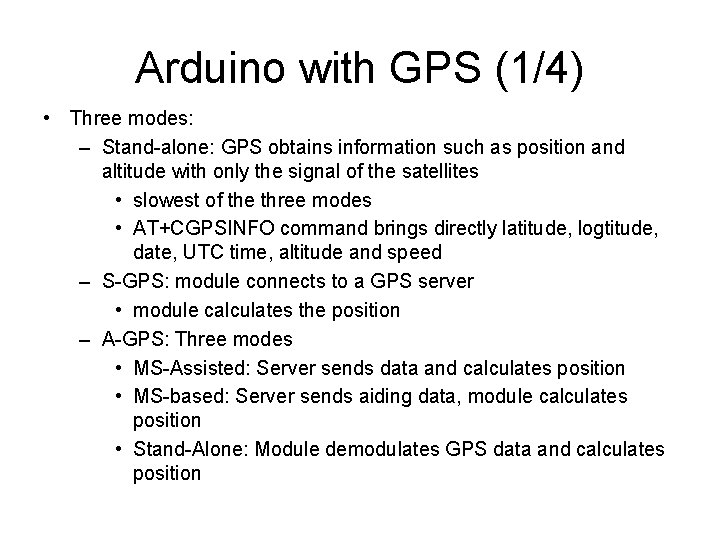
Arduino with GPS (1/4) • Three modes: – Stand-alone: GPS obtains information such as position and altitude with only the signal of the satellites • slowest of the three modes • AT+CGPSINFO command brings directly latitude, logtitude, date, UTC time, altitude and speed – S-GPS: module connects to a GPS server • module calculates the position – A-GPS: Three modes • MS-Assisted: Server sends data and calculates position • MS-based: Server sends aiding data, module calculates position • Stand-Alone: Module demodulates GPS data and calculates position
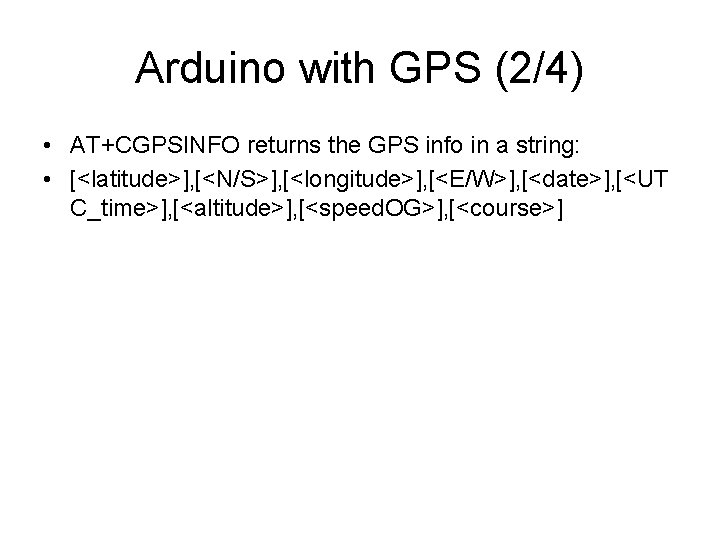
Arduino with GPS (2/4) • AT+CGPSINFO returns the GPS info in a string: • [<latitude>], [<N/S>], [<longitude>], [<E/W>], [<date>], [<UT C_time>], [<altitude>], [<speed. OG>], [<course>]
![Arduino with GPS 34 int 8t answer int on Module Pin 2 char gpsdata100 Arduino with GPS (3/4) int 8_t answer; int on. Module. Pin= 2; char gps_data[100];](https://slidetodoc.com/presentation_image_h/2d6b8fffeefb4d0b96cb507321d8c92d/image-65.jpg)
Arduino with GPS (3/4) int 8_t answer; int on. Module. Pin= 2; char gps_data[100]; //will perform 100 GPS data reads int counter; void setup(){ pin. Mode(on. Module. Pin, OUTPUT); Serial. begin(115200); Serial. println("Starting. . . "); power_on(); delay(5000); // starts GPS session in stand alone mode } } void power_on(){ //void power_on() should be placed AFTER void loop(), used here for lecture digital. Write(on. Module. Pin, HIGH); //GPS module requires a 3 sec pulse on on. Module. Pin delay(3000); digital. Write(on. Module. Pin, LOW); }
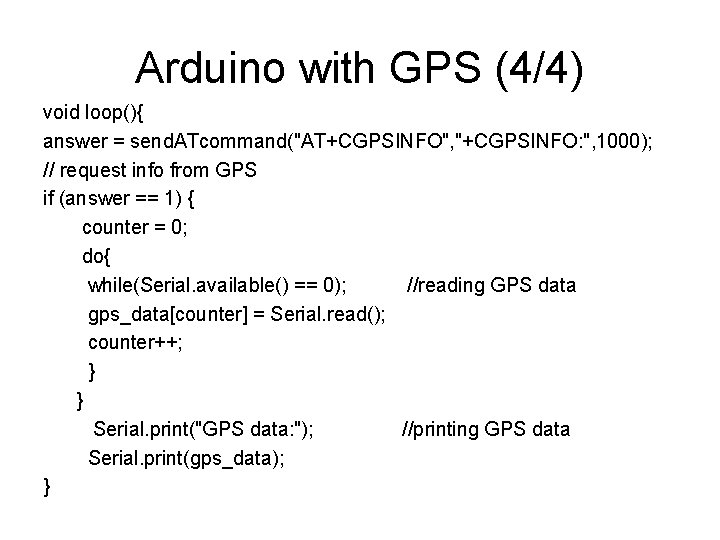
Arduino with GPS (4/4) void loop(){ answer = send. ATcommand("AT+CGPSINFO", "+CGPSINFO: ", 1000); // request info from GPS if (answer == 1) { counter = 0; do{ while(Serial. available() == 0); //reading GPS data gps_data[counter] = Serial. read(); counter++; } } Serial. print("GPS data: "); //printing GPS data Serial. print(gps_data); }
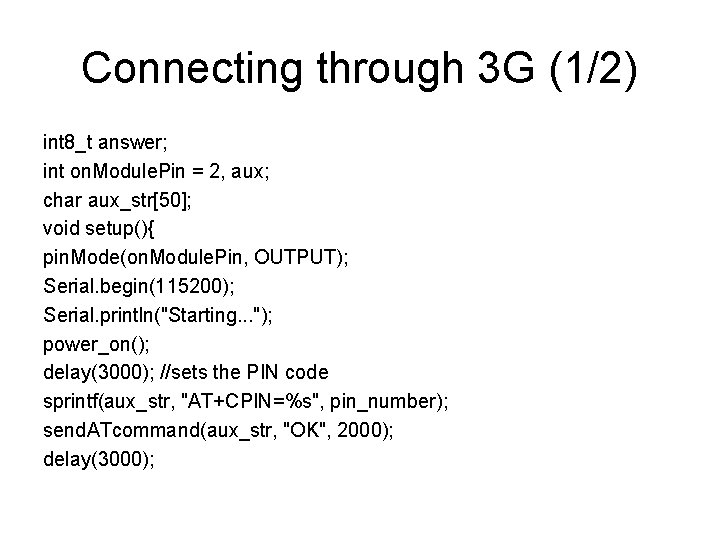
Connecting through 3 G (1/2) int 8_t answer; int on. Module. Pin = 2, aux; char aux_str[50]; void setup(){ pin. Mode(on. Module. Pin, OUTPUT); Serial. begin(115200); Serial. println("Starting. . . "); power_on(); delay(3000); //sets the PIN code sprintf(aux_str, "AT+CPIN=%s", pin_number); send. ATcommand(aux_str, "OK", 2000); delay(3000);
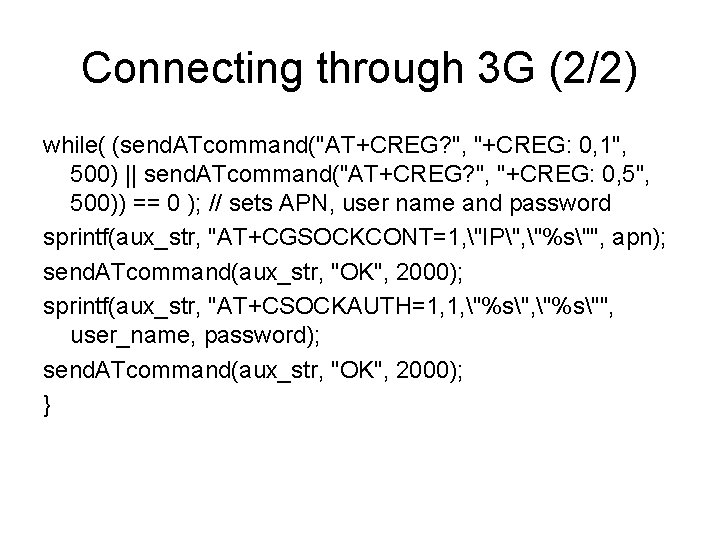
Connecting through 3 G (2/2) while( (send. ATcommand("AT+CREG? ", "+CREG: 0, 1", 500) || send. ATcommand("AT+CREG? ", "+CREG: 0, 5", 500)) == 0 ); // sets APN, user name and password sprintf(aux_str, "AT+CGSOCKCONT=1, "IP", "%s"", apn); send. ATcommand(aux_str, "OK", 2000); sprintf(aux_str, "AT+CSOCKAUTH=1, 1, "%s"", user_name, password); send. ATcommand(aux_str, "OK", 2000); }