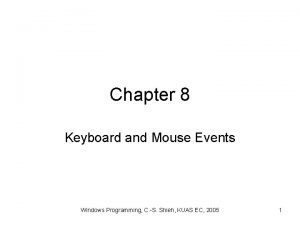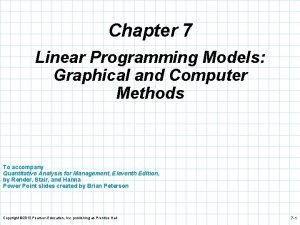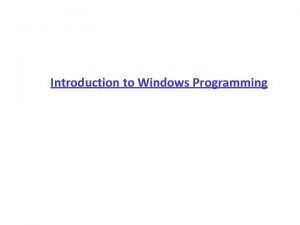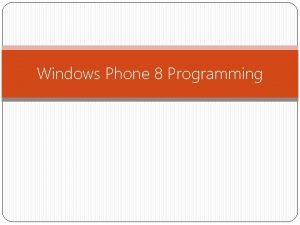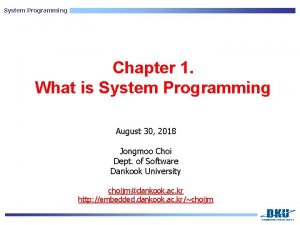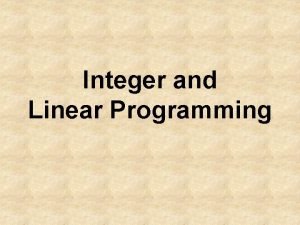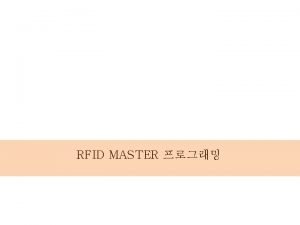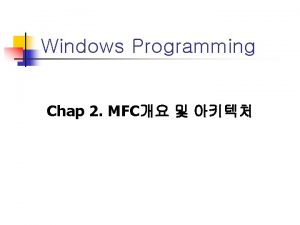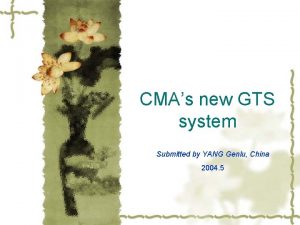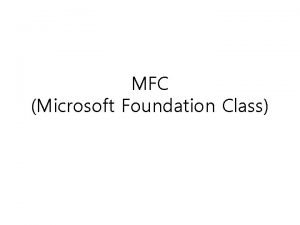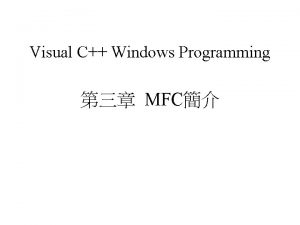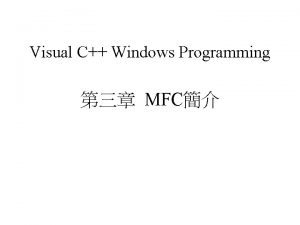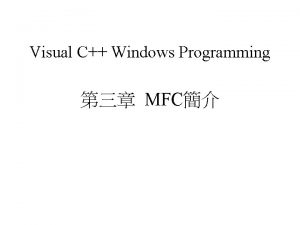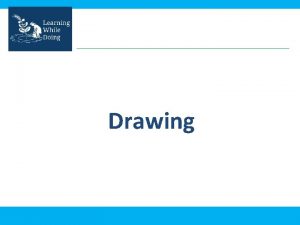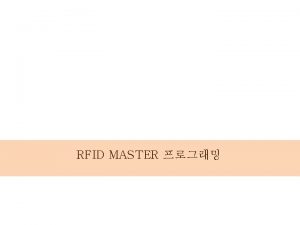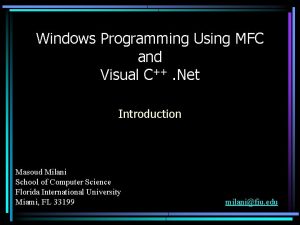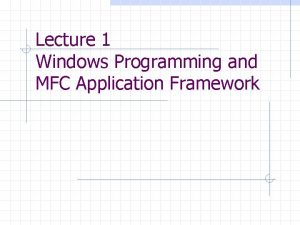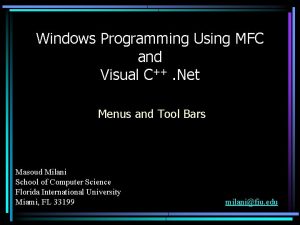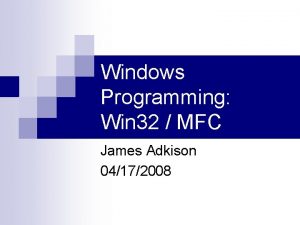Programming windows with MFC Chapter 2 Drawing in
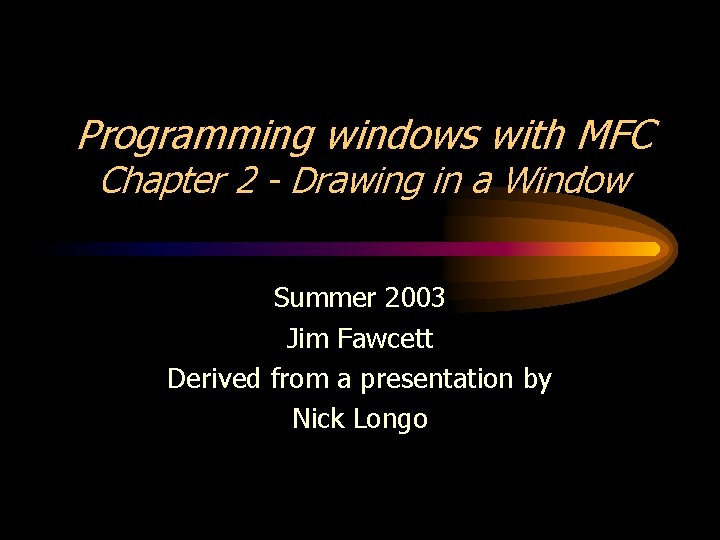
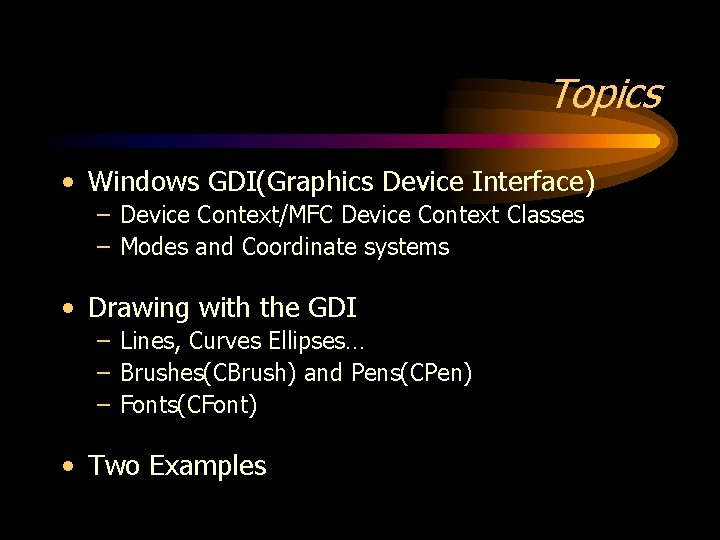

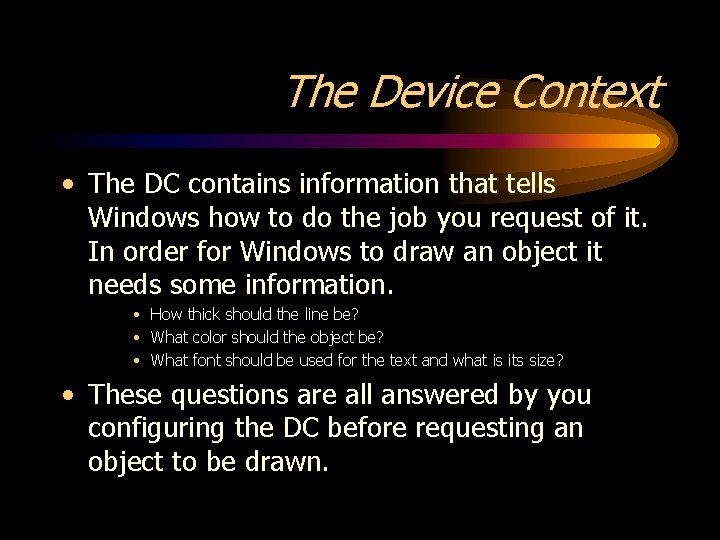
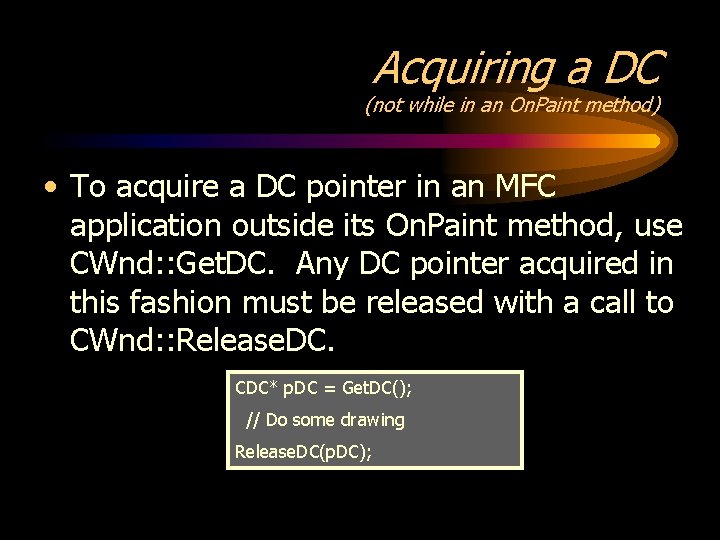
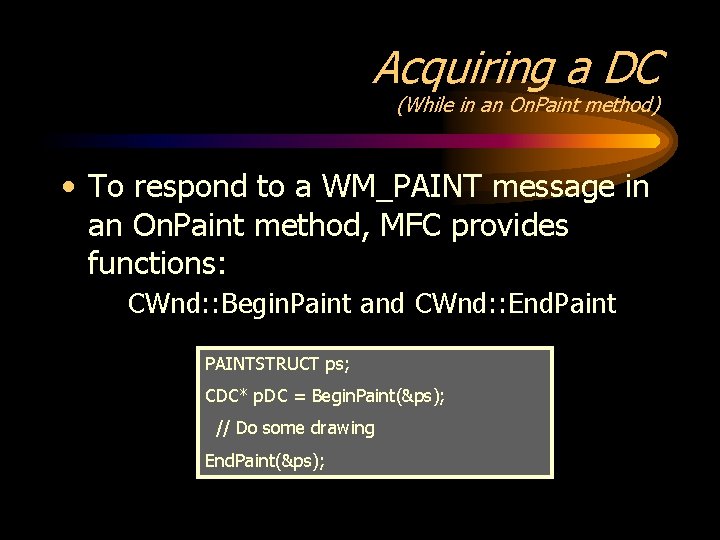
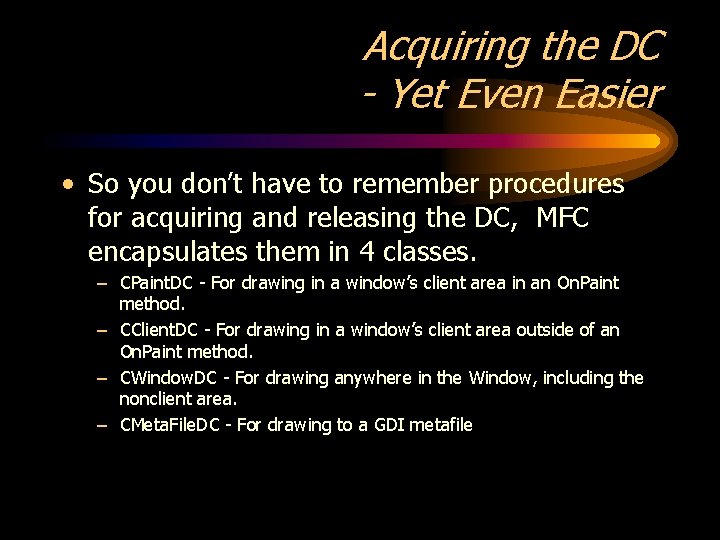
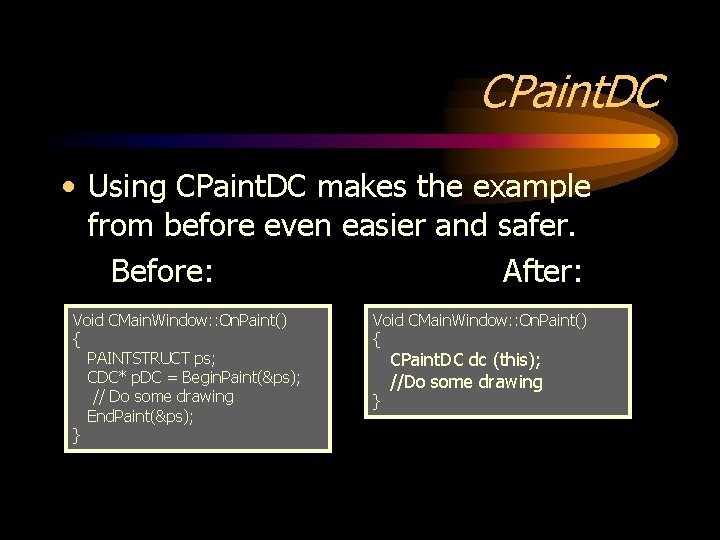
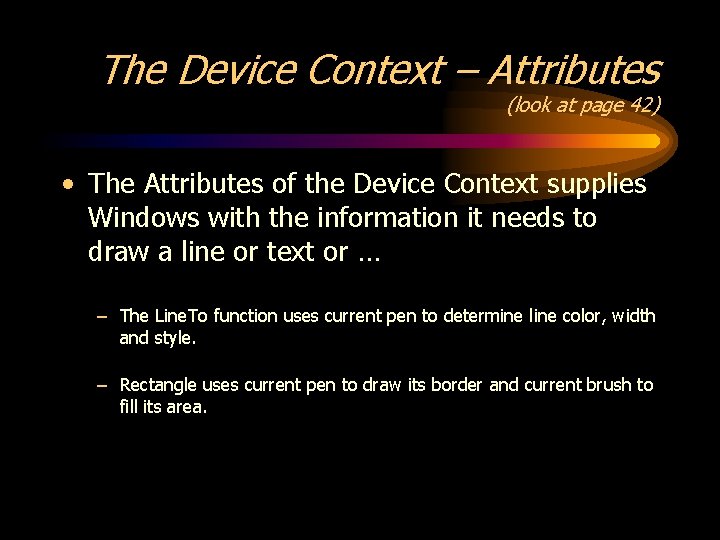
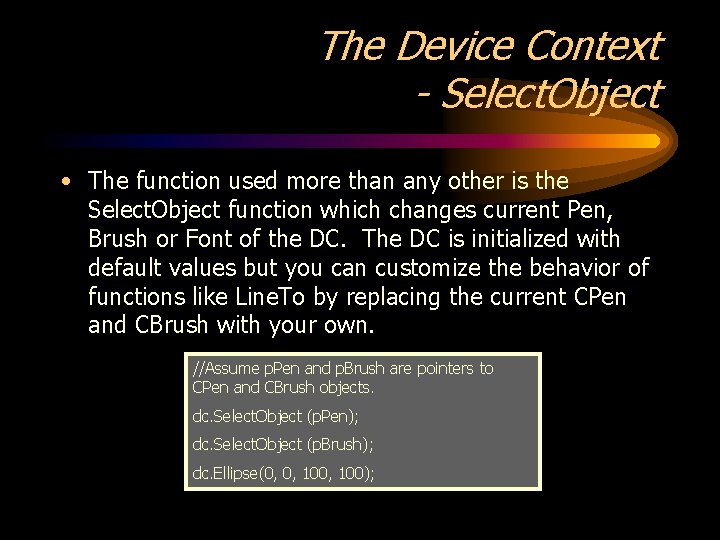
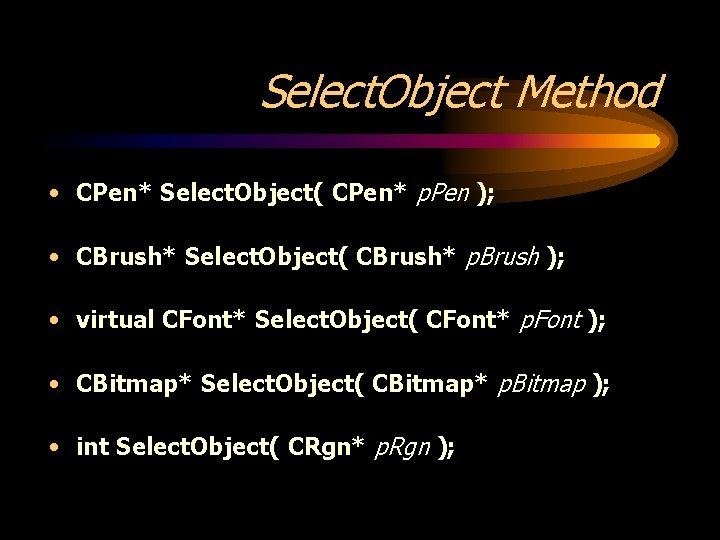
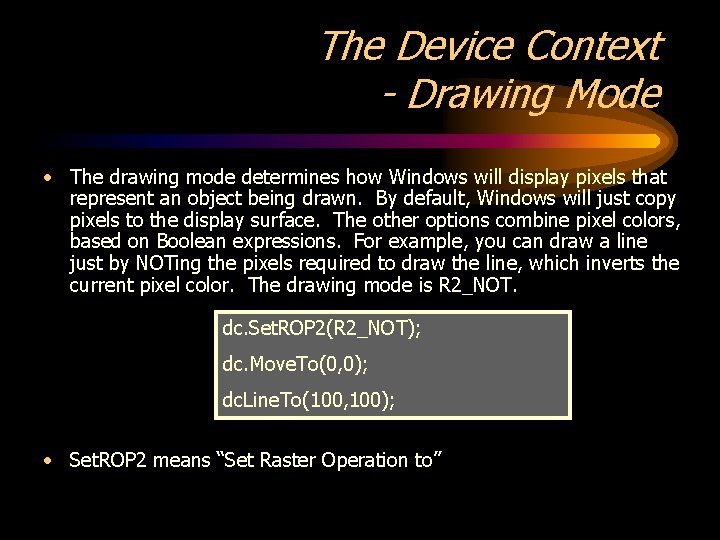
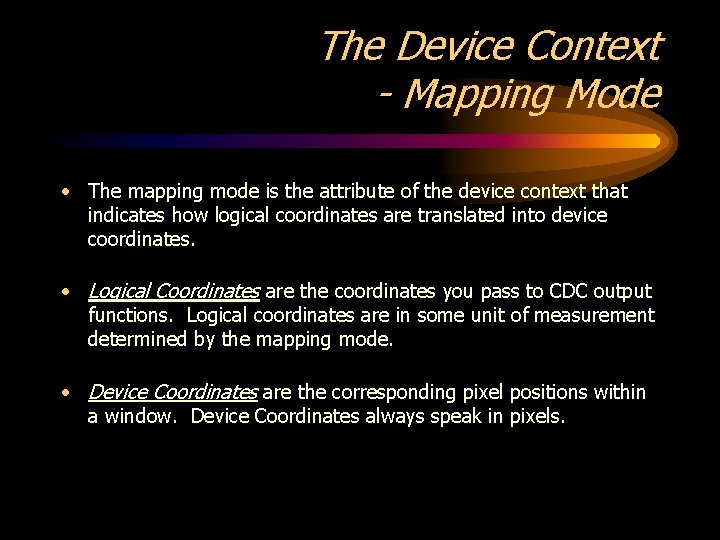
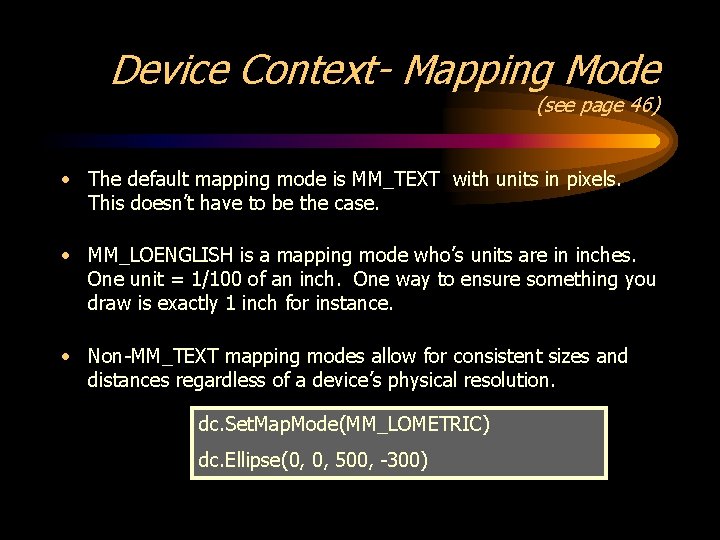
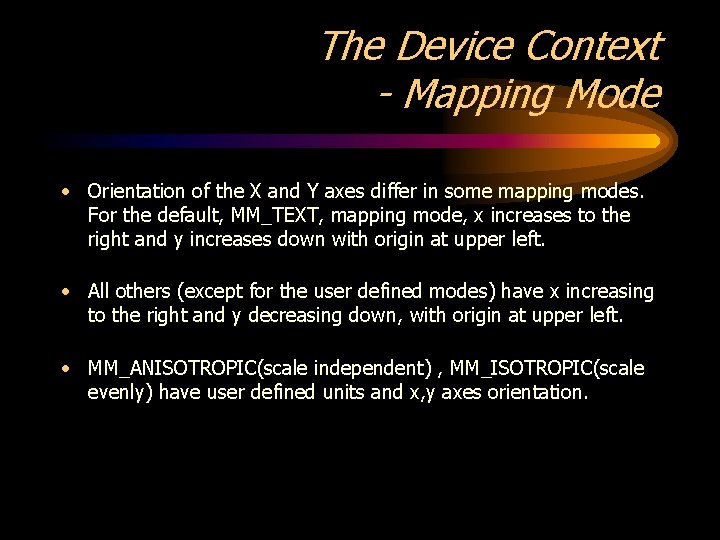
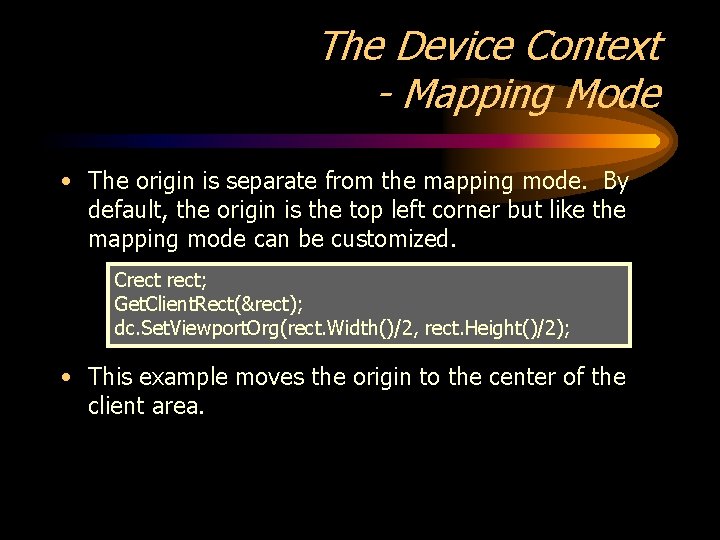
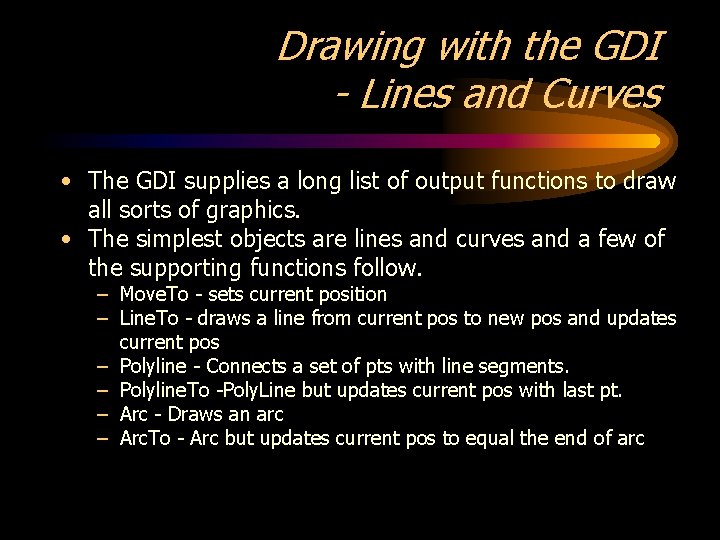
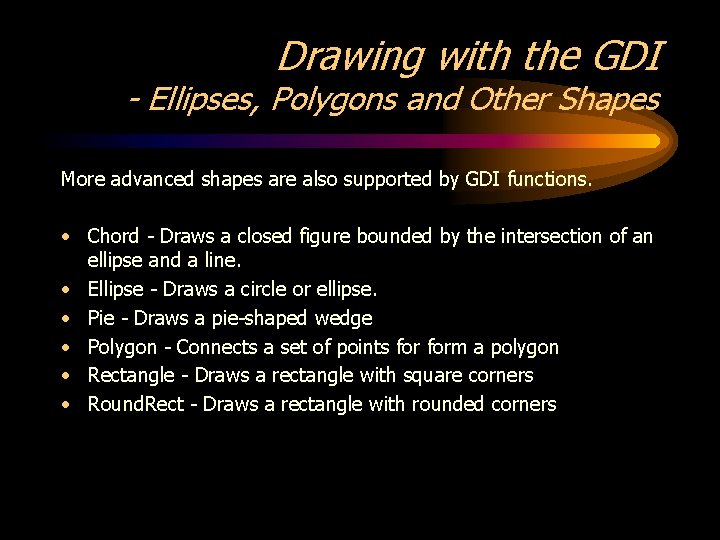
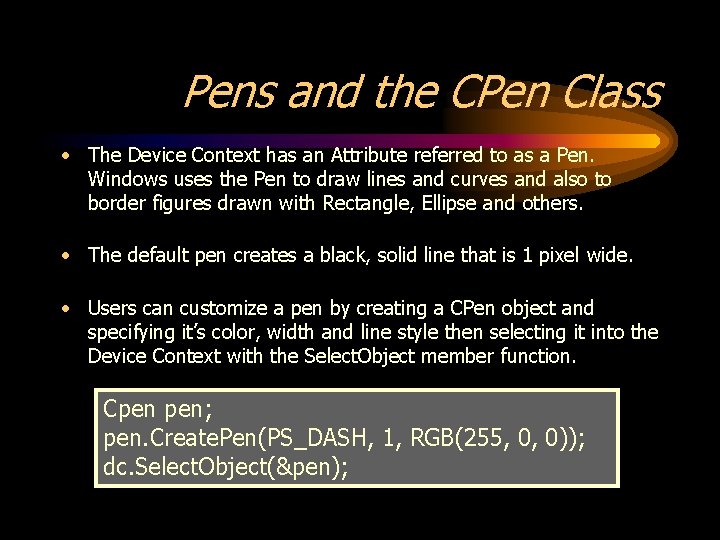
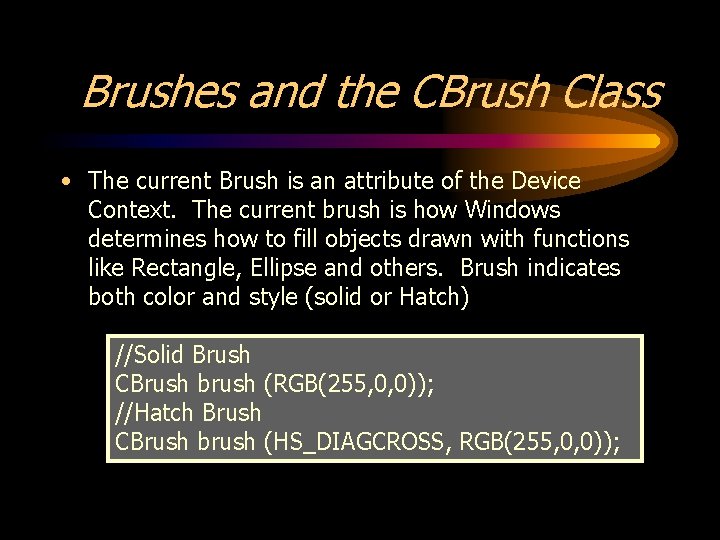
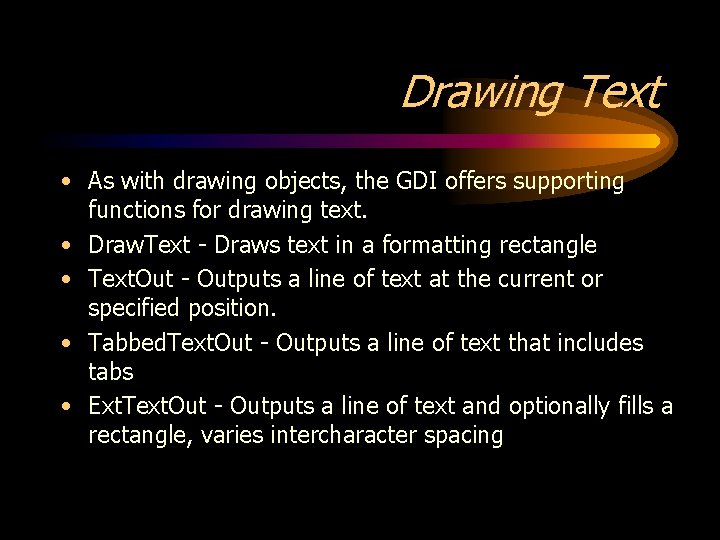
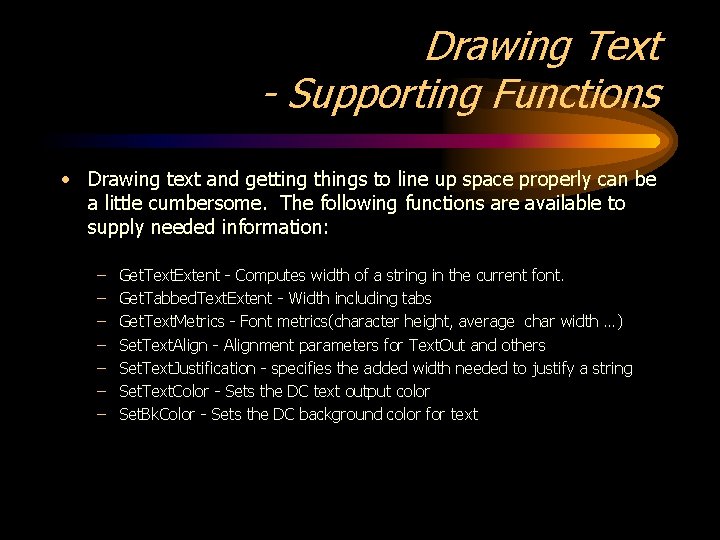
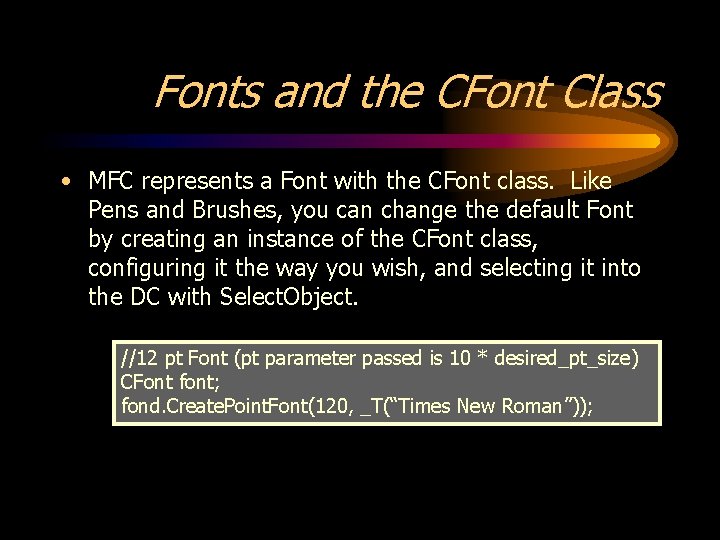
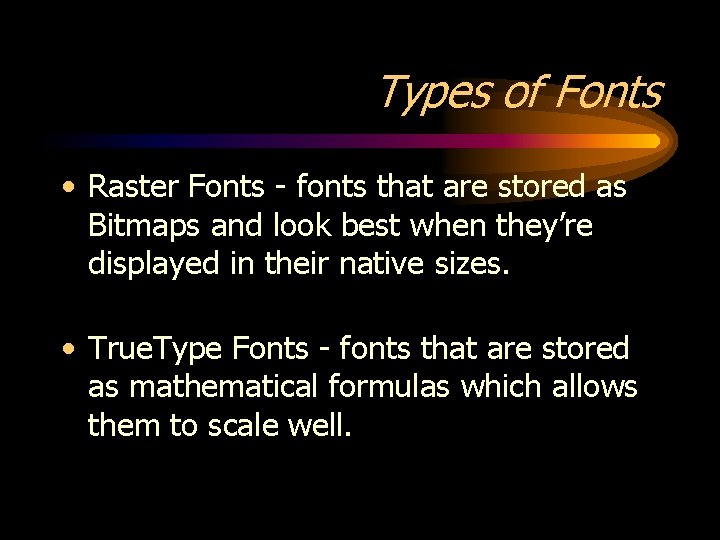
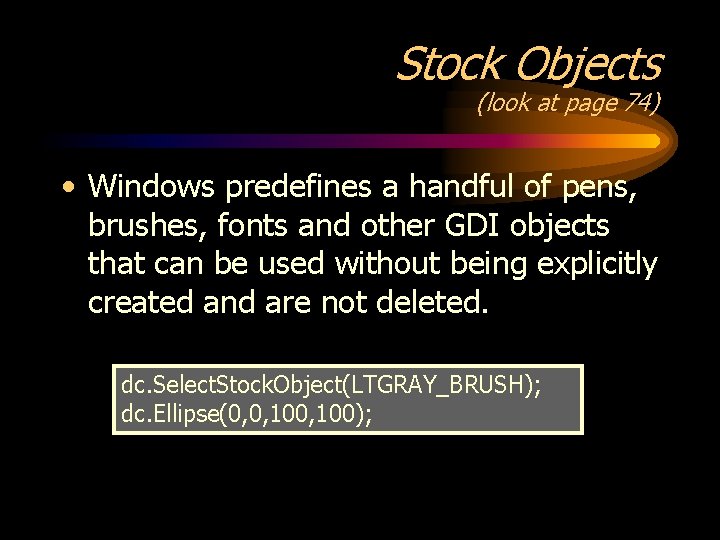
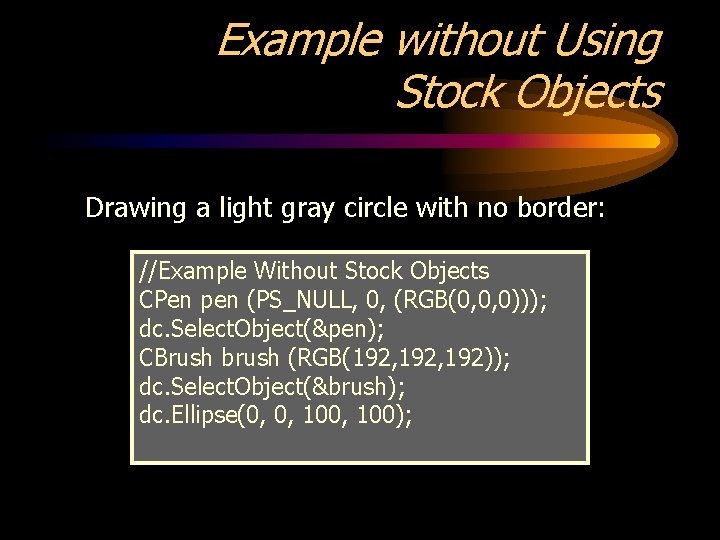
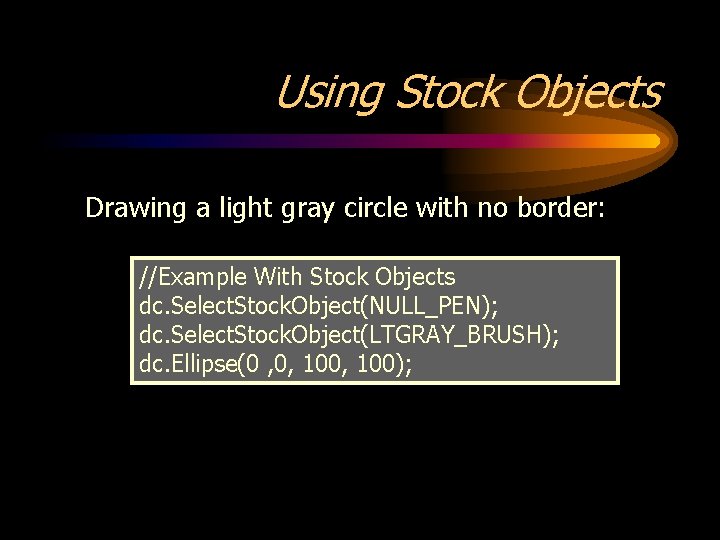
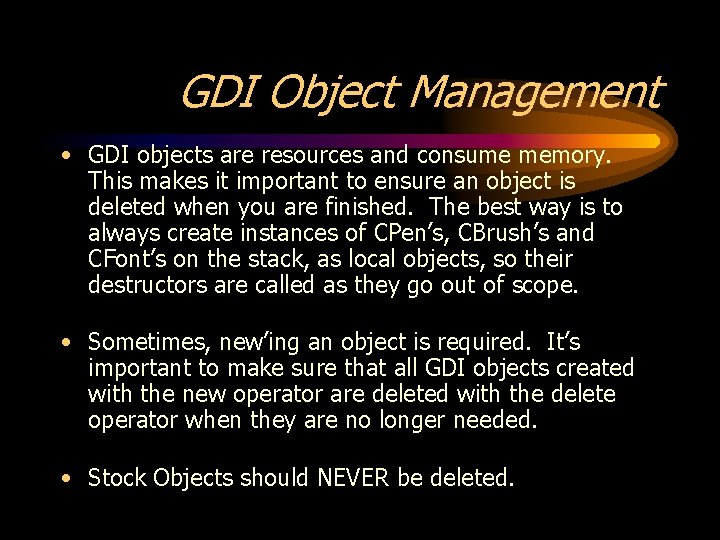
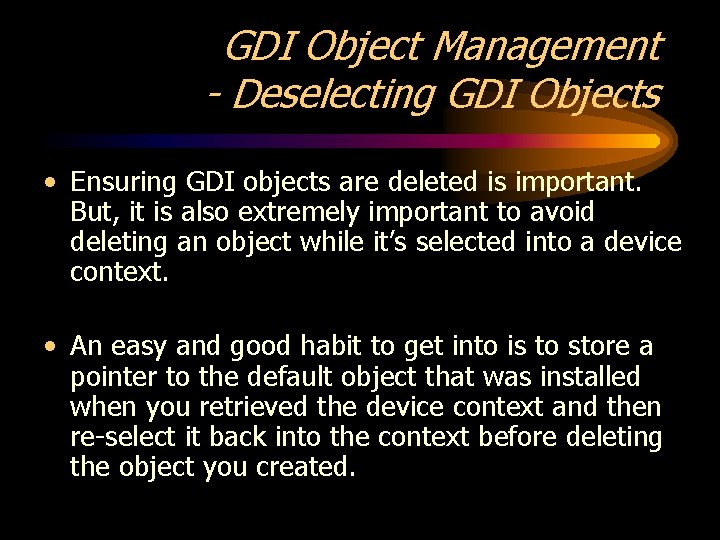
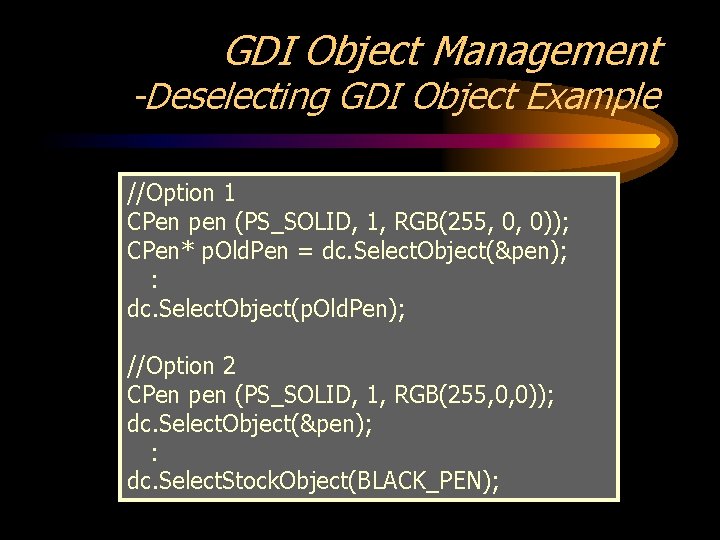
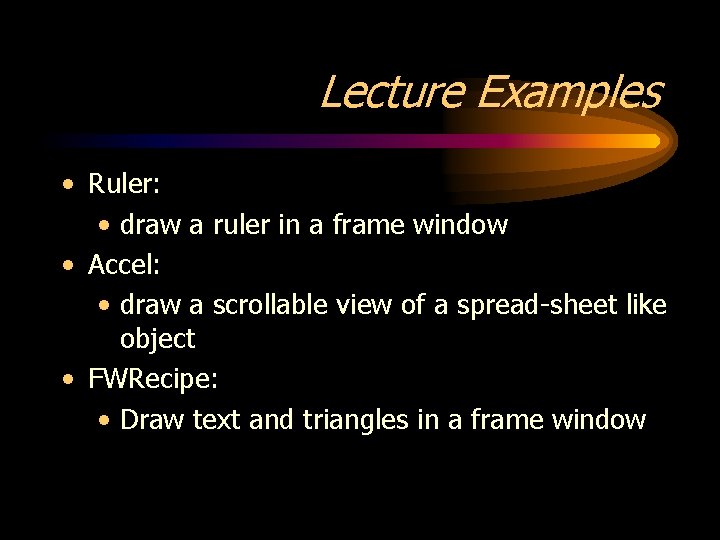
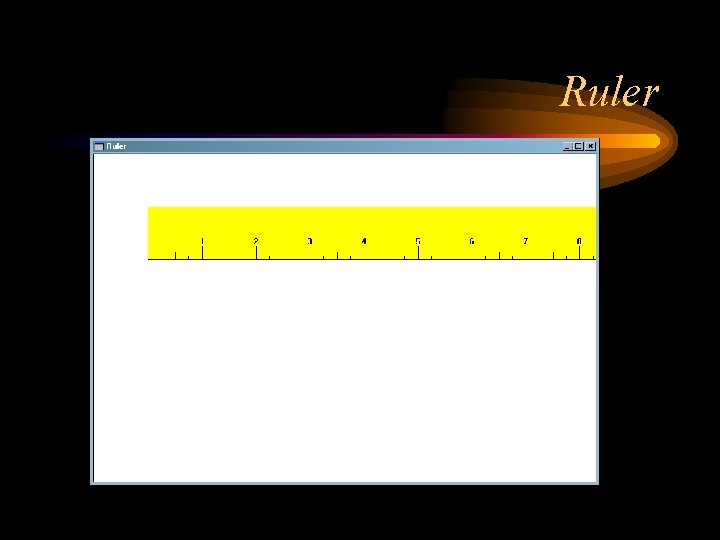
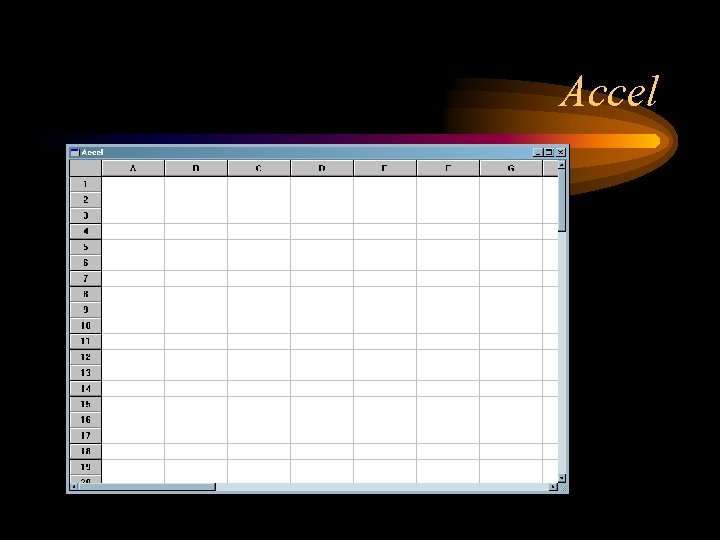
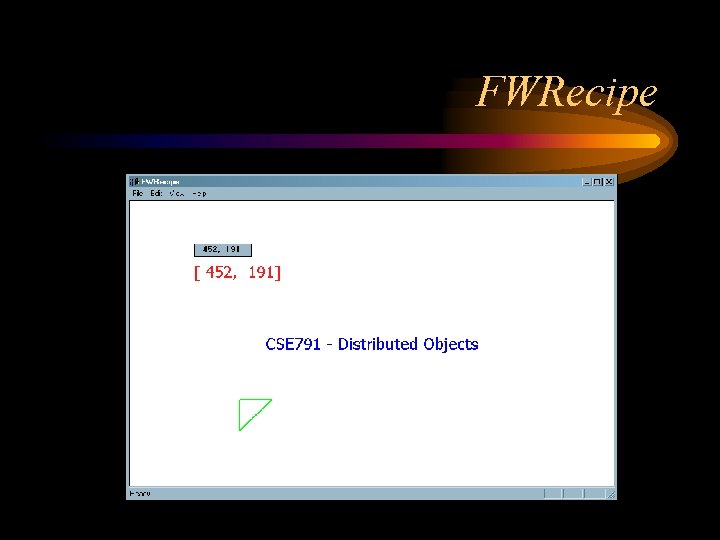
- Slides: 34
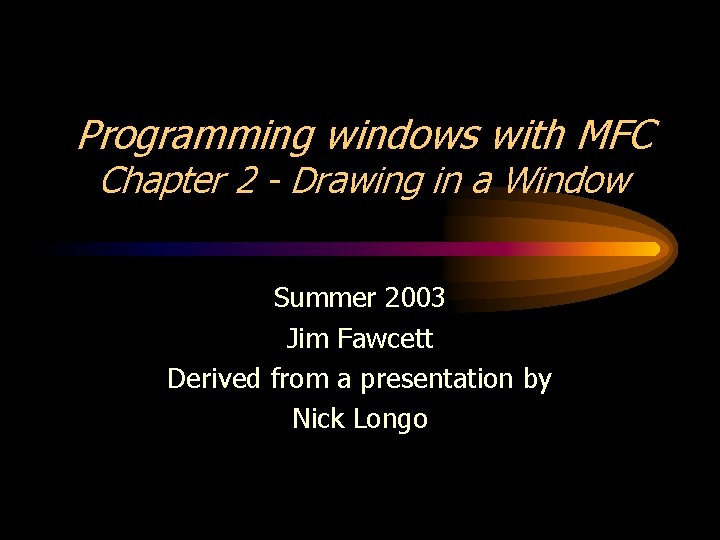
Programming windows with MFC Chapter 2 - Drawing in a Window Summer 2003 Jim Fawcett Derived from a presentation by Nick Longo
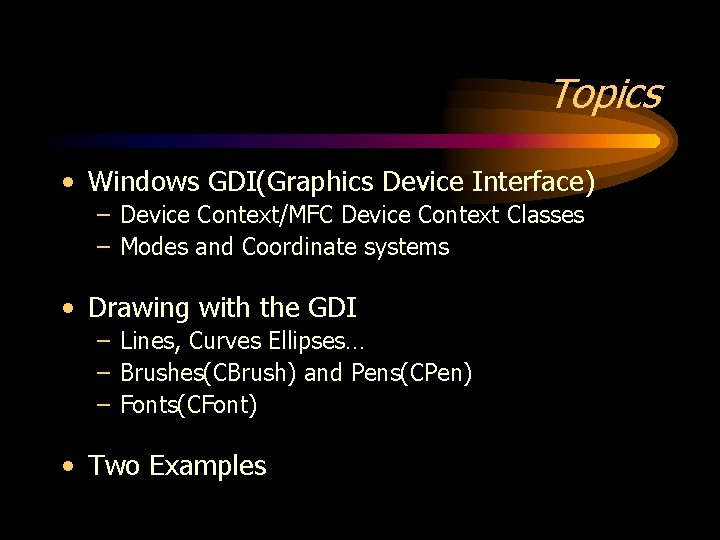
Topics • Windows GDI(Graphics Device Interface) – Device Context/MFC Device Context Classes – Modes and Coordinate systems • Drawing with the GDI – Lines, Curves Ellipses… – Brushes(CBrush) and Pens(CPen) – Fonts(CFont) • Two Examples

GDI - A Little Background GDI - Graphics Device Interface • Provides a single programming interface regardless of the graphics device being used. • Program to a display the same as a printer or other graphics device. • Manufacturer provides the driver Windows uses to interface with a graphics device instead of programmers having to write code for every device they wish to support.
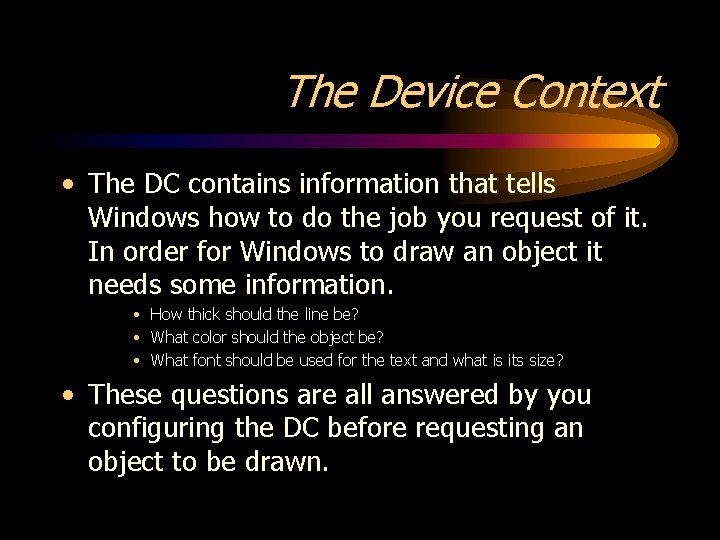
The Device Context • The DC contains information that tells Windows how to do the job you request of it. In order for Windows to draw an object it needs some information. • How thick should the line be? • What color should the object be? • What font should be used for the text and what is its size? • These questions are all answered by you configuring the DC before requesting an object to be drawn.
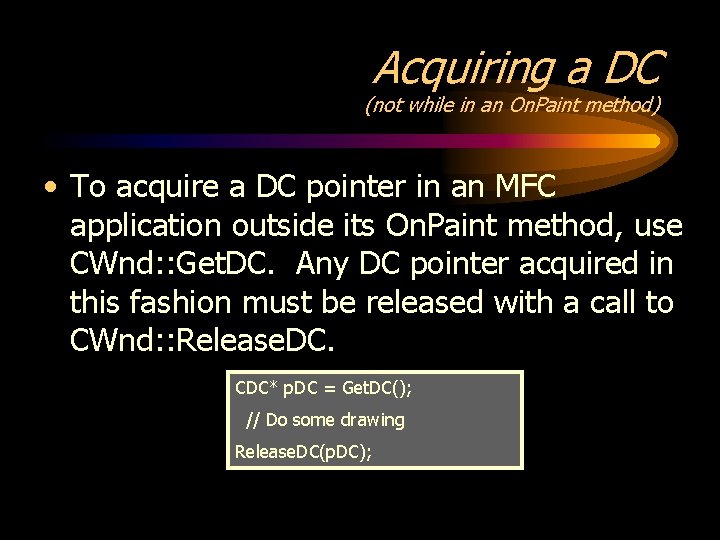
Acquiring a DC (not while in an On. Paint method) • To acquire a DC pointer in an MFC application outside its On. Paint method, use CWnd: : Get. DC. Any DC pointer acquired in this fashion must be released with a call to CWnd: : Release. DC. CDC* p. DC = Get. DC(); // Do some drawing Release. DC(p. DC);
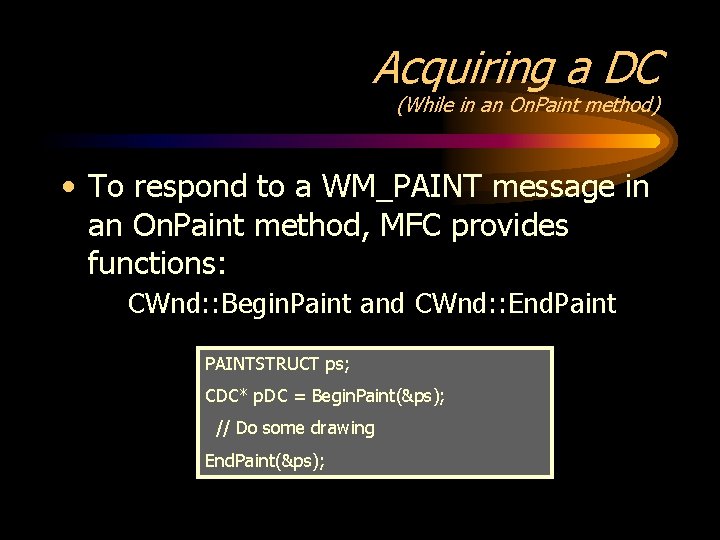
Acquiring a DC (While in an On. Paint method) • To respond to a WM_PAINT message in an On. Paint method, MFC provides functions: CWnd: : Begin. Paint and CWnd: : End. Paint PAINTSTRUCT ps; CDC* p. DC = Begin. Paint(&ps); // Do some drawing End. Paint(&ps);
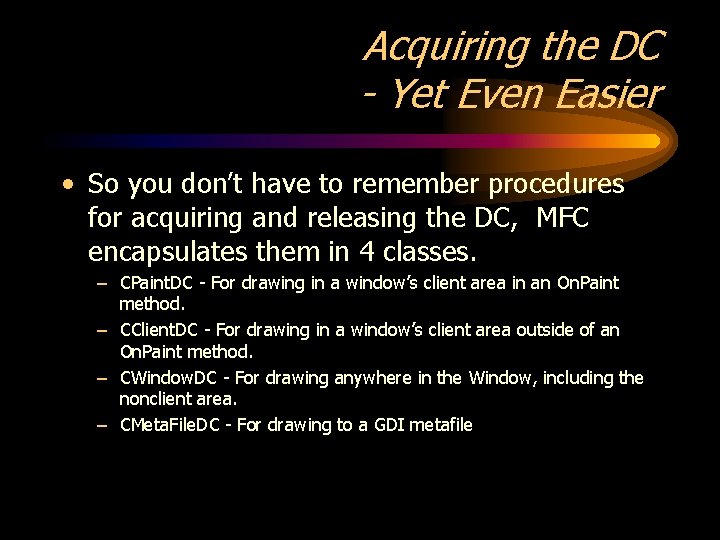
Acquiring the DC - Yet Even Easier • So you don’t have to remember procedures for acquiring and releasing the DC, MFC encapsulates them in 4 classes. – CPaint. DC - For drawing in a window’s client area in an On. Paint method. – CClient. DC - For drawing in a window’s client area outside of an On. Paint method. – CWindow. DC - For drawing anywhere in the Window, including the nonclient area. – CMeta. File. DC - For drawing to a GDI metafile
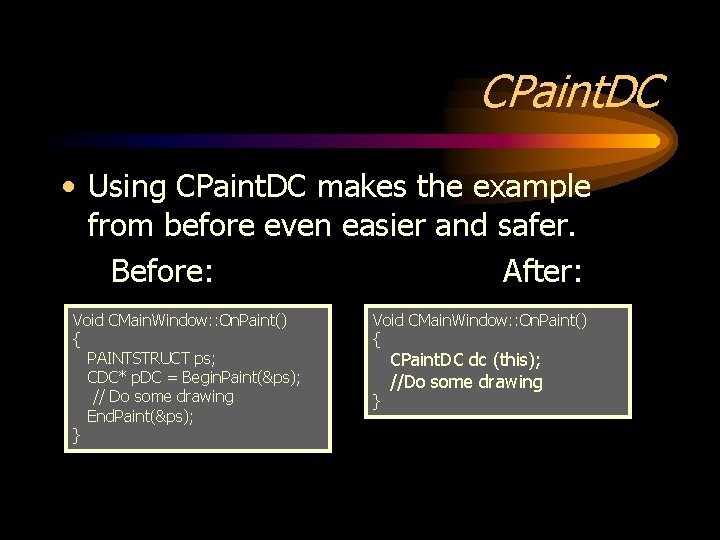
CPaint. DC • Using CPaint. DC makes the example from before even easier and safer. Before: After: Void CMain. Window: : On. Paint() { PAINTSTRUCT ps; CDC* p. DC = Begin. Paint(&ps); // Do some drawing End. Paint(&ps); } Void CMain. Window: : On. Paint() { } CPaint. DC dc (this); //Do some drawing
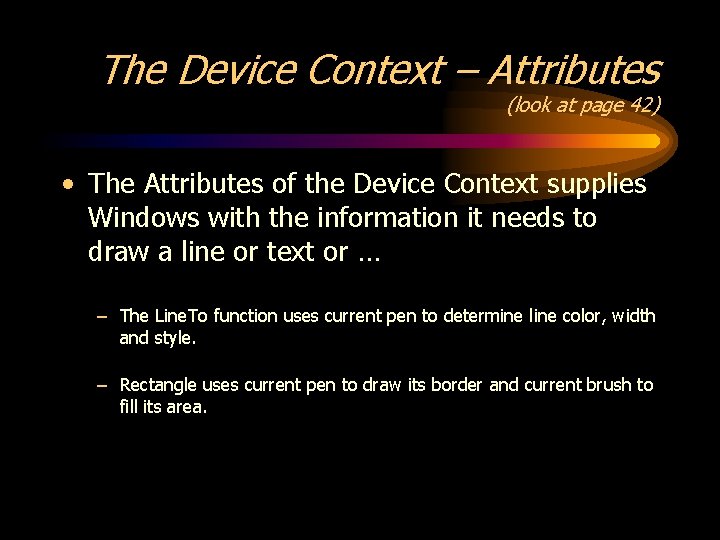
The Device Context – Attributes (look at page 42) • The Attributes of the Device Context supplies Windows with the information it needs to draw a line or text or … – The Line. To function uses current pen to determine line color, width and style. – Rectangle uses current pen to draw its border and current brush to fill its area.
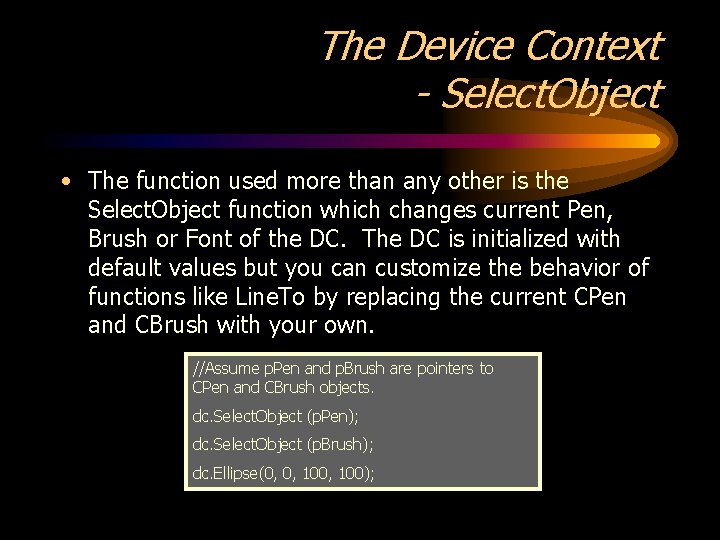
The Device Context - Select. Object • The function used more than any other is the Select. Object function which changes current Pen, Brush or Font of the DC. The DC is initialized with default values but you can customize the behavior of functions like Line. To by replacing the current CPen and CBrush with your own. //Assume p. Pen and p. Brush are pointers to CPen and CBrush objects. dc. Select. Object (p. Pen); dc. Select. Object (p. Brush); dc. Ellipse(0, 0, 100);
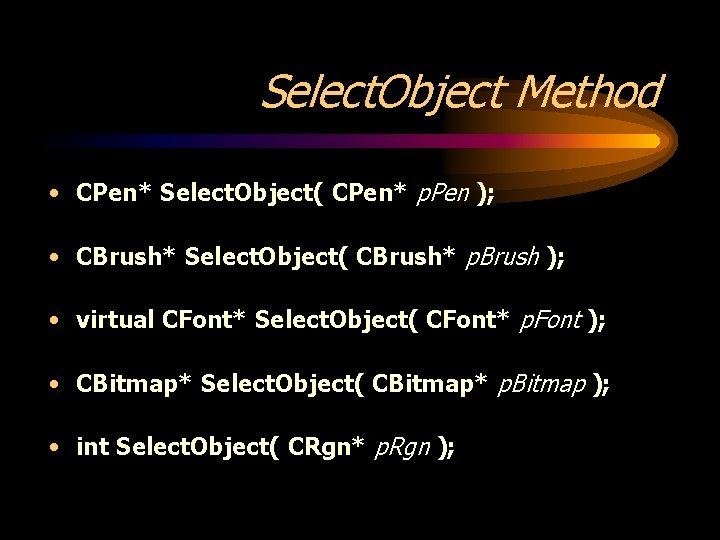
Select. Object Method • CPen* Select. Object( CPen* p. Pen ); • CBrush* Select. Object( CBrush* p. Brush ); • virtual CFont* Select. Object( CFont* p. Font ); • CBitmap* Select. Object( CBitmap* p. Bitmap ); • int Select. Object( CRgn* p. Rgn );
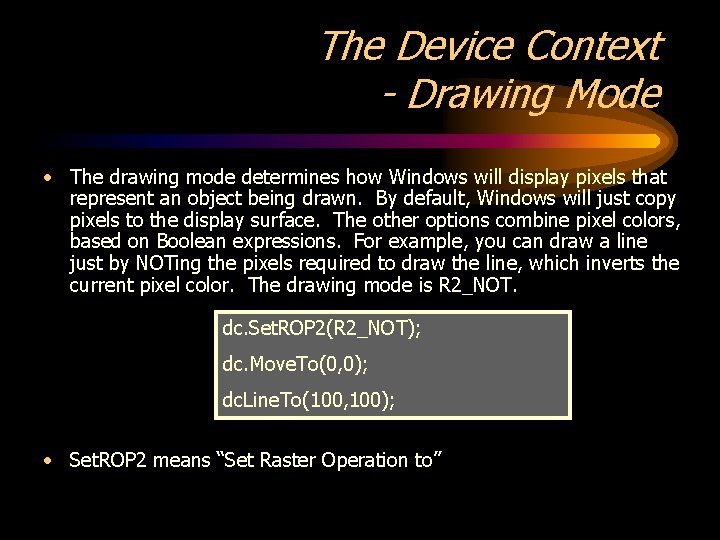
The Device Context - Drawing Mode • The drawing mode determines how Windows will display pixels that represent an object being drawn. By default, Windows will just copy pixels to the display surface. The other options combine pixel colors, based on Boolean expressions. For example, you can draw a line just by NOTing the pixels required to draw the line, which inverts the current pixel color. The drawing mode is R 2_NOT. dc. Set. ROP 2(R 2_NOT); dc. Move. To(0, 0); dc. Line. To(100, 100); • Set. ROP 2 means “Set Raster Operation to”
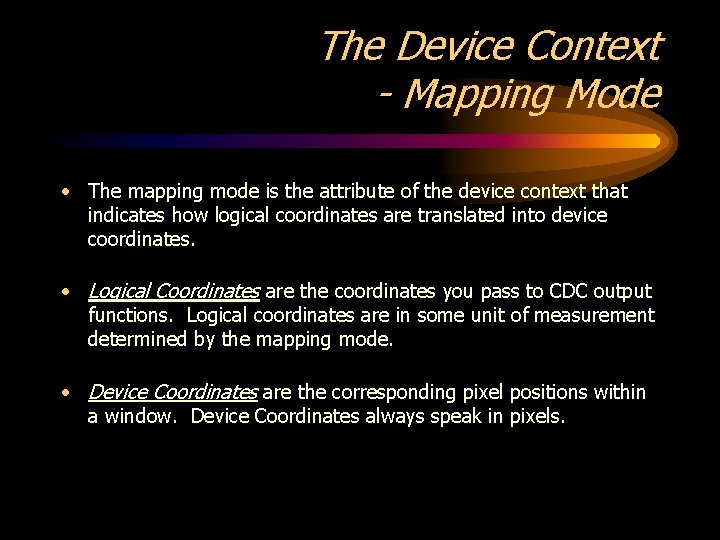
The Device Context - Mapping Mode • The mapping mode is the attribute of the device context that indicates how logical coordinates are translated into device coordinates. • Logical Coordinates are the coordinates you pass to CDC output functions. Logical coordinates are in some unit of measurement determined by the mapping mode. • Device Coordinates are the corresponding pixel positions within a window. Device Coordinates always speak in pixels.
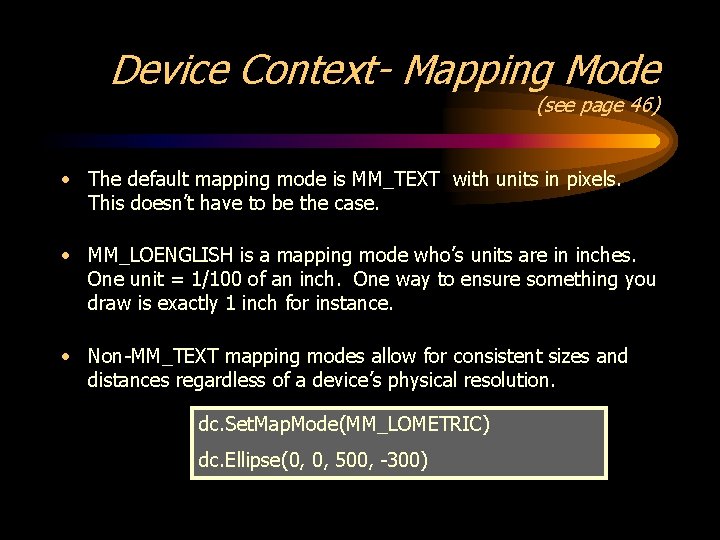
Device Context- Mapping Mode (see page 46) • The default mapping mode is MM_TEXT with units in pixels. This doesn’t have to be the case. • MM_LOENGLISH is a mapping mode who’s units are in inches. One unit = 1/100 of an inch. One way to ensure something you draw is exactly 1 inch for instance. • Non-MM_TEXT mapping modes allow for consistent sizes and distances regardless of a device’s physical resolution. dc. Set. Map. Mode(MM_LOMETRIC) dc. Ellipse(0, 0, 500, -300)
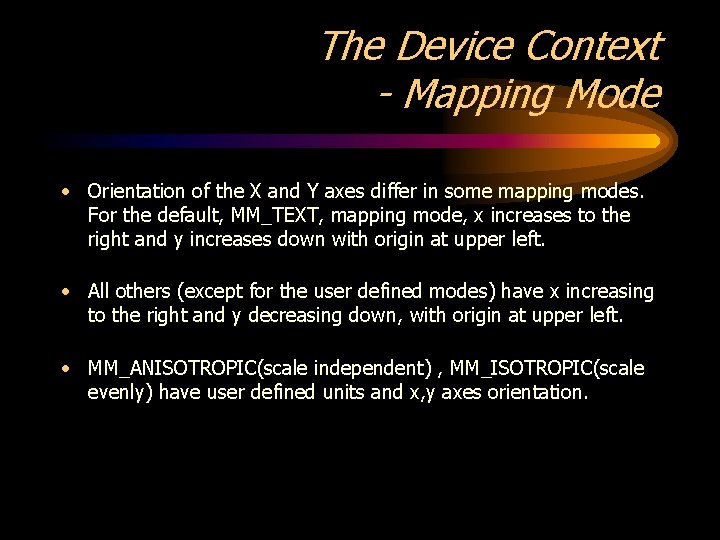
The Device Context - Mapping Mode • Orientation of the X and Y axes differ in some mapping modes. For the default, MM_TEXT, mapping mode, x increases to the right and y increases down with origin at upper left. • All others (except for the user defined modes) have x increasing to the right and y decreasing down, with origin at upper left. • MM_ANISOTROPIC(scale independent) , MM_ISOTROPIC(scale evenly) have user defined units and x, y axes orientation.
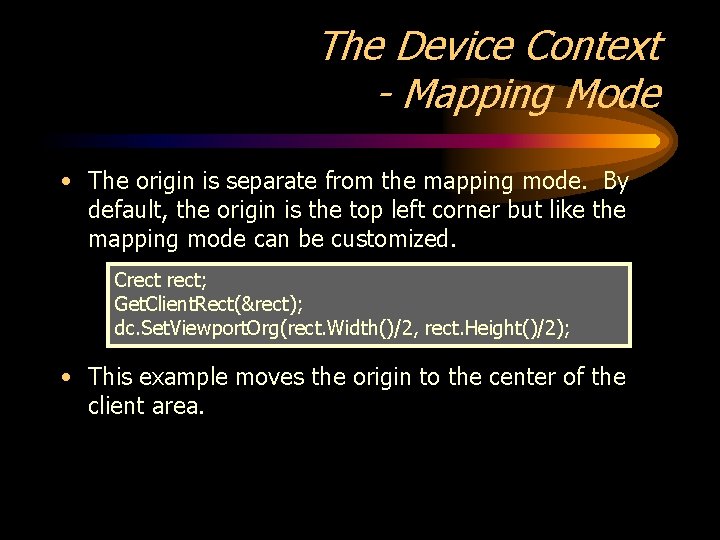
The Device Context - Mapping Mode • The origin is separate from the mapping mode. By default, the origin is the top left corner but like the mapping mode can be customized. Crect; Get. Client. Rect(&rect); dc. Set. Viewport. Org(rect. Width()/2, rect. Height()/2); • This example moves the origin to the center of the client area.
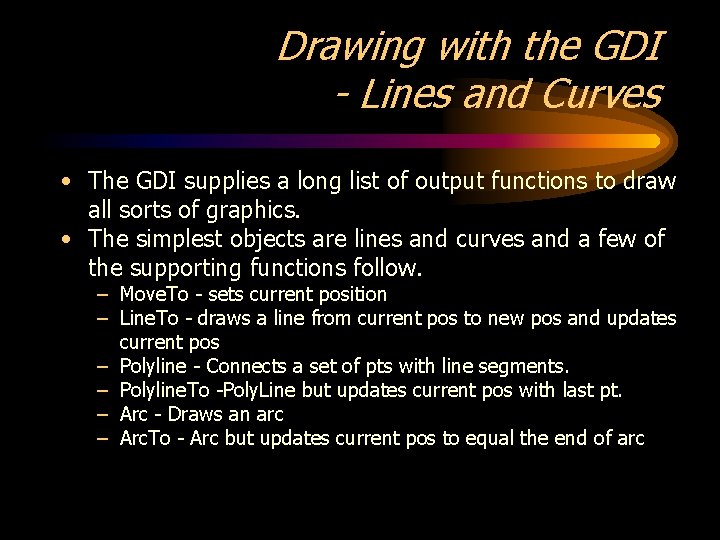
Drawing with the GDI - Lines and Curves • The GDI supplies a long list of output functions to draw all sorts of graphics. • The simplest objects are lines and curves and a few of the supporting functions follow. – Move. To - sets current position – Line. To - draws a line from current pos to new pos and updates current pos – Polyline - Connects a set of pts with line segments. – Polyline. To -Poly. Line but updates current pos with last pt. – Arc - Draws an arc – Arc. To - Arc but updates current pos to equal the end of arc
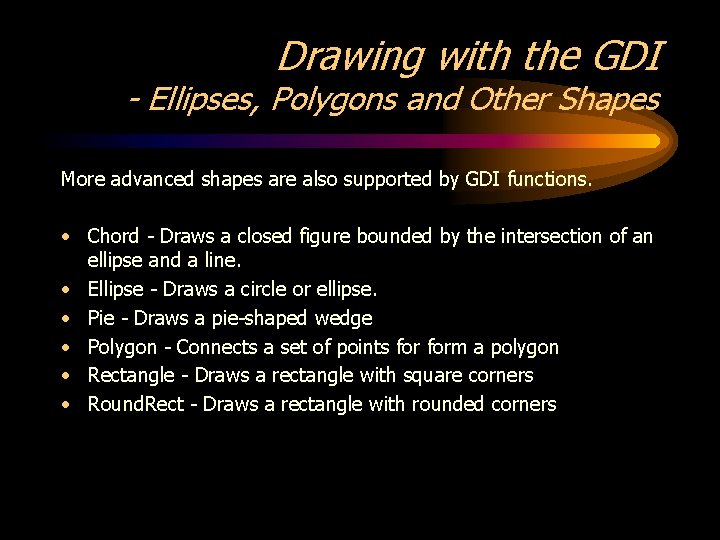
Drawing with the GDI - Ellipses, Polygons and Other Shapes More advanced shapes are also supported by GDI functions. • Chord - Draws a closed figure bounded by the intersection of an ellipse and a line. • Ellipse - Draws a circle or ellipse. • Pie - Draws a pie-shaped wedge • Polygon - Connects a set of points form a polygon • Rectangle - Draws a rectangle with square corners • Round. Rect - Draws a rectangle with rounded corners
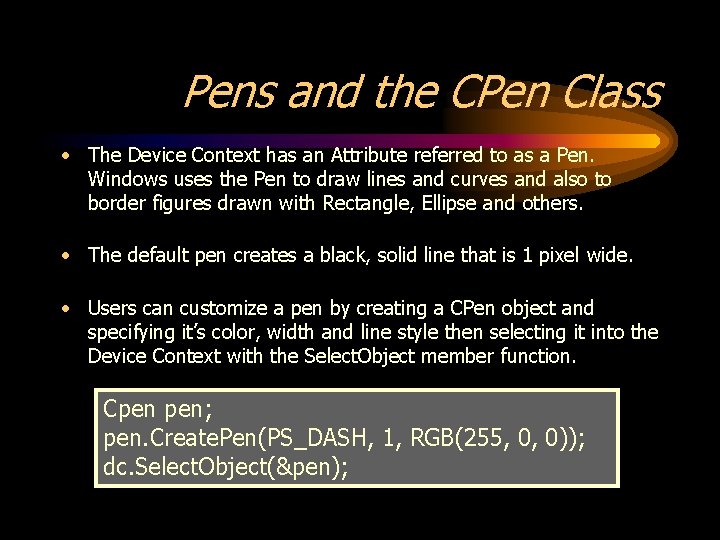
Pens and the CPen Class • The Device Context has an Attribute referred to as a Pen. Windows uses the Pen to draw lines and curves and also to border figures drawn with Rectangle, Ellipse and others. • The default pen creates a black, solid line that is 1 pixel wide. • Users can customize a pen by creating a CPen object and specifying it’s color, width and line style then selecting it into the Device Context with the Select. Object member function. Cpen pen; pen. Create. Pen(PS_DASH, 1, RGB(255, 0, 0)); dc. Select. Object(&pen);
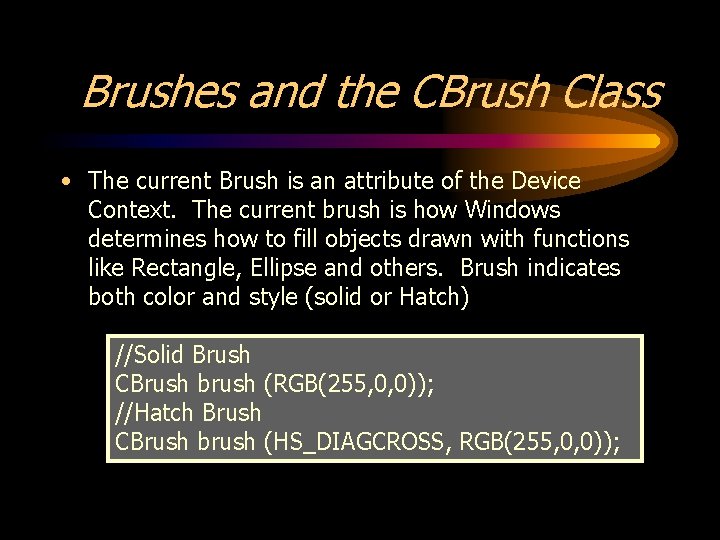
Brushes and the CBrush Class • The current Brush is an attribute of the Device Context. The current brush is how Windows determines how to fill objects drawn with functions like Rectangle, Ellipse and others. Brush indicates both color and style (solid or Hatch) //Solid Brush CBrush brush (RGB(255, 0, 0)); //Hatch Brush CBrush brush (HS_DIAGCROSS, RGB(255, 0, 0));
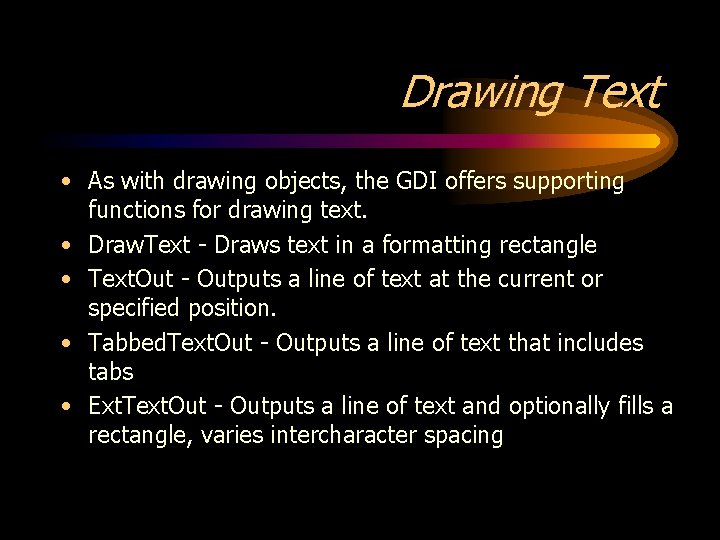
Drawing Text • As with drawing objects, the GDI offers supporting functions for drawing text. • Draw. Text - Draws text in a formatting rectangle • Text. Out - Outputs a line of text at the current or specified position. • Tabbed. Text. Out - Outputs a line of text that includes tabs • Ext. Text. Out - Outputs a line of text and optionally fills a rectangle, varies intercharacter spacing
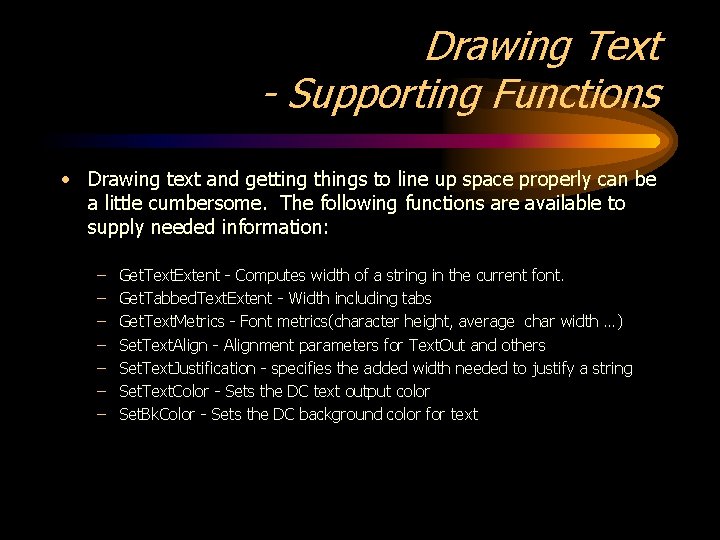
Drawing Text - Supporting Functions • Drawing text and getting things to line up space properly can be a little cumbersome. The following functions are available to supply needed information: – – – – Get. Text. Extent - Computes width of a string in the current font. Get. Tabbed. Text. Extent - Width including tabs Get. Text. Metrics - Font metrics(character height, average char width …) Set. Text. Align - Alignment parameters for Text. Out and others Set. Text. Justification - specifies the added width needed to justify a string Set. Text. Color - Sets the DC text output color Set. Bk. Color - Sets the DC background color for text
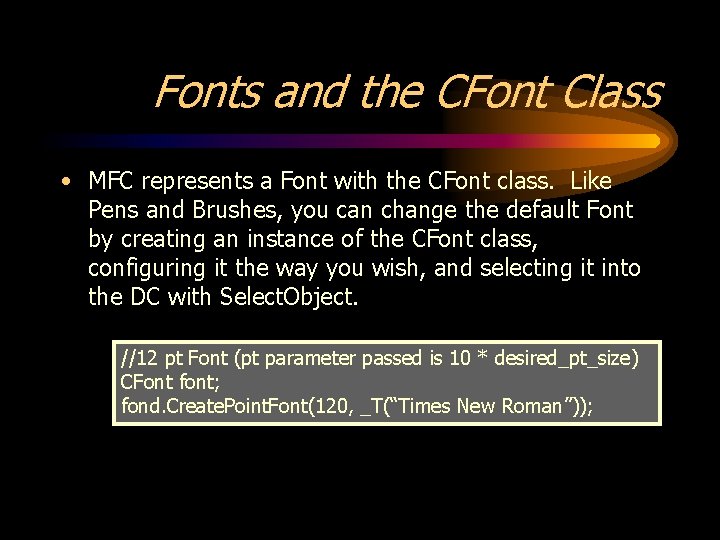
Fonts and the CFont Class • MFC represents a Font with the CFont class. Like Pens and Brushes, you can change the default Font by creating an instance of the CFont class, configuring it the way you wish, and selecting it into the DC with Select. Object. //12 pt Font (pt parameter passed is 10 * desired_pt_size) CFont font; fond. Create. Point. Font(120, _T(“Times New Roman”));
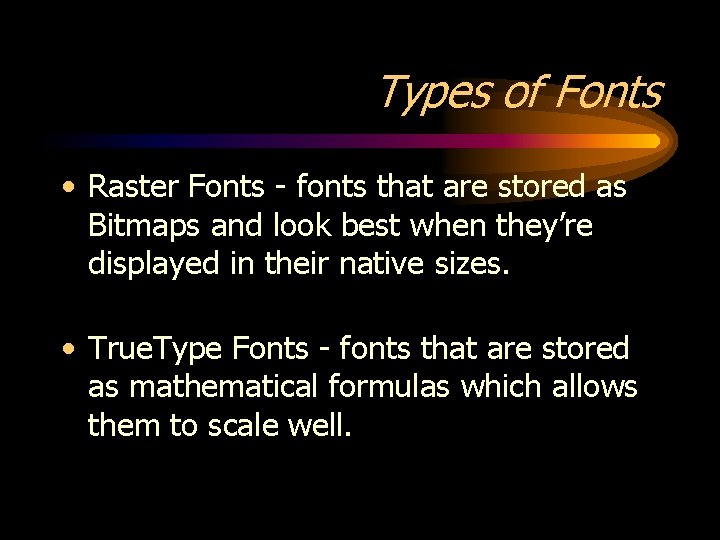
Types of Fonts • Raster Fonts - fonts that are stored as Bitmaps and look best when they’re displayed in their native sizes. • True. Type Fonts - fonts that are stored as mathematical formulas which allows them to scale well.
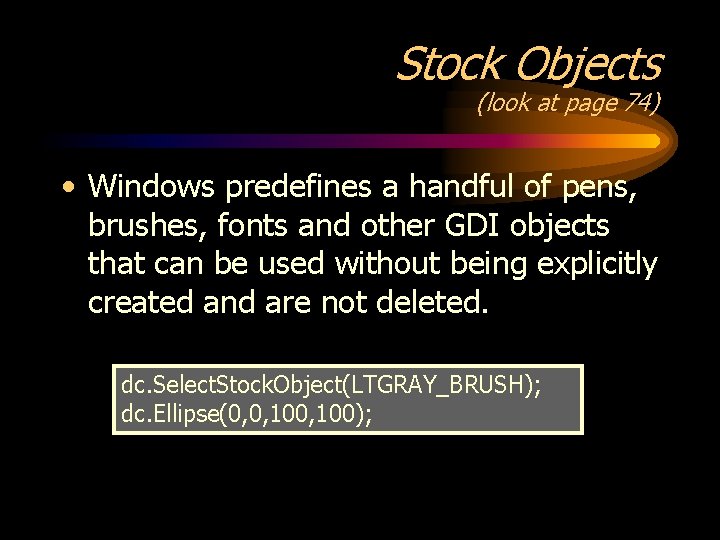
Stock Objects (look at page 74) • Windows predefines a handful of pens, brushes, fonts and other GDI objects that can be used without being explicitly created and are not deleted. dc. Select. Stock. Object(LTGRAY_BRUSH); dc. Ellipse(0, 0, 100);
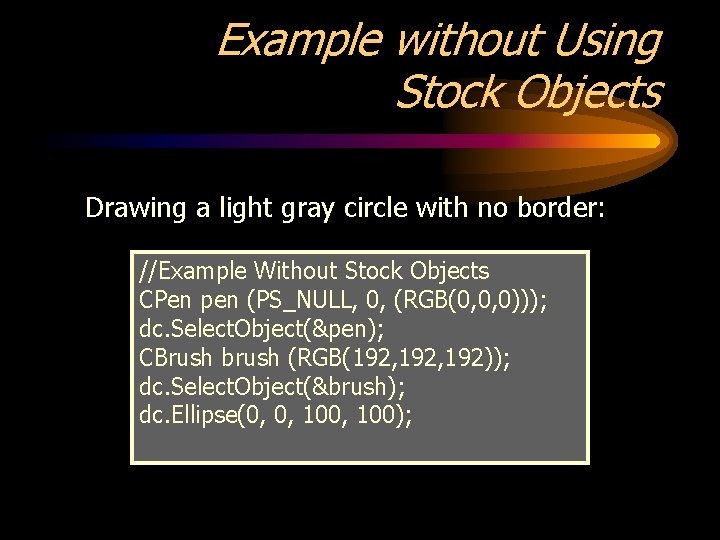
Example without Using Stock Objects Drawing a light gray circle with no border: //Example Without Stock Objects CPen pen (PS_NULL, 0, (RGB(0, 0, 0))); dc. Select. Object(&pen); CBrush brush (RGB(192, 192)); dc. Select. Object(&brush); dc. Ellipse(0, 0, 100);
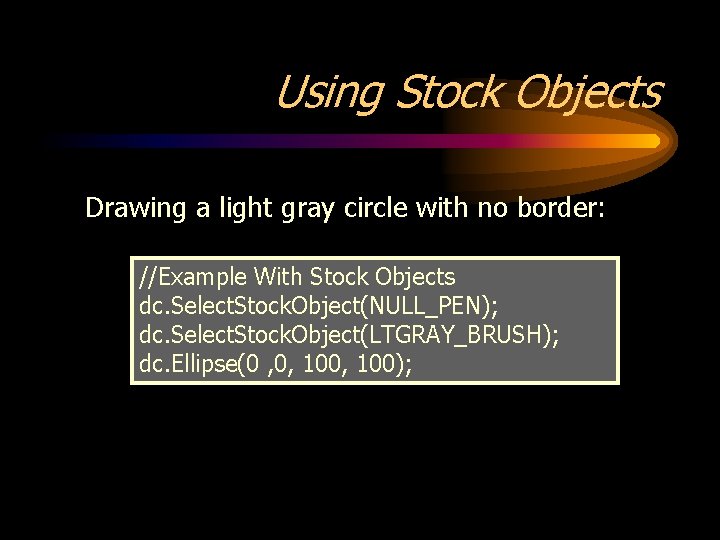
Using Stock Objects Drawing a light gray circle with no border: //Example With Stock Objects dc. Select. Stock. Object(NULL_PEN); dc. Select. Stock. Object(LTGRAY_BRUSH); dc. Ellipse(0 , 0, 100);
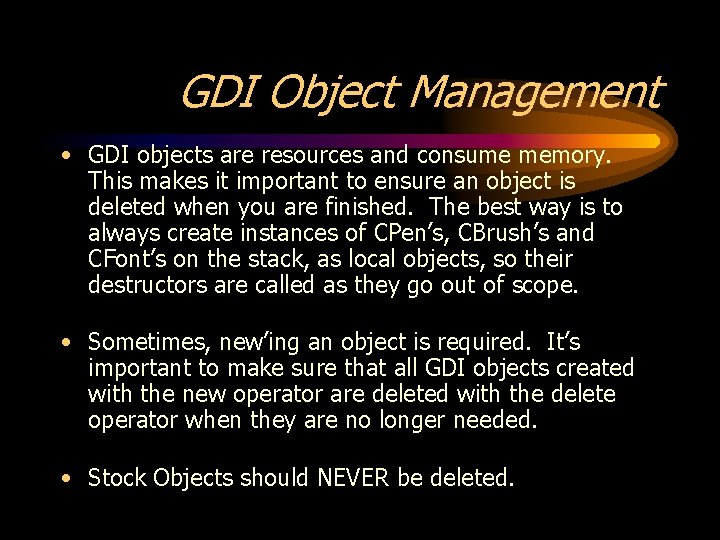
GDI Object Management • GDI objects are resources and consume memory. This makes it important to ensure an object is deleted when you are finished. The best way is to always create instances of CPen’s, CBrush’s and CFont’s on the stack, as local objects, so their destructors are called as they go out of scope. • Sometimes, new’ing an object is required. It’s important to make sure that all GDI objects created with the new operator are deleted with the delete operator when they are no longer needed. • Stock Objects should NEVER be deleted.
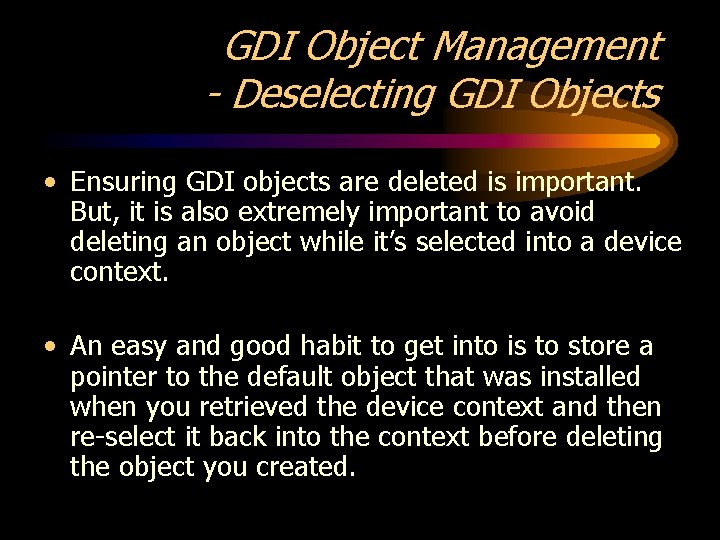
GDI Object Management - Deselecting GDI Objects • Ensuring GDI objects are deleted is important. But, it is also extremely important to avoid deleting an object while it’s selected into a device context. • An easy and good habit to get into is to store a pointer to the default object that was installed when you retrieved the device context and then re-select it back into the context before deleting the object you created.
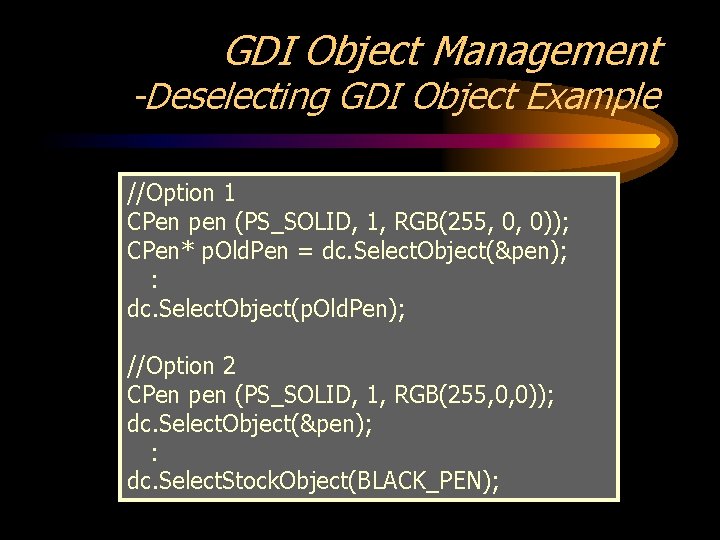
GDI Object Management -Deselecting GDI Object Example //Option 1 CPen pen (PS_SOLID, 1, RGB(255, 0, 0)); CPen* p. Old. Pen = dc. Select. Object(&pen); : dc. Select. Object(p. Old. Pen); //Option 2 CPen pen (PS_SOLID, 1, RGB(255, 0, 0)); dc. Select. Object(&pen); : dc. Select. Stock. Object(BLACK_PEN);
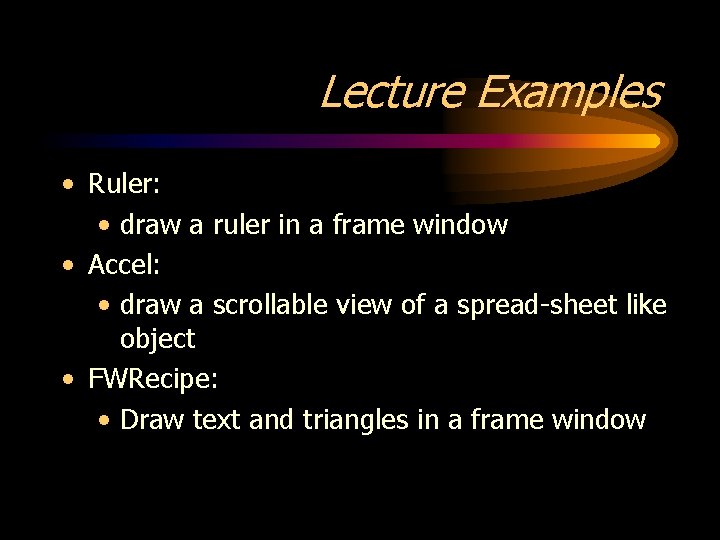
Lecture Examples • Ruler: • draw a ruler in a frame window • Accel: • draw a scrollable view of a spread-sheet like object • FWRecipe: • Draw text and triangles in a frame window
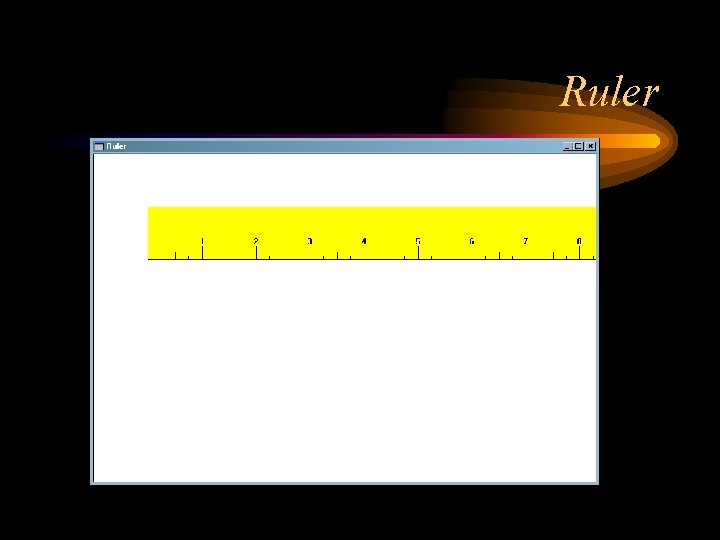
Ruler
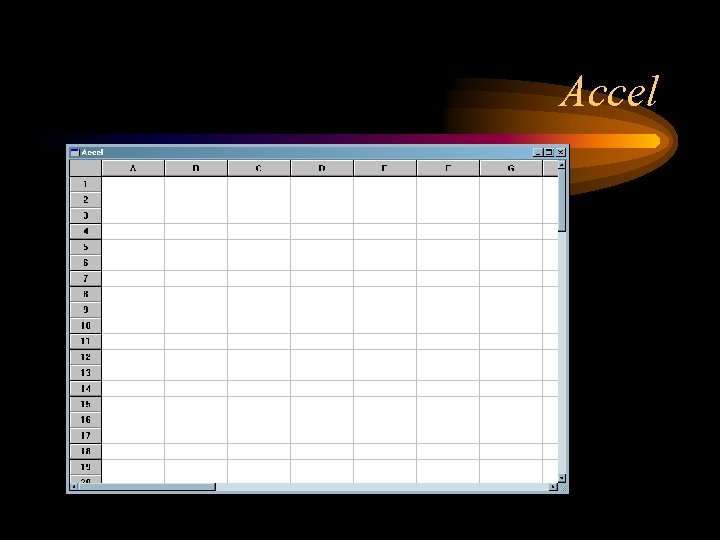
Accel
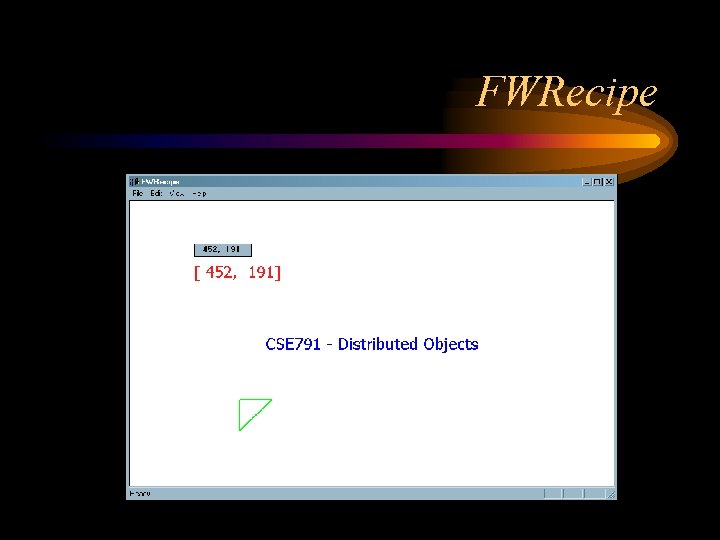
FWRecipe
 Movie maker live
Movie maker live Windows 2000 media player
Windows 2000 media player Live mail windows 7
Live mail windows 7 Windows driver kit windows 7
Windows driver kit windows 7 Herramientas de movie maker
Herramientas de movie maker Skin windows media player
Skin windows media player Windows identity foundation windows 10
Windows identity foundation windows 10 Windws update
Windws update Download windows xp mode
Download windows xp mode Nokia lumia 920 windows 10
Nokia lumia 920 windows 10 Ventana principal de movie maker
Ventana principal de movie maker Ipseq
Ipseq Xp mode key
Xp mode key Windows mouse events
Windows mouse events Flair furniture company linear programming
Flair furniture company linear programming Ascii table windows
Ascii table windows Introduction to windows programming
Introduction to windows programming Windows system programming
Windows system programming Windows mobile programming
Windows mobile programming Windows 10 system programming, part 1
Windows 10 system programming, part 1 Perbedaan linear programming dan integer programming
Perbedaan linear programming dan integer programming Greedy vs dynamic programming
Greedy vs dynamic programming Integer programming vs linear programming
Integer programming vs linear programming Definisi linear
Definisi linear C++ mfc 예제
C++ mfc 예제 Objetivo del mfc
Objetivo del mfc Taller de metodologia mfc
Taller de metodologia mfc Mfc internals
Mfc internals Decalogo del dialogo en equipo mfc
Decalogo del dialogo en equipo mfc Mapstruct cannot find implementation for
Mapstruct cannot find implementation for Mfc internals
Mfc internals Mfc cmas
Mfc cmas Mfc l 5750 dw
Mfc l 5750 dw Windows foundation classes
Windows foundation classes Guia del matrimonio promotor mfc primer nivel
Guia del matrimonio promotor mfc primer nivel