Programmazione ad alto livello con Python Lezione 6
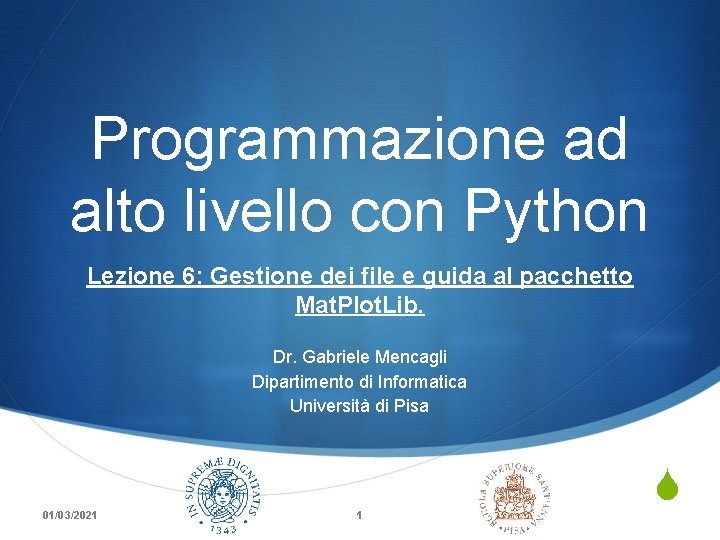

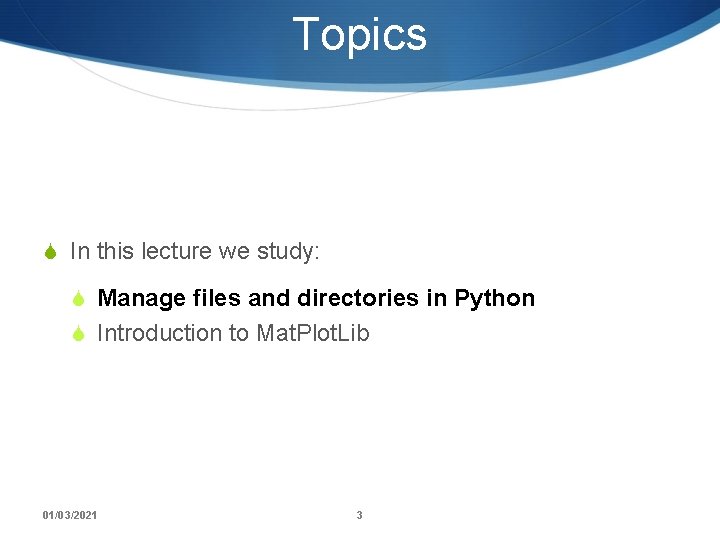
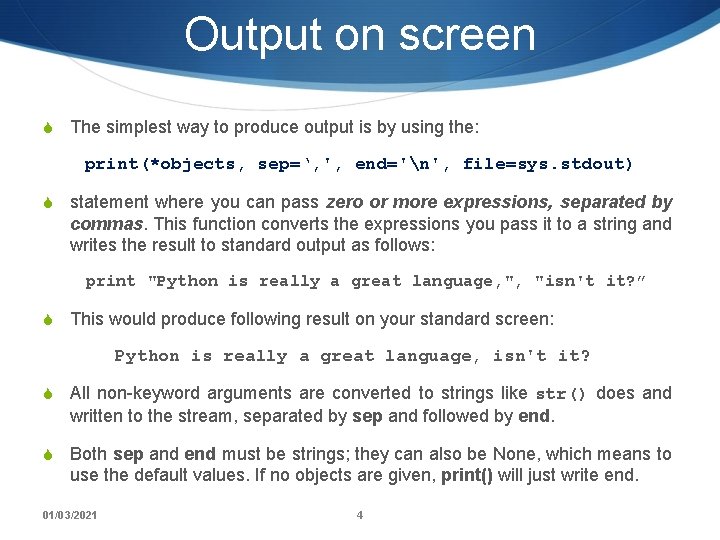
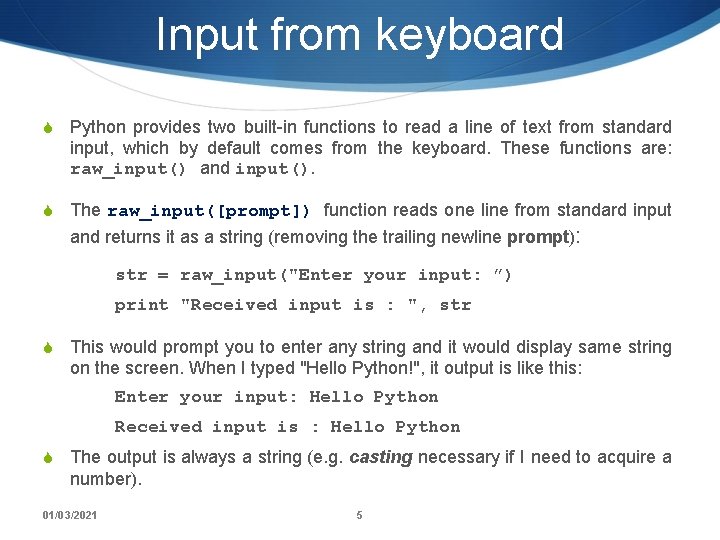
![Input from keyboard (2) S The input([prompt]) function is equivalent to raw_input except that Input from keyboard (2) S The input([prompt]) function is equivalent to raw_input except that](https://slidetodoc.com/presentation_image_h/1ce5d5f9261bc3e95a5f5676374e70e7/image-6.jpg)
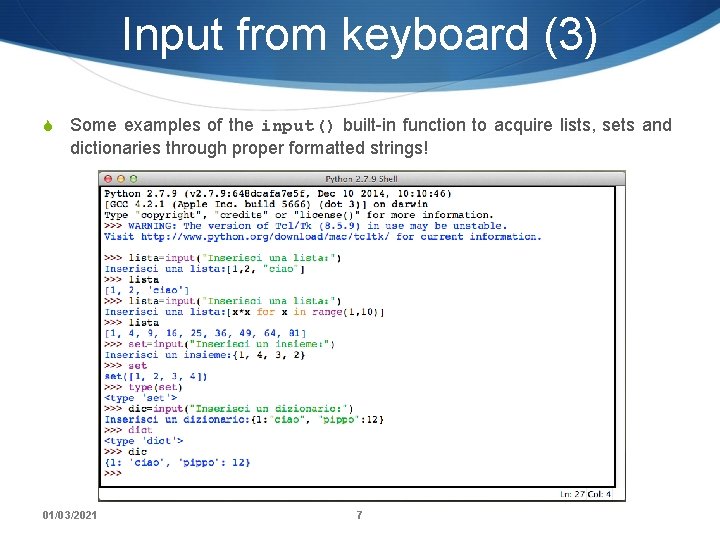
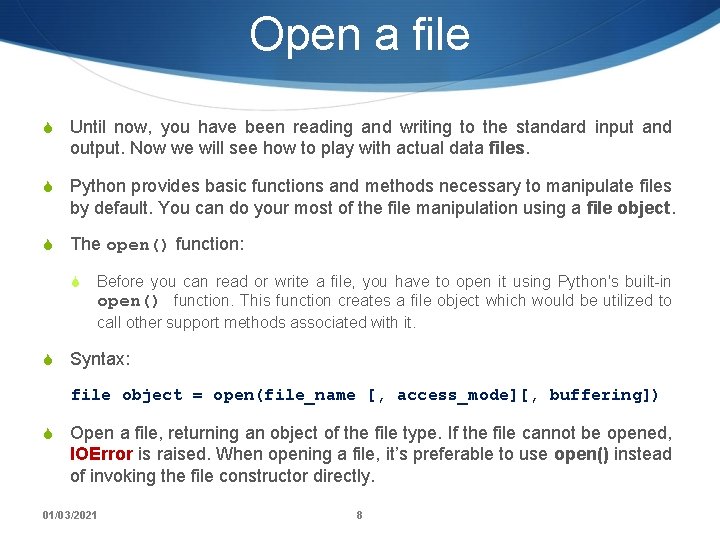
![Open a file (2) open(file_name [, access_mode][, buffering]) S Parameter detail: S file_name: the Open a file (2) open(file_name [, access_mode][, buffering]) S Parameter detail: S file_name: the](https://slidetodoc.com/presentation_image_h/1ce5d5f9261bc3e95a5f5676374e70e7/image-9.jpg)
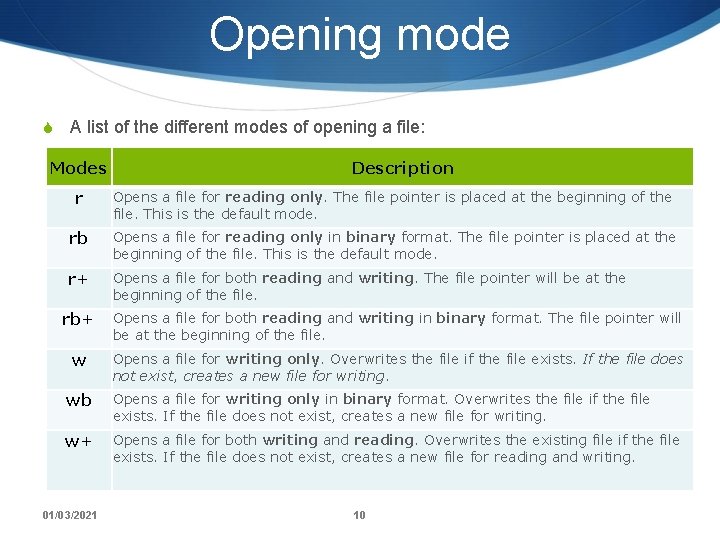
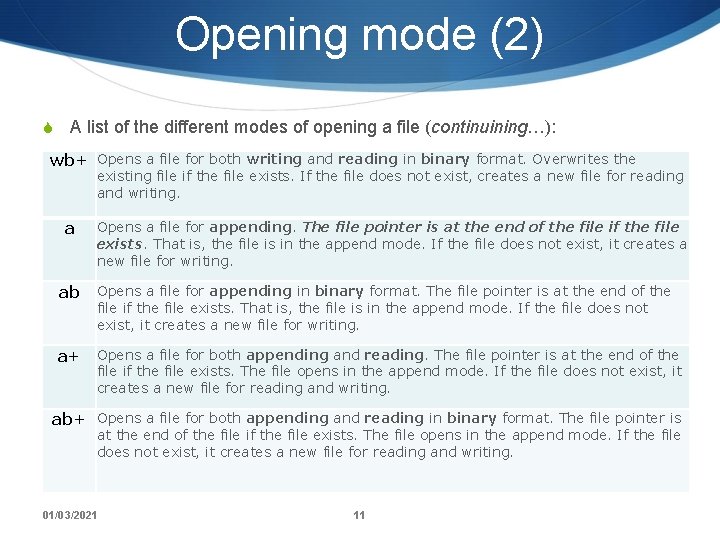
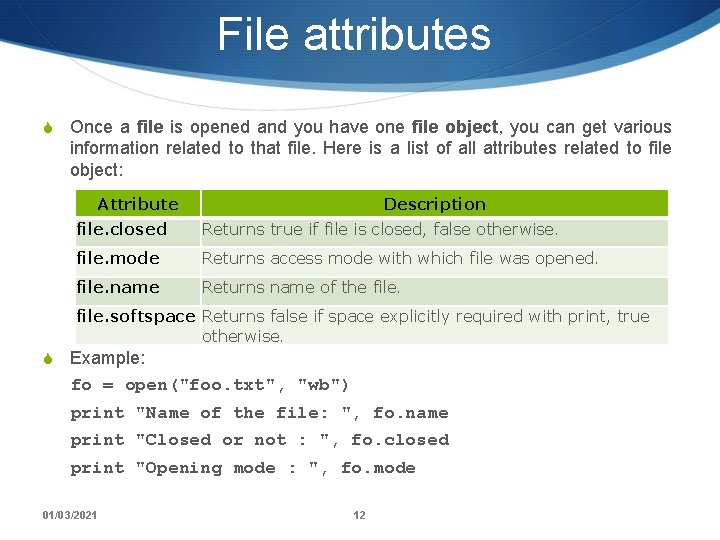
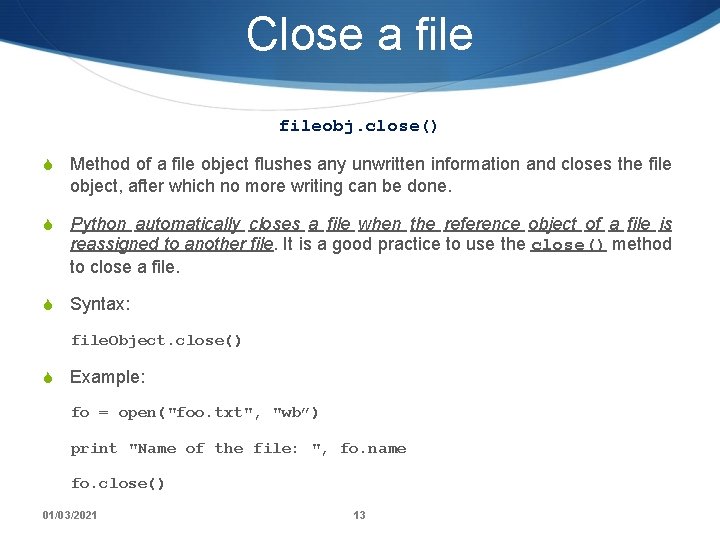
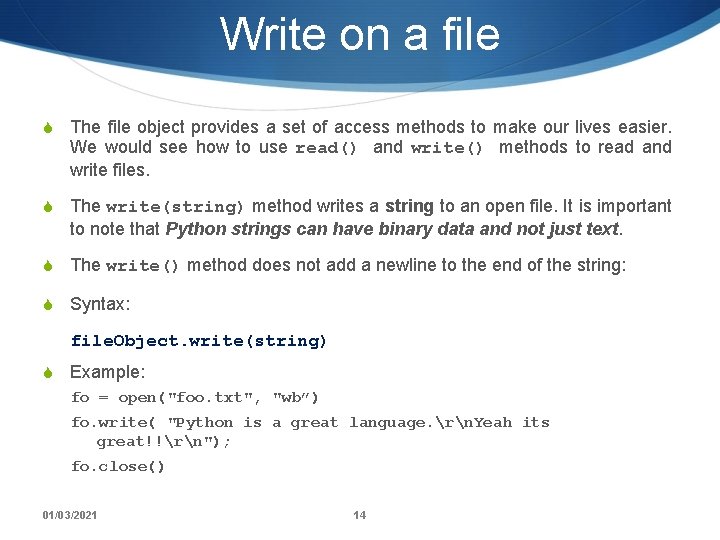
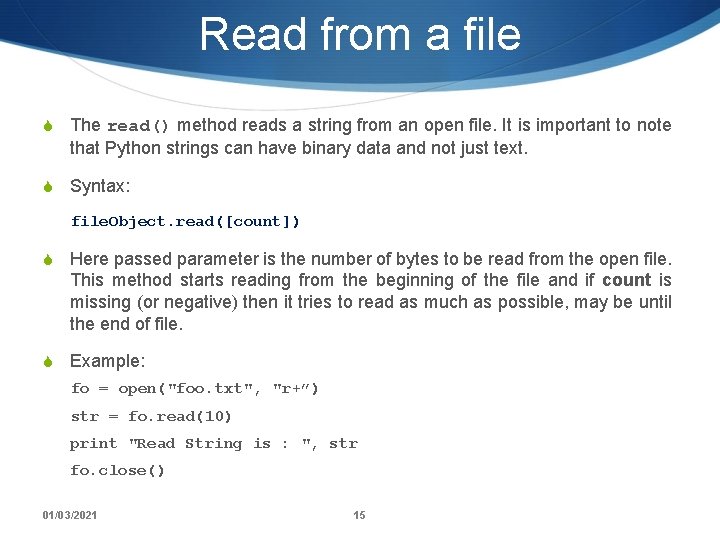
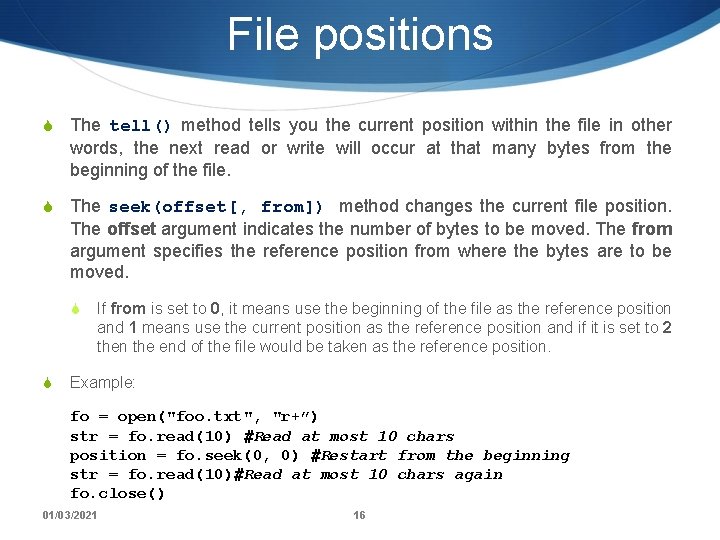
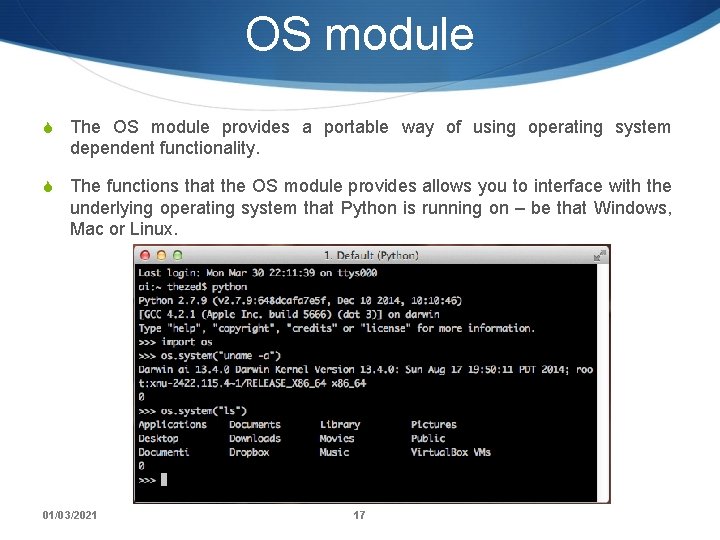
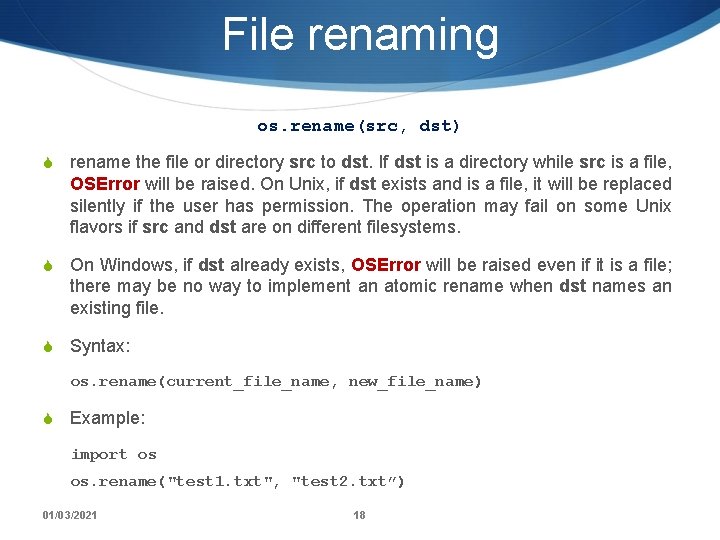
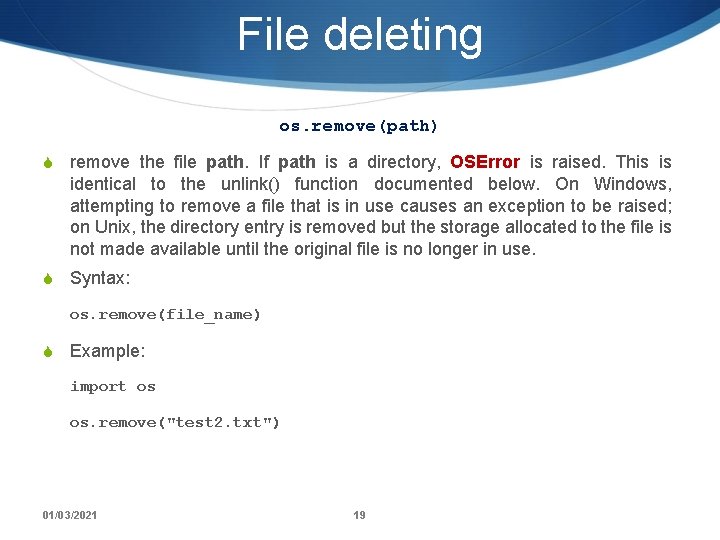
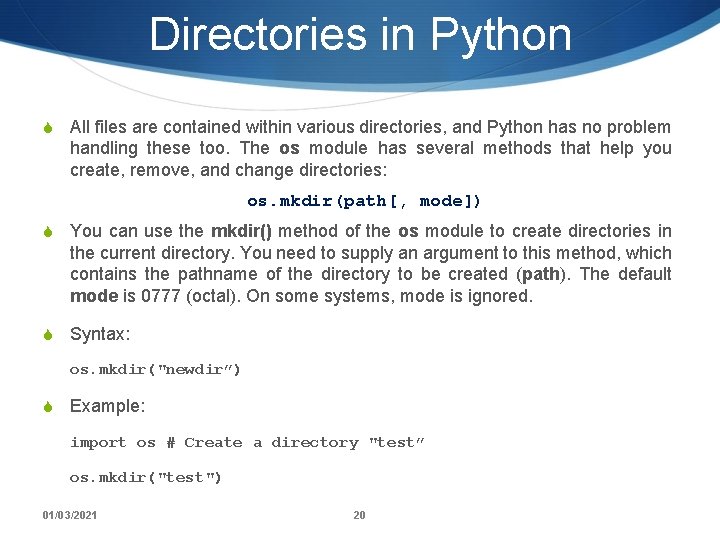
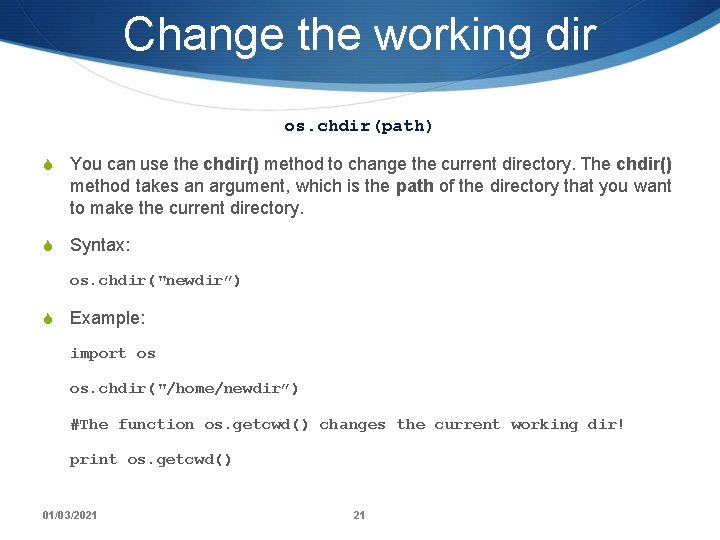
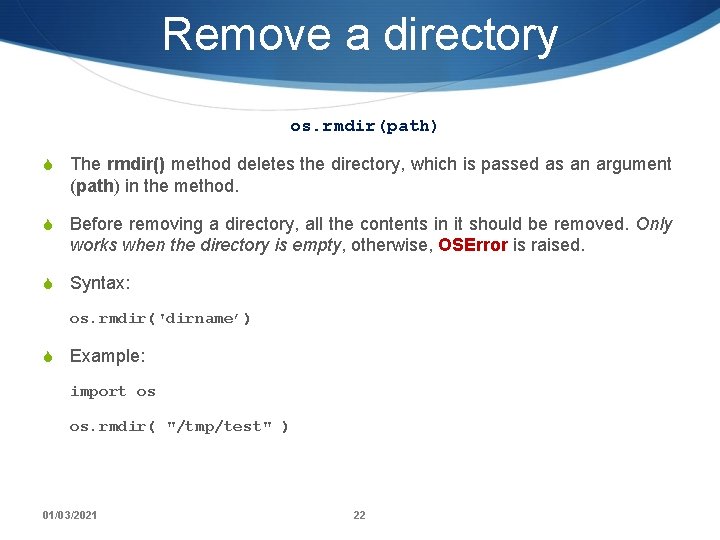
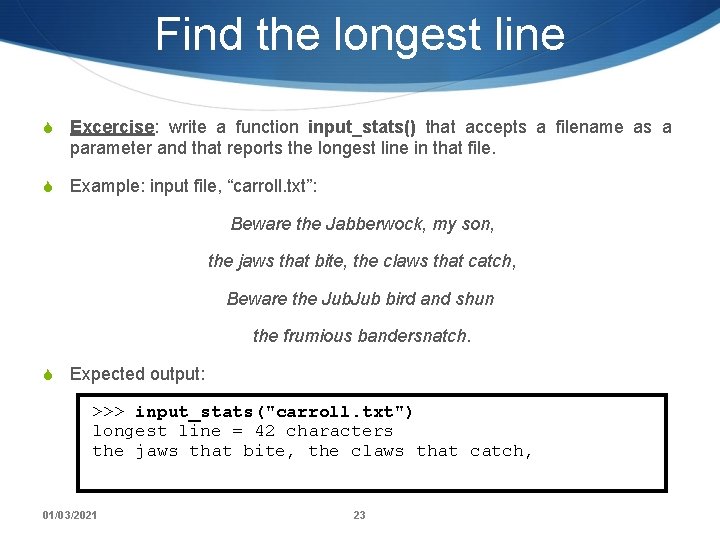
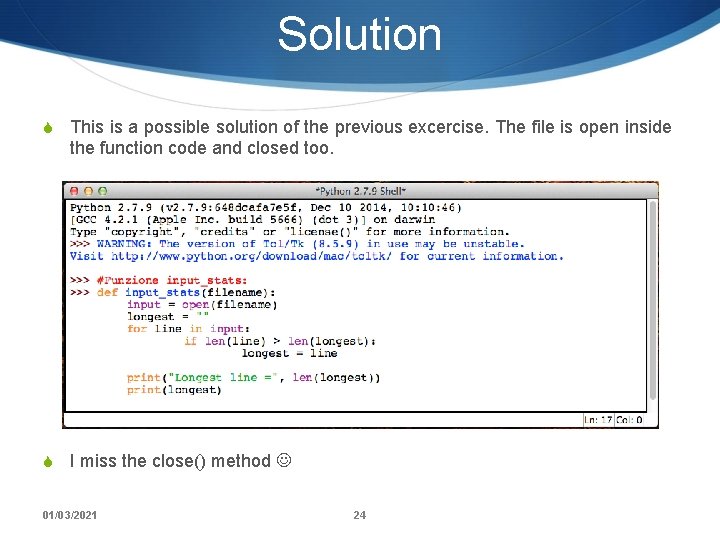

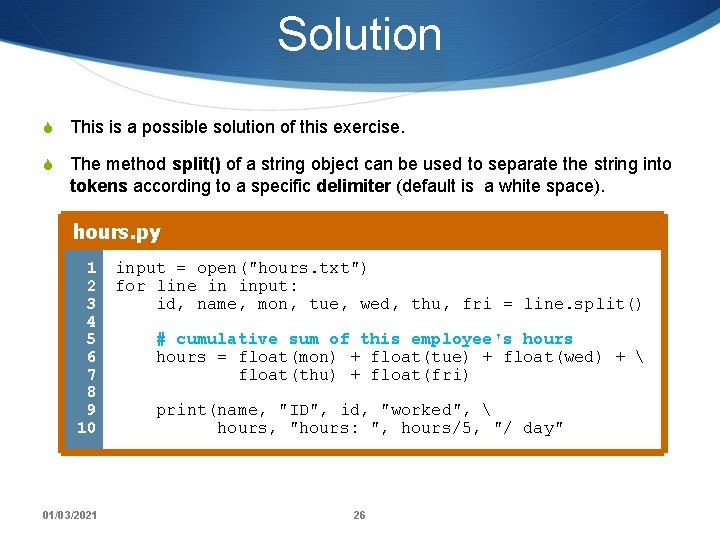
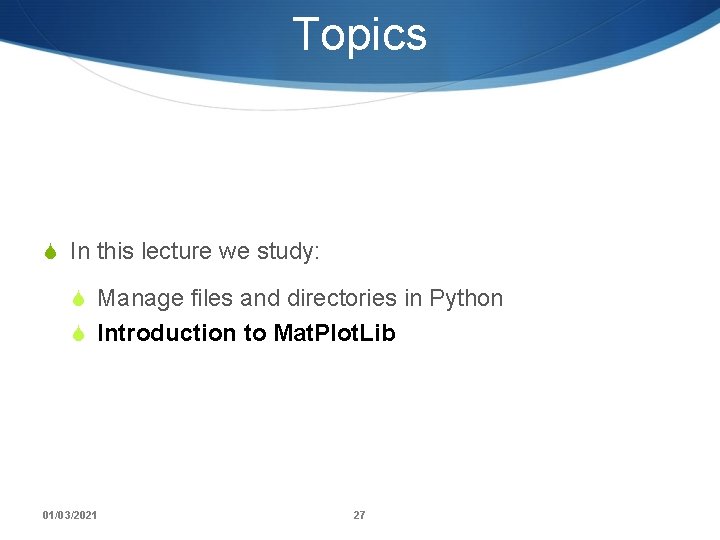
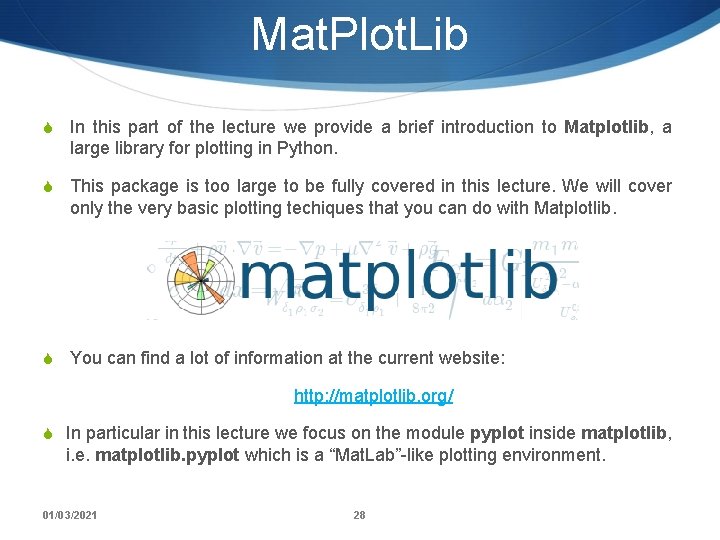
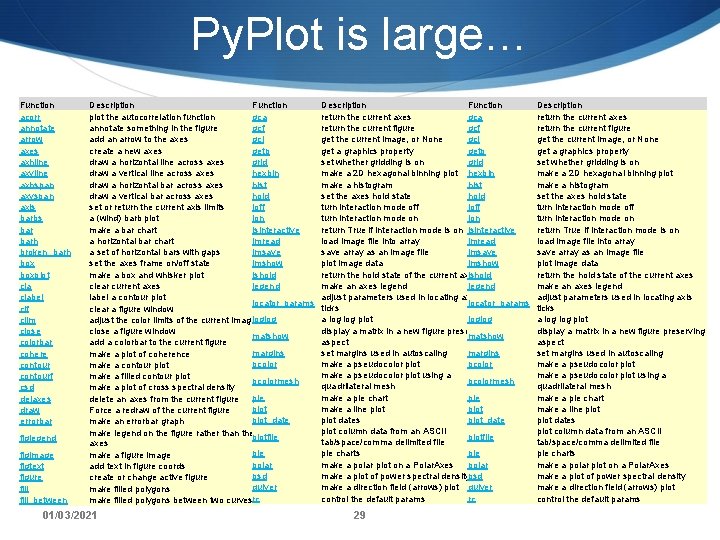
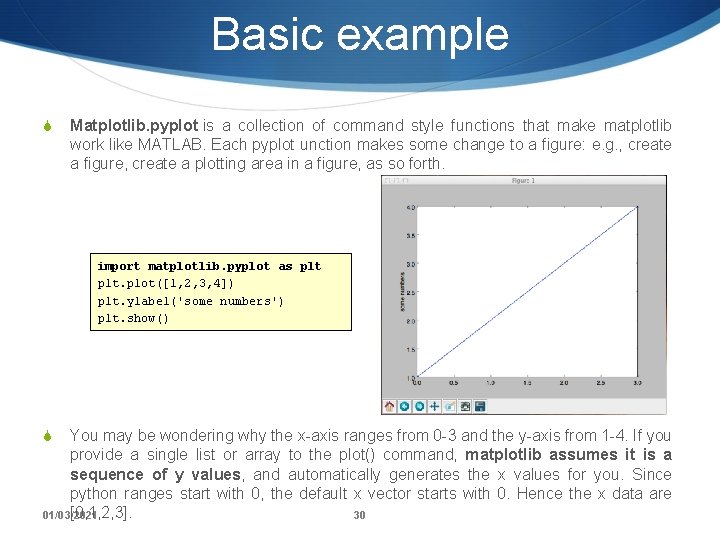
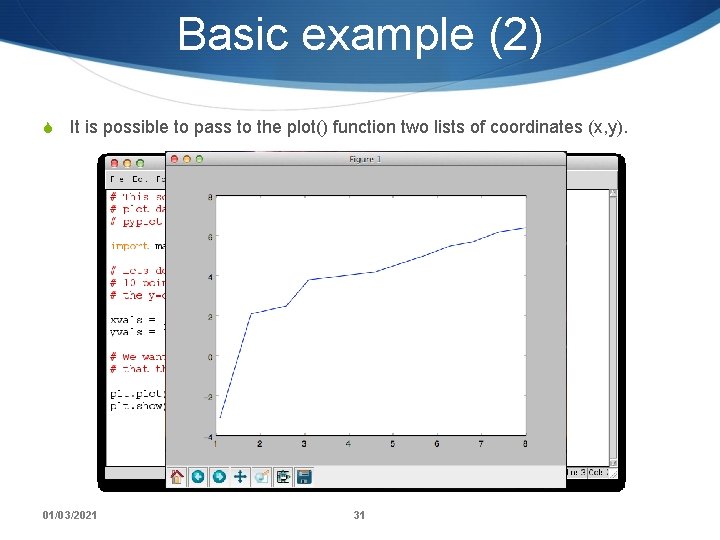
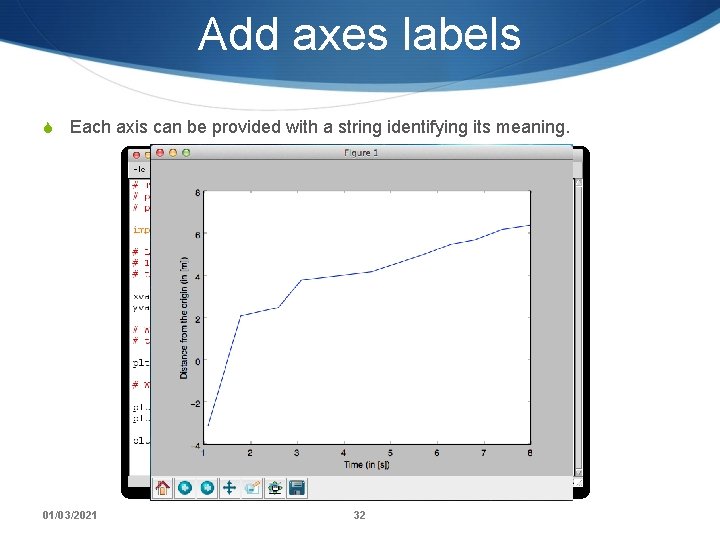
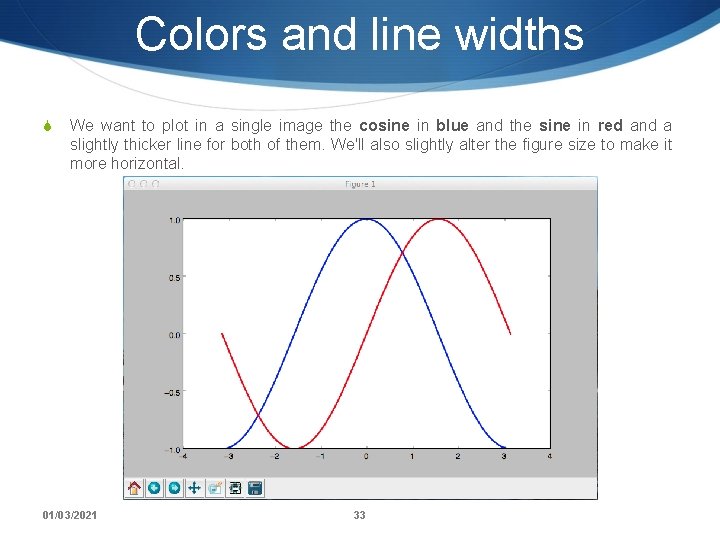
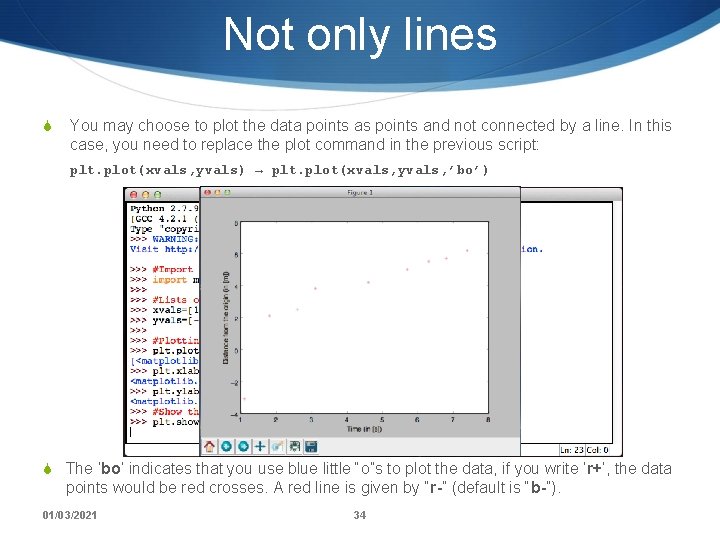
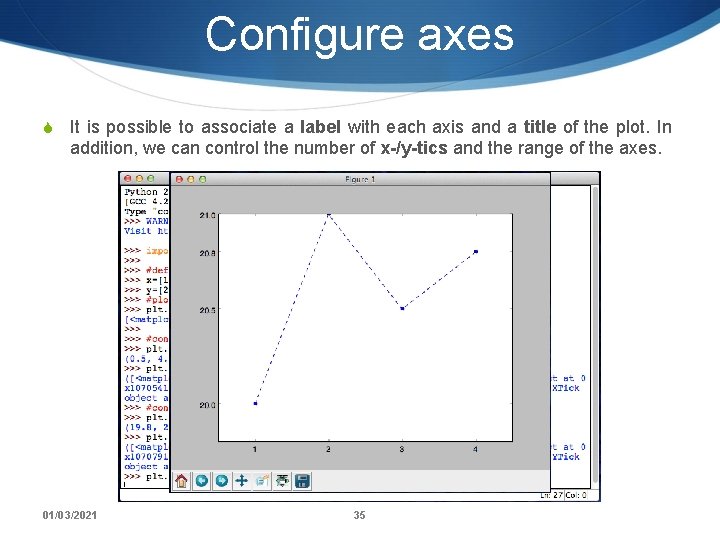
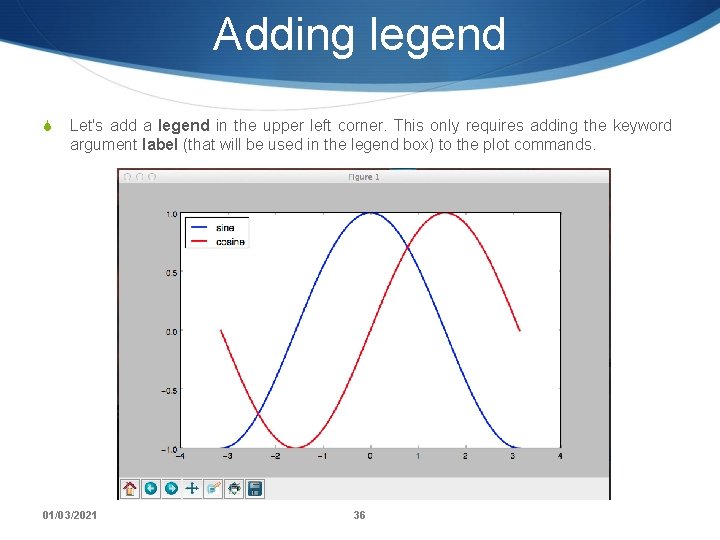
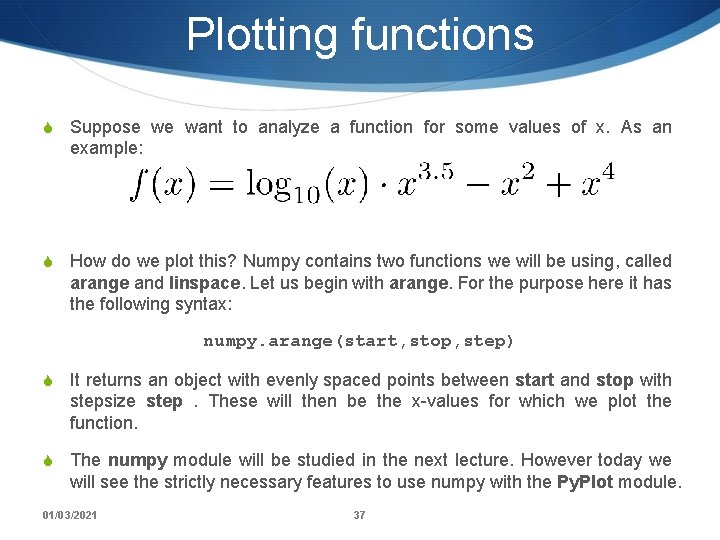
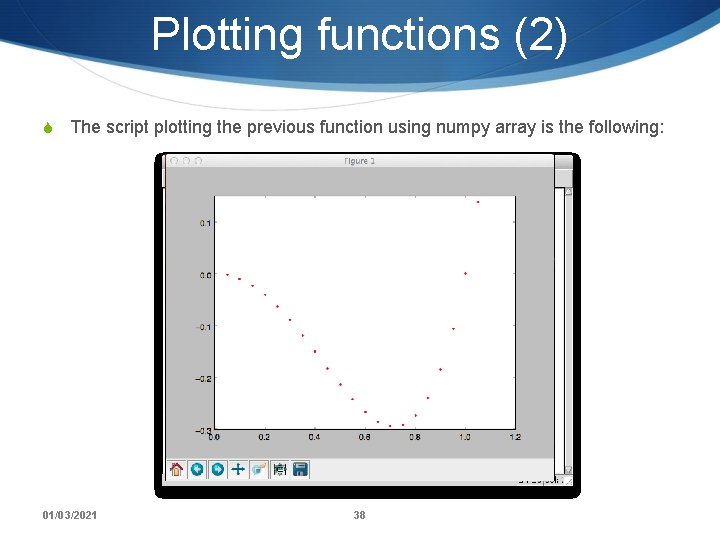
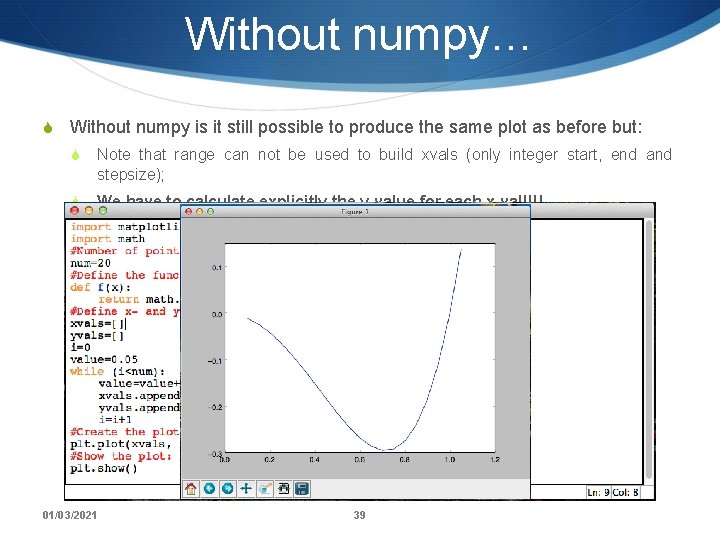
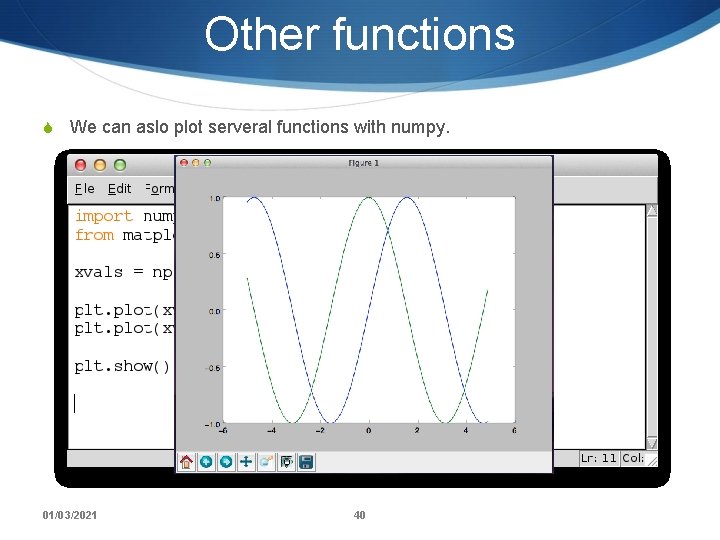
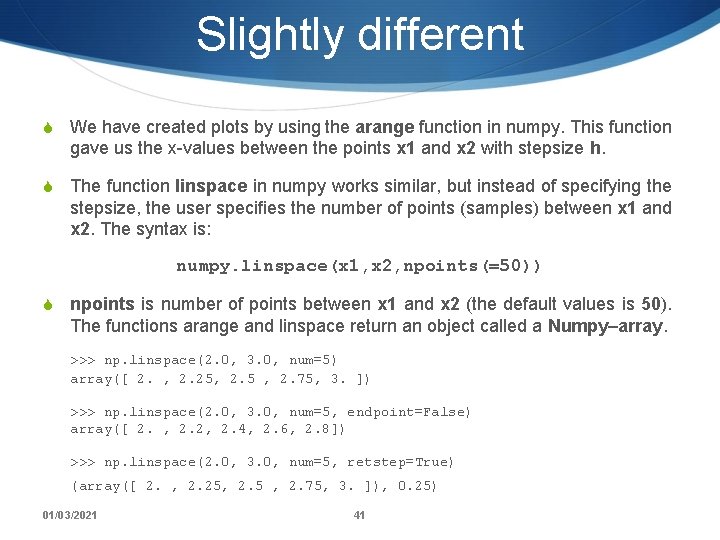
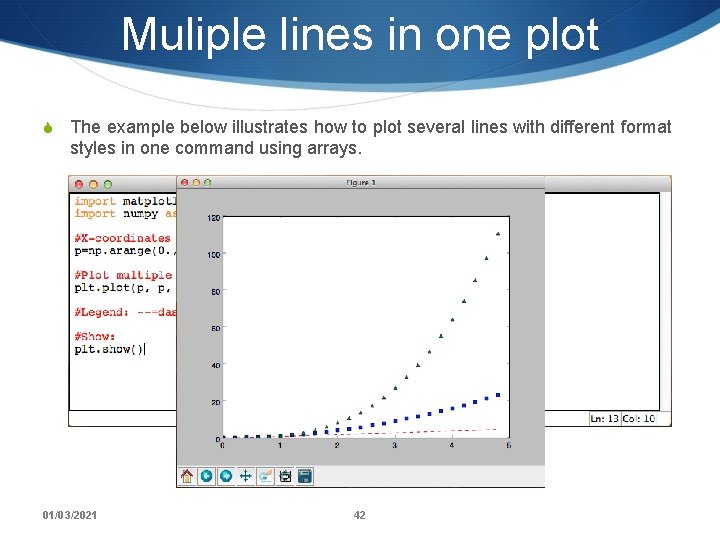
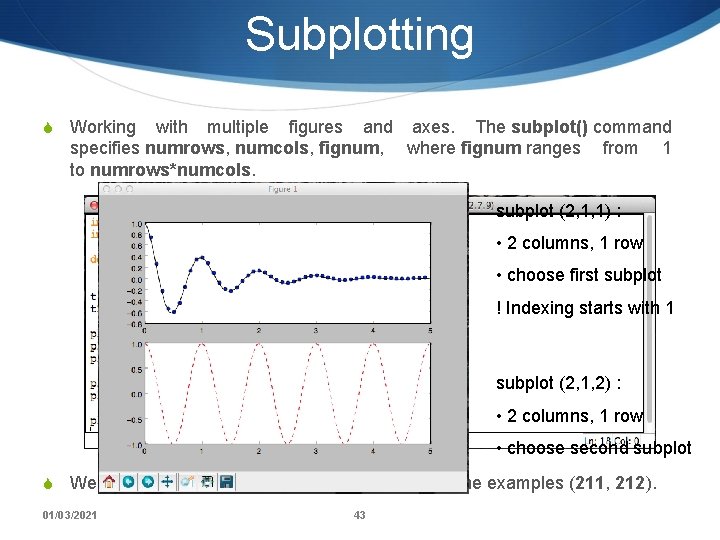
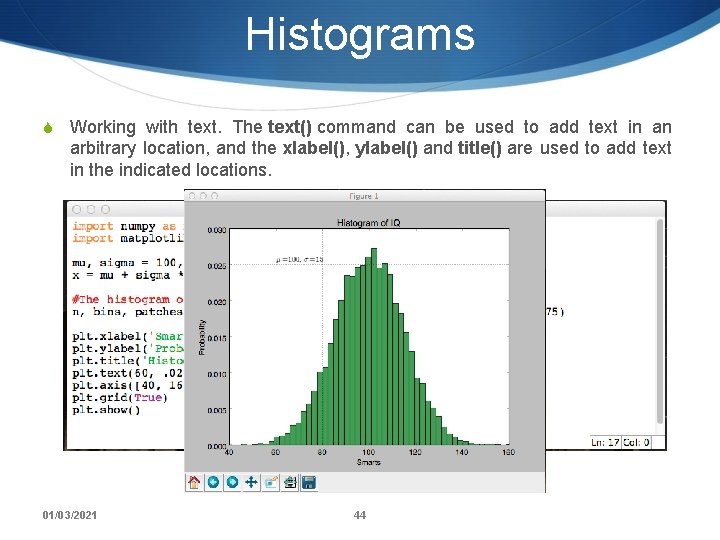
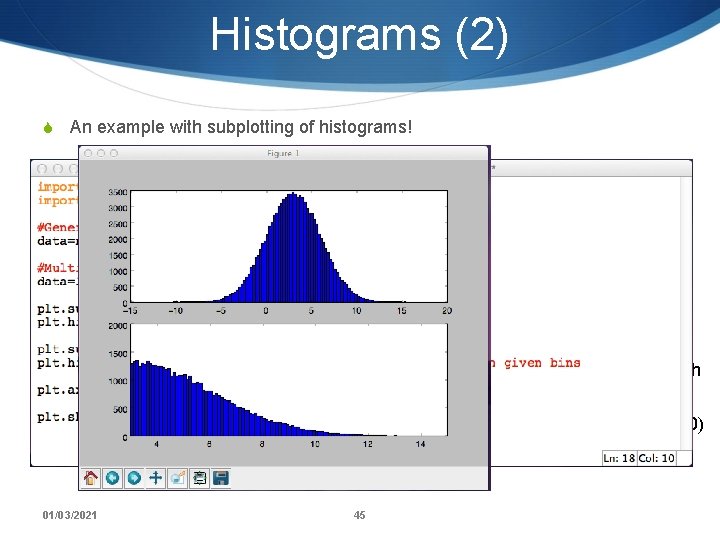
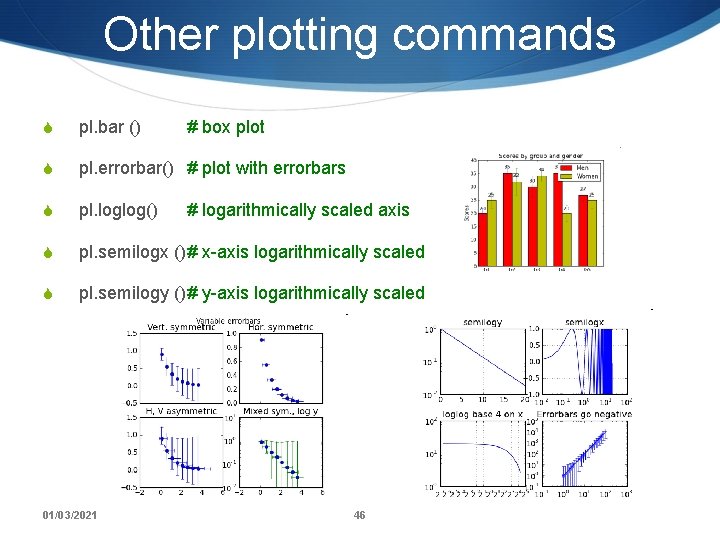
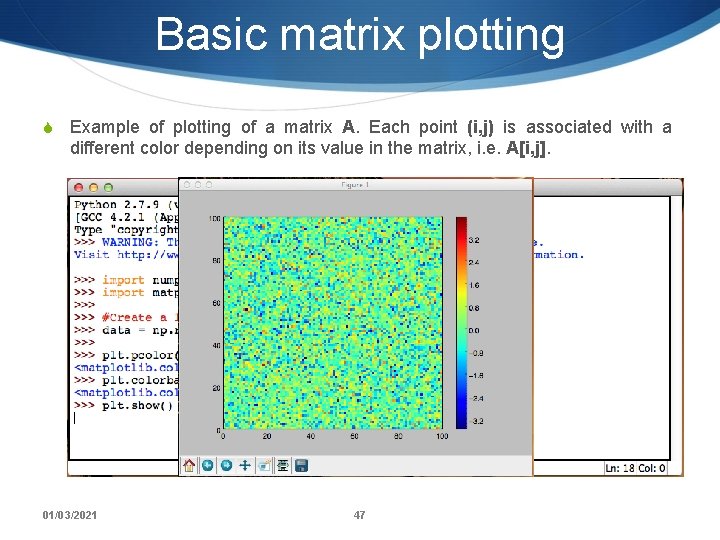
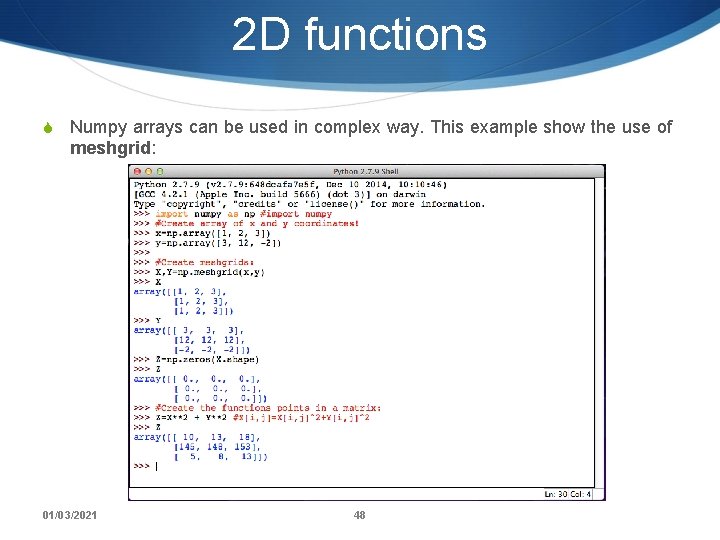
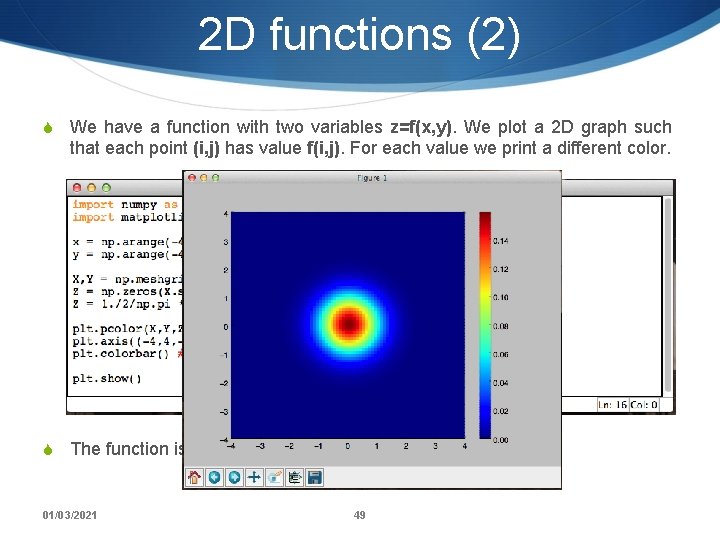
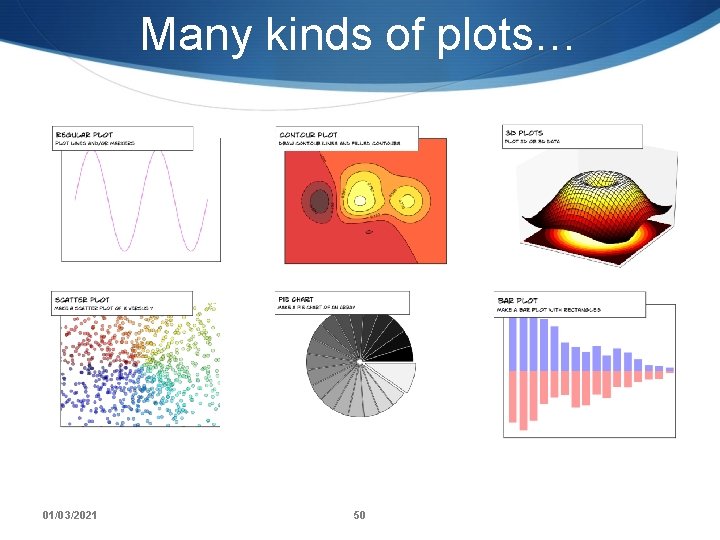
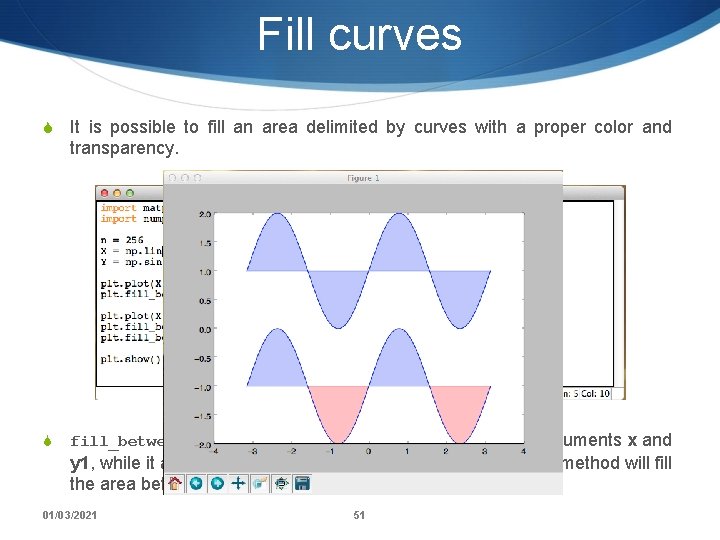
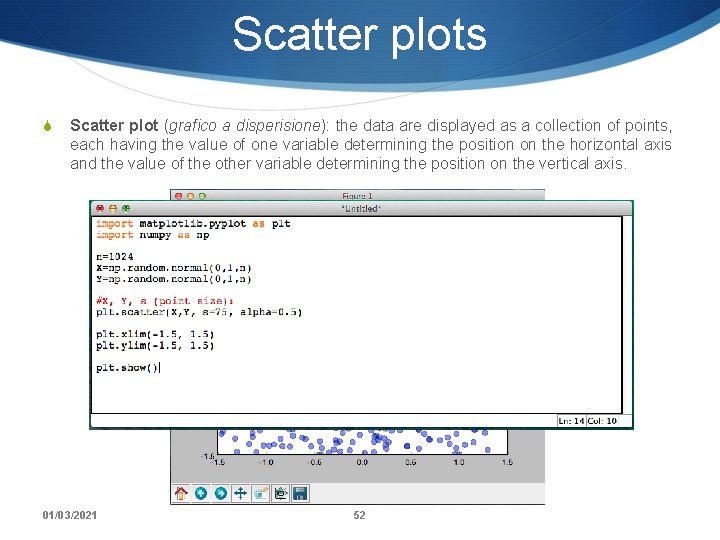
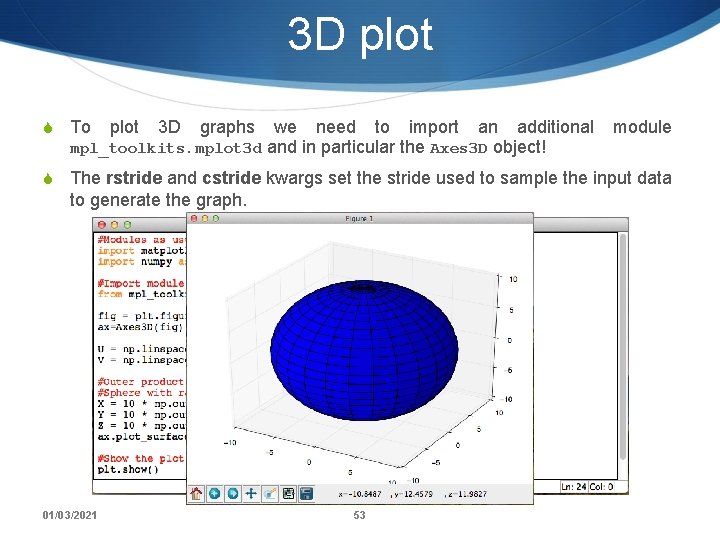
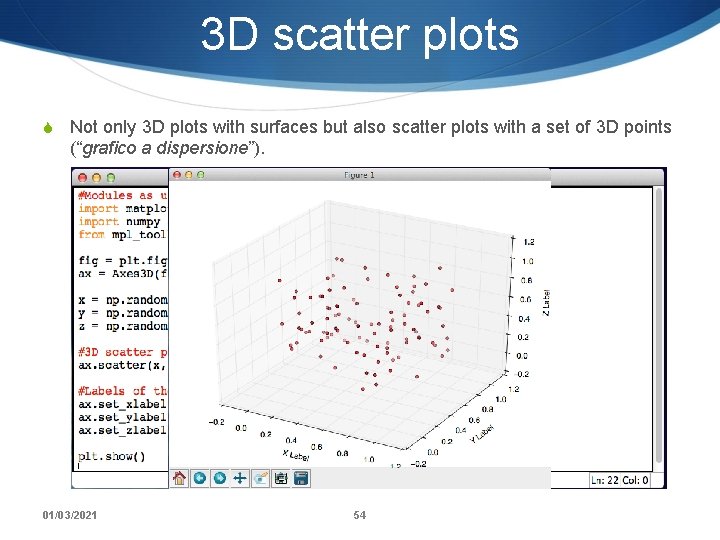
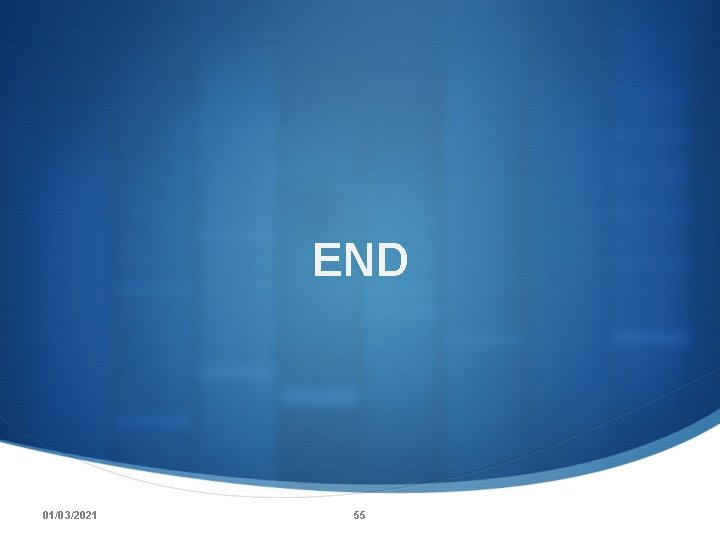
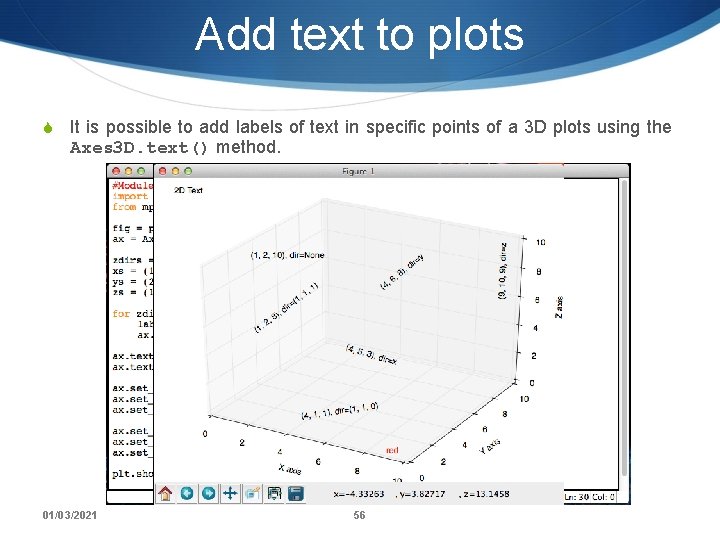
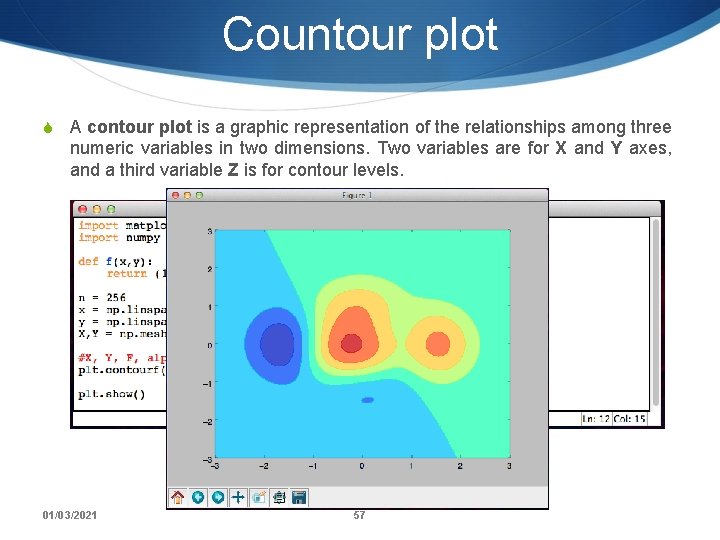
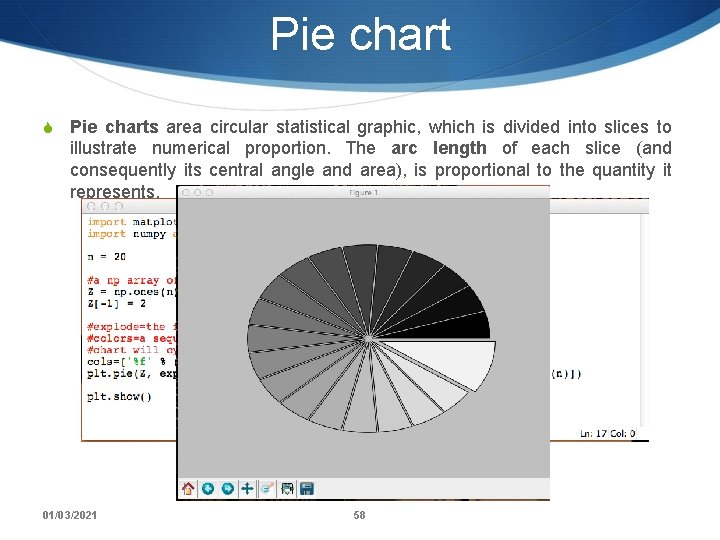
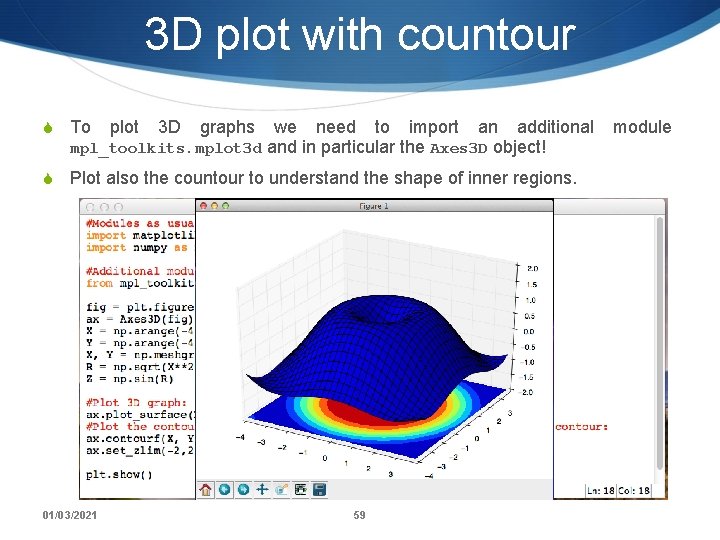
- Slides: 59
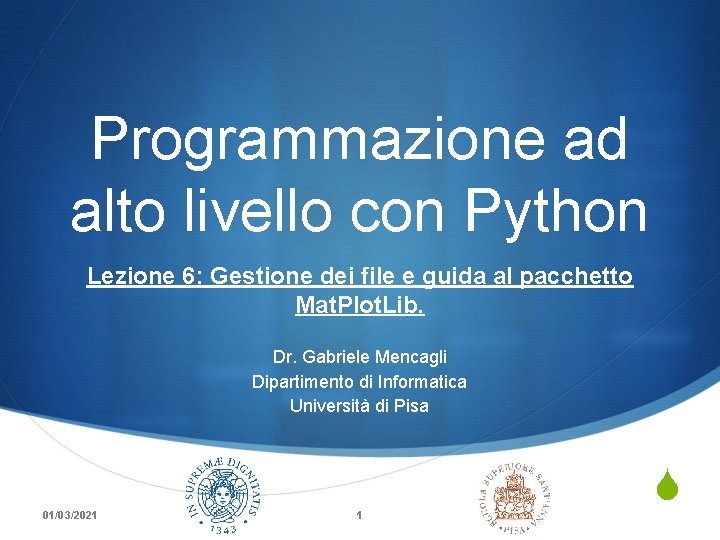
Programmazione ad alto livello con Python Lezione 6: Gestione dei file e guida al pacchetto Mat. Plot. Lib. Dr. Gabriele Mencagli Dipartimento di Informatica Università di Pisa 01/03/2021 1 S

Informazioni S Dr. Gabriele Mencagli S Dipartimento di Informatica, Università di Pisa S Stanza 287. Ricevimento su appuntamento (mandare una email) S Email: mencagli@di. unipi. it web: www. di. unipi. it/~mencagli S Organizzazione: corso introduttivo. 16 ore di didattica frontale, 14 di esercizi individuali in laboratorio S Durata: 2 mesi S Modalità di esame: progetto finale di complessità variabile S Importante gli homework!!! (tipicamente uno per settimana) 01/03/2021 2
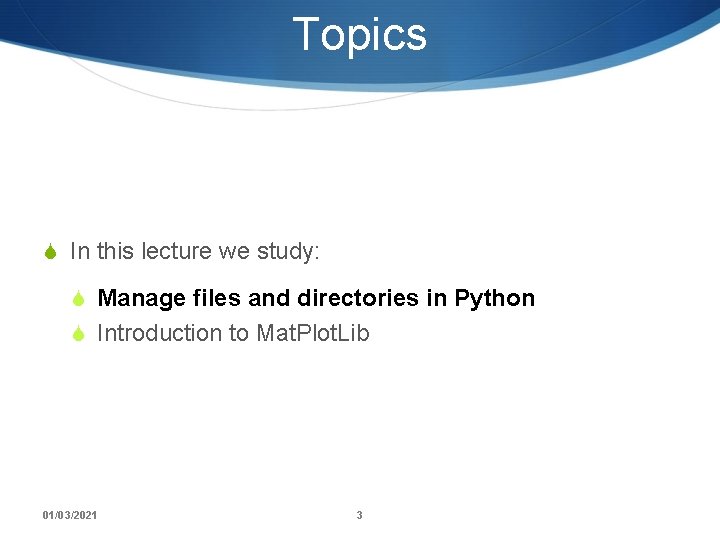
Topics S In this lecture we study: S Manage files and directories in Python S Introduction to Mat. Plot. Lib 01/03/2021 3
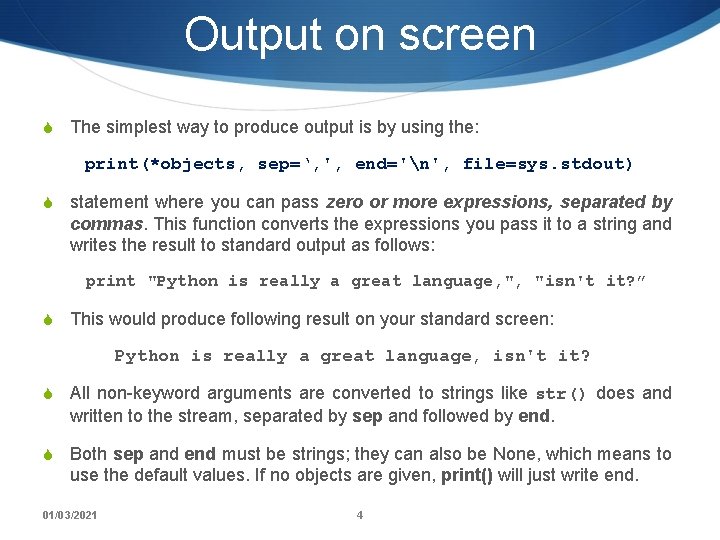
Output on screen S The simplest way to produce output is by using the: print(*objects, sep=‘, ', end='n', file=sys. stdout) S statement where you can pass zero or more expressions, separated by commas. This function converts the expressions you pass it to a string and writes the result to standard output as follows: print "Python is really a great language, ", "isn't it? ” S This would produce following result on your standard screen: Python is really a great language, isn't it? S All non-keyword arguments are converted to strings like str() does and written to the stream, separated by sep and followed by end. S Both sep and end must be strings; they can also be None, which means to use the default values. If no objects are given, print() will just write end. 01/03/2021 4
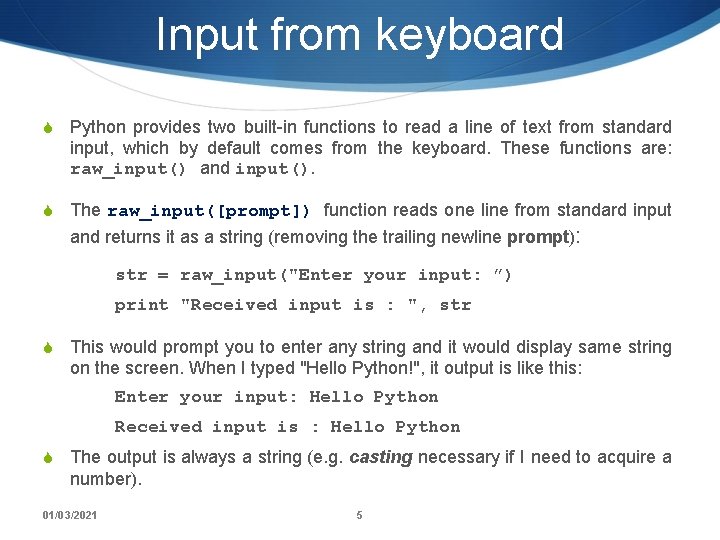
Input from keyboard S Python provides two built-in functions to read a line of text from standard input, which by default comes from the keyboard. These functions are: raw_input() and input(). S The raw_input([prompt]) function reads one line from standard input and returns it as a string (removing the trailing newline prompt): str = raw_input("Enter your input: ”) print "Received input is : ", str S This would prompt you to enter any string and it would display same string on the screen. When I typed "Hello Python!", it output is like this: Enter your input: Hello Python Received input is : Hello Python S The output is always a string (e. g. casting necessary if I need to acquire a number). 01/03/2021 5
![Input from keyboard 2 S The inputprompt function is equivalent to rawinput except that Input from keyboard (2) S The input([prompt]) function is equivalent to raw_input except that](https://slidetodoc.com/presentation_image_h/1ce5d5f9261bc3e95a5f5676374e70e7/image-6.jpg)
Input from keyboard (2) S The input([prompt]) function is equivalent to raw_input except that it assumes the input is a valid Python expression and returns the evaluated result to you: str = input("Enter your input: ”) print "Received input is : ", str S This would produce following result against the entered input: Enter your input: [x*5 for x in range(2, 10, 2)] Recieved input is : [10, 20, 30, 40] S This function does not catch user errors. If the input is not syntactically valid, a Syntax. Error will be raised. S Other exceptions may be raised if there is an error during evaluation. 01/03/2021 6
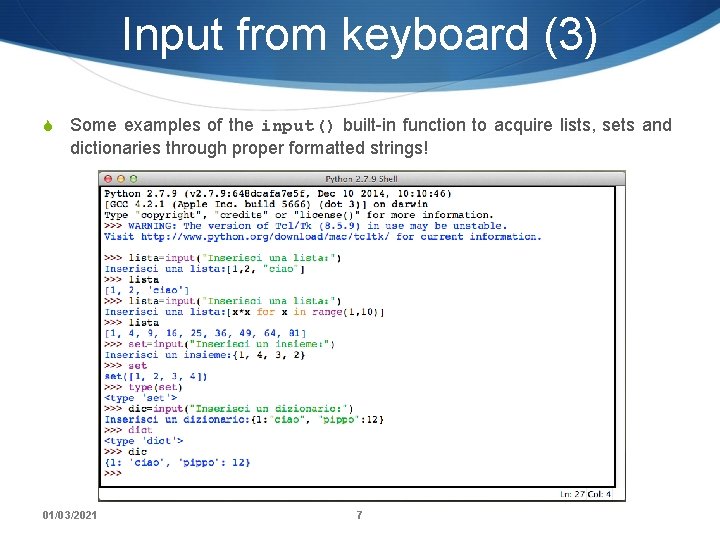
Input from keyboard (3) S Some examples of the input() built-in function to acquire lists, sets and dictionaries through proper formatted strings! 01/03/2021 7
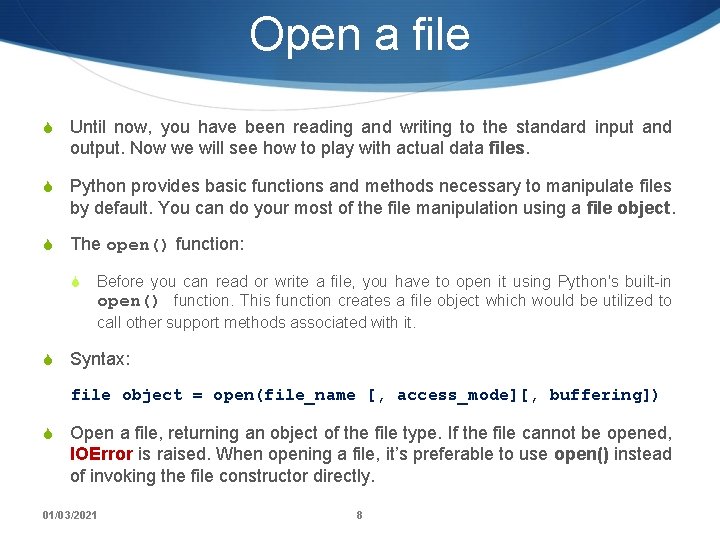
Open a file S Until now, you have been reading and writing to the standard input and output. Now we will see how to play with actual data files. S Python provides basic functions and methods necessary to manipulate files by default. You can do your most of the file manipulation using a file object. S The open() function: S Before you can read or write a file, you have to open it using Python's built-in open() function. This function creates a file object which would be utilized to call other support methods associated with it. S Syntax: file object = open(file_name [, access_mode][, buffering]) S Open a file, returning an object of the file type. If the file cannot be opened, IOError is raised. When opening a file, it’s preferable to use open() instead of invoking the file constructor directly. 01/03/2021 8
![Open a file 2 openfilename accessmode buffering S Parameter detail S filename the Open a file (2) open(file_name [, access_mode][, buffering]) S Parameter detail: S file_name: the](https://slidetodoc.com/presentation_image_h/1ce5d5f9261bc3e95a5f5676374e70e7/image-9.jpg)
Open a file (2) open(file_name [, access_mode][, buffering]) S Parameter detail: S file_name: the file_name argument is a string value that contains the pathname of the file that you want to access. S access_mode: the access_mode determines the mode in which the file has to be opened i. e. read, write, append, etc. A complete list of possible values will be shown in the next slides. The default file access mode is read. S buffering: several integer values can be used for this attribute: S if the buffering value is set to 0, no buffering will take place; S if the buffering value is 1, line buffering will be performed while accessing a file; S if you specify the buffering value as an integer greater than 1, then buffering action will be performed with the indicated buffer size; S if negative, the buffer size is the system default (default behavior). 01/03/2021 9
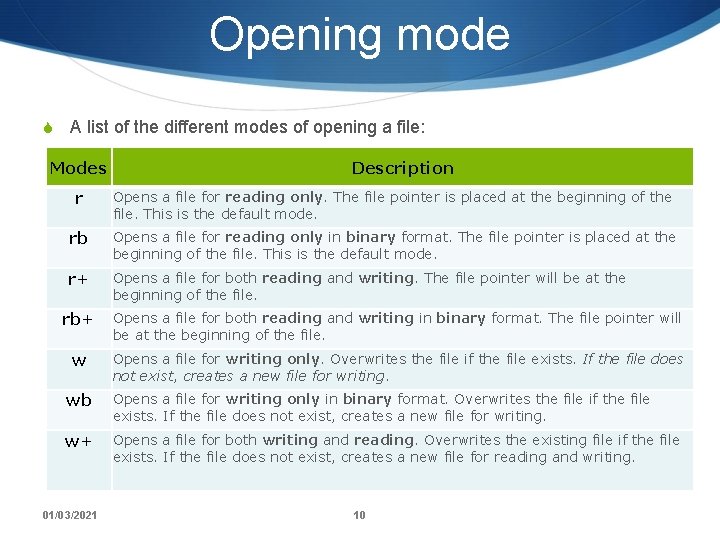
Opening mode S A list of the different modes of opening a file: Modes Description r Opens a file for reading only. The file pointer is placed at the beginning of the file. This is the default mode. rb Opens a file for reading only in binary format. The file pointer is placed at the beginning of the file. This is the default mode. r+ Opens a file for both reading and writing. The file pointer will be at the beginning of the file. rb+ Opens a file for both reading and writing in binary format. The file pointer will be at the beginning of the file. w Opens a file for writing only. Overwrites the file if the file exists. If the file does not exist, creates a new file for writing. wb Opens a file for writing only in binary format. Overwrites the file if the file exists. If the file does not exist, creates a new file for writing. w+ Opens a file for both writing and reading. Overwrites the existing file if the file exists. If the file does not exist, creates a new file for reading and writing. 01/03/2021 10
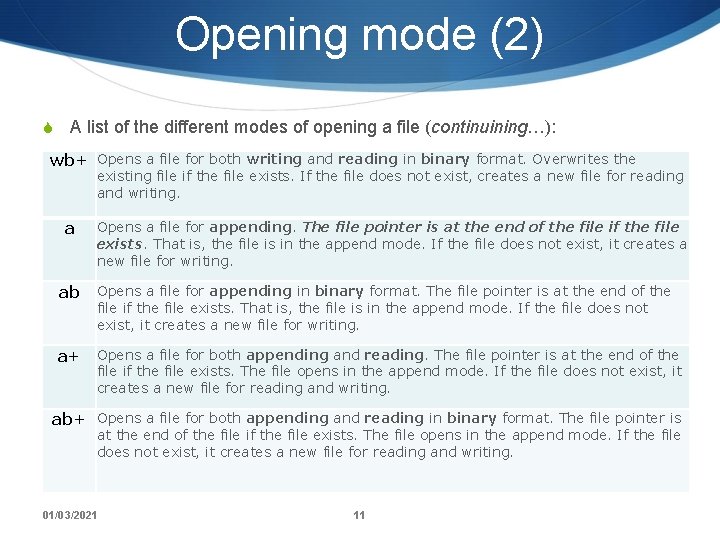
Opening mode (2) S A list of the different modes of opening a file (continuining…): wb+ Opens a file for both writing and reading in binary format. Overwrites the existing file if the file exists. If the file does not exist, creates a new file for reading and writing. a ab Opens a file for appending. The file pointer is at the end of the file if the file exists. That is, the file is in the append mode. If the file does not exist, it creates a new file for writing. Opens a file for appending in binary format. The file pointer is at the end of the file if the file exists. That is, the file is in the append mode. If the file does not exist, it creates a new file for writing. a+ Opens a file for both appending and reading. The file pointer is at the end of the file if the file exists. The file opens in the append mode. If the file does not exist, it creates a new file for reading and writing. ab+ Opens a file for both appending and reading in binary format. The file pointer is at the end of the file if the file exists. The file opens in the append mode. If the file does not exist, it creates a new file for reading and writing. 01/03/2021 11
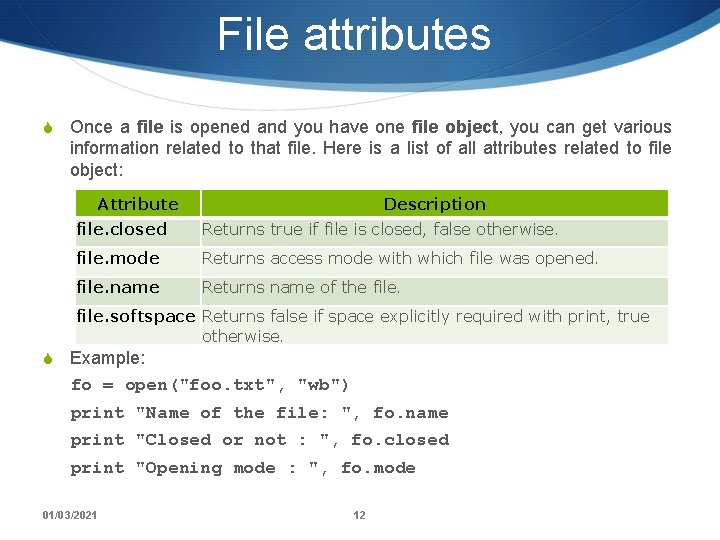
File attributes S Once a file is opened and you have one file object, you can get various information related to that file. Here is a list of all attributes related to file object: Attribute Description file. closed Returns true if file is closed, false otherwise. file. mode Returns access mode with which file was opened. file. name Returns name of the file. softspace Returns false if space explicitly required with print, true otherwise. S Example: fo = open("foo. txt", "wb") print "Name of the file: ", fo. name print "Closed or not : ", fo. closed print "Opening mode : ", fo. mode 01/03/2021 12
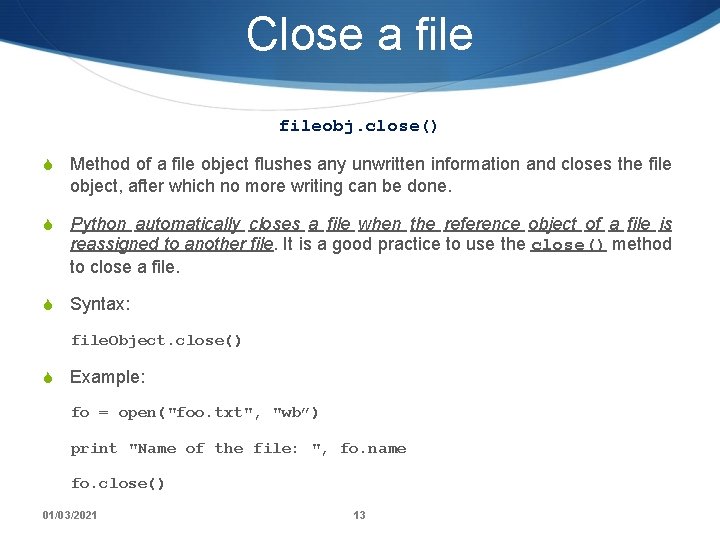
Close a fileobj. close() S Method of a file object flushes any unwritten information and closes the file object, after which no more writing can be done. S Python automatically closes a file when the reference object of a file is reassigned to another file. It is a good practice to use the close() method to close a file. S Syntax: file. Object. close() S Example: fo = open("foo. txt", "wb”) print "Name of the file: ", fo. name fo. close() 01/03/2021 13
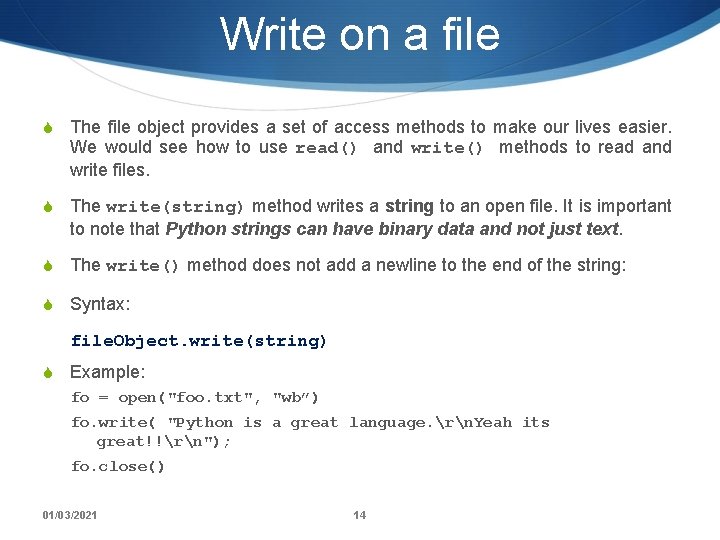
Write on a file S The file object provides a set of access methods to make our lives easier. We would see how to use read() and write() methods to read and write files. S The write(string) method writes a string to an open file. It is important to note that Python strings can have binary data and not just text. S The write() method does not add a newline to the end of the string: S Syntax: file. Object. write(string) S Example: fo = open("foo. txt", "wb”) fo. write( "Python is a great language. rn. Yeah its great!!rn"); fo. close() 01/03/2021 14
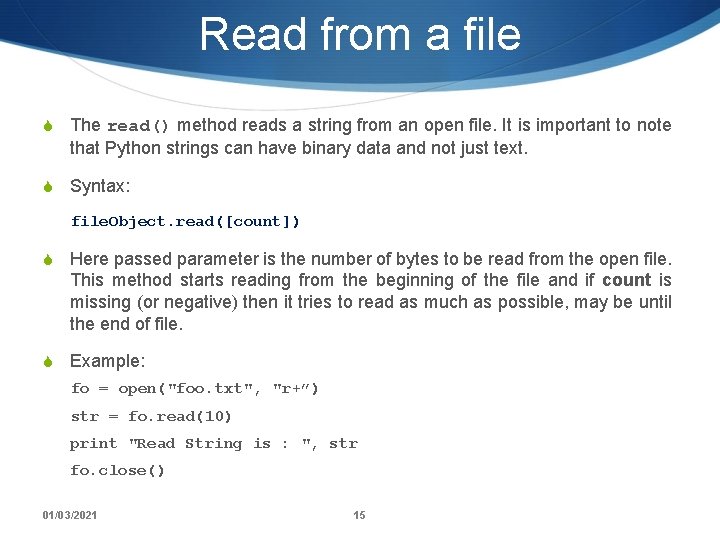
Read from a file S The read() method reads a string from an open file. It is important to note that Python strings can have binary data and not just text. S Syntax: file. Object. read([count]) S Here passed parameter is the number of bytes to be read from the open file. This method starts reading from the beginning of the file and if count is missing (or negative) then it tries to read as much as possible, may be until the end of file. S Example: fo = open("foo. txt", "r+”) str = fo. read(10) print "Read String is : ", str fo. close() 01/03/2021 15
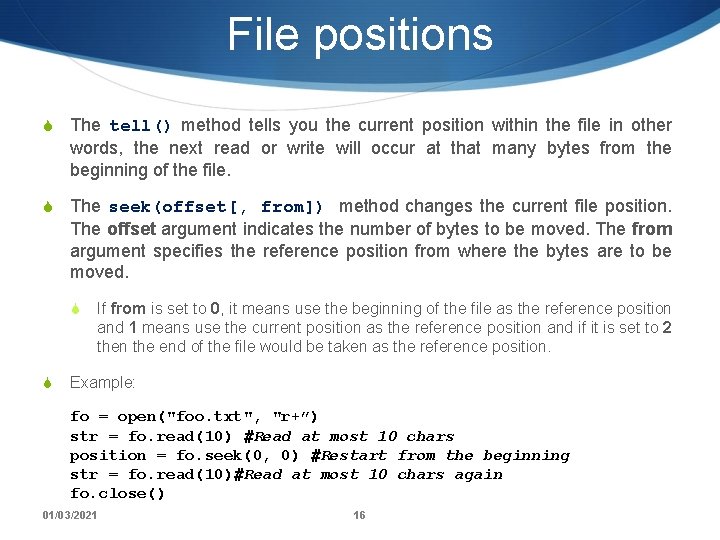
File positions S The tell() method tells you the current position within the file in other words, the next read or write will occur at that many bytes from the beginning of the file. S The seek(offset[, from]) method changes the current file position. The offset argument indicates the number of bytes to be moved. The from argument specifies the reference position from where the bytes are to be moved. S S If from is set to 0, it means use the beginning of the file as the reference position and 1 means use the current position as the reference position and if it is set to 2 then the end of the file would be taken as the reference position. Example: fo = open("foo. txt", "r+”) str = fo. read(10) #Read at most 10 chars position = fo. seek(0, 0) #Restart from the beginning str = fo. read(10)#Read at most 10 chars again fo. close() 01/03/2021 16
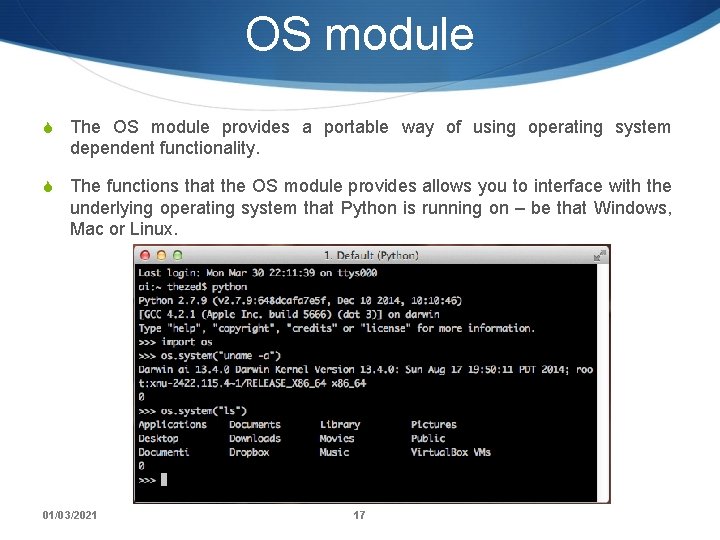
OS module S The OS module provides a portable way of using operating system dependent functionality. S The functions that the OS module provides allows you to interface with the underlying operating system that Python is running on – be that Windows, Mac or Linux. 01/03/2021 17
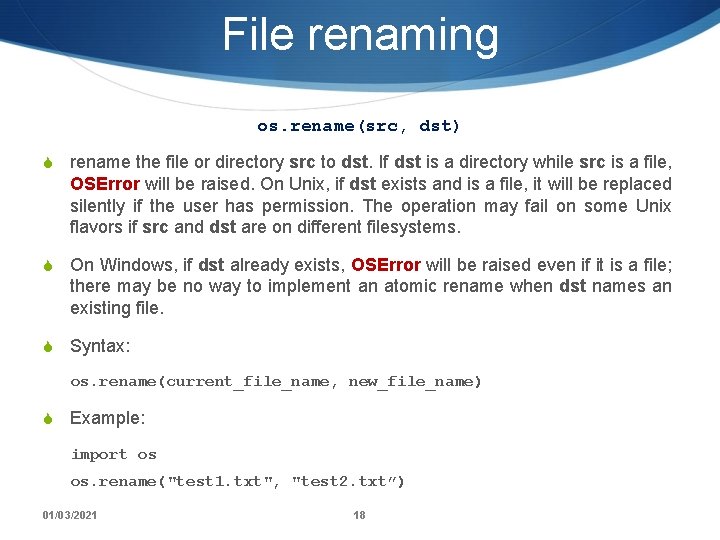
File renaming os. rename(src, dst) S rename the file or directory src to dst. If dst is a directory while src is a file, OSError will be raised. On Unix, if dst exists and is a file, it will be replaced silently if the user has permission. The operation may fail on some Unix flavors if src and dst are on different filesystems. S On Windows, if dst already exists, OSError will be raised even if it is a file; there may be no way to implement an atomic rename when dst names an existing file. S Syntax: os. rename(current_file_name, new_file_name) S Example: import os os. rename("test 1. txt", "test 2. txt”) 01/03/2021 18
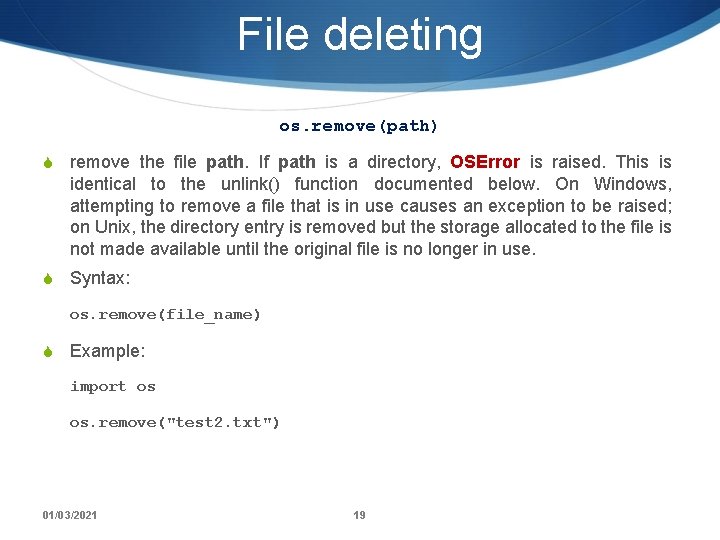
File deleting os. remove(path) S remove the file path. If path is a directory, OSError is raised. This is identical to the unlink() function documented below. On Windows, attempting to remove a file that is in use causes an exception to be raised; on Unix, the directory entry is removed but the storage allocated to the file is not made available until the original file is no longer in use. S Syntax: os. remove(file_name) S Example: import os os. remove("test 2. txt") 01/03/2021 19
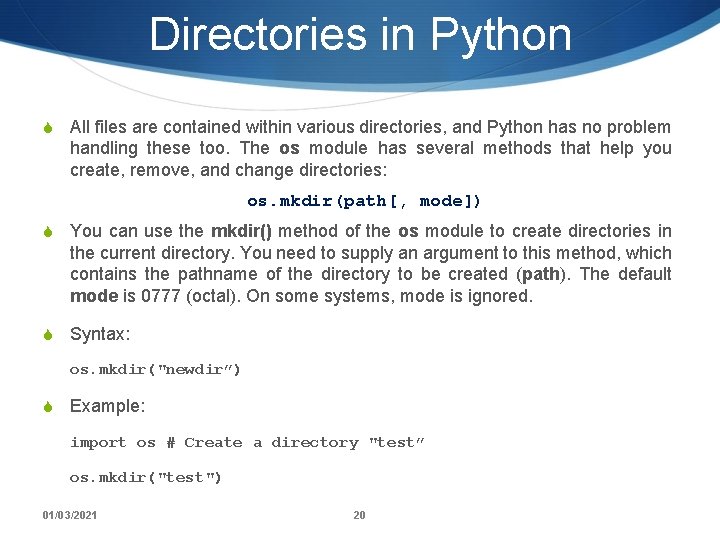
Directories in Python S All files are contained within various directories, and Python has no problem handling these too. The os module has several methods that help you create, remove, and change directories: os. mkdir(path[, mode]) S You can use the mkdir() method of the os module to create directories in the current directory. You need to supply an argument to this method, which contains the pathname of the directory to be created (path). The default mode is 0777 (octal). On some systems, mode is ignored. S Syntax: os. mkdir("newdir”) S Example: import os # Create a directory "test” os. mkdir("test") 01/03/2021 20
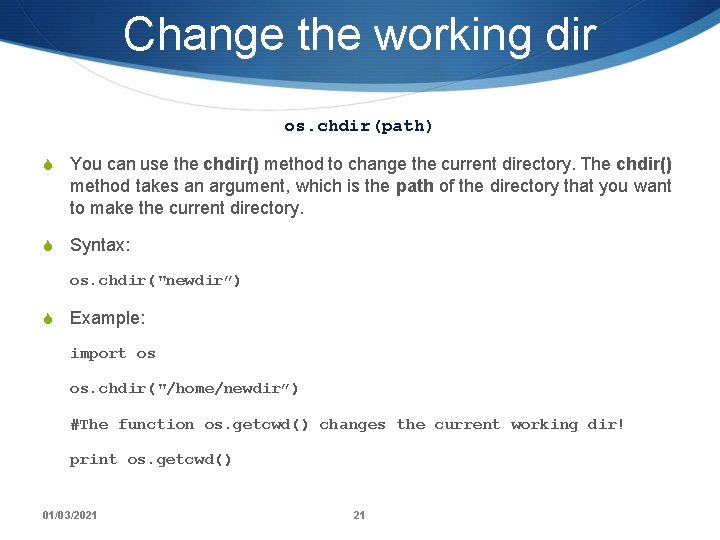
Change the working dir os. chdir(path) S You can use the chdir() method to change the current directory. The chdir() method takes an argument, which is the path of the directory that you want to make the current directory. S Syntax: os. chdir("newdir”) S Example: import os os. chdir("/home/newdir”) #The function os. getcwd() changes the current working dir! print os. getcwd() 01/03/2021 21
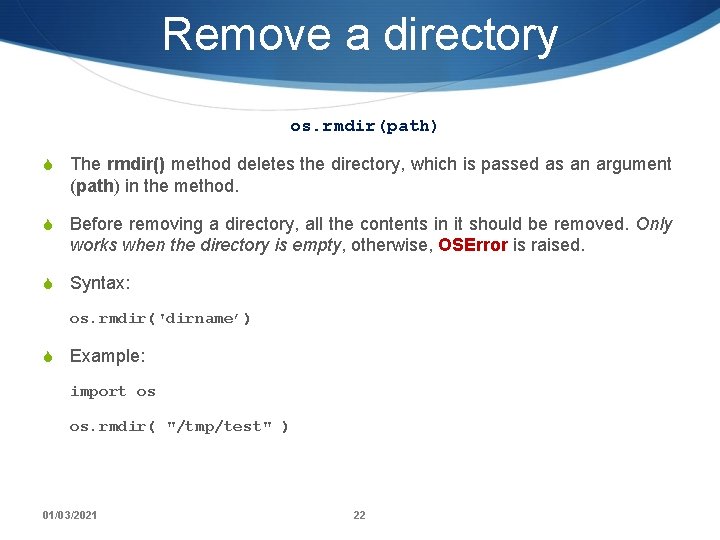
Remove a directory os. rmdir(path) S The rmdir() method deletes the directory, which is passed as an argument (path) in the method. S Before removing a directory, all the contents in it should be removed. Only works when the directory is empty, otherwise, OSError is raised. S Syntax: os. rmdir('dirname’) S Example: import os os. rmdir( "/tmp/test" ) 01/03/2021 22
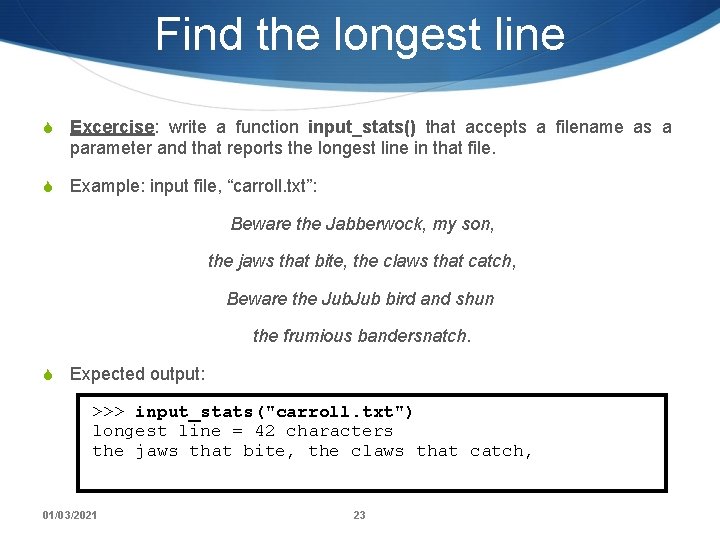
Find the longest line S Excercise: write a function input_stats() that accepts a filename as a parameter and that reports the longest line in that file. S Example: input file, “carroll. txt”: Beware the Jabberwock, my son, the jaws that bite, the claws that catch, Beware the Jub bird and shun the frumious bandersnatch. S Expected output: >>> input_stats("carroll. txt") longest line = 42 characters the jaws that bite, the claws that catch, 01/03/2021 23
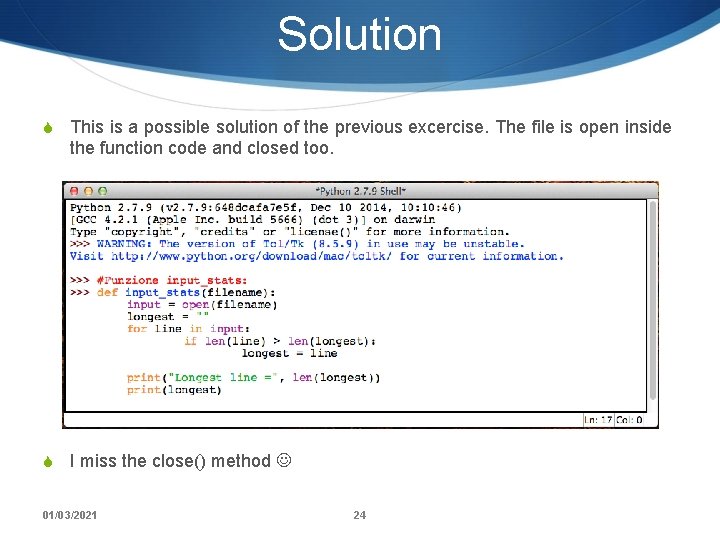
Solution S This is a possible solution of the previous excercise. The file is open inside the function code and closed too. S I miss the close() method 01/03/2021 24

Manipulate files S Suppose we have this hours. txt data: 123 Suzy 9. 5 8. 1 7. 6 3. 1 3. 2 456 Brad 7. 0 9. 6 6. 5 4. 9 8. 8 789 Jenn 8. 0 7. 5 S Compute each worker's total hours and hours/day. Assume each worker works exactly five days: Suzy ID 123 worked 31. 4 hours: 6. 3 / day Brad ID 456 worked 36. 8 hours: 7. 36 / day Jenn ID 789 worked 39. 5 hours: 7. 9 / day 01/03/2021 25
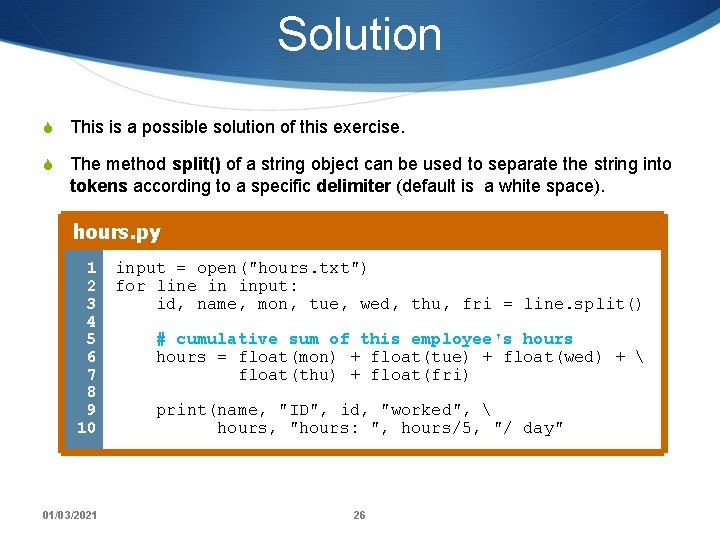
Solution S This is a possible solution of this exercise. S The method split() of a string object can be used to separate the string into tokens according to a specific delimiter (default is a white space). hours. py 1 2 3 4 5 6 7 8 9 10 01/03/2021 input = open("hours. txt") for line in input: id, name, mon, tue, wed, thu, fri = line. split() # cumulative sum of this employee's hours = float(mon) + float(tue) + float(wed) + float(thu) + float(fri) print(name, "ID", id, "worked", hours, "hours: ", hours/5, "/ day" 26
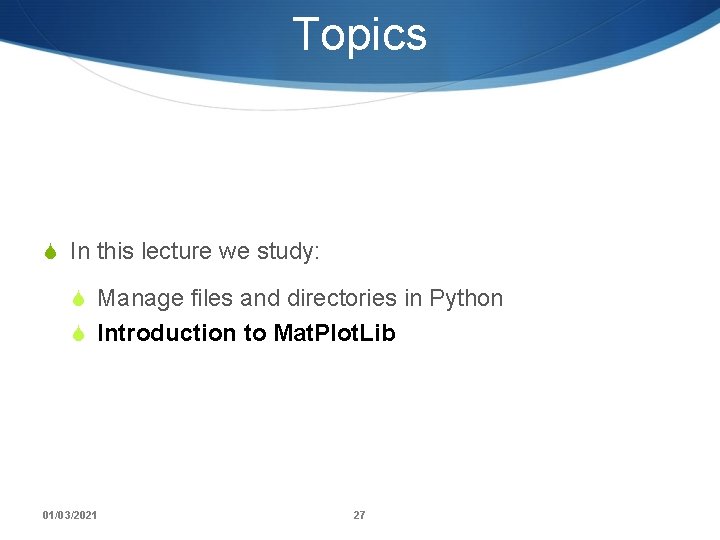
Topics S In this lecture we study: S Manage files and directories in Python S Introduction to Mat. Plot. Lib 01/03/2021 27
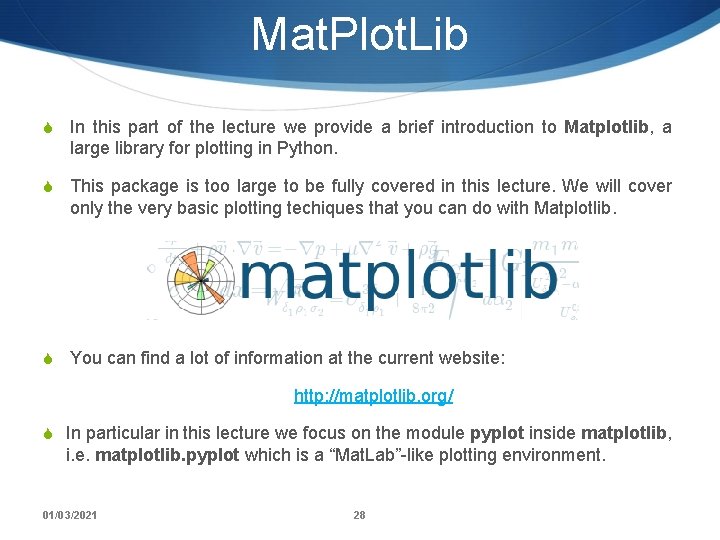
Mat. Plot. Lib S In this part of the lecture we provide a brief introduction to Matplotlib, a large library for plotting in Python. S This package is too large to be fully covered in this lecture. We will cover only the very basic plotting techiques that you can do with Matplotlib. S You can find a lot of information at the current website: http: //matplotlib. org/ S In particular in this lecture we focus on the module pyplot inside matplotlib, i. e. matplotlib. pyplot which is a “Mat. Lab”-like plotting environment. 01/03/2021 28
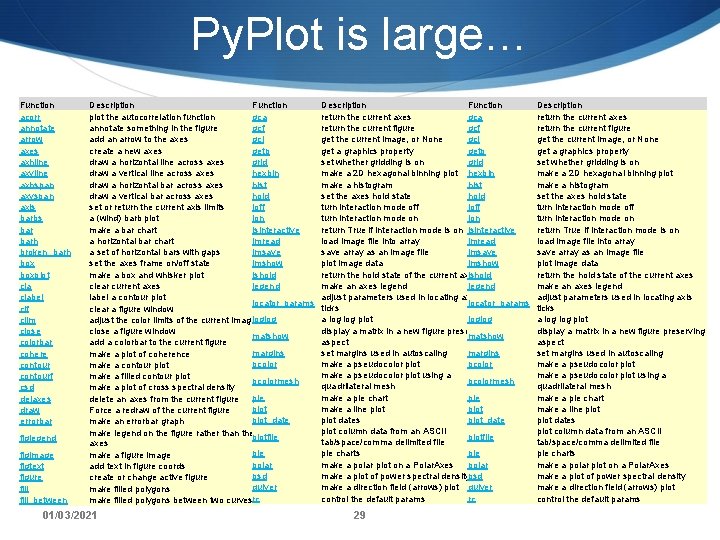
Py. Plot is large… Function acorr annotate arrow axes axhline axvline axhspan axvspan axis barbs barh broken_barh boxplot clabel clf clim close colorbar cohere contourf csd delaxes draw errorbar figlegend figimage figtext figure fill_between Description Function plot the autocorrelation function gca annotate something in the figure gcf add an arrow to the axes gci create a new axes getp draw a horizontal line across axes grid draw a vertical line across axes hexbin draw a horizontal bar across axes hist draw a vertical bar across axes hold set or return the current axis limits ioff a (wind) barb plot ion make a bar chart isinteractive a horizontal bar chart imread a set of horizontal bars with gaps imsave set the axes frame on/off state imshow make a box and whisker plot ishold clear current axes legend label a contour plot locator_params clear a figure window adjust the color limits of the current imageloglog close a figure window matshow add a colorbar to the current figure margins make a plot of coherence pcolor make a contour plot make a filled contour plot pcolormesh make a plot of cross spectral density pie delete an axes from the current figure plot Force a redraw of the current figure plot_date make an errorbar graph make legend on the figure rather than the plotfile axes pie make a figure image polar add text in figure coords psd create or change active figure quiver make filled polygons between two curvesrc 01/03/2021 Description Function return the current axes gca return the current figure gcf get the current image, or None gci get a graphics property getp set whether gridding is on grid make a 2 D hexagonal binning plot hexbin make a histogram hist set the axes hold state hold turn interaction mode off ioff turn interaction mode on ion return True if interaction mode is on isinteractive load image file into array imread save array as an image file imsave plot image data imshow return the hold state of the current axes ishold make an axes legend adjust parameters used in locating axis locator_params ticks a log plot loglog display a matrix in a new figure preserving matshow aspect set margins used in autoscaling margins make a pseudocolor plot pcolor make a pseudocolor plot using a pcolormesh quadrilateral mesh make a pie chart pie make a line plot dates plot_date plot column data from an ASCII plotfile tab/space/comma delimited file pie charts pie make a polar plot on a Polar. Axes polar make a plot of power spectral densitypsd make a direction field (arrows) plot quiver control the default params rc 29 Description return the current axes return the current figure get the current image, or None get a graphics property set whether gridding is on make a 2 D hexagonal binning plot make a histogram set the axes hold state turn interaction mode off turn interaction mode on return True if interaction mode is on load image file into array save array as an image file plot image data return the hold state of the current axes make an axes legend adjust parameters used in locating axis ticks a log plot display a matrix in a new figure preserving aspect set margins used in autoscaling make a pseudocolor plot using a quadrilateral mesh make a pie chart make a line plot dates plot column data from an ASCII tab/space/comma delimited file pie charts make a polar plot on a Polar. Axes make a plot of power spectral density make a direction field (arrows) plot control the default params
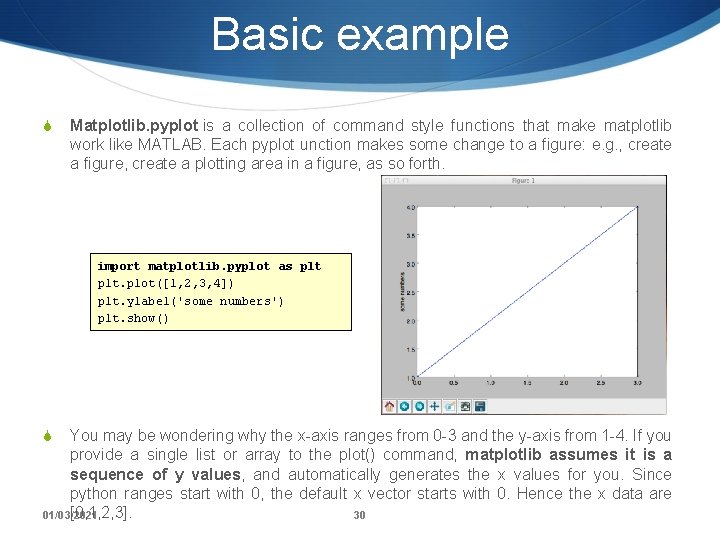
Basic example S Matplotlib. pyplot is a collection of command style functions that make matplotlib work like MATLAB. Each pyplot unction makes some change to a figure: e. g. , create a figure, create a plotting area in a figure, as so forth. import matplotlib. pyplot as plt. plot([1, 2, 3, 4]) plt. ylabel('some numbers') plt. show() You may be wondering why the x-axis ranges from 0 -3 and the y-axis from 1 -4. If you provide a single list or array to the plot() command, matplotlib assumes it is a sequence of y values, and automatically generates the x values for you. Since python ranges start with 0, the default x vector starts with 0. Hence the x data are [0, 1, 2, 3]. 01/03/2021 30 S
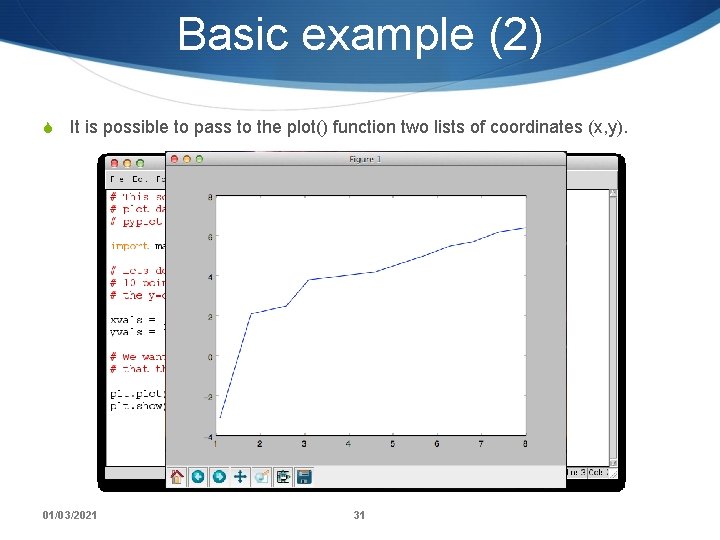
Basic example (2) S It is possible to pass to the plot() function two lists of coordinates (x, y). 01/03/2021 31
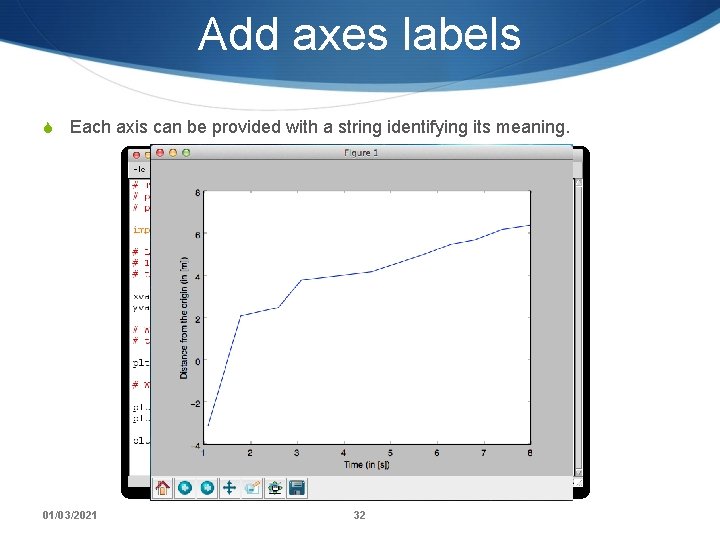
Add axes labels S Each axis can be provided with a string identifying its meaning. 01/03/2021 32
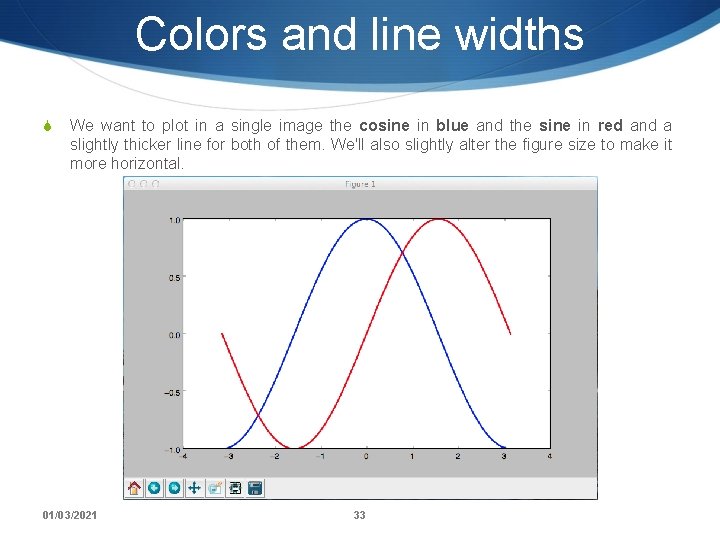
Colors and line widths S We want to plot in a single image the cosine in blue and the sine in red and a slightly thicker line for both of them. We'll also slightly alter the figure size to make it more horizontal. 01/03/2021 33
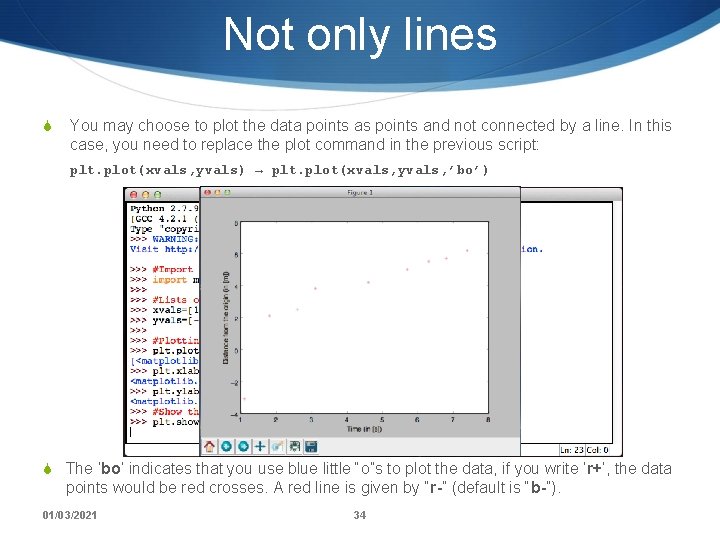
Not only lines S You may choose to plot the data points as points and not connected by a line. In this case, you need to replace the plot command in the previous script: plt. plot(xvals, yvals) → plt. plot(xvals, yvals, ’bo’) S The ’bo’ indicates that you use blue little “o”s to plot the data, if you write ’r+’, the data points would be red crosses. A red line is given by “r-” (default is “b-”). 01/03/2021 34
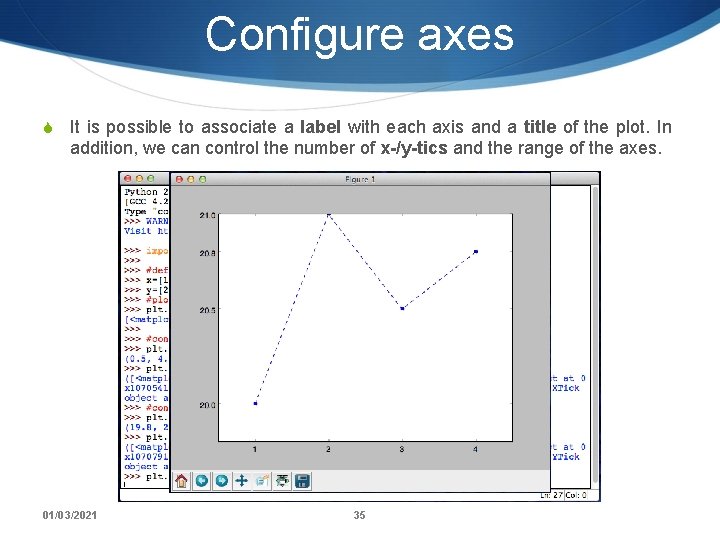
Configure axes S It is possible to associate a label with each axis and a title of the plot. In addition, we can control the number of x-/y-tics and the range of the axes. 01/03/2021 35
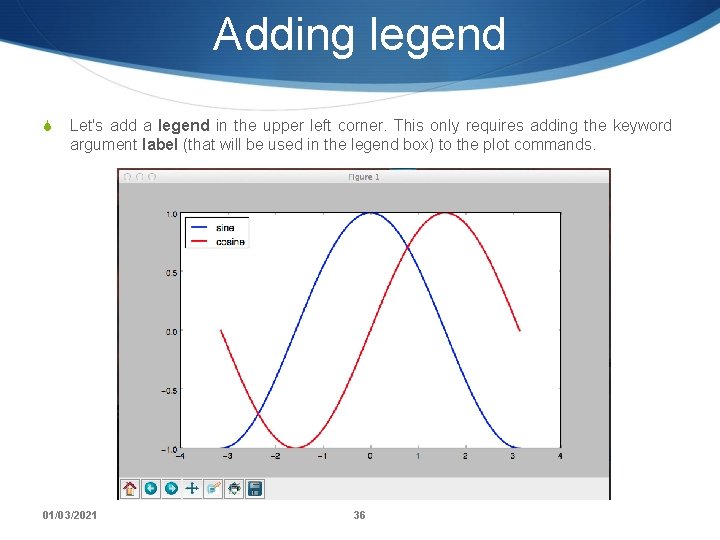
Adding legend S Let's add a legend in the upper left corner. This only requires adding the keyword argument label (that will be used in the legend box) to the plot commands. 01/03/2021 36
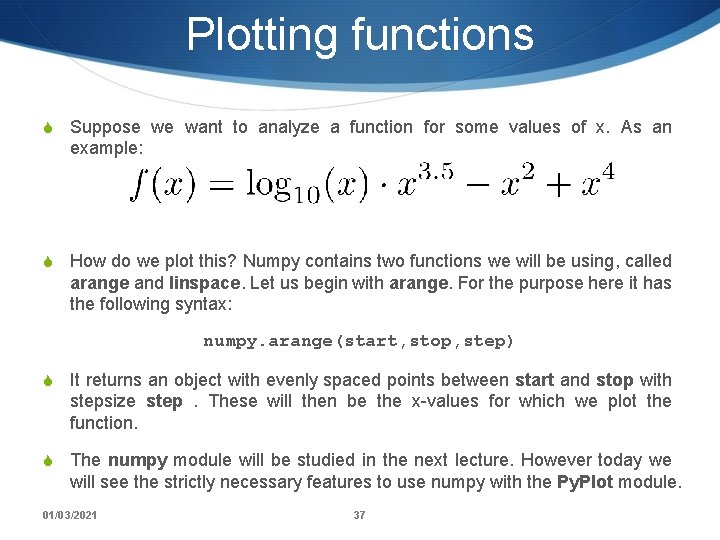
Plotting functions S Suppose we want to analyze a function for some values of x. As an example: lo S How do we plot this? Numpy contains two functions we will be using, called arange and linspace. Let us begin with arange. For the purpose here it has the following syntax: numpy. arange(start, stop, step) S It returns an object with evenly spaced points between start and stop with stepsize step . These will then be the x-values for which we plot the function. S The numpy module will be studied in the next lecture. However today we will see the strictly necessary features to use numpy with the Py. Plot module. 01/03/2021 37
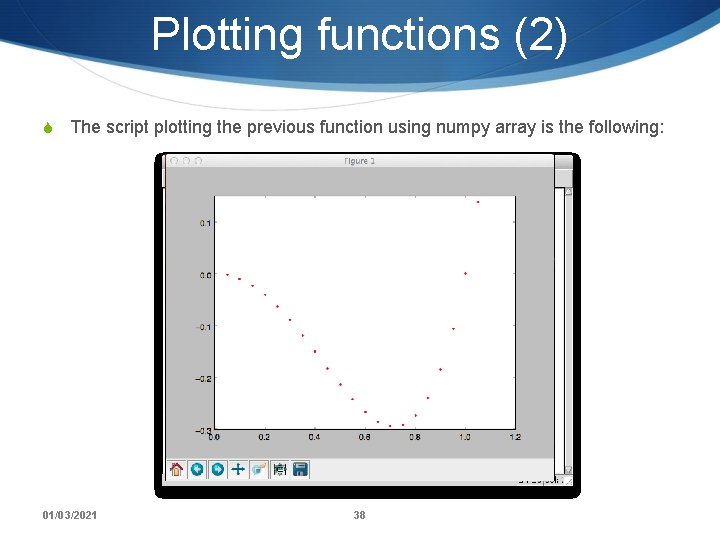
Plotting functions (2) S The script plotting the previous function using numpy array is the following: 01/03/2021 38
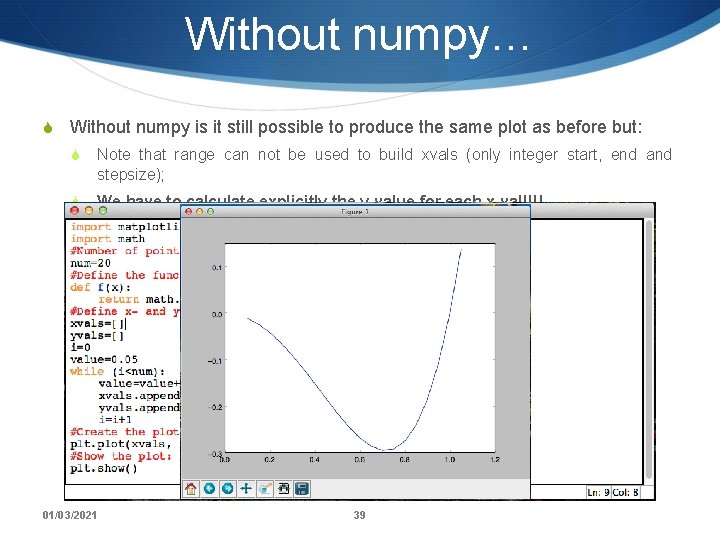
Without numpy… S Without numpy is it still possible to produce the same plot as before but: S Note that range can not be used to build xvals (only integer start, end and stepsize); S We have to calculate explicitly the y-value for each x-val!!!! 01/03/2021 39
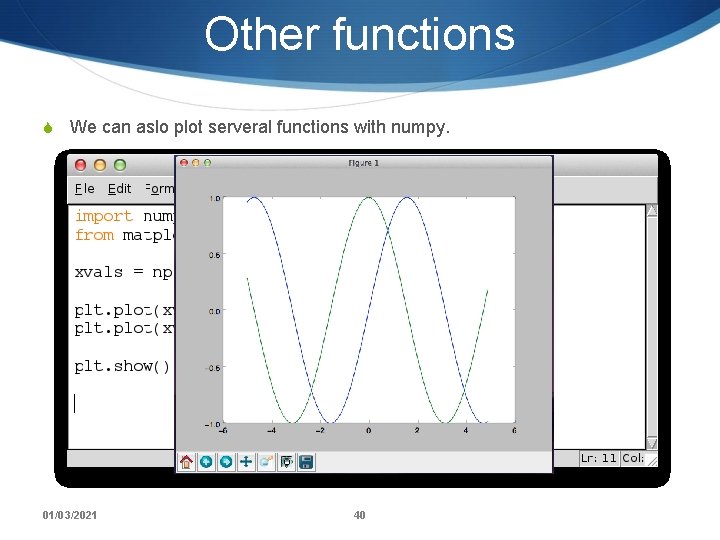
Other functions S We can aslo plot serveral functions with numpy. 01/03/2021 40
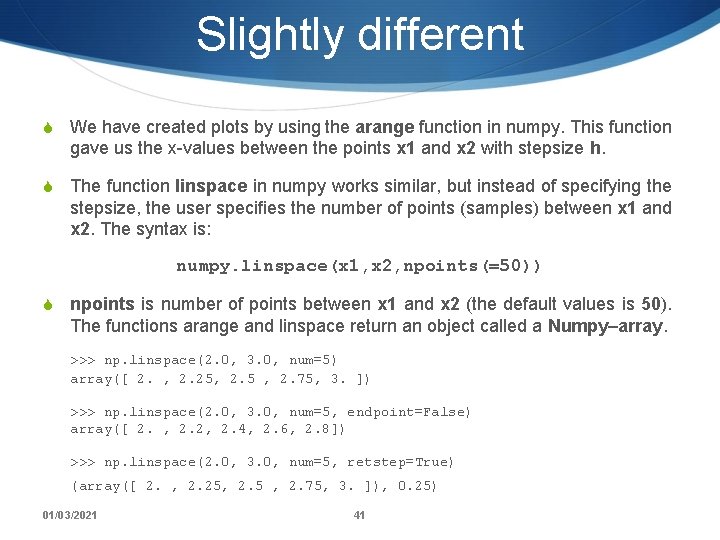
Slightly different S We have created plots by using the arange function in numpy. This function gave us the x-values between the points x 1 and x 2 with stepsize h. S The function linspace in numpy works similar, but instead of specifying the stepsize, the user specifies the number of points (samples) between x 1 and x 2. The syntax is: numpy. linspace(x 1, x 2, npoints(=50)) S npoints is number of points between x 1 and x 2 (the default values is 50). The functions arange and linspace return an object called a Numpy–array. >>> np. linspace(2. 0, 3. 0, num=5) array([ 2. , 2. 25, 2. 5 , 2. 75, 3. ]) >>> np. linspace(2. 0, 3. 0, num=5, endpoint=False) array([ 2. , 2. 2, 2. 4, 2. 6, 2. 8]) >>> np. linspace(2. 0, 3. 0, num=5, retstep=True) (array([ 2. , 2. 25, 2. 5 , 2. 75, 3. ]), 0. 25) 01/03/2021 41
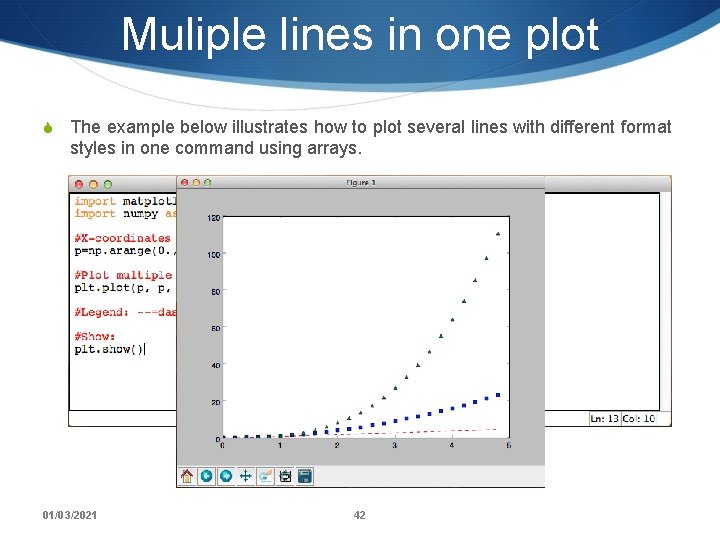
Muliple lines in one plot S The example below illustrates how to plot several lines with different format styles in one command using arrays. 01/03/2021 42
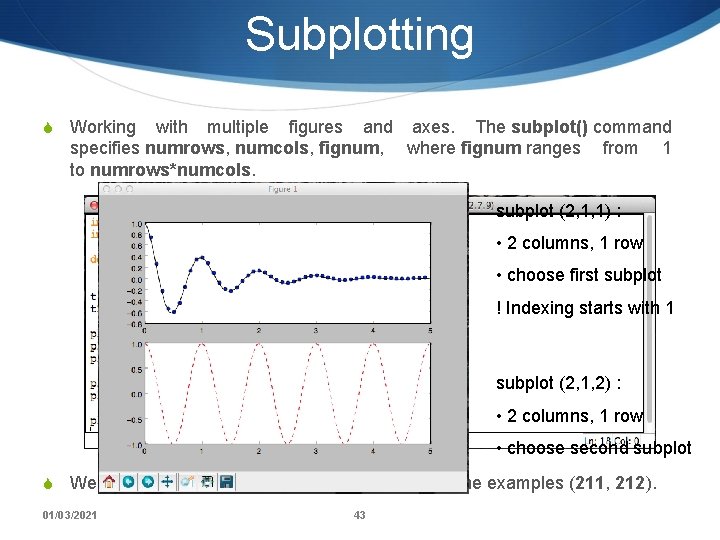
Subplotting S Working with multiple figures and axes. The subplot() command specifies numrows, numcols, fignum, where fignum ranges from 1 to numrows*numcols. subplot (2, 1, 1) : • 2 columns, 1 row • choose first subplot ! Indexing starts with 1 subplot (2, 1, 2) : • 2 columns, 1 row • choose second subplot S We have two column one row and two figures in the examples (211, 212). 01/03/2021 43
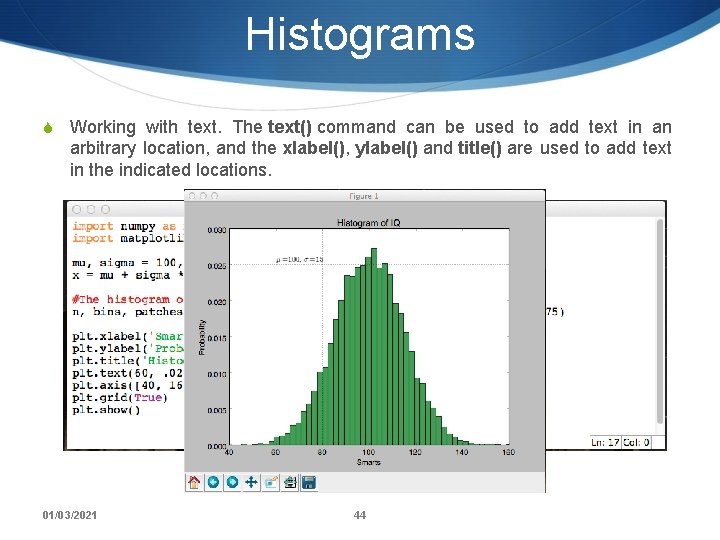
Histograms S Working with text. The text() command can be used to add text in an arbitrary location, and the xlabel(), ylabel() and title() are used to add text in the indicated locations. 01/03/2021 44
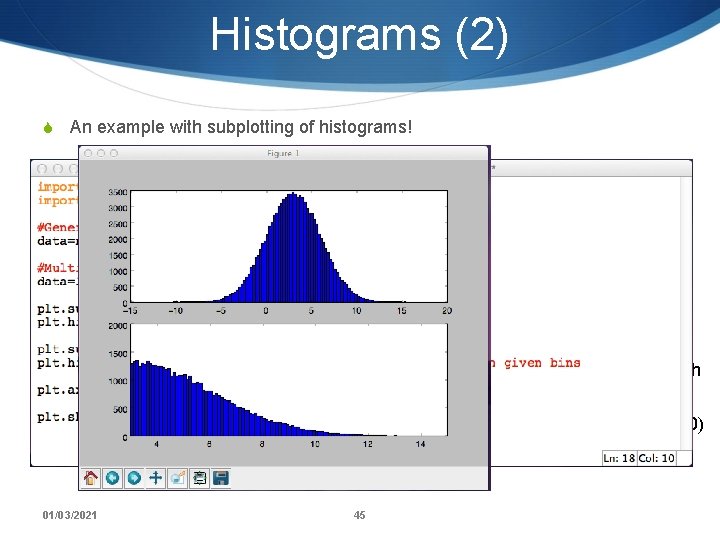
Histograms (2) S An example with subplotting of histograms! (automatic) histogram with 100 bins histogram for data between 3. and 25. with binsize 0. 1 axis set to (3, 15, 0, 2000) 01/03/2021 45
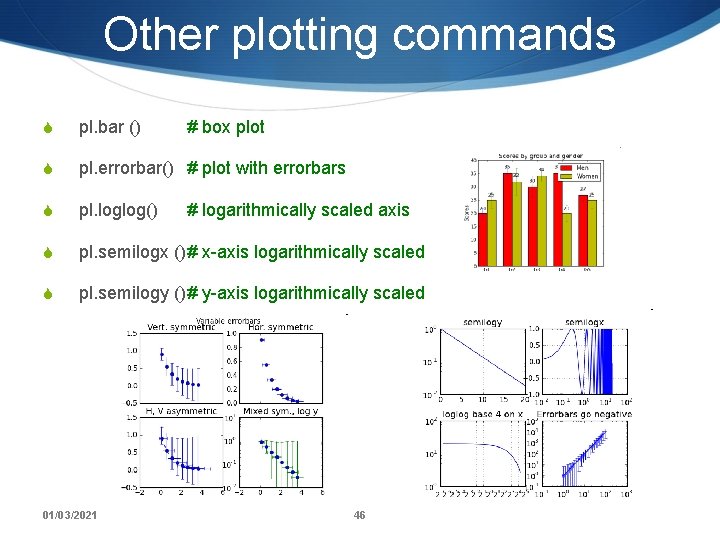
Other plotting commands S pl. bar () S pl. errorbar() # plot with errorbars S pl. loglog() S pl. semilogx ()# x-axis logarithmically scaled S pl. semilogy ()# y-axis logarithmically scaled 01/03/2021 # box plot # logarithmically scaled axis 46
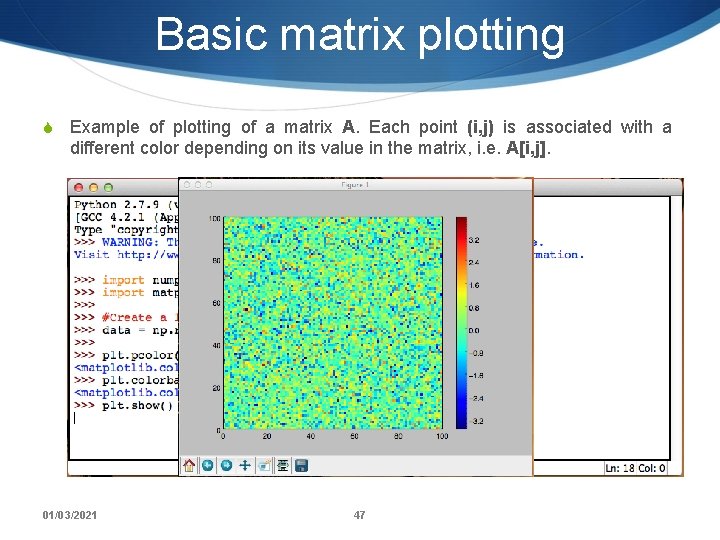
Basic matrix plotting S Example of plotting of a matrix A. Each point (i, j) is associated with a different color depending on its value in the matrix, i. e. A[i, j]. 01/03/2021 47
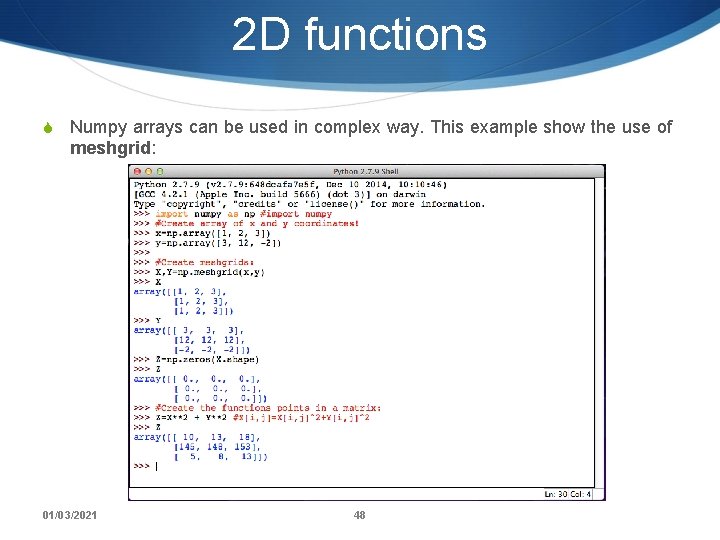
2 D functions S Numpy arrays can be used in complex way. This example show the use of meshgrid: 01/03/2021 48
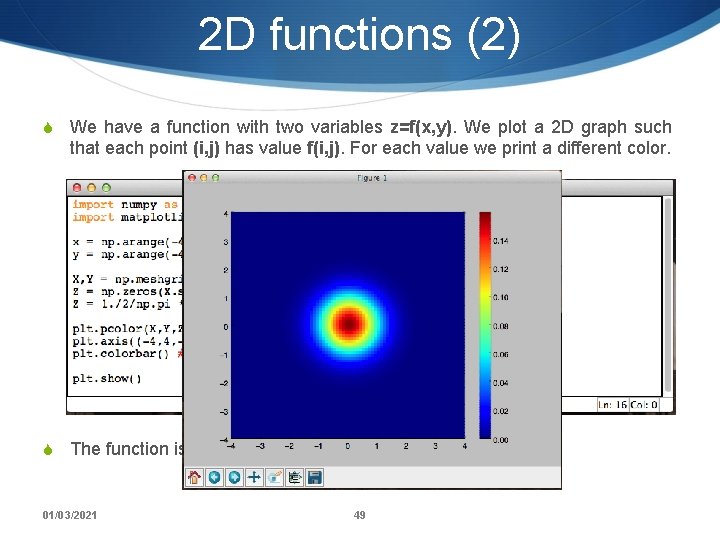
2 D functions (2) S We have a function with two variables z=f(x, y). We plot a 2 D graph such that each point (i, j) has value f(i, j). For each value we print a different color. S The function is: 01/03/2021 49
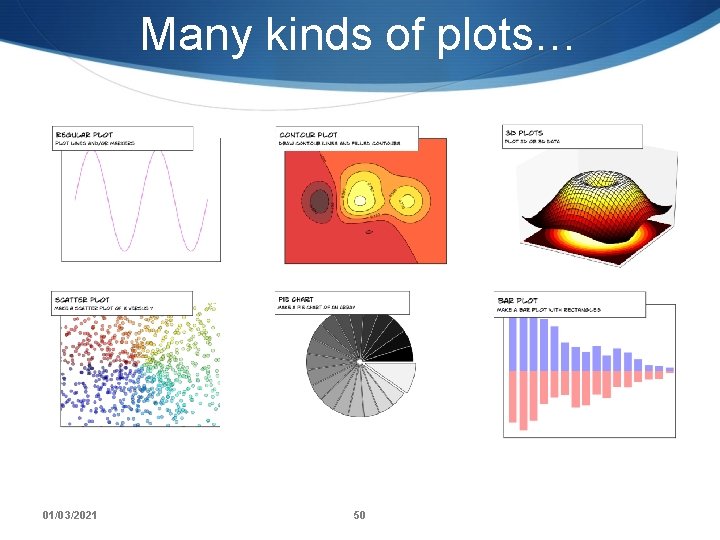
Many kinds of plots… 01/03/2021 50
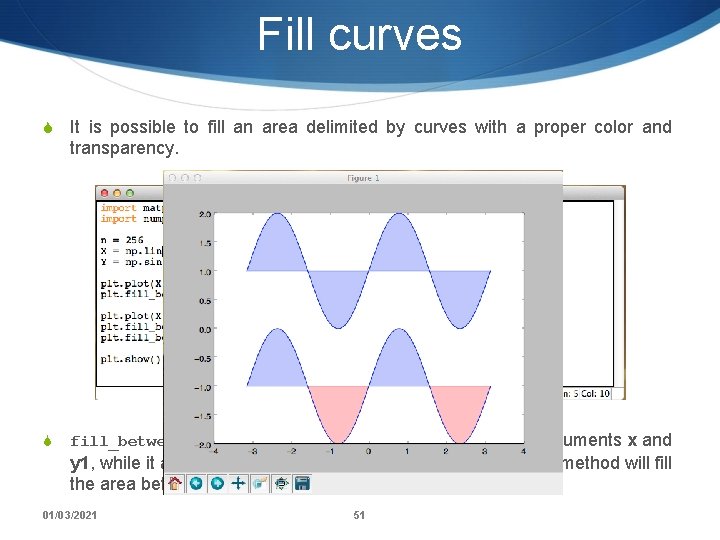
Fill curves S It is possible to fill an area delimited by curves with a proper color and transparency. S fill_between(x, y 1, y 2): the method takes at least two arguments x and y 1, while it also has a parameter y 2 with default value 0. The method will fill the area between y 1 and y 2 for the specified x-values. 01/03/2021 51
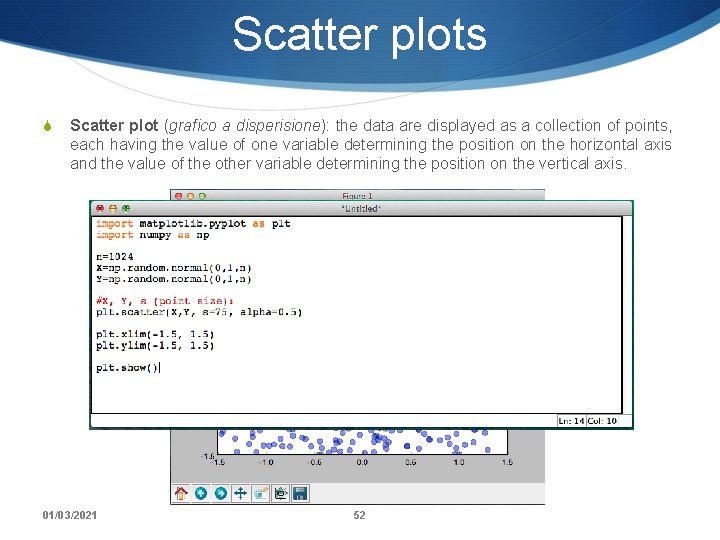
Scatter plots S Scatter plot (grafico a disperisione): the data are displayed as a collection of points, each having the value of one variable determining the position on the horizontal axis and the value of the other variable determining the position on the vertical axis. 01/03/2021 52
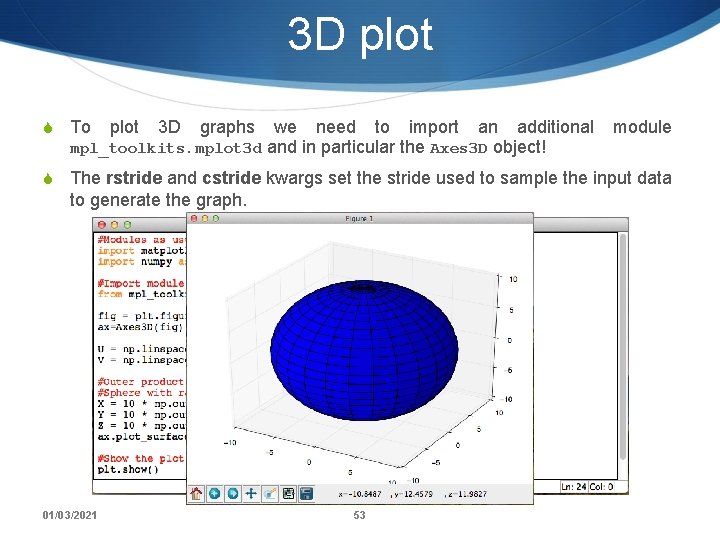
3 D plot S To plot 3 D graphs we need to import an additional module mpl_toolkits. mplot 3 d and in particular the Axes 3 D object! S The rstride and cstride kwargs set the stride used to sample the input data to generate the graph. 01/03/2021 53
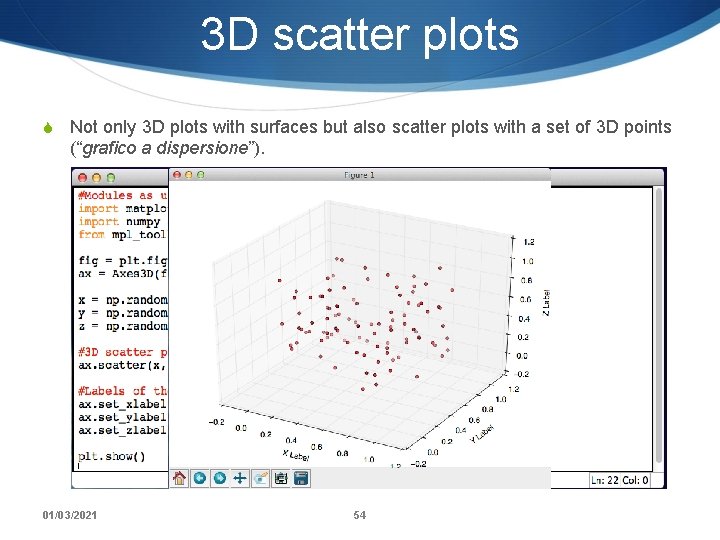
3 D scatter plots S Not only 3 D plots with surfaces but also scatter plots with a set of 3 D points (“grafico a dispersione”). 01/03/2021 54
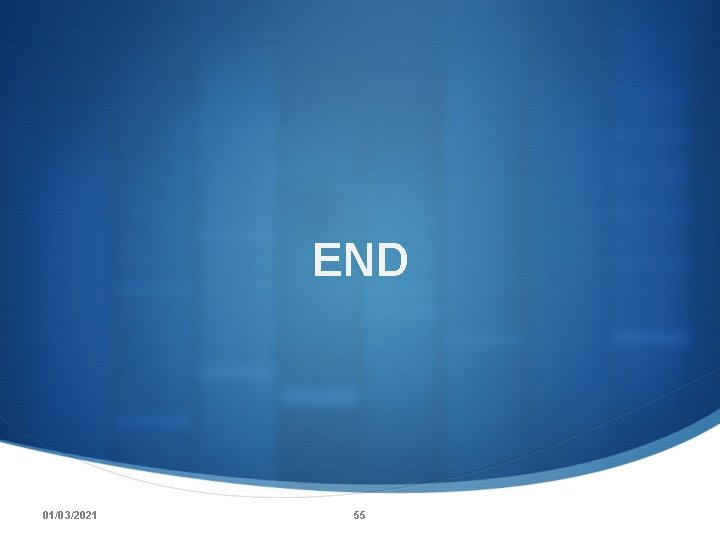
END 01/03/2021 55
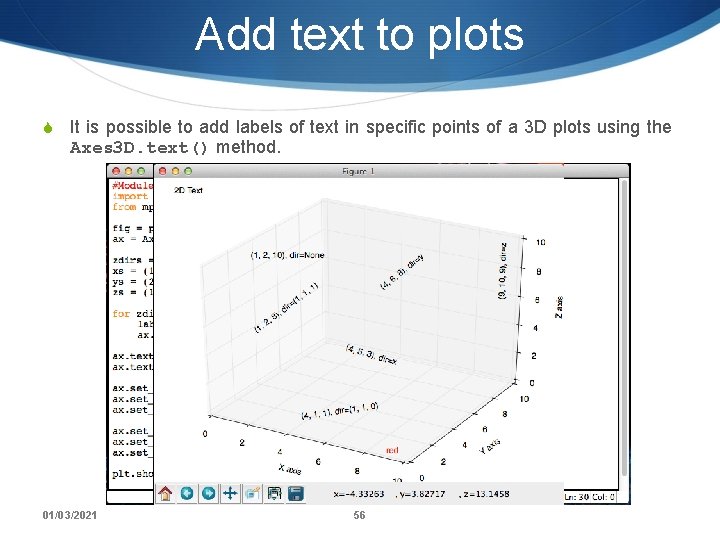
Add text to plots S It is possible to add labels of text in specific points of a 3 D plots using the Axes 3 D. text() method. 01/03/2021 56
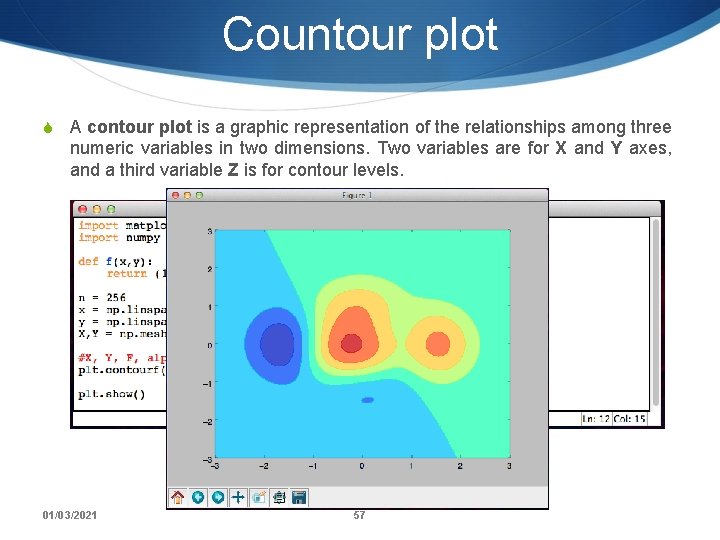
Countour plot S A contour plot is a graphic representation of the relationships among three numeric variables in two dimensions. Two variables are for X and Y axes, and a third variable Z is for contour levels. 01/03/2021 57
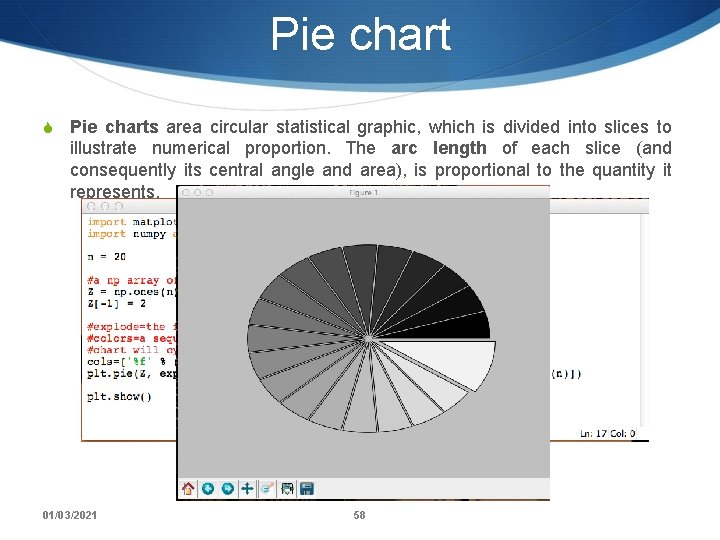
Pie chart S Pie charts area circular statistical graphic, which is divided into slices to illustrate numerical proportion. The arc length of each slice (and consequently its central angle and area), is proportional to the quantity it represents. 01/03/2021 58
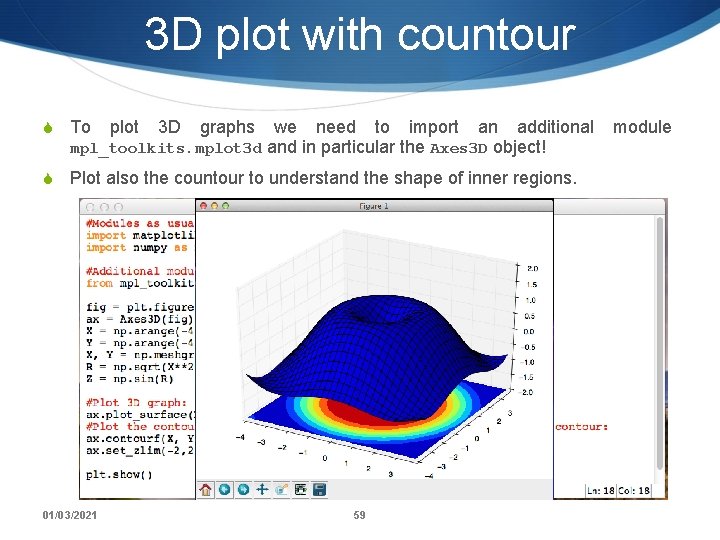
3 D plot with countour S To plot 3 D graphs we need to import an additional module mpl_toolkits. mplot 3 d and in particular the Axes 3 D object! S Plot also the countour to understand the shape of inner regions. 01/03/2021 59