Program Reservation Process Guide Guide Details This is
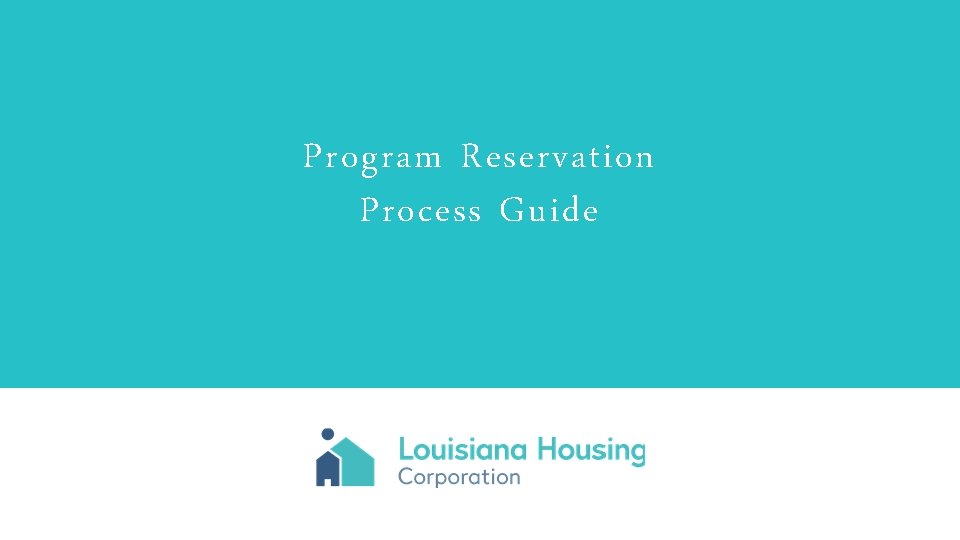
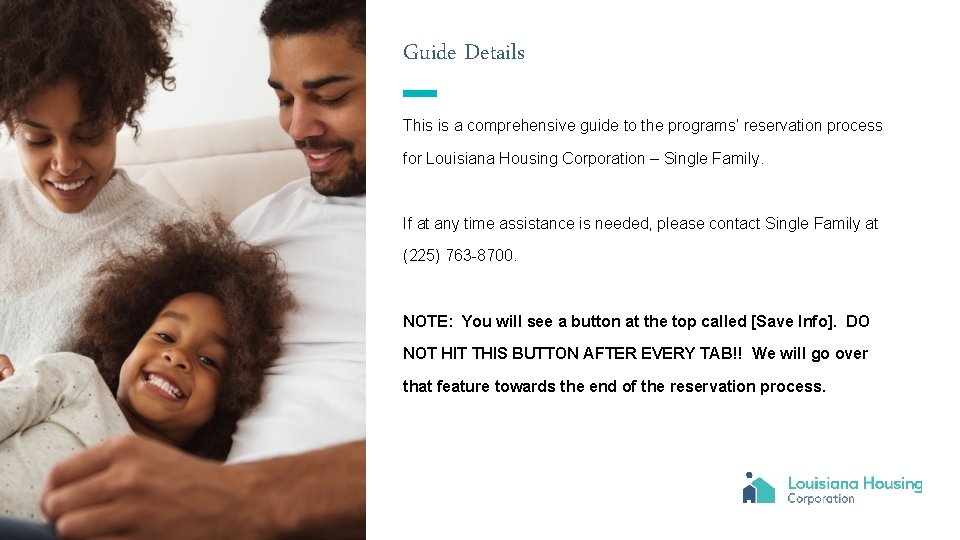
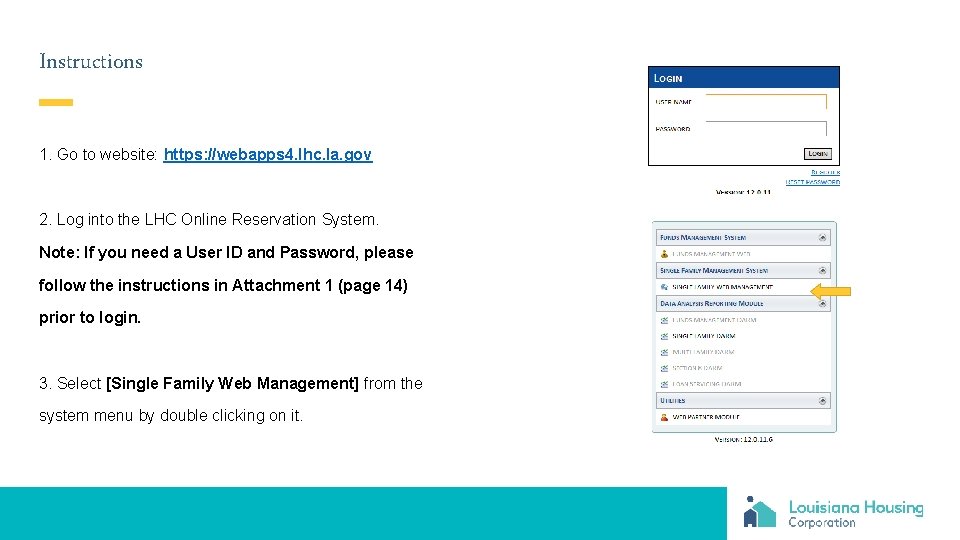
![Instructions 4. Select [Reserve Loan] from the Main Menu. 5. Select the desired program Instructions 4. Select [Reserve Loan] from the Main Menu. 5. Select the desired program](https://slidetodoc.com/presentation_image_h2/5de25349bc08c5f84a6cb71e2713ffb6/image-4.jpg)
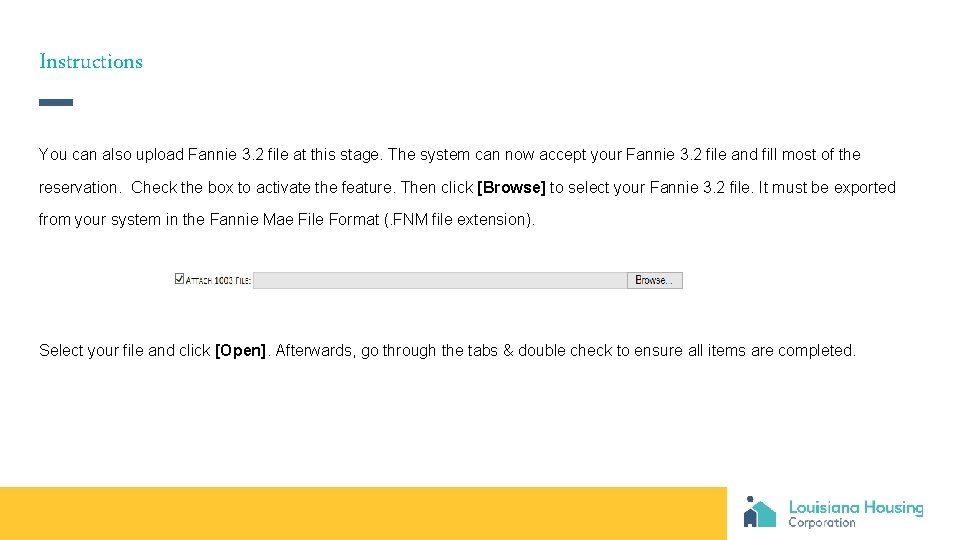
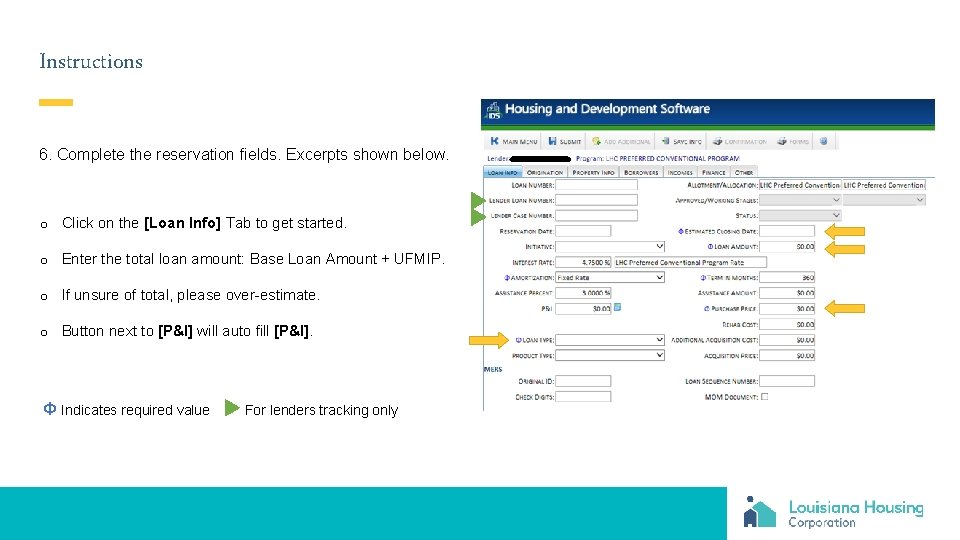
![Instructions 6. Click on the [Origination] Tab. o Make sure that the correct [Lender] Instructions 6. Click on the [Origination] Tab. o Make sure that the correct [Lender]](https://slidetodoc.com/presentation_image_h2/5de25349bc08c5f84a6cb71e2713ffb6/image-7.jpg)
![Instructions 6. Click on the [Property Info] Tab. o When the [City] is selected Instructions 6. Click on the [Property Info] Tab. o When the [City] is selected](https://slidetodoc.com/presentation_image_h2/5de25349bc08c5f84a6cb71e2713ffb6/image-8.jpg)
![Instructions 6. Click on the [Borrowers] Tab. o The main borrower holds the first Instructions 6. Click on the [Borrowers] Tab. o The main borrower holds the first](https://slidetodoc.com/presentation_image_h2/5de25349bc08c5f84a6cb71e2713ffb6/image-9.jpg)
![Instructions 6. Detailed [Borrowers] Data Screen o [Age] will auto populate when the [Date Instructions 6. Detailed [Borrowers] Data Screen o [Age] will auto populate when the [Date](https://slidetodoc.com/presentation_image_h2/5de25349bc08c5f84a6cb71e2713ffb6/image-10.jpg)
![Instructions 6. Click on the [Income] Tab o To enter income, click [Add]. o Instructions 6. Click on the [Income] Tab o To enter income, click [Add]. o](https://slidetodoc.com/presentation_image_h2/5de25349bc08c5f84a6cb71e2713ffb6/image-11.jpg)
![Instructions 6. Detailed [Income] Entry Screen o [Annual Amount] will auto populate when [Frequency Instructions 6. Detailed [Income] Entry Screen o [Annual Amount] will auto populate when [Frequency](https://slidetodoc.com/presentation_image_h2/5de25349bc08c5f84a6cb71e2713ffb6/image-12.jpg)
![Instructions 6. Click on the [Other] Tab o Enter the number of borrowers. o Instructions 6. Click on the [Other] Tab o Enter the number of borrowers. o](https://slidetodoc.com/presentation_image_h2/5de25349bc08c5f84a6cb71e2713ffb6/image-13.jpg)
![Instructions 7. Submit the application. Click the [Submit] button. This will save and submit Instructions 7. Submit the application. Click the [Submit] button. This will save and submit](https://slidetodoc.com/presentation_image_h2/5de25349bc08c5f84a6cb71e2713ffb6/image-14.jpg)
![Instructions 7. Loan Confirmation Report: Once the reservation is accepted, click on [Confirmation Report]. Instructions 7. Loan Confirmation Report: Once the reservation is accepted, click on [Confirmation Report].](https://slidetodoc.com/presentation_image_h2/5de25349bc08c5f84a6cb71e2713ffb6/image-15.jpg)
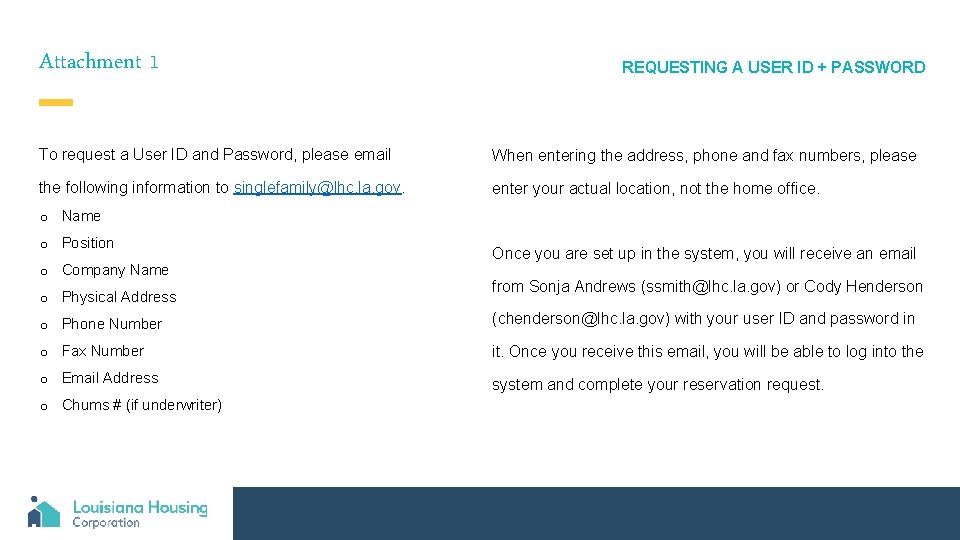
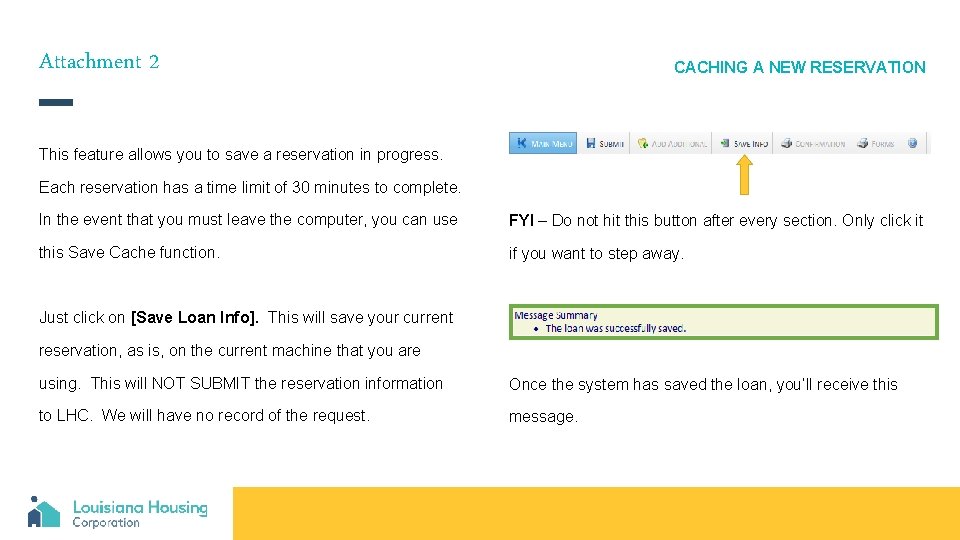
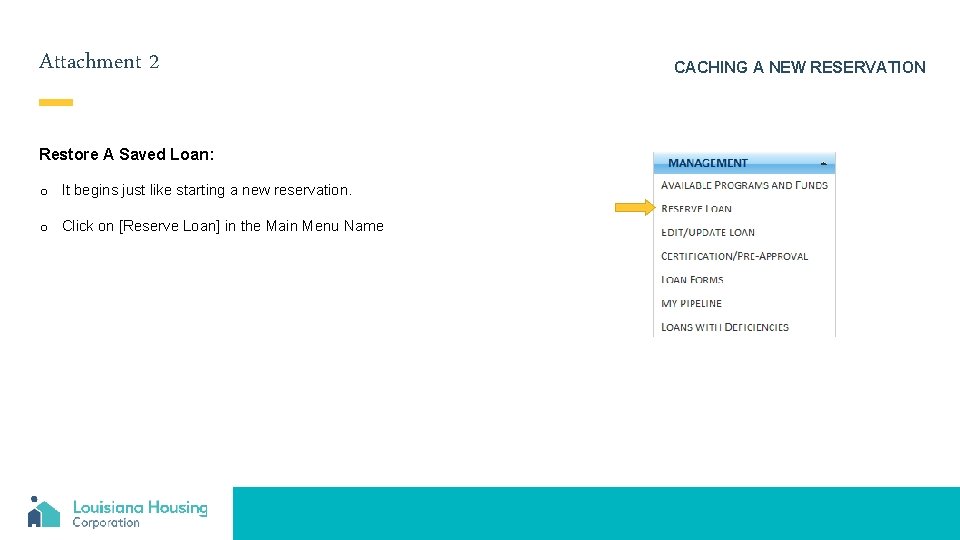
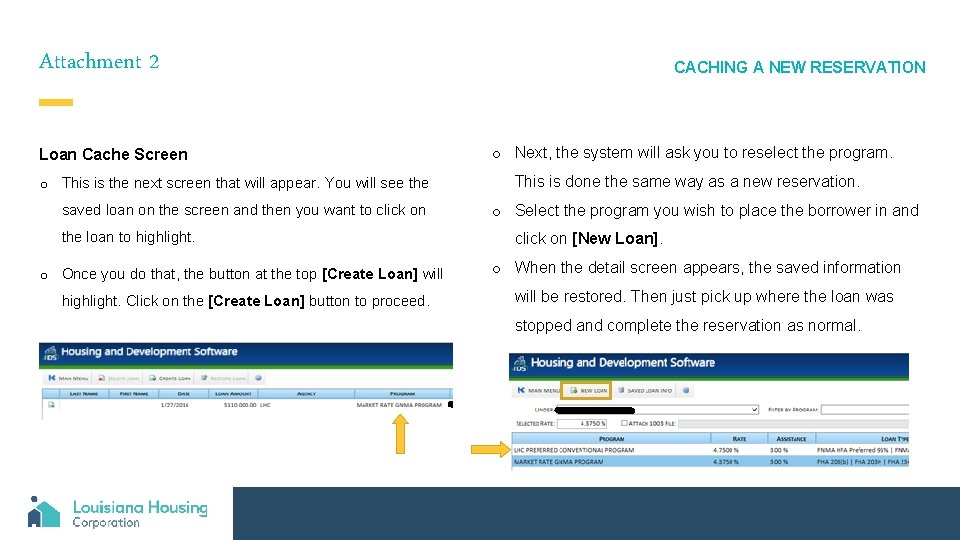
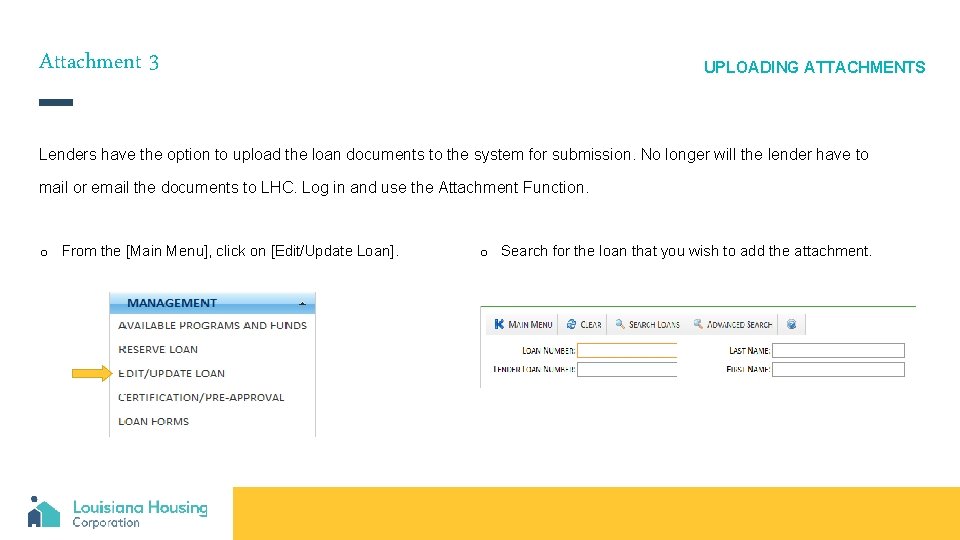
![Attachment 3 Click on [Attachments] Tab o Name the document in the [Description] area Attachment 3 Click on [Attachments] Tab o Name the document in the [Description] area](https://slidetodoc.com/presentation_image_h2/5de25349bc08c5f84a6cb71e2713ffb6/image-21.jpg)
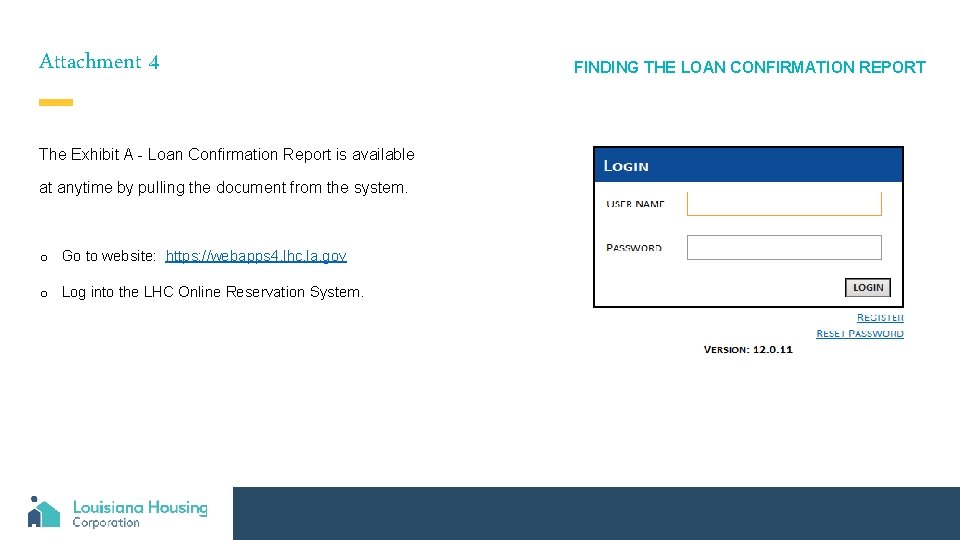
![Attachment 4 o Select [Single Family Web Management] from the system menu by double Attachment 4 o Select [Single Family Web Management] from the system menu by double](https://slidetodoc.com/presentation_image_h2/5de25349bc08c5f84a6cb71e2713ffb6/image-23.jpg)
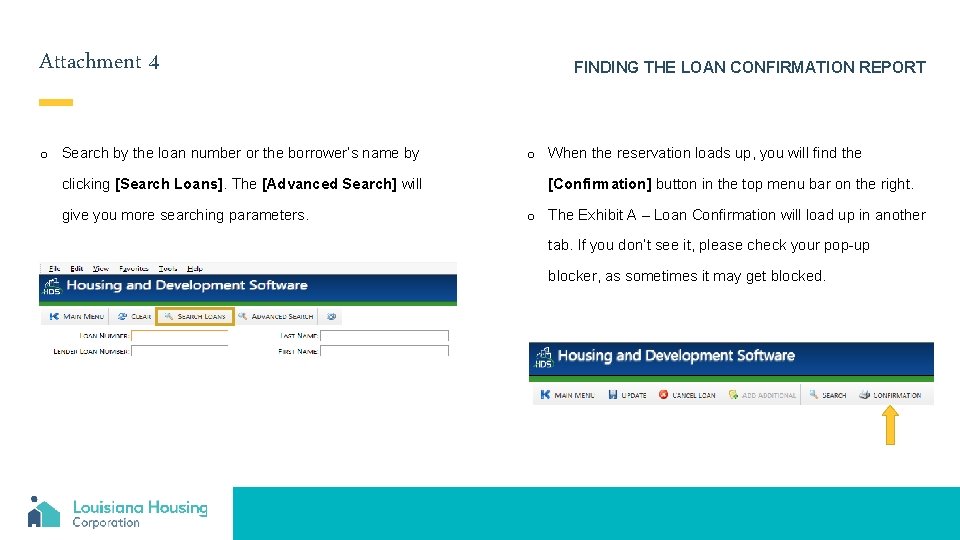
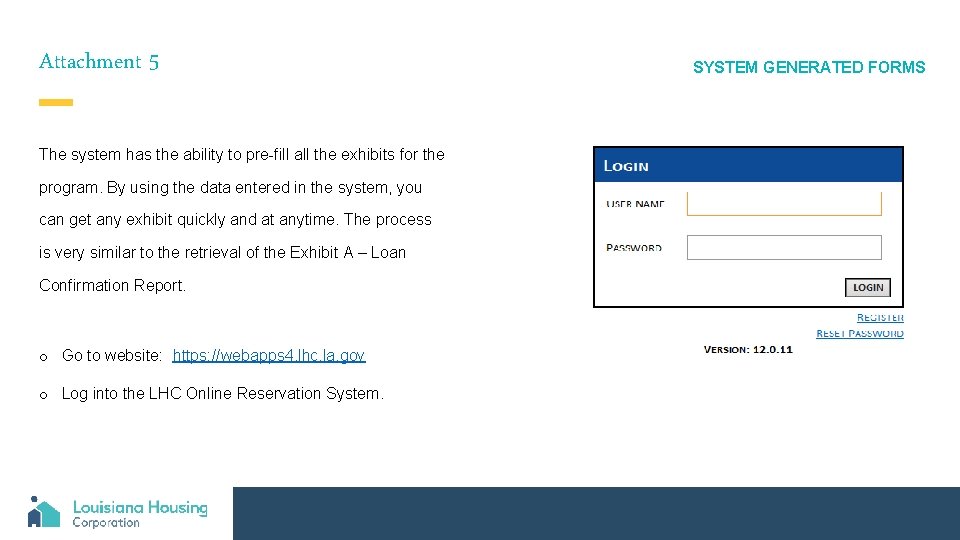
![Attachment 5 o Select [Single Family Web Management] from the system menu by double Attachment 5 o Select [Single Family Web Management] from the system menu by double](https://slidetodoc.com/presentation_image_h2/5de25349bc08c5f84a6cb71e2713ffb6/image-26.jpg)
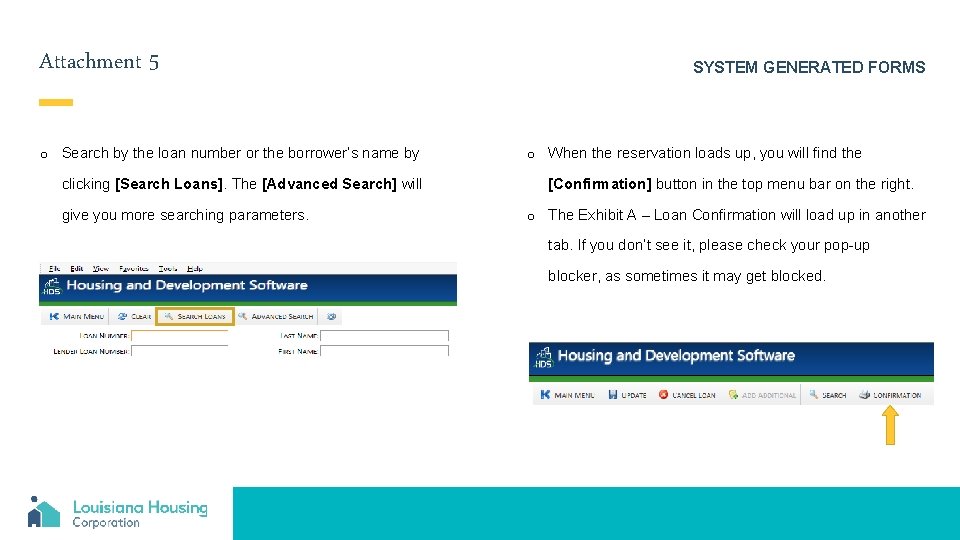
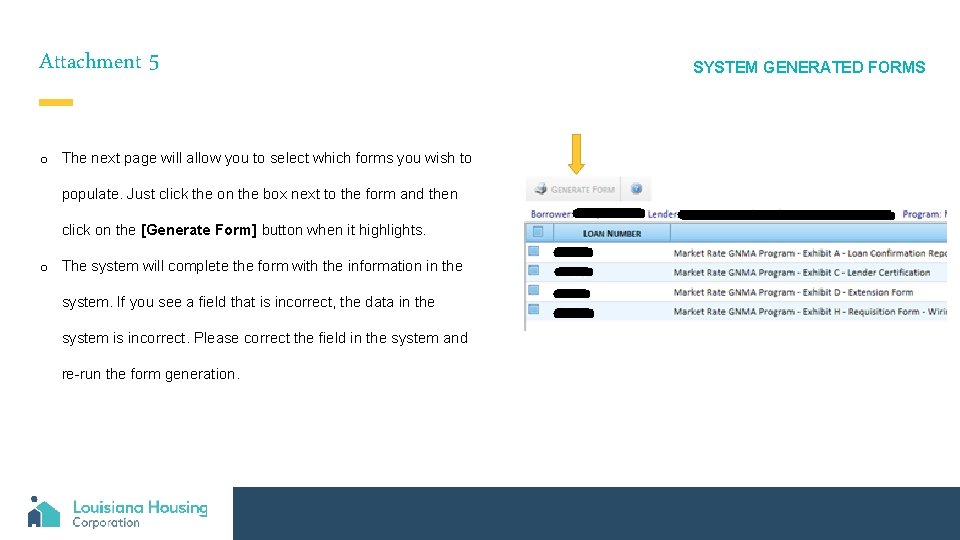
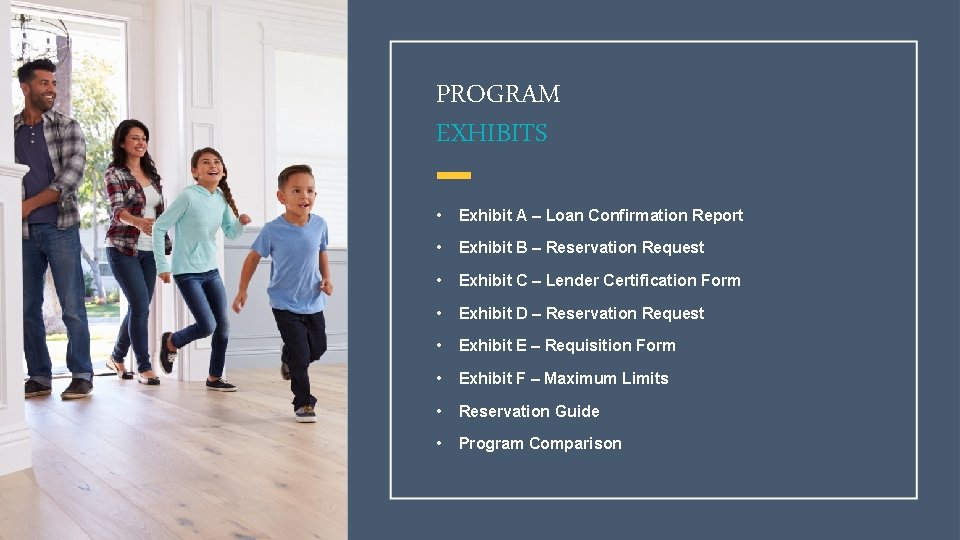
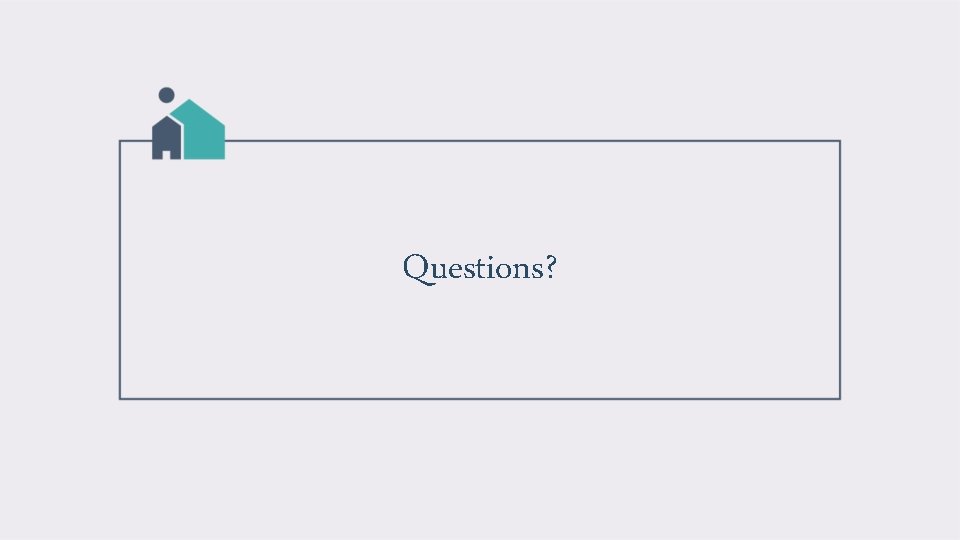
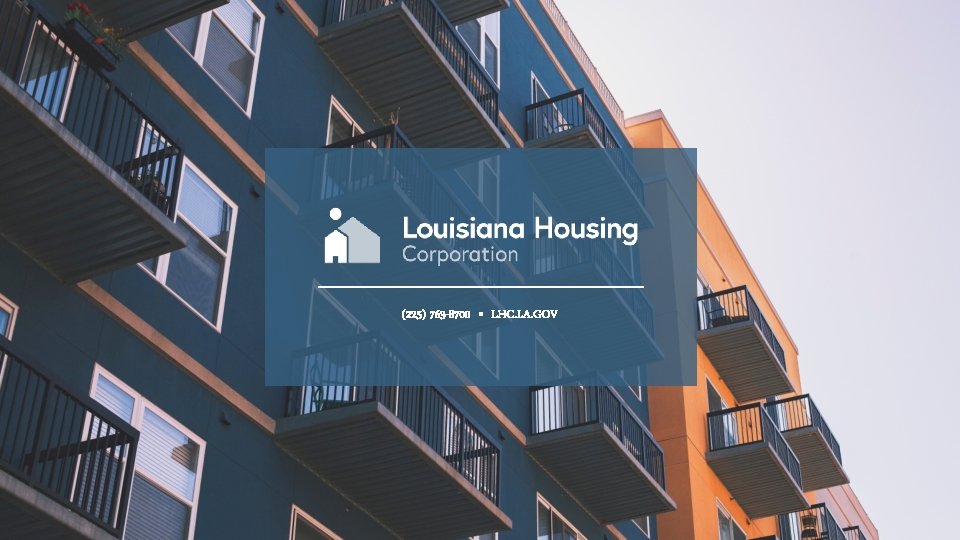
- Slides: 31
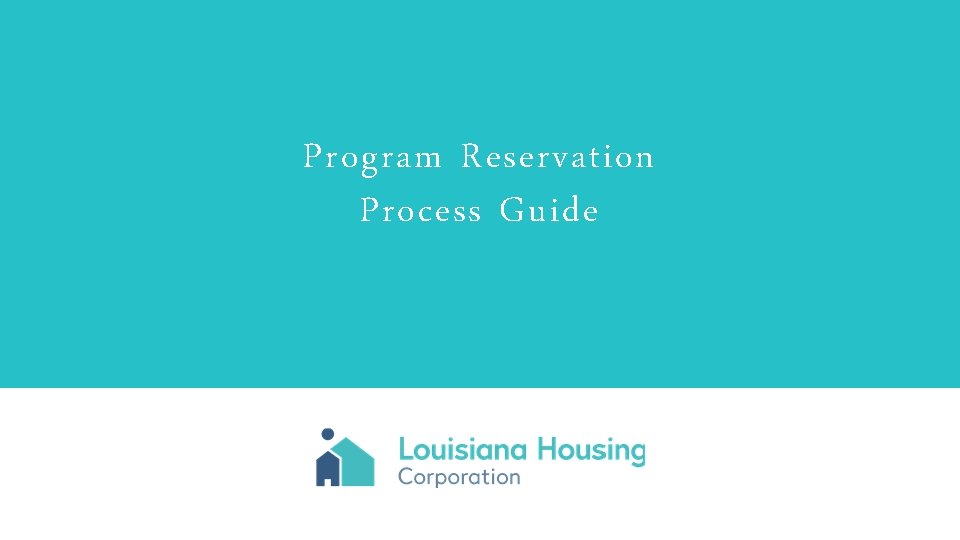
Program Reservation Process Guide
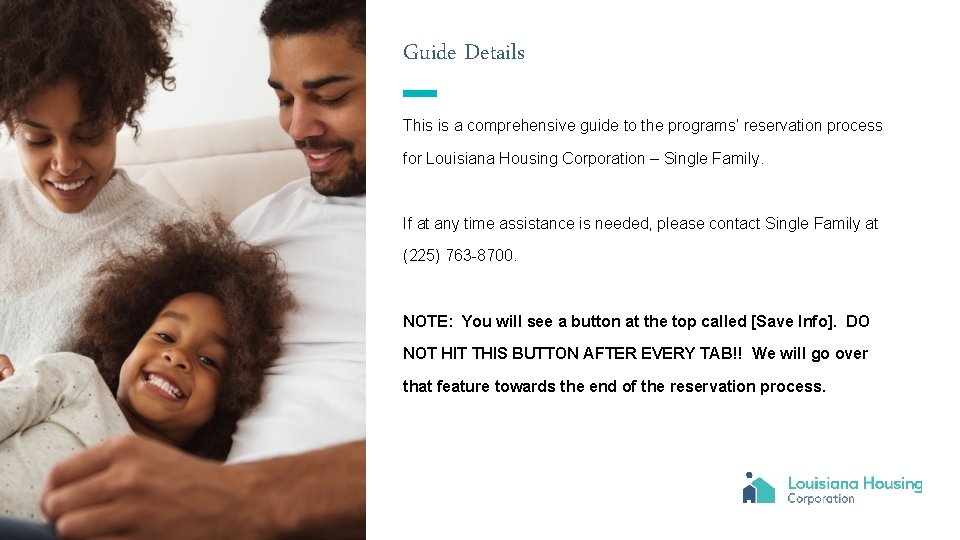
Guide Details This is a comprehensive guide to the programs’ reservation process for Louisiana Housing Corporation – Single Family. If at any time assistance is needed, please contact Single Family at (225) 763 -8700. NOTE: You will see a button at the top called [Save Info]. DO NOT HIT THIS BUTTON AFTER EVERY TAB!! We will go over that feature towards the end of the reservation process.
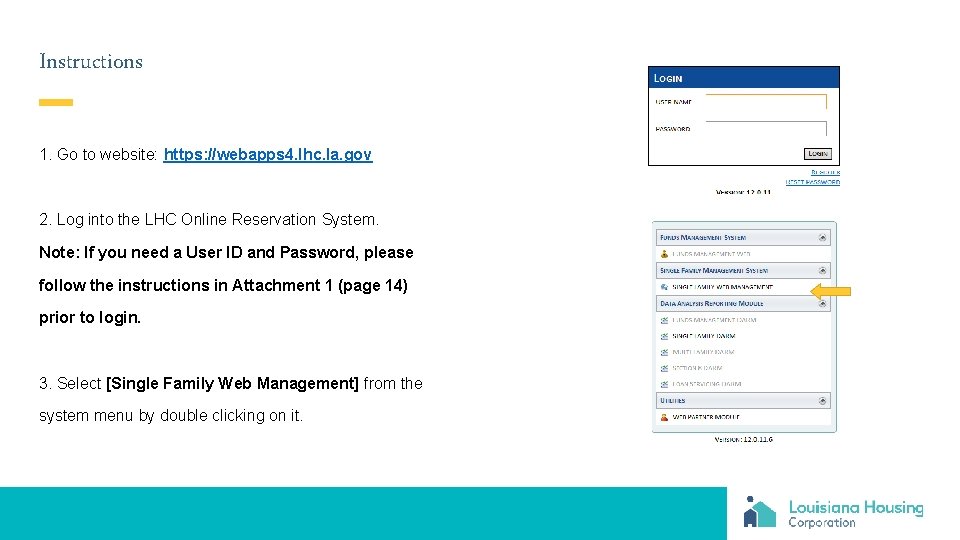
Instructions 1. Go to website: https: //webapps 4. lhc. la. gov 2. Log into the LHC Online Reservation System. Note: If you need a User ID and Password, please follow the instructions in Attachment 1 (page 14) prior to login. 3. Select [Single Family Web Management] from the system menu by double clicking on it.
![Instructions 4 Select Reserve Loan from the Main Menu 5 Select the desired program Instructions 4. Select [Reserve Loan] from the Main Menu. 5. Select the desired program](https://slidetodoc.com/presentation_image_h2/5de25349bc08c5f84a6cb71e2713ffb6/image-4.jpg)
Instructions 4. Select [Reserve Loan] from the Main Menu. 5. Select the desired program in the Program / Assistance Selection Screen by clicking on the name then clicking on [New Loan].
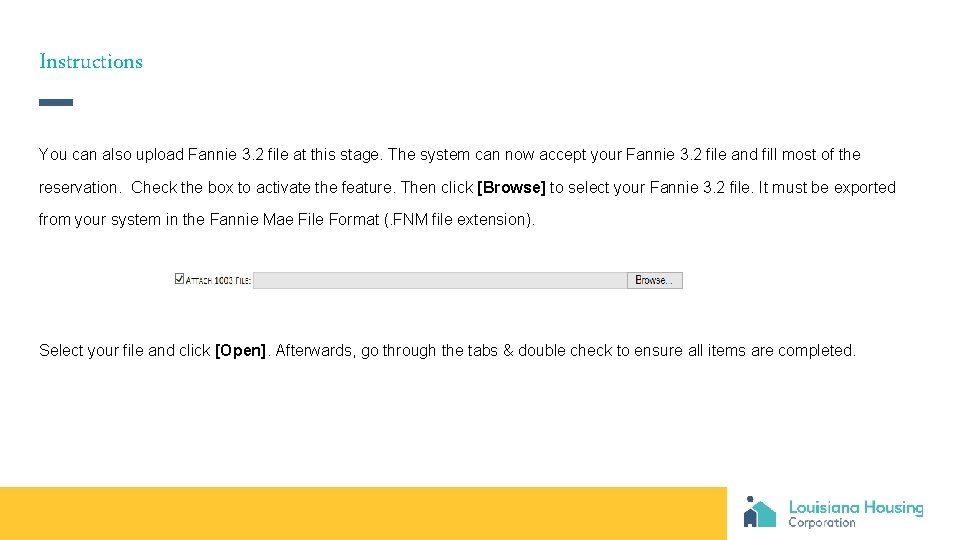
Instructions You can also upload Fannie 3. 2 file at this stage. The system can now accept your Fannie 3. 2 file and fill most of the reservation. Check the box to activate the feature. Then click [Browse] to select your Fannie 3. 2 file. It must be exported from your system in the Fannie Mae File Format (. FNM file extension). Select your file and click [Open]. Afterwards, go through the tabs & double check to ensure all items are completed.
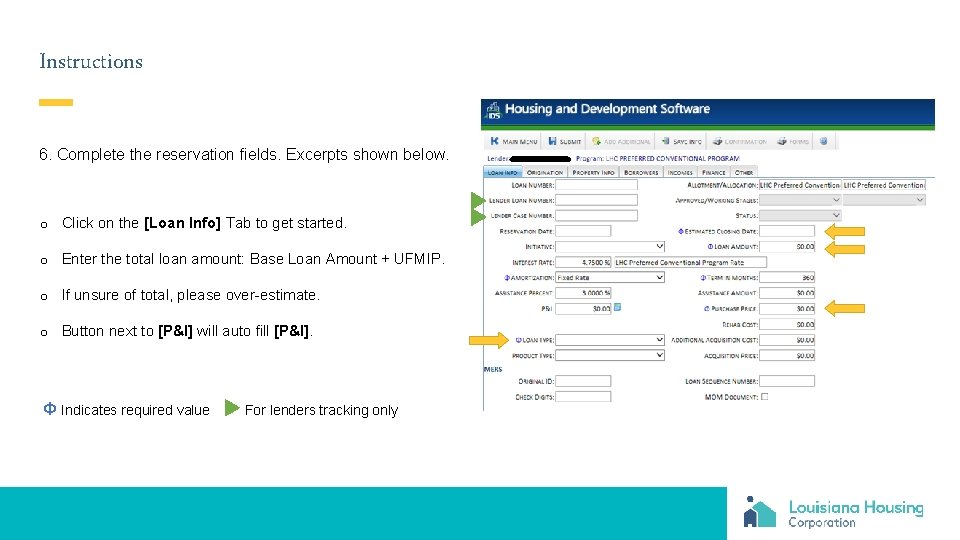
Instructions 6. Complete the reservation fields. Excerpts shown below. o Click on the [Loan Info] Tab to get started. o Enter the total loan amount: Base Loan Amount + UFMIP. o If unsure of total, please over-estimate. o Button next to [P&I] will auto fill [P&I]. Φ Indicates required value For lenders tracking only
![Instructions 6 Click on the Origination Tab o Make sure that the correct Lender Instructions 6. Click on the [Origination] Tab. o Make sure that the correct [Lender]](https://slidetodoc.com/presentation_image_h2/5de25349bc08c5f84a6cb71e2713ffb6/image-7.jpg)
Instructions 6. Click on the [Origination] Tab. o Make sure that the correct [Lender] name is shown and choose the name of the [Loan Officer] in the drop down. o If the loan officer is not found, please notify LHC Single Family Department, so the loan officer can be added. Φ Indicates required value
![Instructions 6 Click on the Property Info Tab o When the City is selected Instructions 6. Click on the [Property Info] Tab. o When the [City] is selected](https://slidetodoc.com/presentation_image_h2/5de25349bc08c5f84a6cb71e2713ffb6/image-8.jpg)
Instructions 6. Click on the [Property Info] Tab. o When the [City] is selected in the drop down, the [State] and [Parish] will auto populate. o If [Census Tract] cannot be found, please enter 9999. 99 for unknown. This can be changed once appraisal is received. o [Target/Non-Target] goes with the [Census Tract] number for the property. The system will auto select this field. o The box after the Census Tract is not part of the Census Tract number. Please just skip. Φ Indicates required value Click this link to find your Census Tract value.
![Instructions 6 Click on the Borrowers Tab o The main borrower holds the first Instructions 6. Click on the [Borrowers] Tab. o The main borrower holds the first](https://slidetodoc.com/presentation_image_h2/5de25349bc08c5f84a6cb71e2713ffb6/image-9.jpg)
Instructions 6. Click on the [Borrowers] Tab. o The main borrower holds the first line by default. o Click on the line [Borrower] to select and then [Edit] to open the borrower detailed screen. o If any co-borrowers are needed, then click the [Add] button for a new line then double click on the new line to open the detailed borrower screen. o Don’t worry about income at this time. The [Income] Section is coming up. Φ Indicates required value
![Instructions 6 Detailed Borrowers Data Screen o Age will auto populate when the Date Instructions 6. Detailed [Borrowers] Data Screen o [Age] will auto populate when the [Date](https://slidetodoc.com/presentation_image_h2/5de25349bc08c5f84a6cb71e2713ffb6/image-10.jpg)
Instructions 6. Detailed [Borrowers] Data Screen o [Age] will auto populate when the [Date of Birth] is entered. o This screen has a lot of space for information not required. Please enter what information you can. o Do not worry about income at this time. The [Income] Section is coming up. o Click [OK] to save and close the borrower detailed screen. Φ Indicates required value
![Instructions 6 Click on the Income Tab o To enter income click Add o Instructions 6. Click on the [Income] Tab o To enter income, click [Add]. o](https://slidetodoc.com/presentation_image_h2/5de25349bc08c5f84a6cb71e2713ffb6/image-11.jpg)
Instructions 6. Click on the [Income] Tab o To enter income, click [Add]. o [Income] is entered as components. Each [Income Source] will have its own line (i. e. Federal Wage, Commission, Child Support, SSI, etc. o Each borrower will go through this income assignment.
![Instructions 6 Detailed Income Entry Screen o Annual Amount will auto populate when Frequency Instructions 6. Detailed [Income] Entry Screen o [Annual Amount] will auto populate when [Frequency](https://slidetodoc.com/presentation_image_h2/5de25349bc08c5f84a6cb71e2713ffb6/image-12.jpg)
Instructions 6. Detailed [Income] Entry Screen o [Annual Amount] will auto populate when [Frequency Rate] and [Periodic Amount] is completed as well as in o Select the borrower for the income in the first dropdown. The borrowers must be entered under the borrower tab for them to appear here. o Select the [Income Type] in the dropdown. all other income sections of the reservation. o [Frequency Rate] is “how often the income is received” (i. e. Monthly/12, Bi-monthly/24, Bi-weekly/26, etc) o [Periodic Amount] is “amount paid per pay period”. o Repeat steps for each [Income Source] and each [Borrower]. Φ Indicates required value
![Instructions 6 Click on the Other Tab o Enter the number of borrowers o Instructions 6. Click on the [Other] Tab o Enter the number of borrowers. o](https://slidetodoc.com/presentation_image_h2/5de25349bc08c5f84a6cb71e2713ffb6/image-13.jpg)
Instructions 6. Click on the [Other] Tab o Enter the number of borrowers. o Enter the Servicer’s Loan Number. o Select the AMI percentage.
![Instructions 7 Submit the application Click the Submit button This will save and submit Instructions 7. Submit the application. Click the [Submit] button. This will save and submit](https://slidetodoc.com/presentation_image_h2/5de25349bc08c5f84a6cb71e2713ffb6/image-14.jpg)
Instructions 7. Submit the application. Click the [Submit] button. This will save and submit the reservation to LHC. Once the request is submitted, one of two things will happen. o Error Code: The system will identify the location and the error. Correct the errors and re-click [Submit]. o Acceptance: Once accepted, the [Loan Number] and [Reservation Date] will auto populate.
![Instructions 7 Loan Confirmation Report Once the reservation is accepted click on Confirmation Report Instructions 7. Loan Confirmation Report: Once the reservation is accepted, click on [Confirmation Report].](https://slidetodoc.com/presentation_image_h2/5de25349bc08c5f84a6cb71e2713ffb6/image-15.jpg)
Instructions 7. Loan Confirmation Report: Once the reservation is accepted, click on [Confirmation Report]. o This is a 1 -page report that confirms the information entered in the system and that the reservation has been completed with LHC. o Lenders will need two (2) copies of this report. o Submit a copy to the servicer to lock in their system. o Submit a copy to underwriting. Congratulations, the reservation process is now complete!
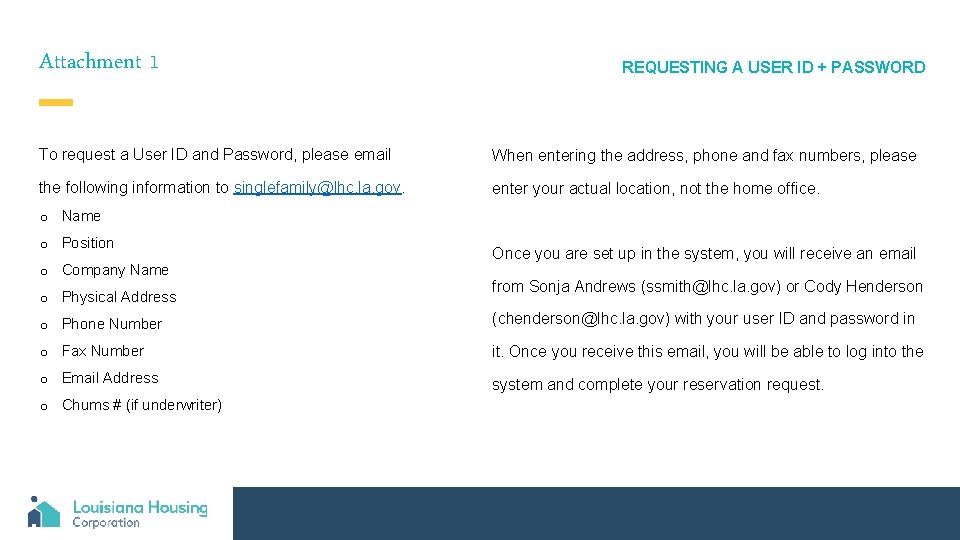
Attachment 1 REQUESTING A USER ID + PASSWORD To request a User ID and Password, please email When entering the address, phone and fax numbers, please the following information to singlefamily@lhc. la. gov. enter your actual location, not the home office. o Name o Position o Company Name o Physical Address Once you are set up in the system, you will receive an email from Sonja Andrews (ssmith@lhc. la. gov) or Cody Henderson o Phone Number (chenderson@lhc. la. gov) with your user ID and password in o Fax Number it. Once you receive this email, you will be able to log into the o Email Address system and complete your reservation request. o Chums # (if underwriter)
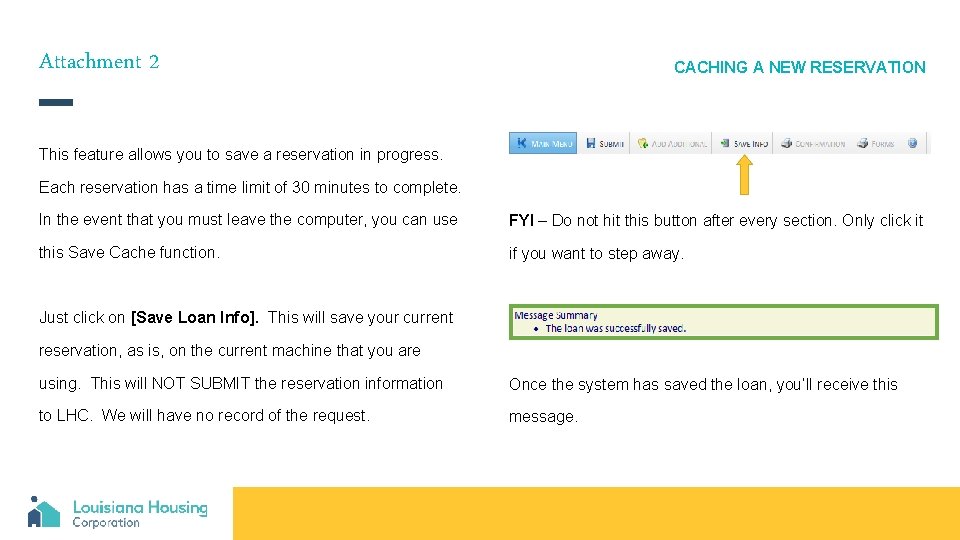
Attachment 2 CACHING A NEW RESERVATION This feature allows you to save a reservation in progress. Each reservation has a time limit of 30 minutes to complete. In the event that you must leave the computer, you can use FYI – Do not hit this button after every section. Only click it this Save Cache function. if you want to step away. Just click on [Save Loan Info]. This will save your current reservation, as is, on the current machine that you are using. This will NOT SUBMIT the reservation information Once the system has saved the loan, you’ll receive this to LHC. We will have no record of the request. message.
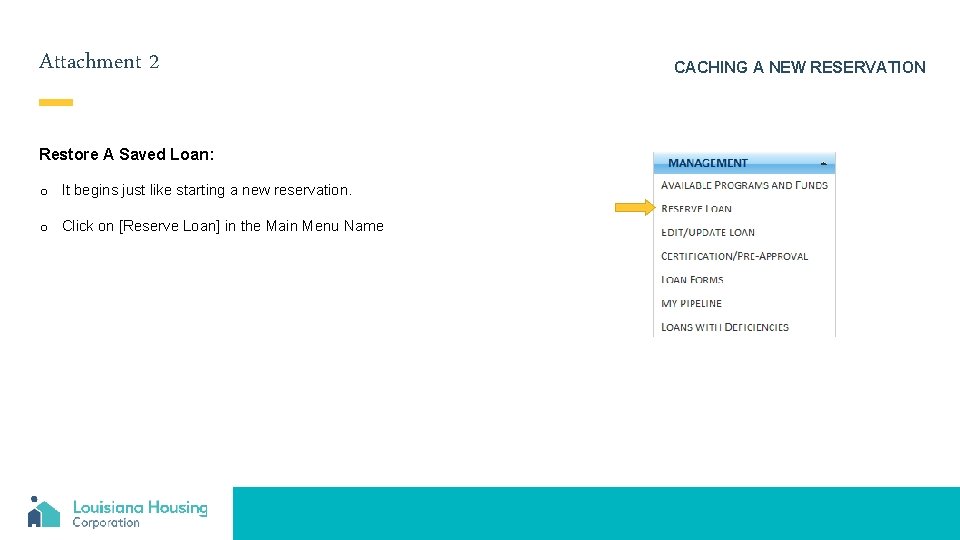
Attachment 2 Restore A Saved Loan: o It begins just like starting a new reservation. o Click on [Reserve Loan] in the Main Menu Name CACHING A NEW RESERVATION
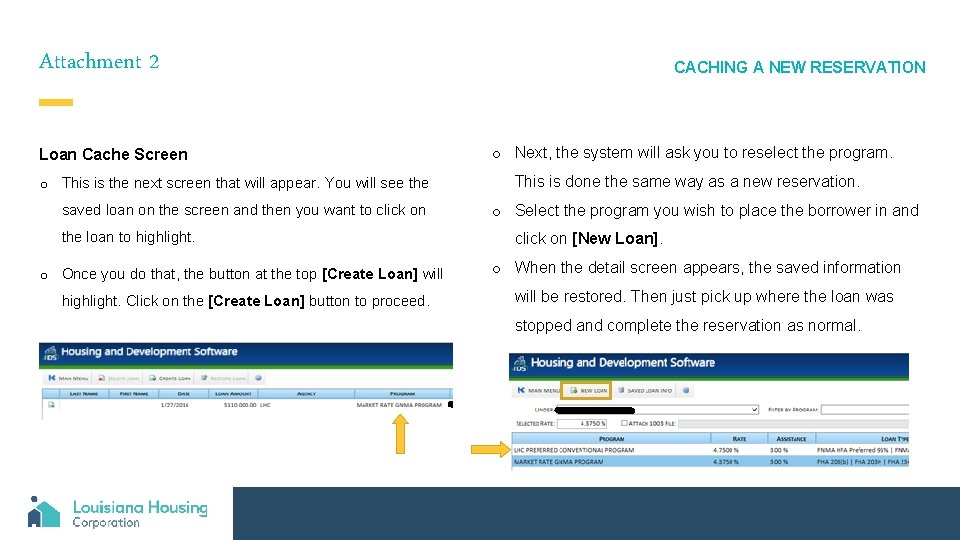
Attachment 2 Loan Cache Screen o This is the next screen that will appear. You will see the saved loan on the screen and then you want to click on the loan to highlight. o Once you do that, the button at the top [Create Loan] will highlight. Click on the [Create Loan] button to proceed. CACHING A NEW RESERVATION o Next, the system will ask you to reselect the program. This is done the same way as a new reservation. o Select the program you wish to place the borrower in and click on [New Loan]. o When the detail screen appears, the saved information will be restored. Then just pick up where the loan was stopped and complete the reservation as normal.
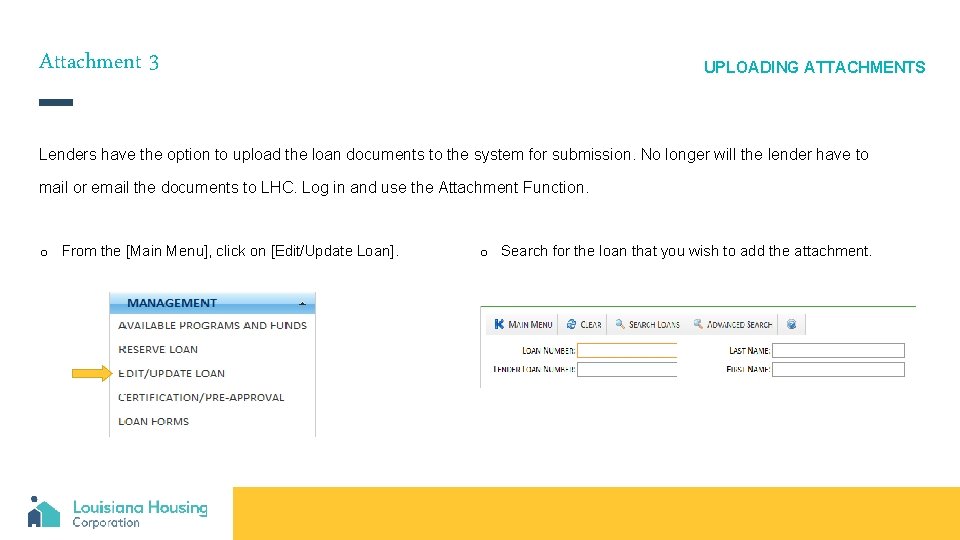
Attachment 3 UPLOADING ATTACHMENTS Lenders have the option to upload the loan documents to the system for submission. No longer will the lender have to mail or email the documents to LHC. Log in and use the Attachment Function. o From the [Main Menu], click on [Edit/Update Loan]. o Search for the loan that you wish to add the attachment.
![Attachment 3 Click on Attachments Tab o Name the document in the Description area Attachment 3 Click on [Attachments] Tab o Name the document in the [Description] area](https://slidetodoc.com/presentation_image_h2/5de25349bc08c5f84a6cb71e2713ffb6/image-21.jpg)
Attachment 3 Click on [Attachments] Tab o Name the document in the [Description] area and select the file using the [Browse…] button. o After the document to upload is selected, click on the [Upload] button to send the file to LHC. UPLOADING ATTACHMENTS o Once the upload is complete, you will see it in the bottom section under [Documents]. You can come back at anytime and retrieve any submitted document. o By clicking the [Download] link next to the document that is needed, you can retrieve the document. LHC will also load documents into this section that are sent to us by email so they can be retrieved. We will load the Exhibit B – Reservation Request (if used), the Exhibit C – Lender Certification, and the Exhibit D – Extension Request (if used).
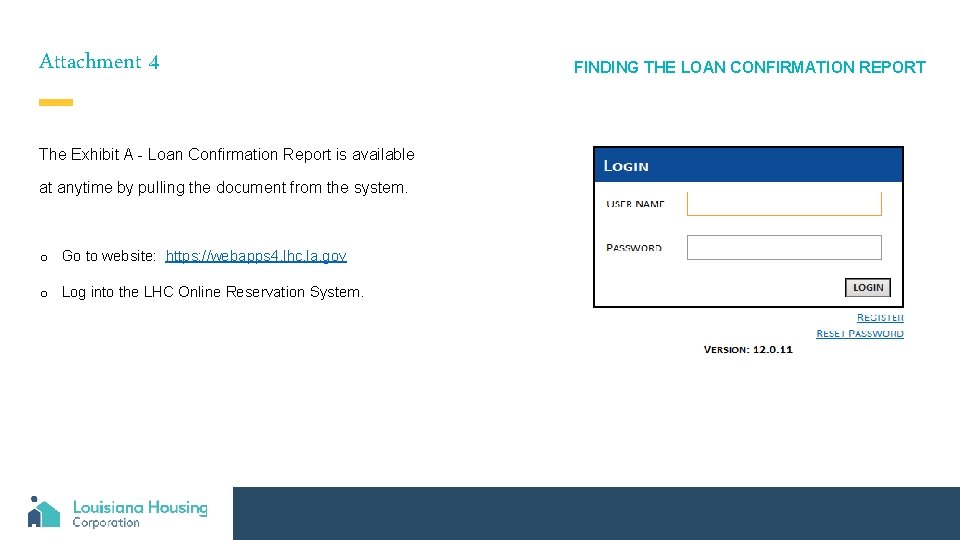
Attachment 4 The Exhibit A - Loan Confirmation Report is available at anytime by pulling the document from the system. o Go to website: https: //webapps 4. lhc. la. gov o Log into the LHC Online Reservation System. FINDING THE LOAN CONFIRMATION REPORT
![Attachment 4 o Select Single Family Web Management from the system menu by double Attachment 4 o Select [Single Family Web Management] from the system menu by double](https://slidetodoc.com/presentation_image_h2/5de25349bc08c5f84a6cb71e2713ffb6/image-23.jpg)
Attachment 4 o Select [Single Family Web Management] from the system menu by double clicking on it. FINDING THE LOAN CONFIRMATION REPORT o Select [Edit/Update Loan] from the Main Menu.
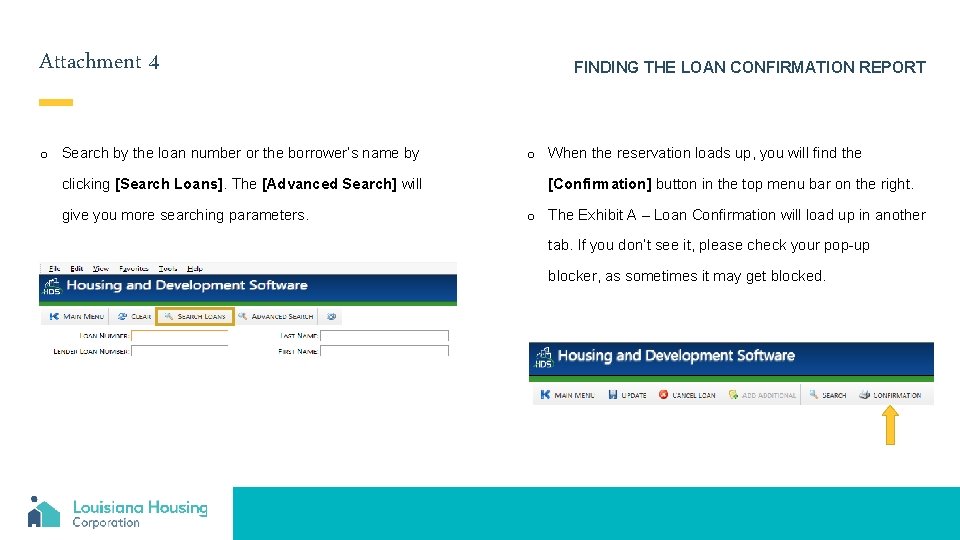
Attachment 4 o Search by the loan number or the borrower’s name by clicking [Search Loans]. The [Advanced Search] will give you more searching parameters. FINDING THE LOAN CONFIRMATION REPORT o When the reservation loads up, you will find the [Confirmation] button in the top menu bar on the right. o The Exhibit A – Loan Confirmation will load up in another tab. If you don’t see it, please check your pop-up blocker, as sometimes it may get blocked.
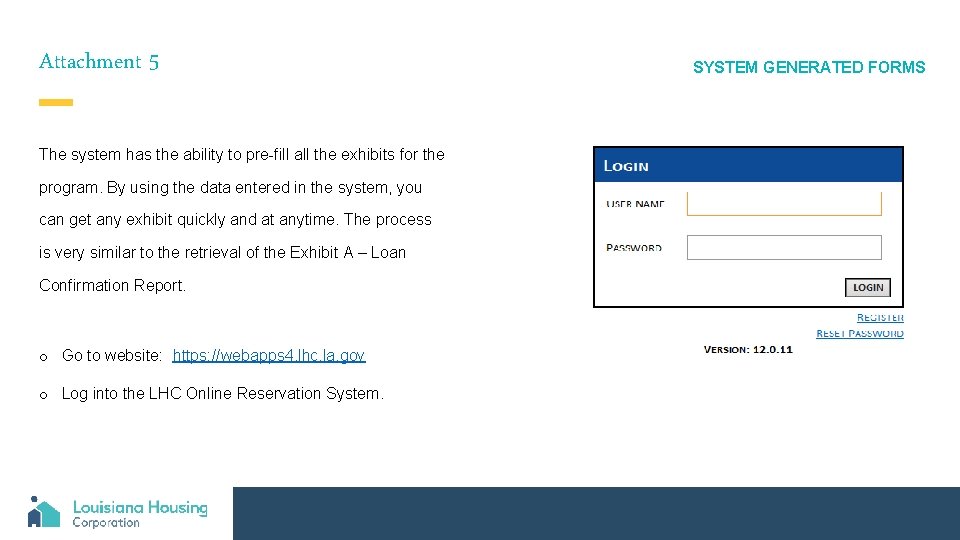
Attachment 5 The system has the ability to pre-fill all the exhibits for the program. By using the data entered in the system, you can get any exhibit quickly and at anytime. The process is very similar to the retrieval of the Exhibit A – Loan Confirmation Report. o Go to website: https: //webapps 4. lhc. la. gov o Log into the LHC Online Reservation System. SYSTEM GENERATED FORMS
![Attachment 5 o Select Single Family Web Management from the system menu by double Attachment 5 o Select [Single Family Web Management] from the system menu by double](https://slidetodoc.com/presentation_image_h2/5de25349bc08c5f84a6cb71e2713ffb6/image-26.jpg)
Attachment 5 o Select [Single Family Web Management] from the system menu by double clicking on it. SYSTEM GENERATED FORMS o Select [Edit/Update Loan] from the Main Menu.
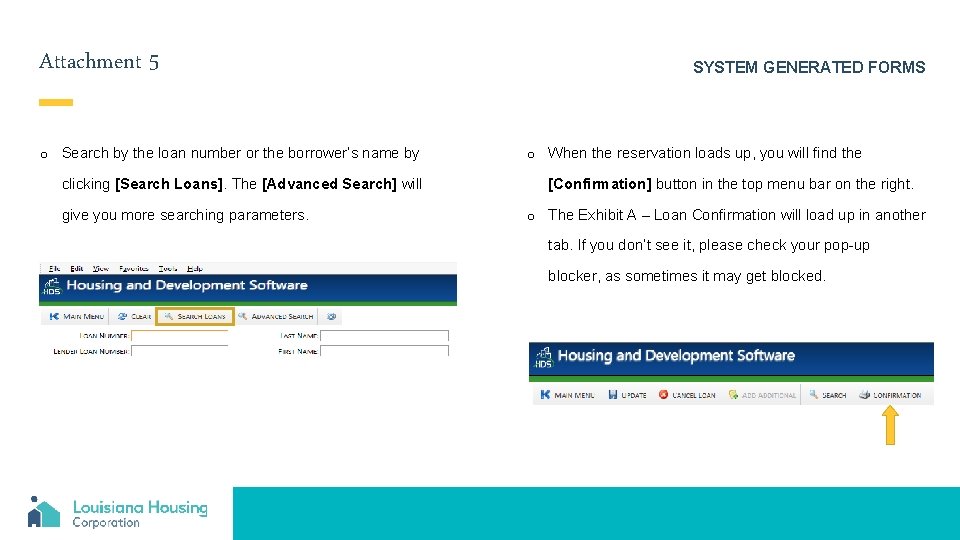
Attachment 5 o Search by the loan number or the borrower’s name by clicking [Search Loans]. The [Advanced Search] will give you more searching parameters. SYSTEM GENERATED FORMS o When the reservation loads up, you will find the [Confirmation] button in the top menu bar on the right. o The Exhibit A – Loan Confirmation will load up in another tab. If you don’t see it, please check your pop-up blocker, as sometimes it may get blocked.
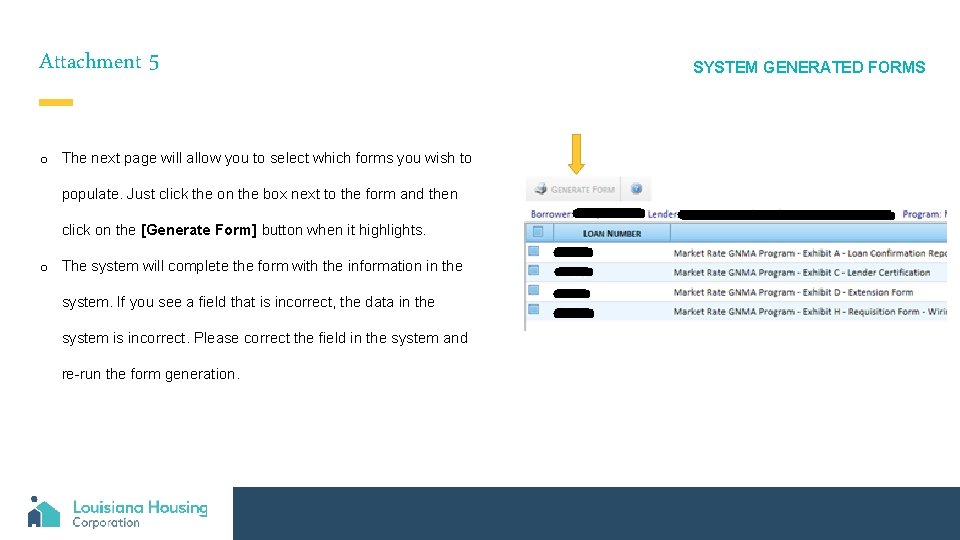
Attachment 5 o The next page will allow you to select which forms you wish to populate. Just click the on the box next to the form and then click on the [Generate Form] button when it highlights. o The system will complete the form with the information in the system. If you see a field that is incorrect, the data in the system is incorrect. Please correct the field in the system and re-run the form generation. SYSTEM GENERATED FORMS
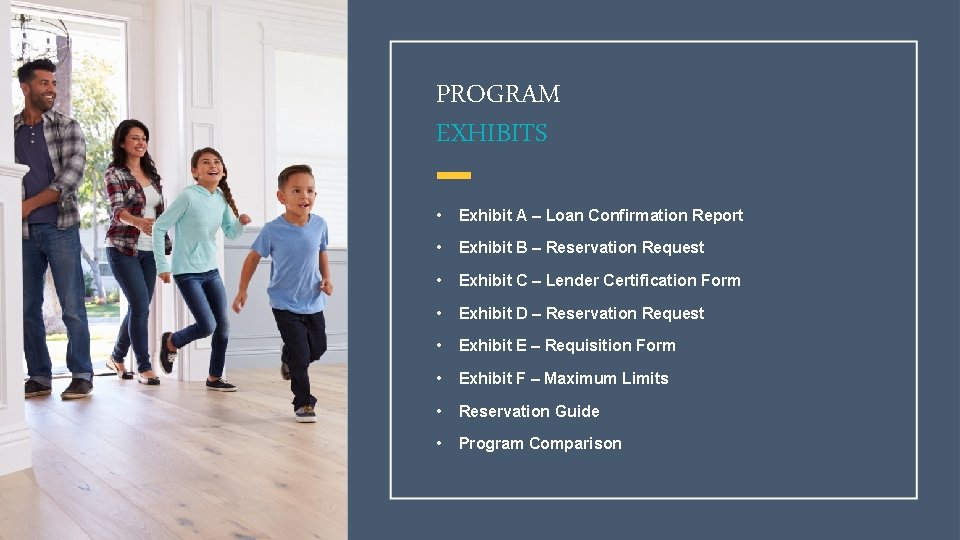
PROGRAM EXHIBITS • Exhibit A – Loan Confirmation Report • Exhibit B – Reservation Request • Exhibit C – Lender Certification Form • Exhibit D – Reservation Request • Exhibit E – Requisition Form • Exhibit F – Maximum Limits • Reservation Guide • Program Comparison
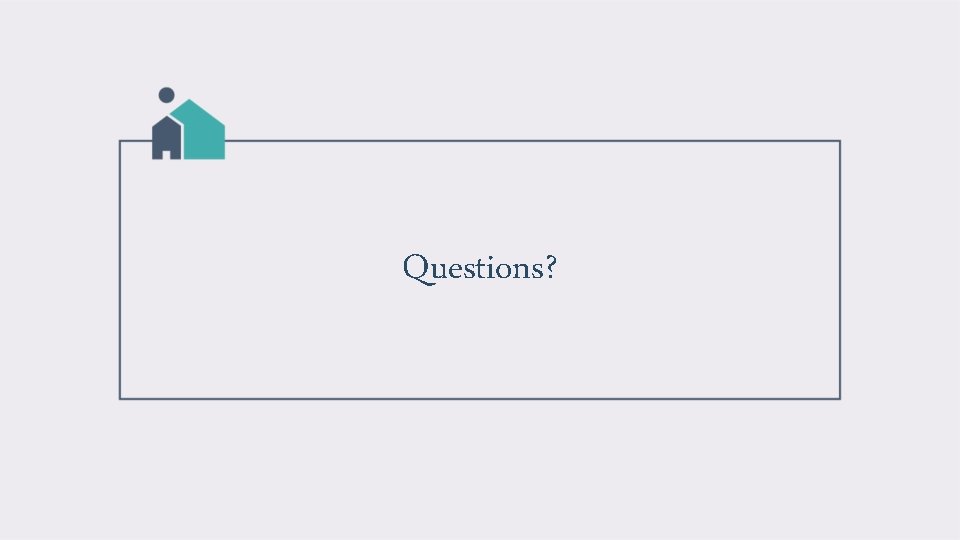
Questions?
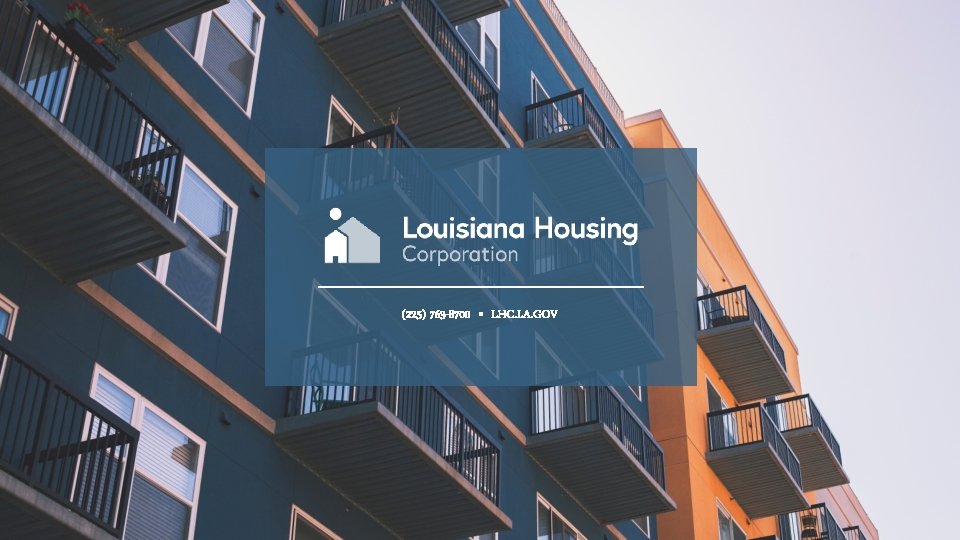
(225) 763 -8700 • LHC. LA. GOV