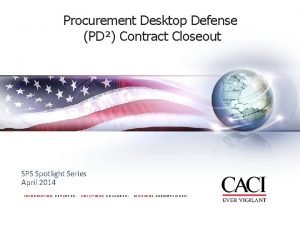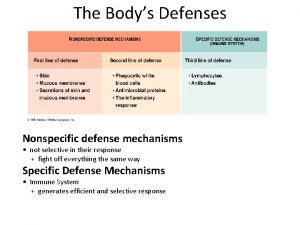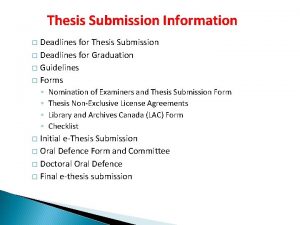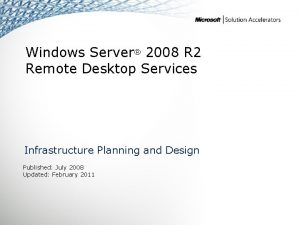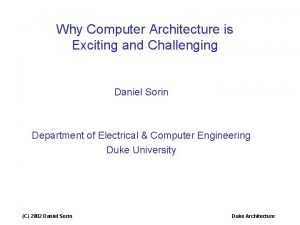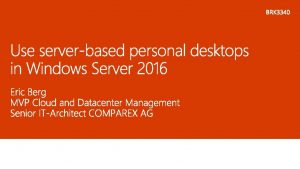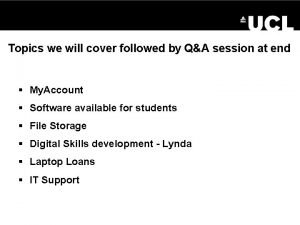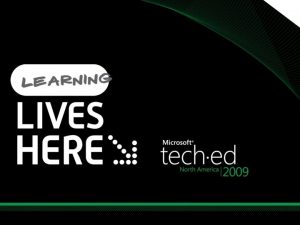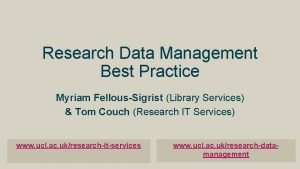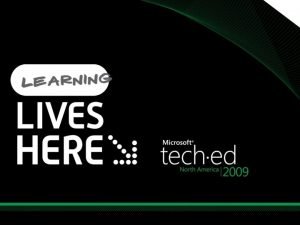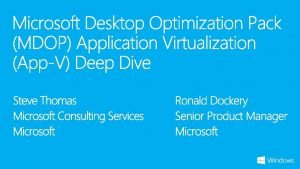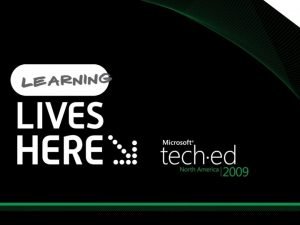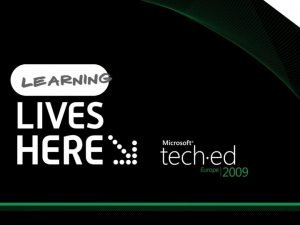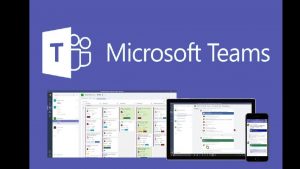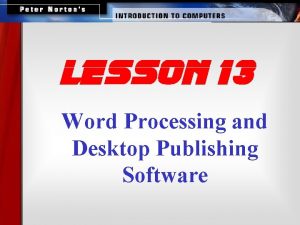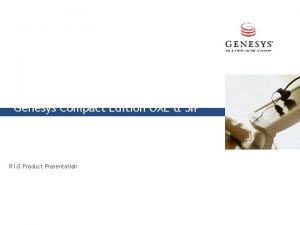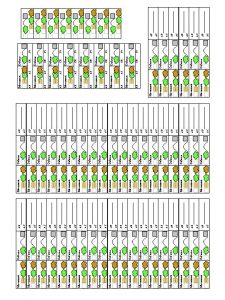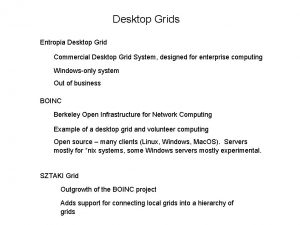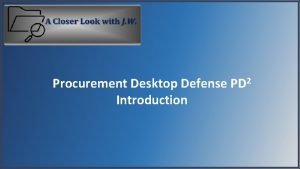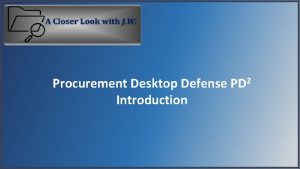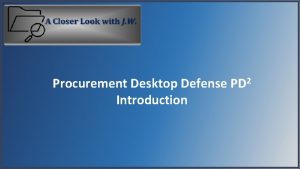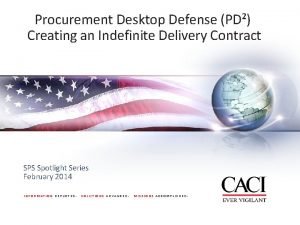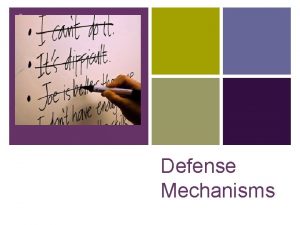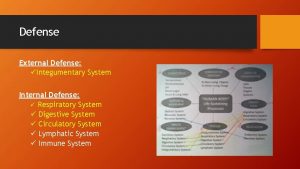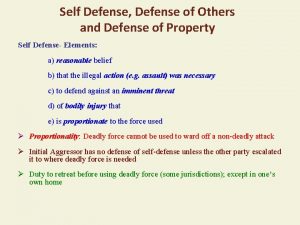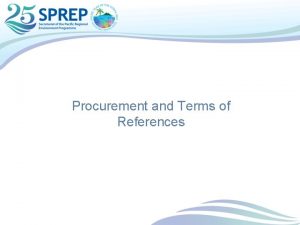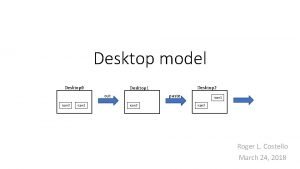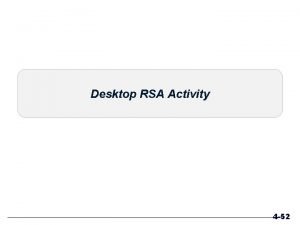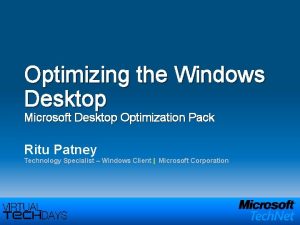Procurement Desktop Defense Introduction 2 PD What is
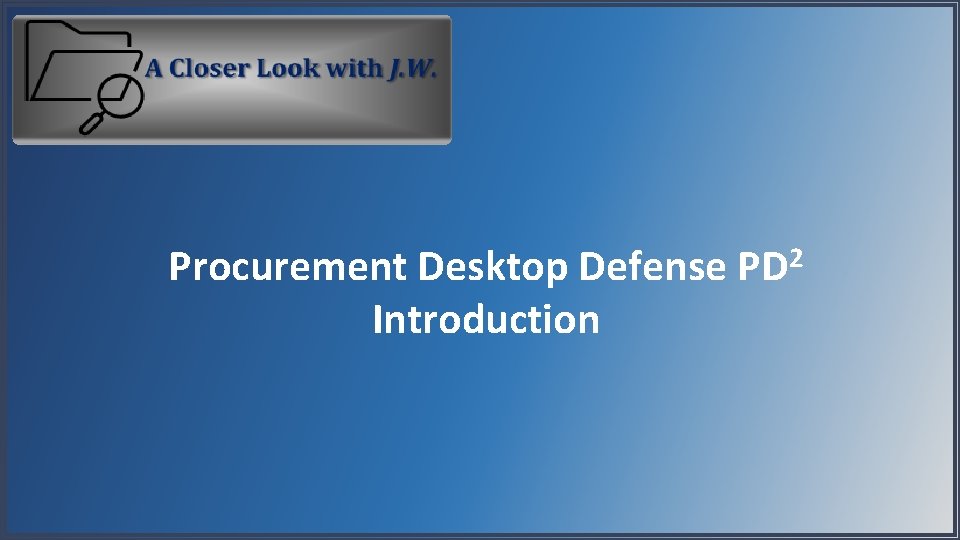
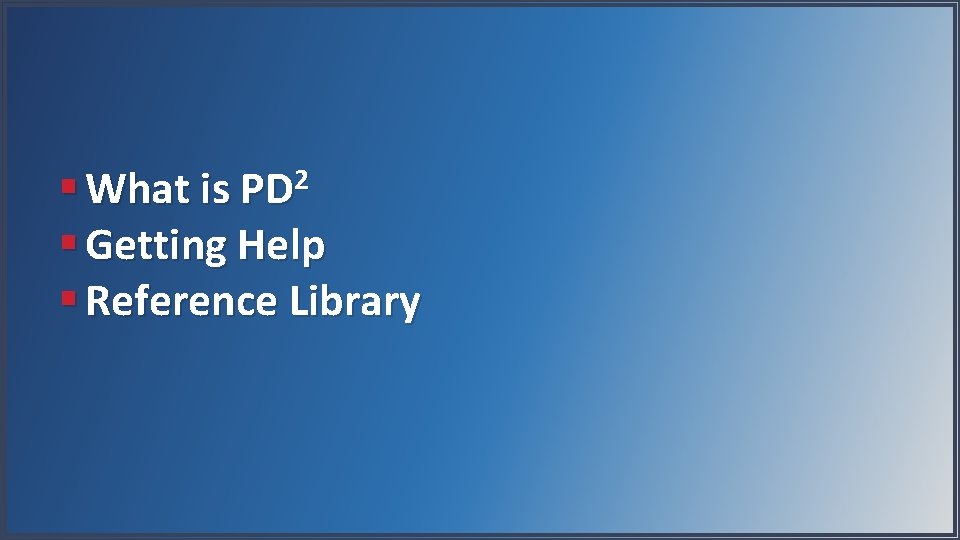
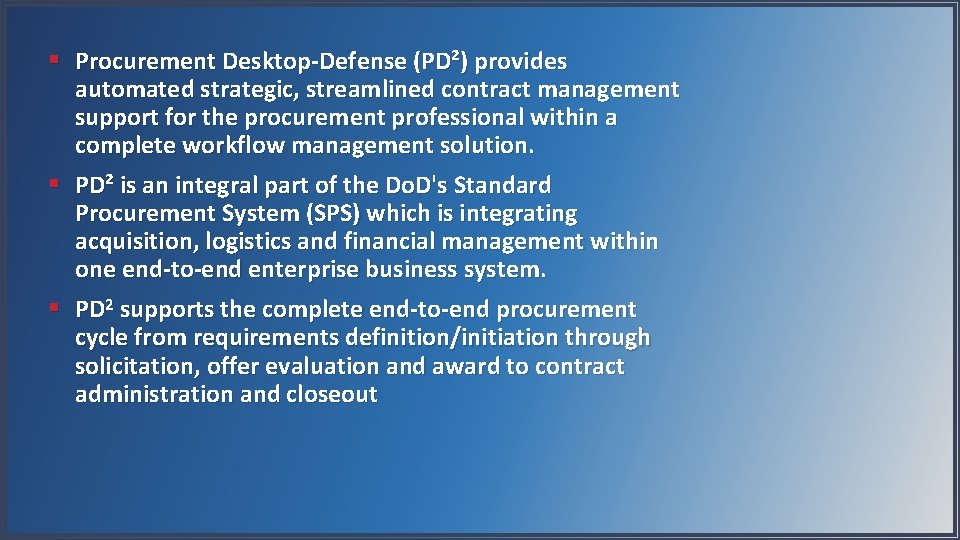
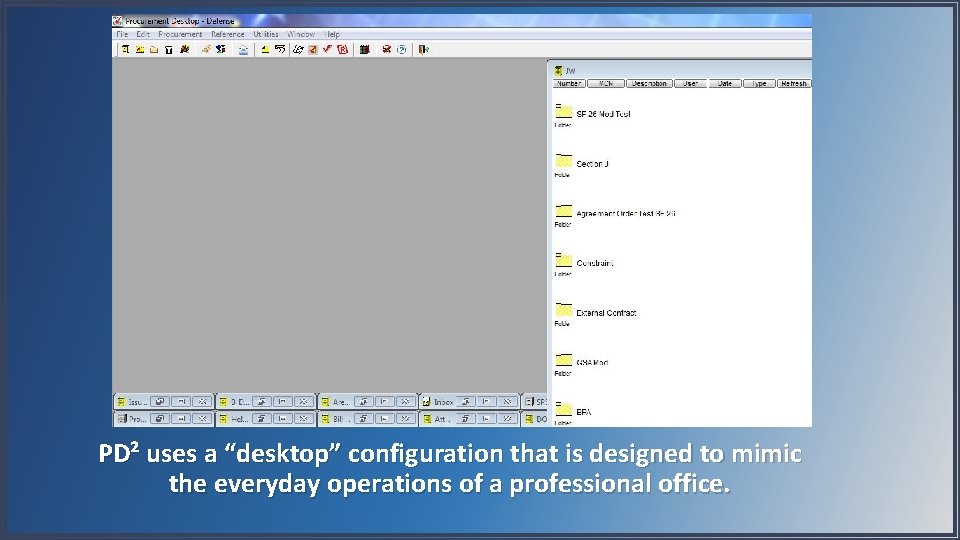
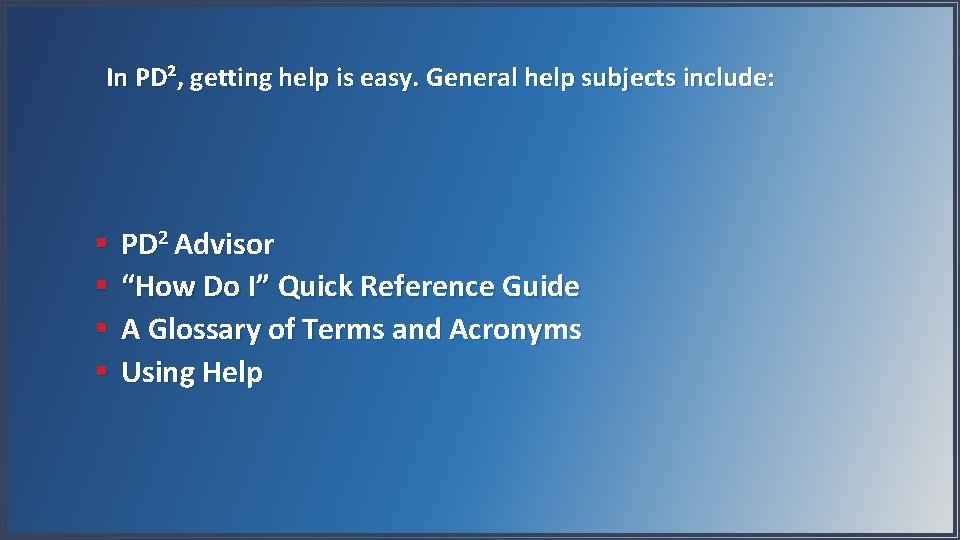
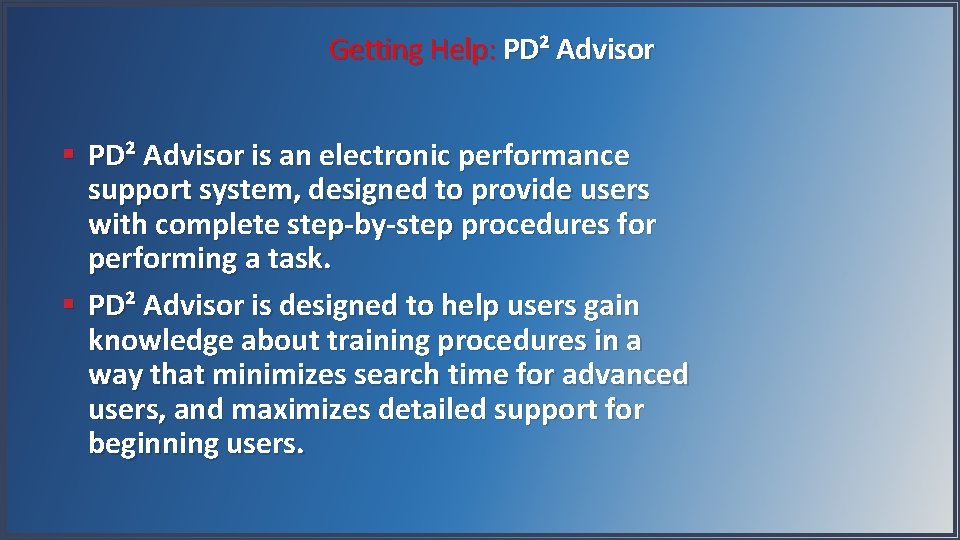
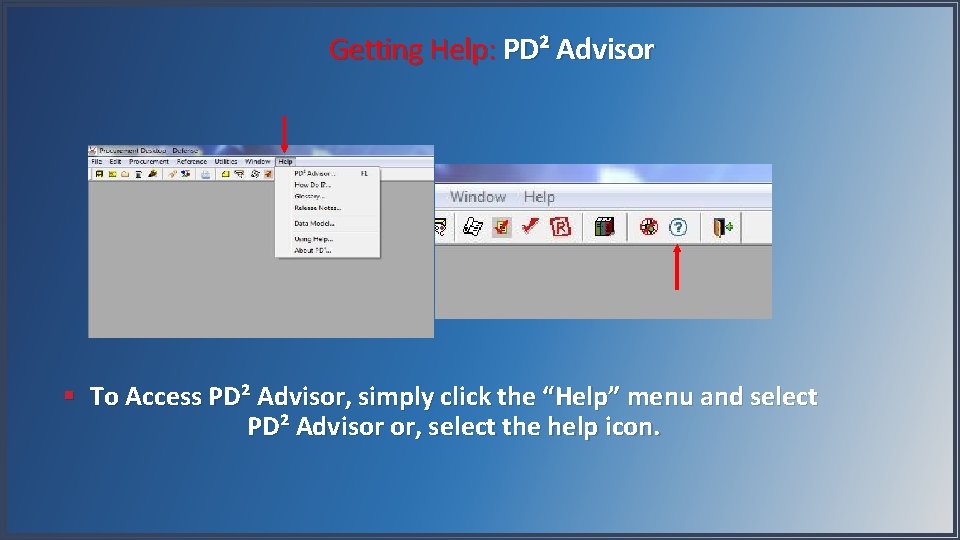
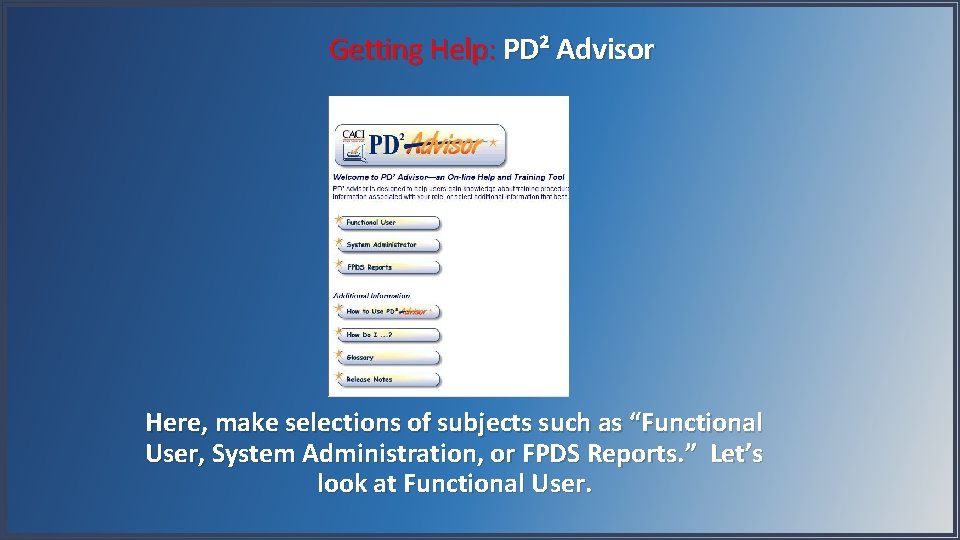
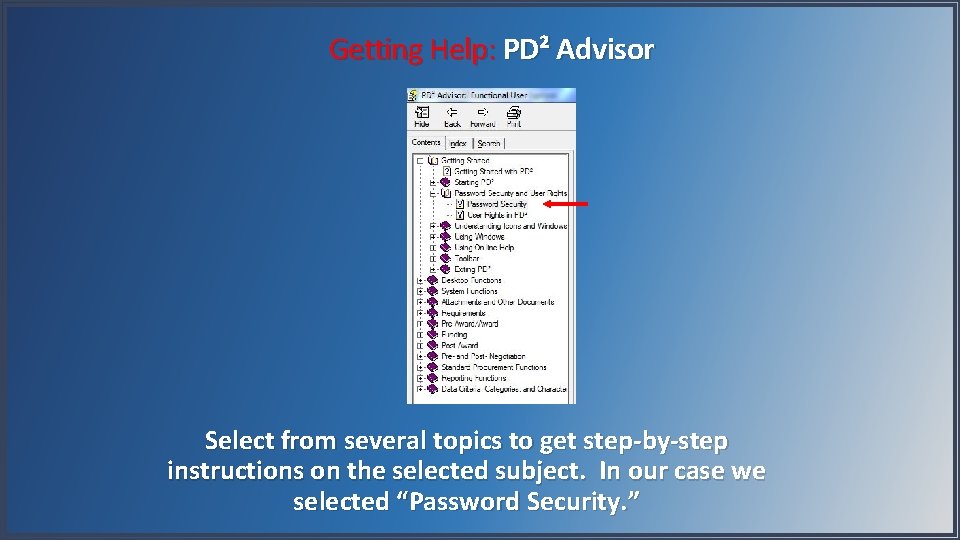

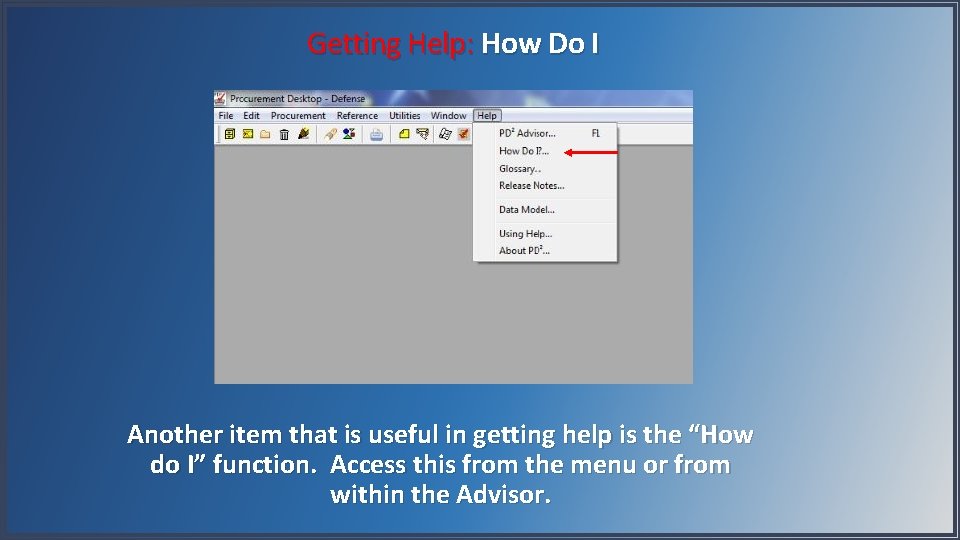
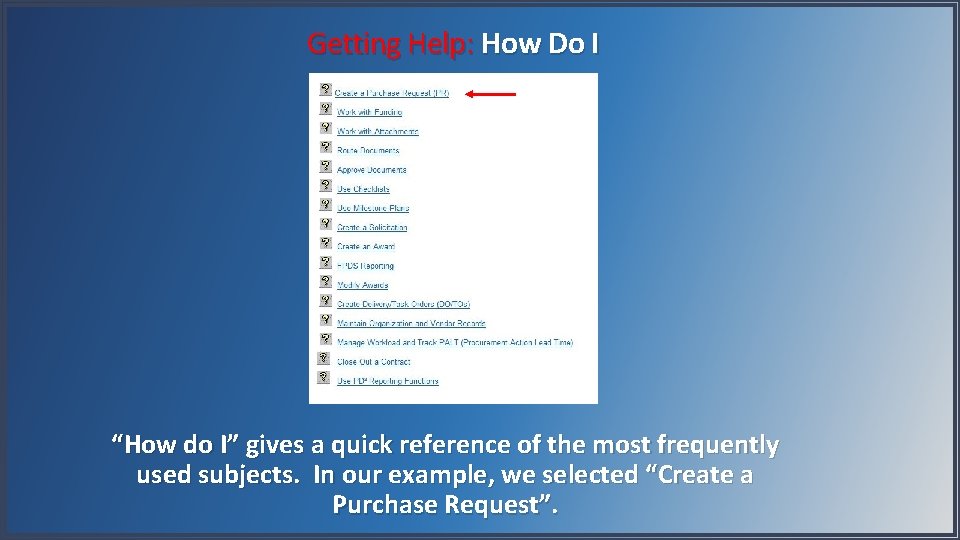
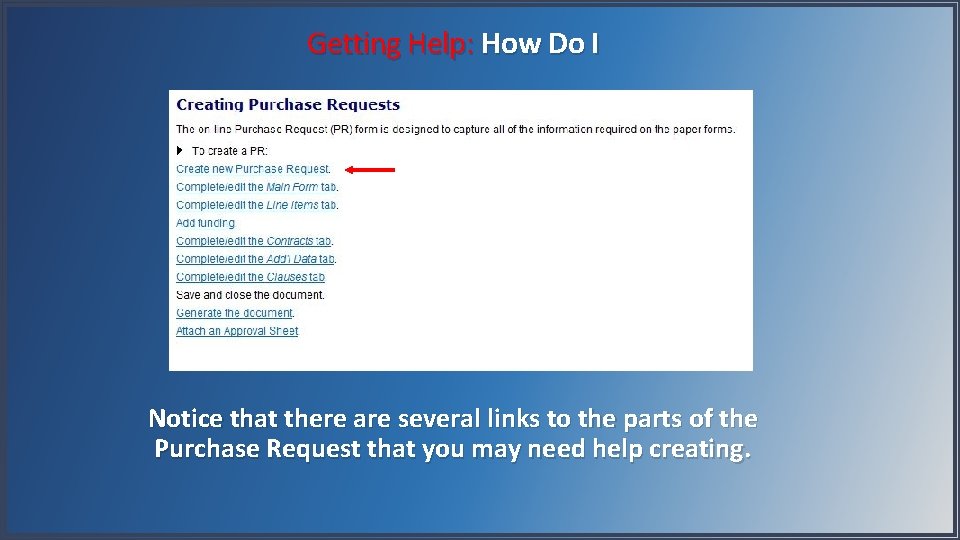
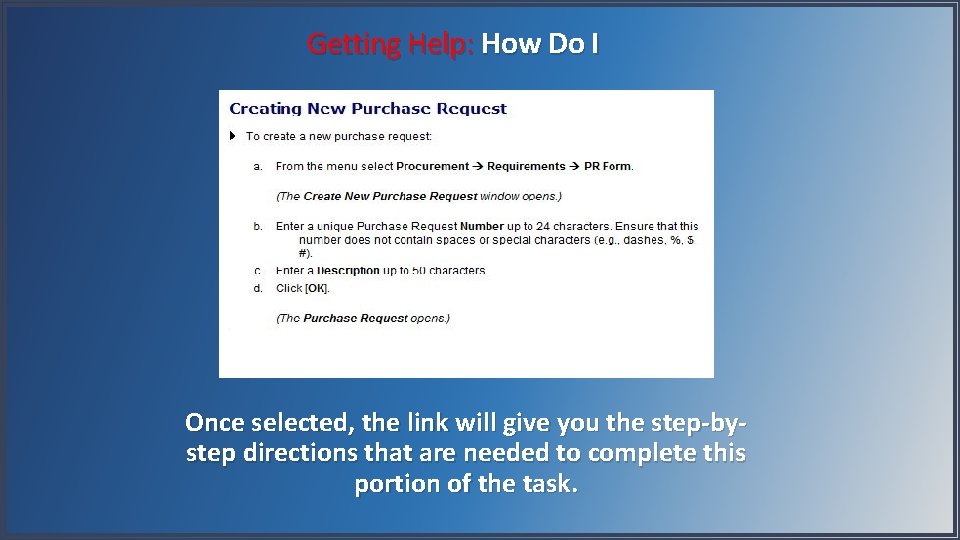
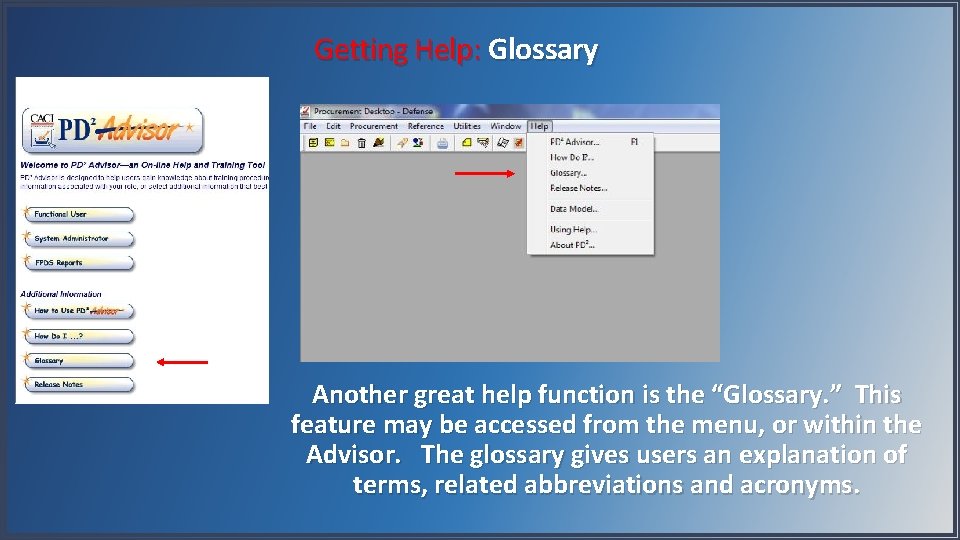

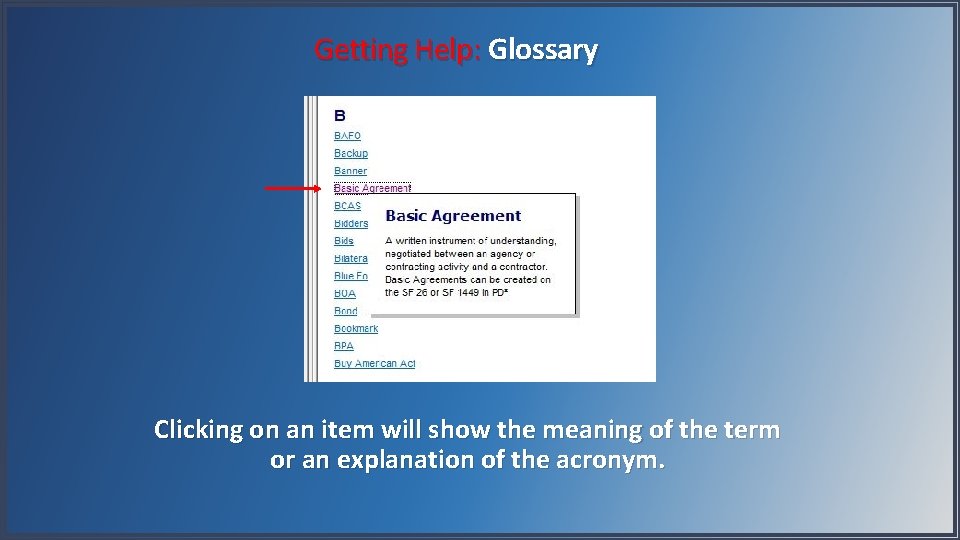
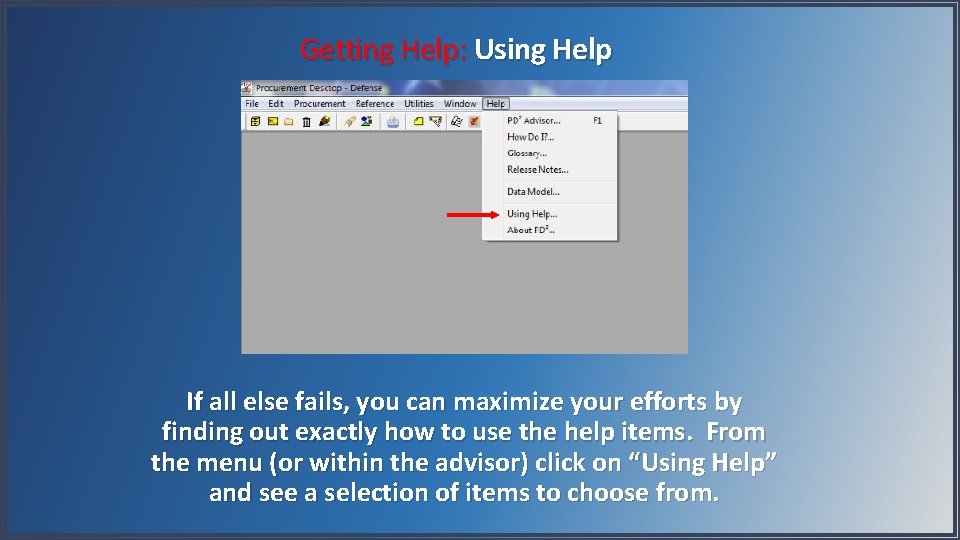
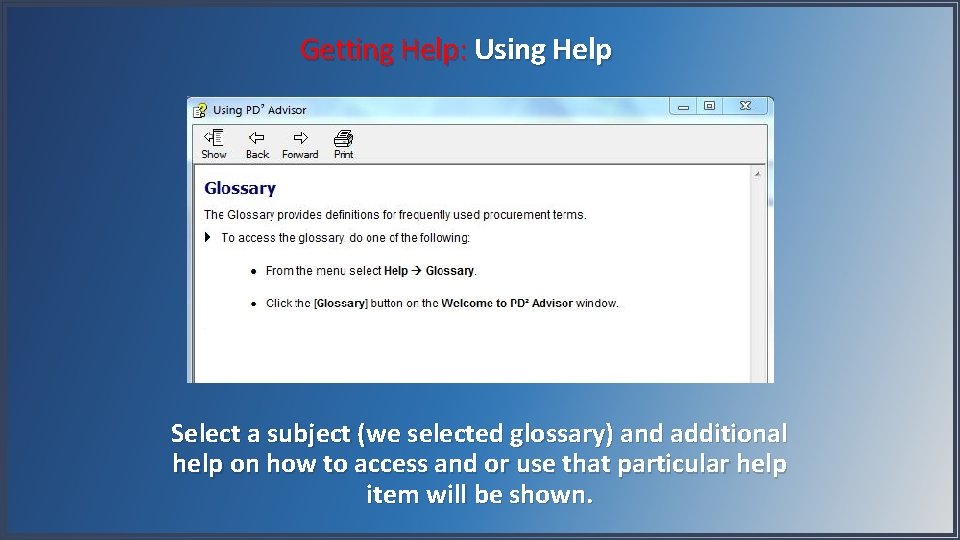
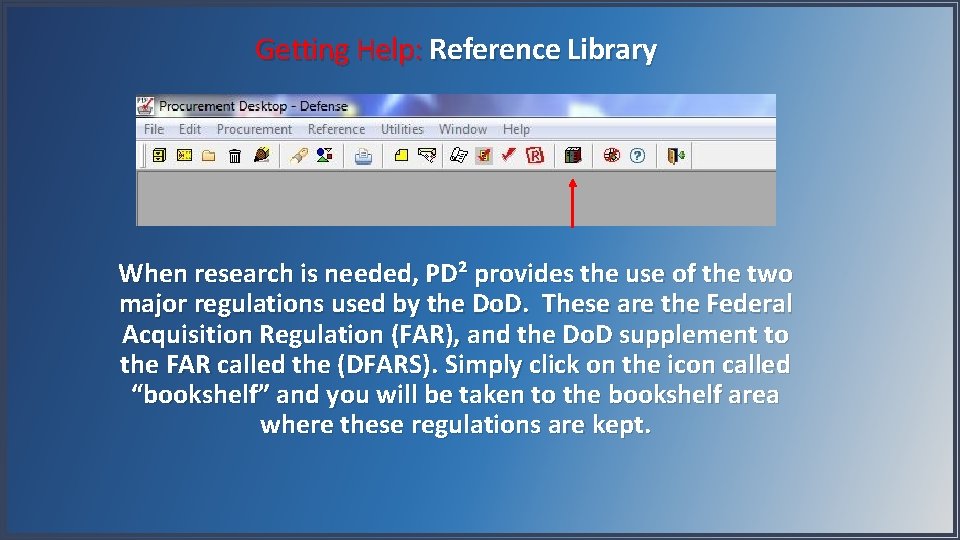
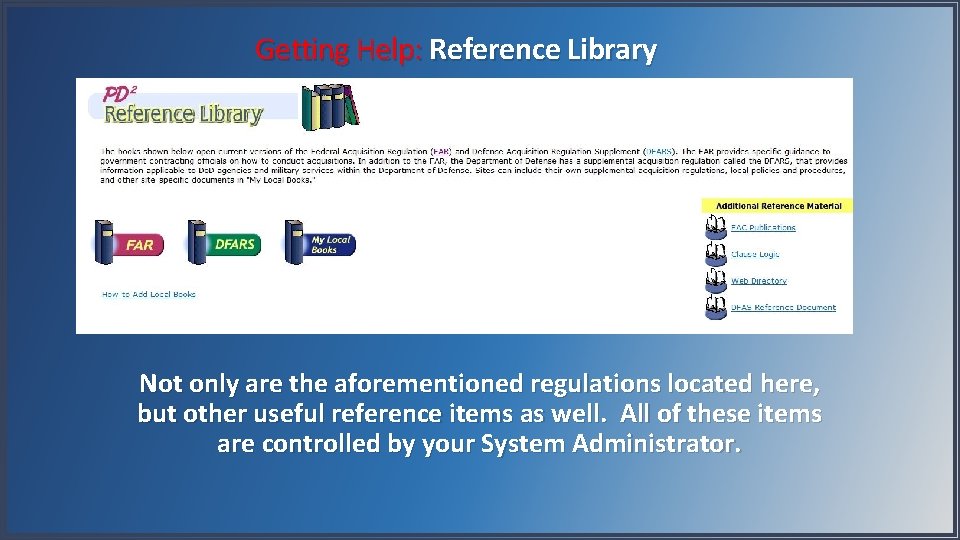
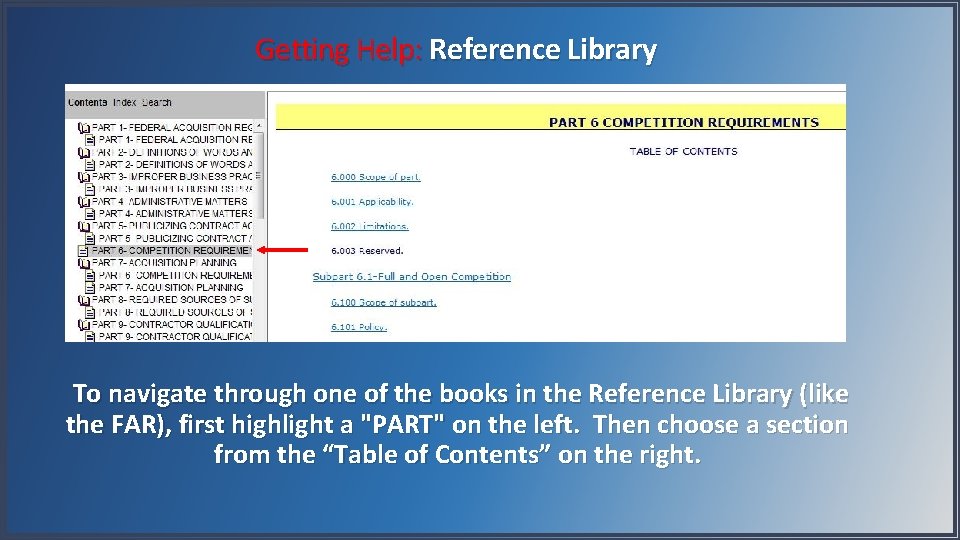
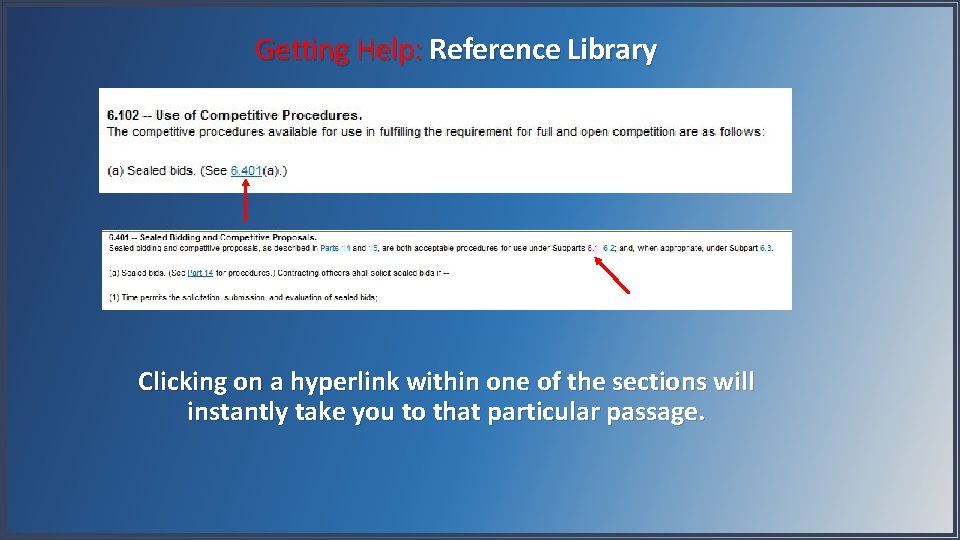
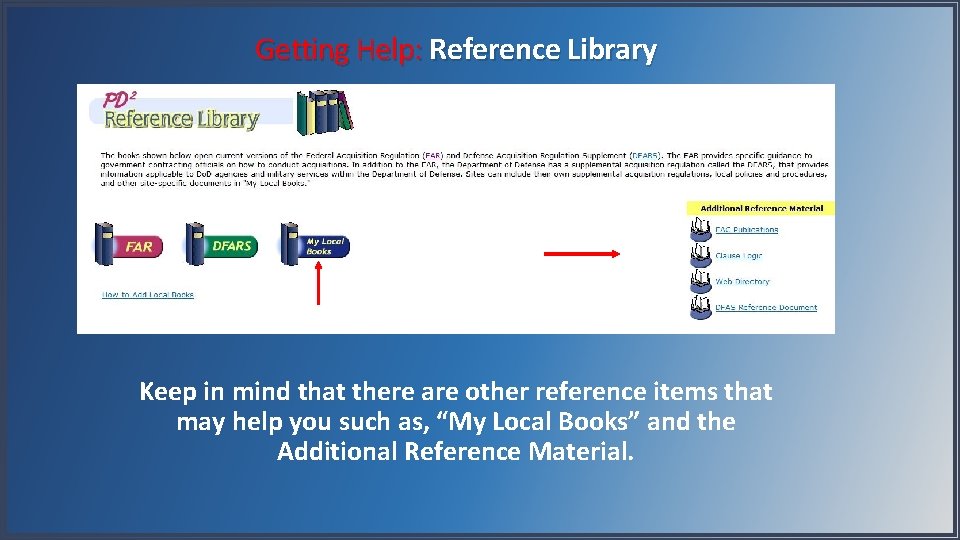
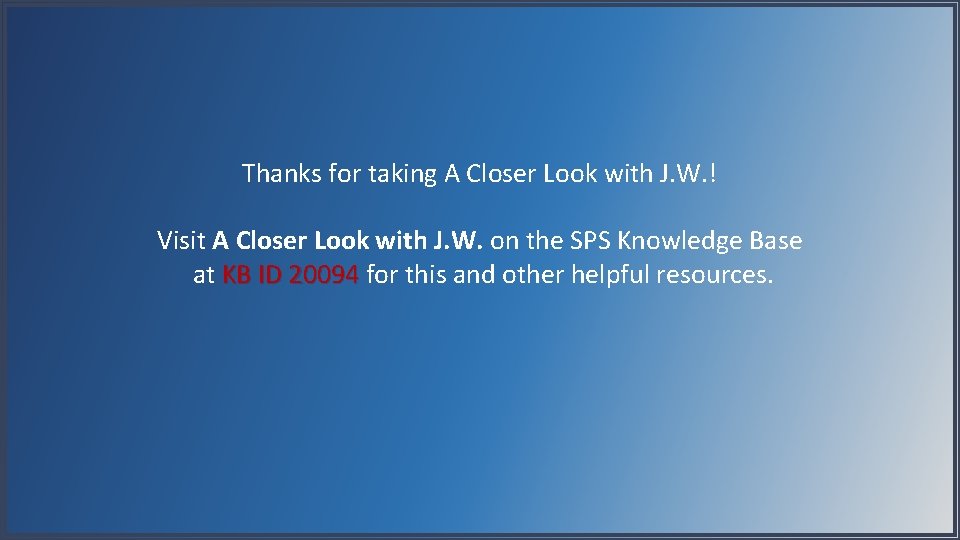
- Slides: 25
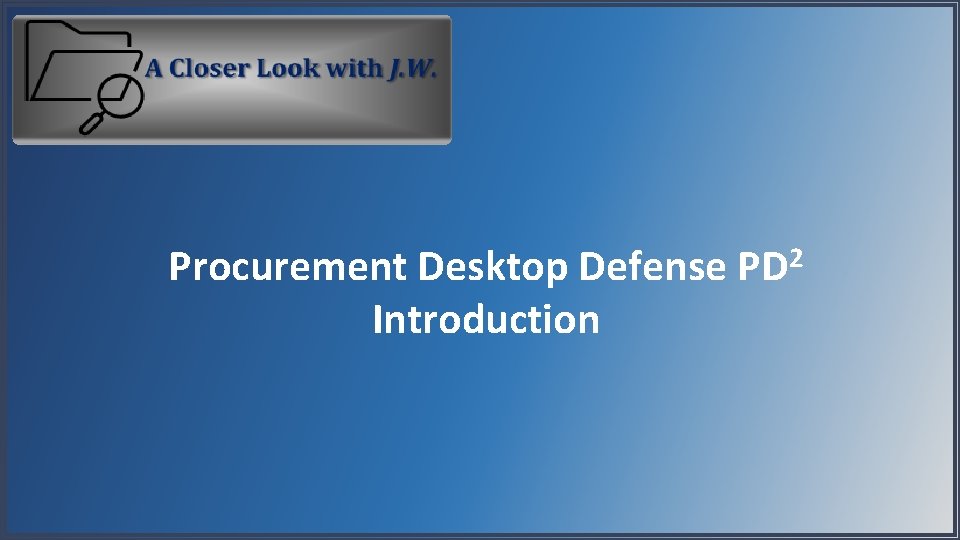
Procurement Desktop Defense Introduction 2 PD
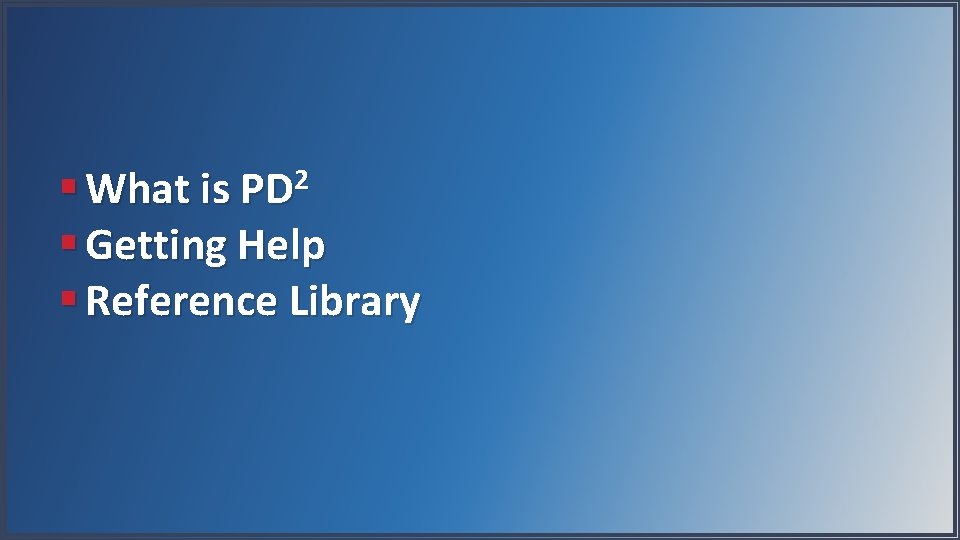
§ What is PD 2 § Getting Help § Reference Library
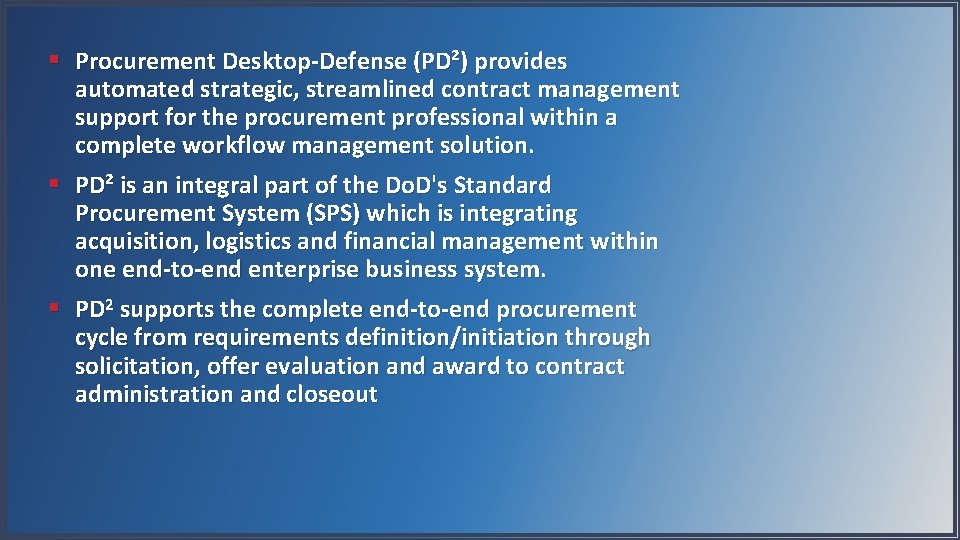
§ Procurement Desktop-Defense (PD²) provides automated strategic, streamlined contract management support for the procurement professional within a complete workflow management solution. § PD² is an integral part of the Do. D's Standard Procurement System (SPS) which is integrating acquisition, logistics and financial management within one end-to-end enterprise business system. § PD 2 supports the complete end-to-end procurement cycle from requirements definition/initiation through solicitation, offer evaluation and award to contract administration and closeout
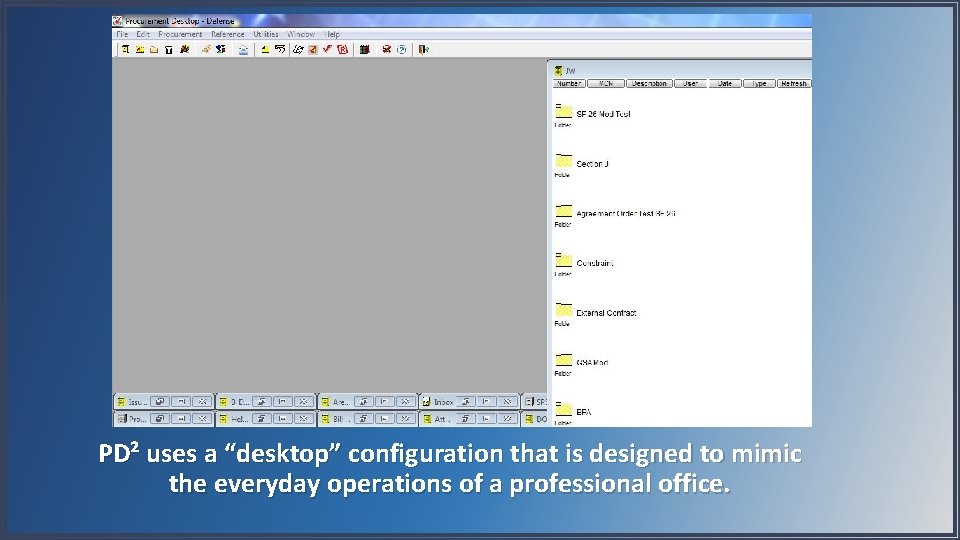
PD² uses a “desktop” configuration that is designed to mimic the everyday operations of a professional office.
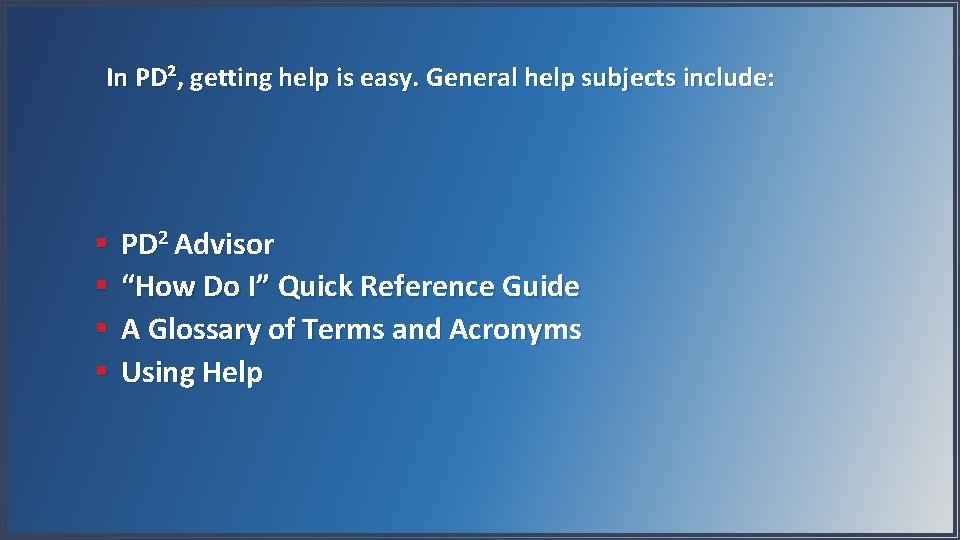
In PD², getting help is easy. General help subjects include: § § PD 2 Advisor “How Do I” Quick Reference Guide A Glossary of Terms and Acronyms Using Help
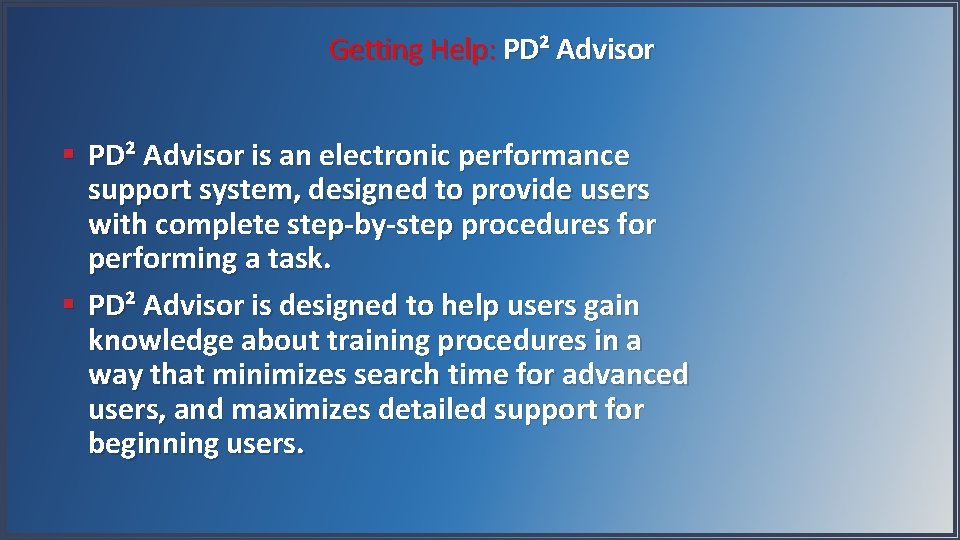
Getting Help: PD² Advisor § PD² Advisor is an electronic performance support system, designed to provide users with complete step-by-step procedures for performing a task. § PD² Advisor is designed to help users gain knowledge about training procedures in a way that minimizes search time for advanced users, and maximizes detailed support for beginning users.
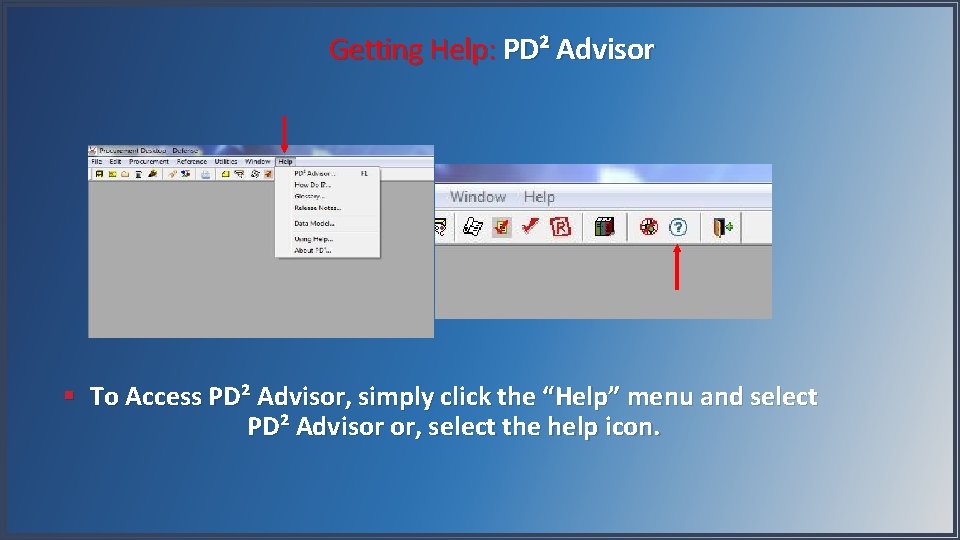
Getting Help: PD² Advisor § To Access PD² Advisor, simply click the “Help” menu and select PD² Advisor or, select the help icon.
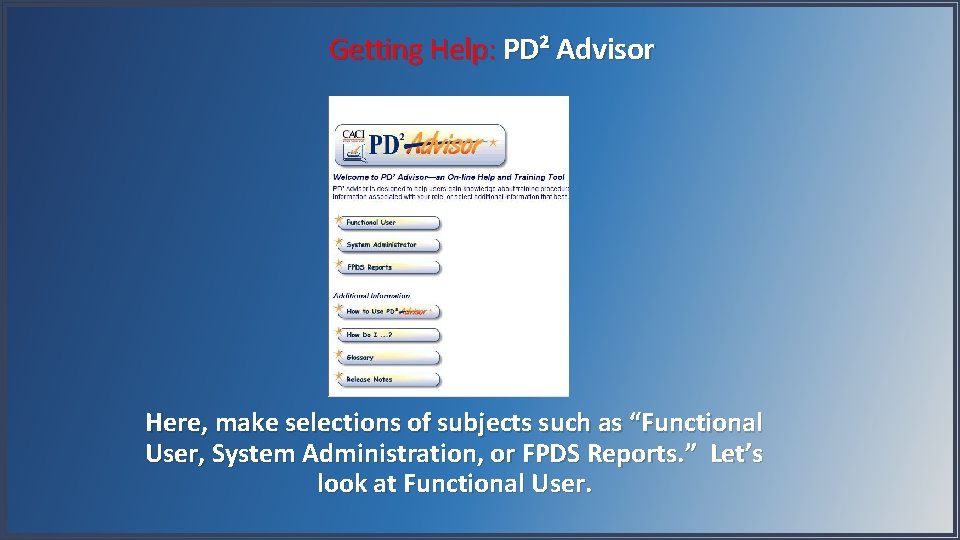
Getting Help: PD² Advisor Here, make selections of subjects such as “Functional User, System Administration, or FPDS Reports. ” Let’s look at Functional User.
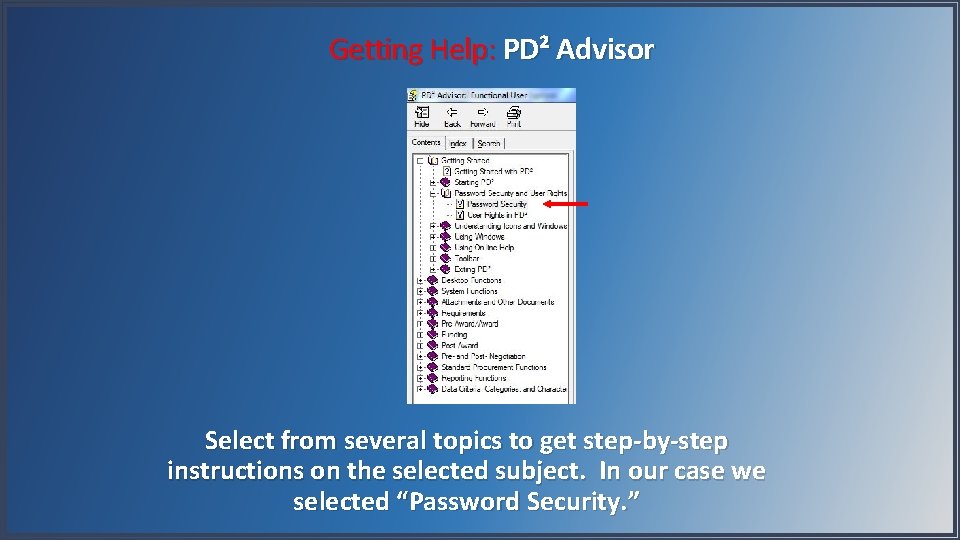
Getting Help: PD² Advisor Select from several topics to get step-by-step instructions on the selected subject. In our case we selected “Password Security. ”

Getting Help: PD² Advisor Notice that there is not only an explanation of the item, but step-by-step instructions in the performance of this item. This would be the same for other subjects that are selected.
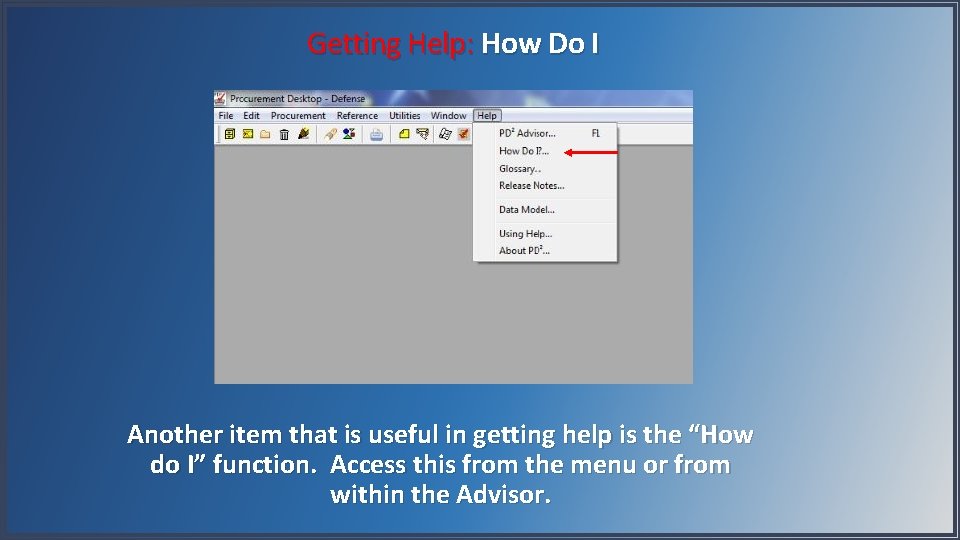
Getting Help: How Do I Another item that is useful in getting help is the “How do I” function. Access this from the menu or from within the Advisor.
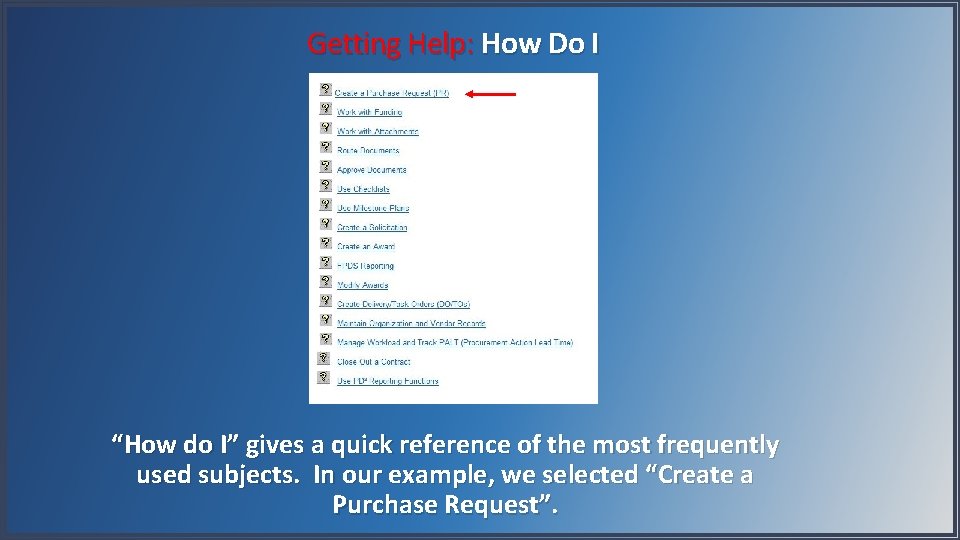
Getting Help: How Do I “How do I” gives a quick reference of the most frequently used subjects. In our example, we selected “Create a Purchase Request”.
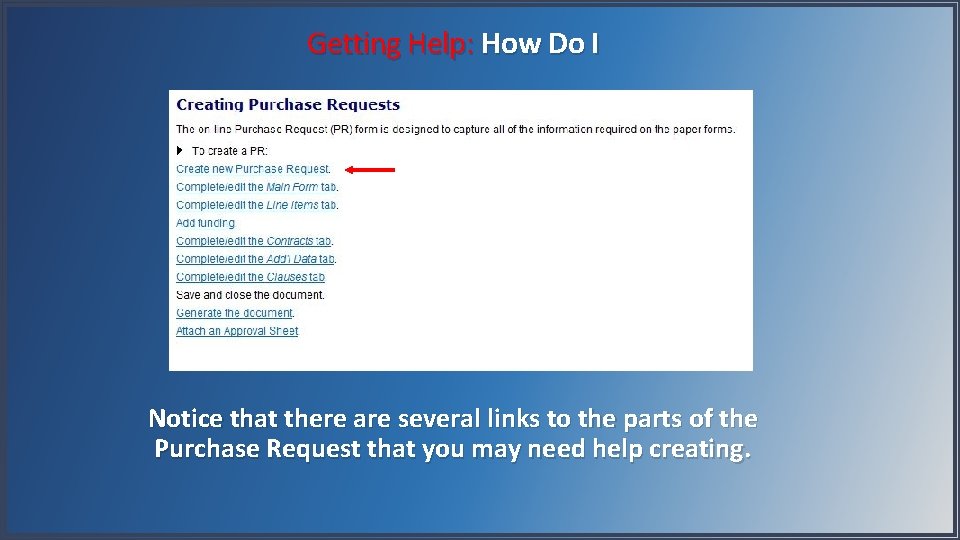
Getting Help: How Do I Notice that there are several links to the parts of the Purchase Request that you may need help creating.
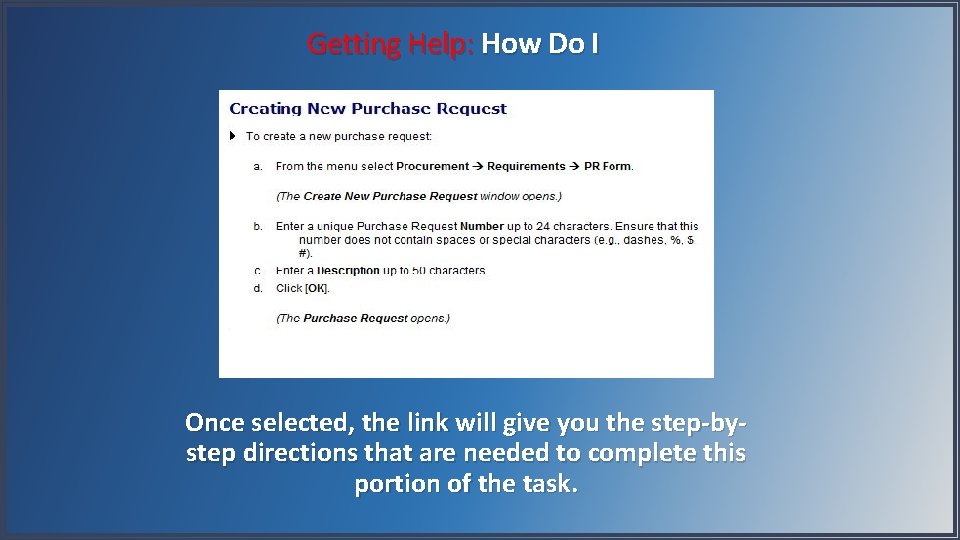
Getting Help: How Do I Once selected, the link will give you the step-bystep directions that are needed to complete this portion of the task.
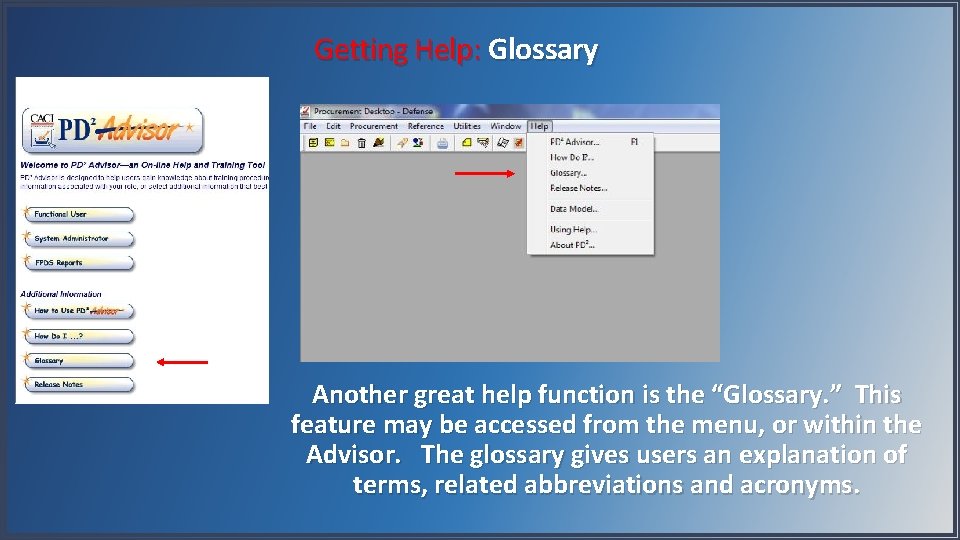
Getting Help: Glossary Another great help function is the “Glossary. ” This feature may be accessed from the menu, or within the Advisor. The glossary gives users an explanation of terms, related abbreviations and acronyms.

Getting Help: Glossary By clicking on a letter, (we selected “B”) terms and acronyms that start with that letter are shown.
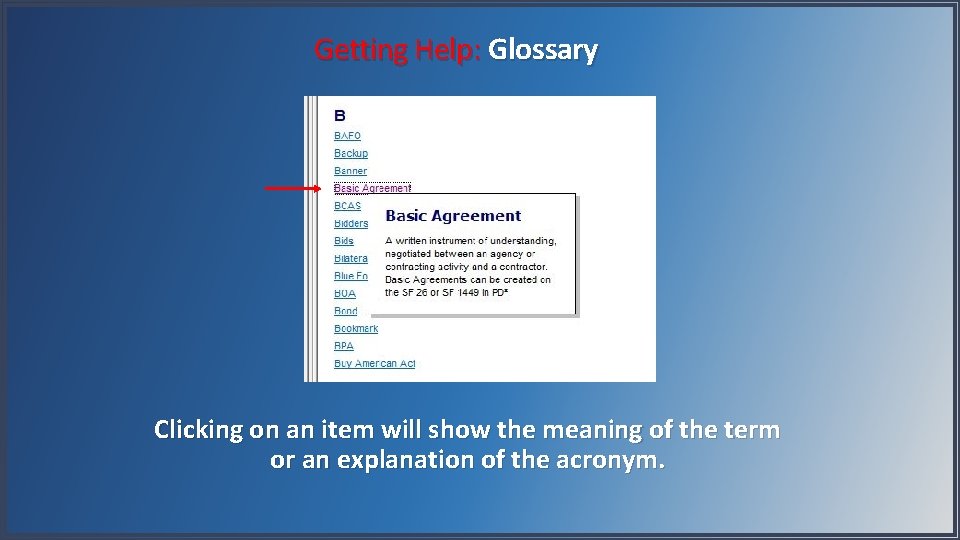
Getting Help: Glossary Clicking on an item will show the meaning of the term or an explanation of the acronym.
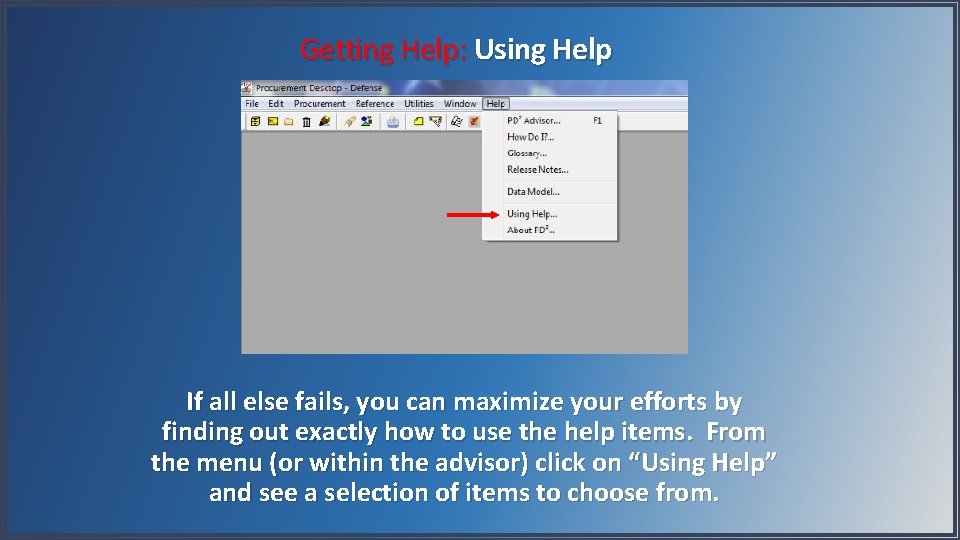
Getting Help: Using Help If all else fails, you can maximize your efforts by finding out exactly how to use the help items. From the menu (or within the advisor) click on “Using Help” and see a selection of items to choose from.
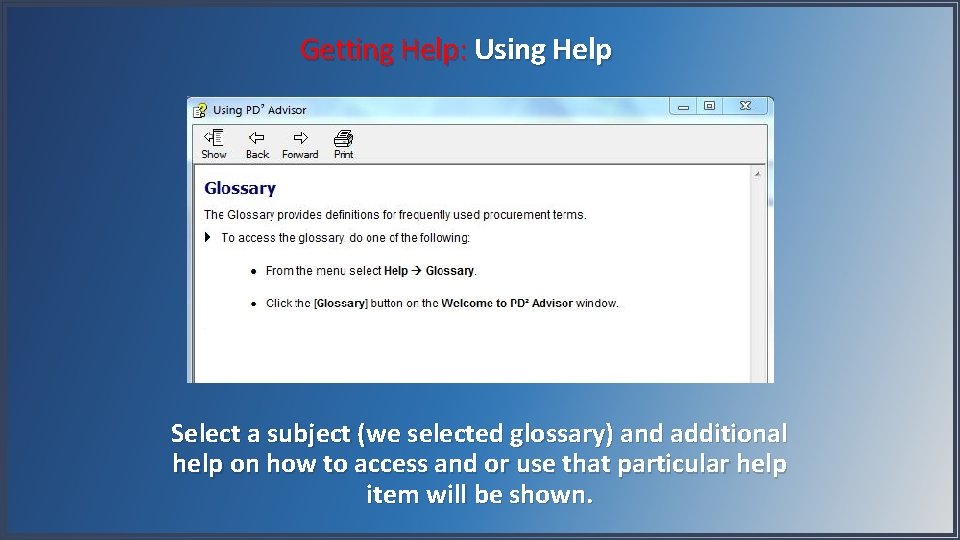
Getting Help: Using Help Select a subject (we selected glossary) and additional help on how to access and or use that particular help item will be shown.
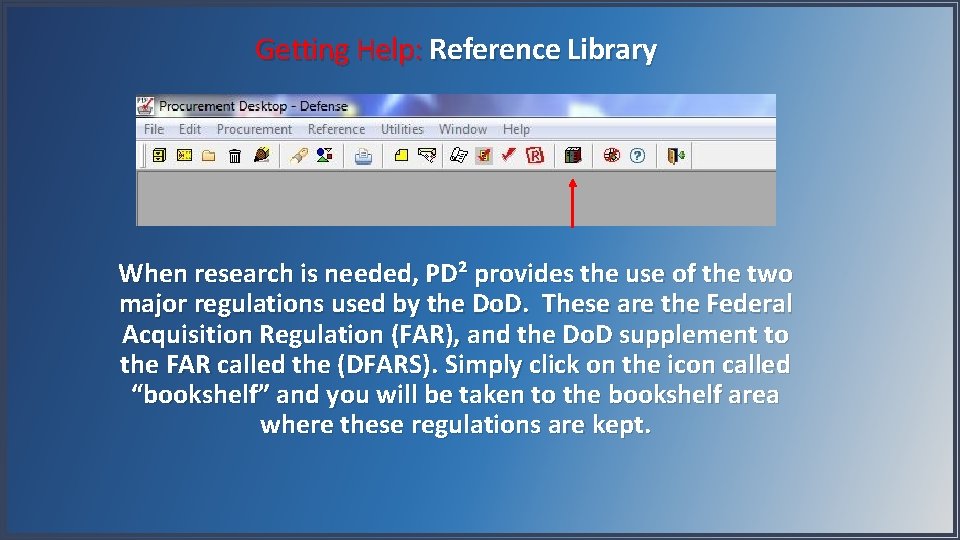
Getting Help: Reference Library When research is needed, PD² provides the use of the two major regulations used by the Do. D. These are the Federal Acquisition Regulation (FAR), and the Do. D supplement to the FAR called the (DFARS). Simply click on the icon called “bookshelf” and you will be taken to the bookshelf area where these regulations are kept.
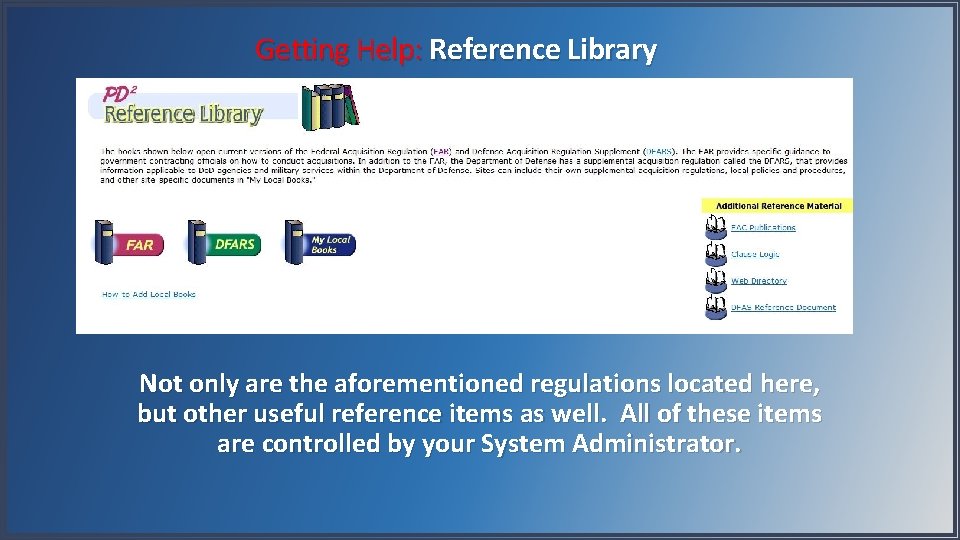
Getting Help: Reference Library Not only are the aforementioned regulations located here, but other useful reference items as well. All of these items are controlled by your System Administrator.
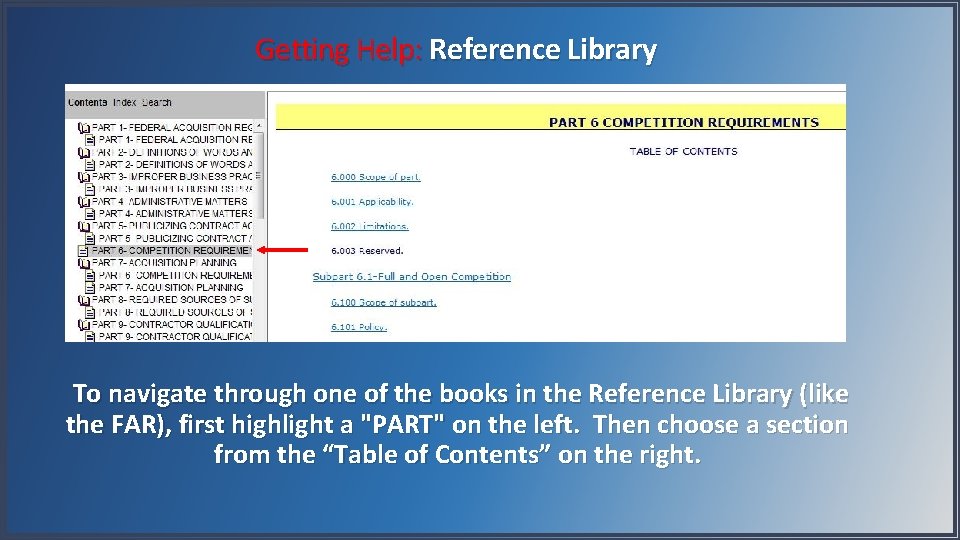
Getting Help: Reference Library To navigate through one of the books in the Reference Library (like the FAR), first highlight a "PART" on the left. Then choose a section from the “Table of Contents” on the right.
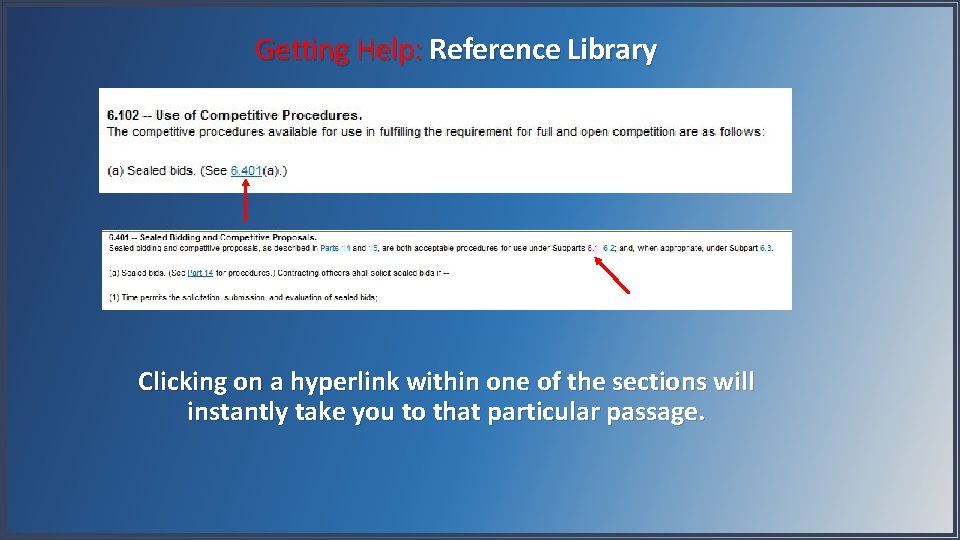
Getting Help: Reference Library Clicking on a hyperlink within one of the sections will instantly take you to that particular passage.
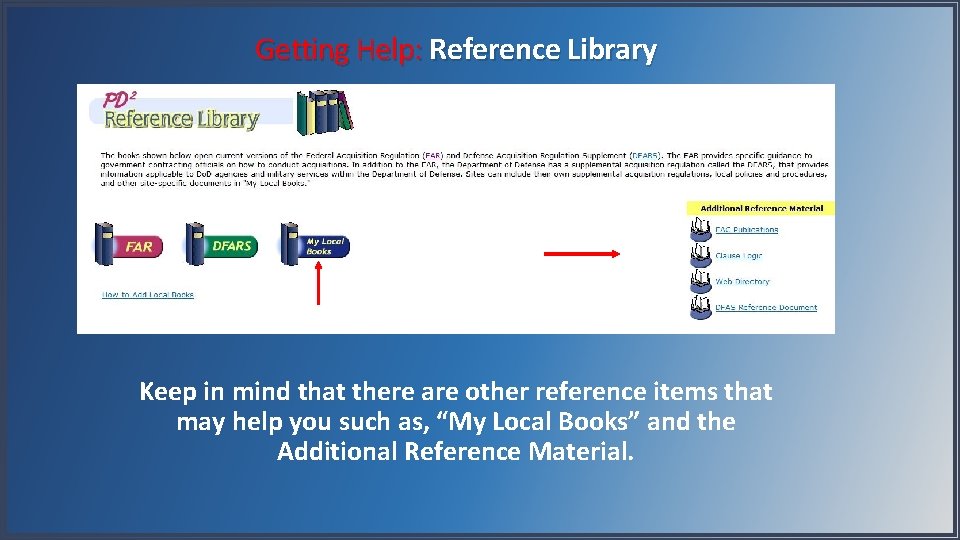
Getting Help: Reference Library Keep in mind that there are other reference items that may help you such as, “My Local Books” and the Additional Reference Material.
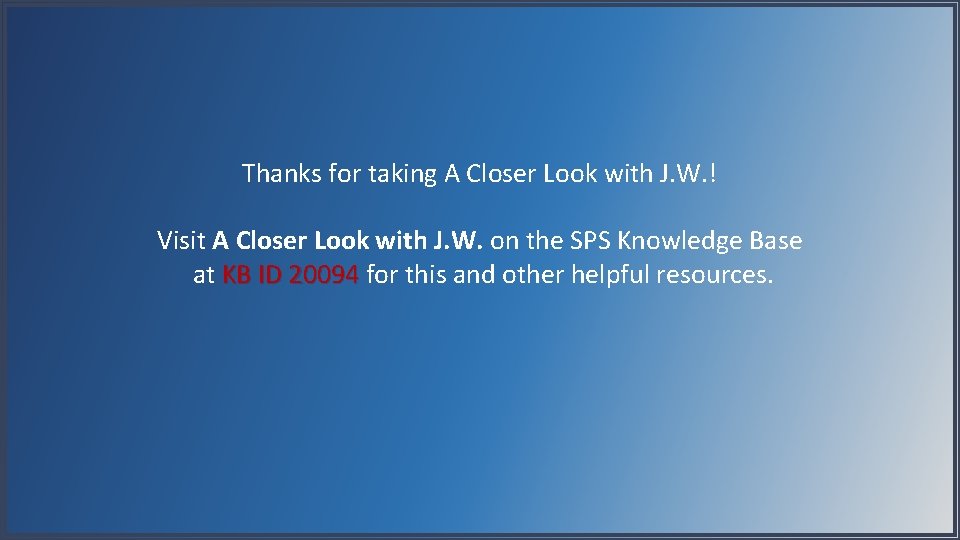
Thanks for taking A Closer Look with J. W. ! Visit A Closer Look with J. W. on the SPS Knowledge Base at KB ID 20094 for this and other helpful resources.
 Dd 1597
Dd 1597 What are the first line of defense
What are the first line of defense Introduction to procurement
Introduction to procurement Thesis submission deadline mcgill
Thesis submission deadline mcgill Remote desktop virtualization host role server 2012
Remote desktop virtualization host role server 2012 Desktop lifecycle management
Desktop lifecycle management Computer architecture 101
Computer architecture 101 Nau virtual desktop
Nau virtual desktop Igel os converter
Igel os converter Laptop loan ucl
Laptop loan ucl Application desktop delivery
Application desktop delivery Desktop ucl anywhere
Desktop ucl anywhere Myriam sigrist
Myriam sigrist Power bi report server high availability
Power bi report server high availability Ram optimization pack
Ram optimization pack Microsoft application virtualization
Microsoft application virtualization Microsoft desktop optimization pack download
Microsoft desktop optimization pack download Microsoft desktop optimization pack 2018 download
Microsoft desktop optimization pack 2018 download Desktop marion
Desktop marion Managed desktop services
Managed desktop services Use of word processing
Use of word processing Smart business desktop cloud
Smart business desktop cloud Sap agent desktop
Sap agent desktop Citrix gartner magic quadrant desktop virtualization
Citrix gartner magic quadrant desktop virtualization Finesse desktop
Finesse desktop Etwinning profil örnekleri
Etwinning profil örnekleri