Procurement Administrative Lead Time PALT A Quick Guide
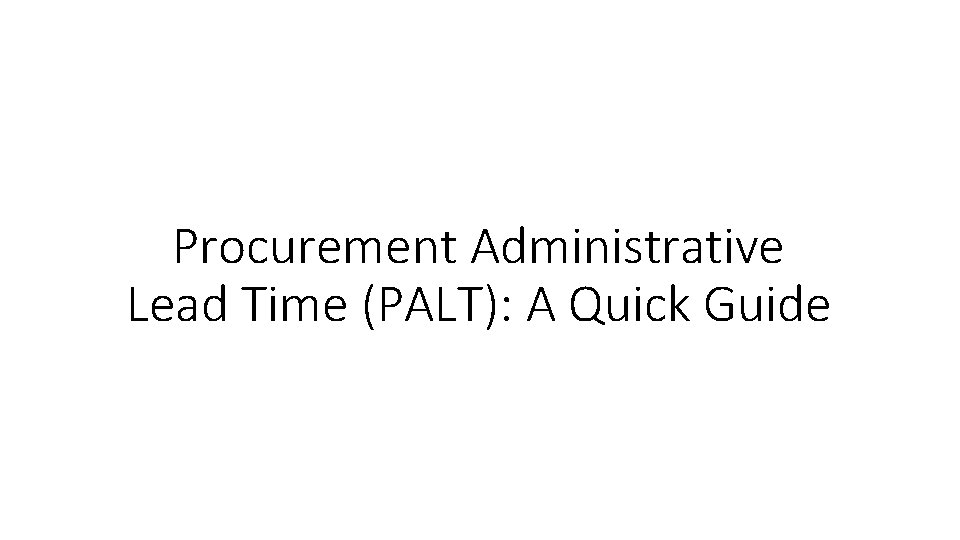
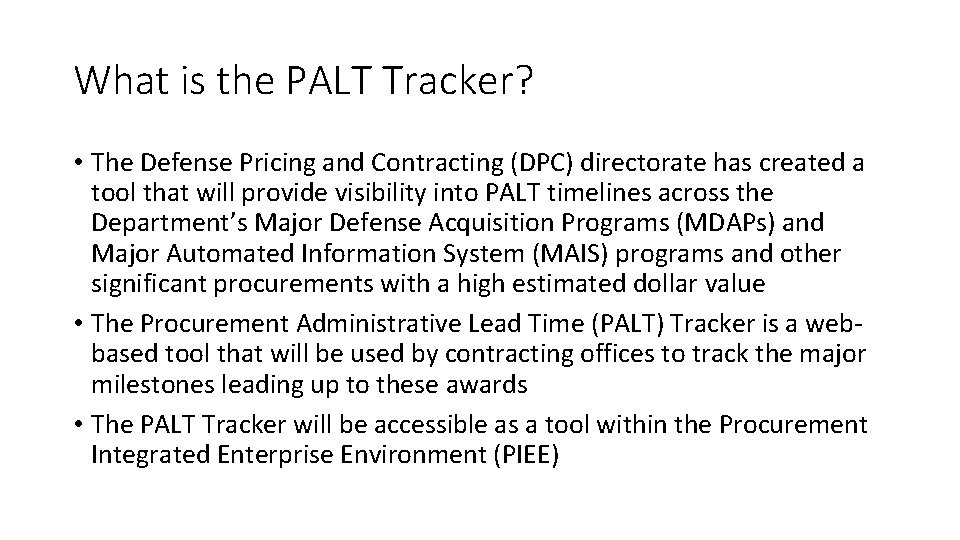
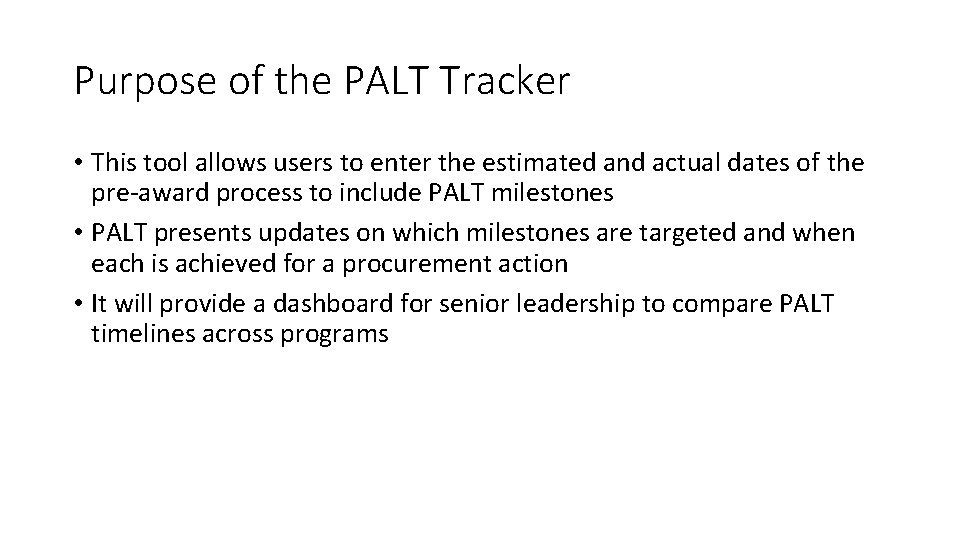
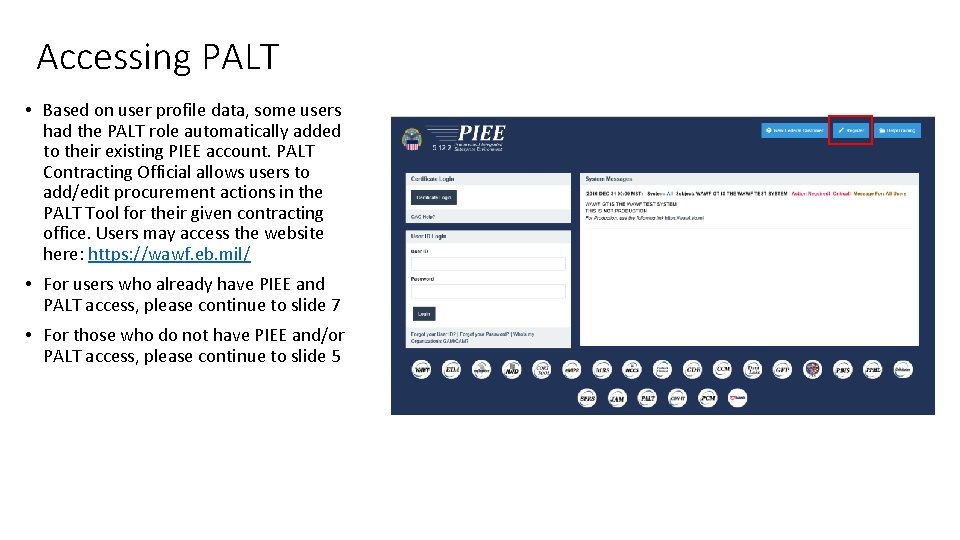
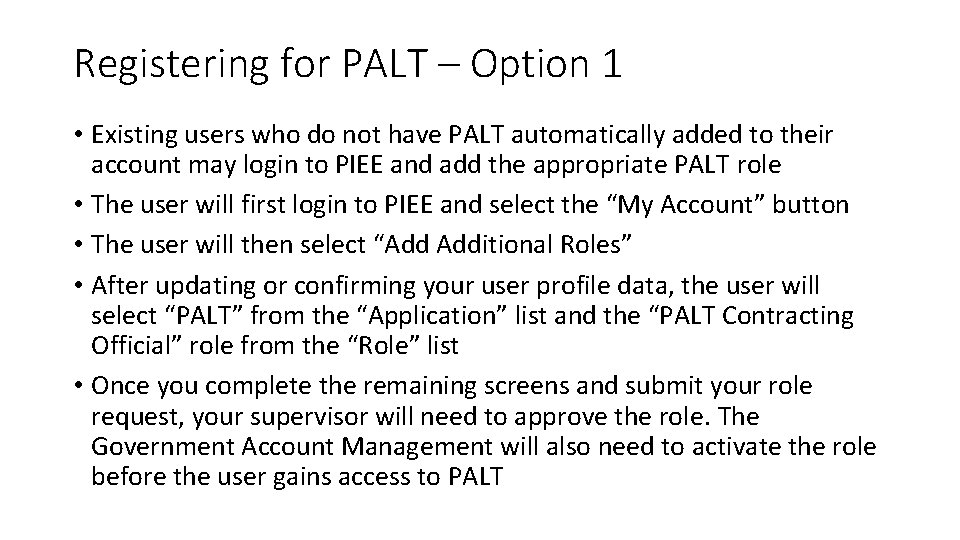
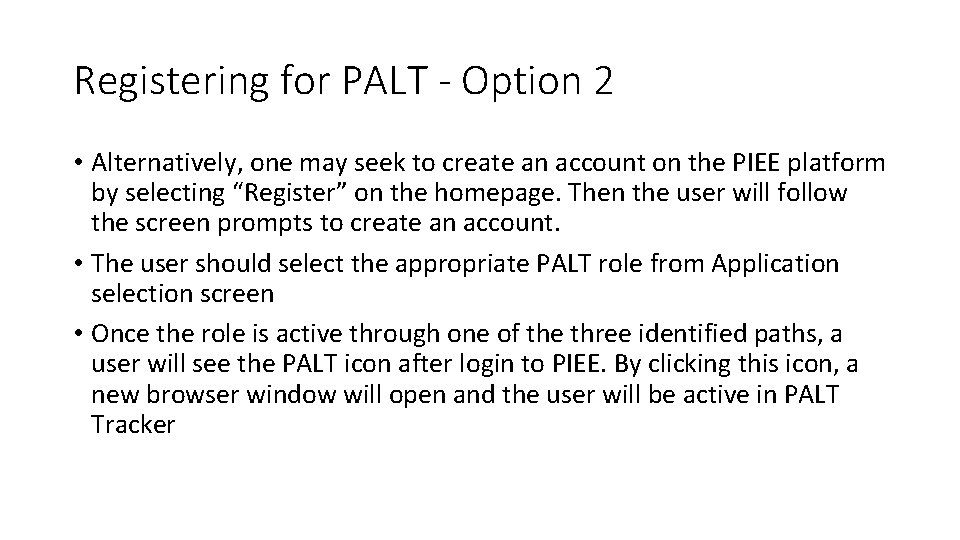
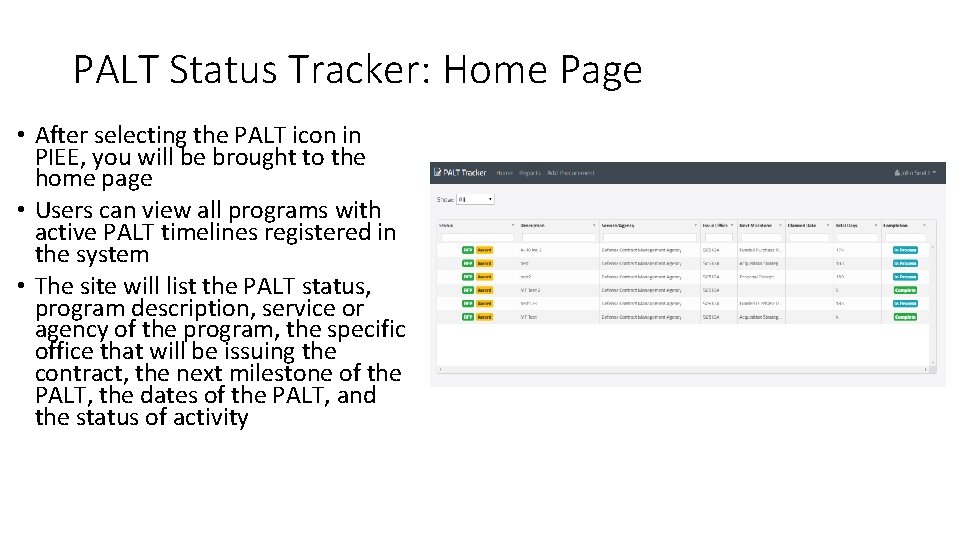
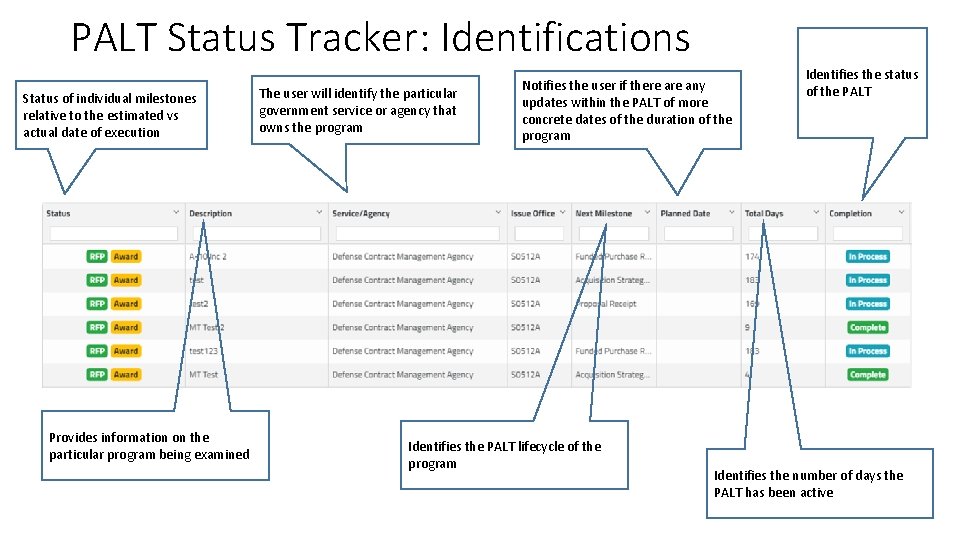
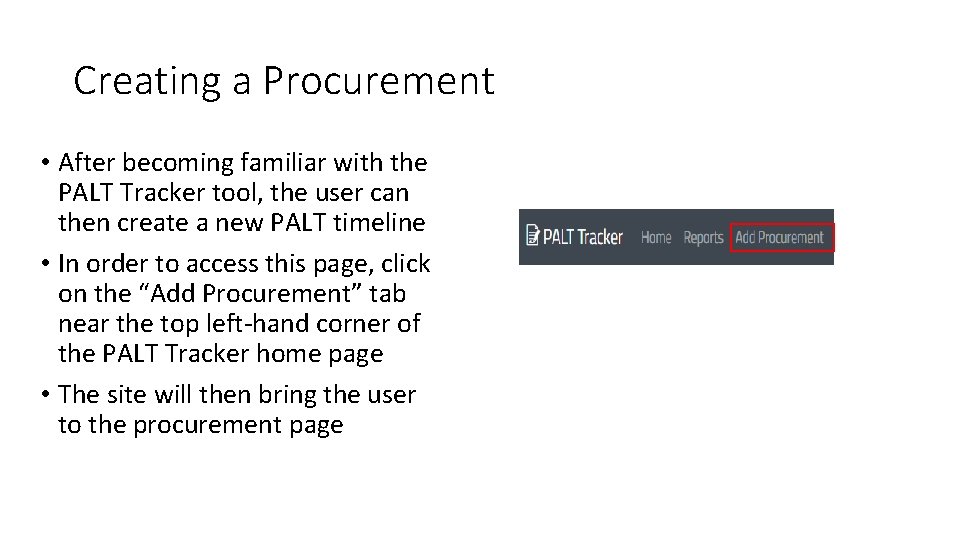
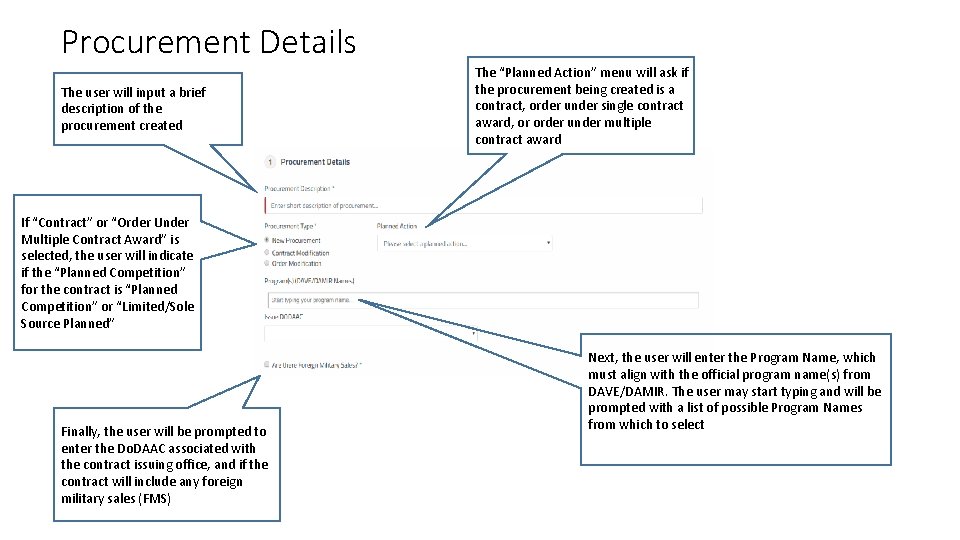
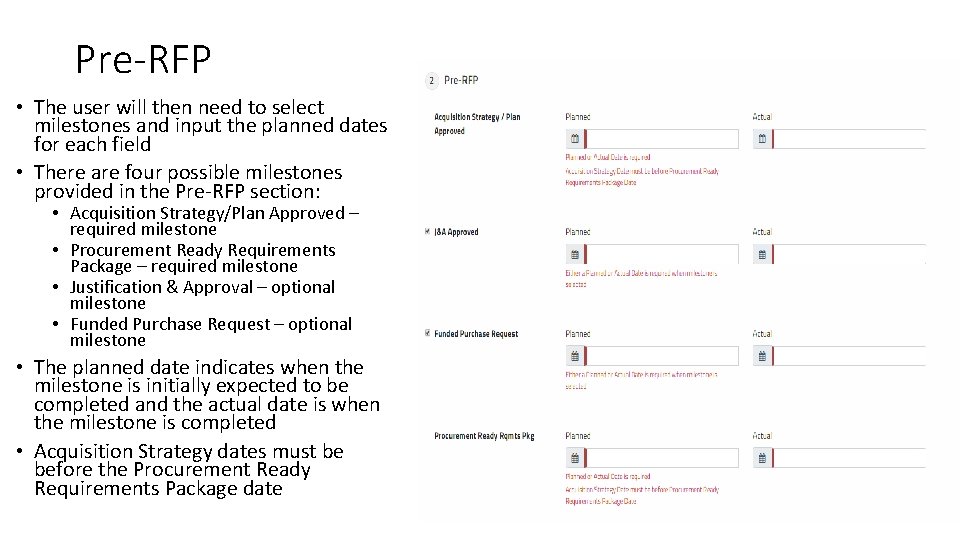
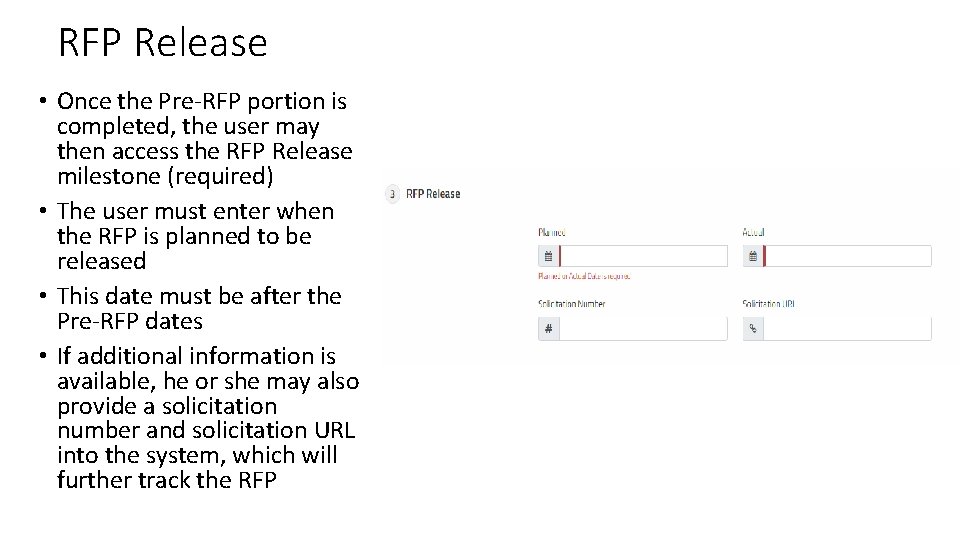
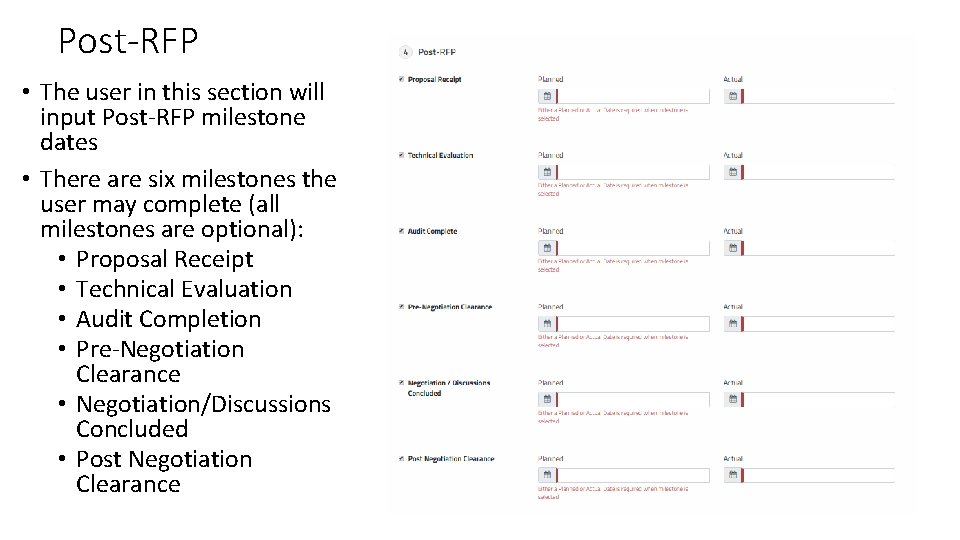
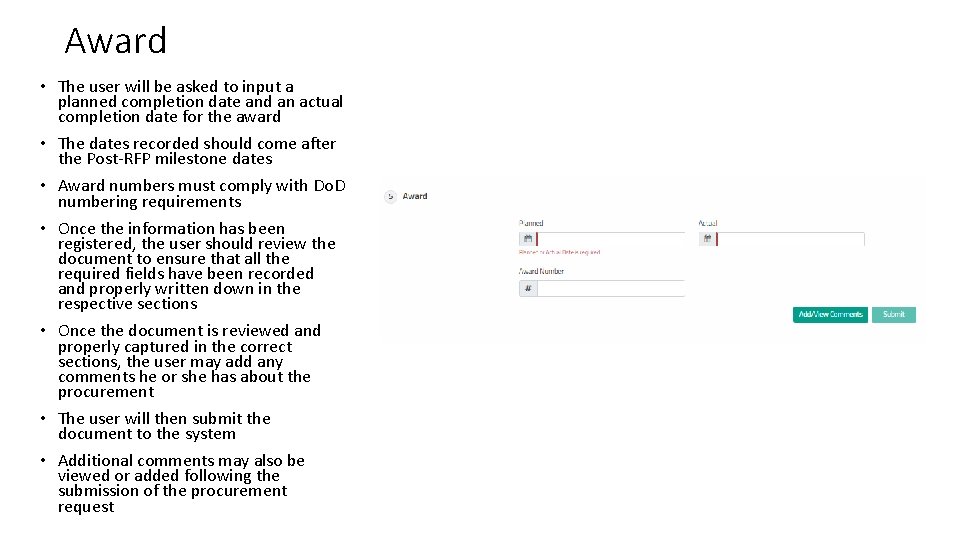
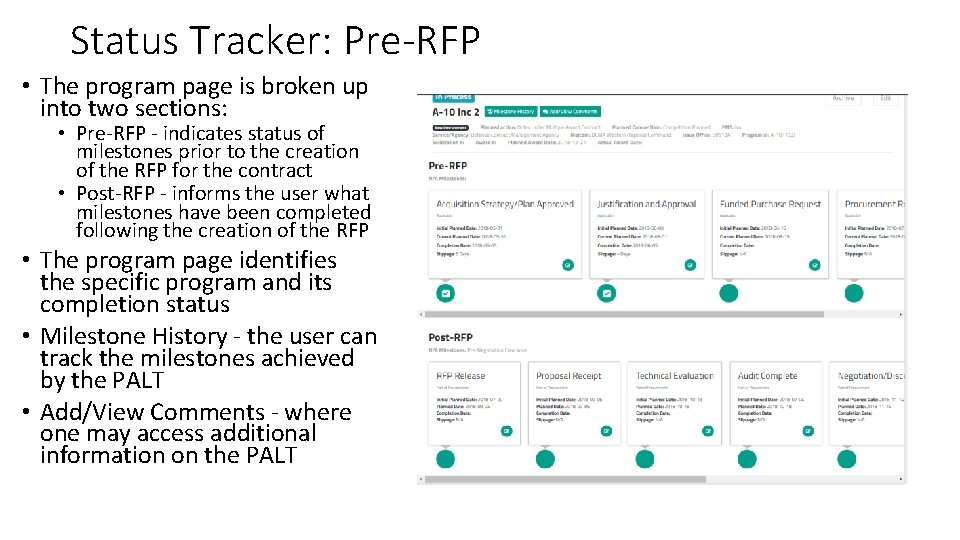
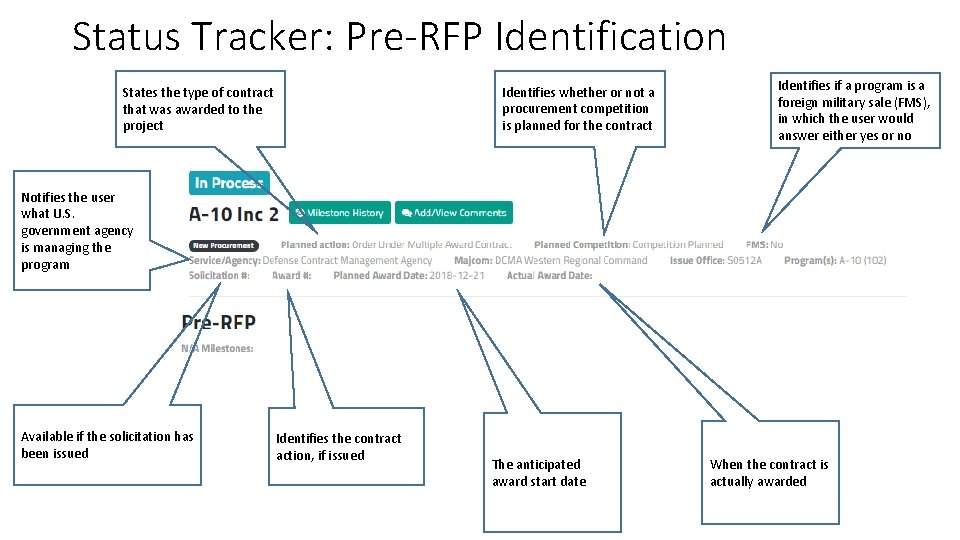
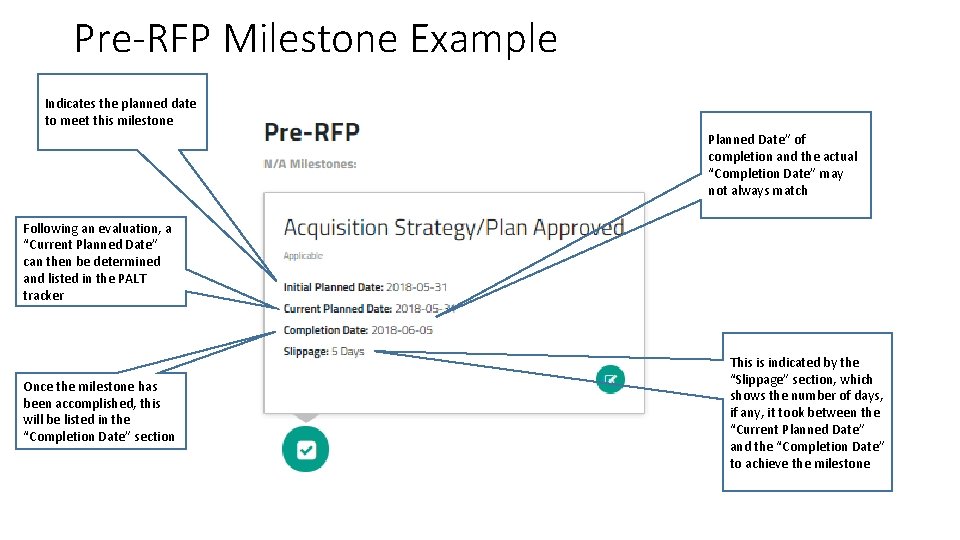
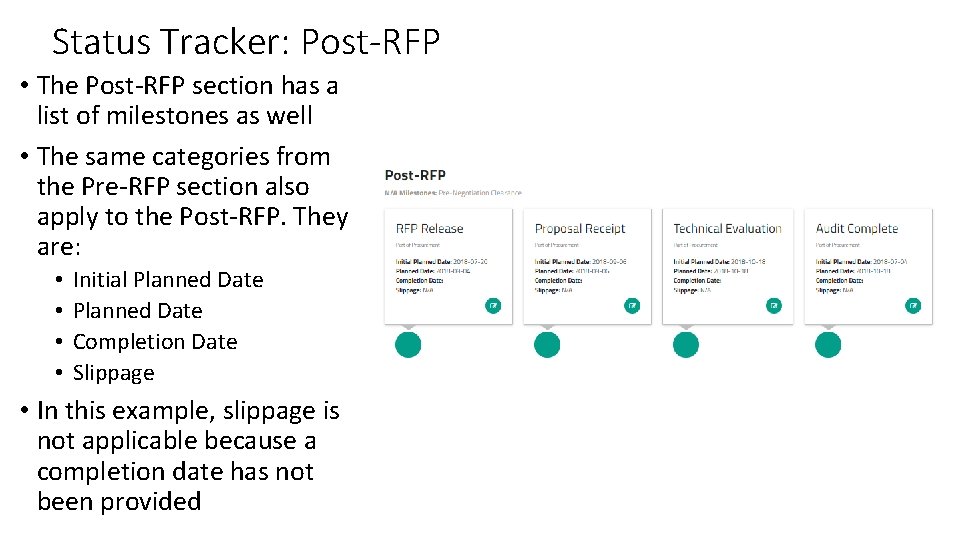
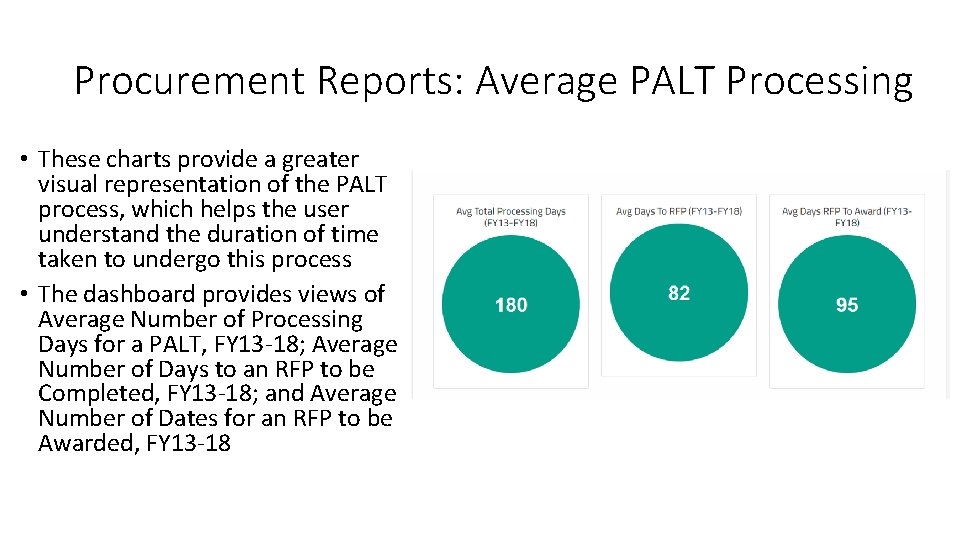
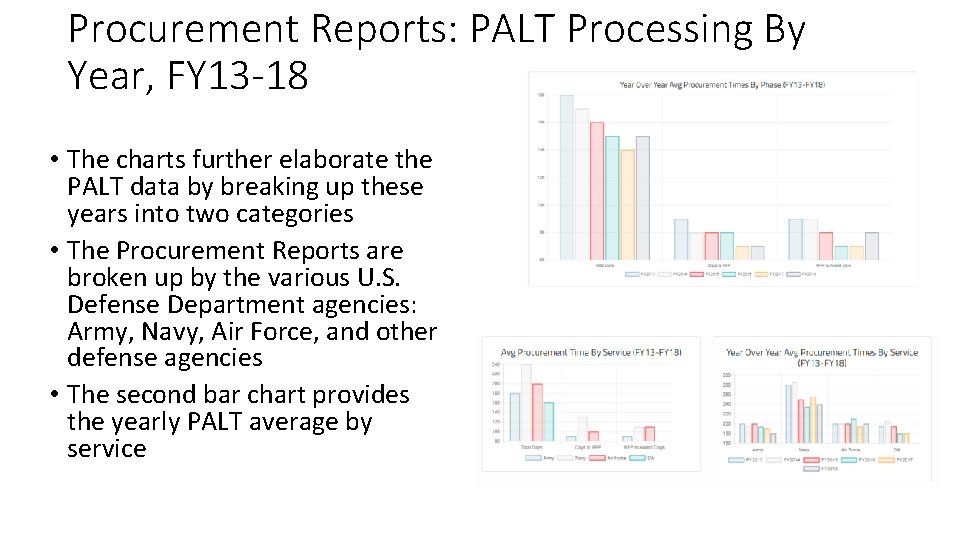
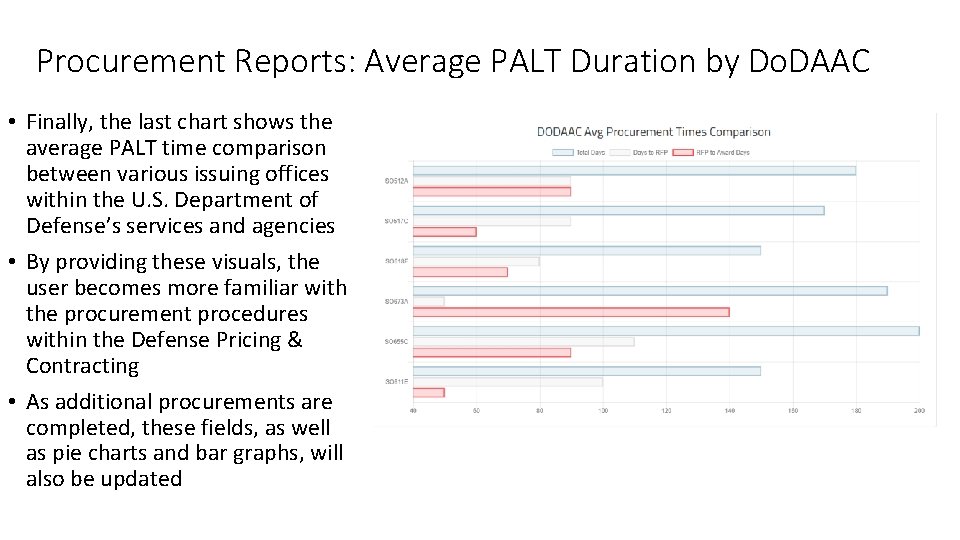
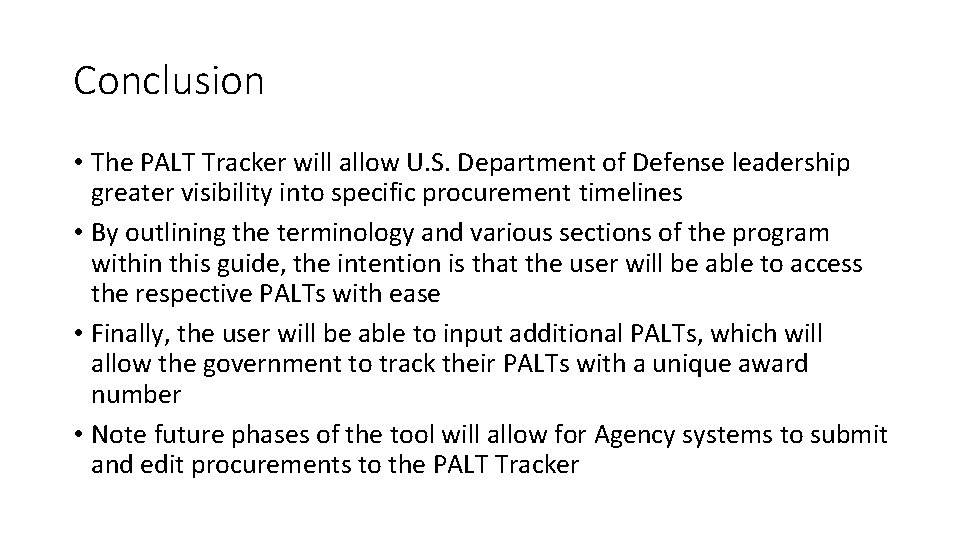
- Slides: 22
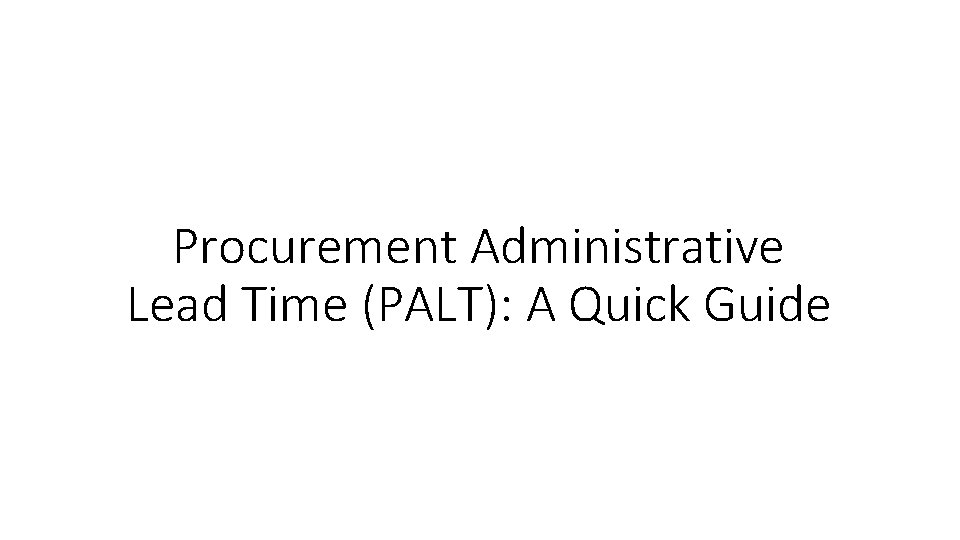
Procurement Administrative Lead Time (PALT): A Quick Guide
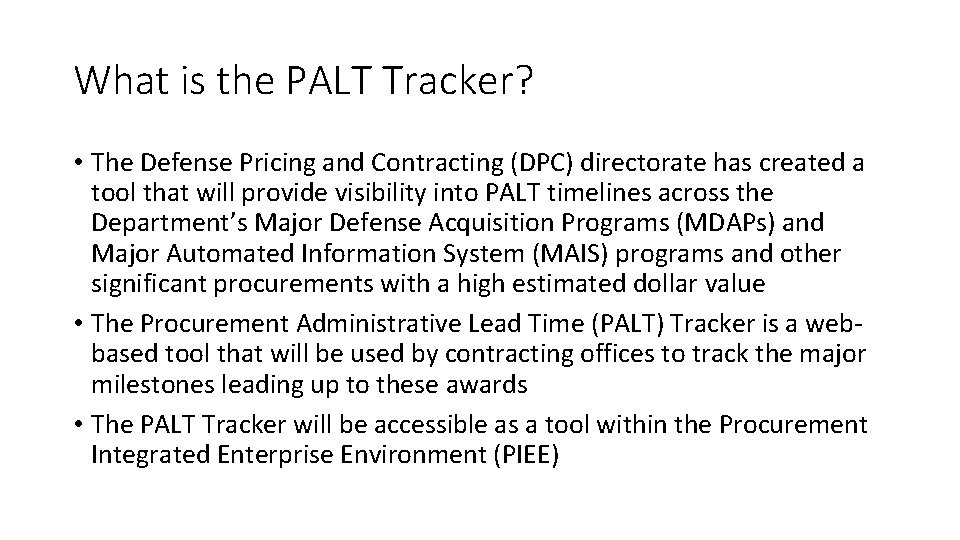
What is the PALT Tracker? • The Defense Pricing and Contracting (DPC) directorate has created a tool that will provide visibility into PALT timelines across the Department’s Major Defense Acquisition Programs (MDAPs) and Major Automated Information System (MAIS) programs and other significant procurements with a high estimated dollar value • The Procurement Administrative Lead Time (PALT) Tracker is a webbased tool that will be used by contracting offices to track the major milestones leading up to these awards • The PALT Tracker will be accessible as a tool within the Procurement Integrated Enterprise Environment (PIEE)
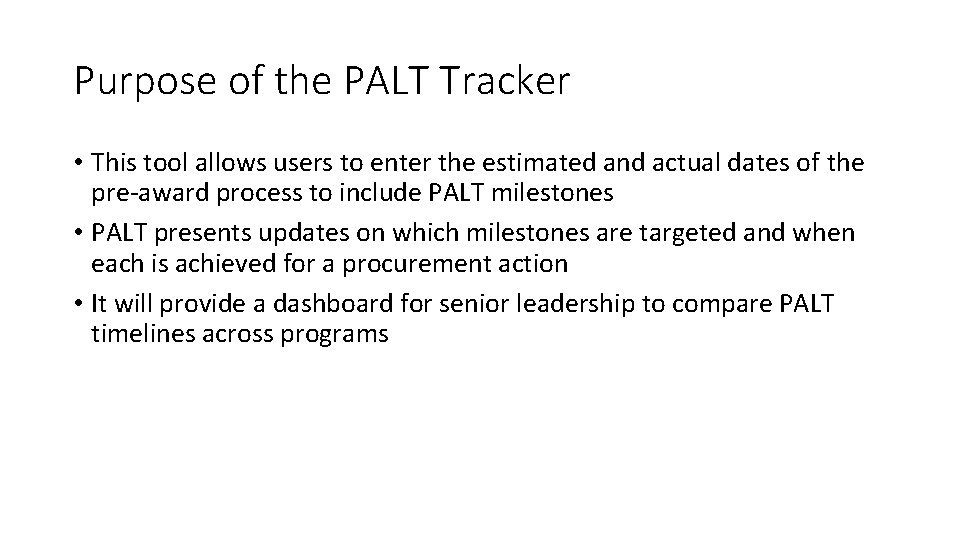
Purpose of the PALT Tracker • This tool allows users to enter the estimated and actual dates of the pre-award process to include PALT milestones • PALT presents updates on which milestones are targeted and when each is achieved for a procurement action • It will provide a dashboard for senior leadership to compare PALT timelines across programs
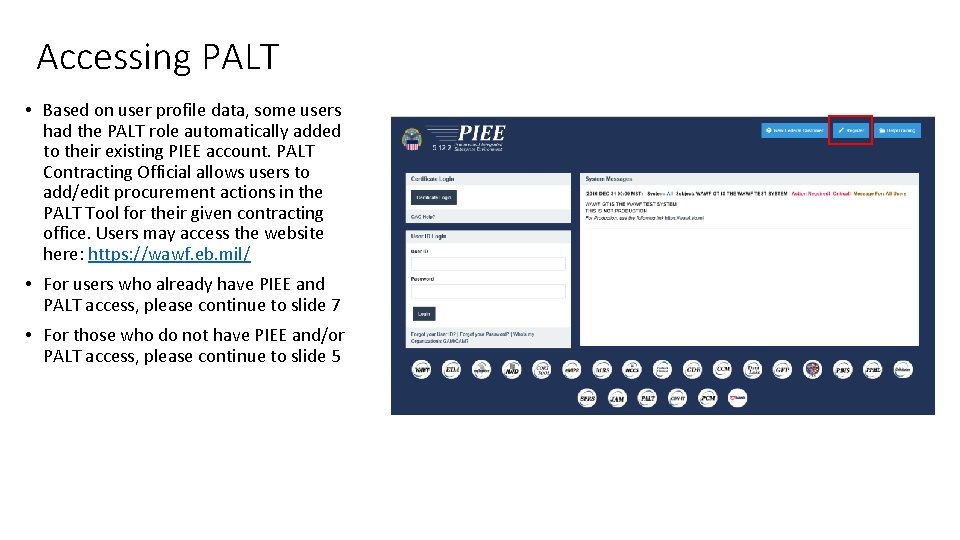
Accessing PALT • Based on user profile data, some users had the PALT role automatically added to their existing PIEE account. PALT Contracting Official allows users to add/edit procurement actions in the PALT Tool for their given contracting office. Users may access the website here: https: //wawf. eb. mil/ • For users who already have PIEE and PALT access, please continue to slide 7 • For those who do not have PIEE and/or PALT access, please continue to slide 5
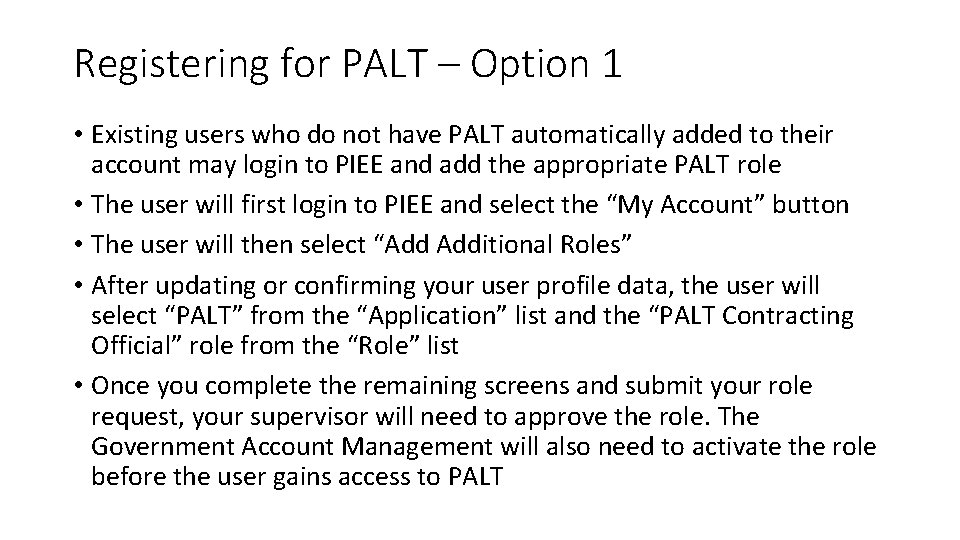
Registering for PALT – Option 1 • Existing users who do not have PALT automatically added to their account may login to PIEE and add the appropriate PALT role • The user will first login to PIEE and select the “My Account” button • The user will then select “Add Additional Roles” • After updating or confirming your user profile data, the user will select “PALT” from the “Application” list and the “PALT Contracting Official” role from the “Role” list • Once you complete the remaining screens and submit your role request, your supervisor will need to approve the role. The Government Account Management will also need to activate the role before the user gains access to PALT
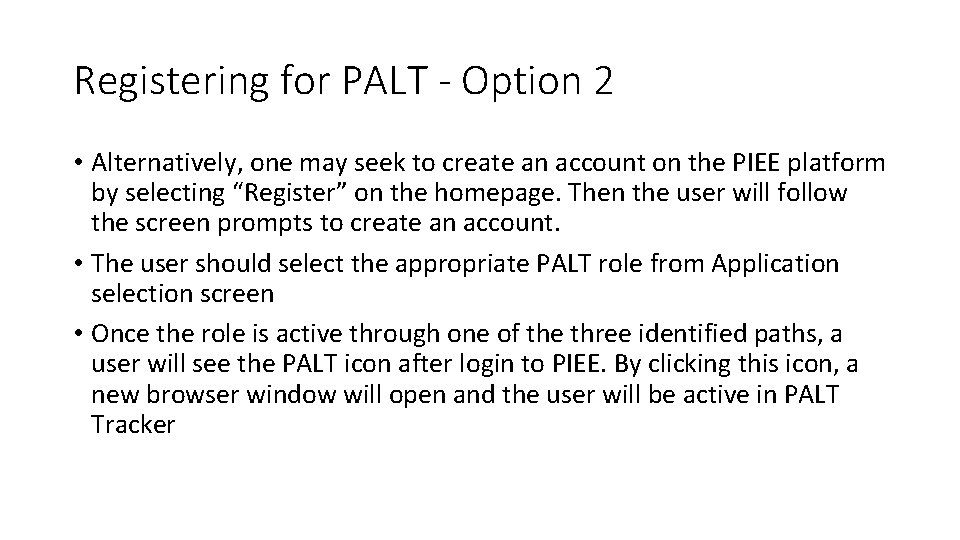
Registering for PALT - Option 2 • Alternatively, one may seek to create an account on the PIEE platform by selecting “Register” on the homepage. Then the user will follow the screen prompts to create an account. • The user should select the appropriate PALT role from Application selection screen • Once the role is active through one of the three identified paths, a user will see the PALT icon after login to PIEE. By clicking this icon, a new browser window will open and the user will be active in PALT Tracker
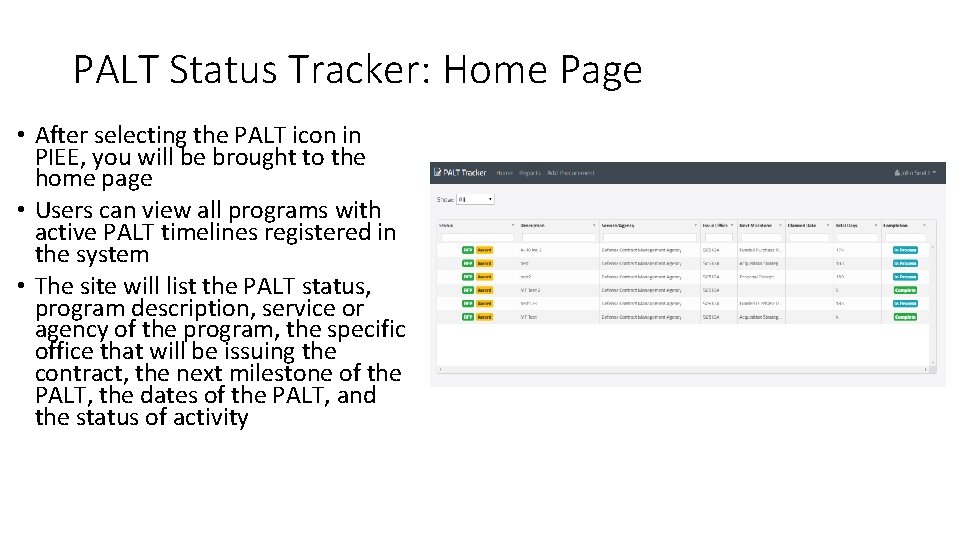
PALT Status Tracker: Home Page • After selecting the PALT icon in PIEE, you will be brought to the home page • Users can view all programs with active PALT timelines registered in the system • The site will list the PALT status, program description, service or agency of the program, the specific office that will be issuing the contract, the next milestone of the PALT, the dates of the PALT, and the status of activity
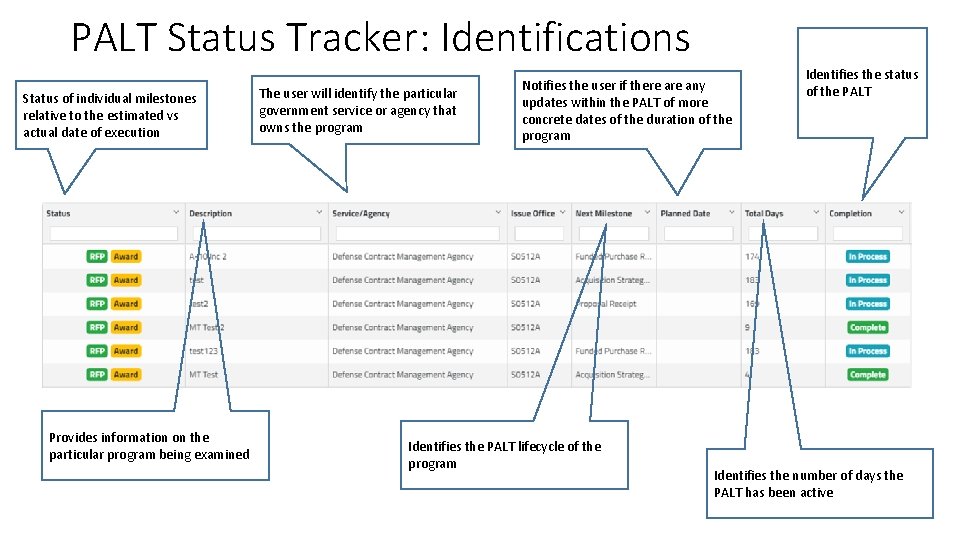
PALT Status Tracker: Identifications Status of individual milestones relative to the estimated vs actual date of execution Provides information on the particular program being examined The user will identify the particular government service or agency that owns the program Notifies the user if there any updates within the PALT of more concrete dates of the duration of the program Identifies the PALT lifecycle of the program Identifies the status of the PALT Identifies the number of days the PALT has been active
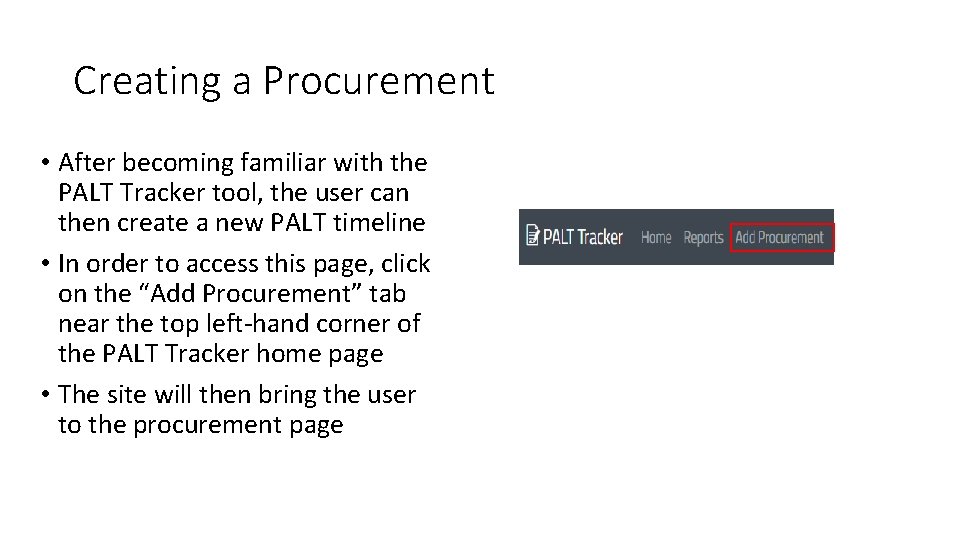
Creating a Procurement • After becoming familiar with the PALT Tracker tool, the user can then create a new PALT timeline • In order to access this page, click on the “Add Procurement” tab near the top left-hand corner of the PALT Tracker home page • The site will then bring the user to the procurement page
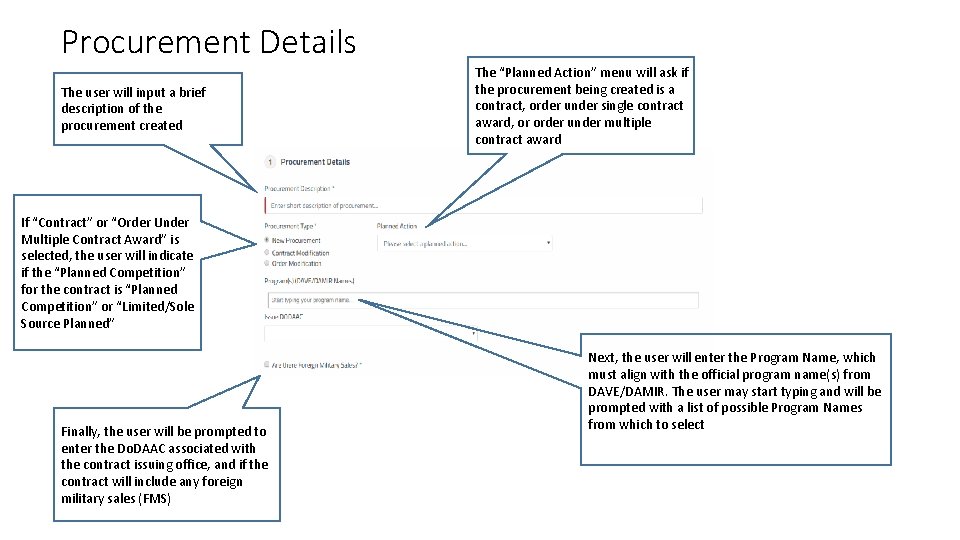
Procurement Details The user will input a brief description of the procurement created The “Planned Action” menu will ask if the procurement being created is a contract, order under single contract award, or order under multiple contract award If “Contract” or “Order Under Multiple Contract Award” is selected, the user will indicate if the “Planned Competition” for the contract is “Planned Competition” or “Limited/Sole Source Planned” Finally, the user will be prompted to enter the Do. DAAC associated with the contract issuing office, and if the contract will include any foreign military sales (FMS) Next, the user will enter the Program Name, which must align with the official program name(s) from DAVE/DAMIR. The user may start typing and will be prompted with a list of possible Program Names from which to select
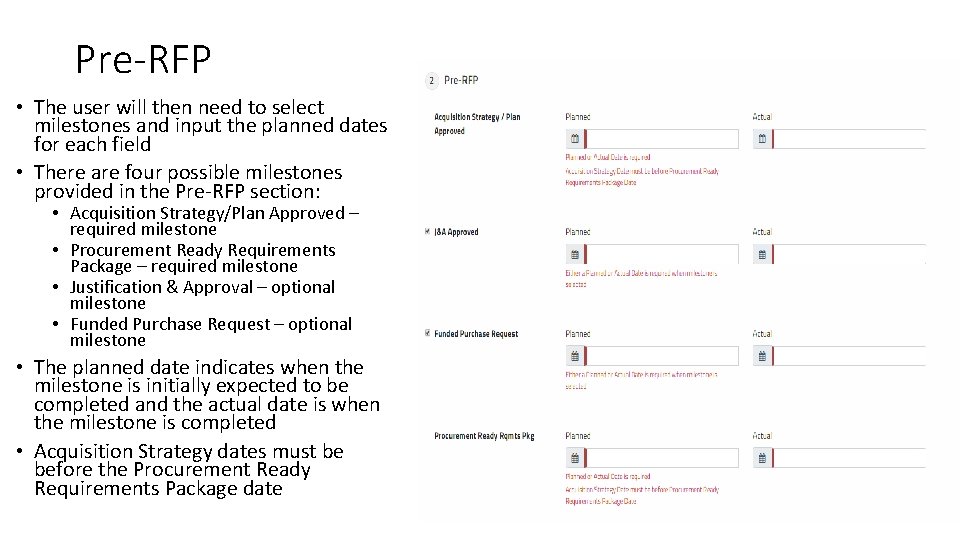
Pre-RFP • The user will then need to select milestones and input the planned dates for each field • There are four possible milestones provided in the Pre-RFP section: • Acquisition Strategy/Plan Approved – required milestone • Procurement Ready Requirements Package – required milestone • Justification & Approval – optional milestone • Funded Purchase Request – optional milestone • The planned date indicates when the milestone is initially expected to be completed and the actual date is when the milestone is completed • Acquisition Strategy dates must be before the Procurement Ready Requirements Package date
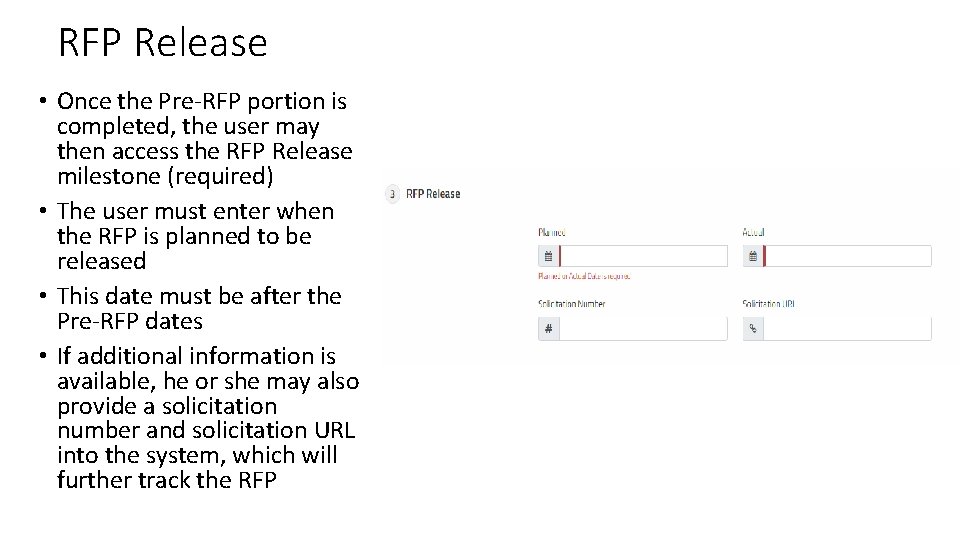
RFP Release • Once the Pre-RFP portion is completed, the user may then access the RFP Release milestone (required) • The user must enter when the RFP is planned to be released • This date must be after the Pre-RFP dates • If additional information is available, he or she may also provide a solicitation number and solicitation URL into the system, which will further track the RFP
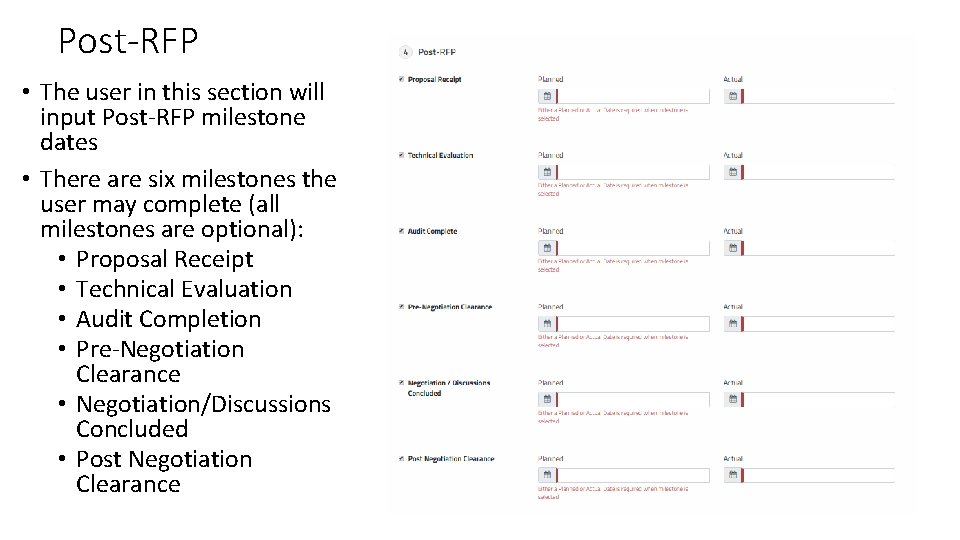
Post-RFP • The user in this section will input Post-RFP milestone dates • There are six milestones the user may complete (all milestones are optional): • Proposal Receipt • Technical Evaluation • Audit Completion • Pre-Negotiation Clearance • Negotiation/Discussions Concluded • Post Negotiation Clearance
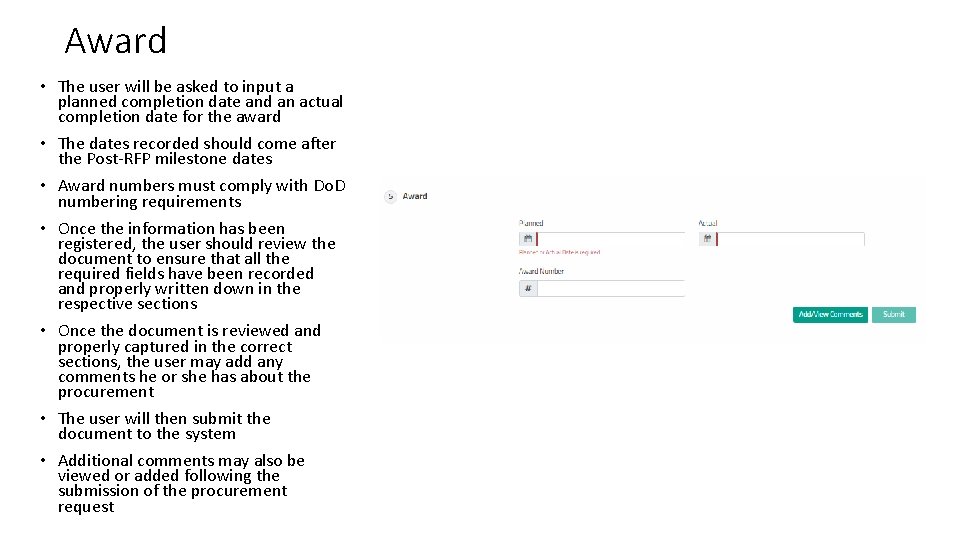
Award • The user will be asked to input a planned completion date and an actual completion date for the award • The dates recorded should come after the Post-RFP milestone dates • Award numbers must comply with Do. D numbering requirements • Once the information has been registered, the user should review the document to ensure that all the required fields have been recorded and properly written down in the respective sections • Once the document is reviewed and properly captured in the correct sections, the user may add any comments he or she has about the procurement • The user will then submit the document to the system • Additional comments may also be viewed or added following the submission of the procurement request
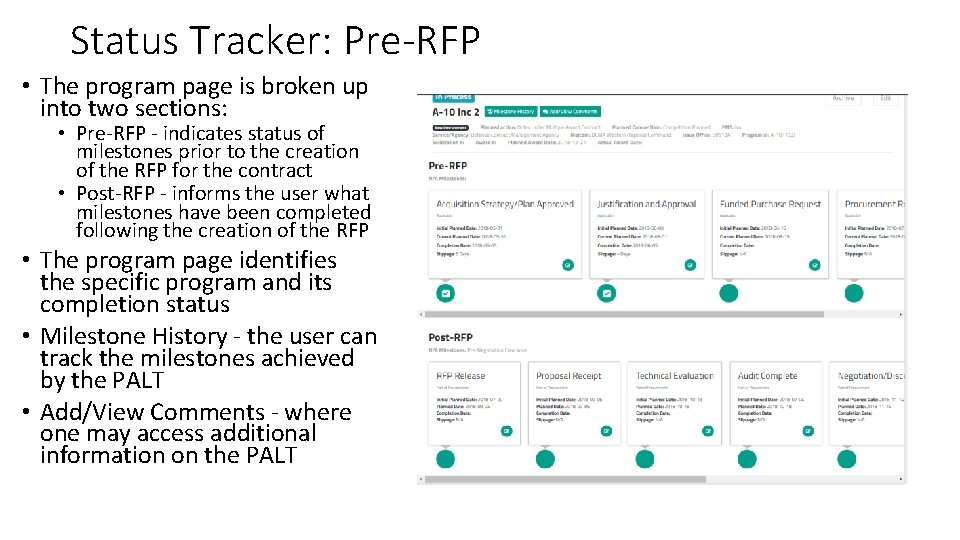
Status Tracker: Pre-RFP • The program page is broken up into two sections: • Pre-RFP - indicates status of milestones prior to the creation of the RFP for the contract • Post-RFP - informs the user what milestones have been completed following the creation of the RFP • The program page identifies the specific program and its completion status • Milestone History - the user can track the milestones achieved by the PALT • Add/View Comments - where one may access additional information on the PALT
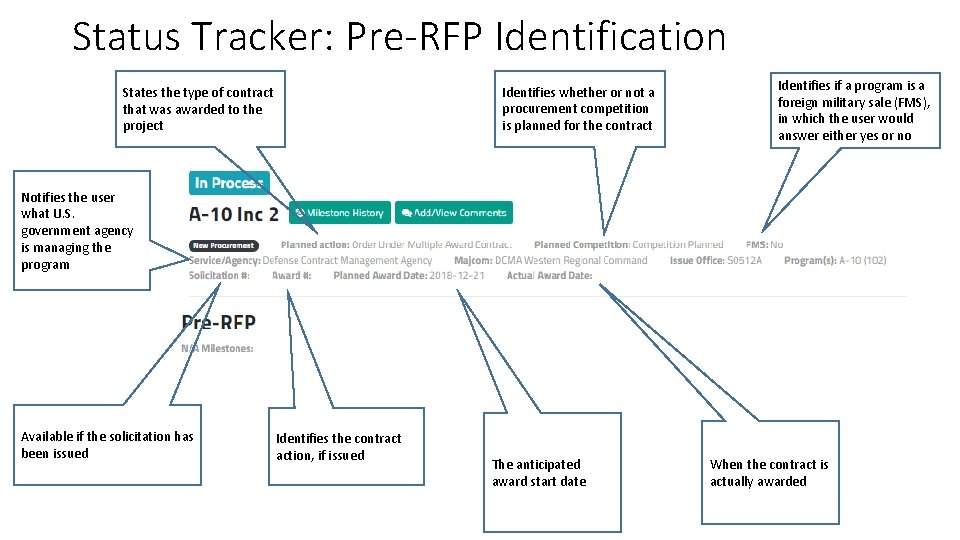
Status Tracker: Pre-RFP Identification Identifies whether or not a procurement competition is planned for the contract States the type of contract that was awarded to the project Identifies if a program is a foreign military sale (FMS), in which the user would answer either yes or no Notifies the user what U. S. government agency is managing the program Available if the solicitation has been issued Identifies the contract action, if issued The anticipated award start date When the contract is actually awarded
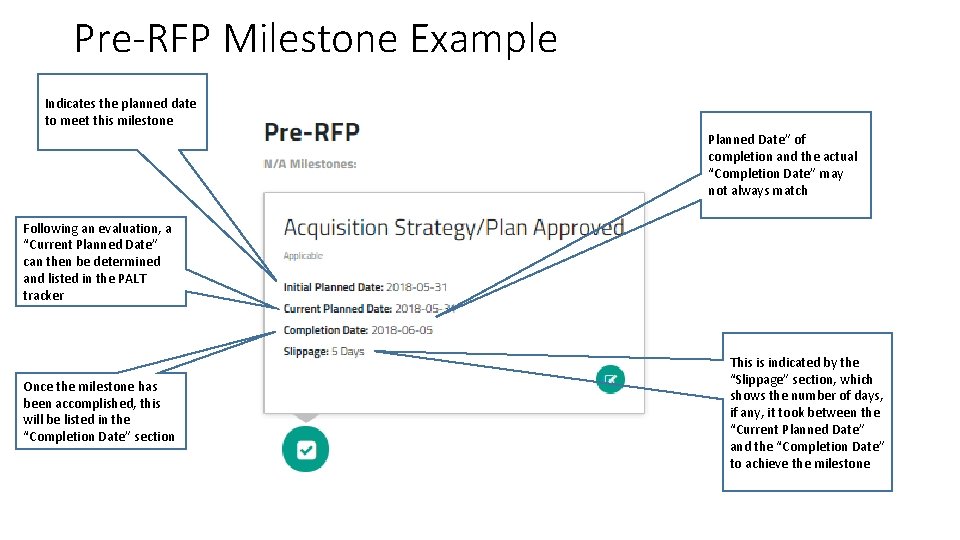
Pre-RFP Milestone Example Indicates the planned date to meet this milestone Planned Date” of completion and the actual “Completion Date” may not always match Following an evaluation, a “Current Planned Date” can then be determined and listed in the PALT tracker Once the milestone has been accomplished, this will be listed in the “Completion Date” section This is indicated by the “Slippage” section, which shows the number of days, if any, it took between the “Current Planned Date” and the “Completion Date” to achieve the milestone
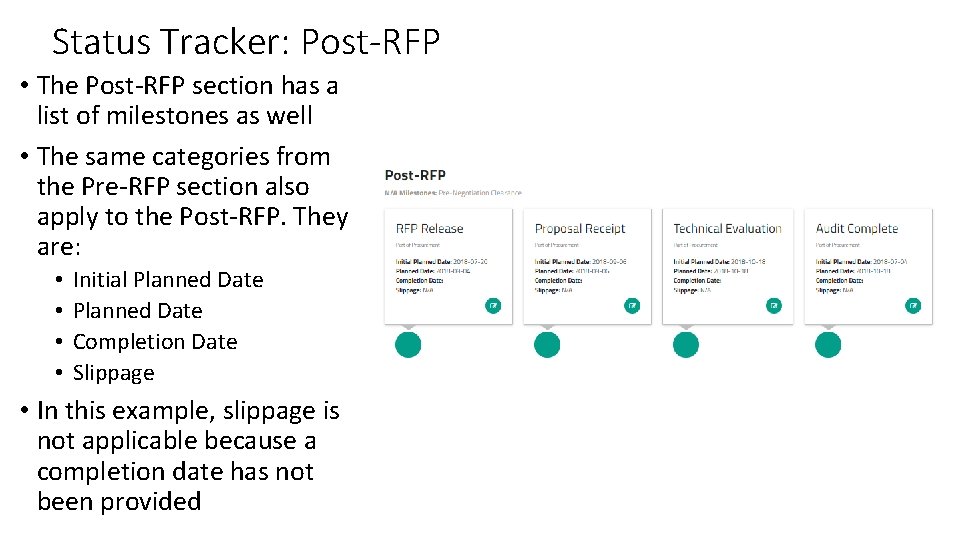
Status Tracker: Post-RFP • The Post-RFP section has a list of milestones as well • The same categories from the Pre-RFP section also apply to the Post-RFP. They are: • • Initial Planned Date Completion Date Slippage • In this example, slippage is not applicable because a completion date has not been provided
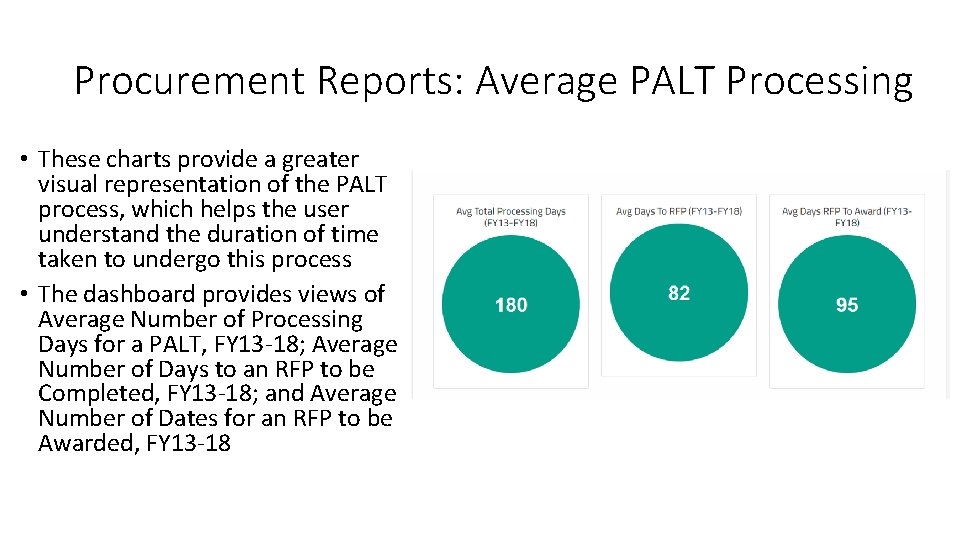
Procurement Reports: Average PALT Processing • These charts provide a greater visual representation of the PALT process, which helps the user understand the duration of time taken to undergo this process • The dashboard provides views of Average Number of Processing Days for a PALT, FY 13 -18; Average Number of Days to an RFP to be Completed, FY 13 -18; and Average Number of Dates for an RFP to be Awarded, FY 13 -18
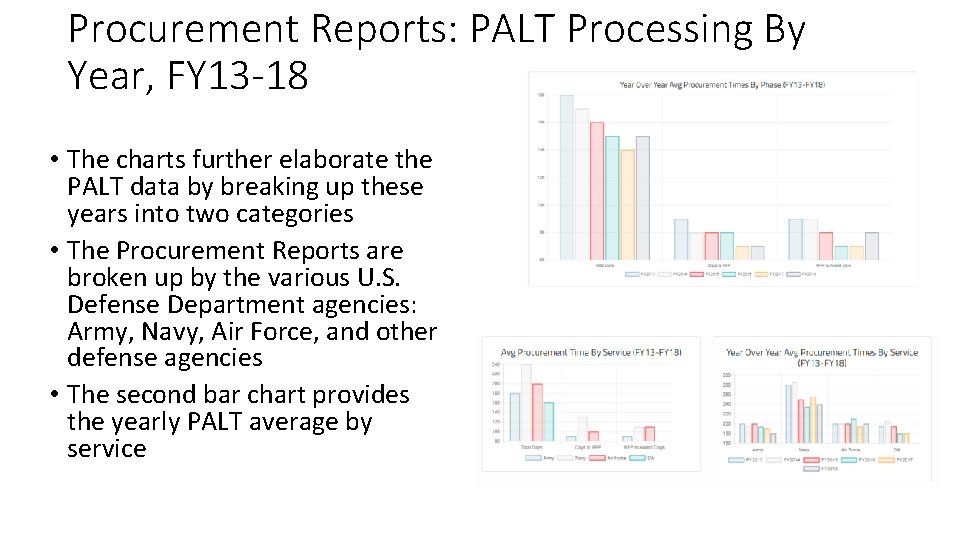
Procurement Reports: PALT Processing By Year, FY 13 -18 • The charts further elaborate the PALT data by breaking up these years into two categories • The Procurement Reports are broken up by the various U. S. Defense Department agencies: Army, Navy, Air Force, and other defense agencies • The second bar chart provides the yearly PALT average by service
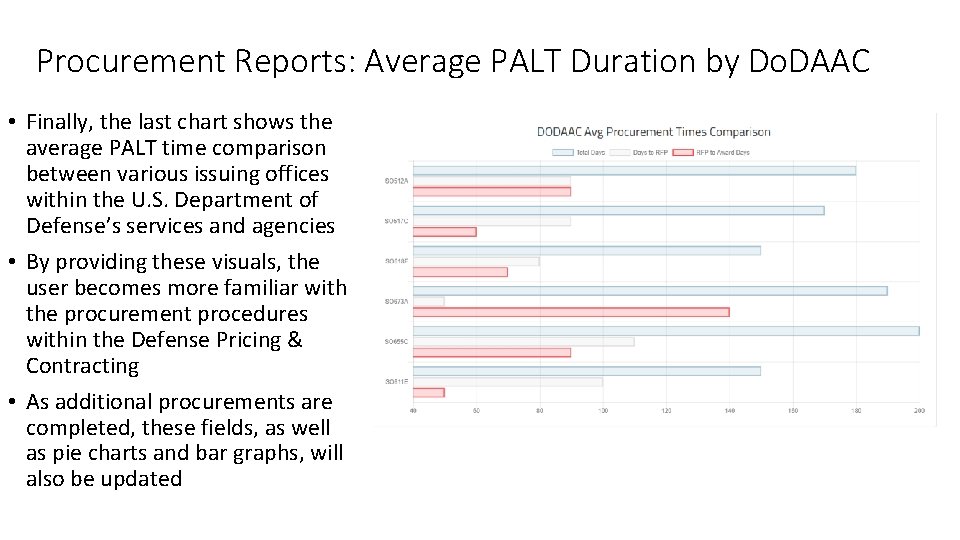
Procurement Reports: Average PALT Duration by Do. DAAC • Finally, the last chart shows the average PALT time comparison between various issuing offices within the U. S. Department of Defense’s services and agencies • By providing these visuals, the user becomes more familiar with the procurement procedures within the Defense Pricing & Contracting • As additional procurements are completed, these fields, as well as pie charts and bar graphs, will also be updated
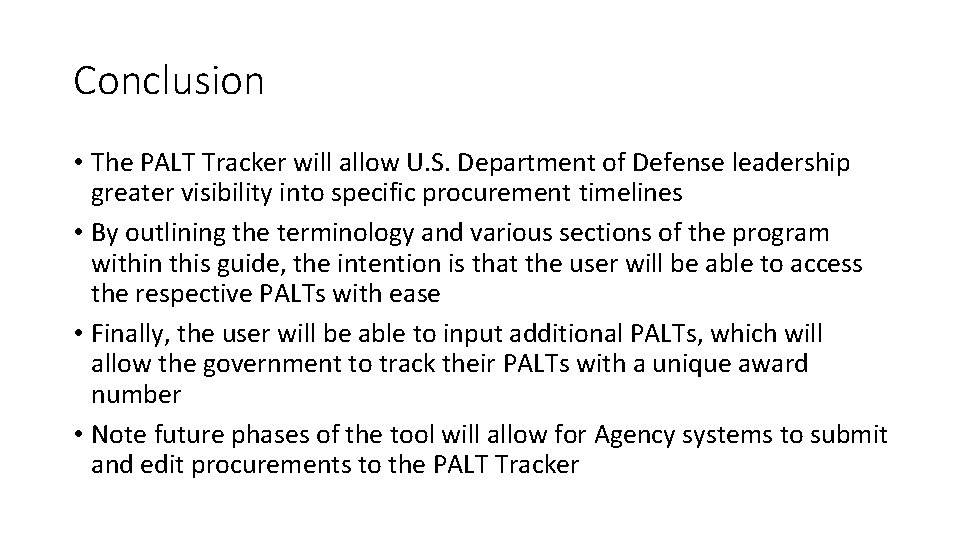
Conclusion • The PALT Tracker will allow U. S. Department of Defense leadership greater visibility into specific procurement timelines • By outlining the terminology and various sections of the program within this guide, the intention is that the user will be able to access the respective PALTs with ease • Finally, the user will be able to input additional PALTs, which will allow the government to track their PALTs with a unique award number • Note future phases of the tool will allow for Agency systems to submit and edit procurements to the PALT Tracker