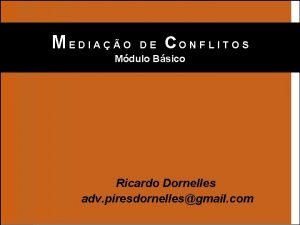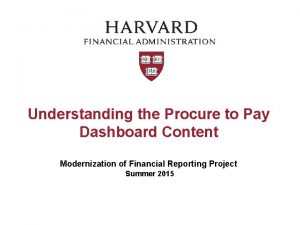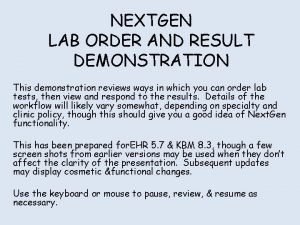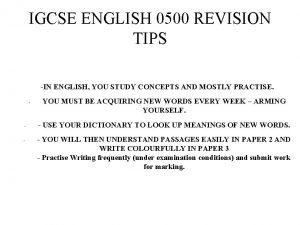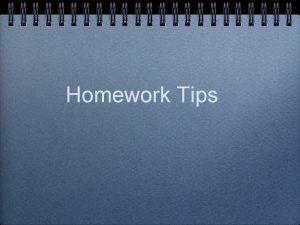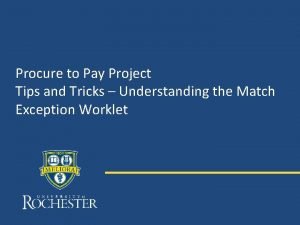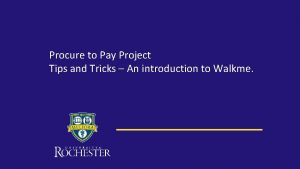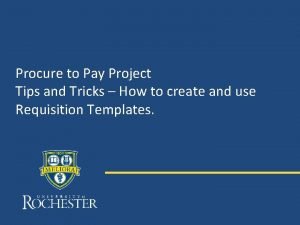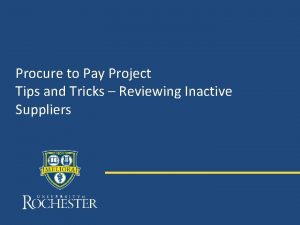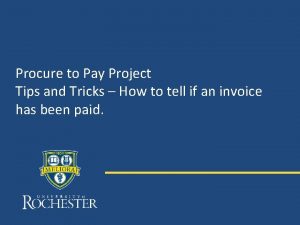Procure to Pay Project Tips and Tricks Supplier
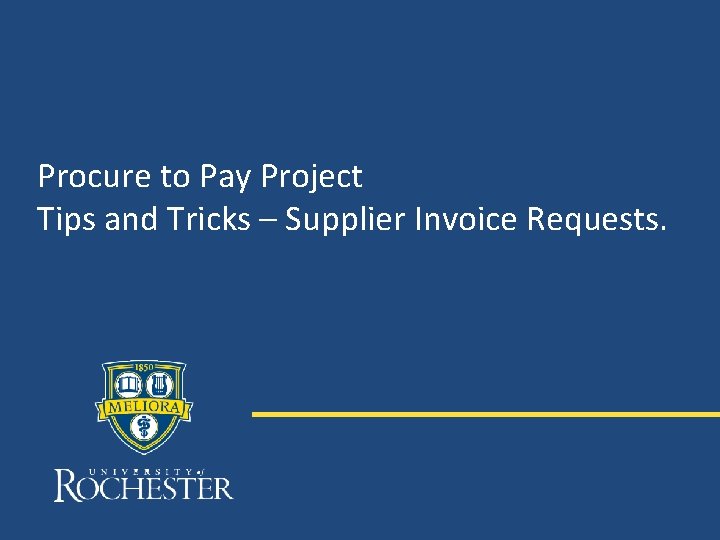
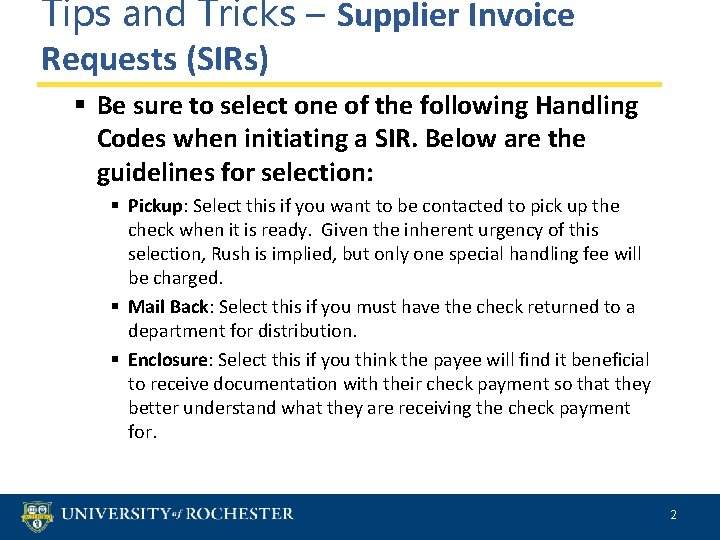
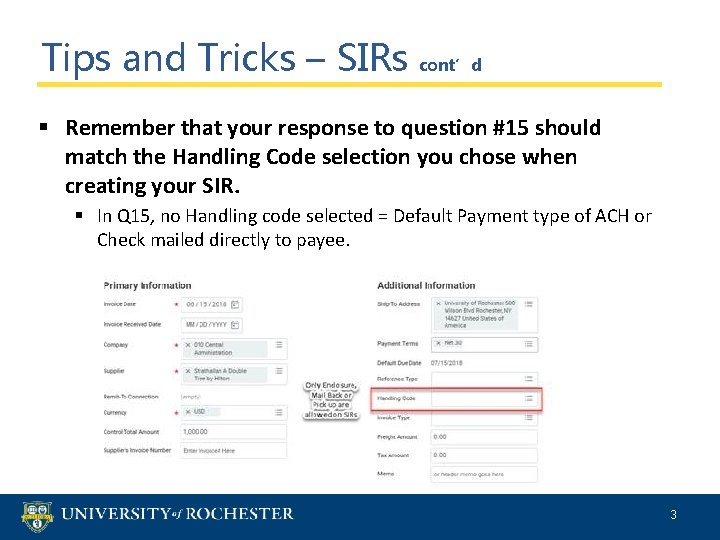
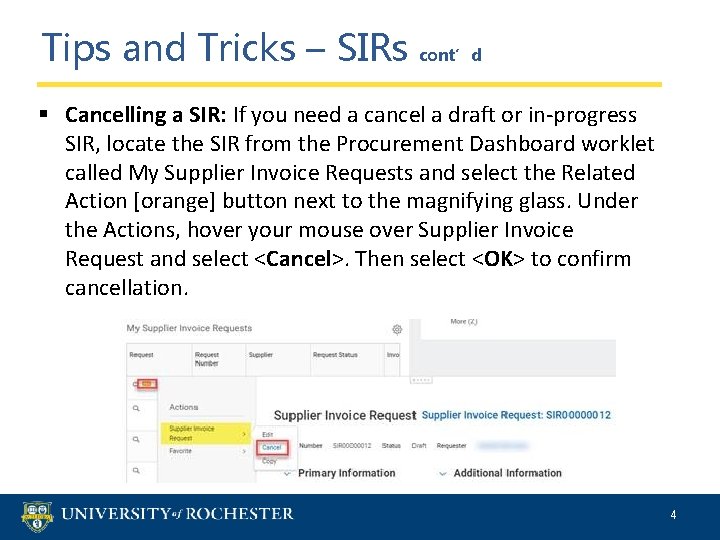
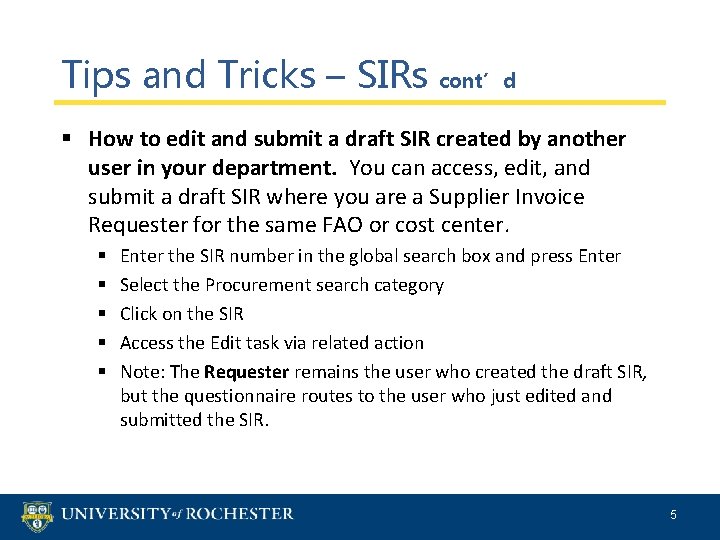
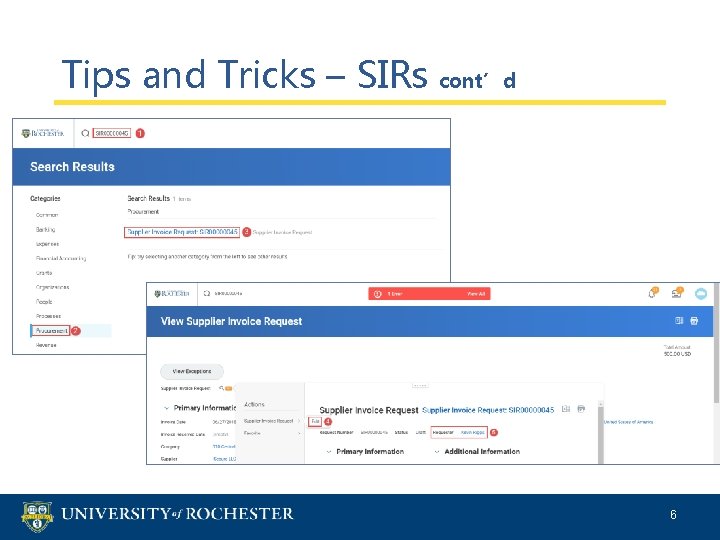
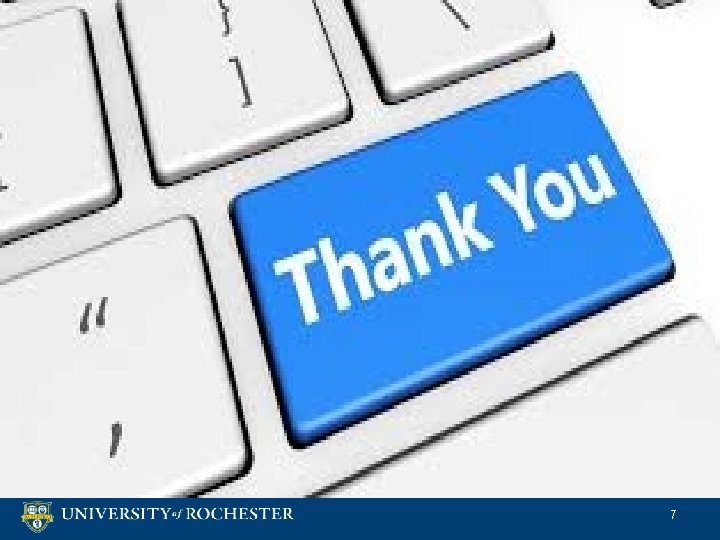
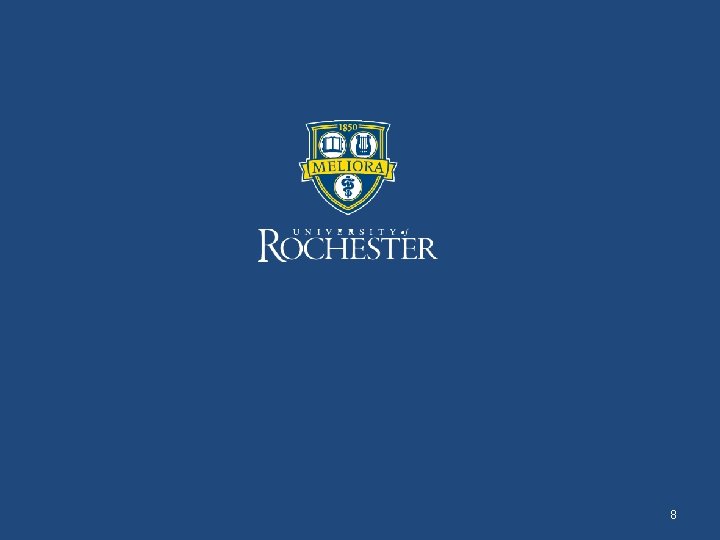
- Slides: 8
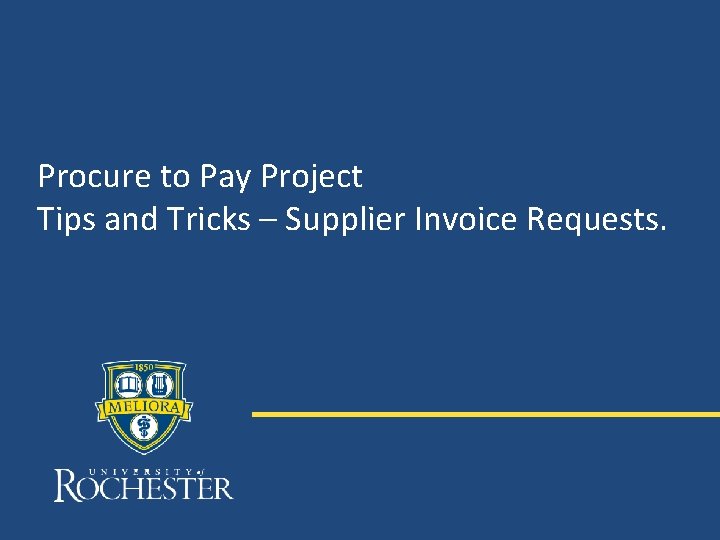
Procure to Pay Project Tips and Tricks – Supplier Invoice Requests.
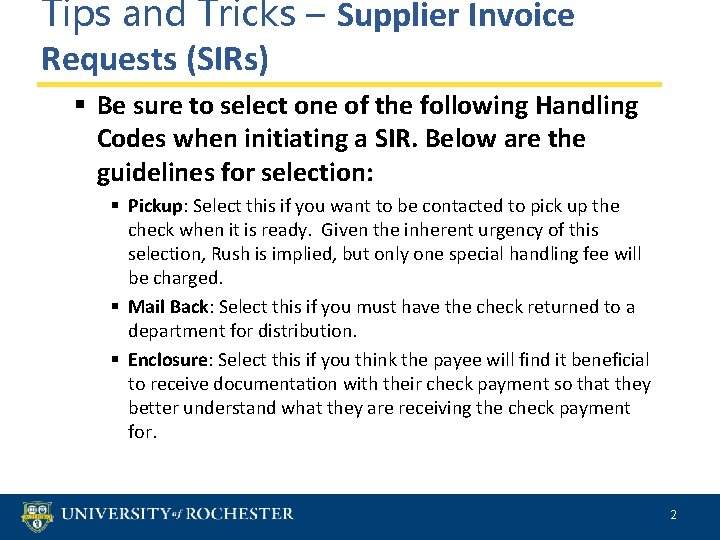
Tips and Tricks – Supplier Invoice Requests (SIRs) § Be sure to select one of the following Handling Codes when initiating a SIR. Below are the guidelines for selection: § Pickup: Select this if you want to be contacted to pick up the check when it is ready. Given the inherent urgency of this selection, Rush is implied, but only one special handling fee will be charged. § Mail Back: Select this if you must have the check returned to a department for distribution. § Enclosure: Select this if you think the payee will find it beneficial to receive documentation with their check payment so that they better understand what they are receiving the check payment for. 2
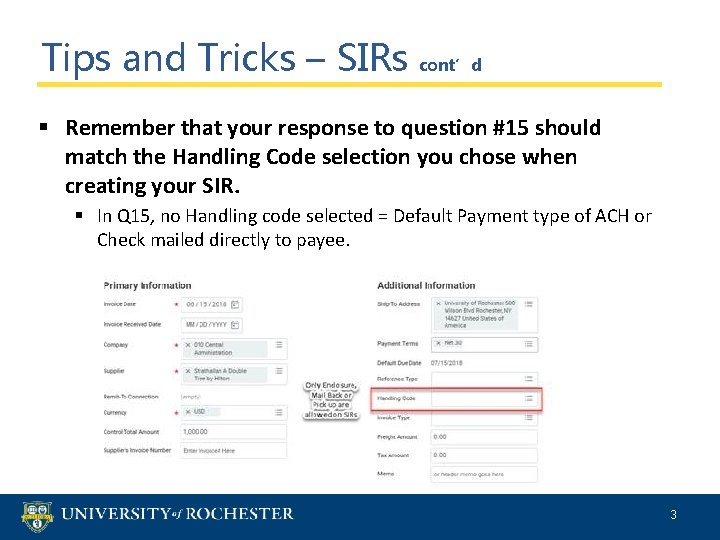
Tips and Tricks – SIRs cont’d § Remember that your response to question #15 should match the Handling Code selection you chose when creating your SIR. § In Q 15, no Handling code selected = Default Payment type of ACH or Check mailed directly to payee. 3
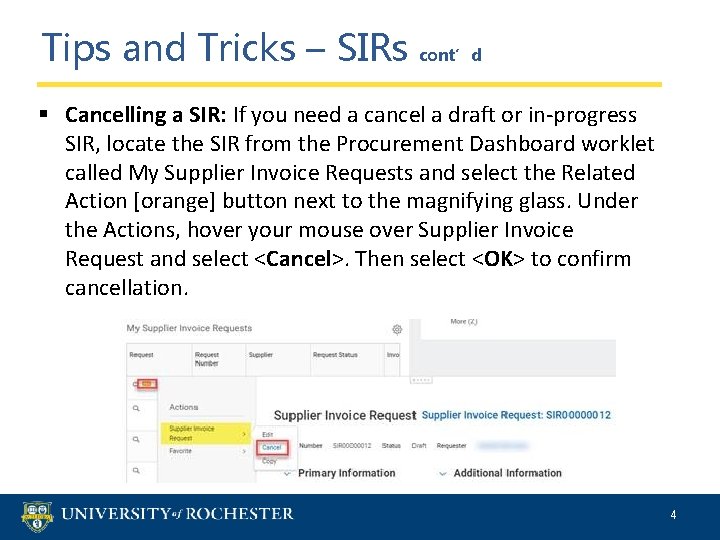
Tips and Tricks – SIRs cont’d § Cancelling a SIR: If you need a cancel a draft or in-progress SIR, locate the SIR from the Procurement Dashboard worklet called My Supplier Invoice Requests and select the Related Action [orange] button next to the magnifying glass. Under the Actions, hover your mouse over Supplier Invoice Request and select <Cancel>. Then select <OK> to confirm cancellation. 4
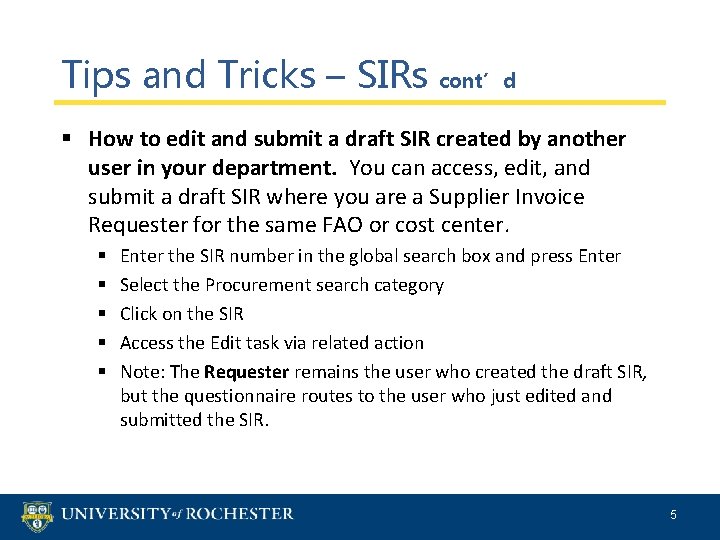
Tips and Tricks – SIRs cont’d § How to edit and submit a draft SIR created by another user in your department. You can access, edit, and submit a draft SIR where you are a Supplier Invoice Requester for the same FAO or cost center. § § § Enter the SIR number in the global search box and press Enter Select the Procurement search category Click on the SIR Access the Edit task via related action Note: The Requester remains the user who created the draft SIR, but the questionnaire routes to the user who just edited and submitted the SIR. 5
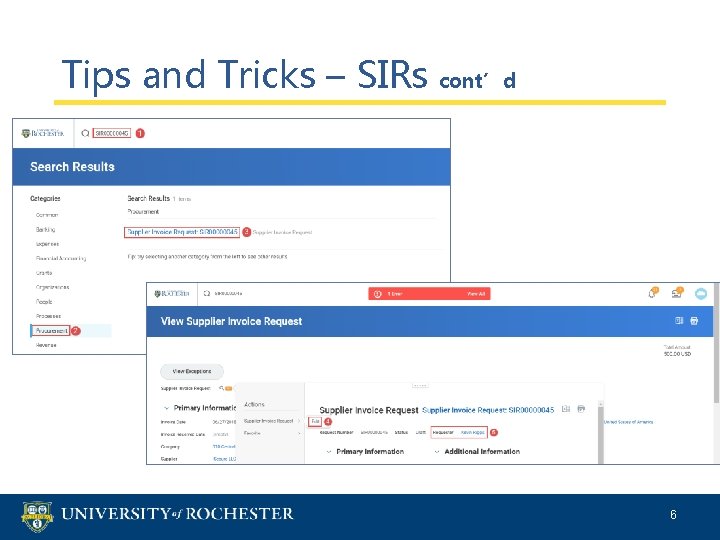
Tips and Tricks – SIRs cont’d 6
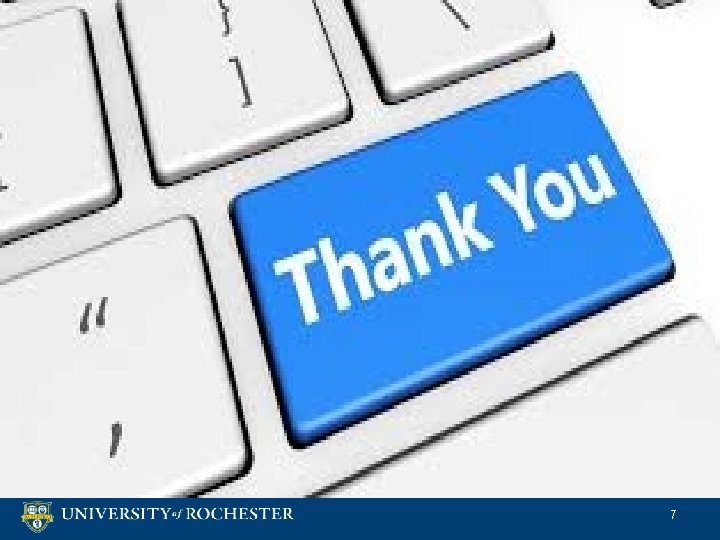
Questions? 7
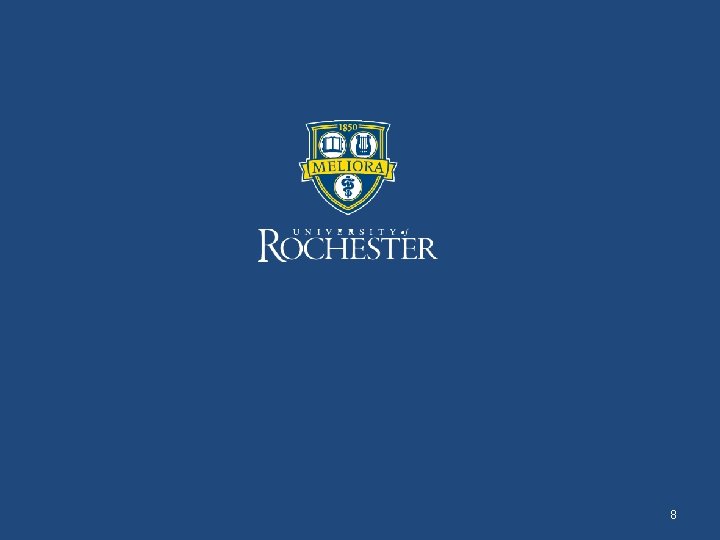
8