Procure AZ 8 CHANGE ORDERS Objectives v Review
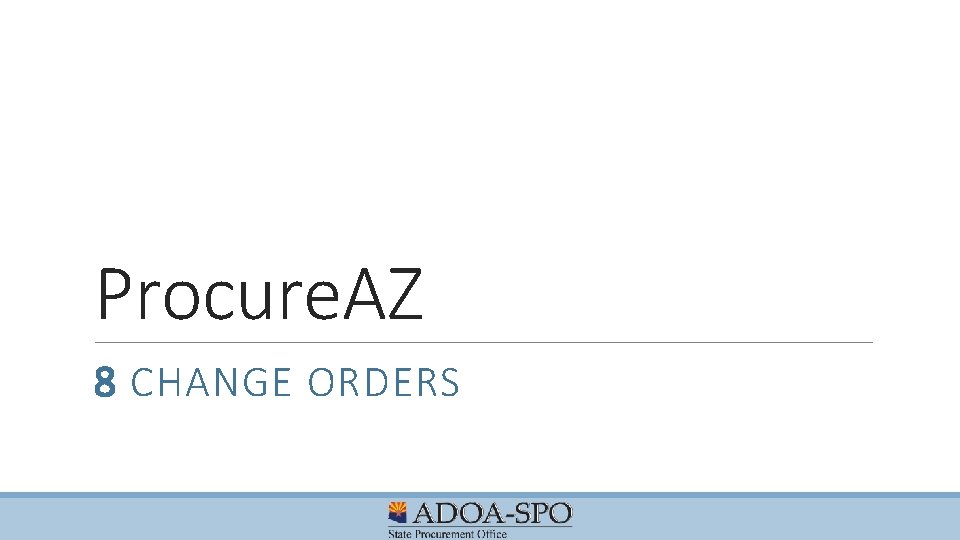
Procure. AZ 8 CHANGE ORDERS
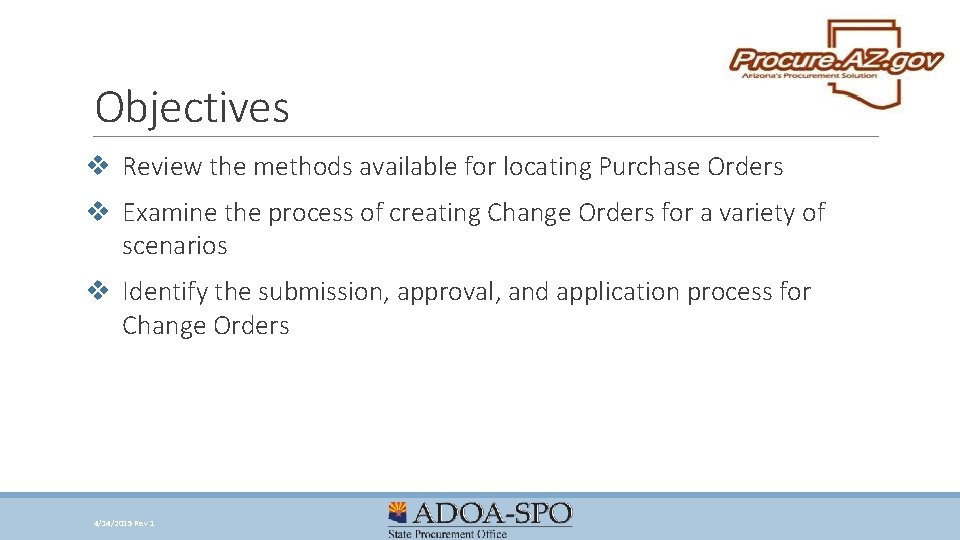
Objectives v Review the methods available for locating Purchase Orders v Examine the process of creating Change Orders for a variety of scenarios v Identify the submission, approval, and application process for Change Orders 4/14/2015 Rev 1
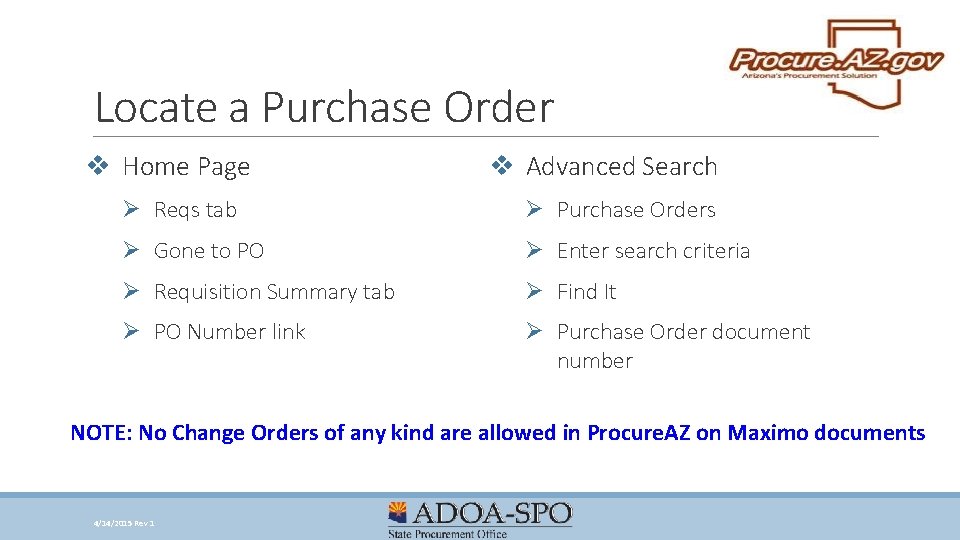
Locate a Purchase Order v Home Page v Advanced Search Ø Reqs tab Ø Purchase Orders Ø Gone to PO Ø Enter search criteria Ø Requisition Summary tab Ø Find It Ø PO Number link Ø Purchase Order document number NOTE: No Change Orders of any kind are allowed in Procure. AZ on Maximo documents 4/14/2015 Rev 1
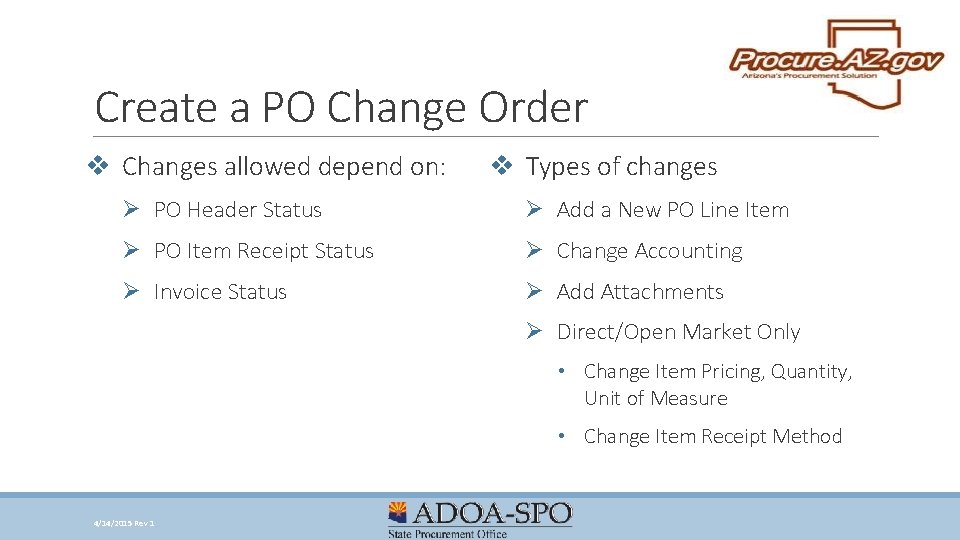
Create a PO Change Order v Changes allowed depend on: v Types of changes Ø PO Header Status Ø Add a New PO Line Item Ø PO Item Receipt Status Ø Change Accounting Ø Invoice Status Ø Add Attachments Ø Direct/Open Market Only • Change Item Pricing, Quantity, Unit of Measure • Change Item Receipt Method 4/14/2015 Rev 1
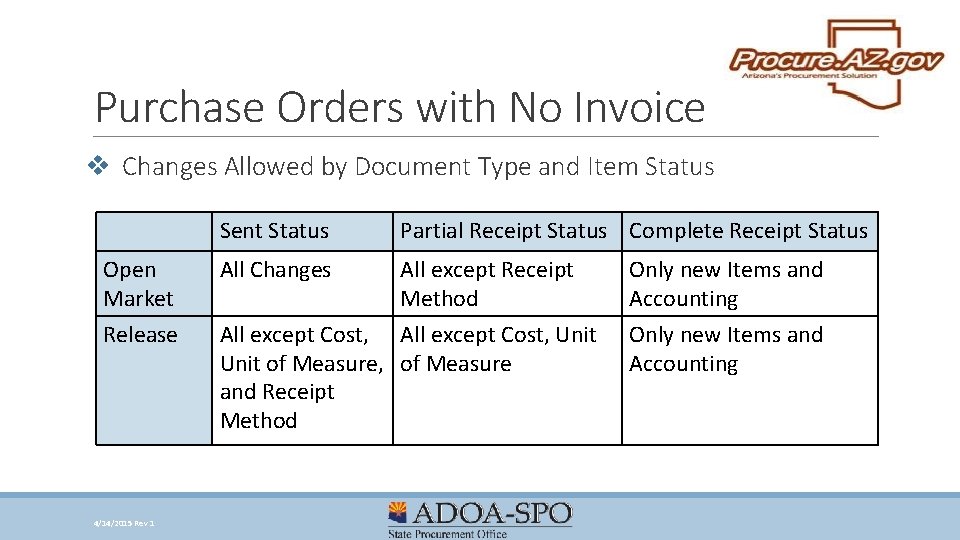
Purchase Orders with No Invoice v Changes Allowed by Document Type and Item Status Sent Status Open Market Release 4/14/2015 Rev 1 All Changes Partial Receipt Status Complete Receipt Status All except Receipt Method All except Cost, Unit of Measure, of Measure and Receipt Method Only new Items and Accounting
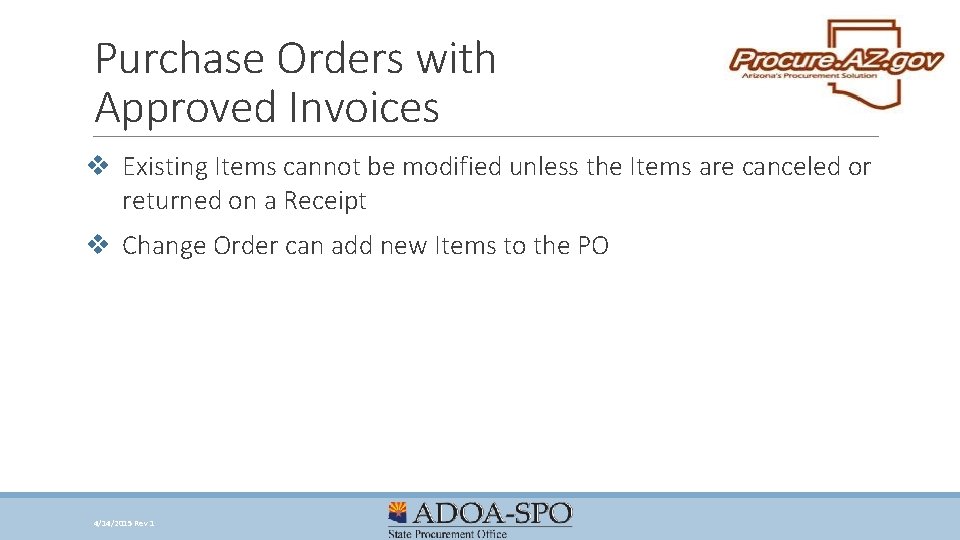
Purchase Orders with Approved Invoices v Existing Items cannot be modified unless the Items are canceled or returned on a Receipt v Change Order can add new Items to the PO 4/14/2015 Rev 1
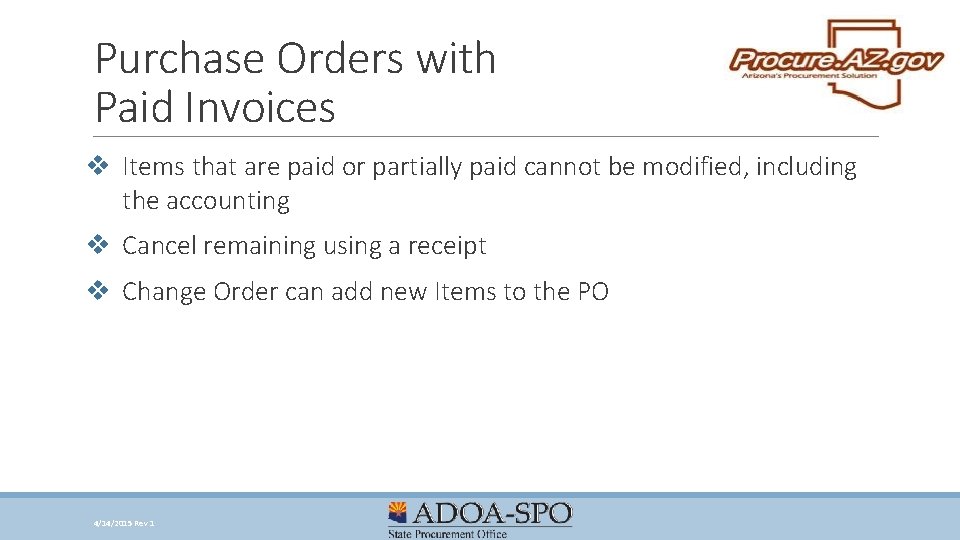
Purchase Orders with Paid Invoices v Items that are paid or partially paid cannot be modified, including the accounting v Cancel remaining using a receipt v Change Order can add new Items to the PO 4/14/2015 Rev 1
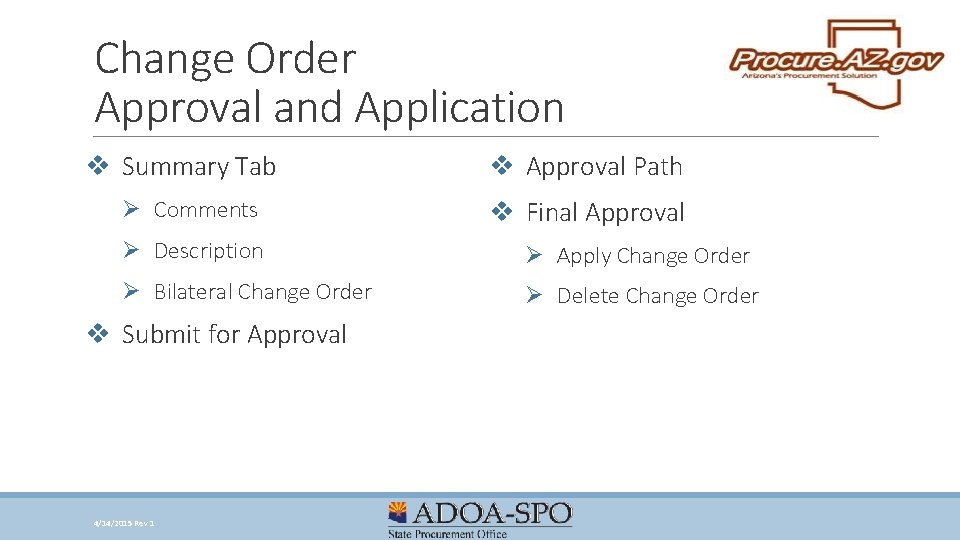
Change Order Approval and Application v Summary Tab Ø Comments v Approval Path v Final Approval Ø Description Ø Apply Change Order Ø Bilateral Change Order Ø Delete Change Order v Submit for Approval 4/14/2015 Rev 1
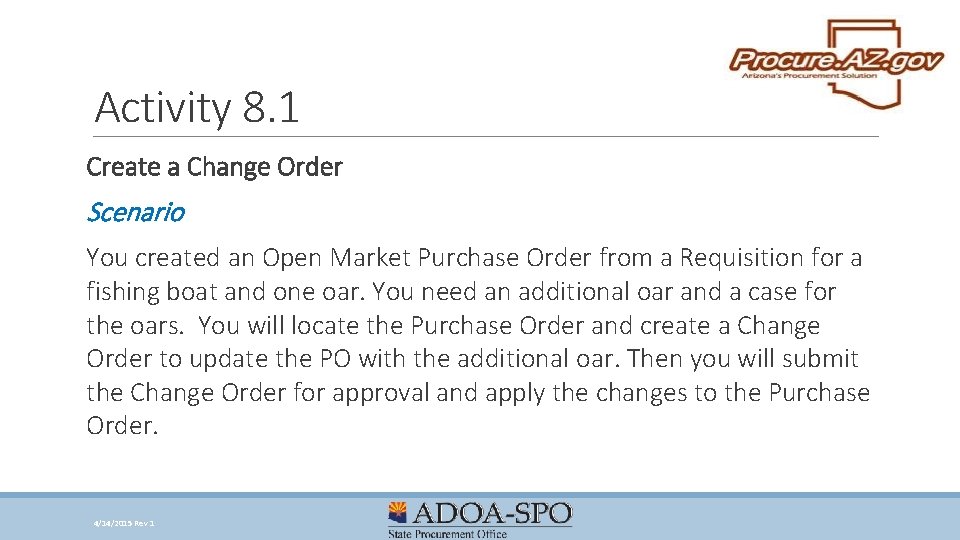
Activity 8. 1 Create a Change Order Scenario You created an Open Market Purchase Order from a Requisition for a fishing boat and one oar. You need an additional oar and a case for the oars. You will locate the Purchase Order and create a Change Order to update the PO with the additional oar. Then you will submit the Change Order for approval and apply the changes to the Purchase Order. 4/14/2015 Rev 1
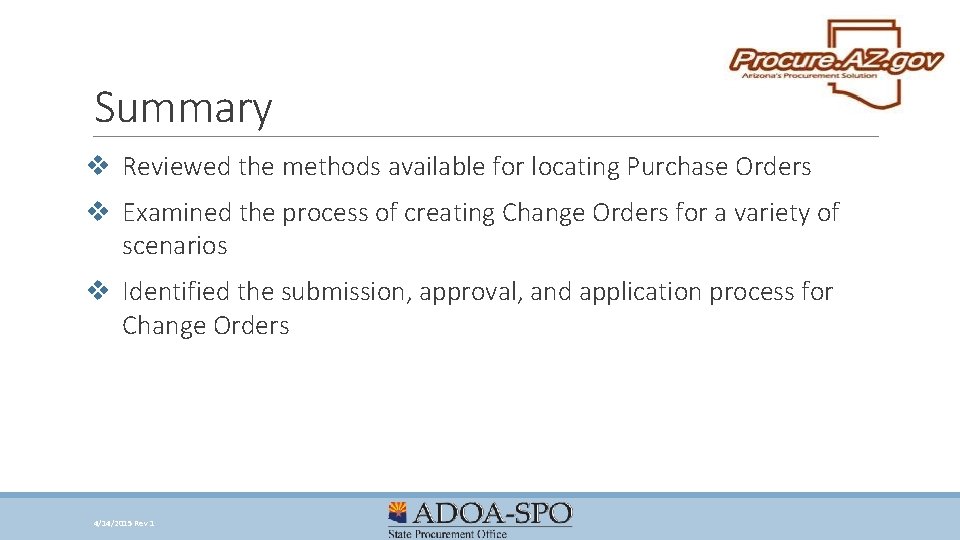
Summary v Reviewed the methods available for locating Purchase Orders v Examined the process of creating Change Orders for a variety of scenarios v Identified the submission, approval, and application process for Change Orders 4/14/2015 Rev 1
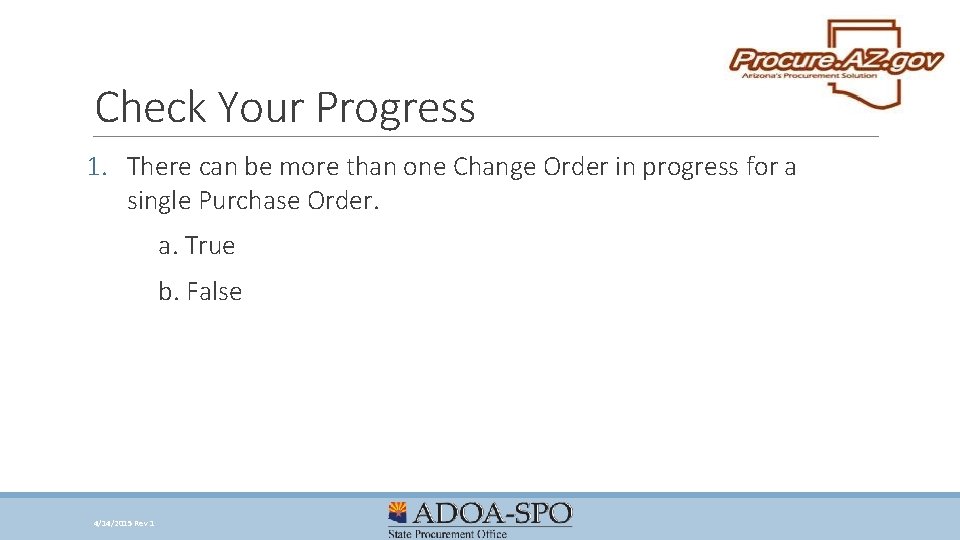
Check Your Progress 1. There can be more than one Change Order in progress for a single Purchase Order. a. True b. False 4/14/2015 Rev 1
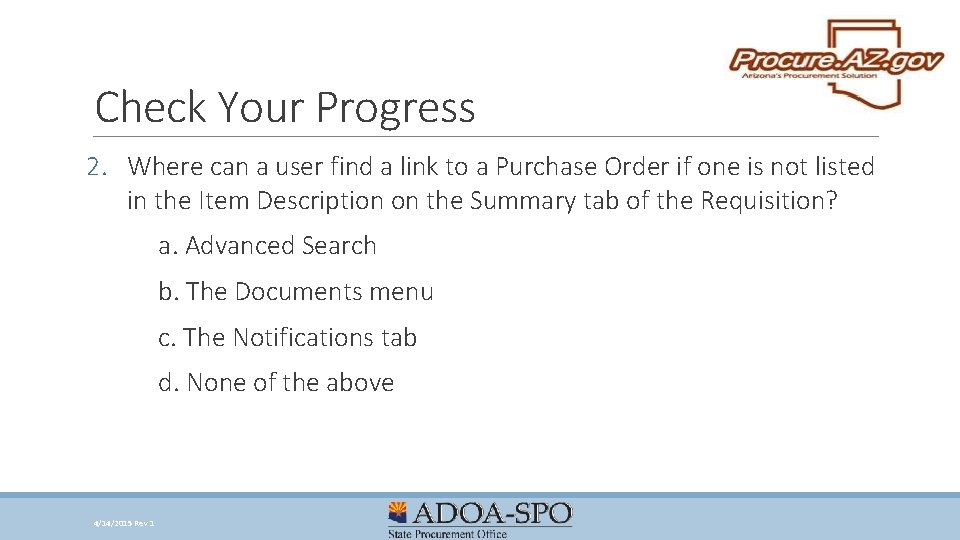
Check Your Progress 2. Where can a user find a link to a Purchase Order if one is not listed in the Item Description on the Summary tab of the Requisition? a. Advanced Search b. The Documents menu c. The Notifications tab d. None of the above 4/14/2015 Rev 1
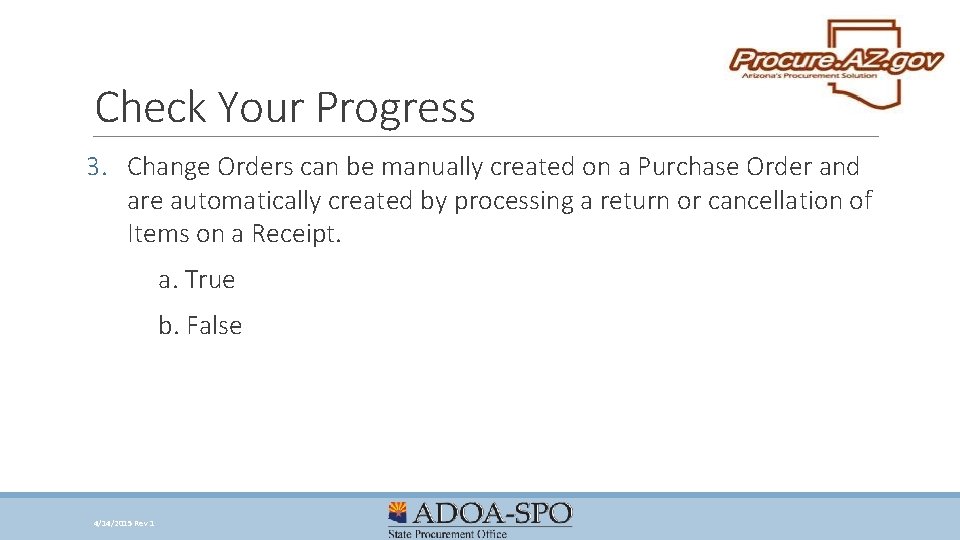
Check Your Progress 3. Change Orders can be manually created on a Purchase Order and are automatically created by processing a return or cancellation of Items on a Receipt. a. True b. False 4/14/2015 Rev 1
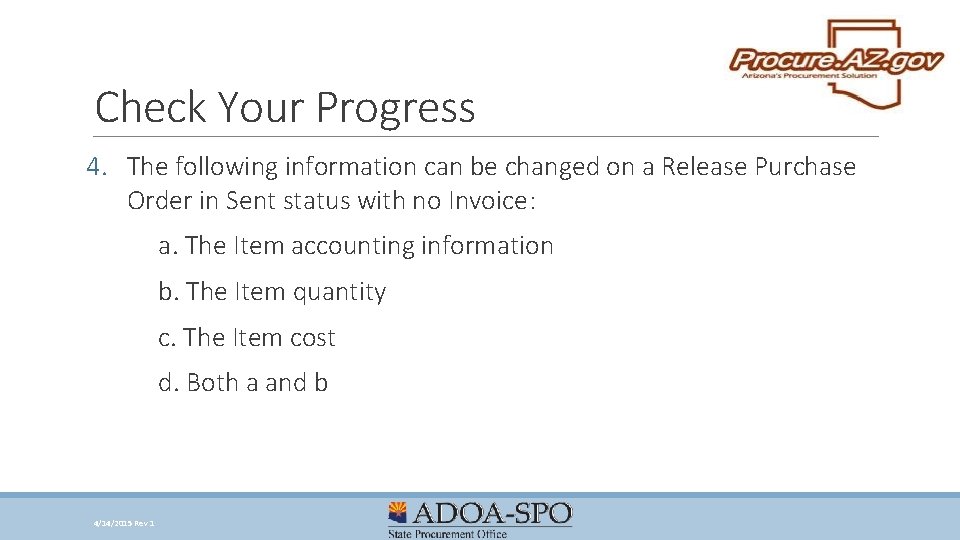
Check Your Progress 4. The following information can be changed on a Release Purchase Order in Sent status with no Invoice: a. The Item accounting information b. The Item quantity c. The Item cost d. Both a and b 4/14/2015 Rev 1
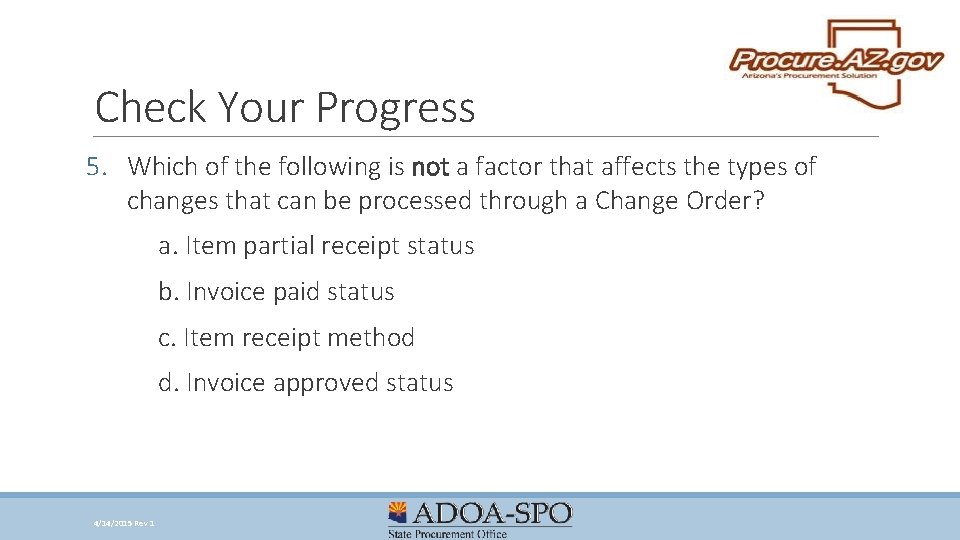
Check Your Progress 5. Which of the following is not a factor that affects the types of changes that can be processed through a Change Order? a. Item partial receipt status b. Invoice paid status c. Item receipt method d. Invoice approved status 4/14/2015 Rev 1
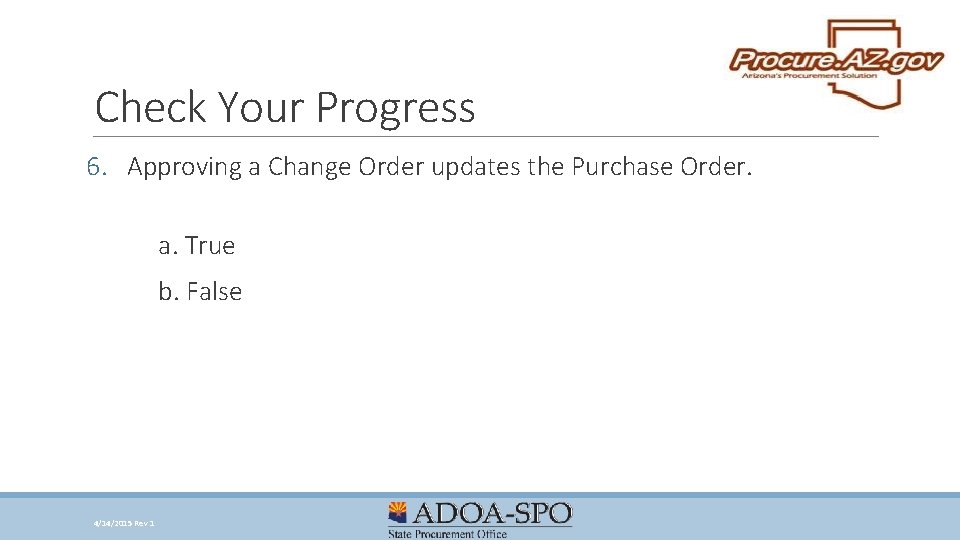
Check Your Progress 6. Approving a Change Order updates the Purchase Order. a. True b. False 4/14/2015 Rev 1
- Slides: 16