PROCTORIO PROCTOR EXAMS IN CANVAS OBJECTIVES What is

PROCTORIO PROCTOR EXAMS IN CANVAS
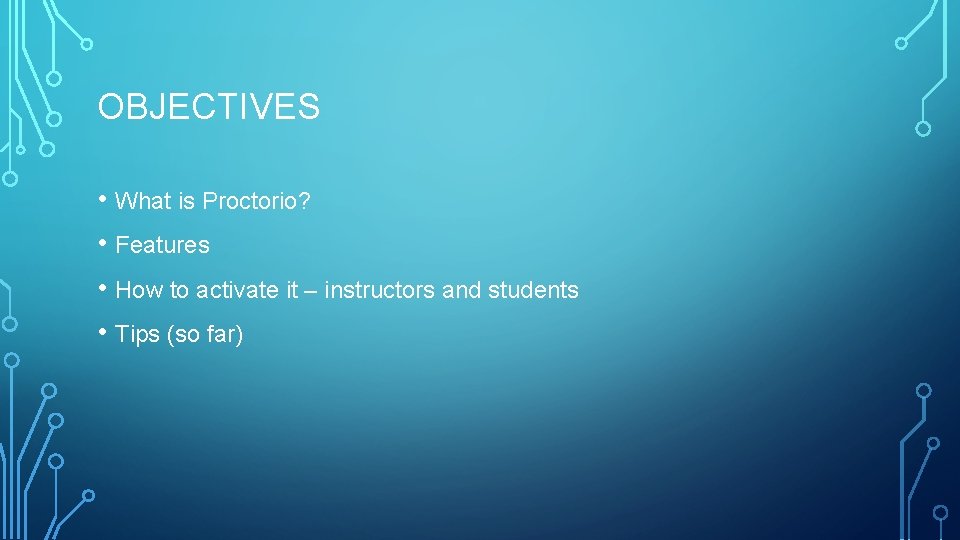
OBJECTIVES • What is Proctorio? • Features • How to activate it – instructors and students • Tips (so far)
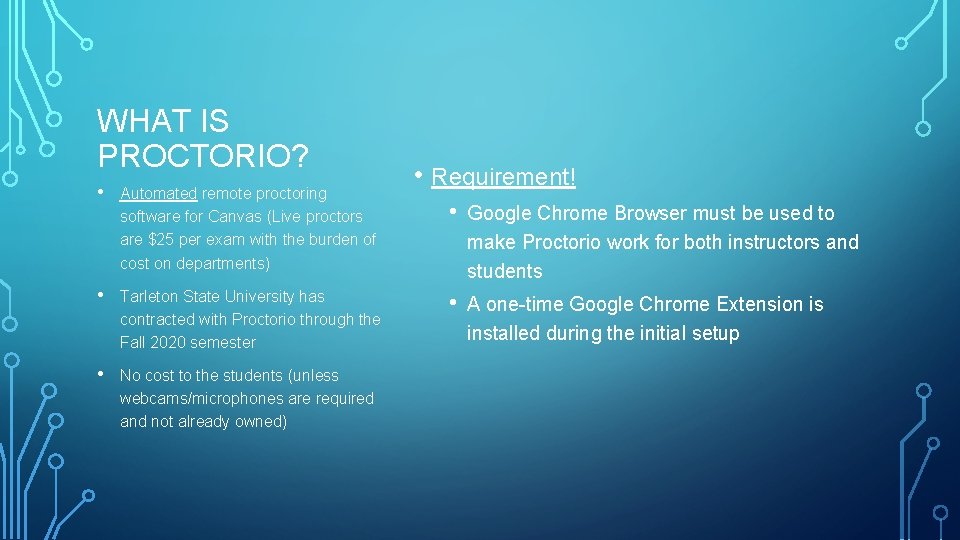
WHAT IS PROCTORIO? • Automated remote proctoring software for Canvas (Live proctors are $25 per exam with the burden of cost on departments) • Tarleton State University has contracted with Proctorio through the Fall 2020 semester • No cost to the students (unless webcams/microphones are required and not already owned) • Requirement! • Google Chrome Browser must be used to make Proctorio work for both instructors and students • A one-time Google Chrome Extension is installed during the initial setup
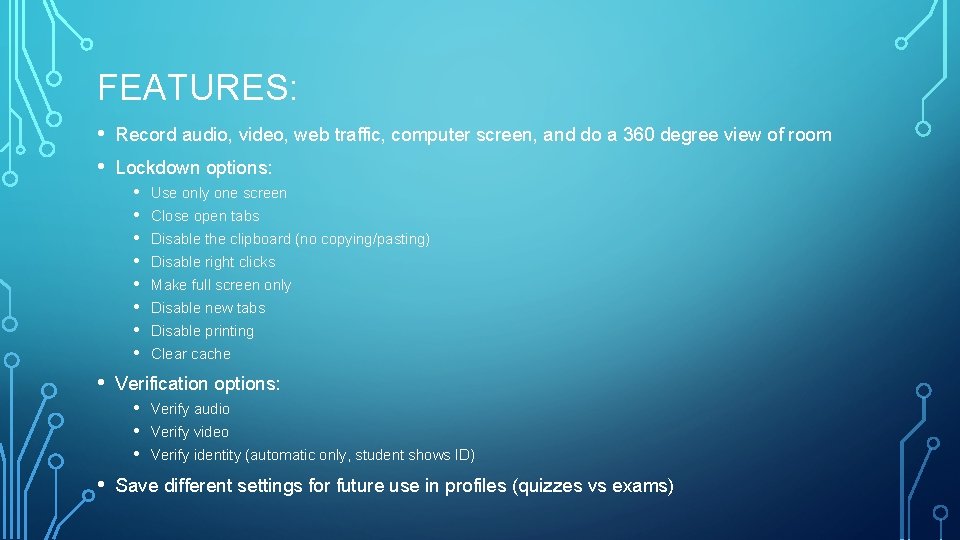
FEATURES: • • Record audio, video, web traffic, computer screen, and do a 360 degree view of room • Verification options: • Verify audio • Verify video • Verify identity (automatic only, student shows ID) • Save different settings for future use in profiles (quizzes vs exams) Lockdown options: • Use only one screen • Close open tabs • Disable the clipboard (no copying/pasting) • Disable right clicks • Make full screen only • Disable new tabs • Disable printing • Clear cache
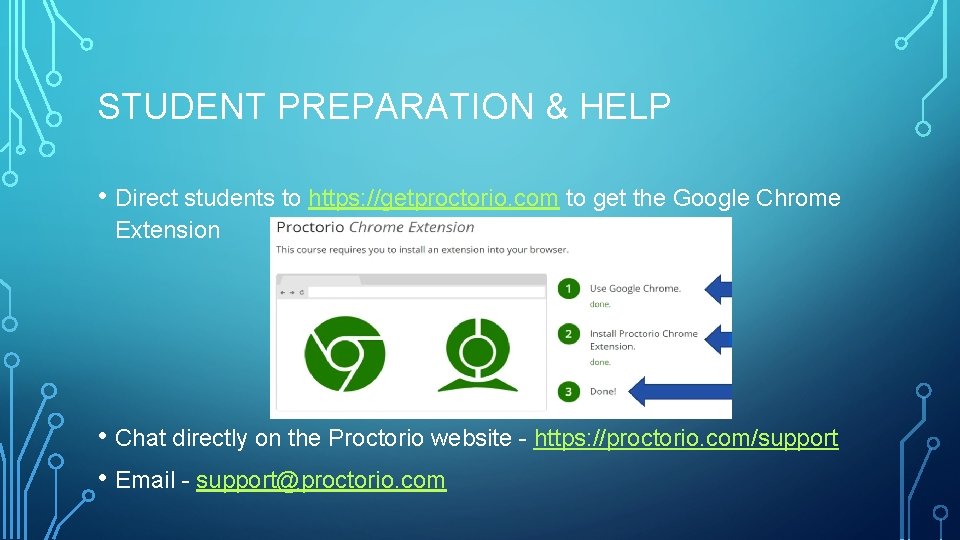
STUDENT PREPARATION & HELP • Direct students to https: //getproctorio. com to get the Google Chrome Extension • Chat directly on the Proctorio website - https: //proctorio. com/support • Email - support@proctorio. com
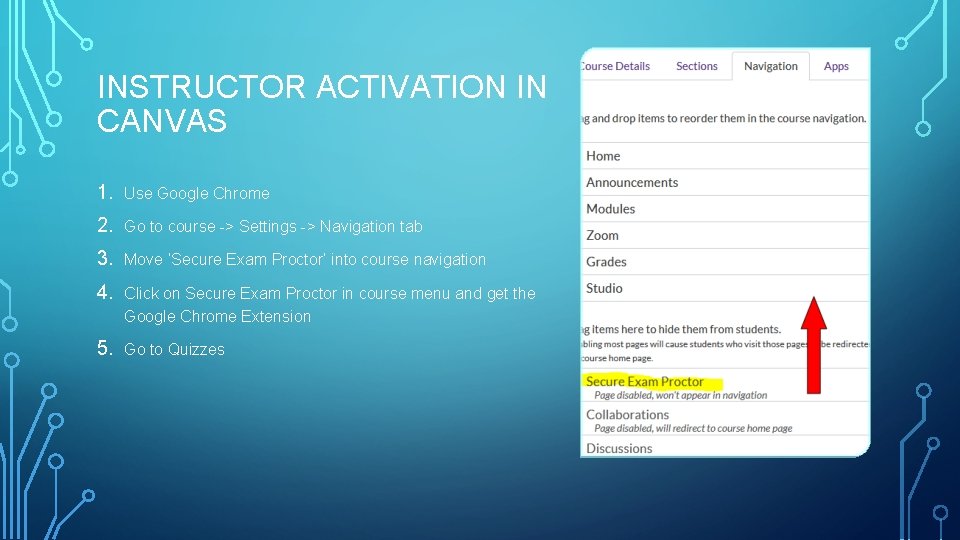
INSTRUCTOR ACTIVATION IN CANVAS 1. Use Google Chrome 2. Go to course -> Settings -> Navigation tab 3. Move ‘Secure Exam Proctor’ into course navigation 4. Click on Secure Exam Proctor in course menu and get the Google Chrome Extension 5. Go to Quizzes
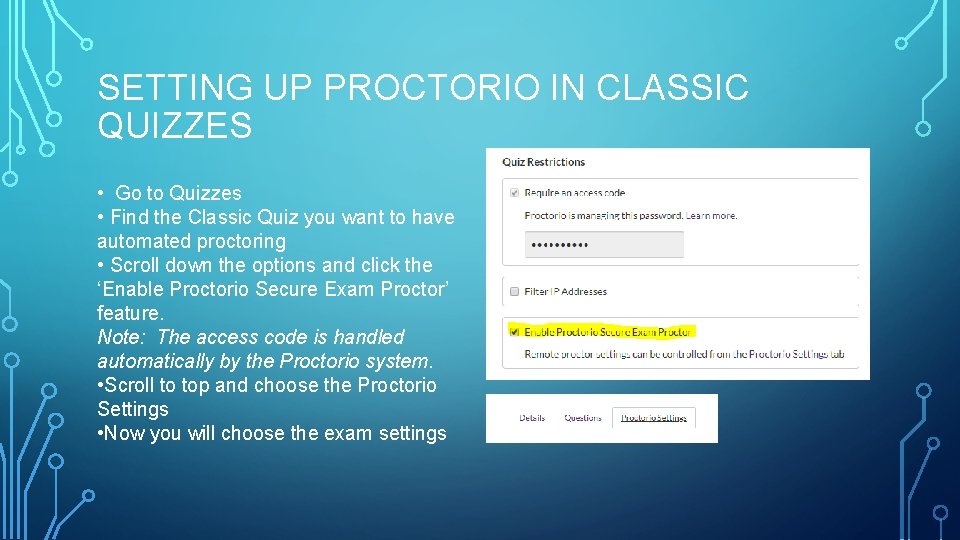
SETTING UP PROCTORIO IN CLASSIC QUIZZES • Go to Quizzes • Find the Classic Quiz you want to have automated proctoring • Scroll down the options and click the ‘Enable Proctorio Secure Exam Proctor’ feature. Note: The access code is handled automatically by the Proctorio system. • Scroll to top and choose the Proctorio Settings • Now you will choose the exam settings
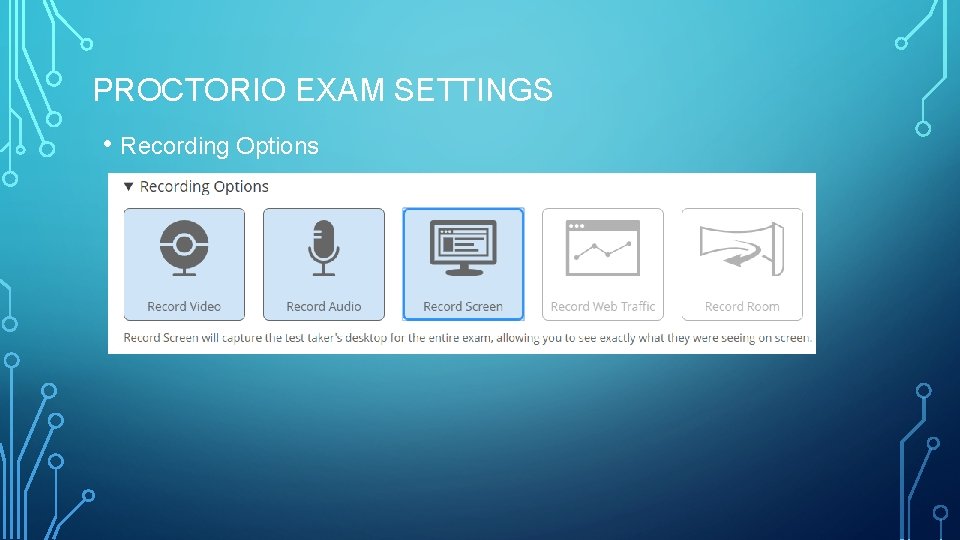
PROCTORIO EXAM SETTINGS • Recording Options
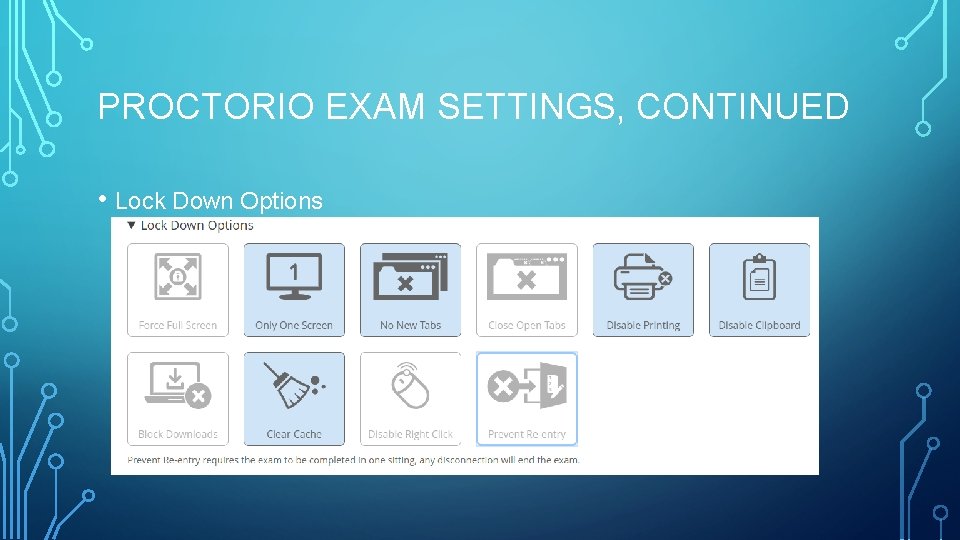
PROCTORIO EXAM SETTINGS, CONTINUED • Lock Down Options
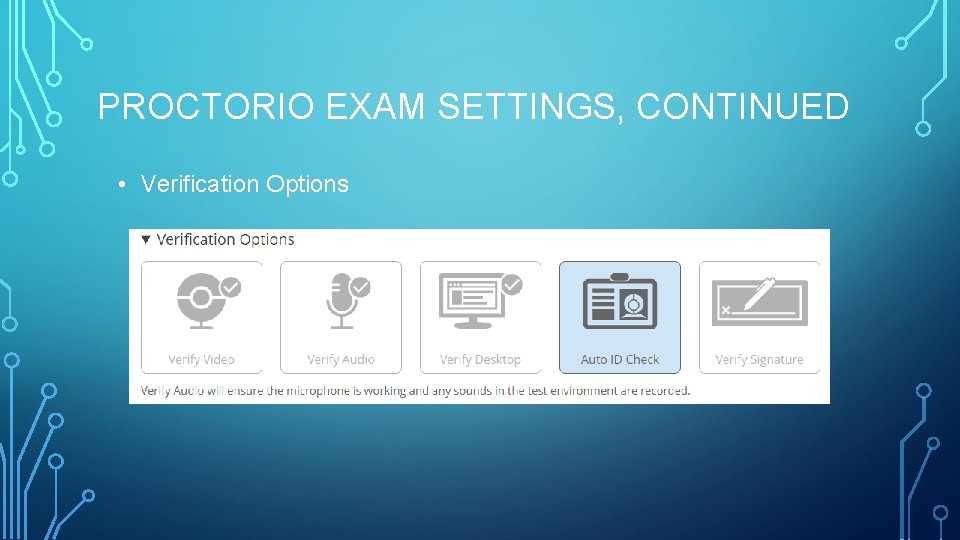
PROCTORIO EXAM SETTINGS, CONTINUED • Verification Options
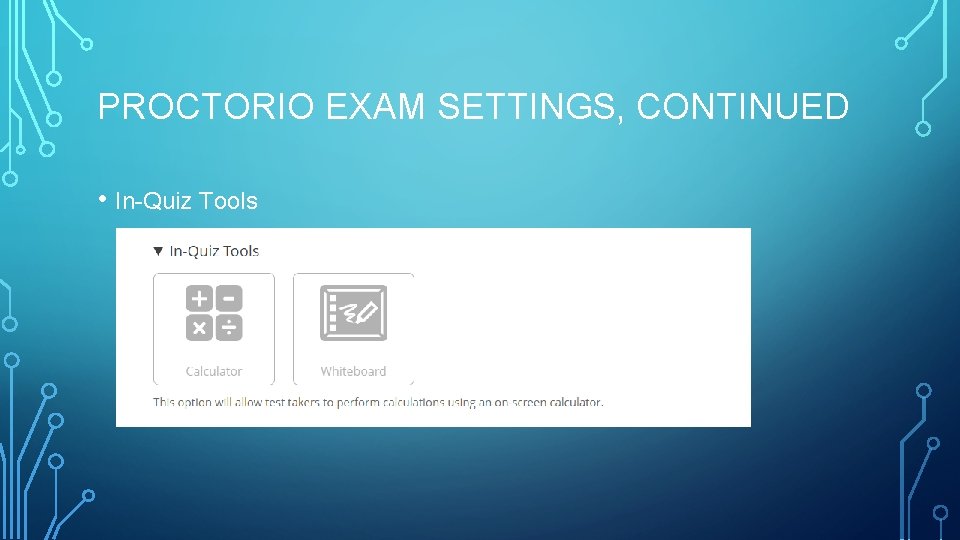
PROCTORIO EXAM SETTINGS, CONTINUED • In-Quiz Tools
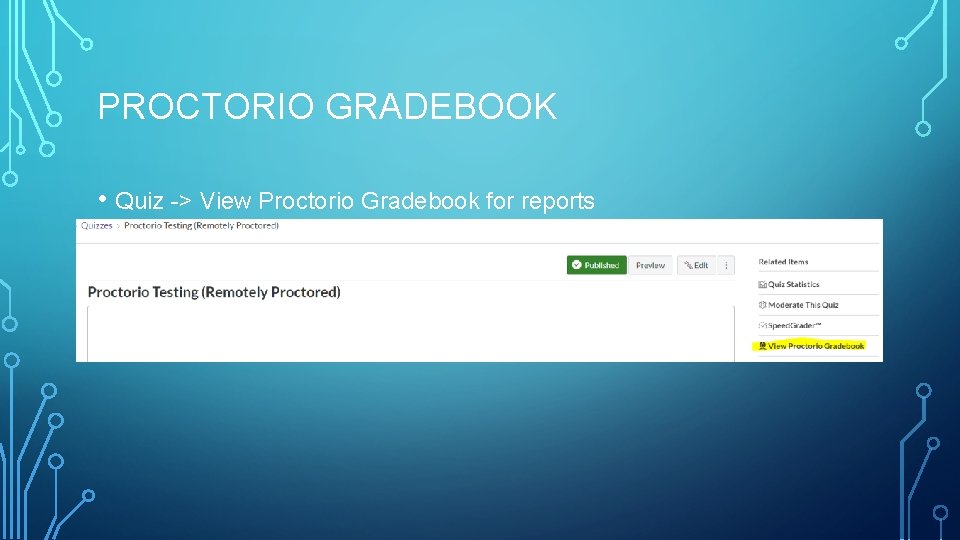
PROCTORIO GRADEBOOK • Quiz -> View Proctorio Gradebook for reports
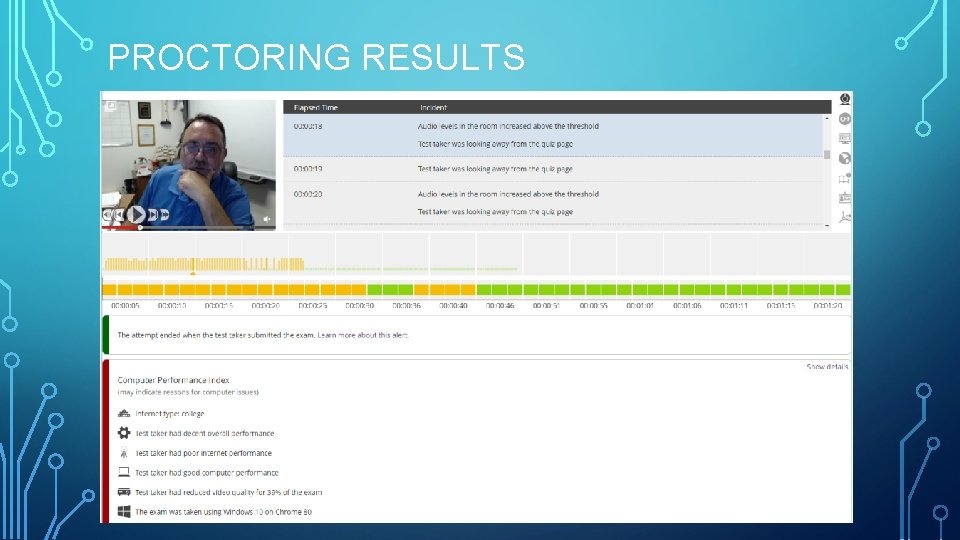
PROCTORING RESULTS
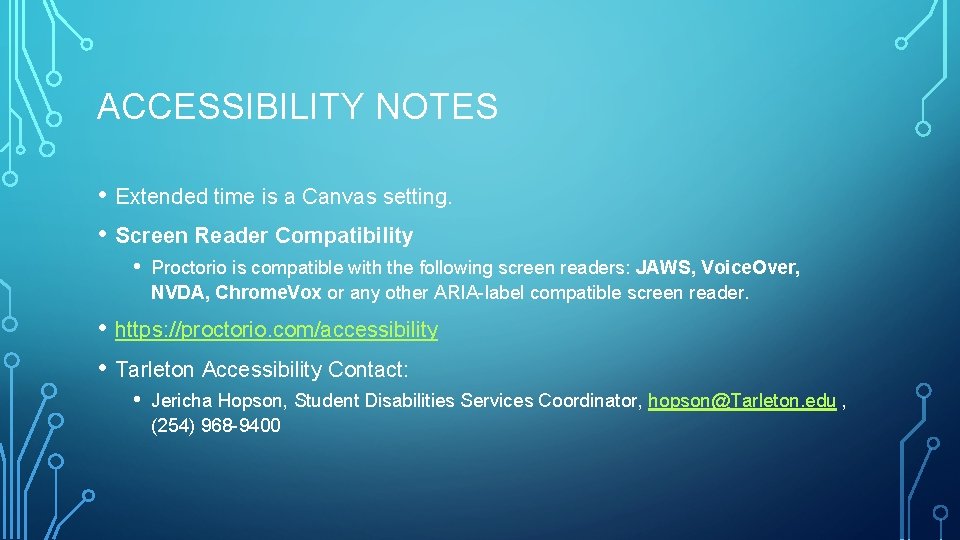
ACCESSIBILITY NOTES • Extended time is a Canvas setting. • Screen Reader Compatibility • Proctorio is compatible with the following screen readers: JAWS, Voice. Over, NVDA, Chrome. Vox or any other ARIA-label compatible screen reader. • https: //proctorio. com/accessibility • Tarleton Accessibility Contact: • Jericha Hopson, Student Disabilities Services Coordinator, hopson@Tarleton. edu , (254) 968 -9400
- Slides: 14