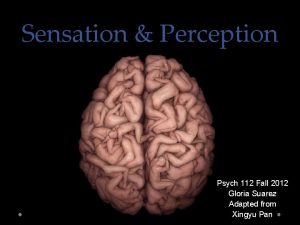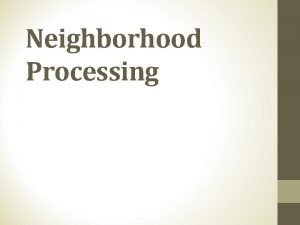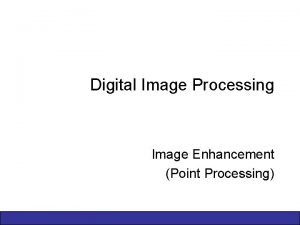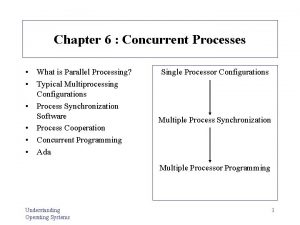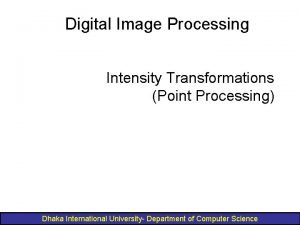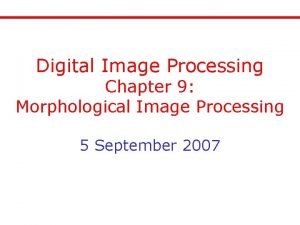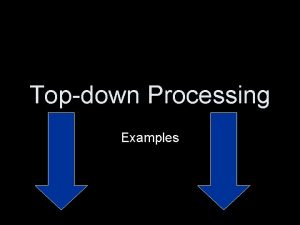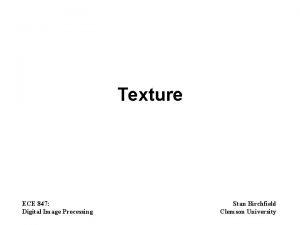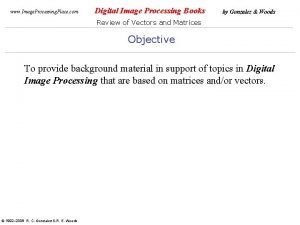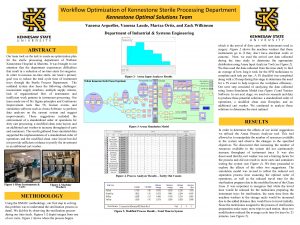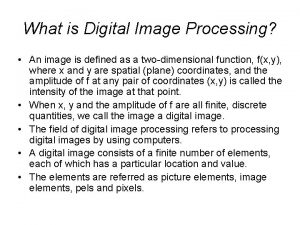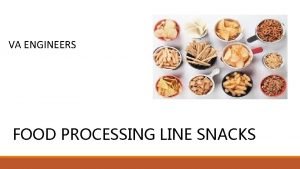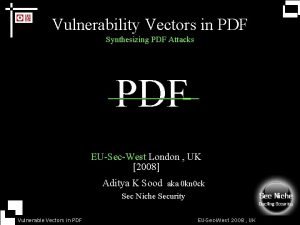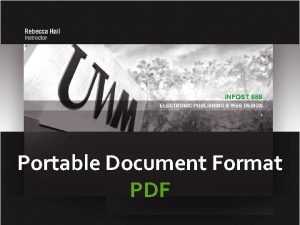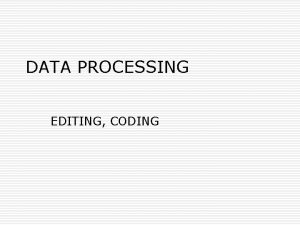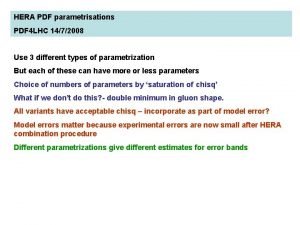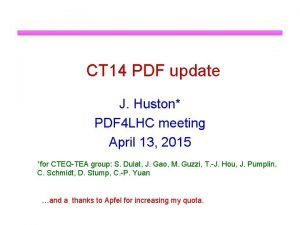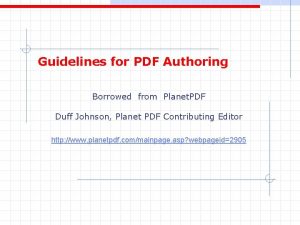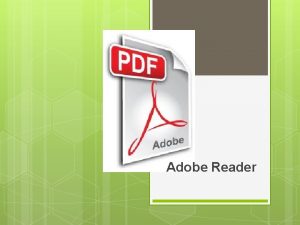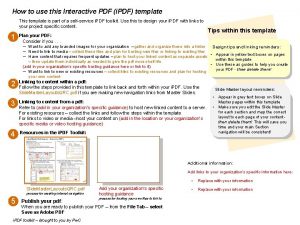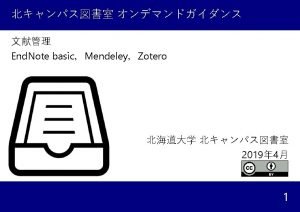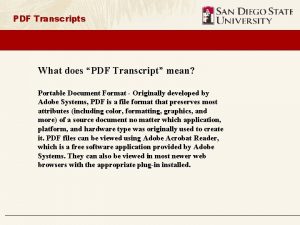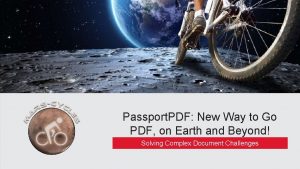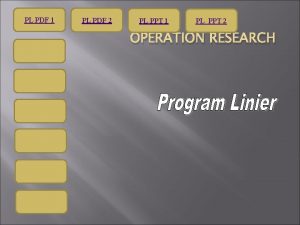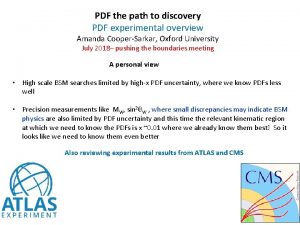Processing PDF How to Go from PDF to
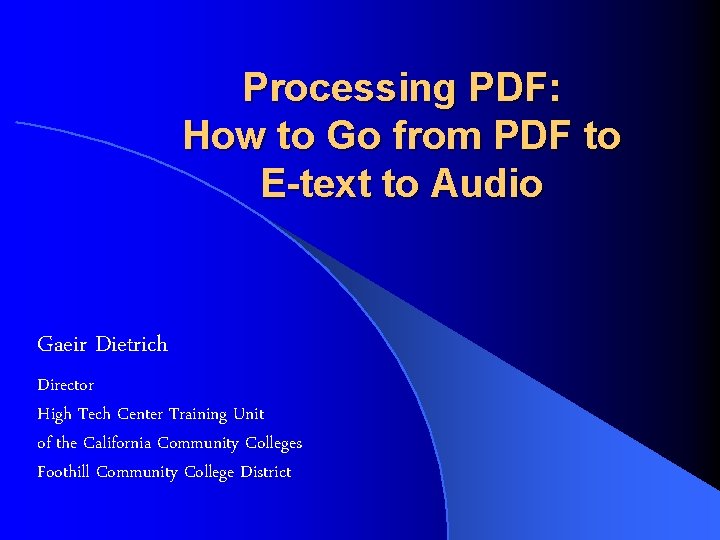
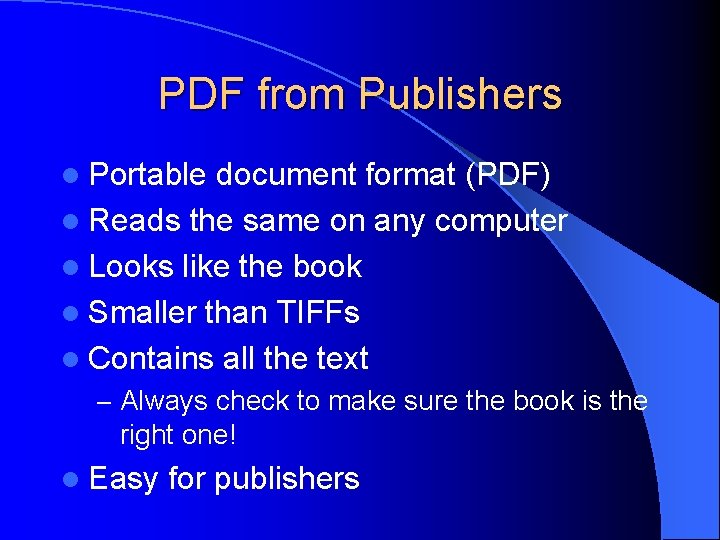
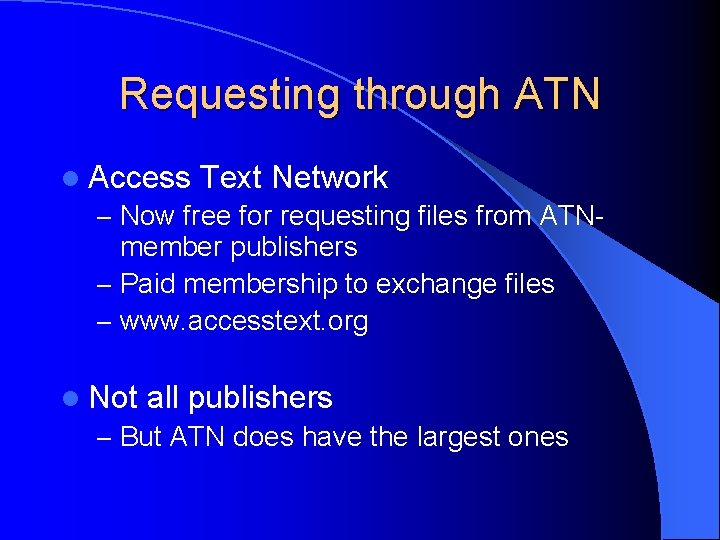
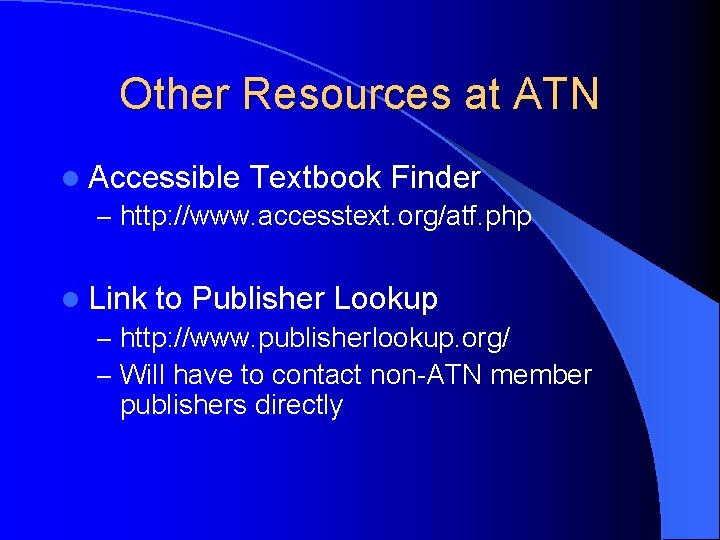

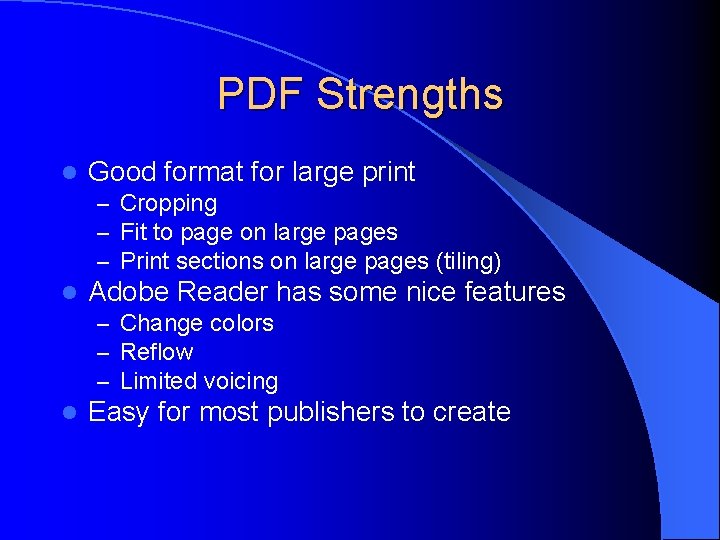
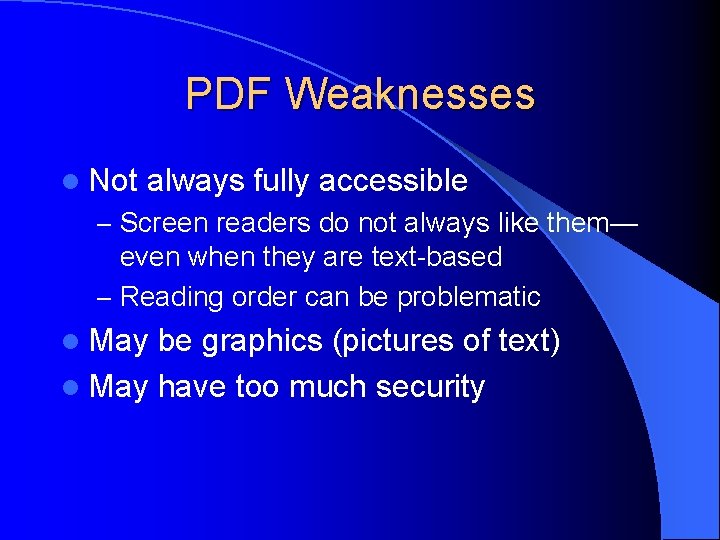

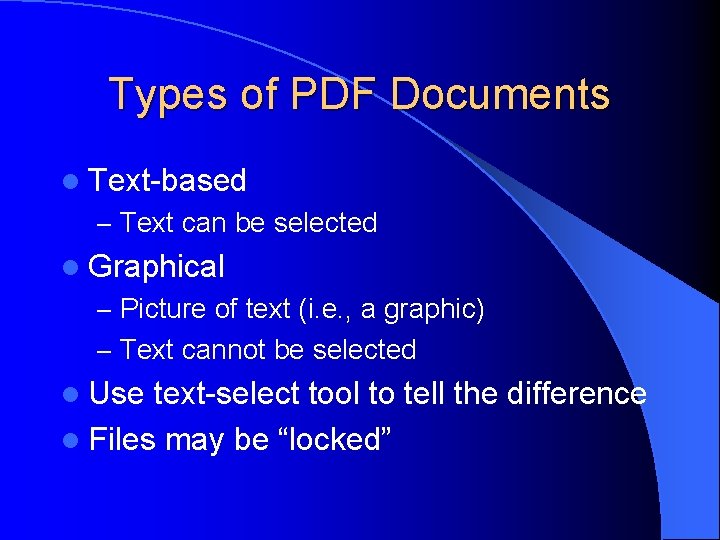
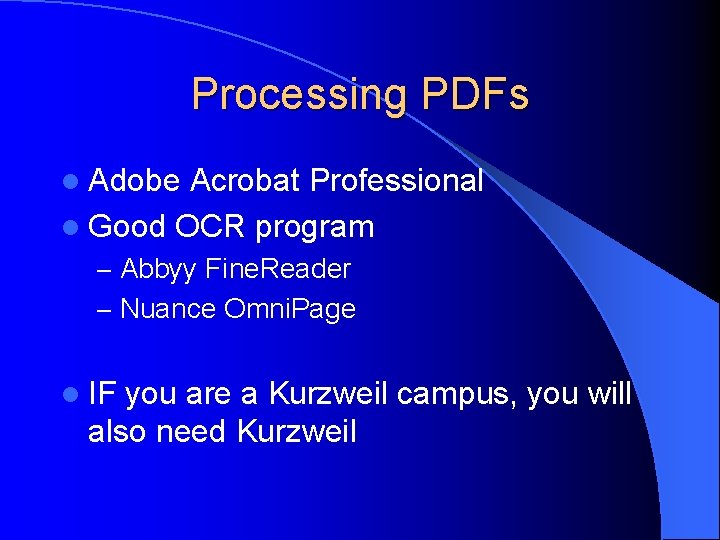
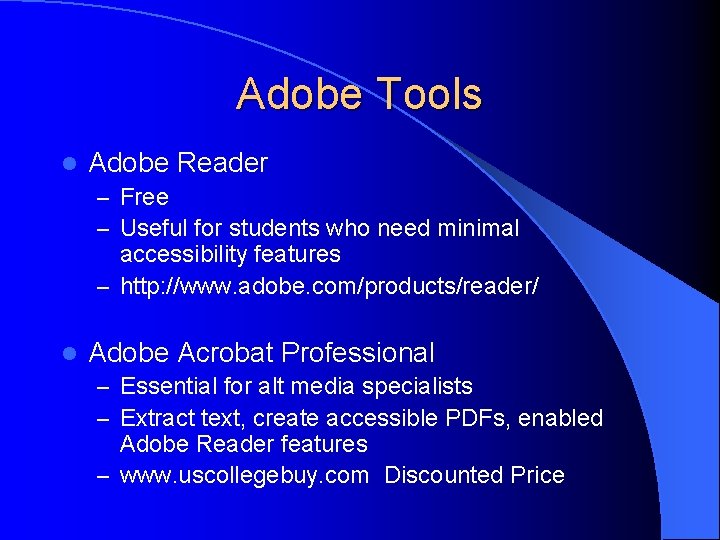
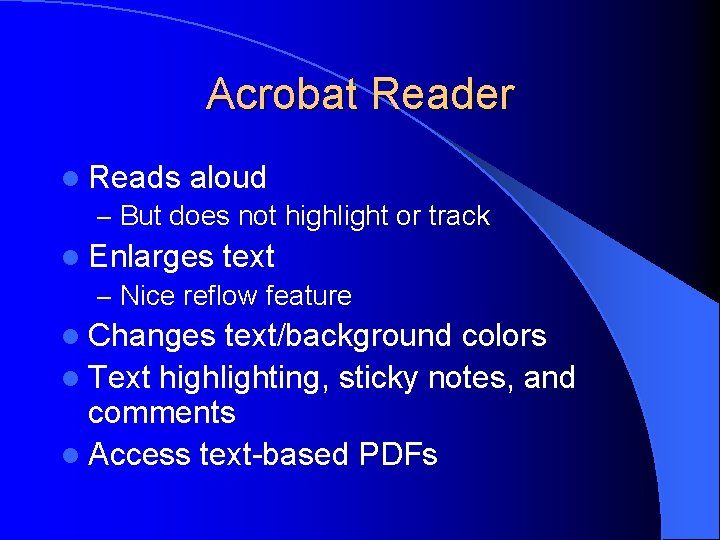
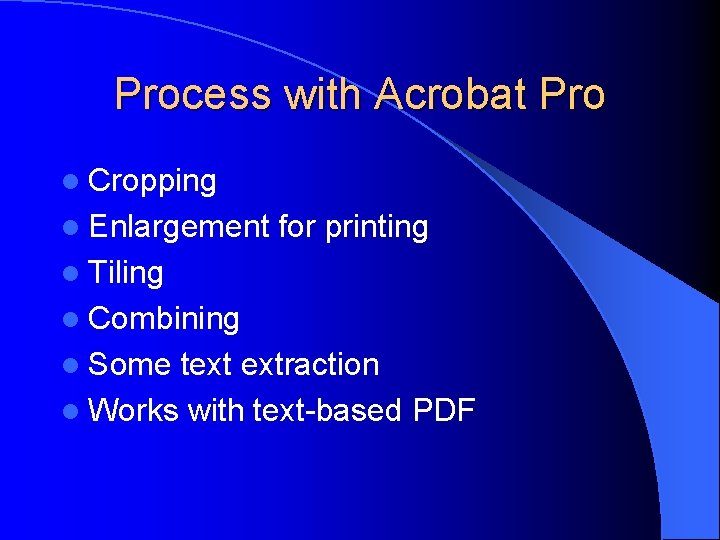
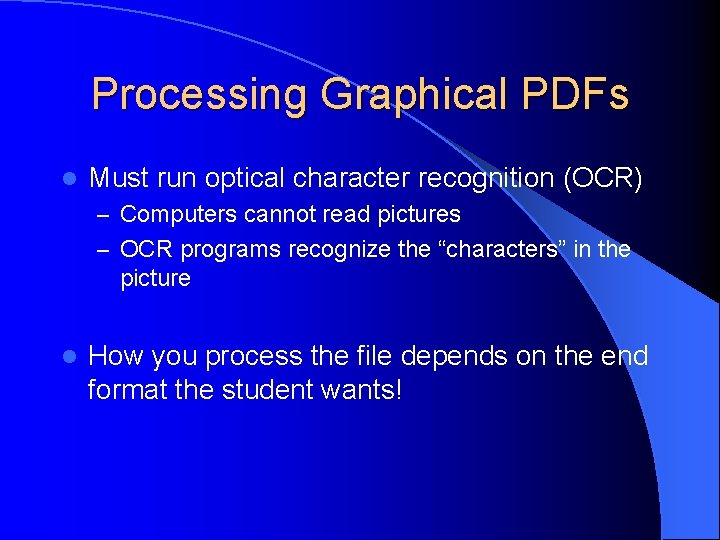
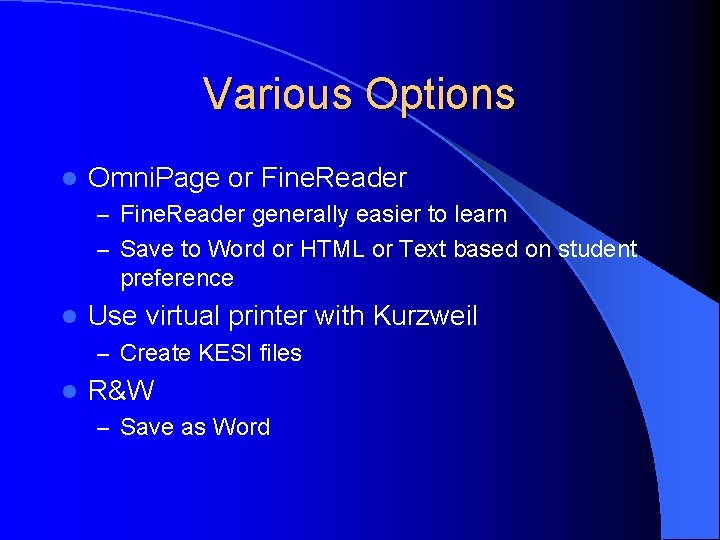
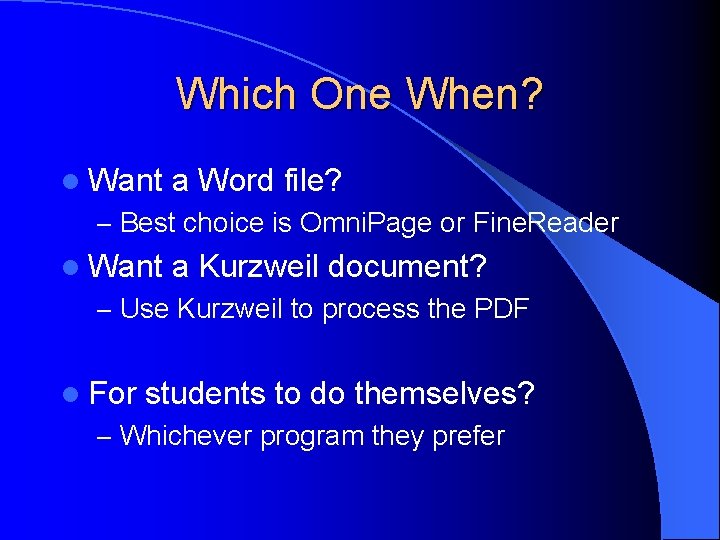
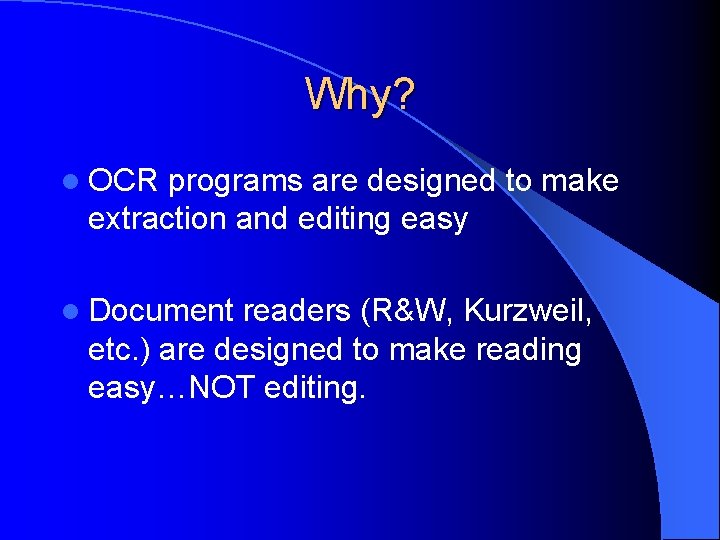
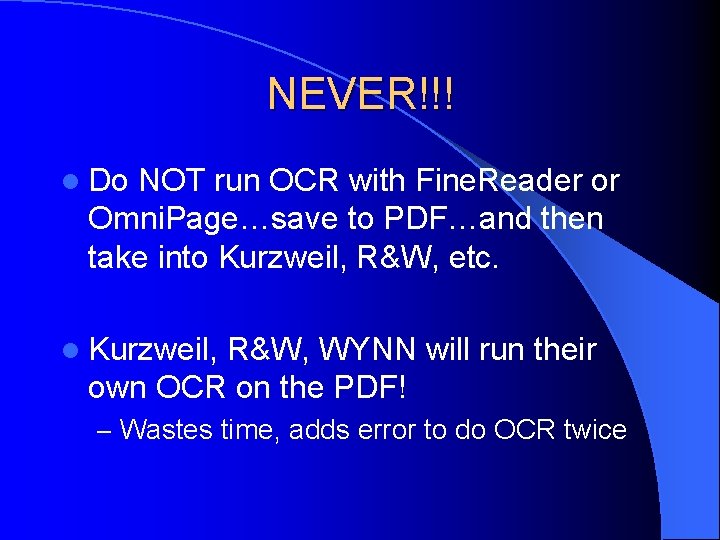

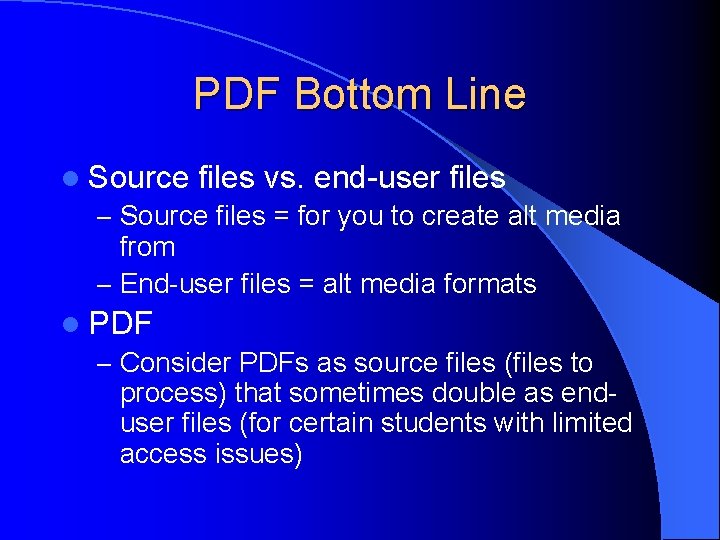

- Slides: 21
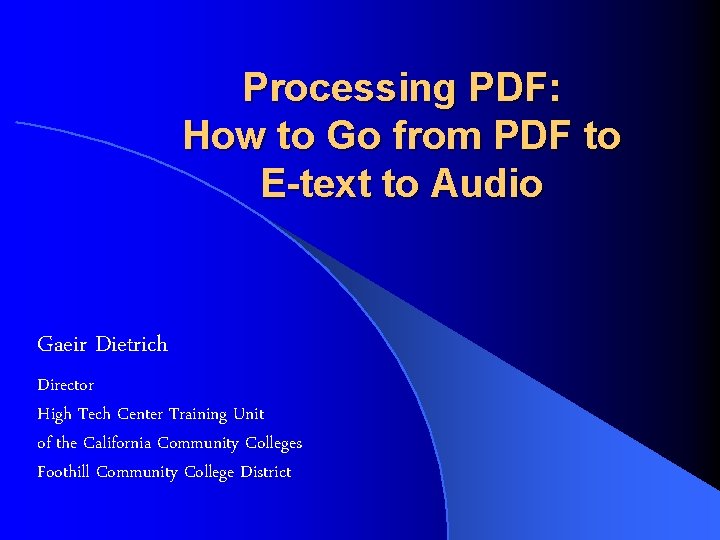
Processing PDF: How to Go from PDF to E-text to Audio Gaeir Dietrich Director High Tech Center Training Unit of the California Community Colleges Foothill Community College District
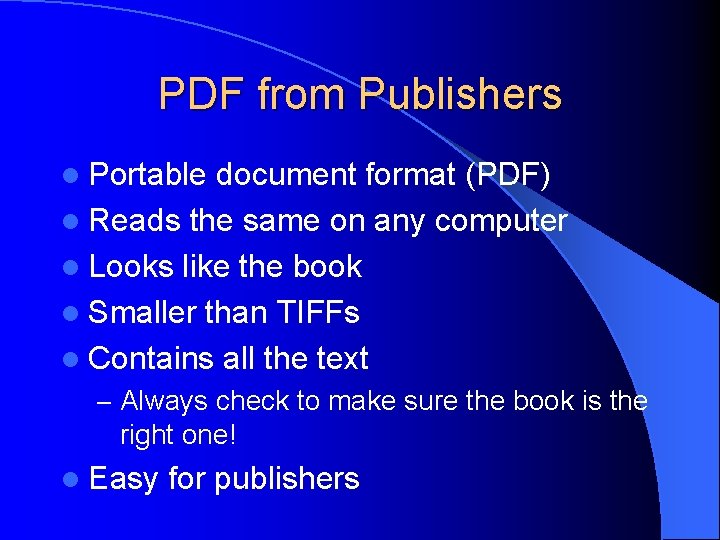
PDF from Publishers l Portable document format (PDF) l Reads the same on any computer l Looks like the book l Smaller than TIFFs l Contains all the text – Always check to make sure the book is the right one! l Easy for publishers
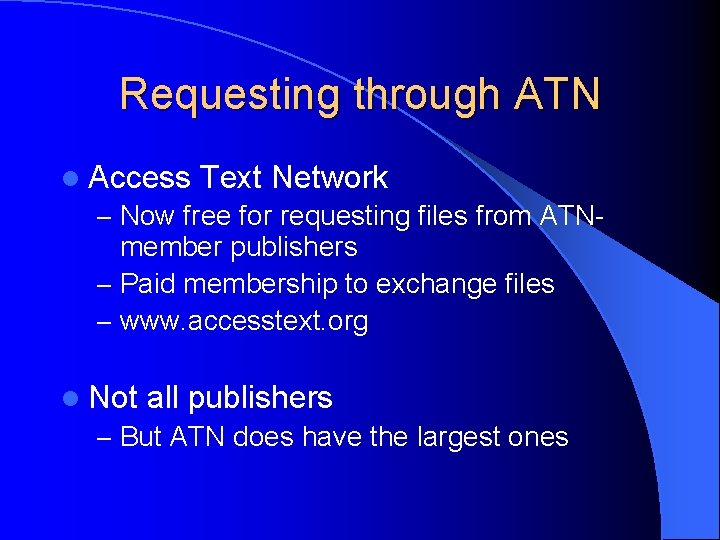
Requesting through ATN l Access Text Network – Now free for requesting files from ATN- member publishers – Paid membership to exchange files – www. accesstext. org l Not all publishers – But ATN does have the largest ones
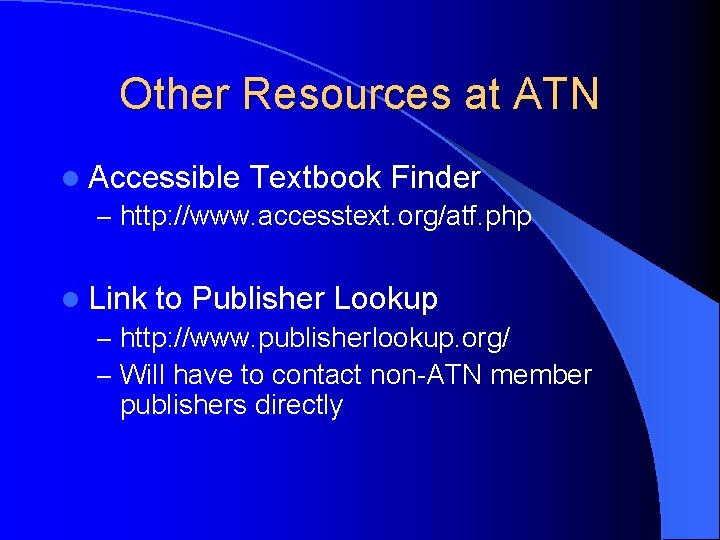
Other Resources at ATN l Accessible Textbook Finder – http: //www. accesstext. org/atf. php l Link to Publisher Lookup – http: //www. publisherlookup. org/ – Will have to contact non-ATN member publishers directly

Using Publisher PDFs l Sometimes students can use files directly l Most often files will need further processing for student use l At the very least, large files need to be broken into chapters
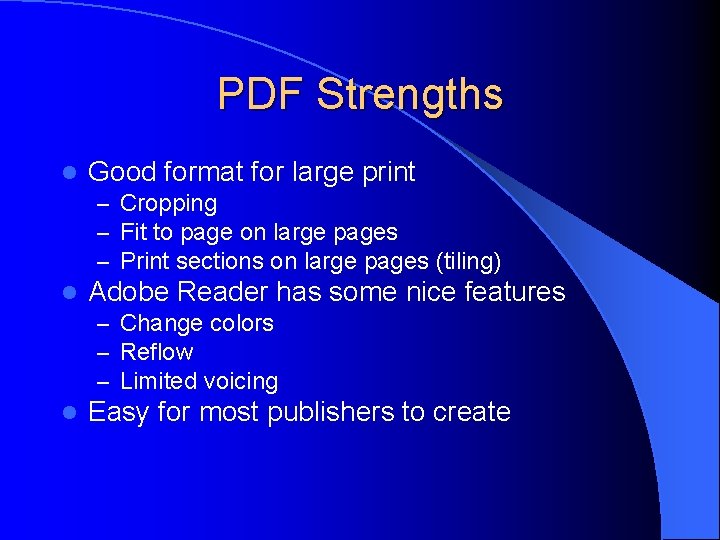
PDF Strengths l Good format for large print – Cropping – Fit to page on large pages – Print sections on large pages (tiling) l Adobe Reader has some nice features – Change colors – Reflow – Limited voicing l Easy for most publishers to create
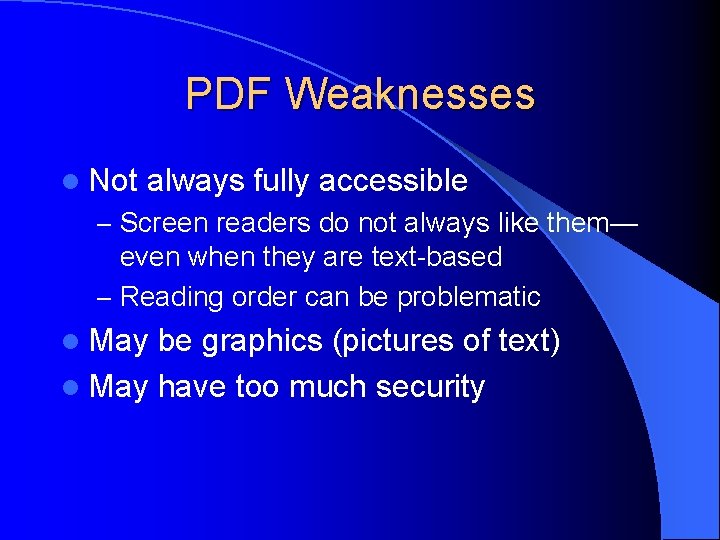
PDF Weaknesses l Not always fully accessible – Screen readers do not always like them— even when they are text-based – Reading order can be problematic l May be graphics (pictures of text) l May have too much security

As an Aside… l When faculty create PDFs… – The PDF always started as something else…usually a Word file – Try to get the starting document – Security concerns? Word files can be password protected l Button > Prepare > Encrypt l
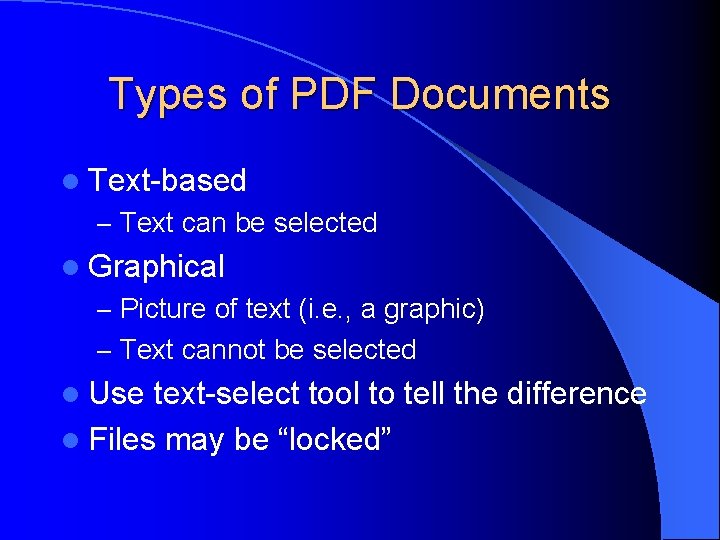
Types of PDF Documents l Text-based – Text can be selected l Graphical – Picture of text (i. e. , a graphic) – Text cannot be selected l Use text-select tool to tell the difference l Files may be “locked”
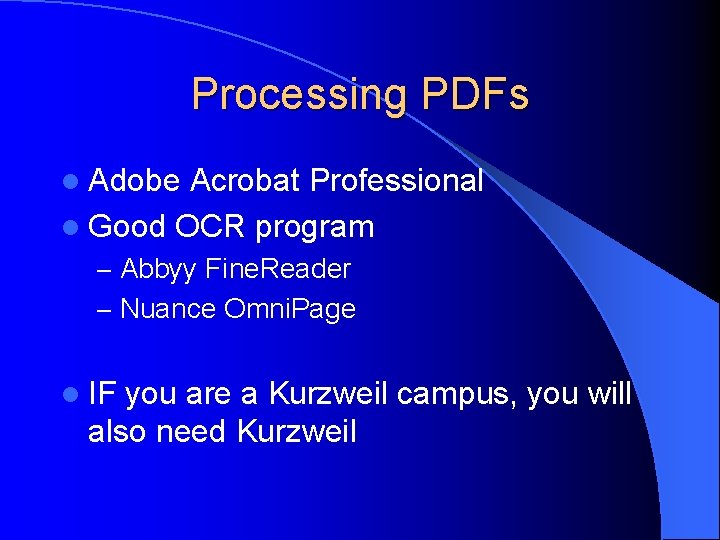
Processing PDFs l Adobe Acrobat Professional l Good OCR program – Abbyy Fine. Reader – Nuance Omni. Page l IF you are a Kurzweil campus, you will also need Kurzweil
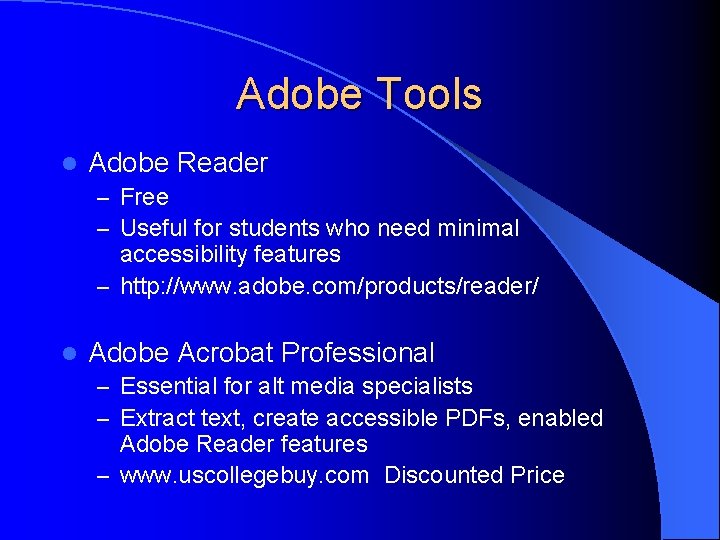
Adobe Tools l Adobe Reader – Free – Useful for students who need minimal accessibility features – http: //www. adobe. com/products/reader/ l Adobe Acrobat Professional – Essential for alt media specialists – Extract text, create accessible PDFs, enabled Adobe Reader features – www. uscollegebuy. com Discounted Price
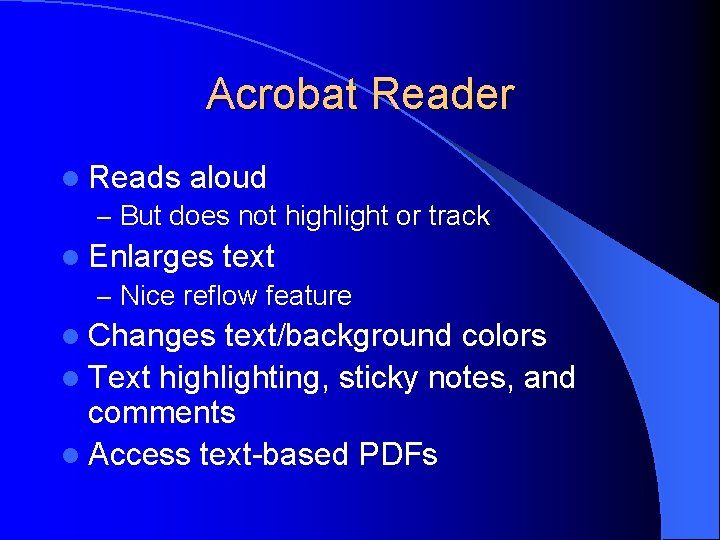
Acrobat Reader l Reads aloud – But does not highlight or track l Enlarges text – Nice reflow feature l Changes text/background colors l Text highlighting, sticky notes, and comments l Access text-based PDFs
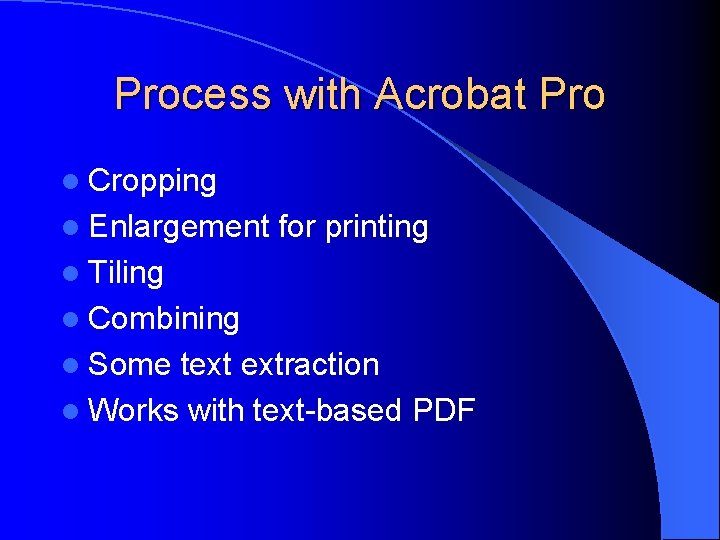
Process with Acrobat Pro l Cropping l Enlargement for printing l Tiling l Combining l Some text extraction l Works with text-based PDF
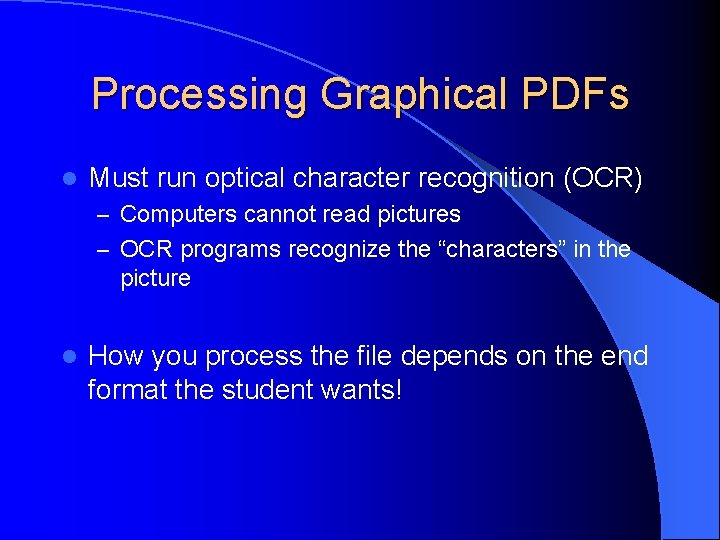
Processing Graphical PDFs l Must run optical character recognition (OCR) – Computers cannot read pictures – OCR programs recognize the “characters” in the picture l How you process the file depends on the end format the student wants!
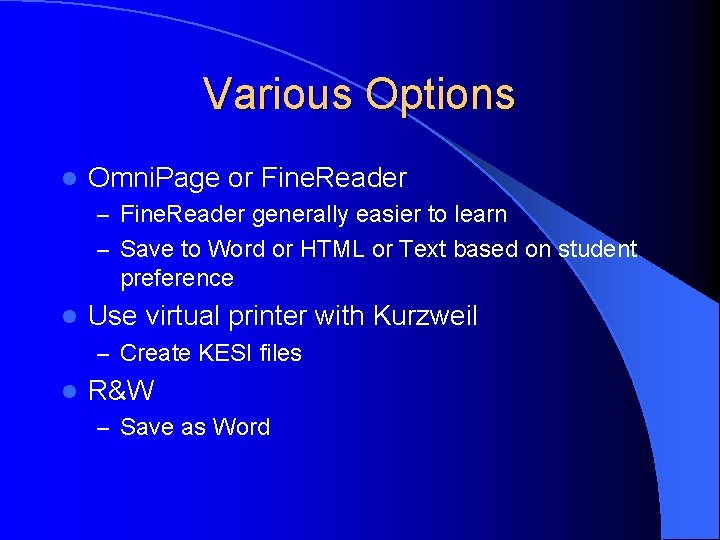
Various Options l Omni. Page or Fine. Reader – Fine. Reader generally easier to learn – Save to Word or HTML or Text based on student preference l Use virtual printer with Kurzweil – Create KESI files l R&W – Save as Word
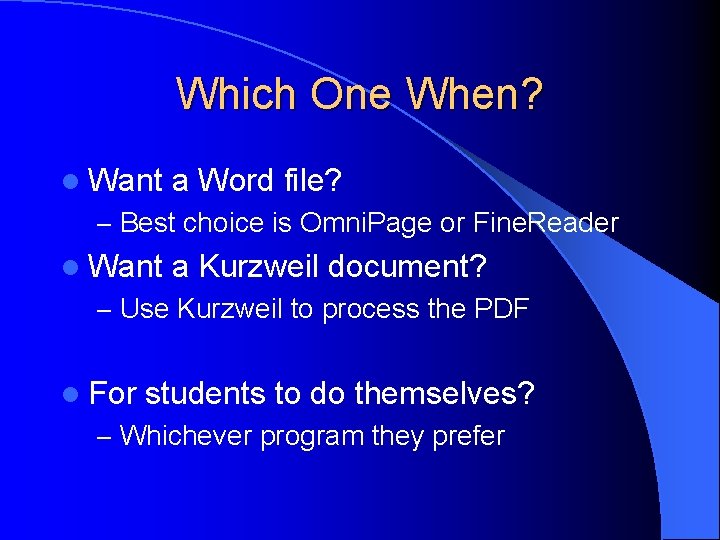
Which One When? l Want a Word file? – Best choice is Omni. Page or Fine. Reader l Want a Kurzweil document? – Use Kurzweil to process the PDF l For students to do themselves? – Whichever program they prefer
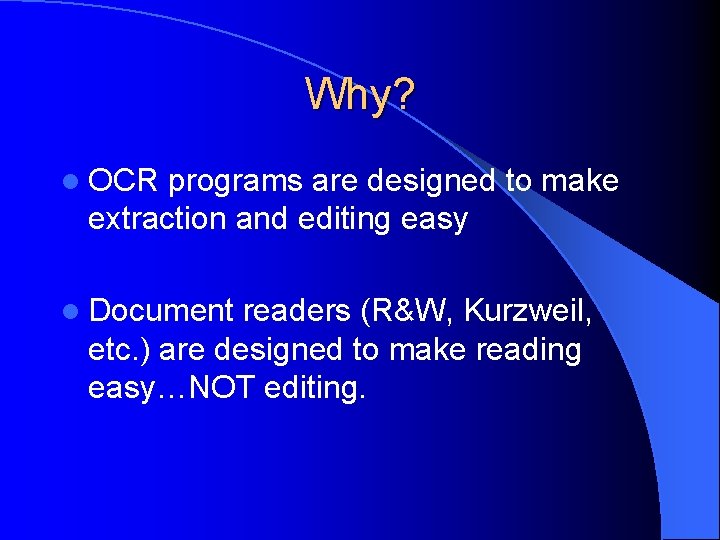
Why? l OCR programs are designed to make extraction and editing easy l Document readers (R&W, Kurzweil, etc. ) are designed to make reading easy…NOT editing.
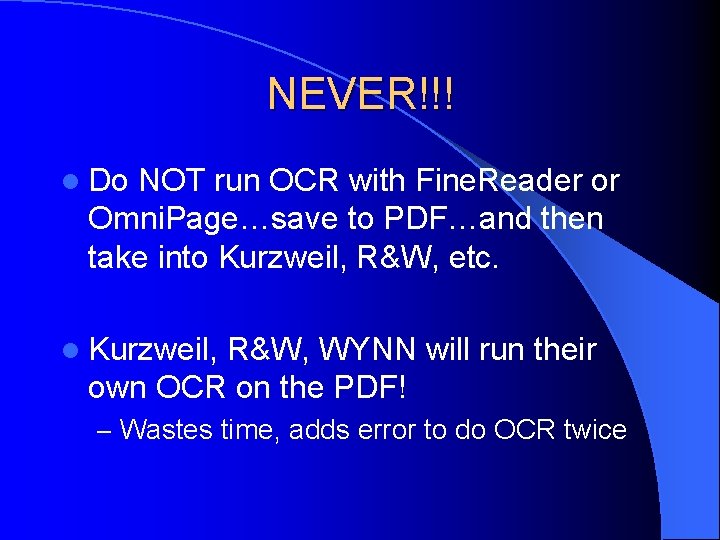
NEVER!!! l Do NOT run OCR with Fine. Reader or Omni. Page…save to PDF…and then take into Kurzweil, R&W, etc. l Kurzweil, R&W, WYNN will run their own OCR on the PDF! – Wastes time, adds error to do OCR twice

OCR Programs l Treat PDFs the same as a TIFF – If you OCR scanned documents, use the same process l Load image file l Select zones l Create templates as needed
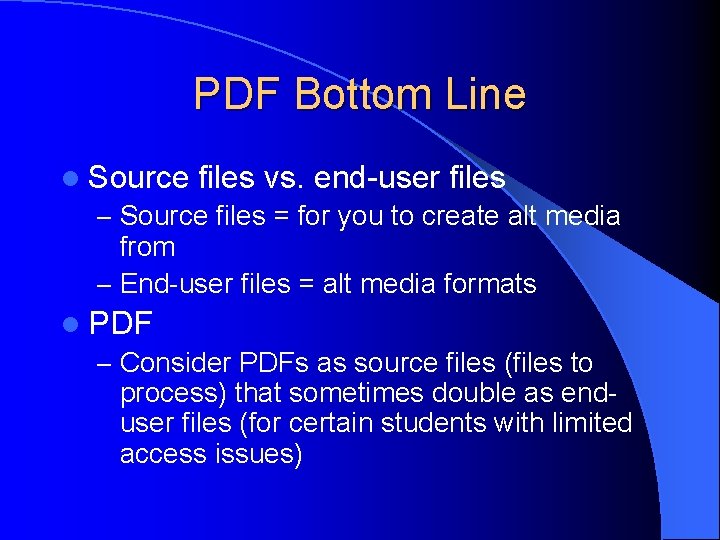
PDF Bottom Line l Source files vs. end-user files – Source files = for you to create alt media from – End-user files = alt media formats l PDF – Consider PDFs as source files (files to process) that sometimes double as enduser files (for certain students with limited access issues)

Resource Info l Gaeir Dietrich l gdietrich@htctu. net l 408 -996 -6047 l www. htctu. net l Alt media listserv l Manuals online
 Top.down processing
Top.down processing Bottom up processing vs top down processing
Bottom up processing vs top down processing Bottom-up processing examples
Bottom-up processing examples Neighborhood processing
Neighborhood processing Difference between primary and secondary processing
Difference between primary and secondary processing Point processing in image processing example
Point processing in image processing example Histogram processing in digital image processing
Histogram processing in digital image processing Parallel processing vs concurrent processing
Parallel processing vs concurrent processing Laplacian filter
Laplacian filter پردازش تصویر
پردازش تصویر Morphological dilation
Morphological dilation Top bottom processing
Top bottom processing Interactive processing
Interactive processing Image processing and analysis stan birchfield pdf
Image processing and analysis stan birchfield pdf Efficient processing of deep neural networks pdf
Efficient processing of deep neural networks pdf Www.imageprocessingplace.com
Www.imageprocessingplace.com Optimize sterile supply workflow
Optimize sterile supply workflow Activity for microsoft word
Activity for microsoft word False contouring
False contouring Orthographic processor
Orthographic processor Natural language processing vietnamese
Natural language processing vietnamese Potato processing line
Potato processing line