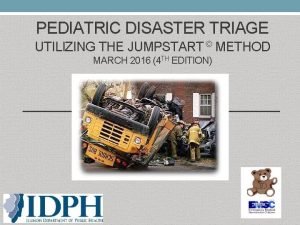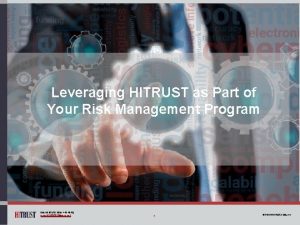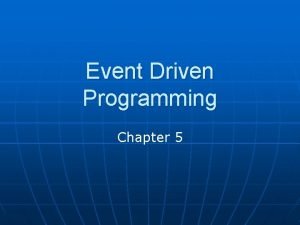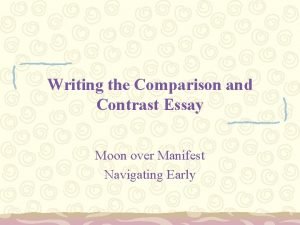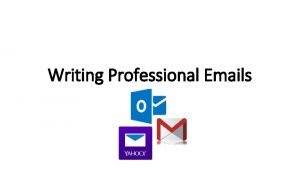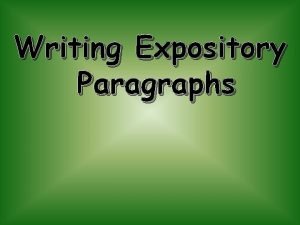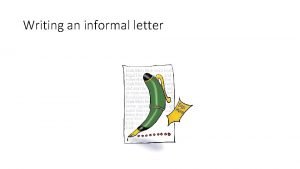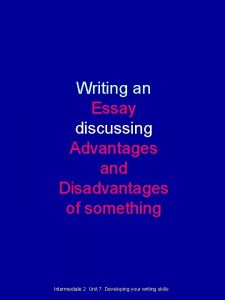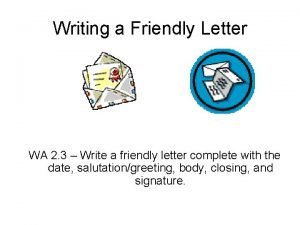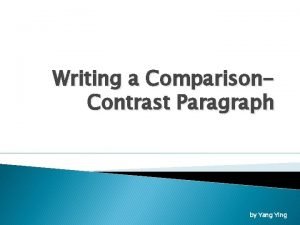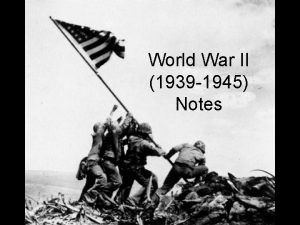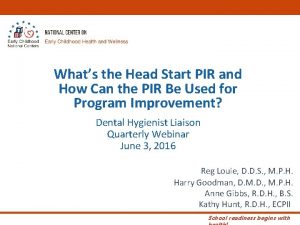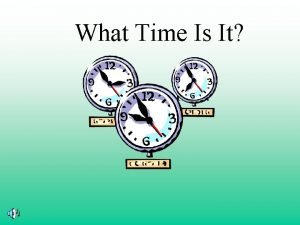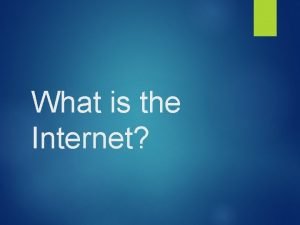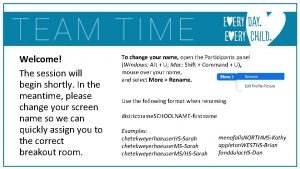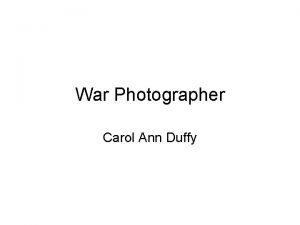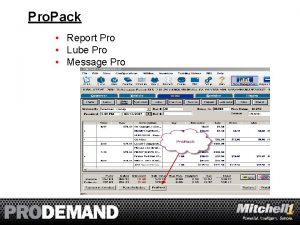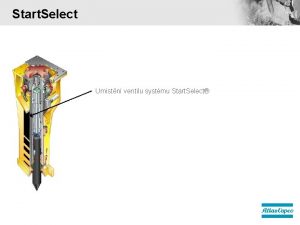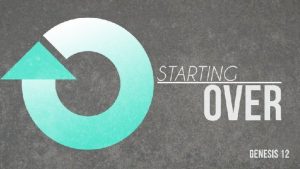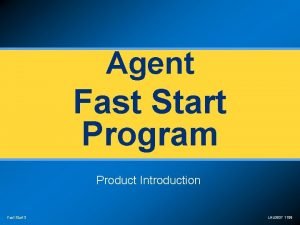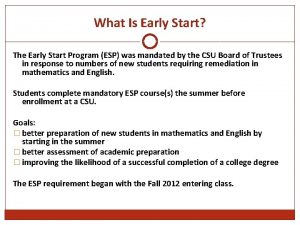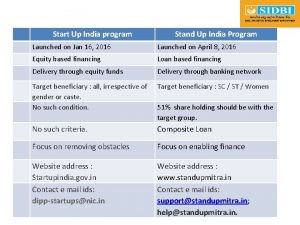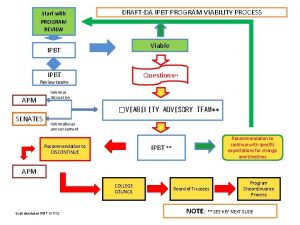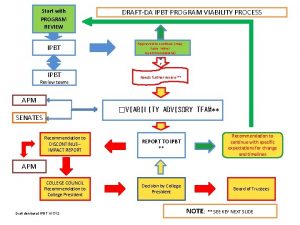Pro Start Pro Start Program Go Pro Start
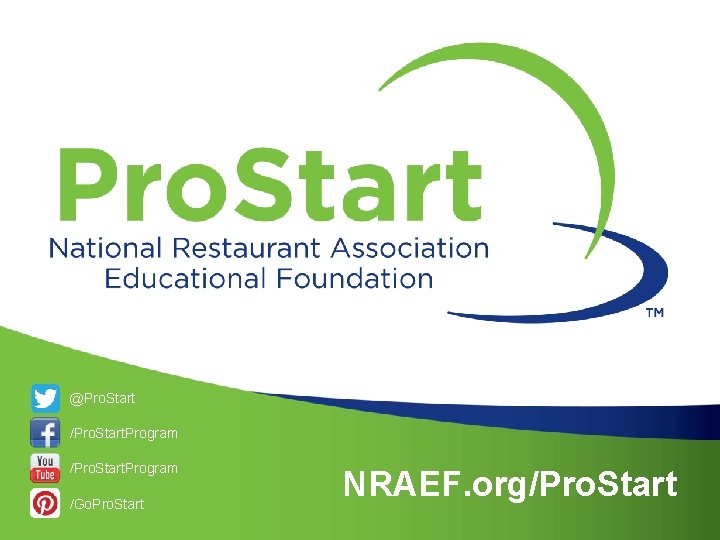
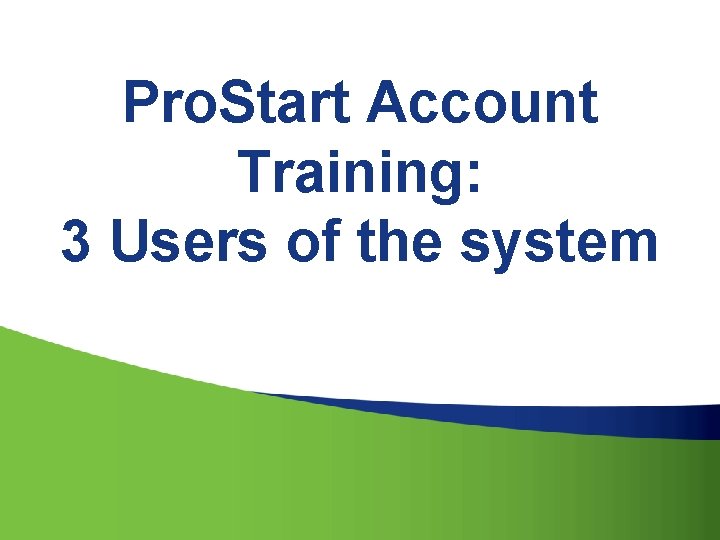
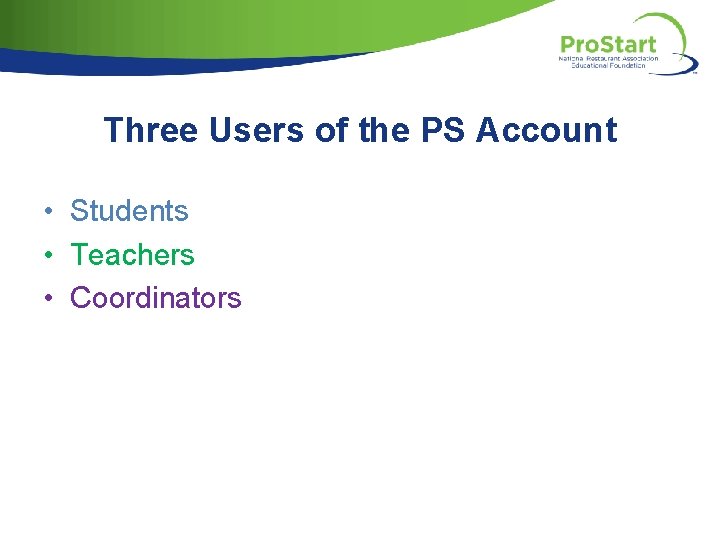
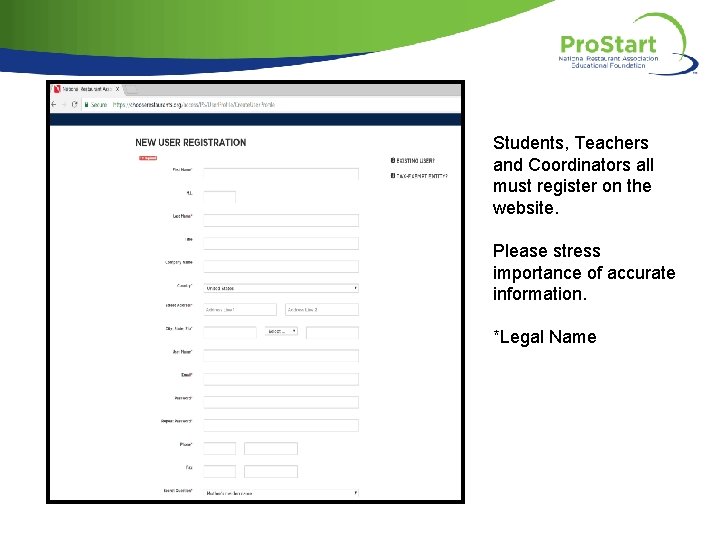
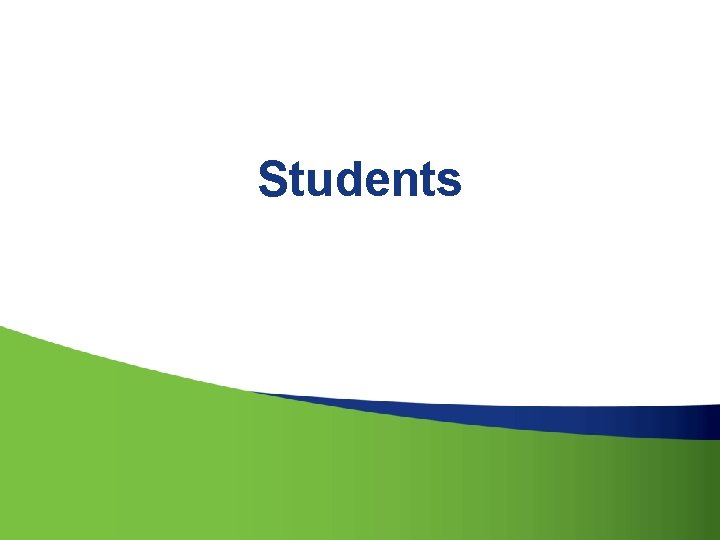

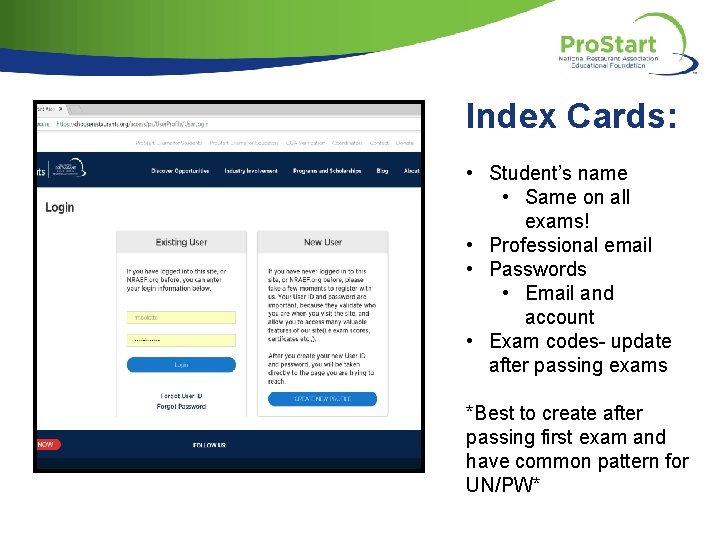


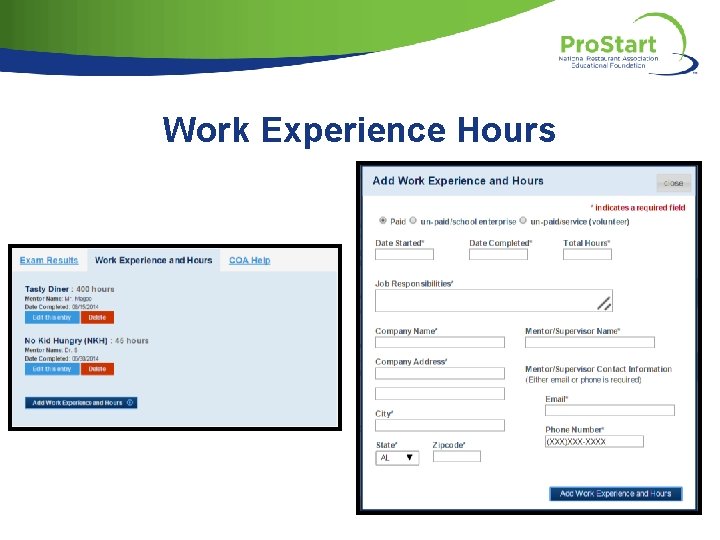



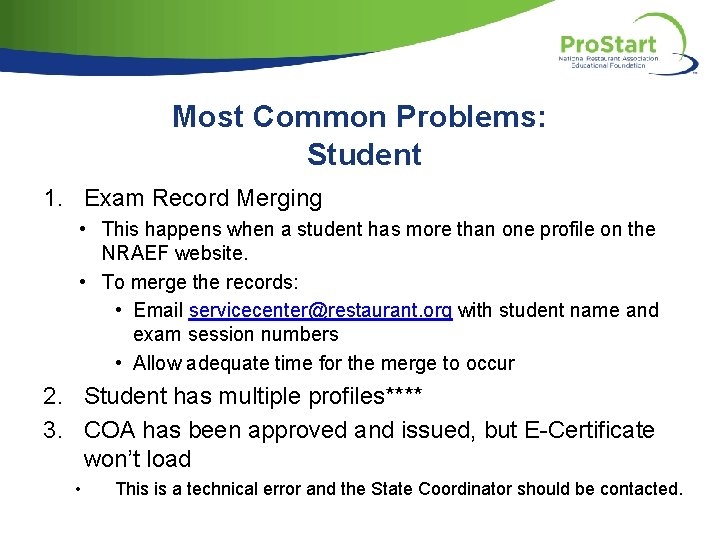
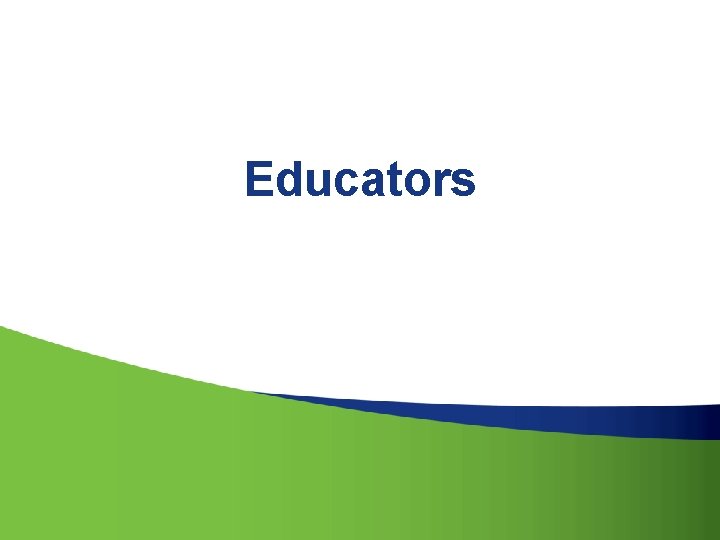
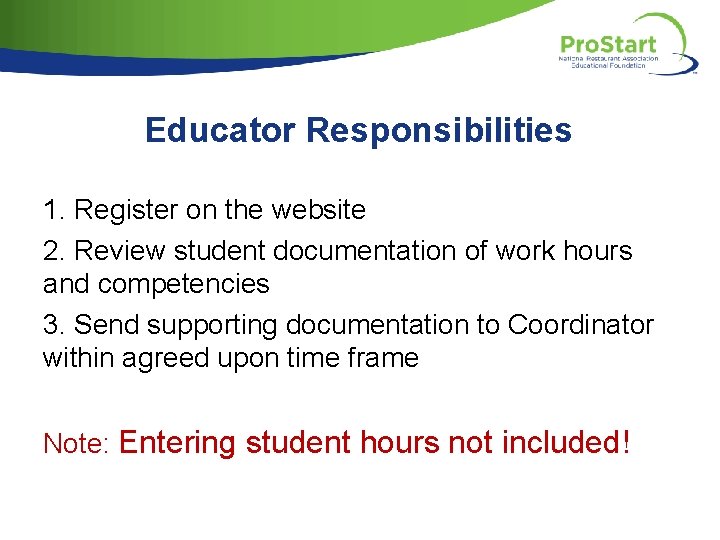

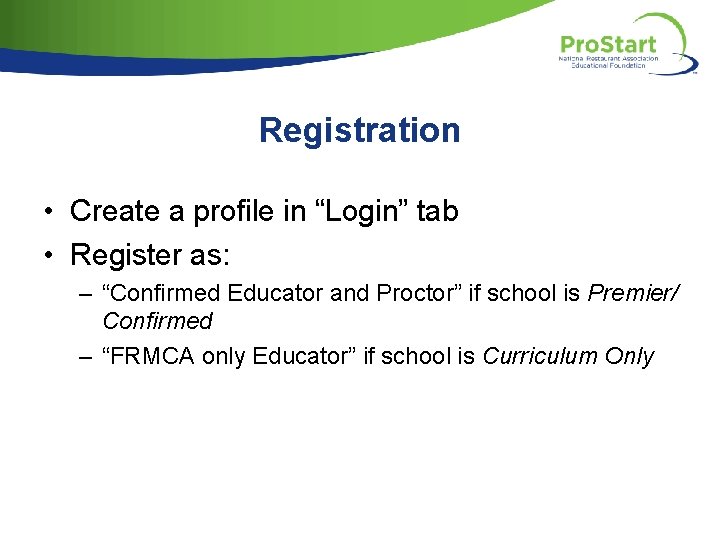


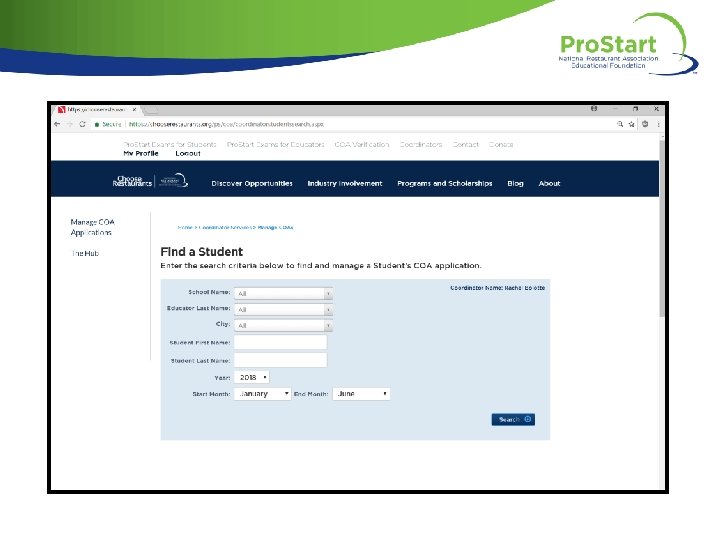
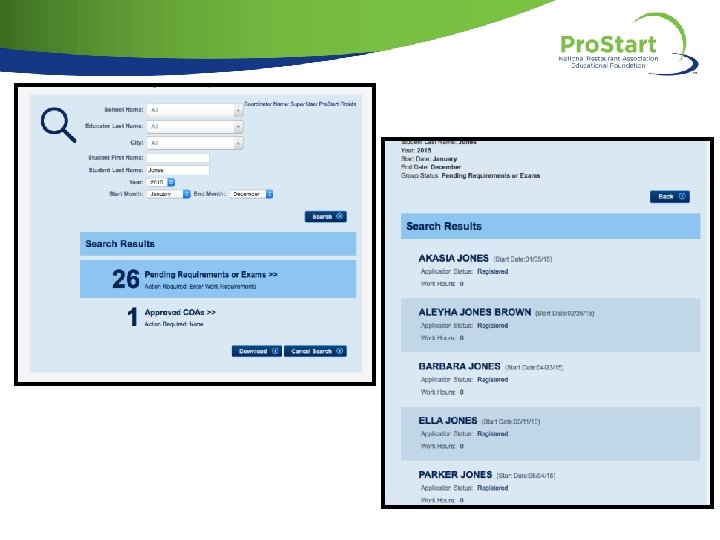

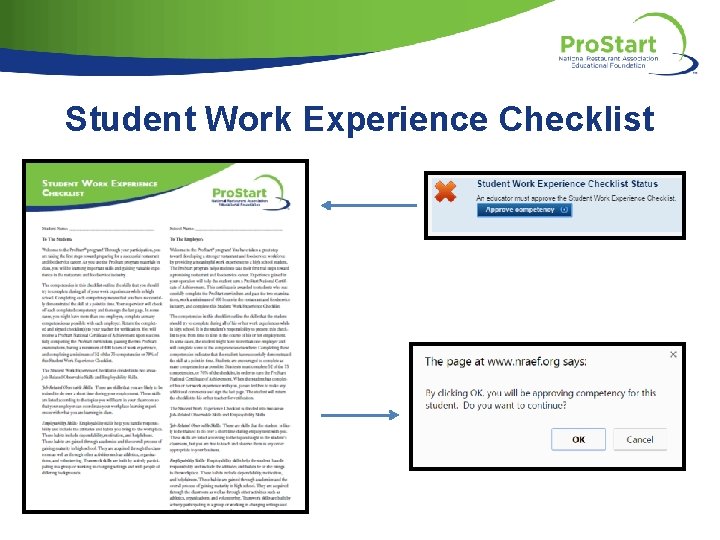

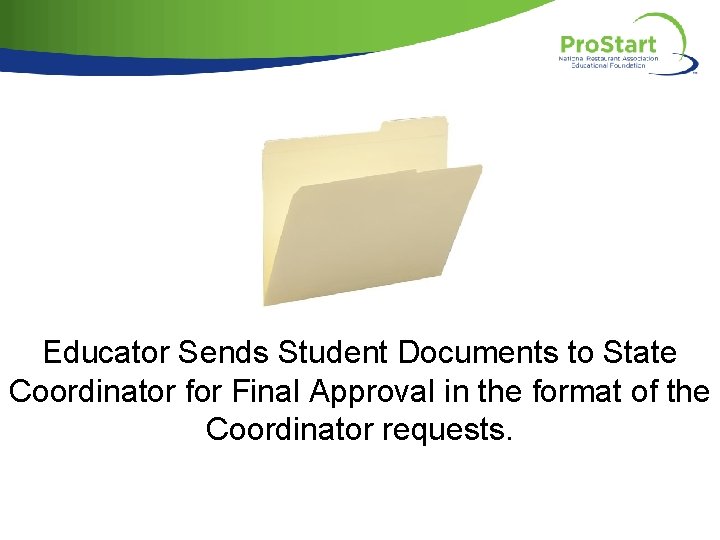
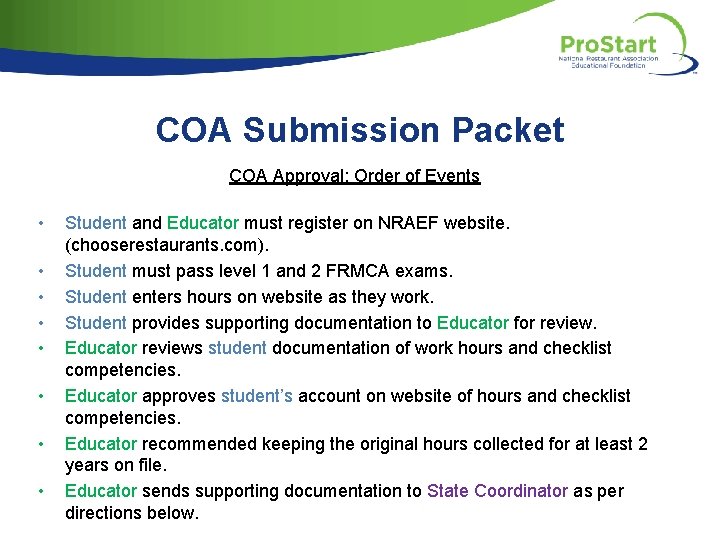
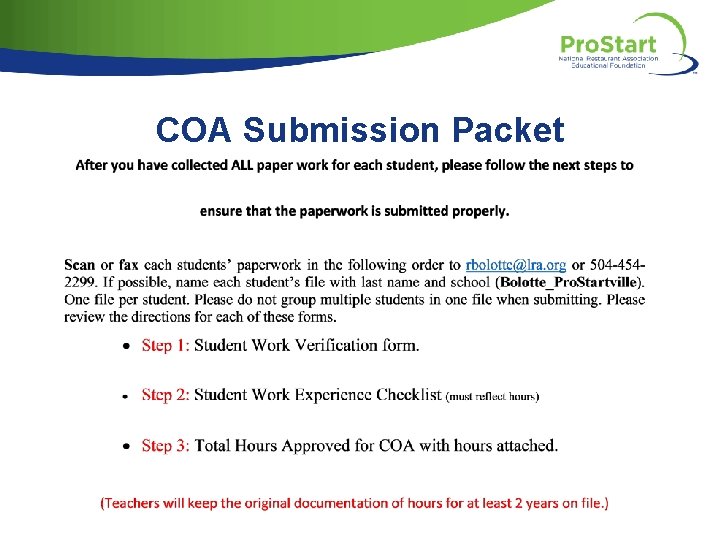
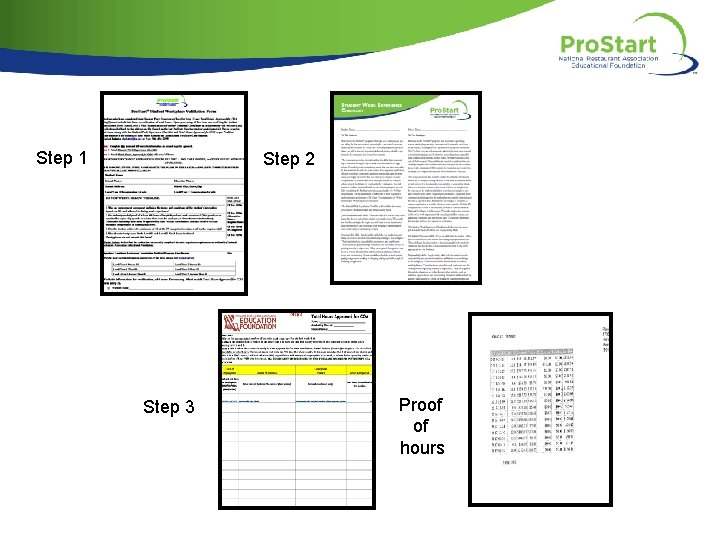
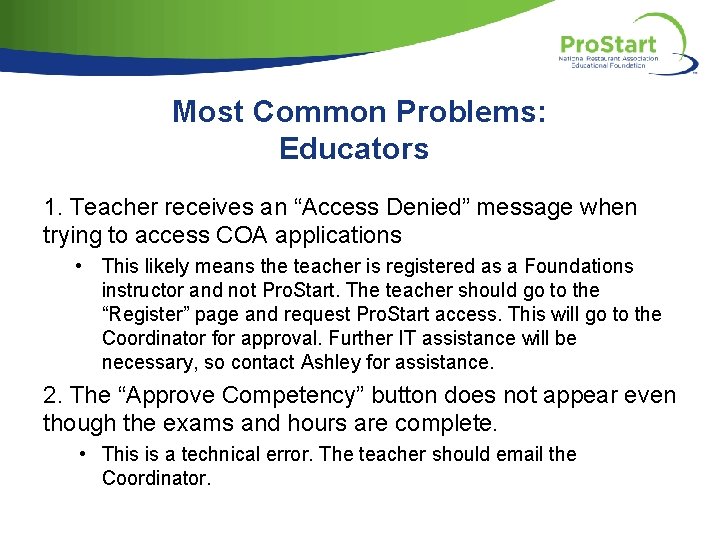
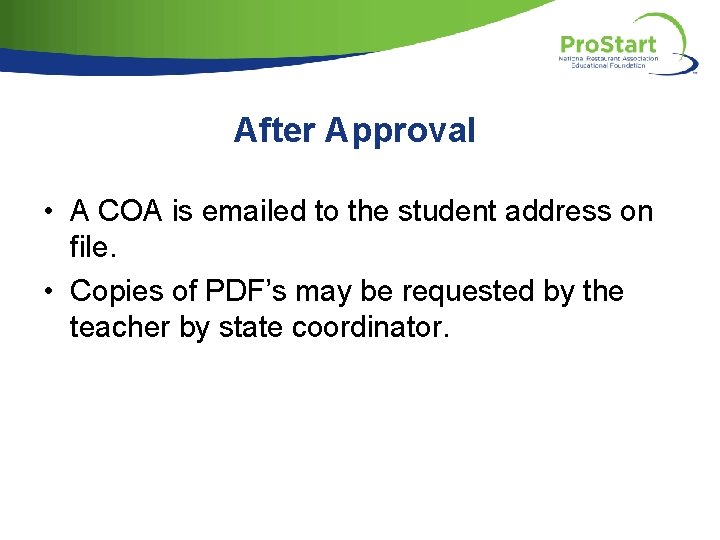
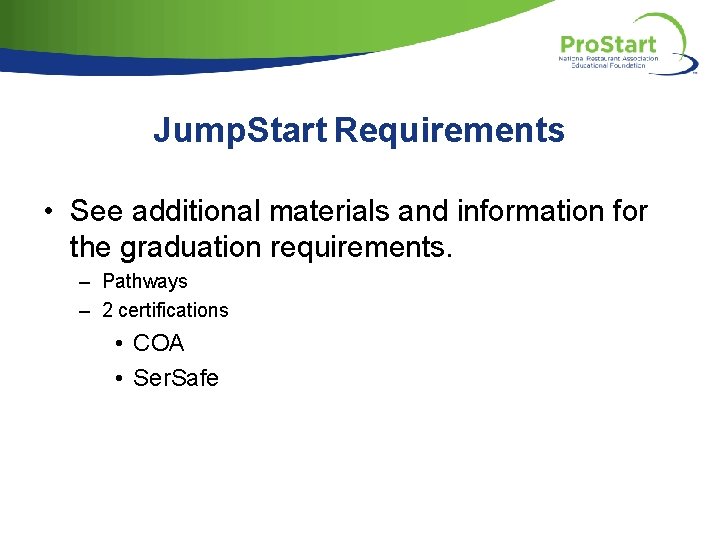
- Slides: 32
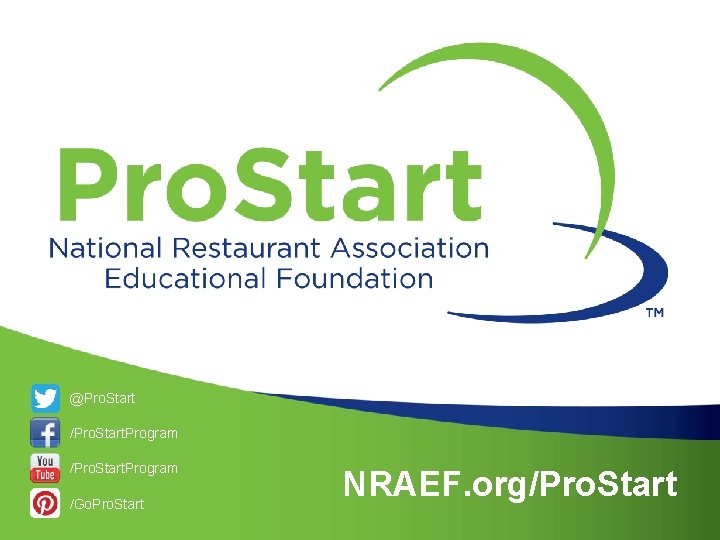
@Pro. Start /Pro. Start. Program /Go. Pro. Start NRAEF. org/Pro. Start
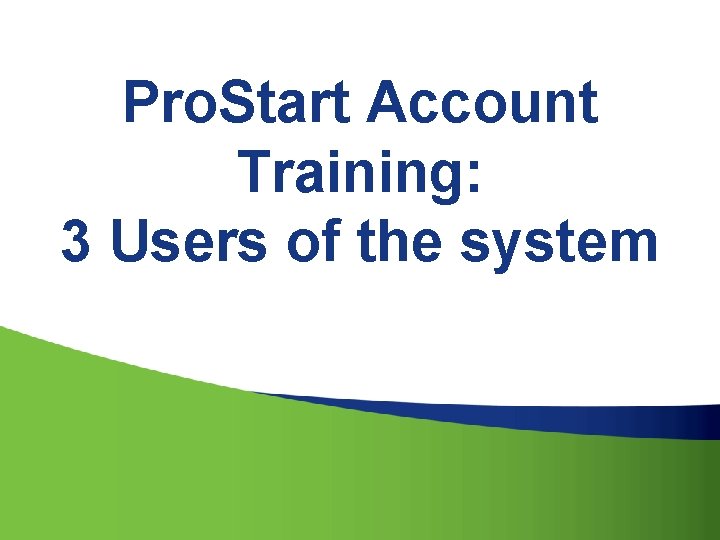
Pro. Start Account Training: 3 Users of the system
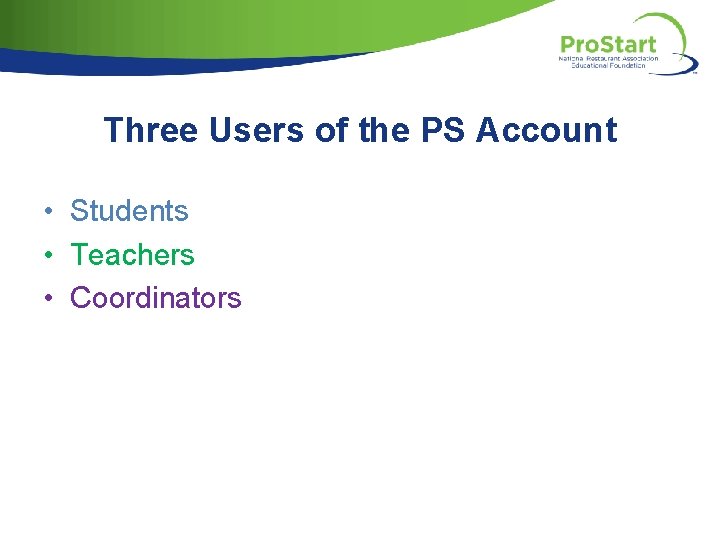
Three Users of the PS Account • Students • Teachers • Coordinators
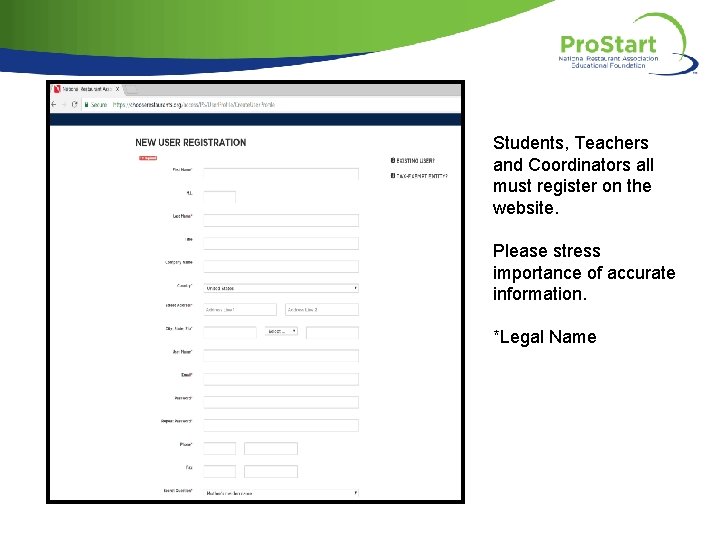
Students, Teachers and Coordinators all must register on the website. Please stress importance of accurate information. *Legal Name
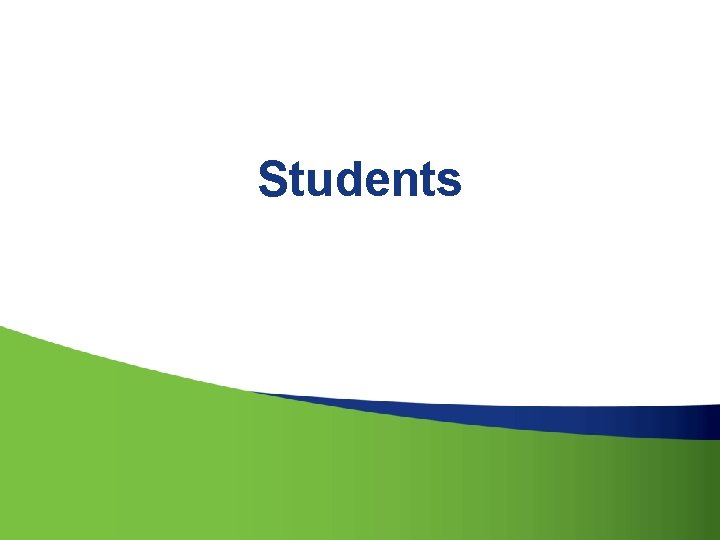
Students

Student Responsibilities 1. Register on the website 2. Track and enter hours and competencies 3. Give supporting documentation to teacher for review
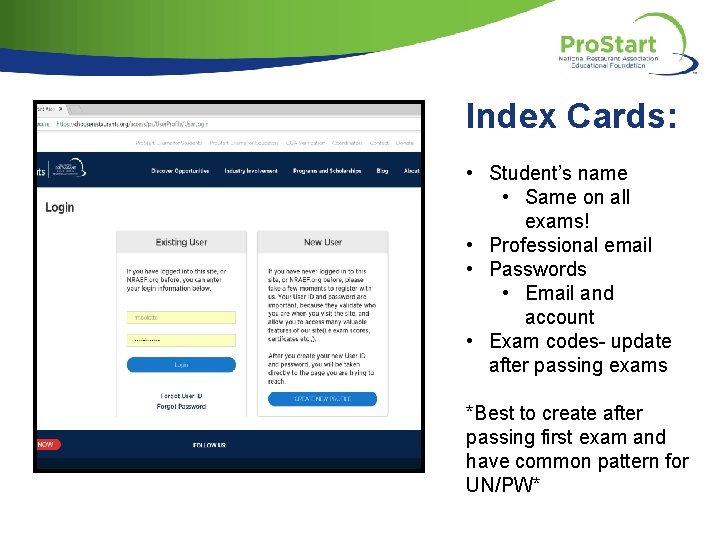
Index Cards: • Student’s name • Same on all exams! • Professional email • Passwords • Email and account • Exam codes- update after passing exams *Best to create after passing first exam and have common pattern for UN/PW*


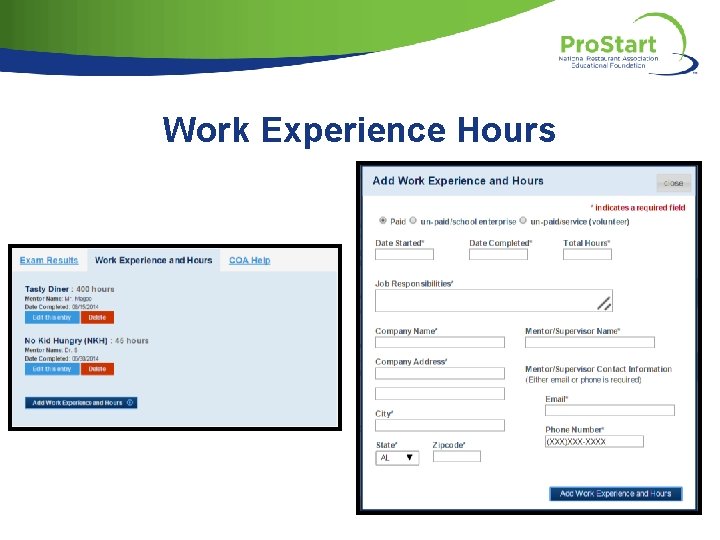
Work Experience Hours

Student Tracking Hours Students will keep in personal journal


Accessing E-Certificate
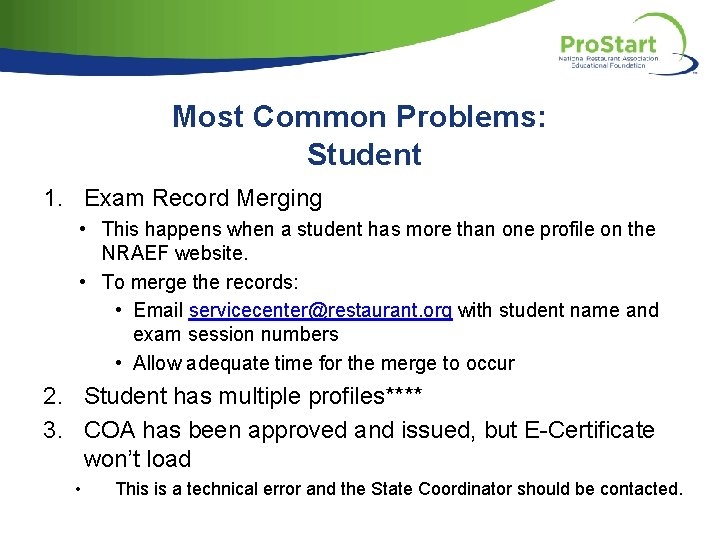
Most Common Problems: Student 1. Exam Record Merging • This happens when a student has more than one profile on the NRAEF website. • To merge the records: • Email servicecenter@restaurant. org with student name and exam session numbers • Allow adequate time for the merge to occur 2. Student has multiple profiles**** 3. COA has been approved and issued, but E-Certificate won’t load • This is a technical error and the State Coordinator should be contacted.
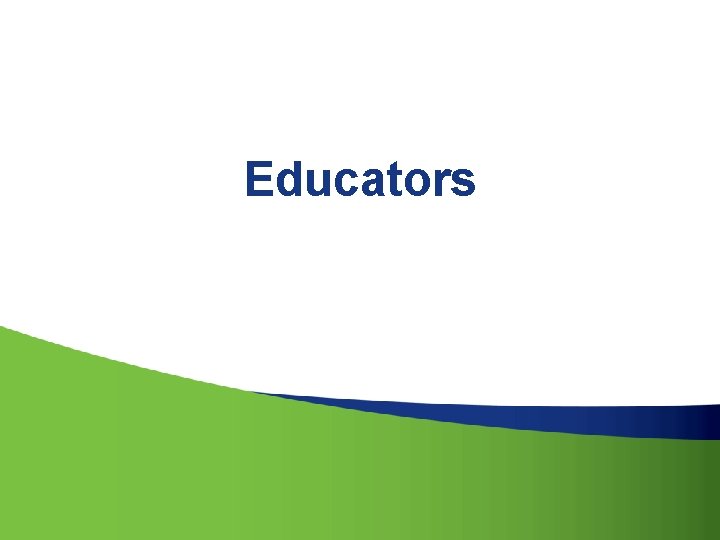
Educators
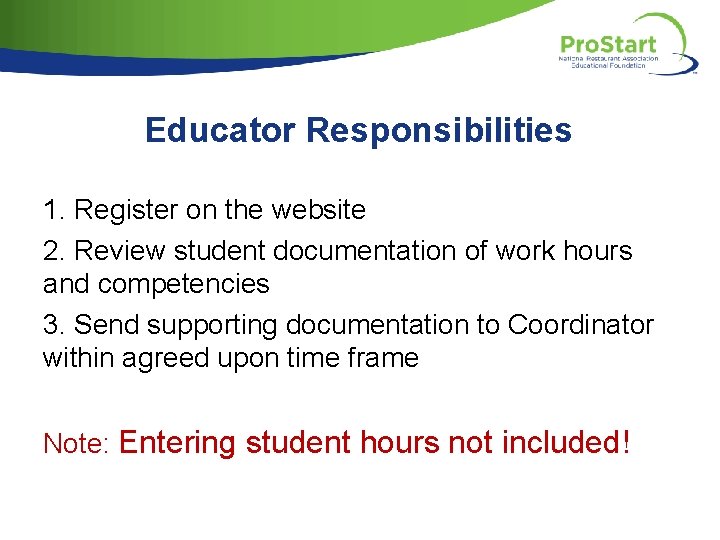
Educator Responsibilities 1. Register on the website 2. Review student documentation of work hours and competencies 3. Send supporting documentation to Coordinator within agreed upon time frame Note: Entering student hours not included!

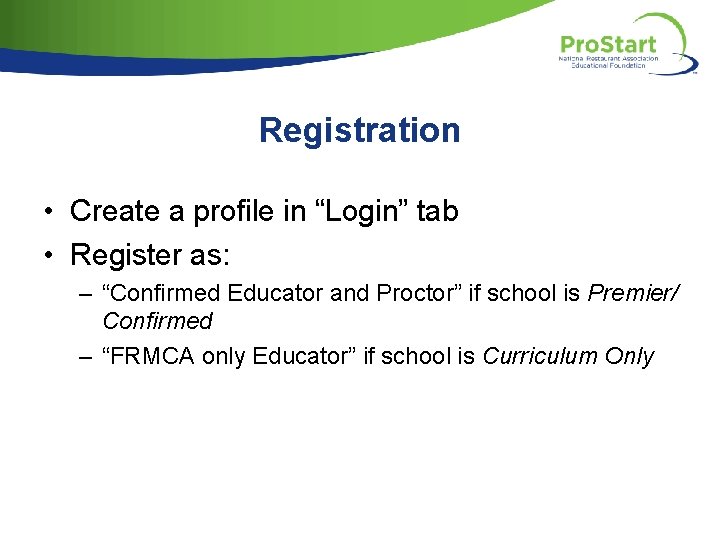
Registration • Create a profile in “Login” tab • Register as: – “Confirmed Educator and Proctor” if school is Premier/ Confirmed – “FRMCA only Educator” if school is Curriculum Only

Approved program by state/NRAEF and will test students. “Premier and Confirmed” For “Curriculum Only” schools

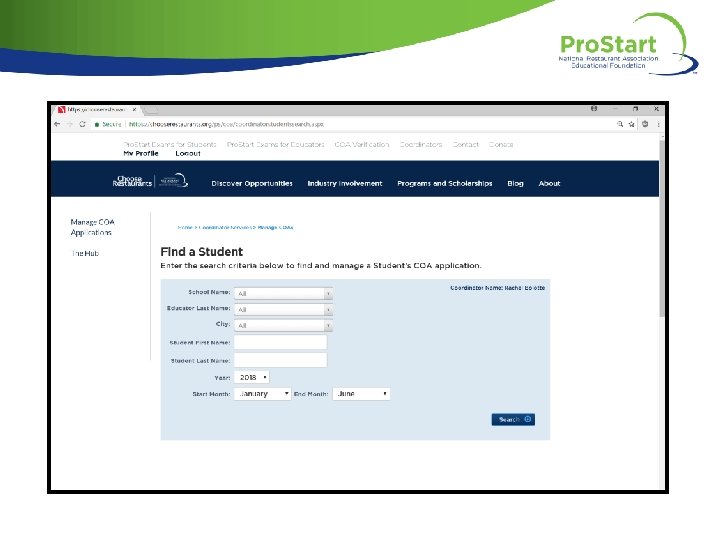
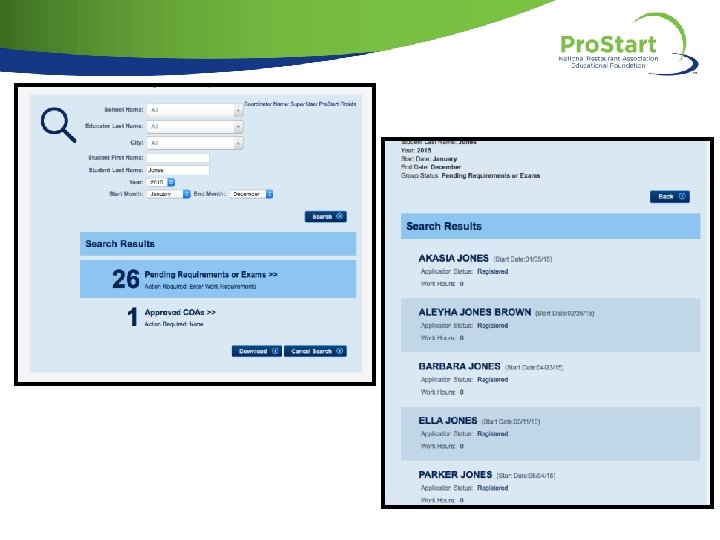

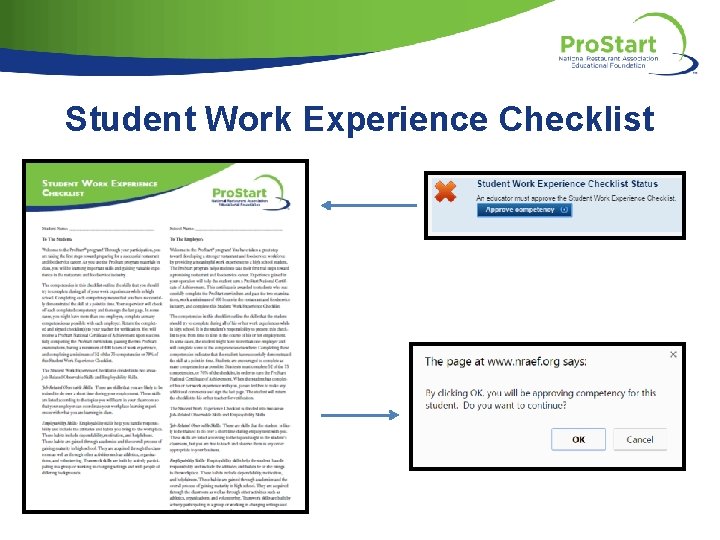
Student Work Experience Checklist

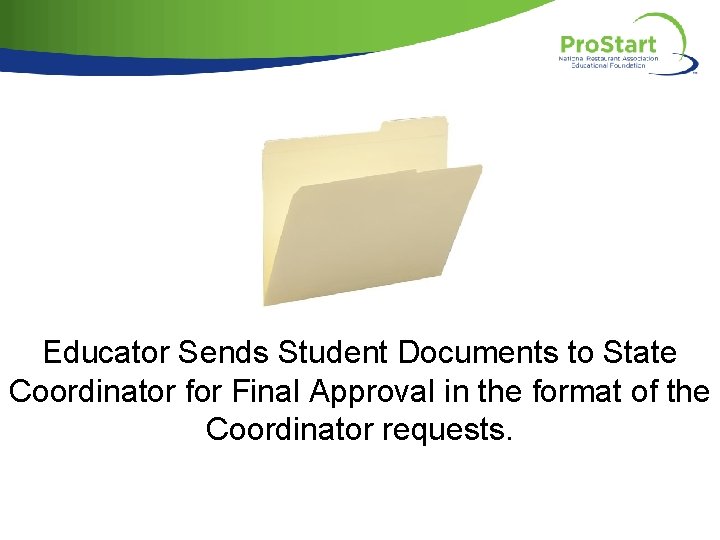
Educator Sends Student Documents to State Coordinator for Final Approval in the format of the Coordinator requests.
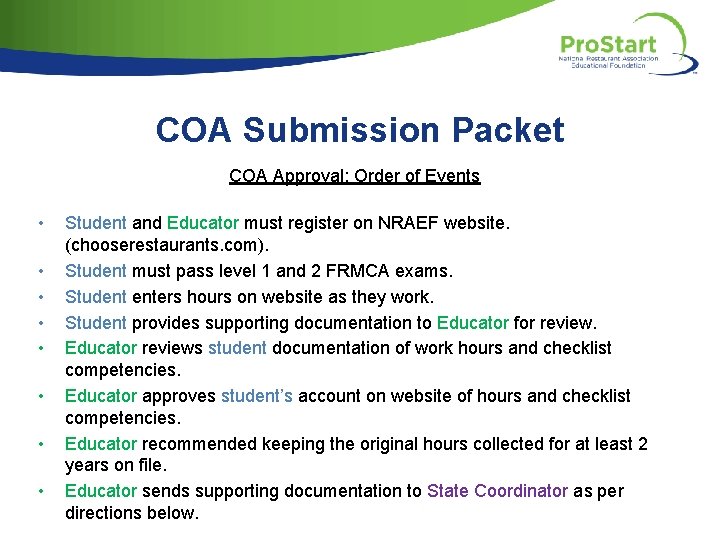
COA Submission Packet COA Approval: Order of Events • • Student and Educator must register on NRAEF website. (chooserestaurants. com). Student must pass level 1 and 2 FRMCA exams. Student enters hours on website as they work. Student provides supporting documentation to Educator for review. Educator reviews student documentation of work hours and checklist competencies. Educator approves student’s account on website of hours and checklist competencies. Educator recommended keeping the original hours collected for at least 2 years on file. Educator sends supporting documentation to State Coordinator as per directions below.
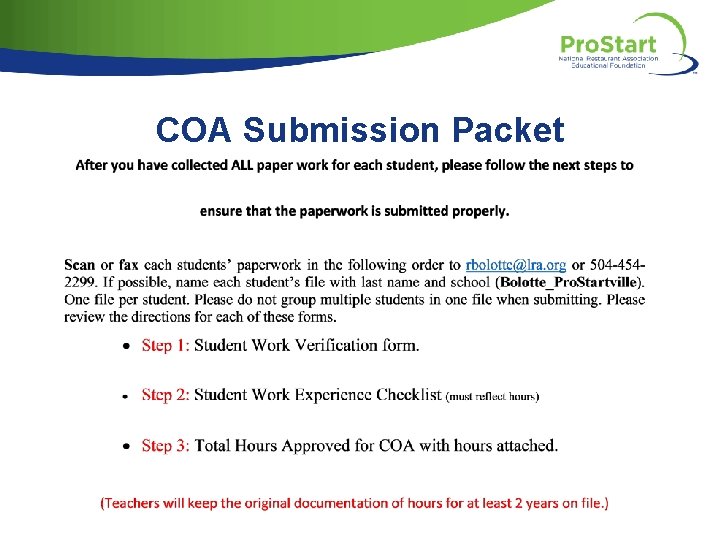
COA Submission Packet
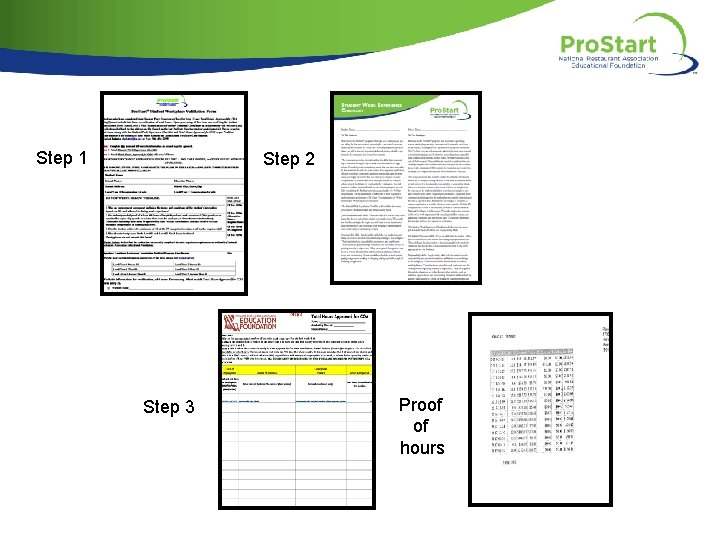
Step 1 Step 2 Step 3 Proof of hours
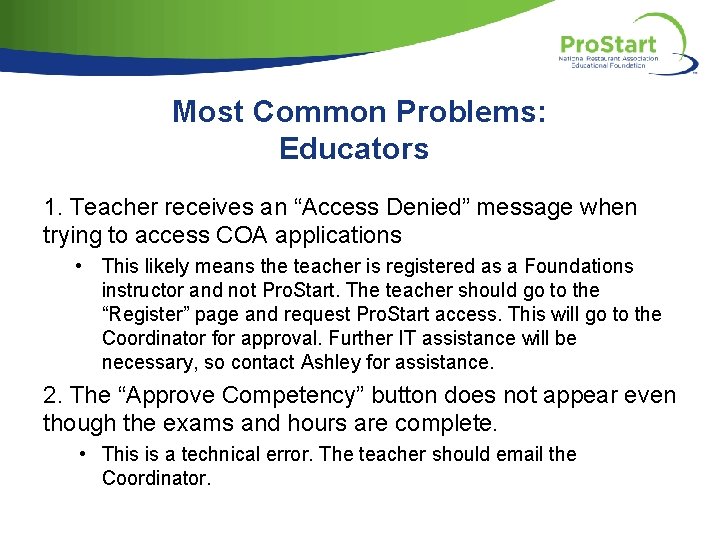
Most Common Problems: Educators 1. Teacher receives an “Access Denied” message when trying to access COA applications • This likely means the teacher is registered as a Foundations instructor and not Pro. Start. The teacher should go to the “Register” page and request Pro. Start access. This will go to the Coordinator for approval. Further IT assistance will be necessary, so contact Ashley for assistance. 2. The “Approve Competency” button does not appear even though the exams and hours are complete. • This is a technical error. The teacher should email the Coordinator.
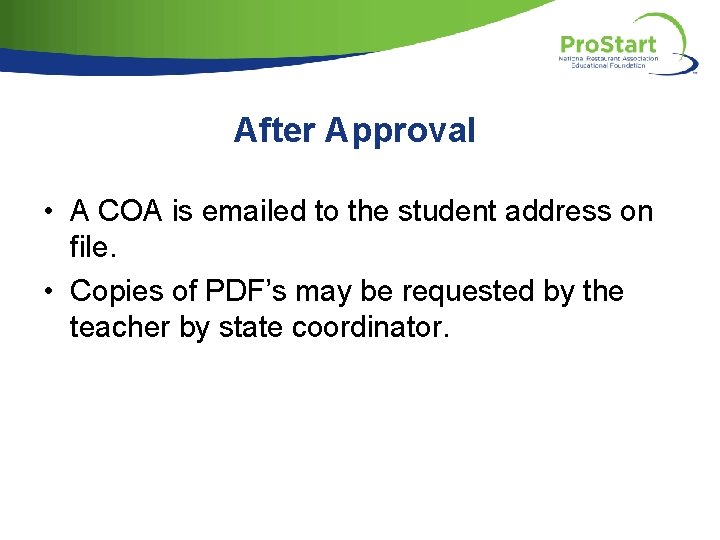
After Approval • A COA is emailed to the student address on file. • Copies of PDF’s may be requested by the teacher by state coordinator.
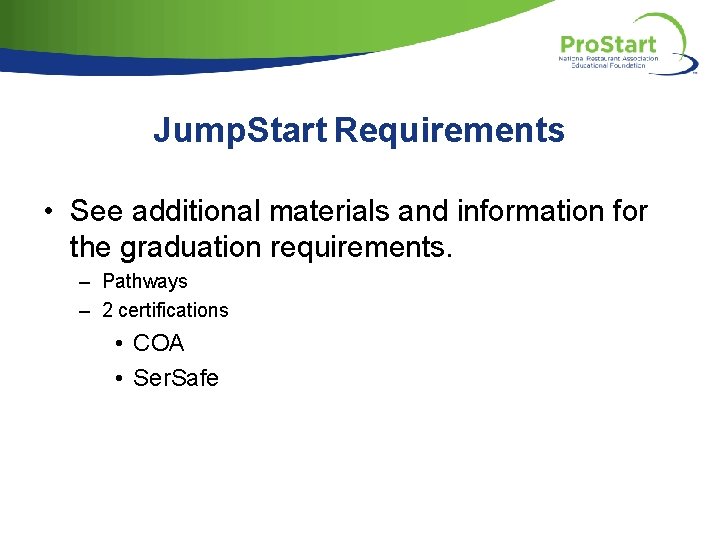
Jump. Start Requirements • See additional materials and information for the graduation requirements. – Pathways – 2 certifications • COA • Ser. Safe
 It's gotta start somewhere it's gotta start sometime
It's gotta start somewhere it's gotta start sometime Disaster triage
Disaster triage Start pro
Start pro Start pro
Start pro Start pro
Start pro The macro pro pro maxcharltonmacrumors
The macro pro pro maxcharltonmacrumors Head start program pros and cons
Head start program pros and cons Hitrust xchange
Hitrust xchange Sequential program and an event-driven program
Sequential program and an event-driven program Sebuah program komputer disebut
Sebuah program komputer disebut Program tahunan adalah
Program tahunan adalah Microsoft excel merupakan program aplikasi ....
Microsoft excel merupakan program aplikasi .... Aplikasi pengolah angka
Aplikasi pengolah angka Ms word
Ms word How to start a compare and contrast paragraph
How to start a compare and contrast paragraph Thank you regards
Thank you regards Expository meaning
Expository meaning How to write an email requesting information
How to write an email requesting information Opinion essays samples
Opinion essays samples Layout of a informal letter
Layout of a informal letter How to start an essay about advantages and disadvantages
How to start an essay about advantages and disadvantages What is persuasive essay
What is persuasive essay Five parts of friendly letter
Five parts of friendly letter Example compare and contrast paragraph
Example compare and contrast paragraph When did ww2 start
When did ww2 start Why did the industrial revolution start in britain
Why did the industrial revolution start in britain Office of head start pir
Office of head start pir Where does the pacific time zone start
Where does the pacific time zone start How did the internet start
How did the internet start Session will start soon
Session will start soon How to start an opening statement
How to start an opening statement A hundred agonies in black and white
A hundred agonies in black and white Polovysoký start
Polovysoký start