Principles of Information Technology Chapter 13 Spreadsheet Basics
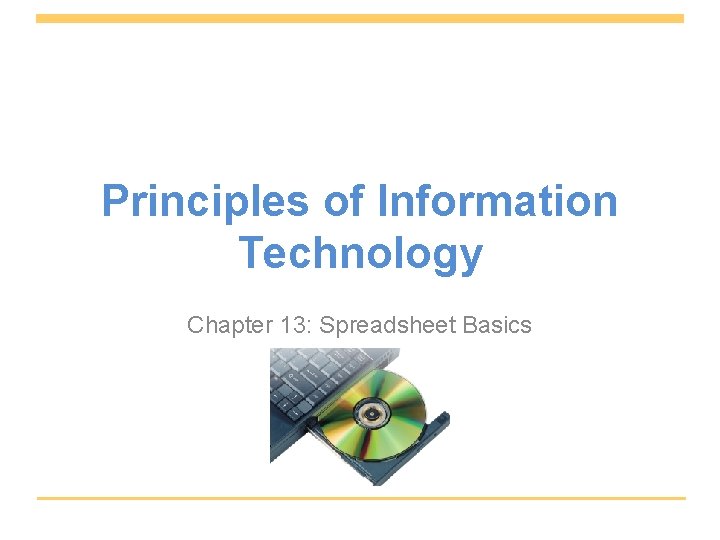
Principles of Information Technology Chapter 13: Spreadsheet Basics
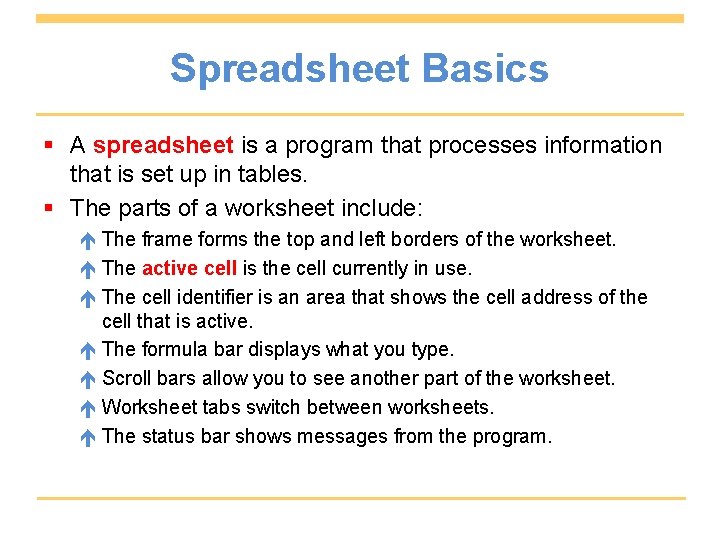
Spreadsheet Basics § A spreadsheet is a program that processes information that is set up in tables. § The parts of a worksheet include: The frame forms the top and left borders of the worksheet. The active cell is the cell currently in use. The cell identifier is an area that shows the cell address of the cell that is active. The formula bar displays what you type. Scroll bars allow you to see another part of the worksheet. Worksheet tabs switch between worksheets. The status bar shows messages from the program.
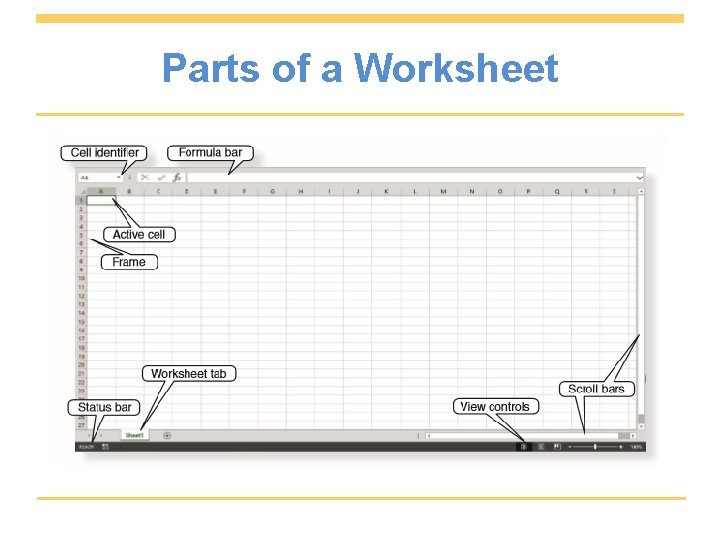
Parts of a Worksheet
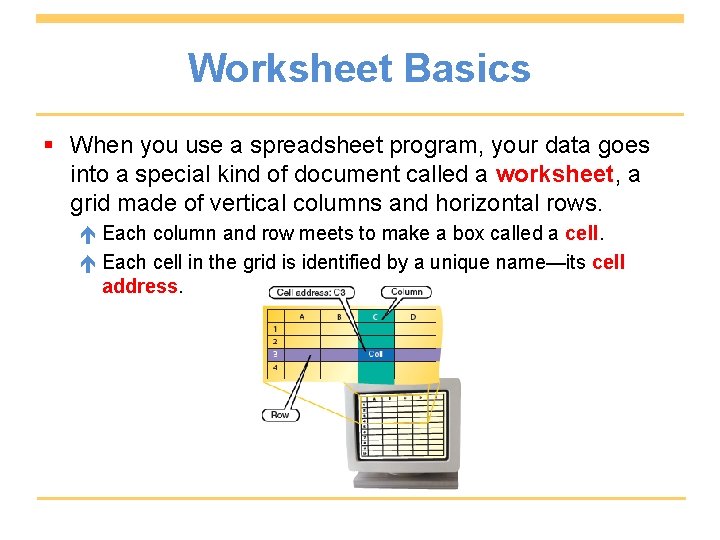
Worksheet Basics § When you use a spreadsheet program, your data goes into a special kind of document called a worksheet, a grid made of vertical columns and horizontal rows. Each column and row meets to make a box called a cell. Each cell in the grid is identified by a unique name—its cell address.

Working with a Spreadsheet § Formulas are mathematical expressions. In a spreadsheet, most formulas reference the data entered in one or more cells. § Functions are built-in formulas for performing calculations, such as addition, in a table. § You can change the look of a worksheet in many ways, including merging two or more cells which means combine them into one.
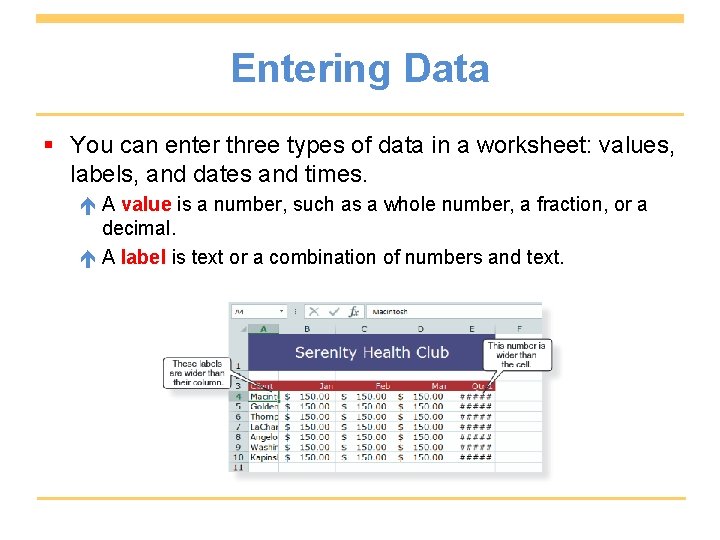
Entering Data § You can enter three types of data in a worksheet: values, labels, and dates and times. A value is a number, such as a whole number, a fraction, or a decimal. A label is text or a combination of numbers and text.
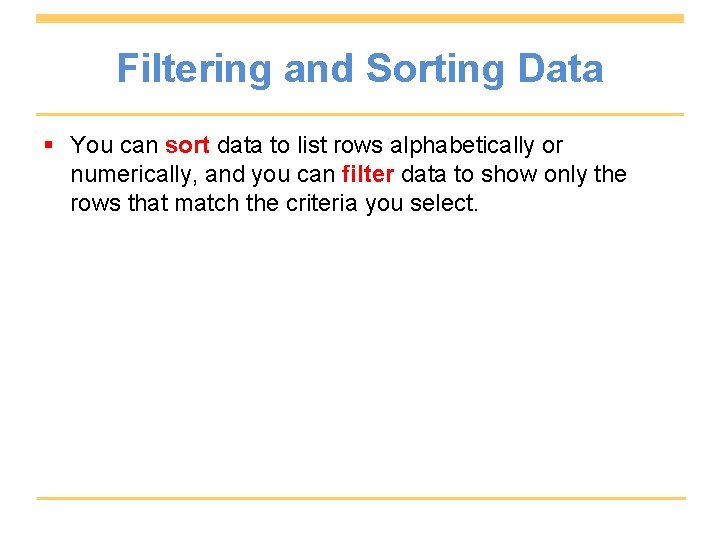
Filtering and Sorting Data § You can sort data to list rows alphabetically or numerically, and you can filter data to show only the rows that match the criteria you select.
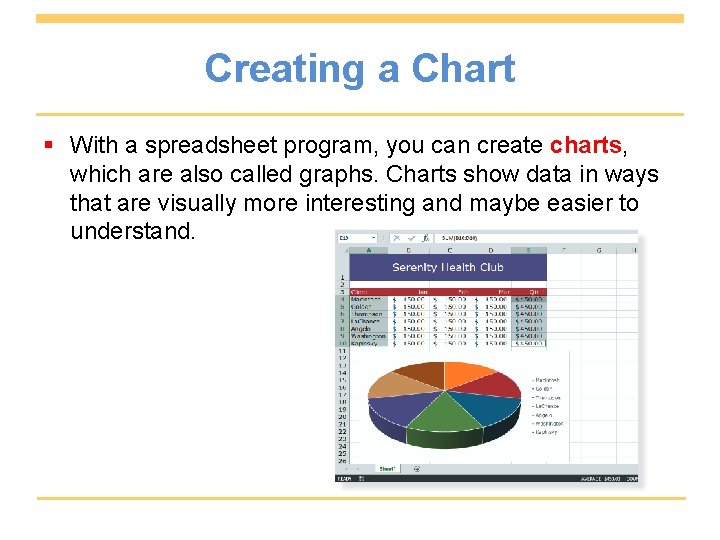
Creating a Chart § With a spreadsheet program, you can create charts, which are also called graphs. Charts show data in ways that are visually more interesting and maybe easier to understand.
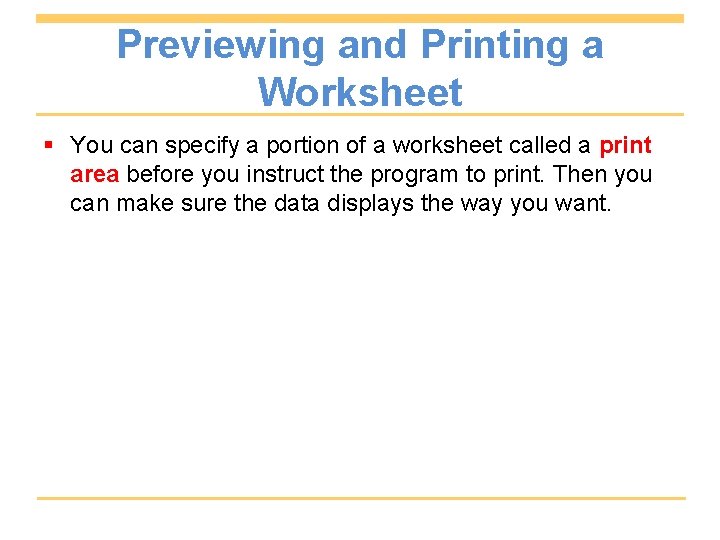
Previewing and Printing a Worksheet § You can specify a portion of a worksheet called a print area before you instruct the program to print. Then you can make sure the data displays the way you want.
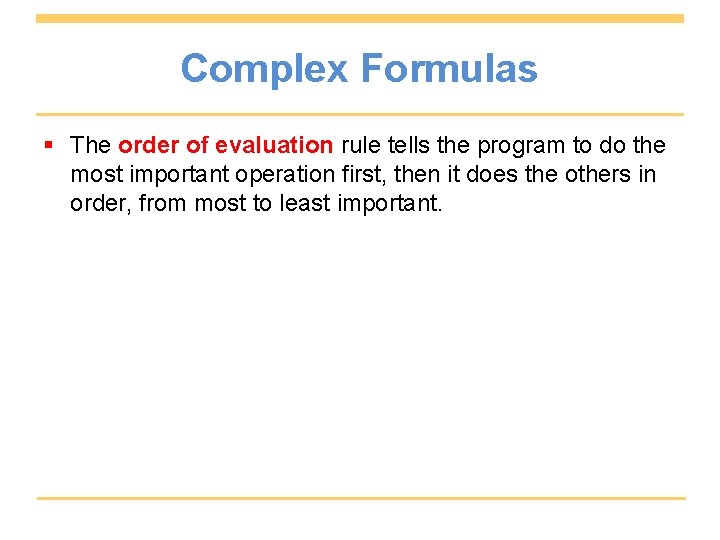
Complex Formulas § The order of evaluation rule tells the program to do the most important operation first, then it does the others in order, from most to least important.
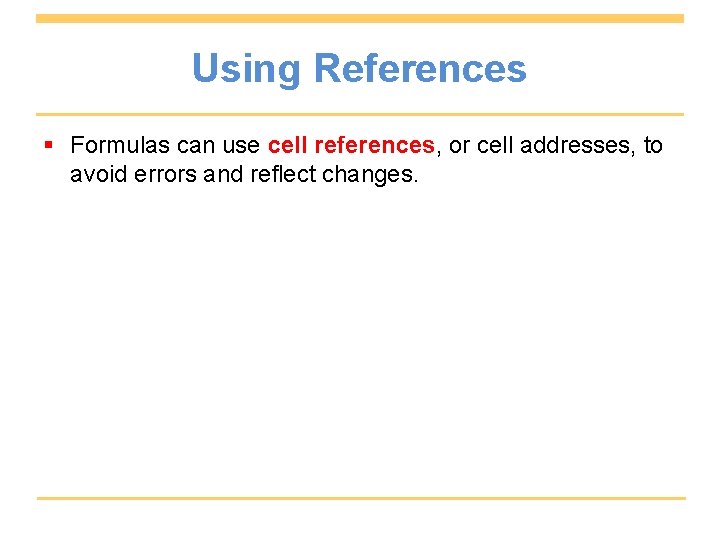
Using References § Formulas can use cell references, or cell addresses, to avoid errors and reflect changes.
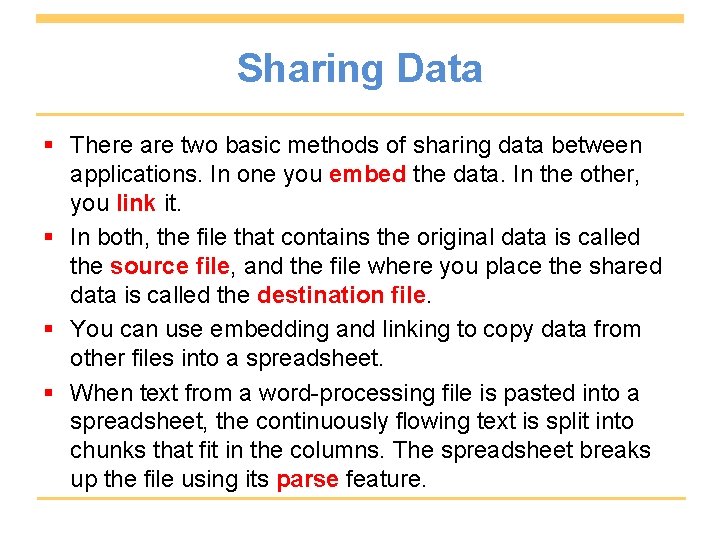
Sharing Data § There are two basic methods of sharing data between applications. In one you embed the data. In the other, you link it. § In both, the file that contains the original data is called the source file, and the file where you place the shared data is called the destination file. § You can use embedding and linking to copy data from other files into a spreadsheet. § When text from a word-processing file is pasted into a spreadsheet, the continuously flowing text is split into chunks that fit in the columns. The spreadsheet breaks up the file using its parse feature.
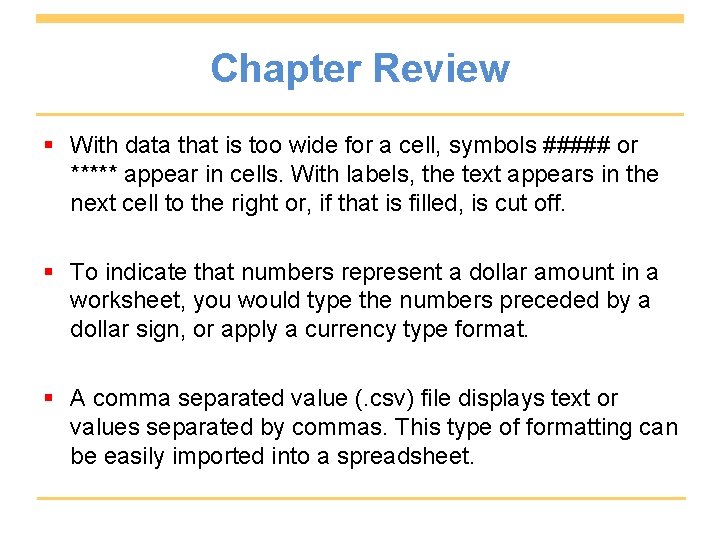
Chapter Review § With data that is too wide for a cell, symbols ##### or ***** appear in cells. With labels, the text appears in the next cell to the right or, if that is filled, is cut off. § To indicate that numbers represent a dollar amount in a worksheet, you would type the numbers preceded by a dollar sign, or apply a currency type format. § A comma separated value (. csv) file displays text or values separated by commas. This type of formatting can be easily imported into a spreadsheet.
- Slides: 13