Principles of Information Technology Chapter 12 Using a
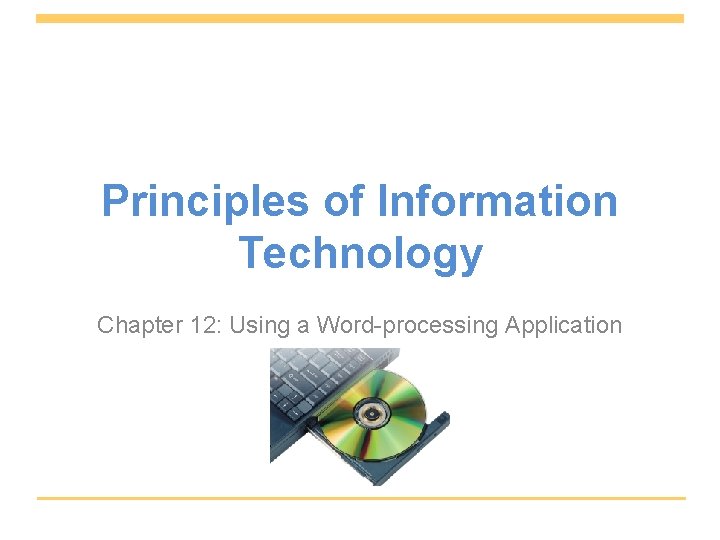
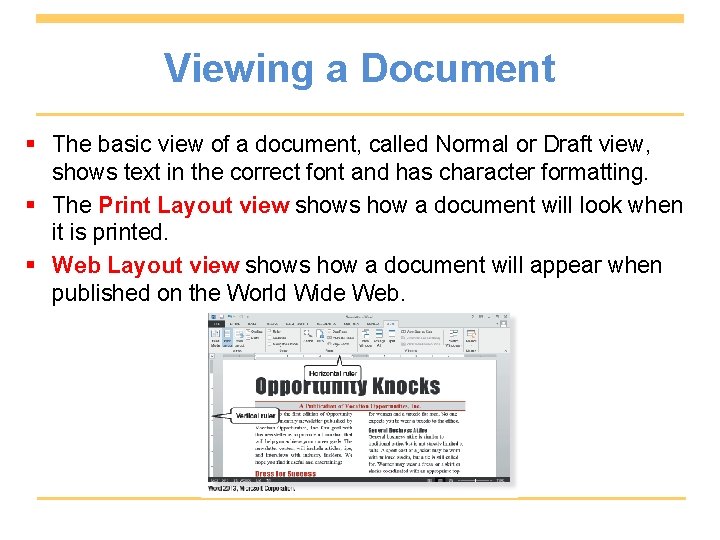
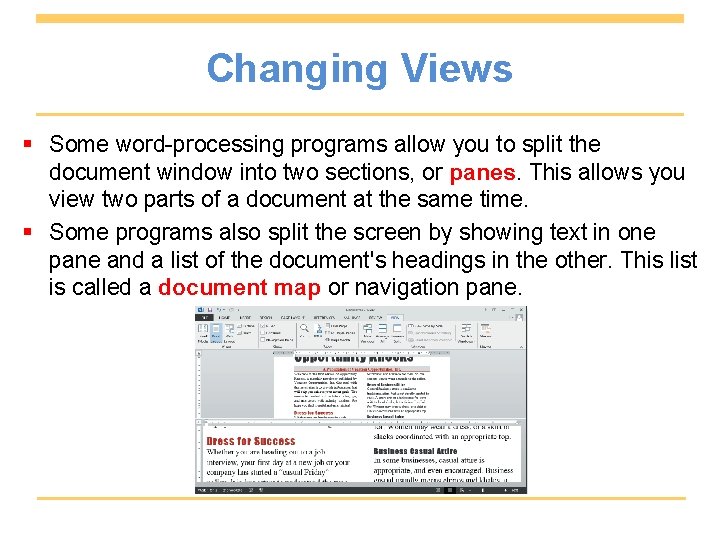
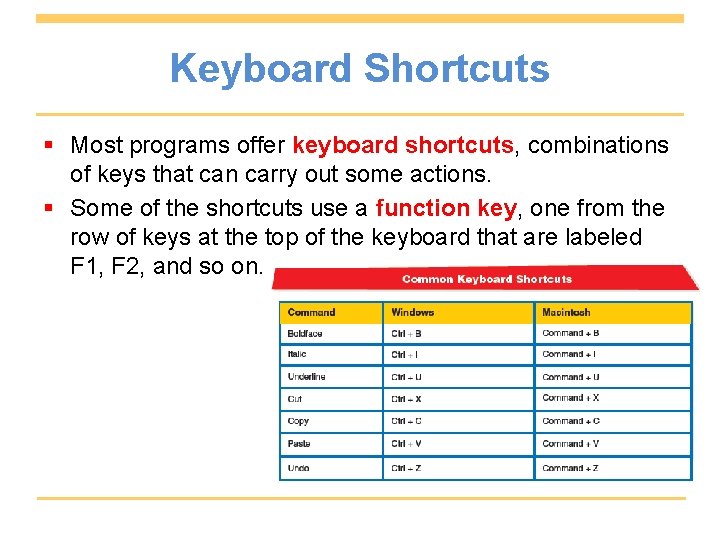
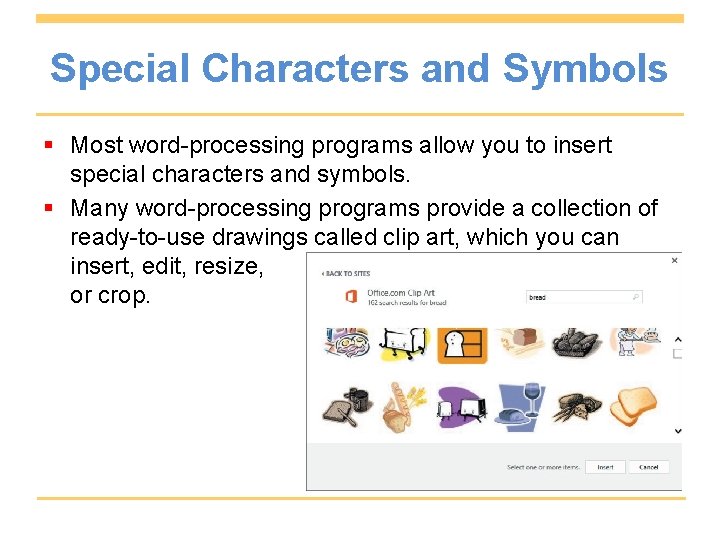
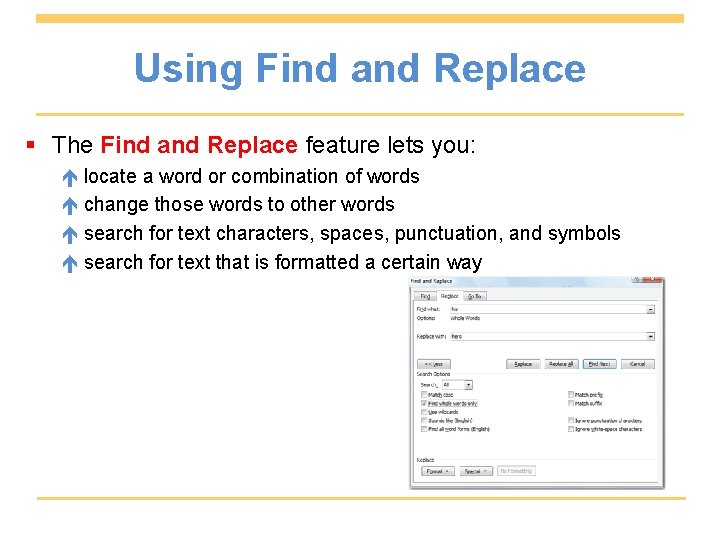
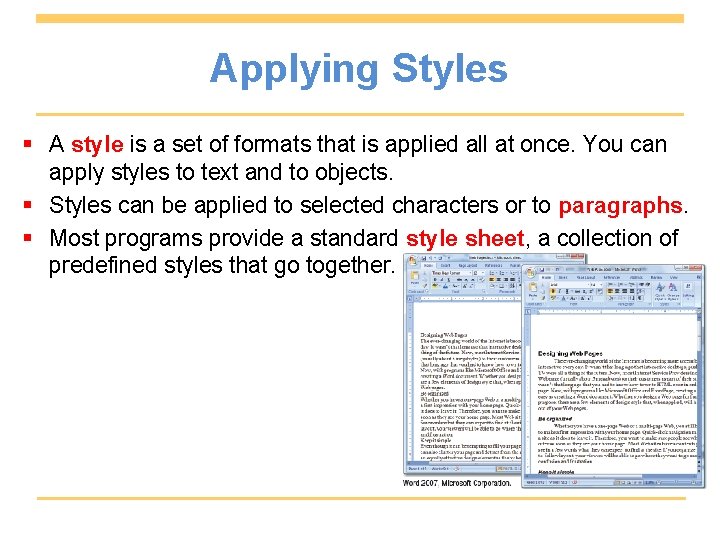
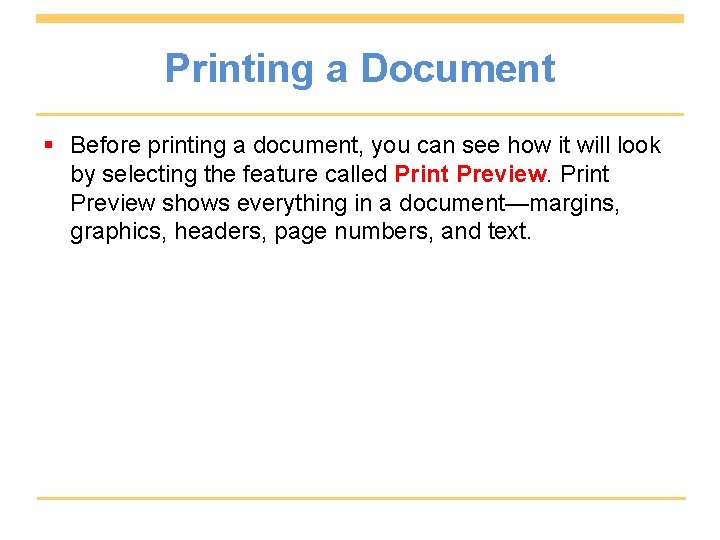
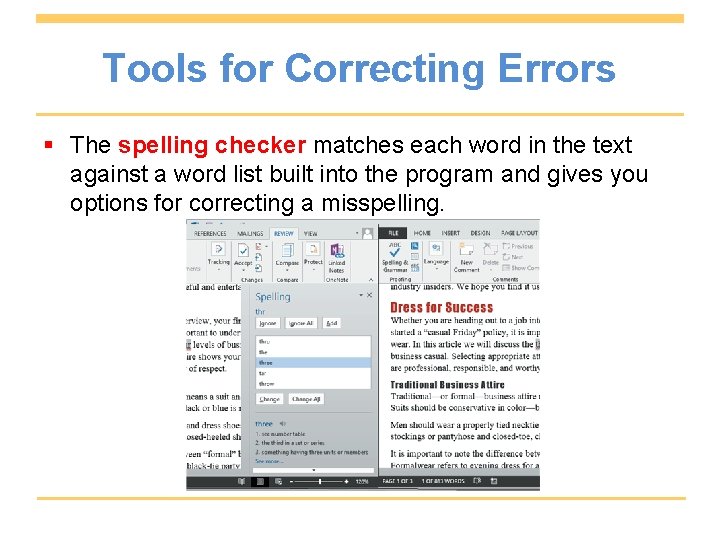
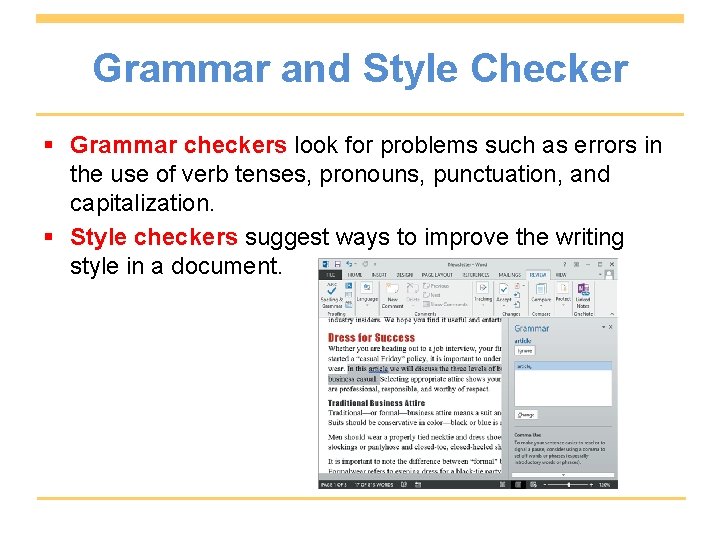
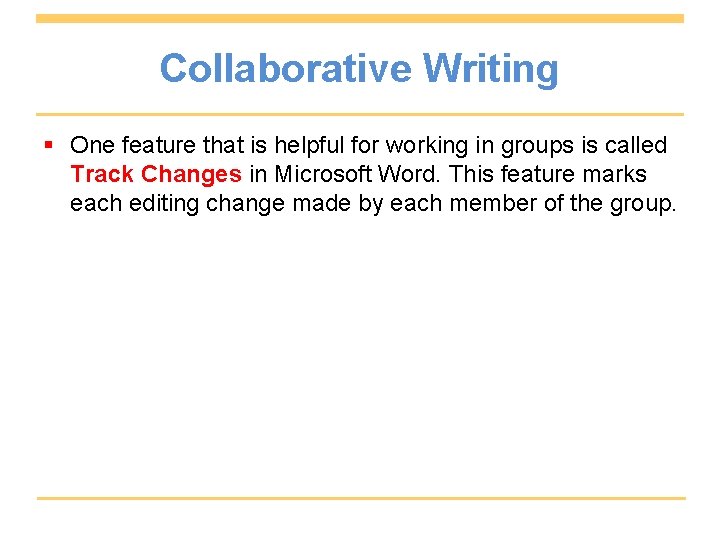
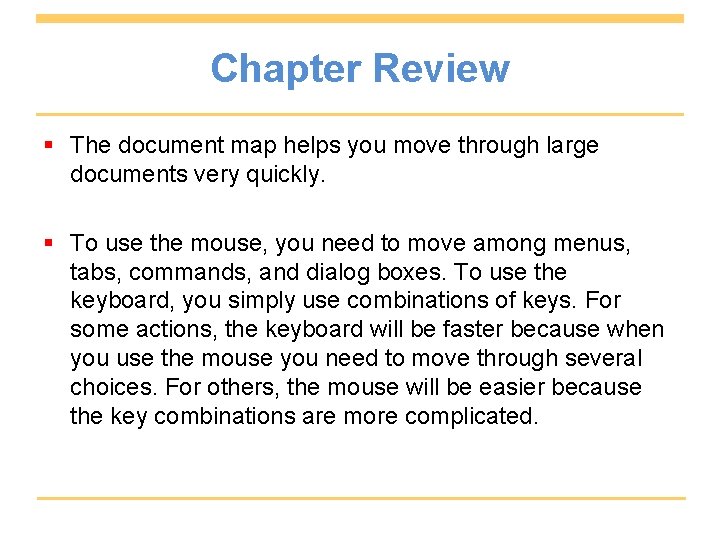
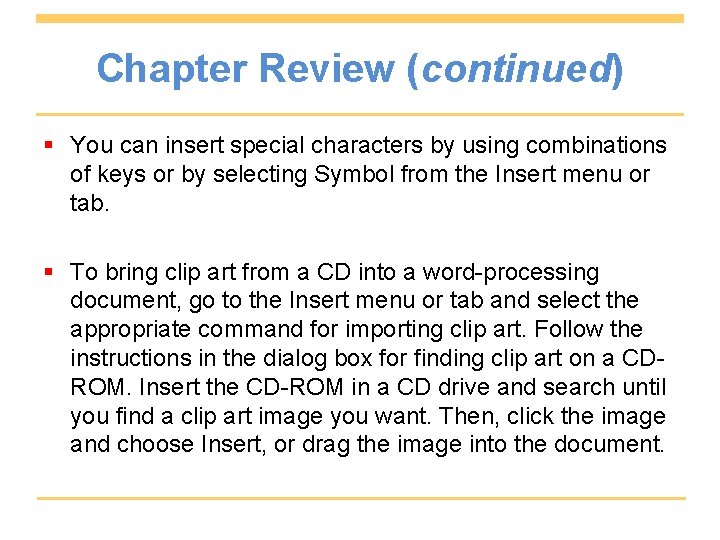
- Slides: 13
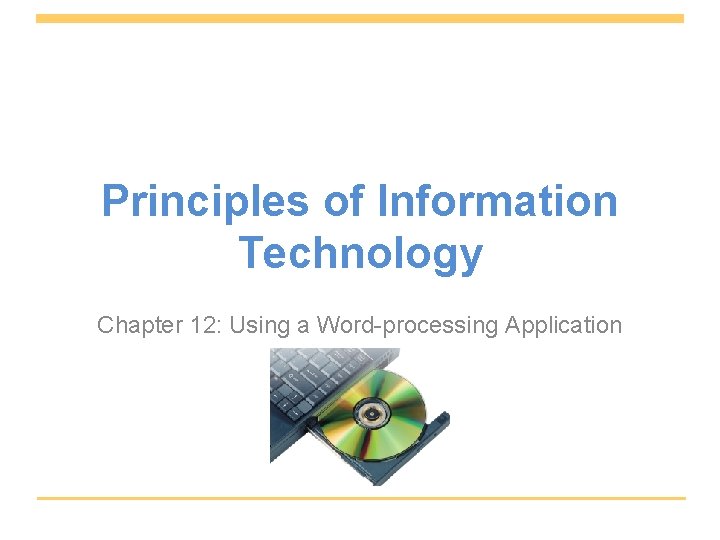
Principles of Information Technology Chapter 12: Using a Word-processing Application
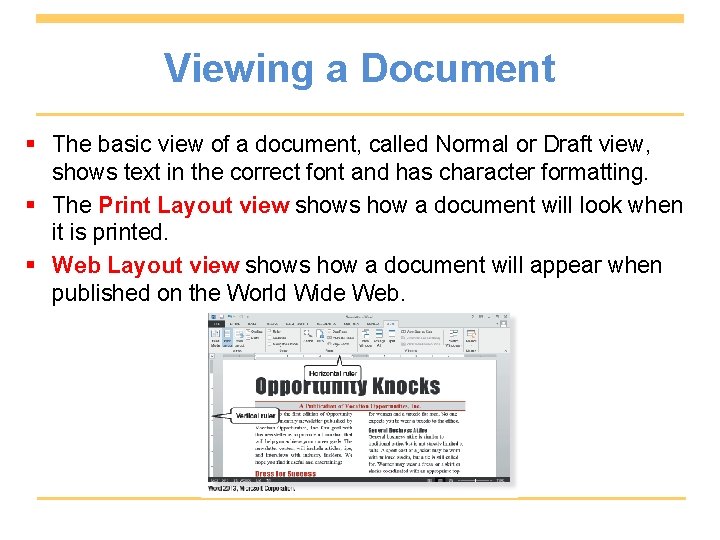
Viewing a Document § The basic view of a document, called Normal or Draft view, shows text in the correct font and has character formatting. § The Print Layout view shows how a document will look when it is printed. § Web Layout view shows how a document will appear when published on the World Wide Web.
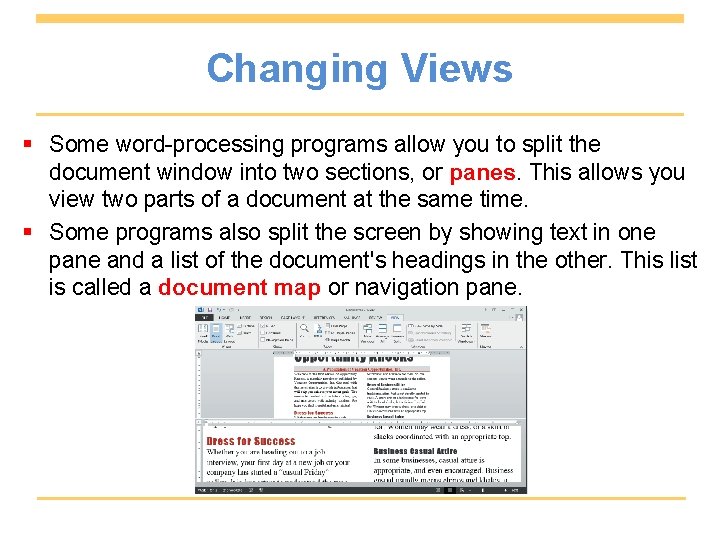
Changing Views § Some word-processing programs allow you to split the document window into two sections, or panes. This allows you view two parts of a document at the same time. § Some programs also split the screen by showing text in one pane and a list of the document's headings in the other. This list is called a document map or navigation pane.
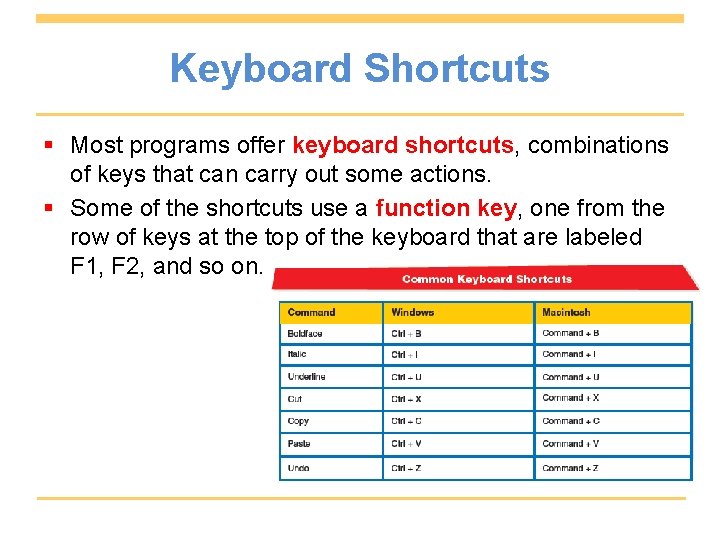
Keyboard Shortcuts § Most programs offer keyboard shortcuts, combinations of keys that can carry out some actions. § Some of the shortcuts use a function key, one from the row of keys at the top of the keyboard that are labeled F 1, F 2, and so on.
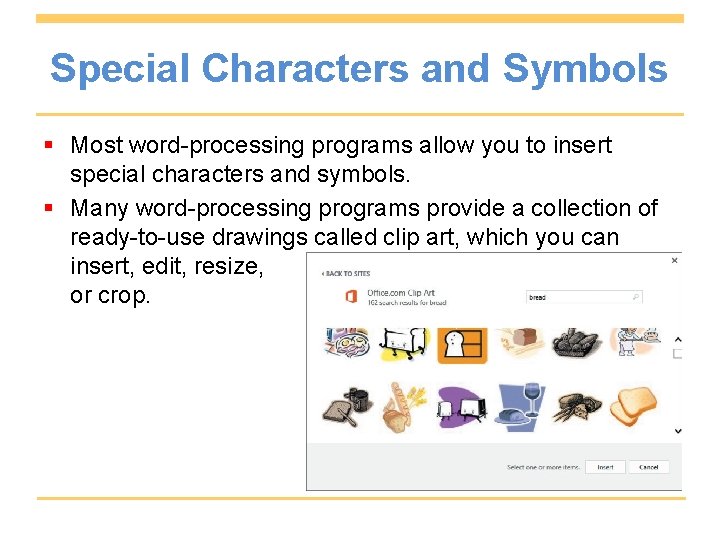
Special Characters and Symbols § Most word-processing programs allow you to insert special characters and symbols. § Many word-processing programs provide a collection of ready-to-use drawings called clip art, which you can insert, edit, resize, or crop.
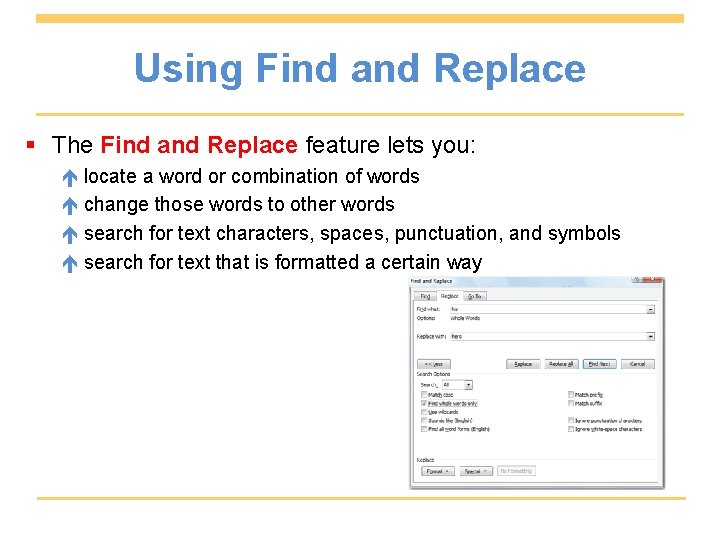
Using Find and Replace § The Find and Replace feature lets you: locate a word or combination of words change those words to other words search for text characters, spaces, punctuation, and symbols search for text that is formatted a certain way
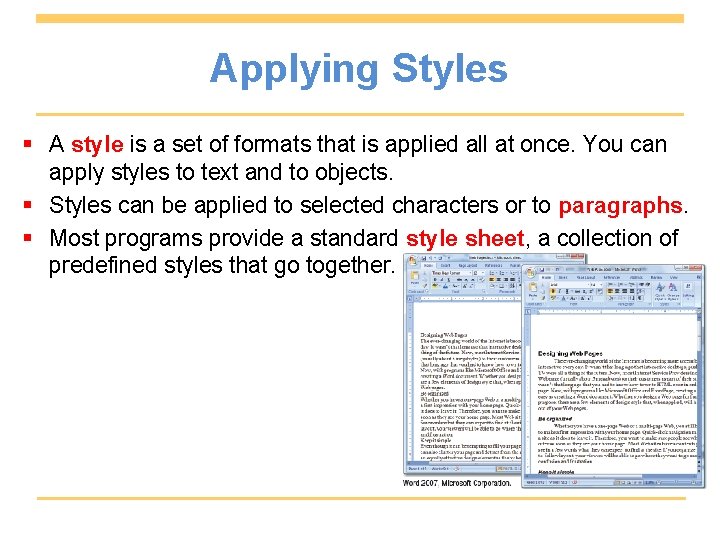
Applying Styles § A style is a set of formats that is applied all at once. You can apply styles to text and to objects. § Styles can be applied to selected characters or to paragraphs. § Most programs provide a standard style sheet, a collection of predefined styles that go together.
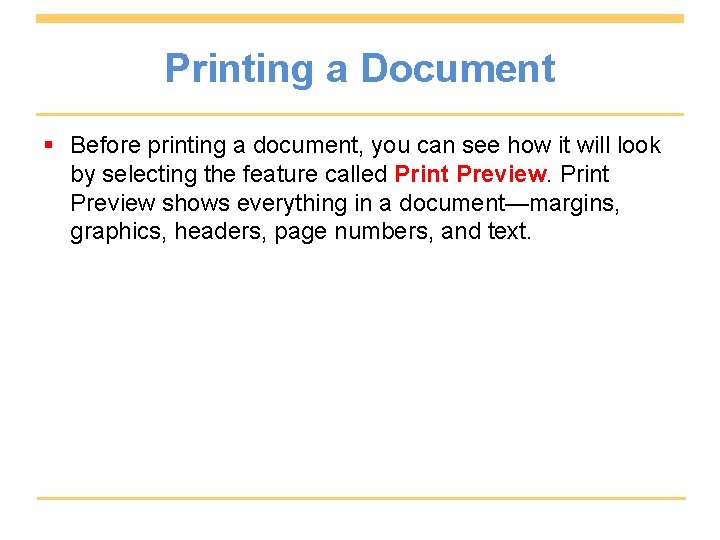
Printing a Document § Before printing a document, you can see how it will look by selecting the feature called Print Preview shows everything in a document—margins, graphics, headers, page numbers, and text.
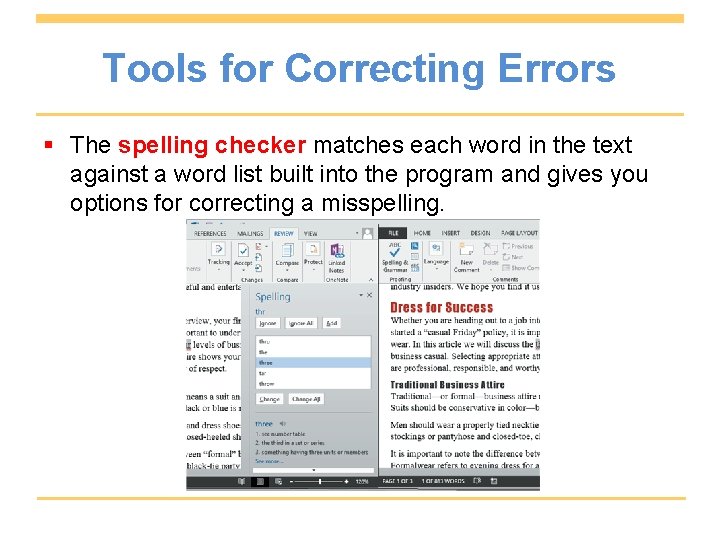
Tools for Correcting Errors § The spelling checker matches each word in the text against a word list built into the program and gives you options for correcting a misspelling.
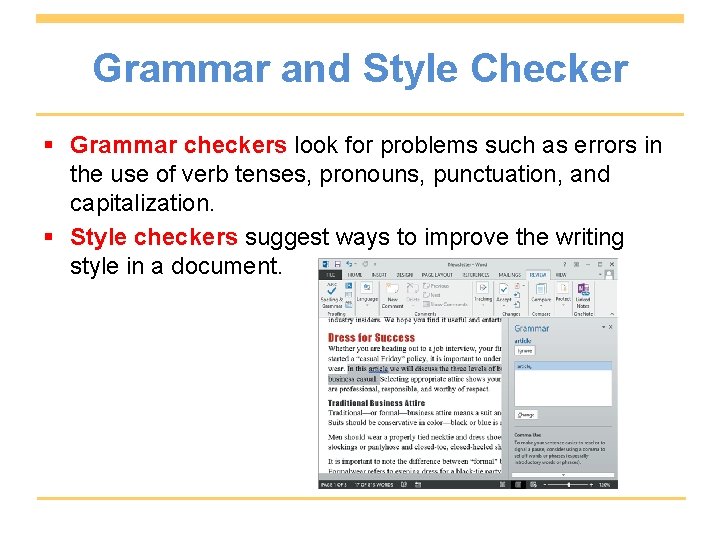
Grammar and Style Checker § Grammar checkers look for problems such as errors in the use of verb tenses, pronouns, punctuation, and capitalization. § Style checkers suggest ways to improve the writing style in a document.
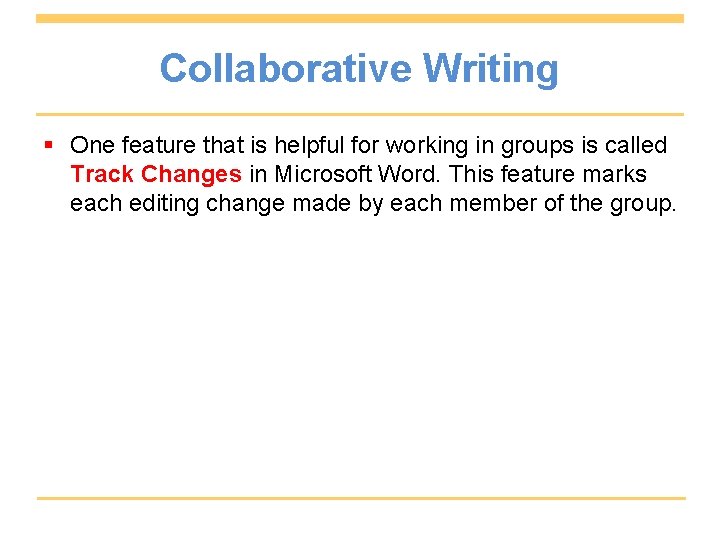
Collaborative Writing § One feature that is helpful for working in groups is called Track Changes in Microsoft Word. This feature marks each editing change made by each member of the group.
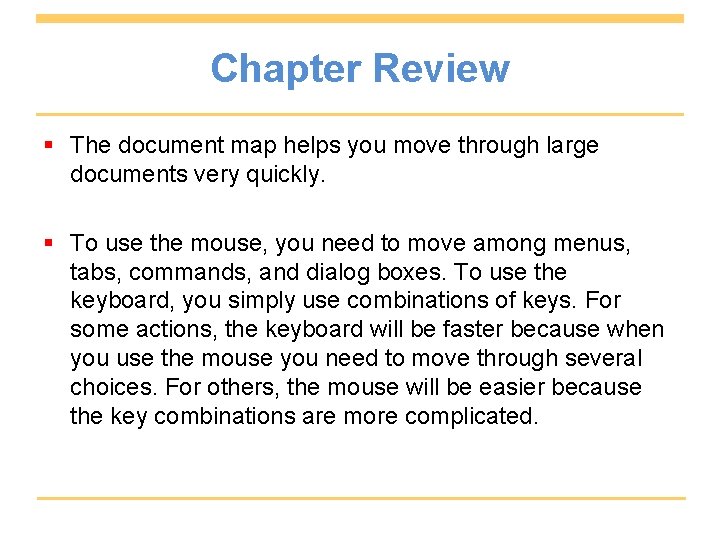
Chapter Review § The document map helps you move through large documents very quickly. § To use the mouse, you need to move among menus, tabs, commands, and dialog boxes. To use the keyboard, you simply use combinations of keys. For some actions, the keyboard will be faster because when you use the mouse you need to move through several choices. For others, the mouse will be easier because the key combinations are more complicated.
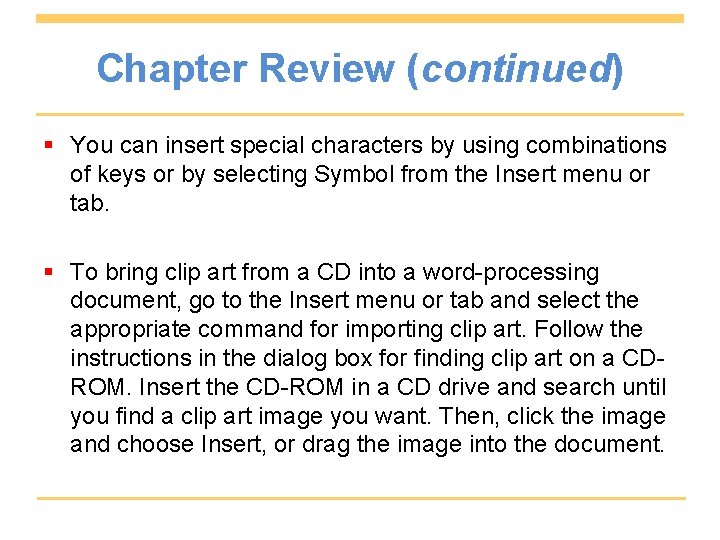
Chapter Review (continued) § You can insert special characters by using combinations of keys or by selecting Symbol from the Insert menu or tab. § To bring clip art from a CD into a word-processing document, go to the Insert menu or tab and select the appropriate command for importing clip art. Follow the instructions in the dialog box for finding clip art on a CDROM. Insert the CD-ROM in a CD drive and search until you find a clip art image you want. Then, click the image and choose Insert, or drag the image into the document.