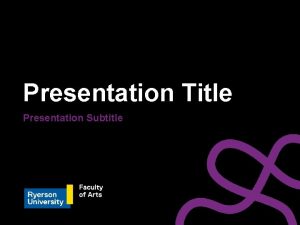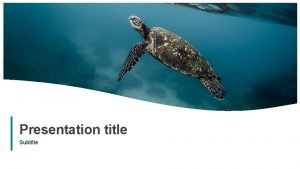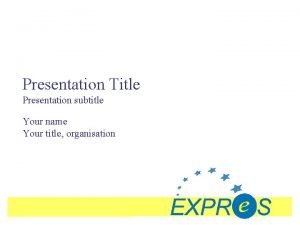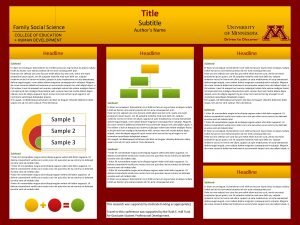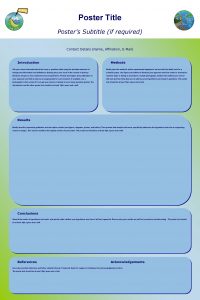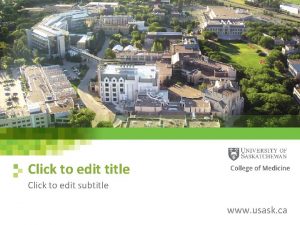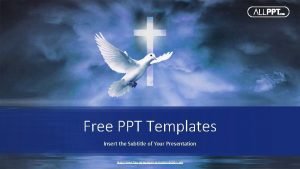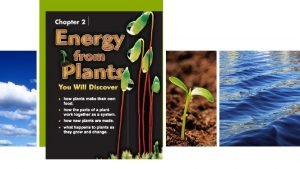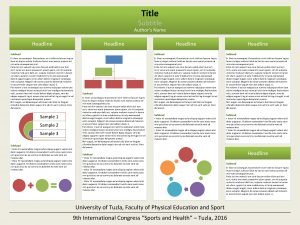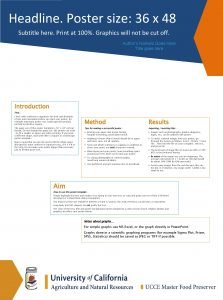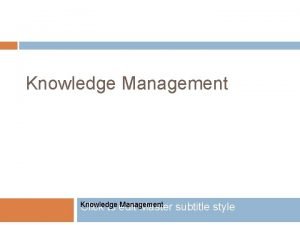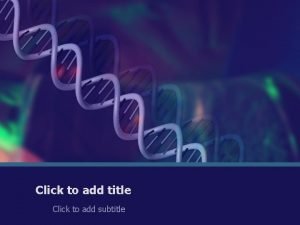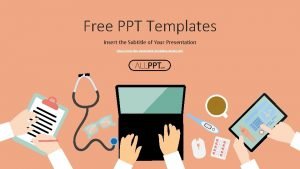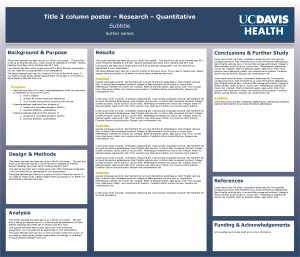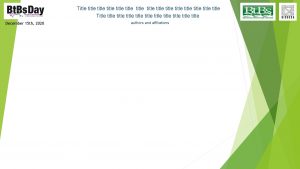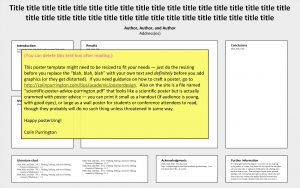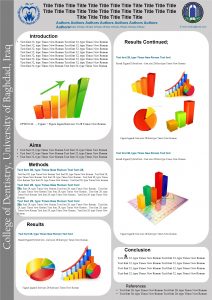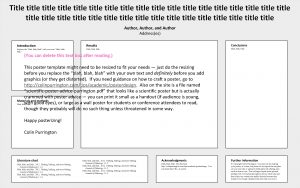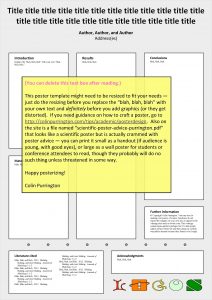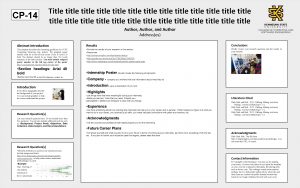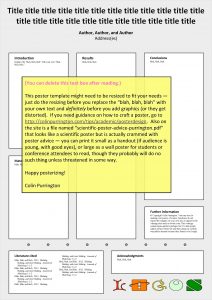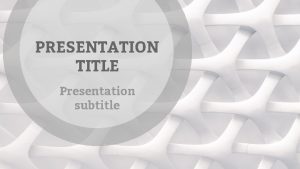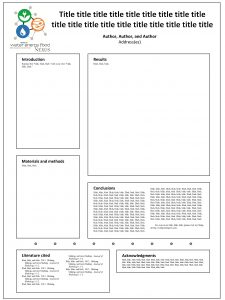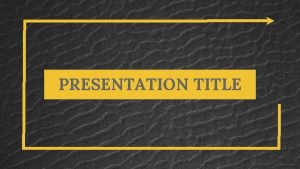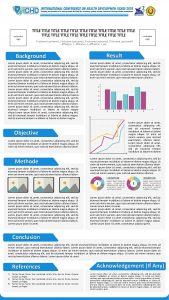Presentation Title Presentation Subtitle Presentation Title Presentation Subtitle
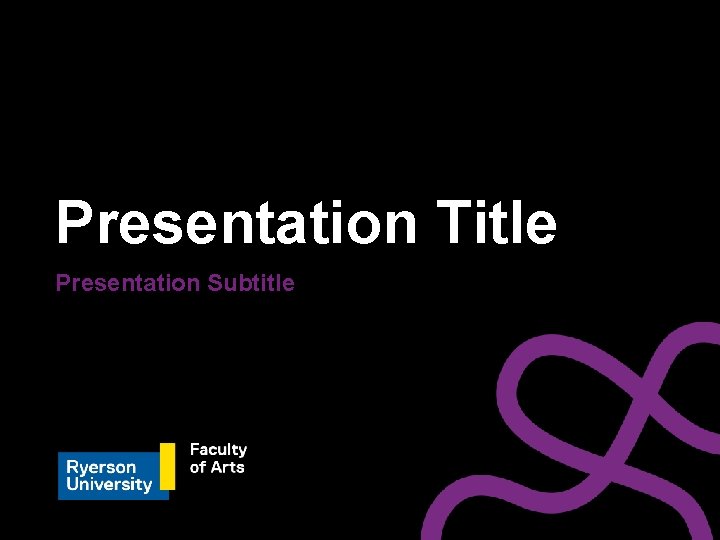
Presentation Title Presentation Subtitle

Presentation Title Presentation Subtitle
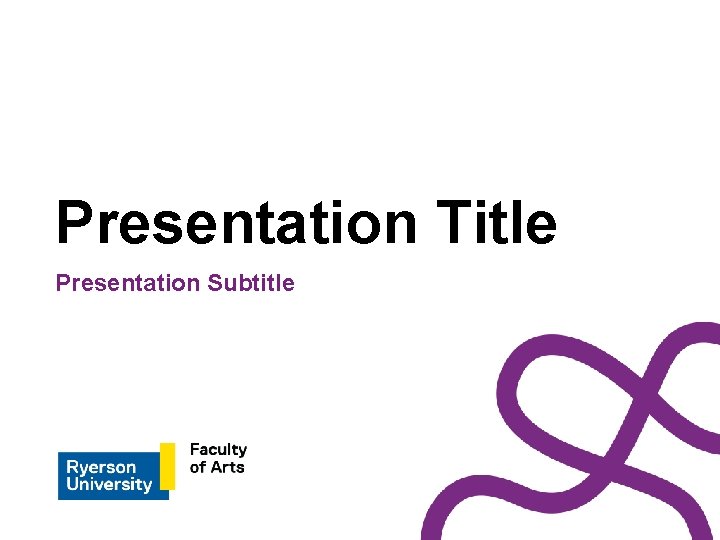
Presentation Title Presentation Subtitle

SLIDE TITLE Lorem ipsum dolor sit amet, consectetur adipiscing elit. Duis interdum, libero a lacinia sagittis, nunc tellus sollicitudin ipsum, et interdum massa ante at lorem. In vestibulum mollis vehicula. Morbi sollicitudin vehicula imperdiet. In non sapien urna. Mauris et dui risus. Aliquam dolor sapien, pretium vel imperdiet sit amet, varius et tortor. Proin euismod erat ex, eget finibus metus luctus tincidunt. Suspendisse dictum eleifend congue. 4
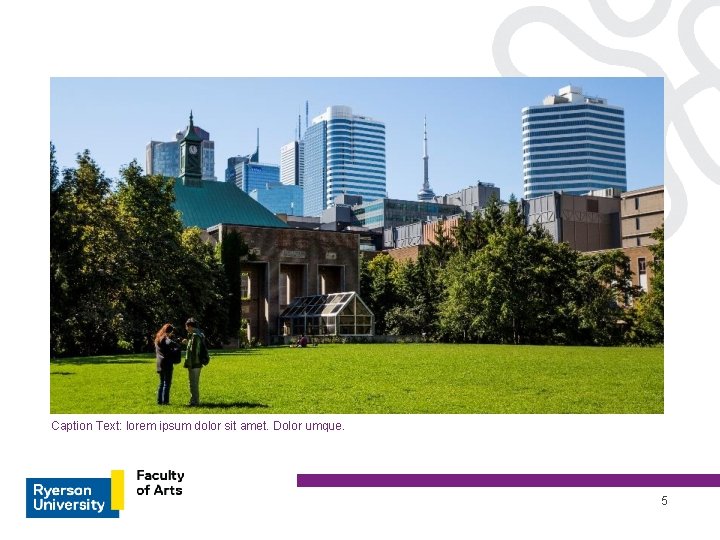
Caption Text: lorem ipsum dolor sit amet. Dolor umque. 5
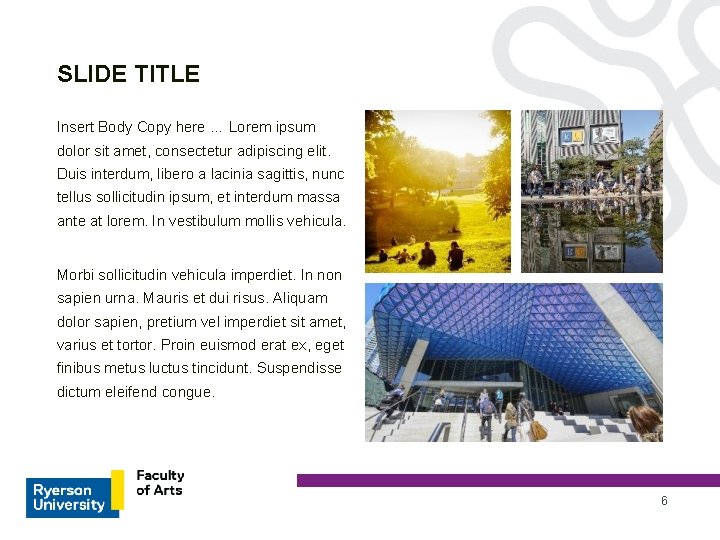
SLIDE TITLE Insert Body Copy here … Lorem ipsum dolor sit amet, consectetur adipiscing elit. Duis interdum, libero a lacinia sagittis, nunc tellus sollicitudin ipsum, et interdum massa ante at lorem. In vestibulum mollis vehicula. Morbi sollicitudin vehicula imperdiet. In non sapien urna. Mauris et dui risus. Aliquam dolor sapien, pretium vel imperdiet sit amet, varius et tortor. Proin euismod erat ex, eget finibus metus luctus tincidunt. Suspendisse dictum eleifend congue. 6

SLIDE TITLE • Lorem ipsum dolor sit amet, consectetur adipiscing elit. • Duis interdum, libero a lacinia sagittis, nunc tellus. • Sollicitudin ipsum, et interdum. • Massa ante at lorem. In vestibulum mollis vehicula. Morbi sollicitudin vehicula imperdiet. In non sapien urna. Mauris et dui risus. • Duis interdum, libero a lacinia sagittis, nunc tellus. Sollicitudin ipsum, et interdum. Duis interdum, libero a lacinia sagittis, nunc tellus. 7

Section Divider
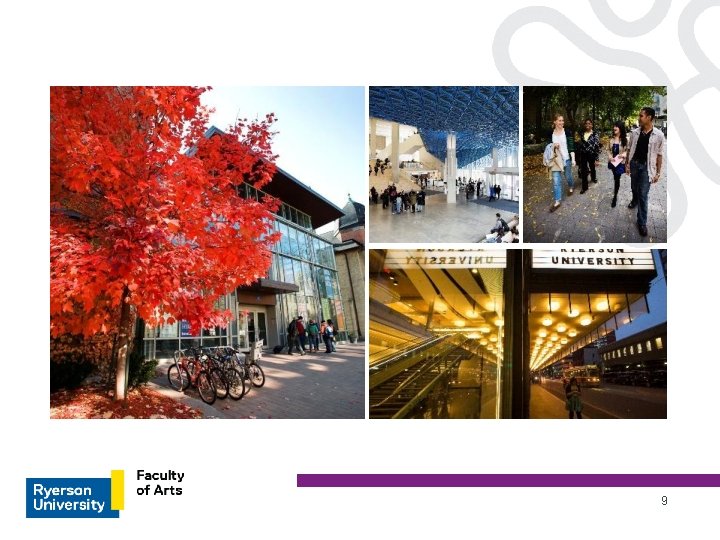
9
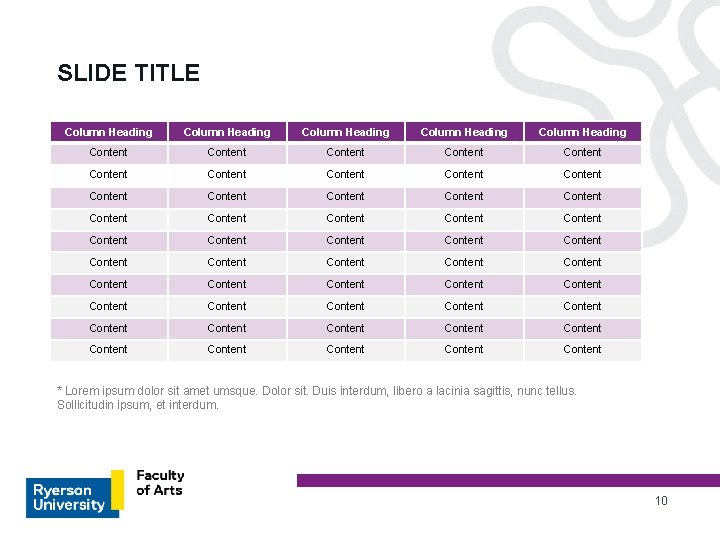
SLIDE TITLE Column Heading Column Heading Content Content Content Content Content Content Content Content Content Content Content Content Content * Lorem ipsum dolor sit amet umsque. Dolor sit. Duis interdum, libero a lacinia sagittis, nunc tellus. Sollicitudin ipsum, et interdum. 10
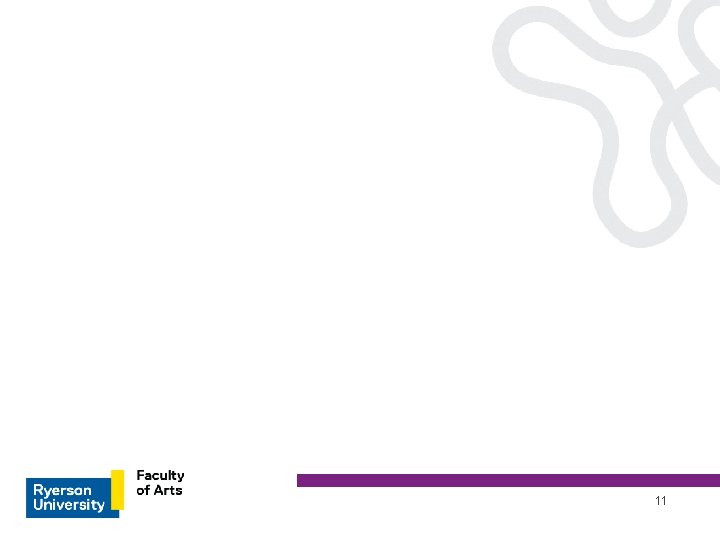
11

Thank you First Name Last Name Title, Department Phone number, extension email. address@ryerson. ca
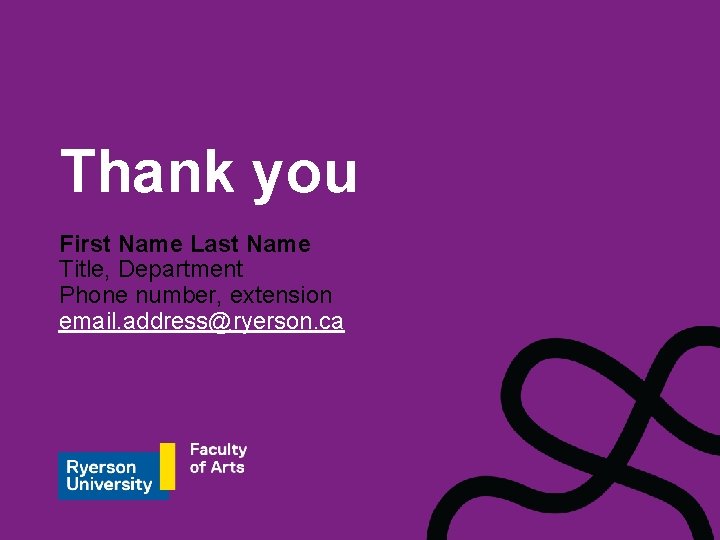
Thank you First Name Last Name Title, Department Phone number, extension email. address@ryerson. ca

Thank you First Name Last Name Title, Department Phone number, extension email. address@ryerson. ca
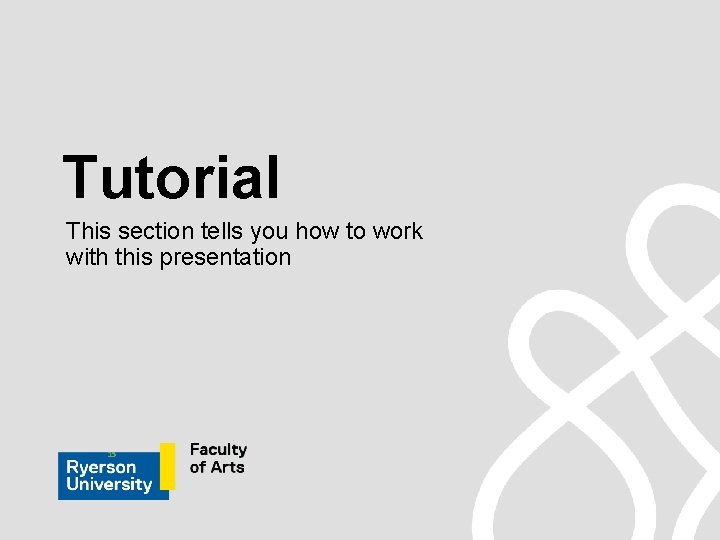
Tutorial This section tells you how to work with this presentation 15
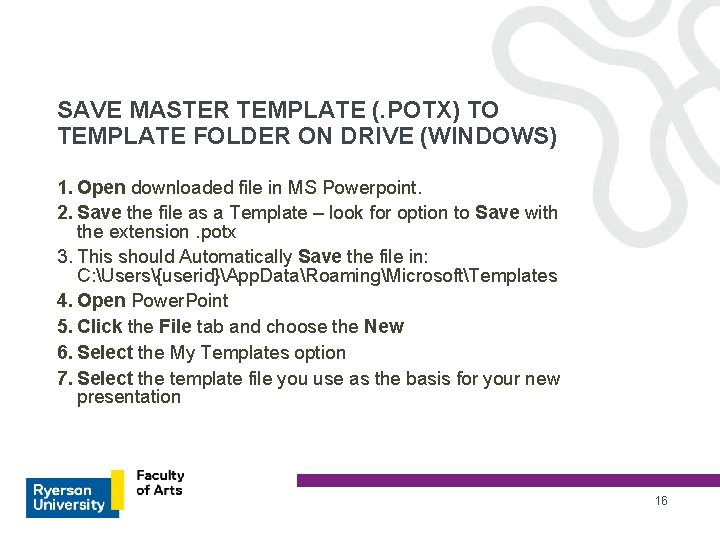
SAVE MASTER TEMPLATE (. POTX) TO TEMPLATE FOLDER ON DRIVE (WINDOWS) 1. Open downloaded file in MS Powerpoint. 2. Save the file as a Template – look for option to Save with the extension. potx 3. This should Automatically Save the file in: C: Users{userid}App. DataRoamingMicrosoftTemplates 4. Open Power. Point 5. Click the File tab and choose the New 6. Select the My Templates option 7. Select the template file you use as the basis for your new presentation 16
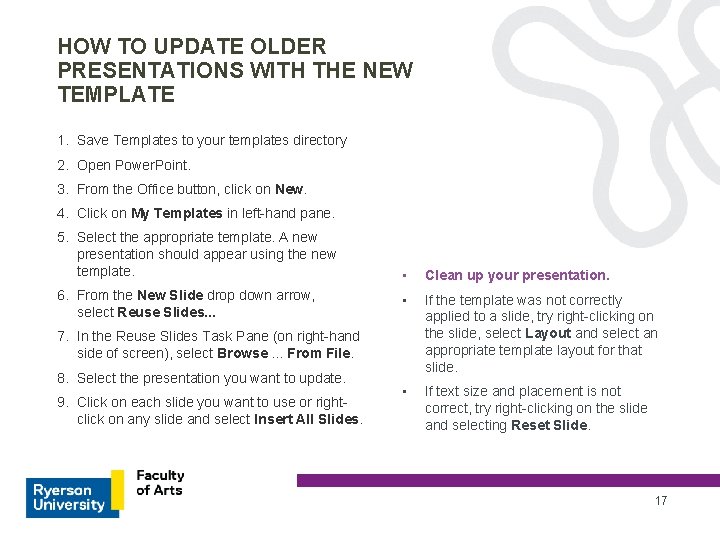
HOW TO UPDATE OLDER PRESENTATIONS WITH THE NEW TEMPLATE 1. Save Templates to your templates directory 2. Open Power. Point. 3. From the Office button, click on New. 4. Click on My Templates in left-hand pane. 5. Select the appropriate template. A new presentation should appear using the new template. 6. From the New Slide drop down arrow, select Reuse Slides. . . • Clean up your presentation. • If the template was not correctly applied to a slide, try right-clicking on the slide, select Layout and select an appropriate template layout for that slide. • If text size and placement is not correct, try right-clicking on the slide and selecting Reset Slide. 7. In the Reuse Slides Task Pane (on right-hand side of screen), select Browse. . . From File. 8. Select the presentation you want to update. 9. Click on each slide you want to use or rightclick on any slide and select Insert All Slides. 17
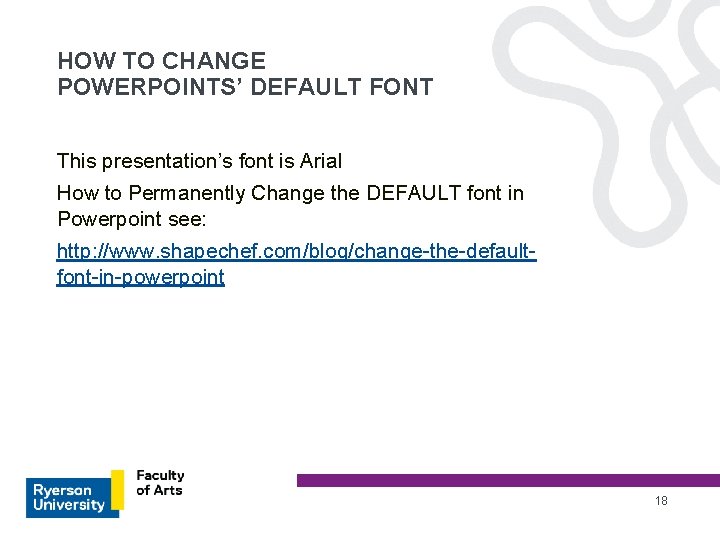
HOW TO CHANGE POWERPOINTS’ DEFAULT FONT This presentation’s font is Arial How to Permanently Change the DEFAULT font in Powerpoint see: http: //www. shapechef. com/blog/change-the-defaultfont-in-powerpoint 18
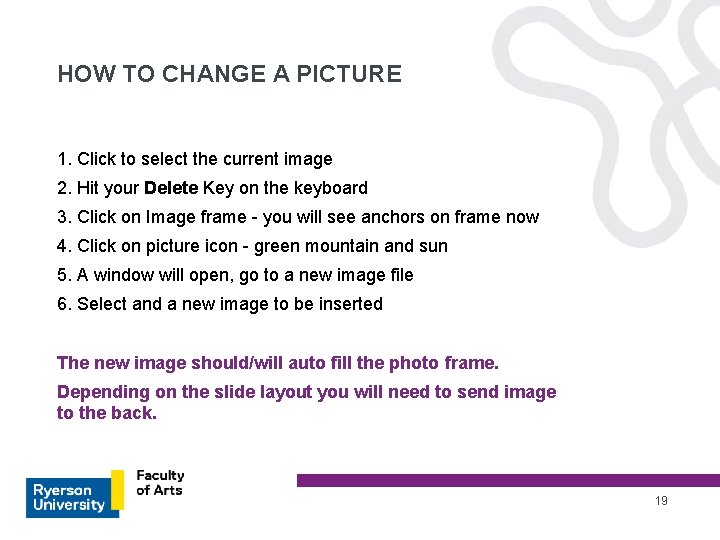
HOW TO CHANGE A PICTURE 1. Click to select the current image 2. Hit your Delete Key on the keyboard 3. Click on Image frame - you will see anchors on frame now 4. Click on picture icon - green mountain and sun 5. A window will open, go to a new image file 6. Select and a new image to be inserted The new image should/will auto fill the photo frame. Depending on the slide layout you will need to send image to the back. 19
- Slides: 19