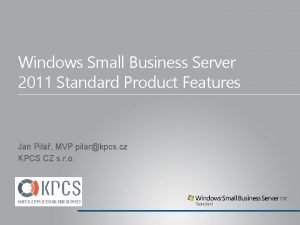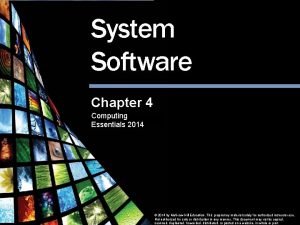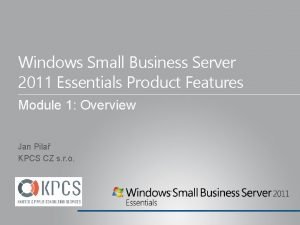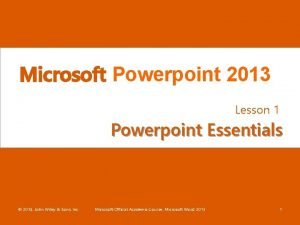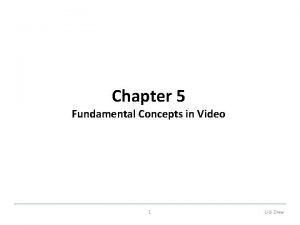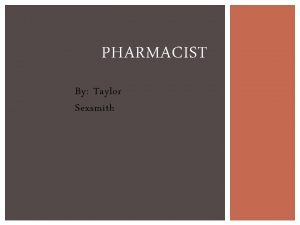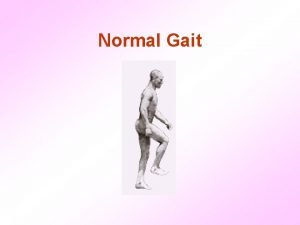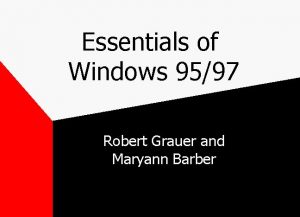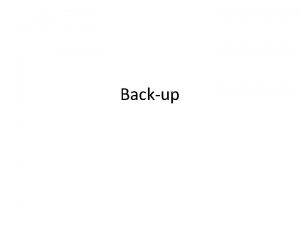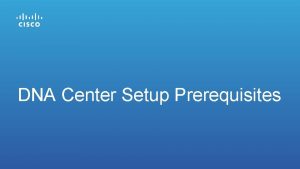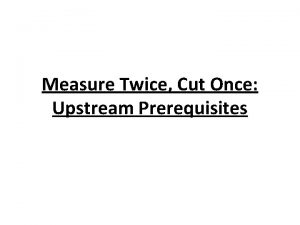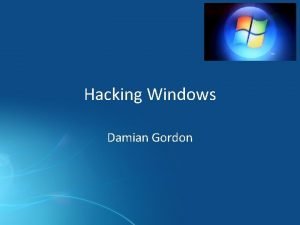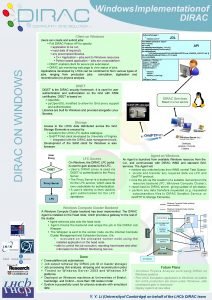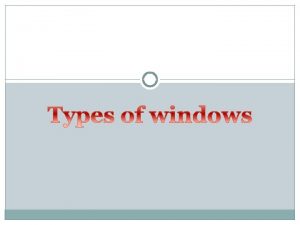Prerequisites Essentials of Windows 9597 Prerequisites Essentials of
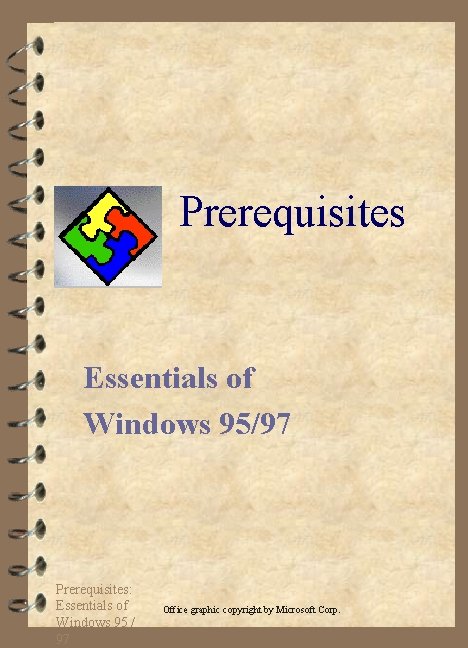
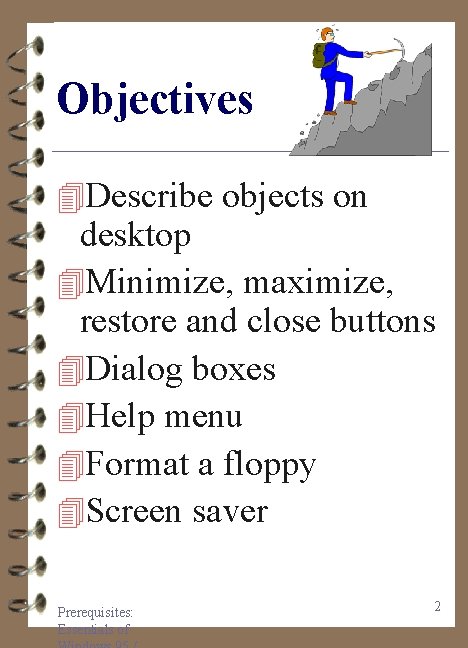
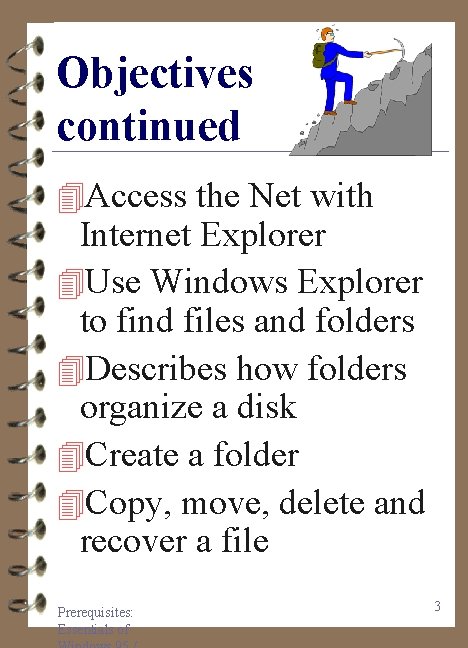
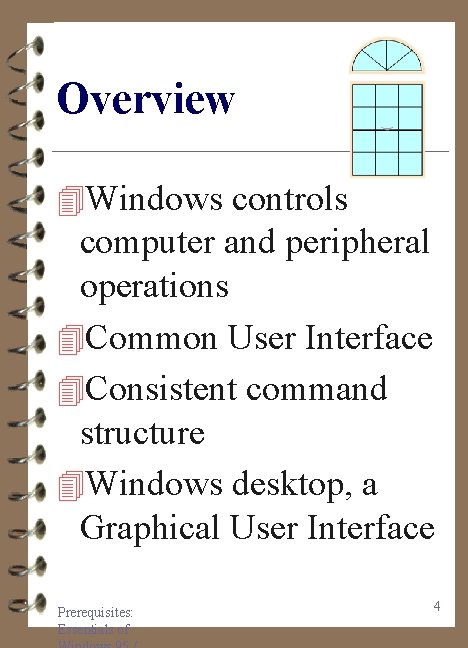
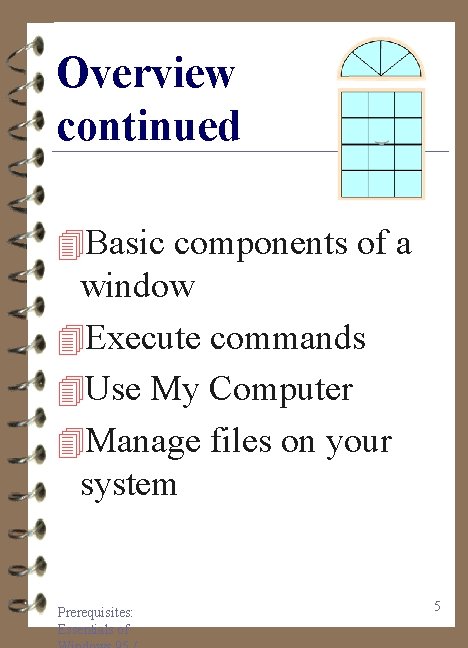
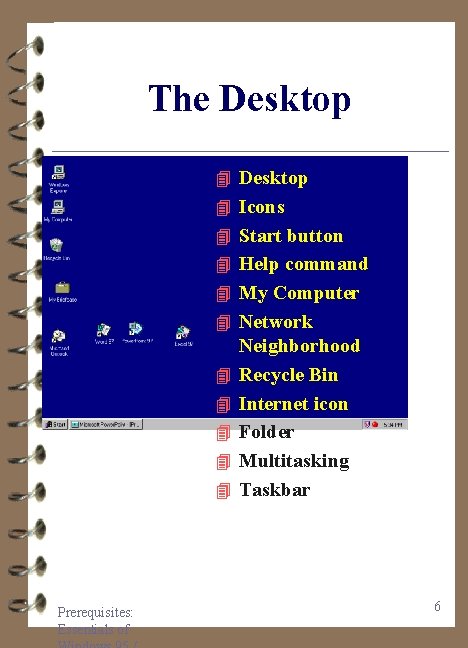
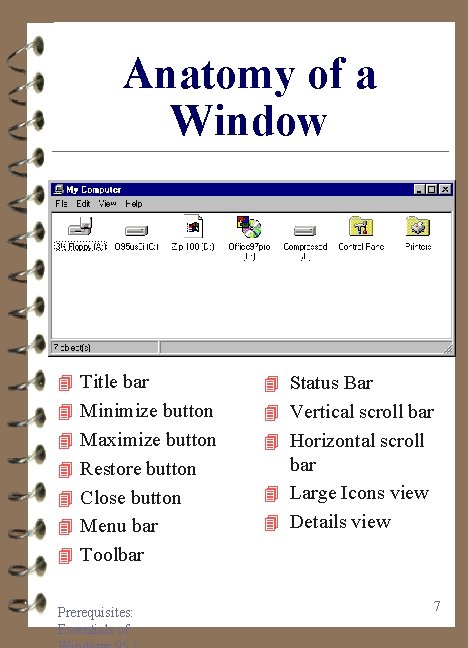
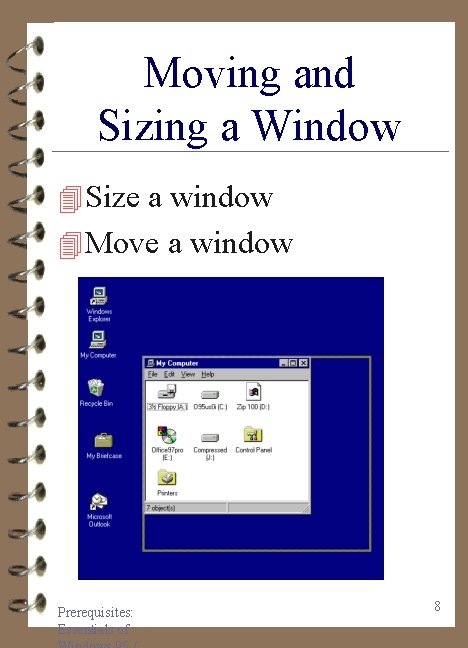
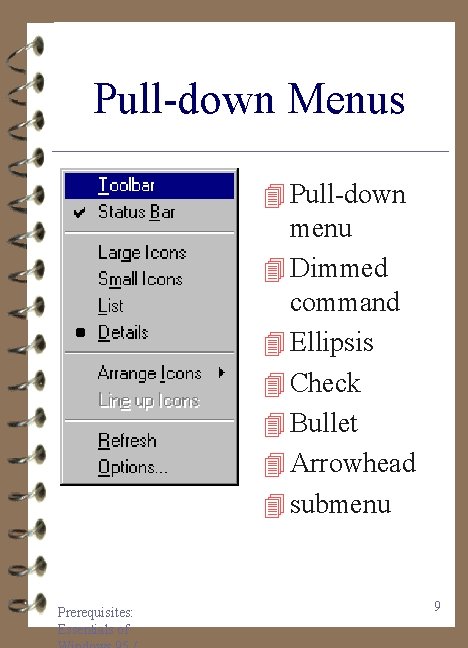
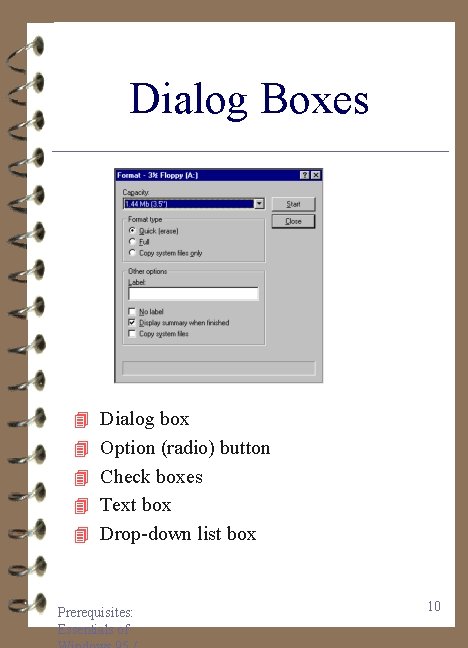
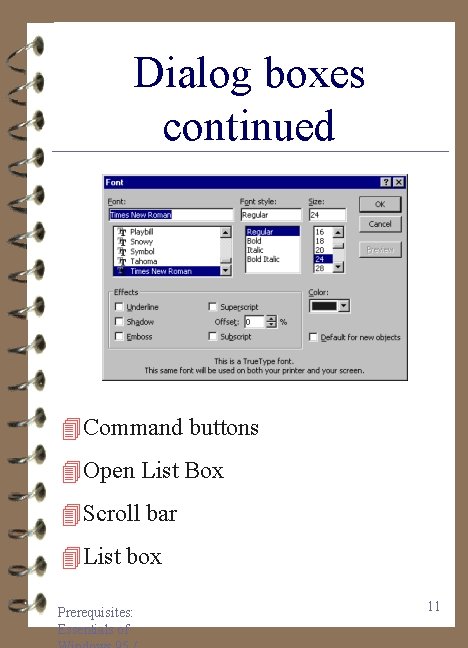

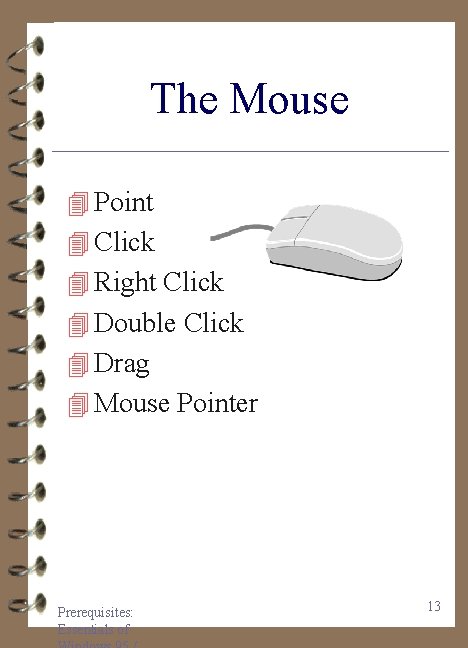
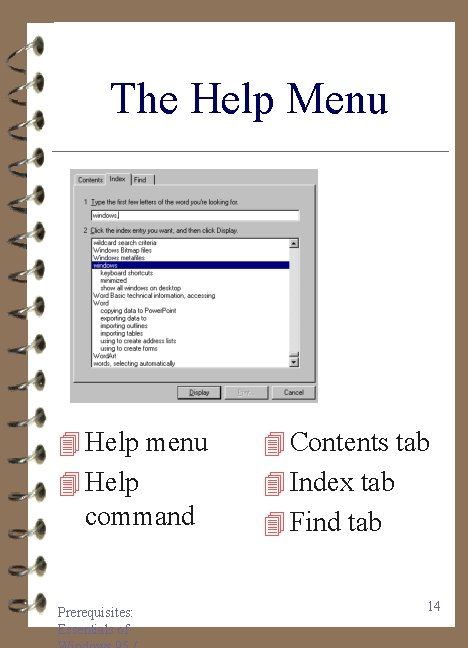
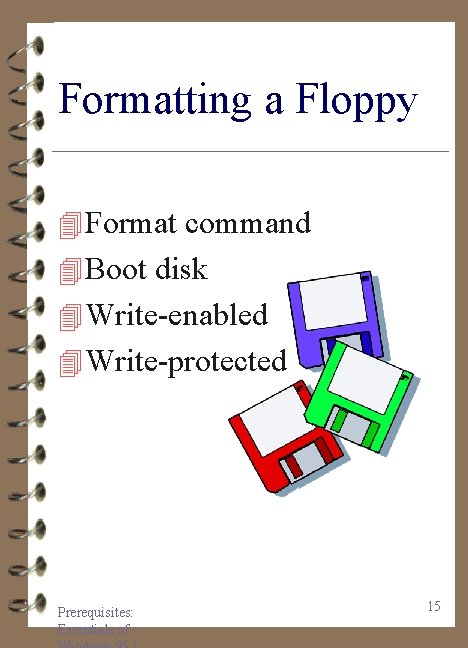
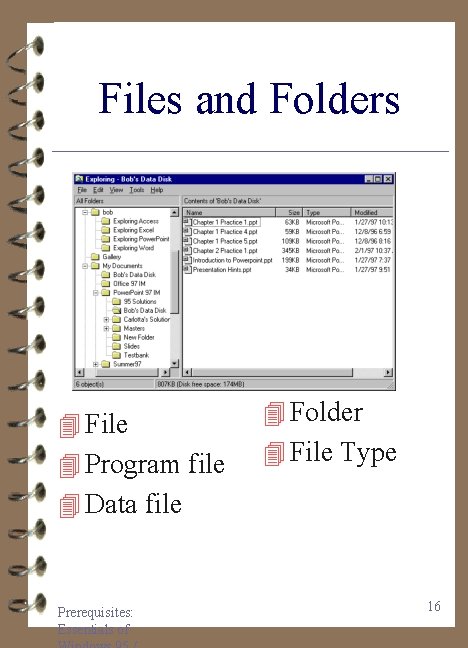
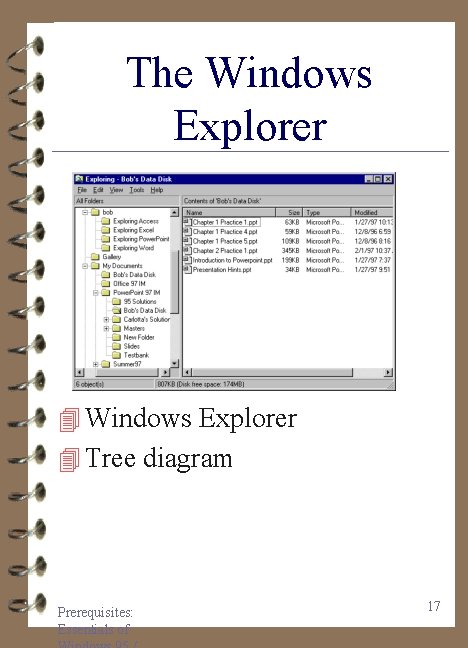


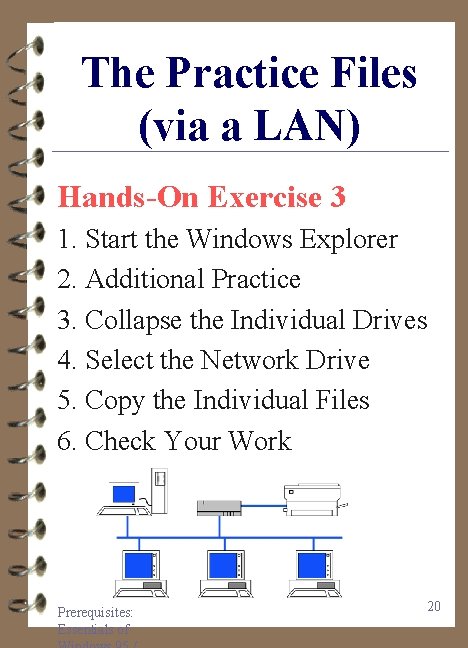
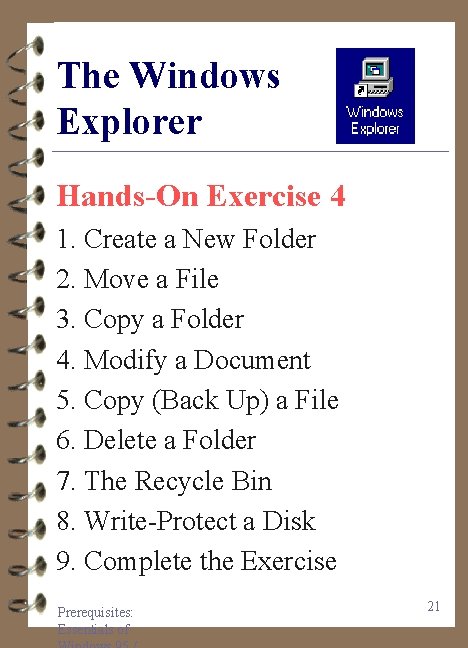
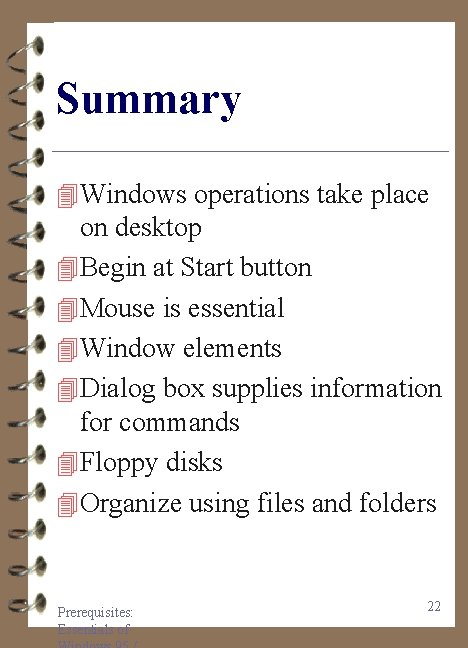
- Slides: 22
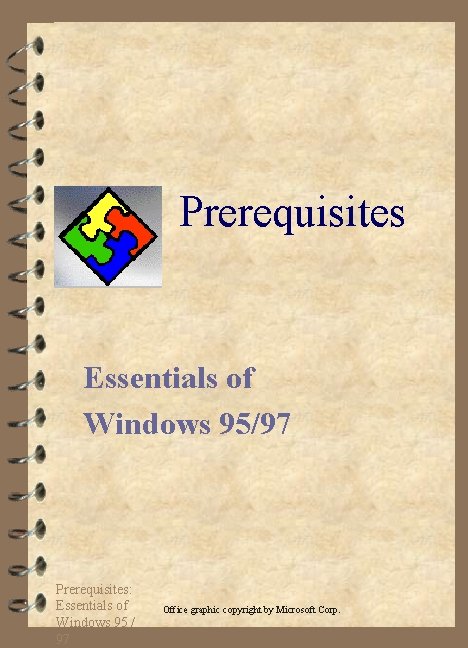
Prerequisites Essentials of Windows 95/97 Prerequisites: Essentials of Windows 95 / 97 Office graphic copyright by Microsoft Corp.
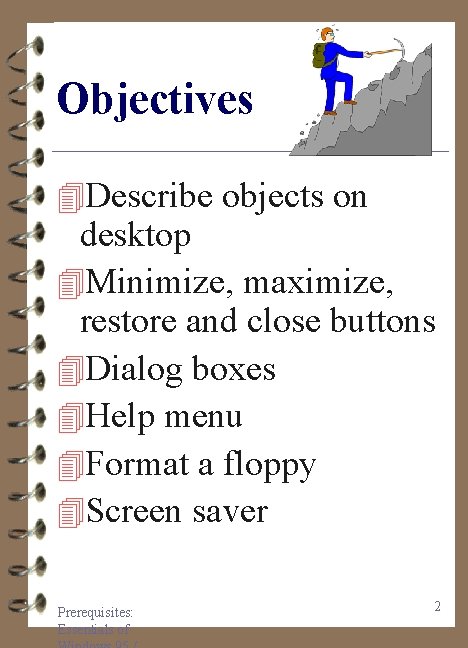
Objectives 4 Describe objects on desktop 4 Minimize, maximize, restore and close buttons 4 Dialog boxes 4 Help menu 4 Format a floppy 4 Screen saver Prerequisites: Essentials of 2
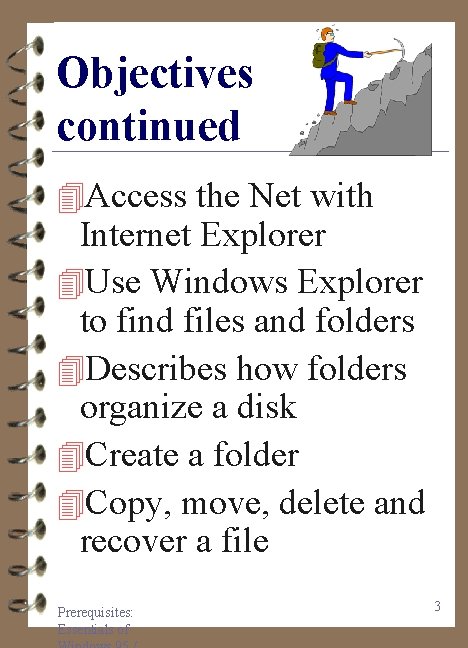
Objectives continued 4 Access the Net with Internet Explorer 4 Use Windows Explorer to find files and folders 4 Describes how folders organize a disk 4 Create a folder 4 Copy, move, delete and recover a file Prerequisites: Essentials of 3
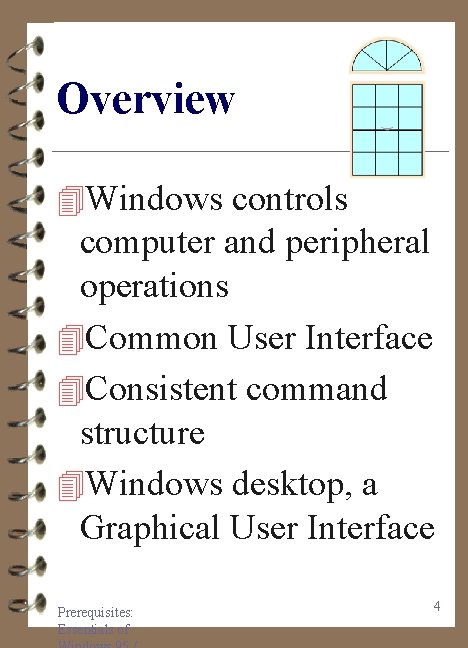
Overview 4 Windows controls computer and peripheral operations 4 Common User Interface 4 Consistent command structure 4 Windows desktop, a Graphical User Interface Prerequisites: Essentials of 4
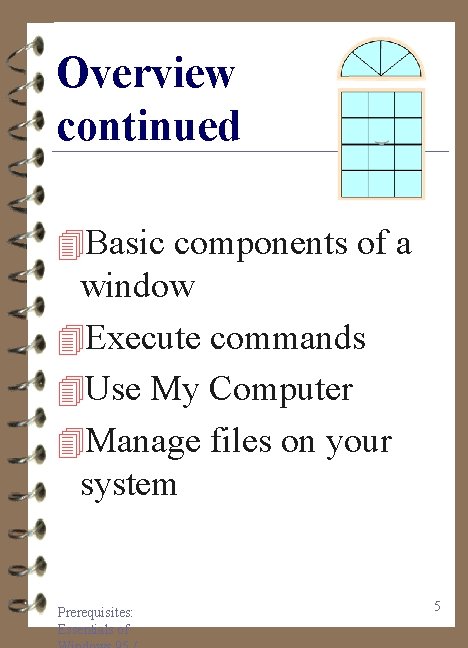
Overview continued 4 Basic components of a window 4 Execute commands 4 Use My Computer 4 Manage files on your system Prerequisites: Essentials of 5
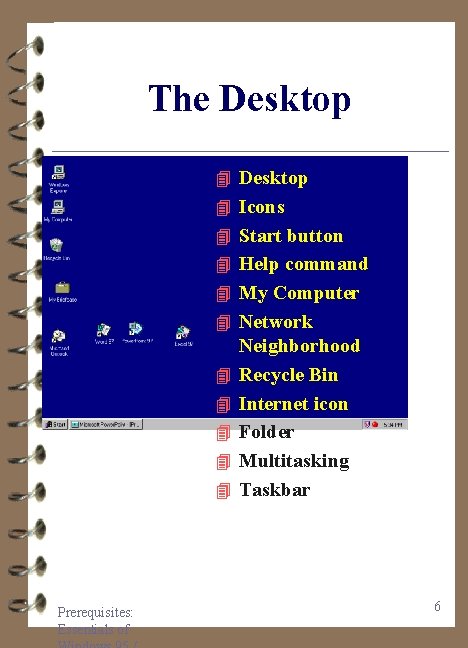
The Desktop 4 Icons 4 Start button 4 Help command 4 My Computer 4 Network 4 4 4 Prerequisites: Essentials of Neighborhood Recycle Bin Internet icon Folder Multitasking Taskbar 6
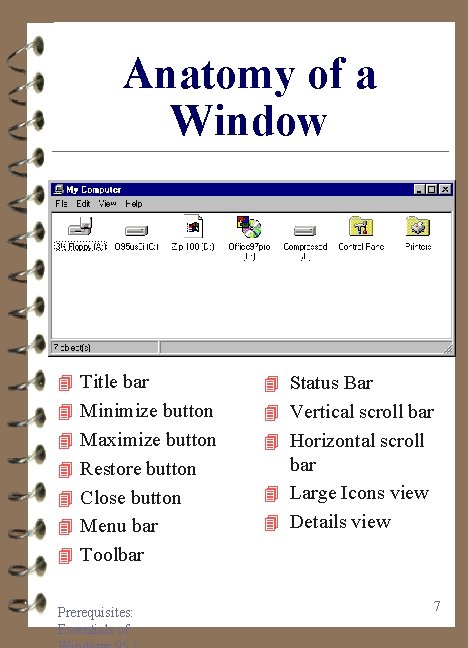
Anatomy of a Window 4 Title bar 4 Status Bar 4 Minimize button 4 Vertical scroll bar 4 Maximize button 4 Horizontal scroll 4 Restore button bar 4 Large Icons view 4 Details view 4 Close button 4 Menu bar 4 Toolbar Prerequisites: Essentials of 7
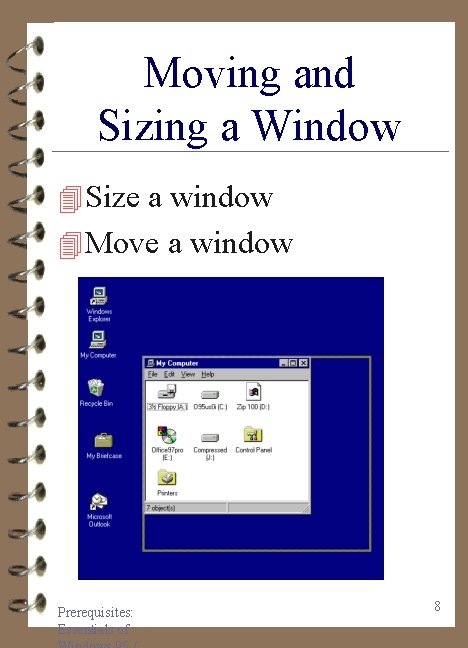
Moving and Sizing a Window 4 Size a window 4 Move a window Prerequisites: Essentials of 8
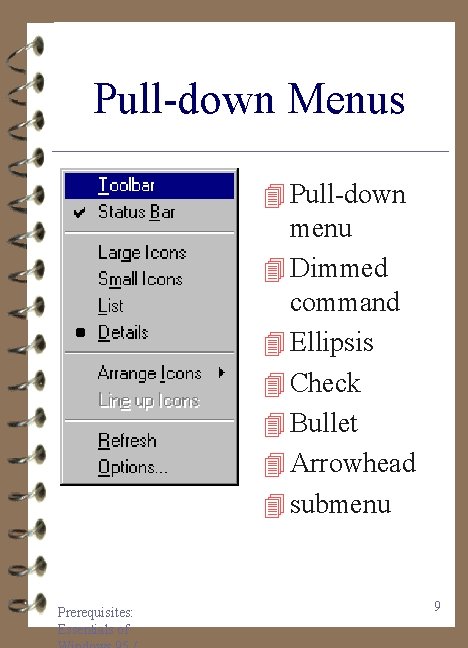
Pull-down Menus 4 Pull-down menu 4 Dimmed command 4 Ellipsis 4 Check 4 Bullet 4 Arrowhead 4 submenu Prerequisites: Essentials of 9
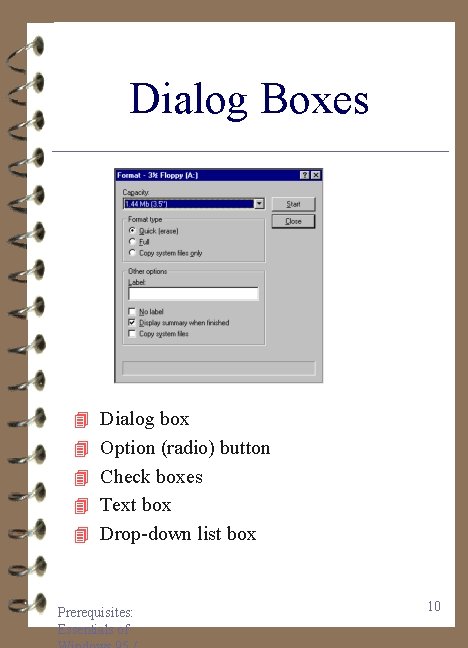
Dialog Boxes 4 Dialog box 4 Option (radio) button 4 Check boxes 4 Text box 4 Drop-down list box Prerequisites: Essentials of 10
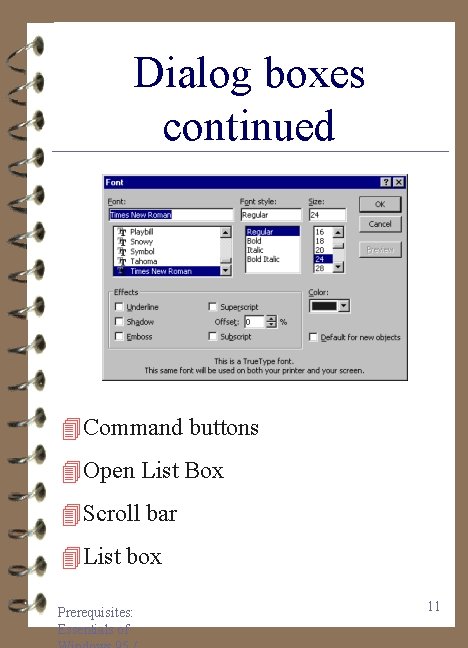
Dialog boxes continued 4 Command buttons 4 Open List Box 4 Scroll bar 4 List box Prerequisites: Essentials of 11

Dialog boxes continued 4 Tabbed dialog box 4 What’s This button 4 Close button 4 Command button Prerequisites: Essentials of 12
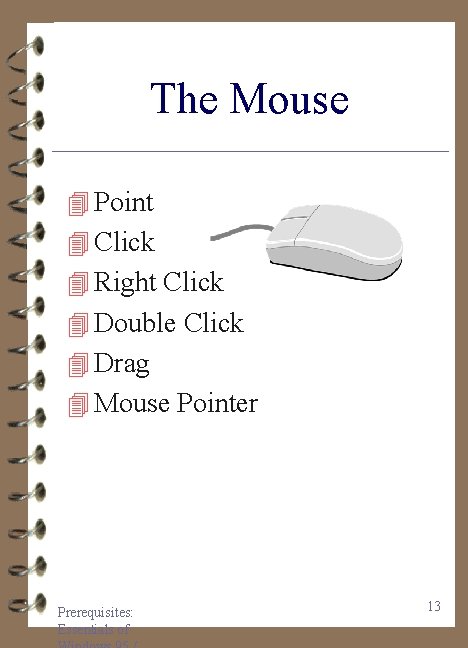
The Mouse 4 Point 4 Click 4 Right Click 4 Double Click 4 Drag 4 Mouse Pointer Prerequisites: Essentials of 13
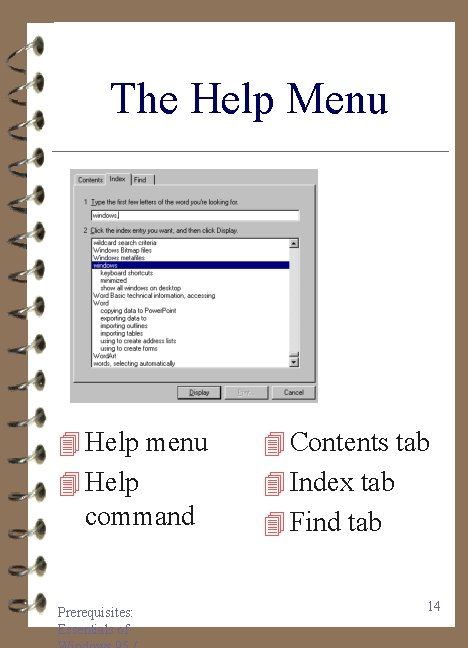
The Help Menu 4 Help menu 4 Contents tab 4 Help 4 Index tab command Prerequisites: Essentials of 4 Find tab 14
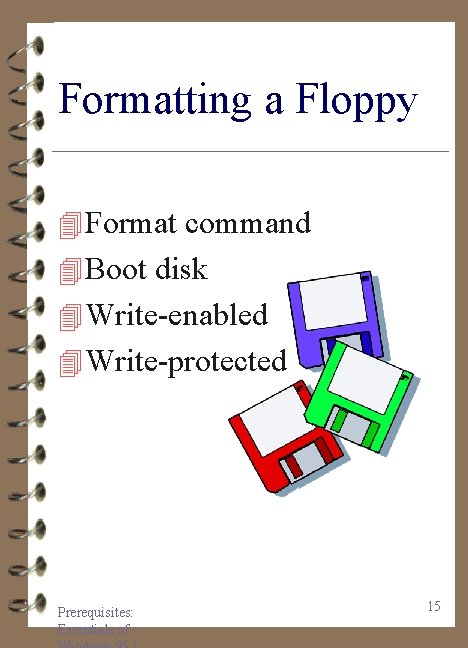
Formatting a Floppy 4 Format command 4 Boot disk 4 Write-enabled 4 Write-protected Prerequisites: Essentials of 15
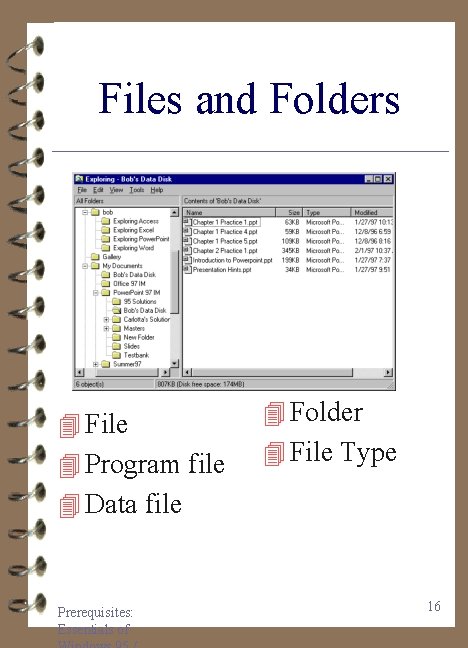
Files and Folders 4 File 4 Program file 4 Folder 4 File Type 4 Data file Prerequisites: Essentials of 16
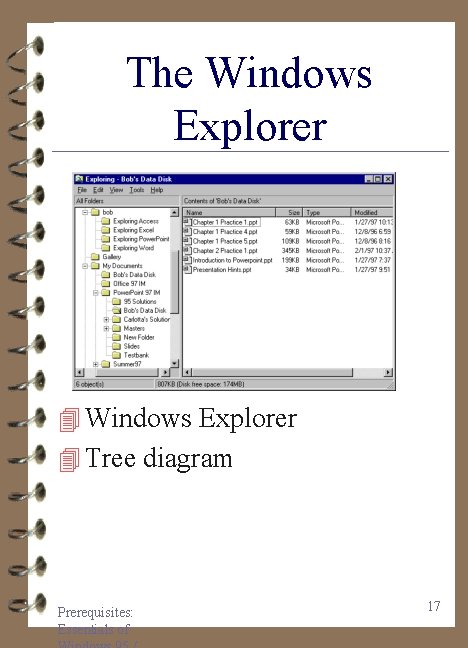
The Windows Explorer 4 Tree diagram Prerequisites: Essentials of 17

Welcome to Windows Hands-On Exercise 1 1. Turn the Computer On 2. Open My Computer 3. Move and Size a Window 4. Scrolling 5. Online Help 6. Format a Floppy Disk 7. Implement a Screen Saver 8. Exit Windows Prerequisites: Essentials of 18

The Practice Files (via the Web) Hands-On Exercise 2 1. Start the Internet Explorer 2. Download the Practice Files 3. Install the Practice Files 4. Open My Computer 5. Microsoft on the Web Prerequisites: Essentials of 19
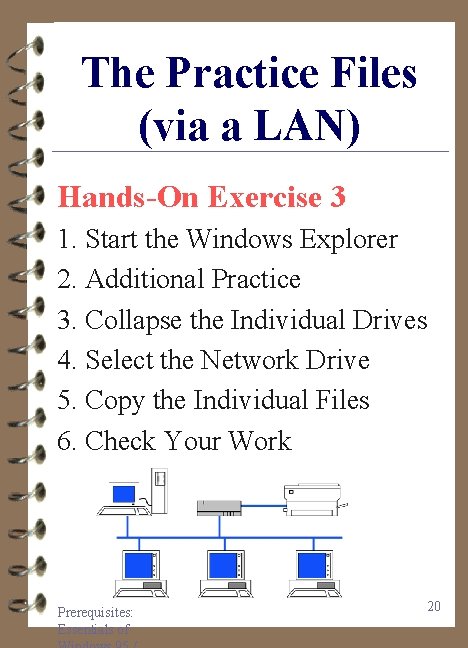
The Practice Files (via a LAN) Hands-On Exercise 3 1. Start the Windows Explorer 2. Additional Practice 3. Collapse the Individual Drives 4. Select the Network Drive 5. Copy the Individual Files 6. Check Your Work Prerequisites: Essentials of 20
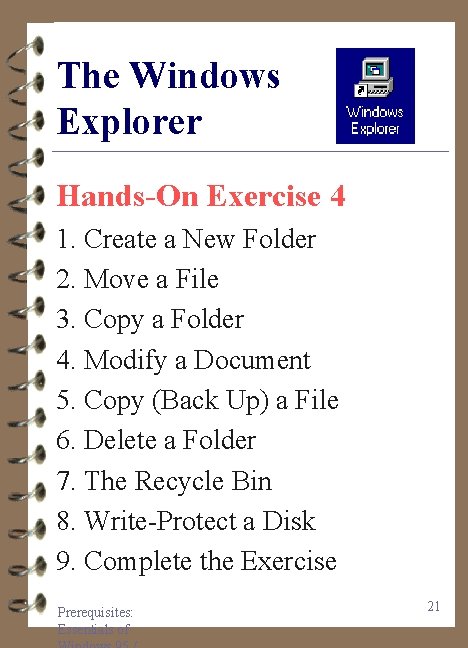
The Windows Explorer Hands-On Exercise 4 1. Create a New Folder 2. Move a File 3. Copy a Folder 4. Modify a Document 5. Copy (Back Up) a File 6. Delete a Folder 7. The Recycle Bin 8. Write-Protect a Disk 9. Complete the Exercise Prerequisites: Essentials of 21
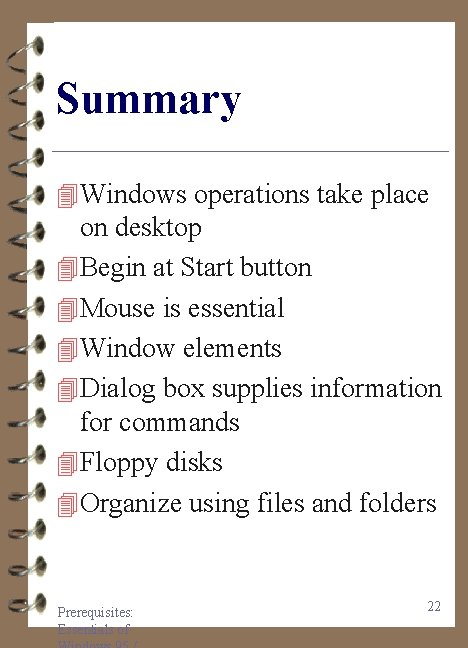
Summary 4 Windows operations take place on desktop 4 Begin at Start button 4 Mouse is essential 4 Window elements 4 Dialog box supplies information for commands 4 Floppy disks 4 Organize using files and folders Prerequisites: Essentials of 22
 Windows server 2012 essentials launchpad download
Windows server 2012 essentials launchpad download Microsoft windows small business server 2011 essentials
Microsoft windows small business server 2011 essentials Windows essentials 2014
Windows essentials 2014 Windows small business server 2011 essentials
Windows small business server 2011 essentials Windows 2019 essentials limits
Windows 2019 essentials limits Windows server 2012 r2 essentials
Windows server 2012 r2 essentials Powerpoint 2014
Powerpoint 2014 Windows driver kit windows 7
Windows driver kit windows 7 Virtualbox download for windows xp
Virtualbox download for windows xp Windws update
Windws update Windows live movie make
Windows live movie make Windows 10 xp mode
Windows 10 xp mode Microsoft windows movie maker windows 7
Microsoft windows movie maker windows 7 Nokia lumia 920 windows 10
Nokia lumia 920 windows 10 Windows media player 9
Windows media player 9 Windows media player themes
Windows media player themes Download movie maker 2012
Download movie maker 2012 Live mail windows 7
Live mail windows 7 Windows identity foundation windows 10
Windows identity foundation windows 10 Windows vista windows 10
Windows vista windows 10 Chapter p prerequisites fundamental concepts of algebra
Chapter p prerequisites fundamental concepts of algebra Waterloo pharmacy prerequisites
Waterloo pharmacy prerequisites Loading response gait
Loading response gait