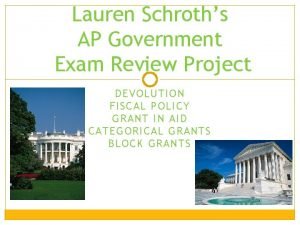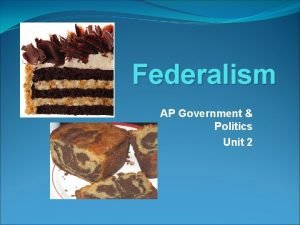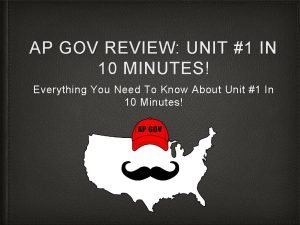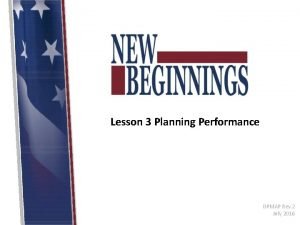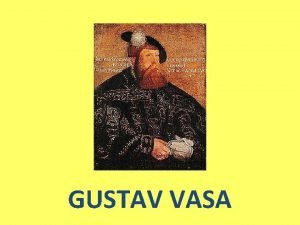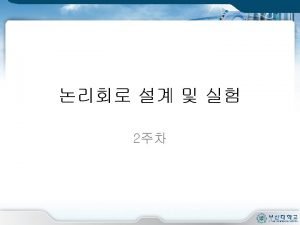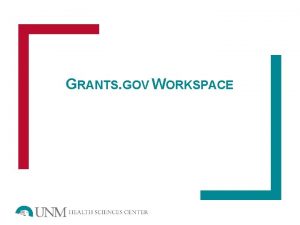Preparing a DOD application using grants gov Workspace
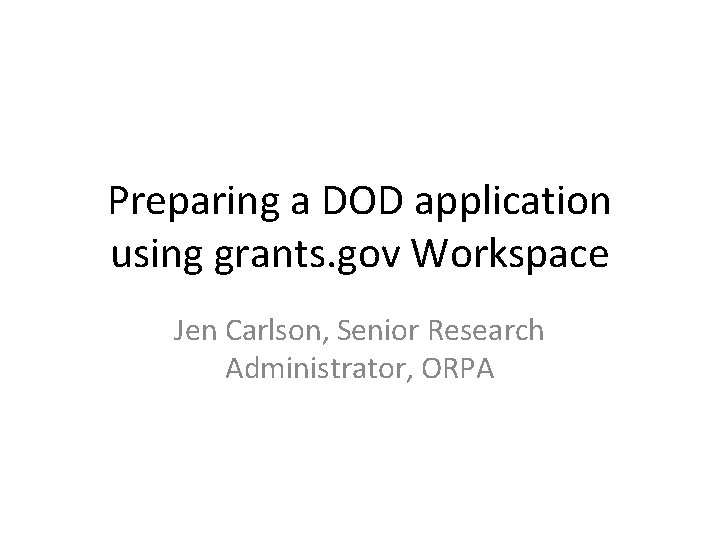
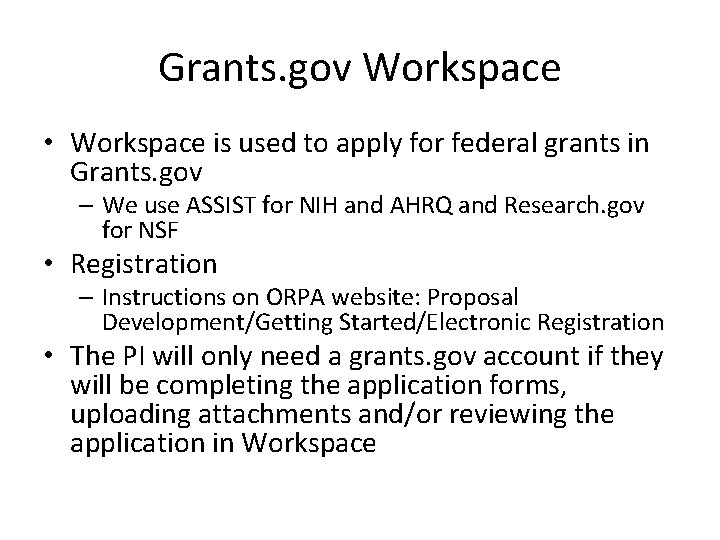
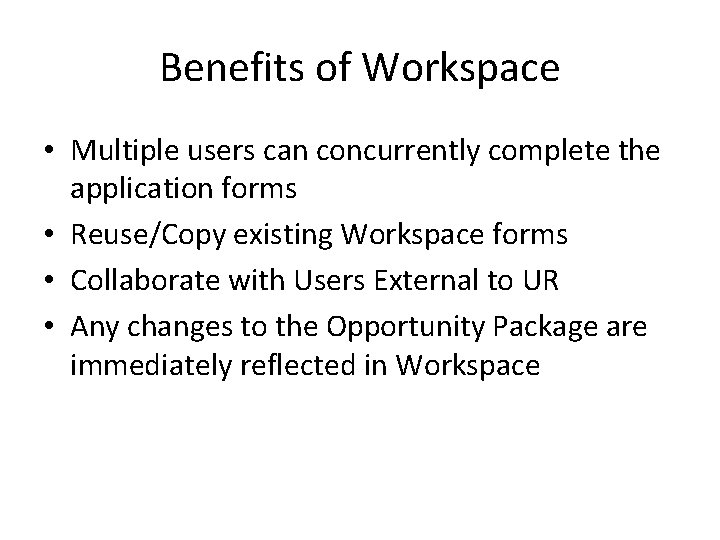
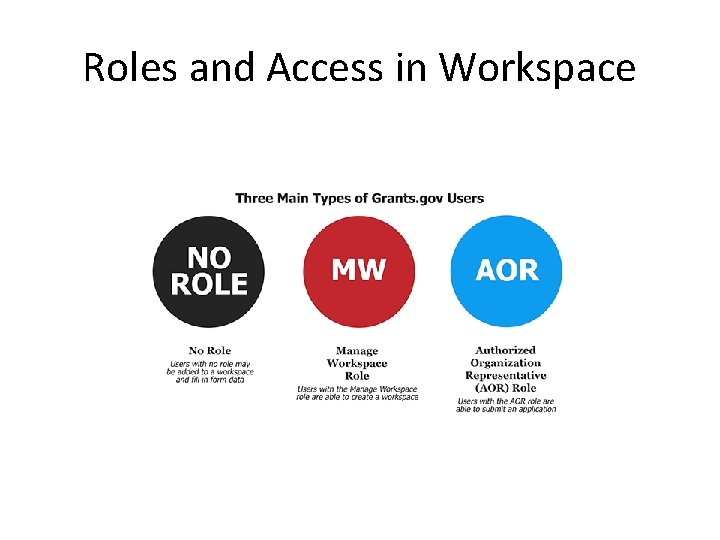
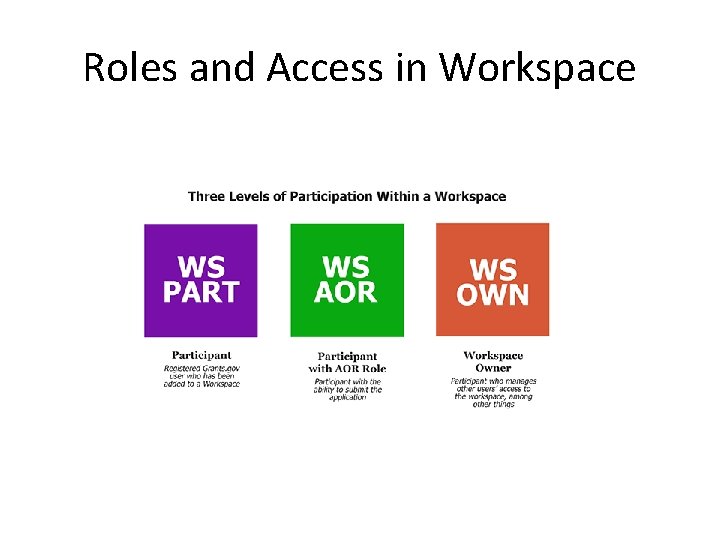
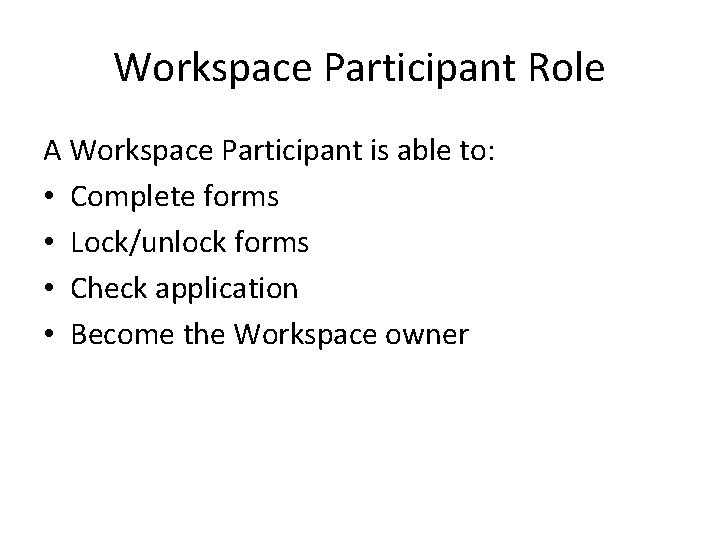
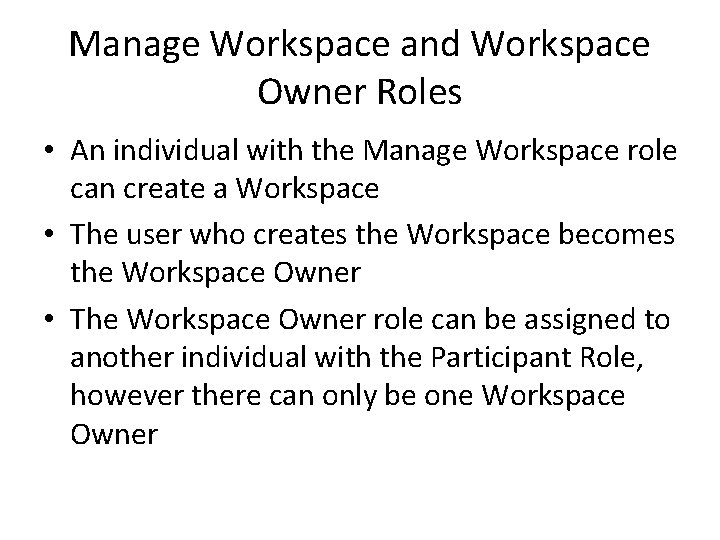
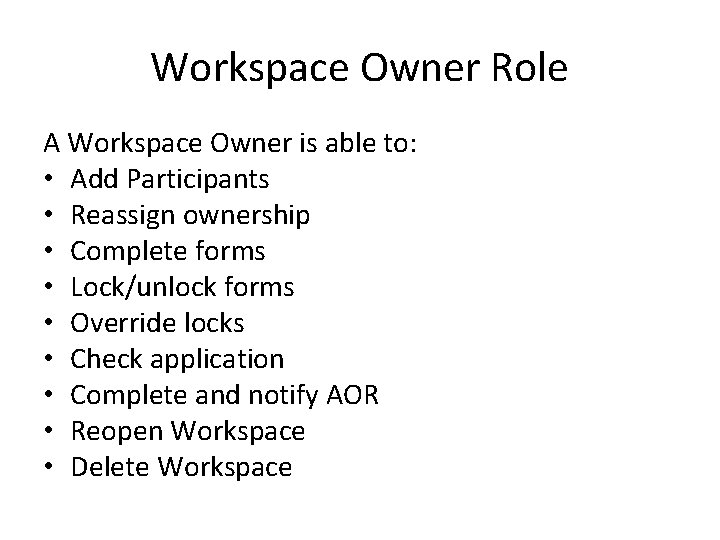
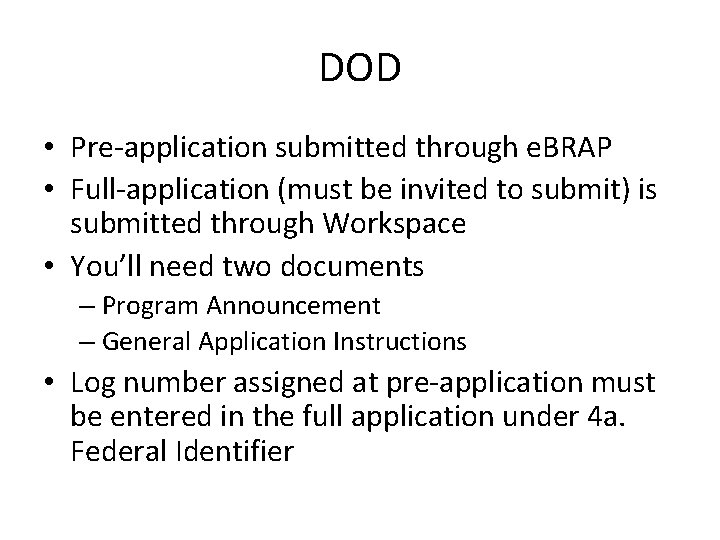

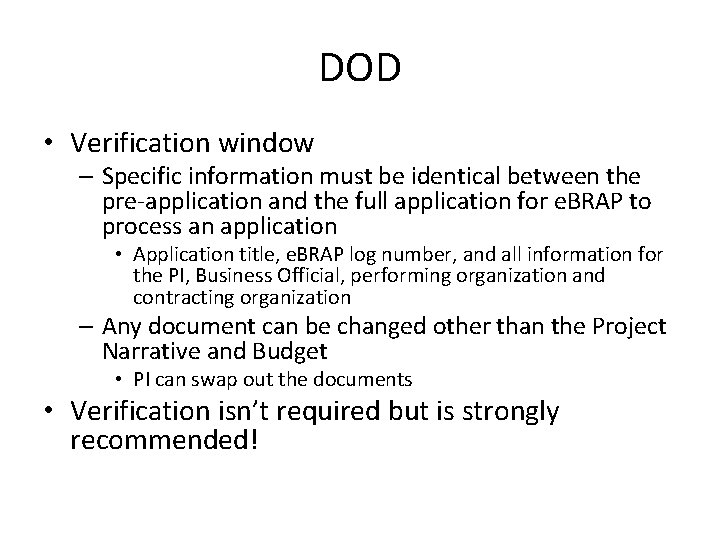
- Slides: 11
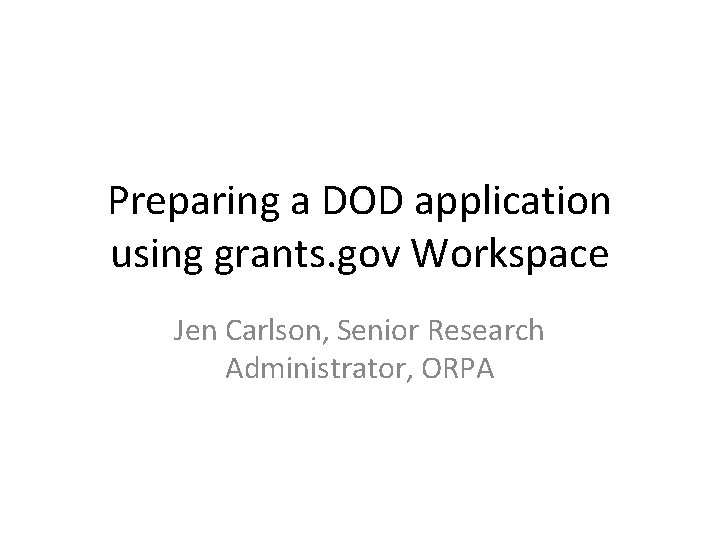
Preparing a DOD application using grants. gov Workspace Jen Carlson, Senior Research Administrator, ORPA
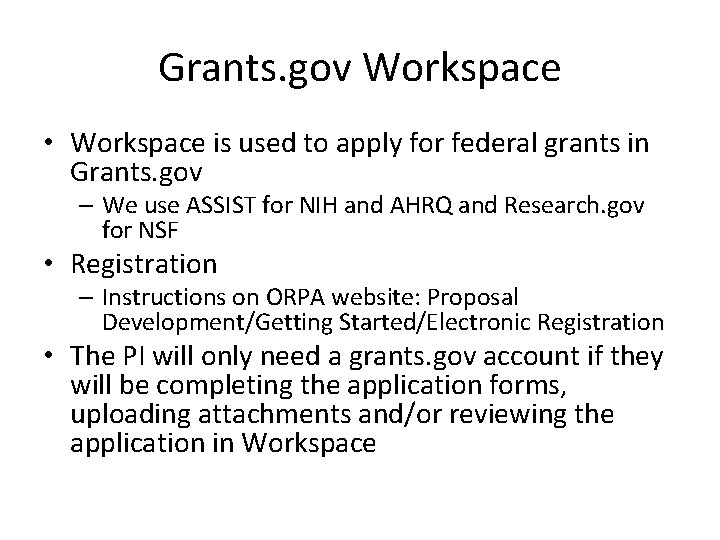
Grants. gov Workspace • Workspace is used to apply for federal grants in Grants. gov – We use ASSIST for NIH and AHRQ and Research. gov for NSF • Registration – Instructions on ORPA website: Proposal Development/Getting Started/Electronic Registration • The PI will only need a grants. gov account if they will be completing the application forms, uploading attachments and/or reviewing the application in Workspace
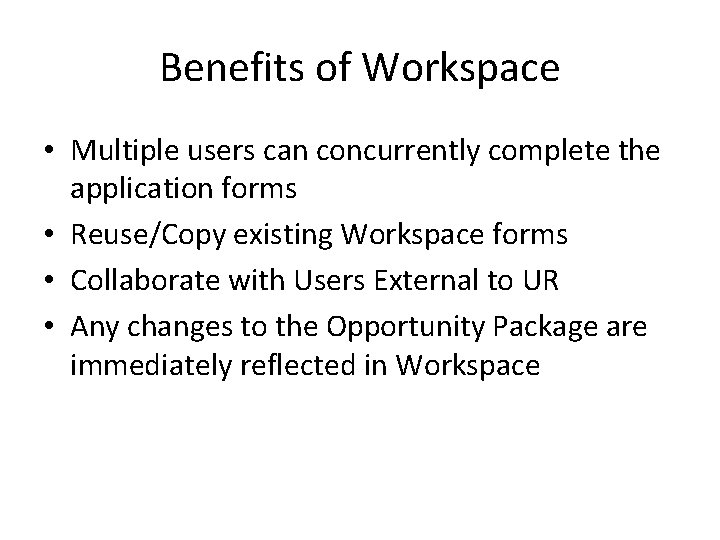
Benefits of Workspace • Multiple users can concurrently complete the application forms • Reuse/Copy existing Workspace forms • Collaborate with Users External to UR • Any changes to the Opportunity Package are immediately reflected in Workspace
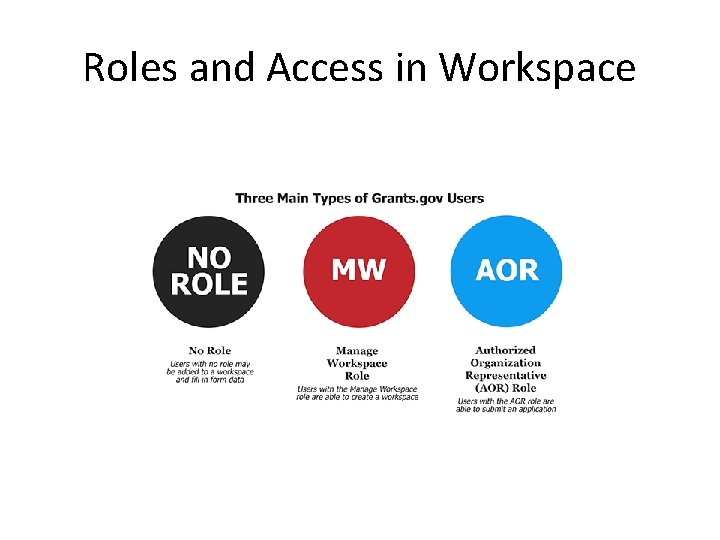
Roles and Access in Workspace
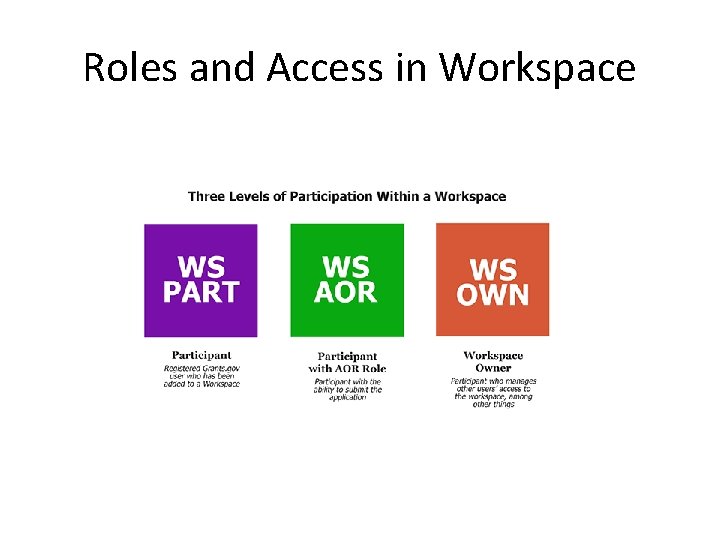
Roles and Access in Workspace
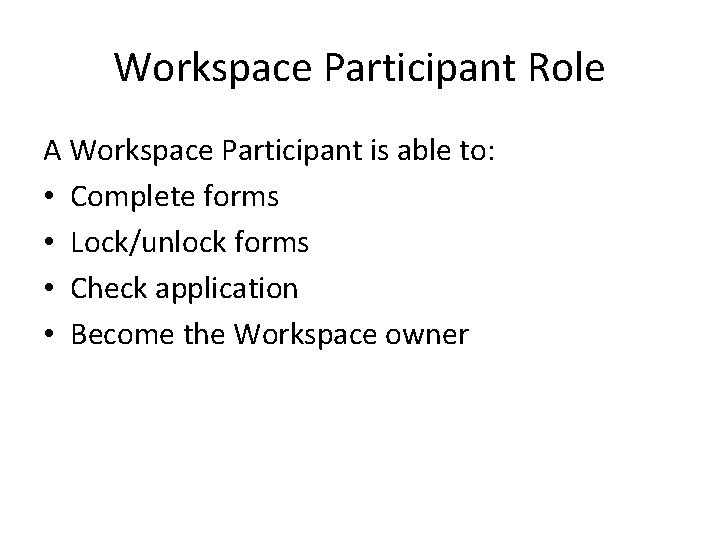
Workspace Participant Role A Workspace Participant is able to: • Complete forms • Lock/unlock forms • Check application • Become the Workspace owner
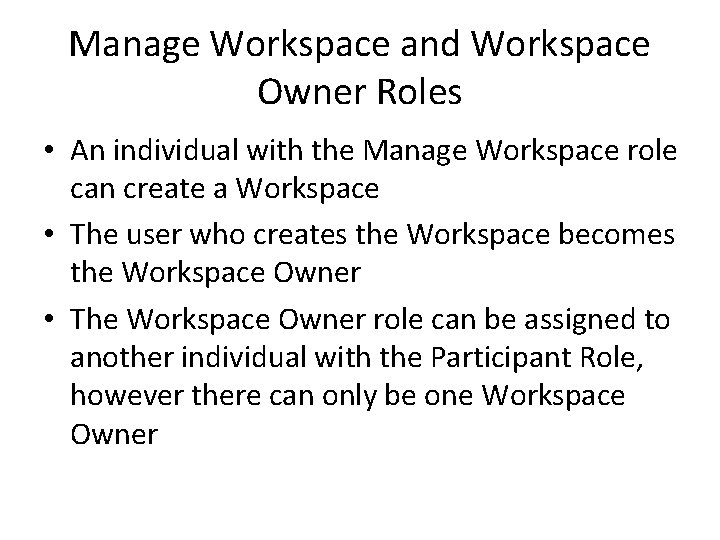
Manage Workspace and Workspace Owner Roles • An individual with the Manage Workspace role can create a Workspace • The user who creates the Workspace becomes the Workspace Owner • The Workspace Owner role can be assigned to another individual with the Participant Role, however there can only be one Workspace Owner
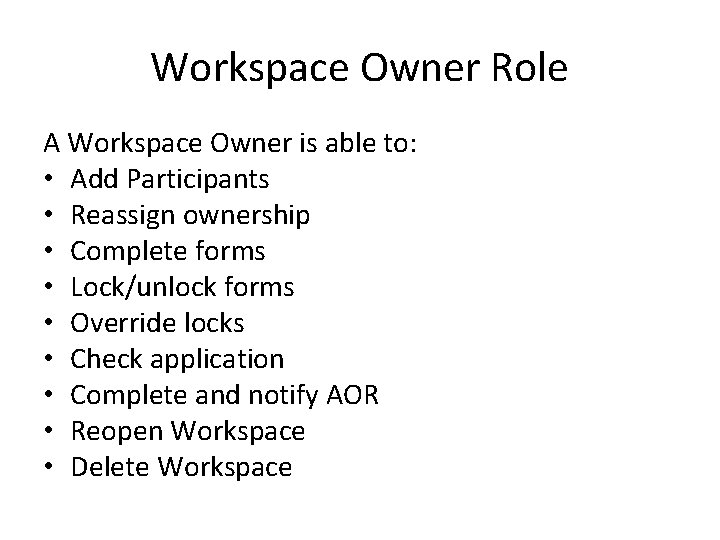
Workspace Owner Role A Workspace Owner is able to: • Add Participants • Reassign ownership • Complete forms • Lock/unlock forms • Override locks • Check application • Complete and notify AOR • Reopen Workspace • Delete Workspace
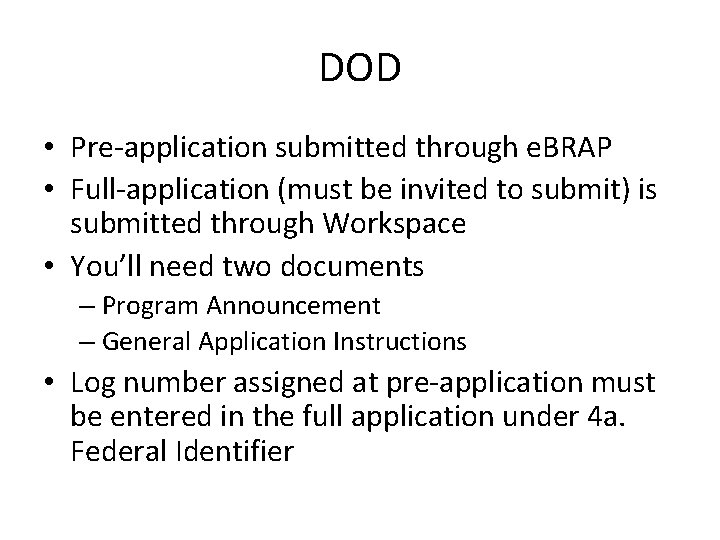
DOD • Pre-application submitted through e. BRAP • Full-application (must be invited to submit) is submitted through Workspace • You’ll need two documents – Program Announcement – General Application Instructions • Log number assigned at pre-application must be entered in the full application under 4 a. Federal Identifier

DOD • No salary cap • In addition to biosketches for all key personnel, current and pending support must be submitted • Detailed budget – Break down larger budget categories in the budget justification
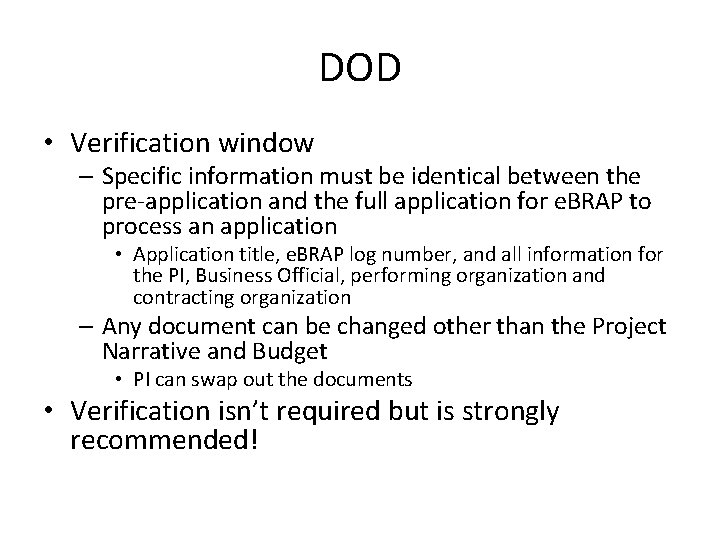
DOD • Verification window – Specific information must be identical between the pre-application and the full application for e. BRAP to process an application • Application title, e. BRAP log number, and all information for the PI, Business Official, performing organization and contracting organization – Any document can be changed other than the Project Narrative and Budget • PI can swap out the documents • Verification isn’t required but is strongly recommended!