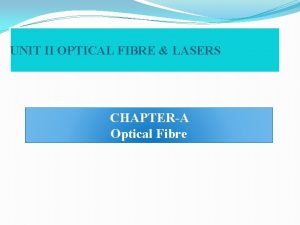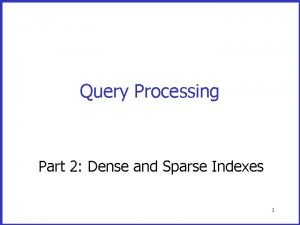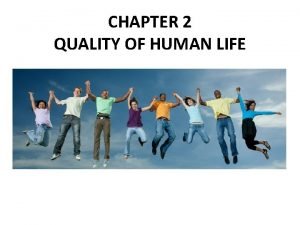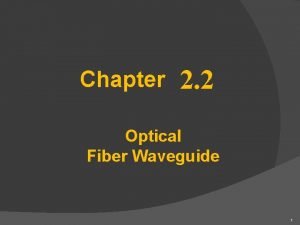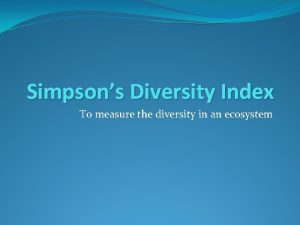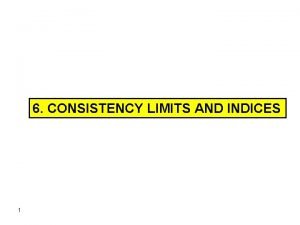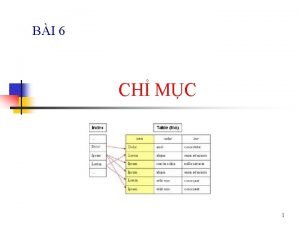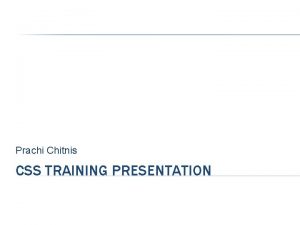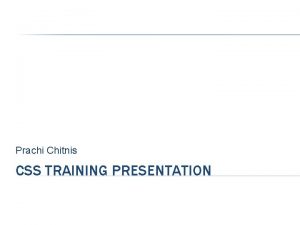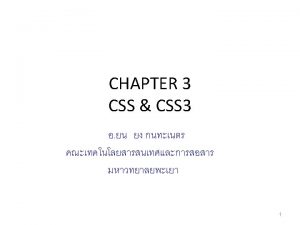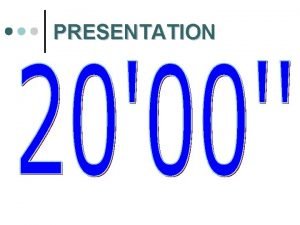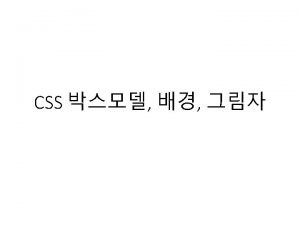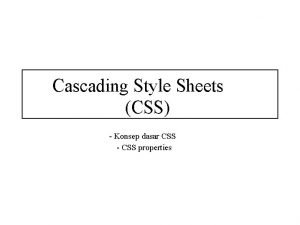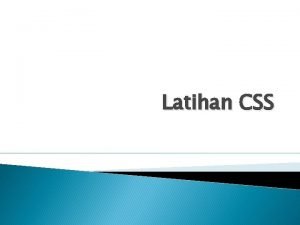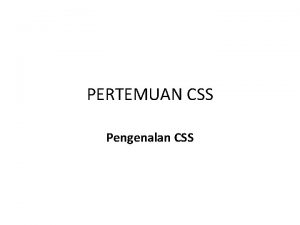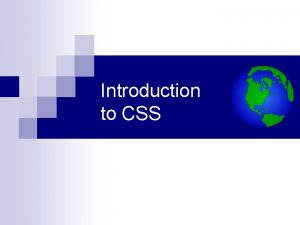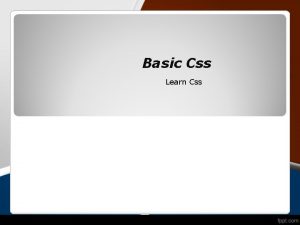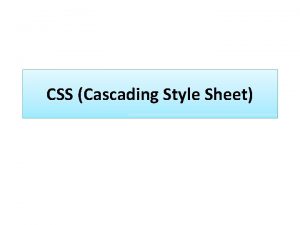Prachi Chitnis CSS TRAINING PRESENTATION INDEX The CSS
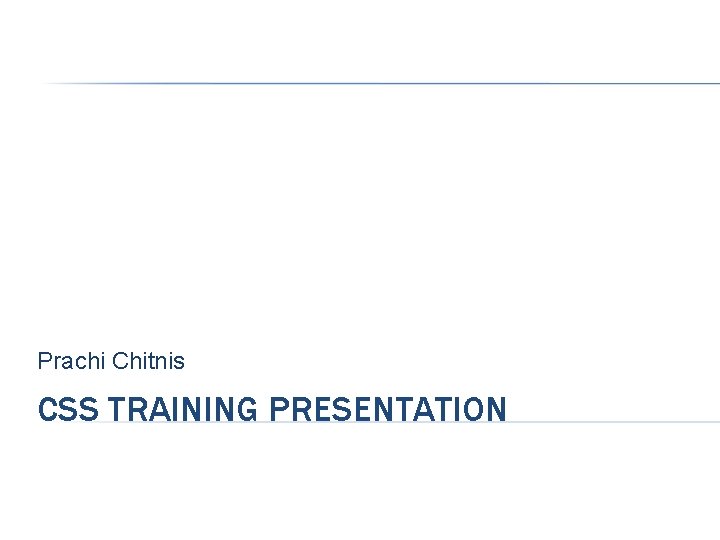
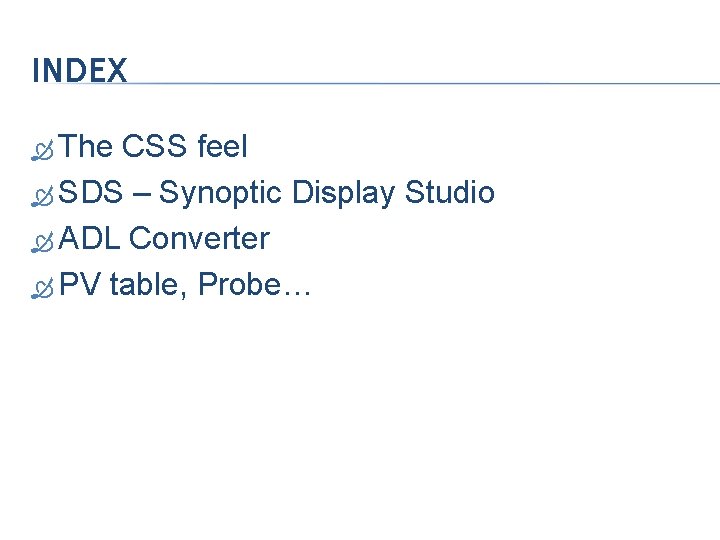
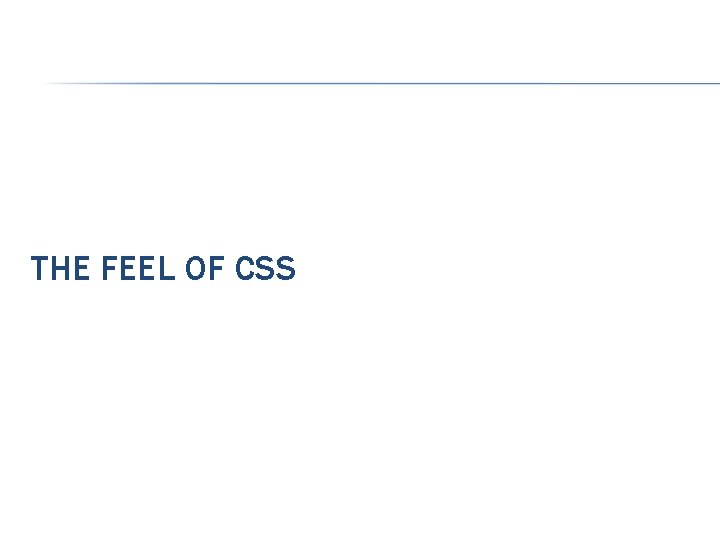
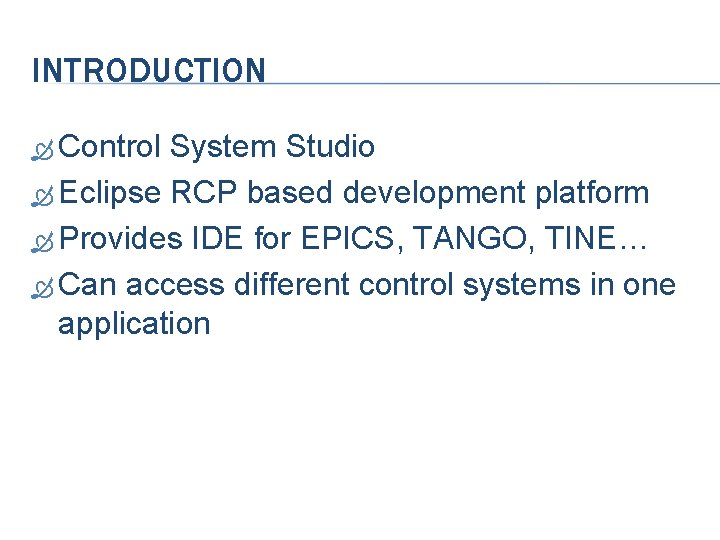
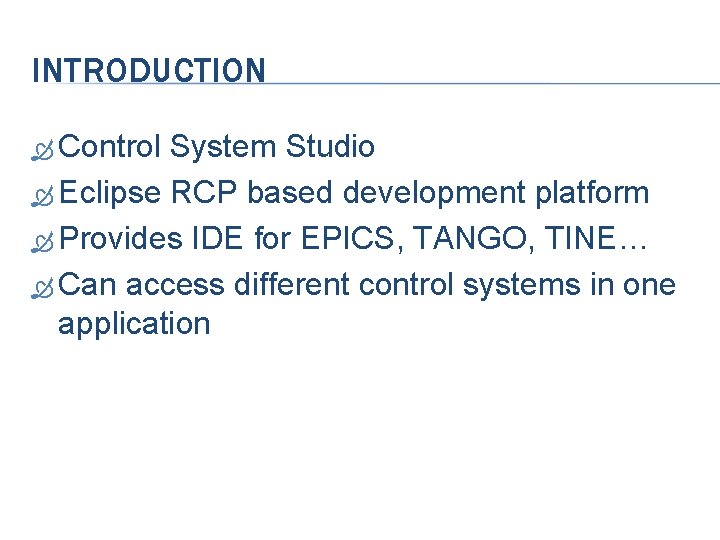
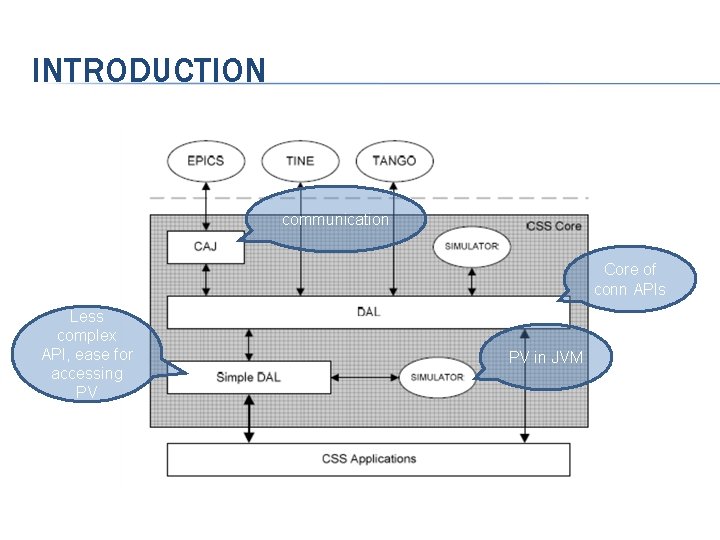
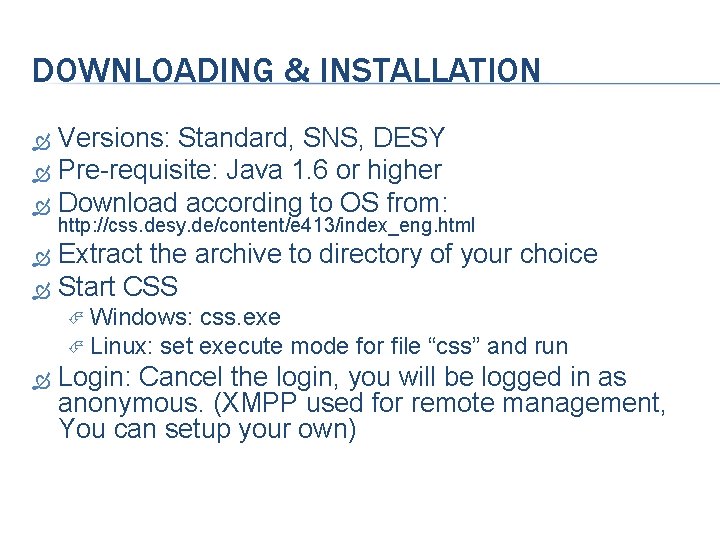
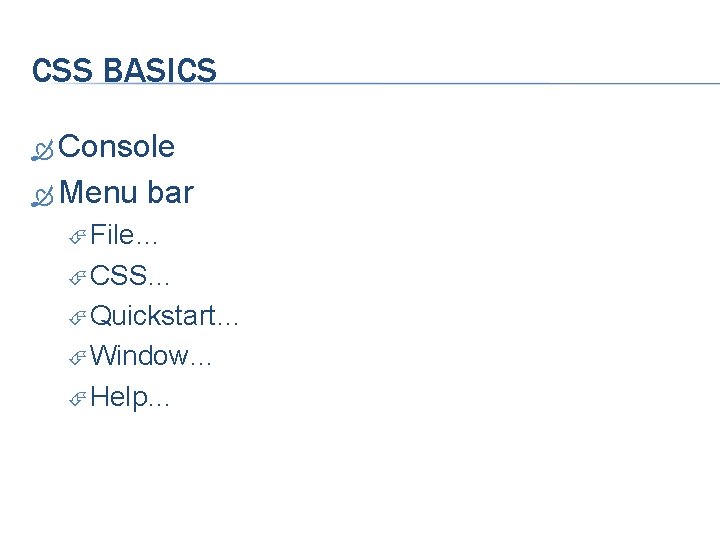
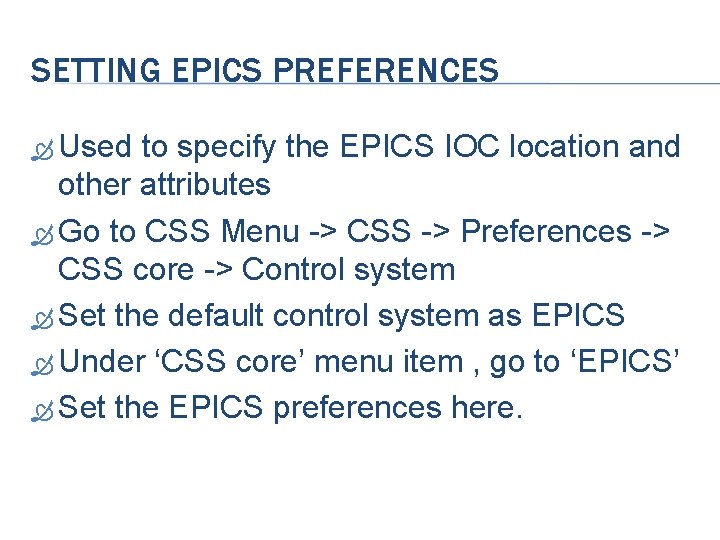
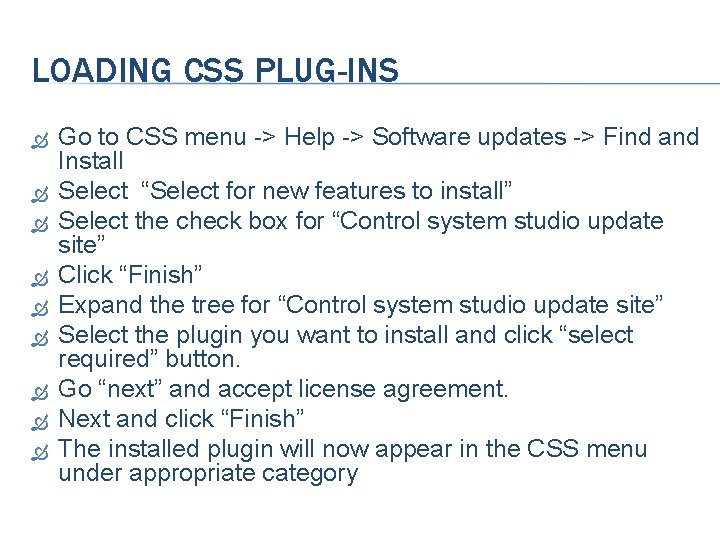
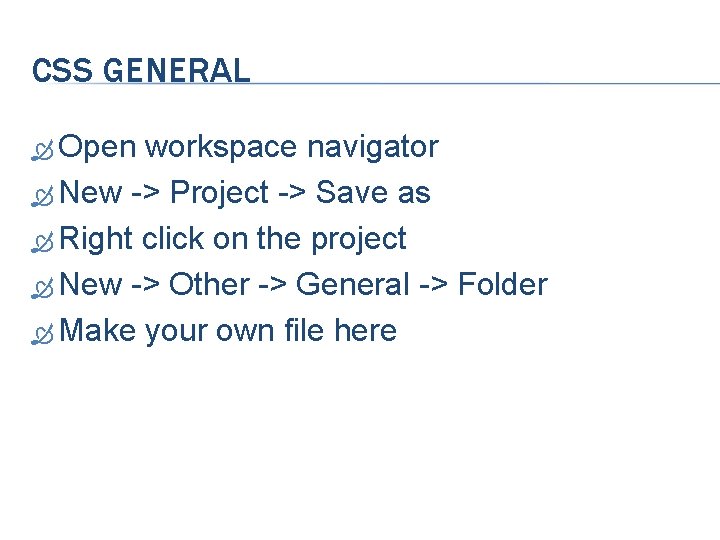
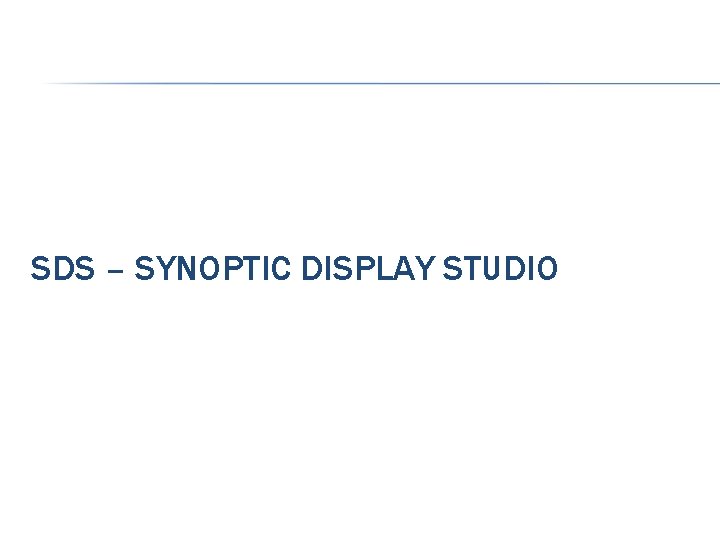
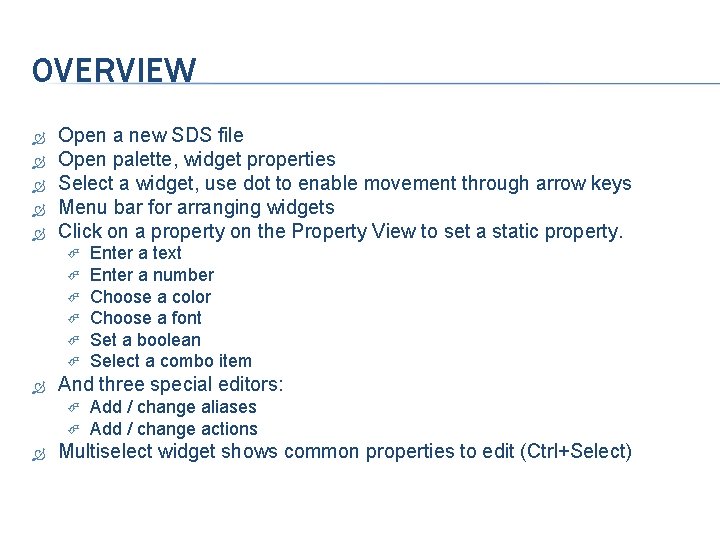
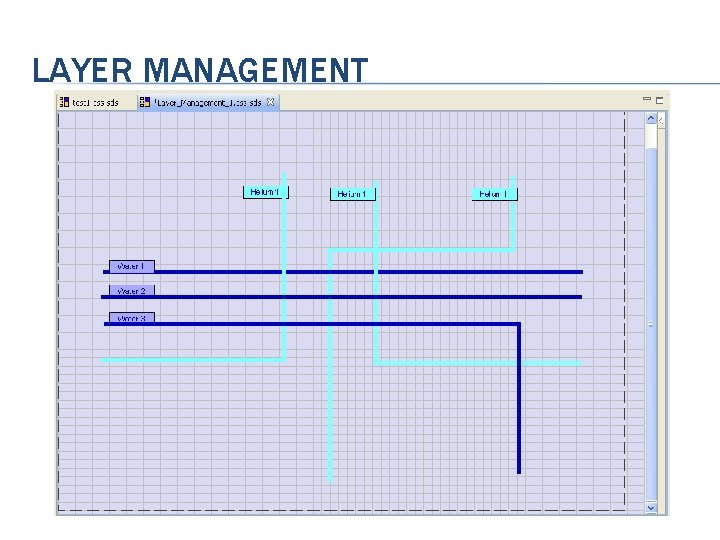
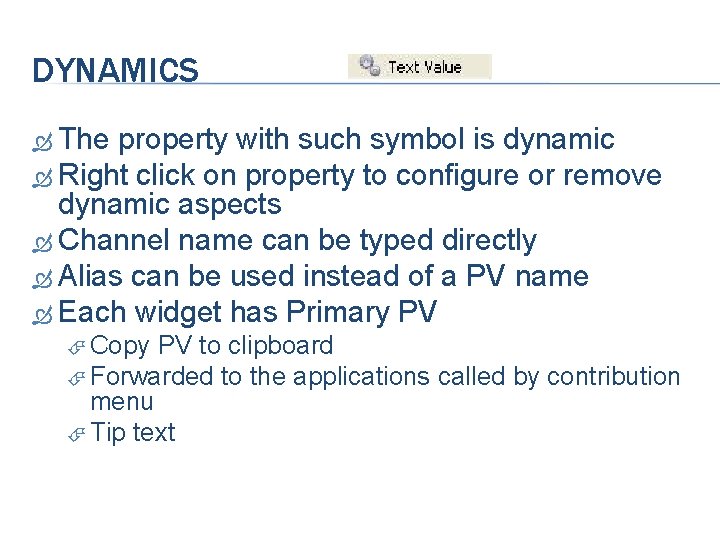
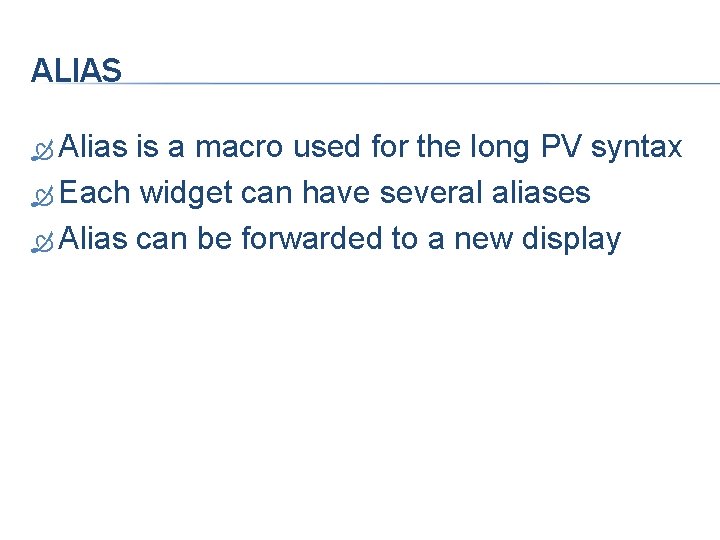
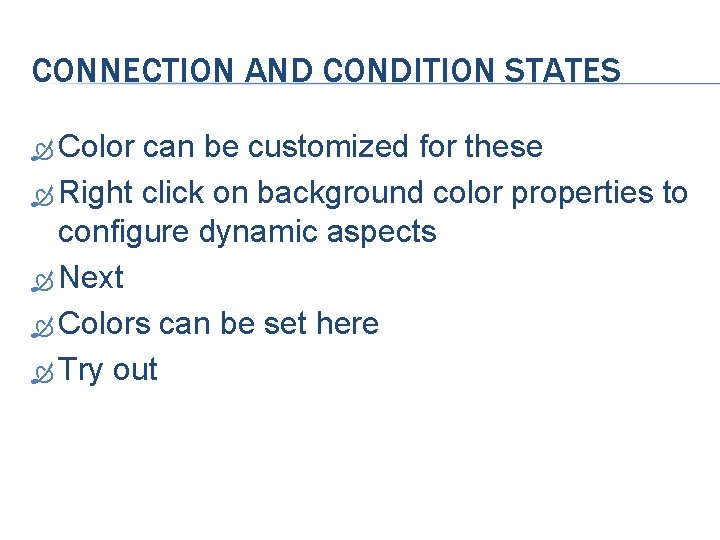
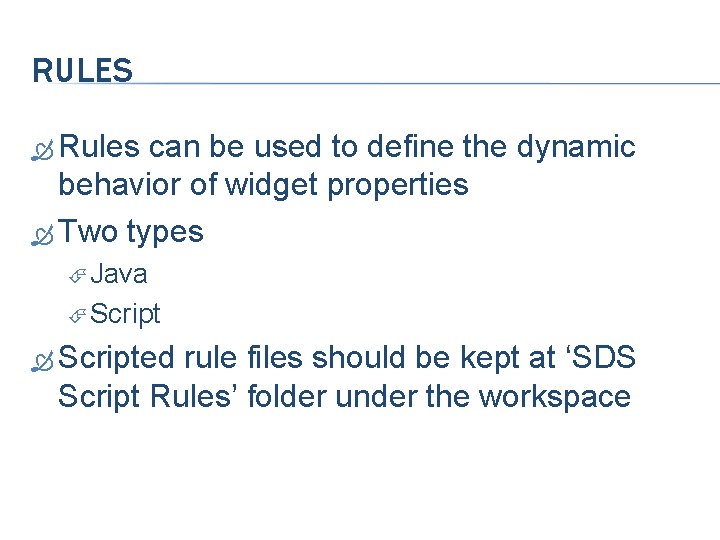
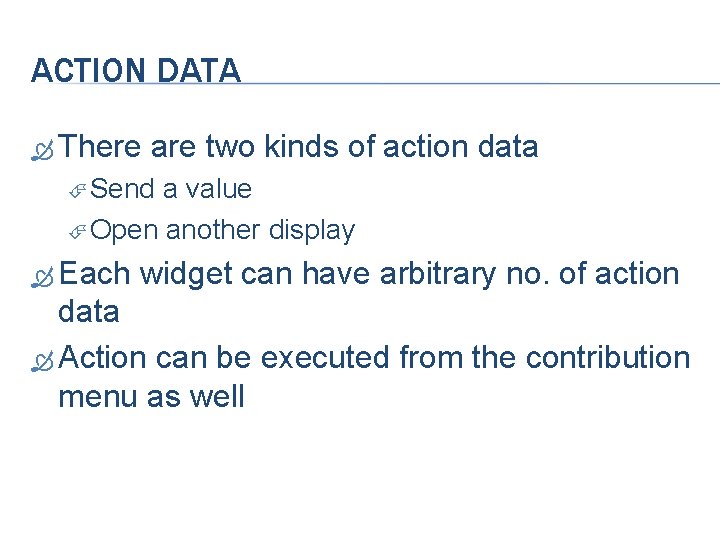
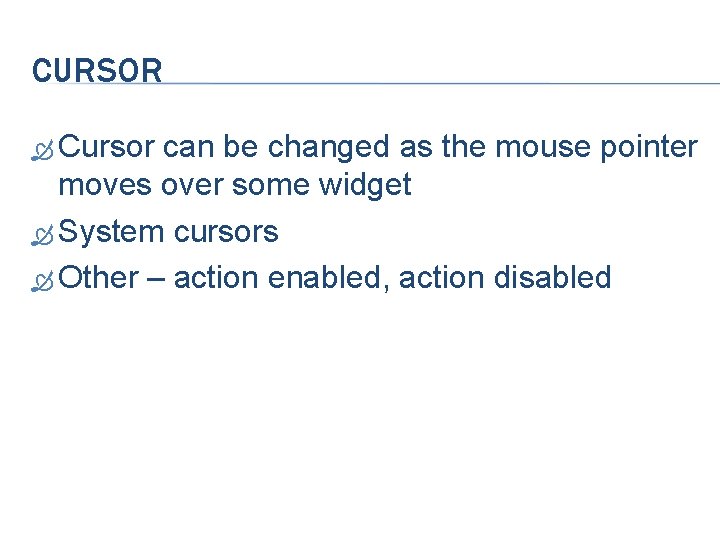
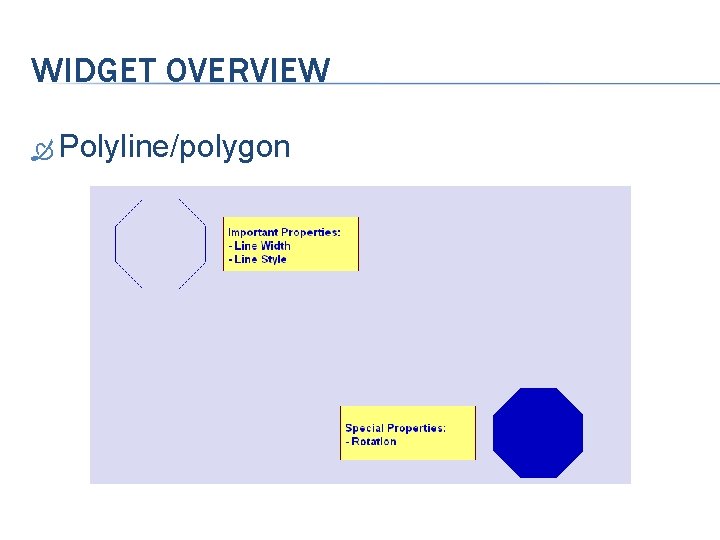
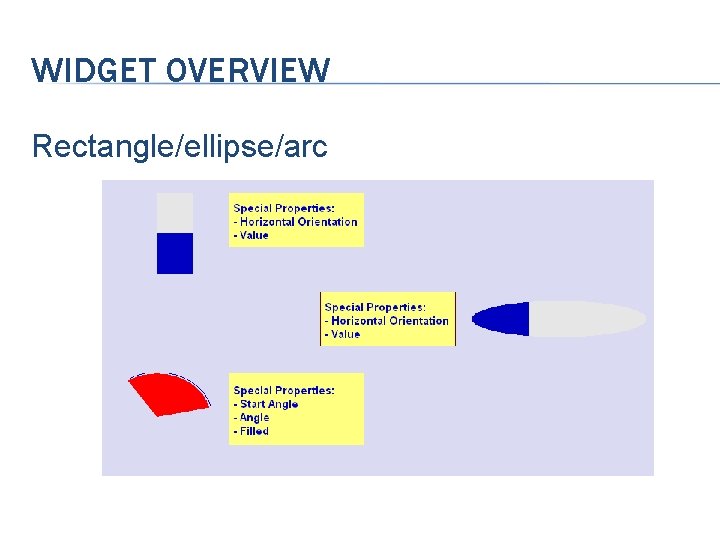
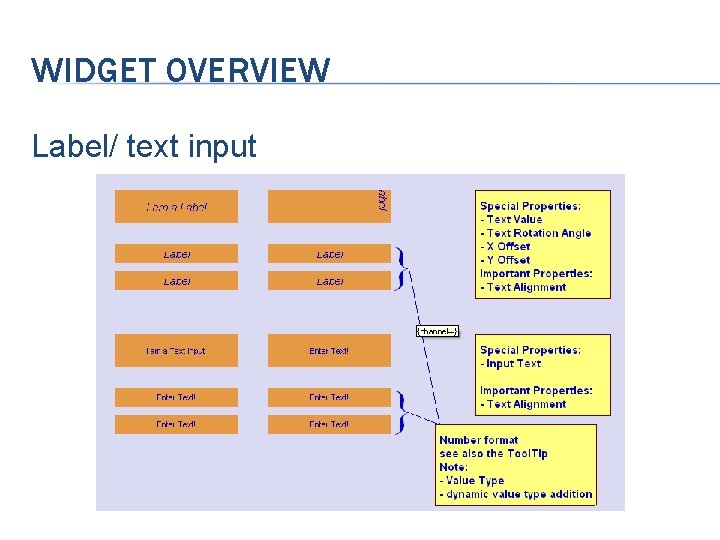
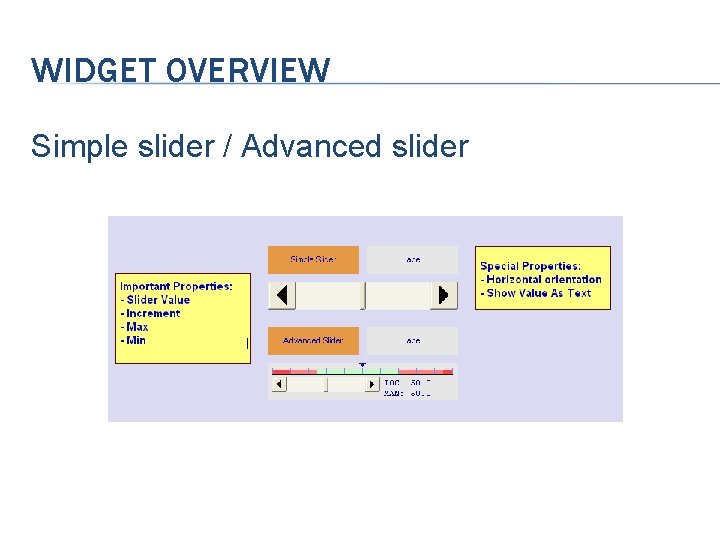
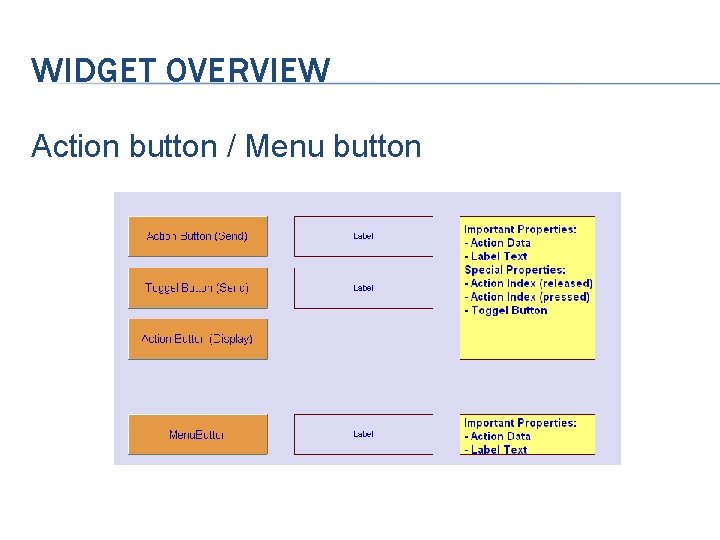
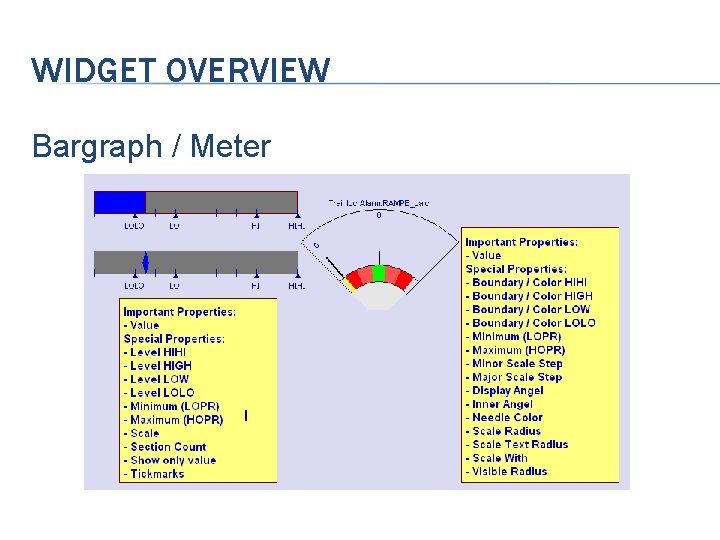
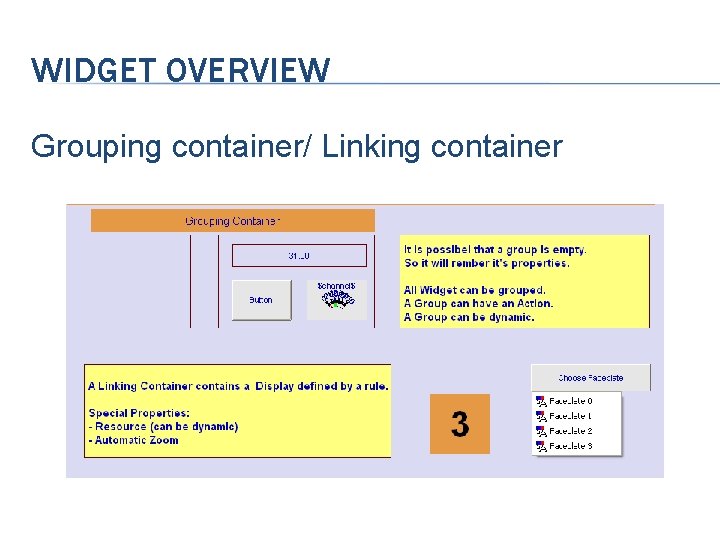
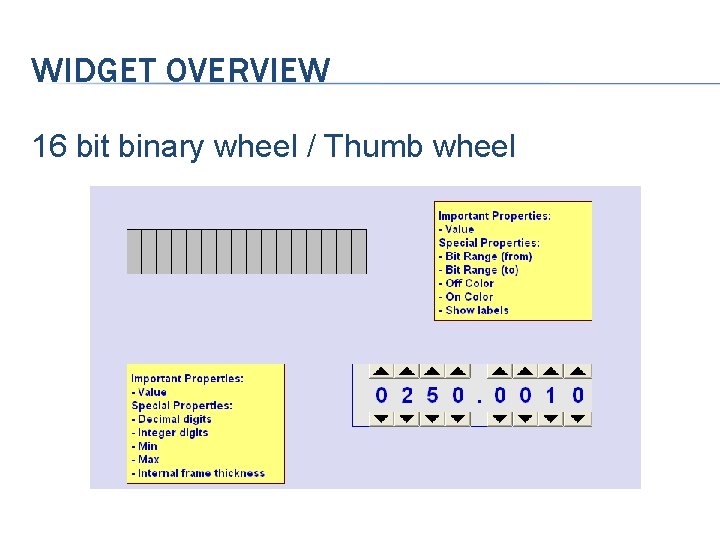
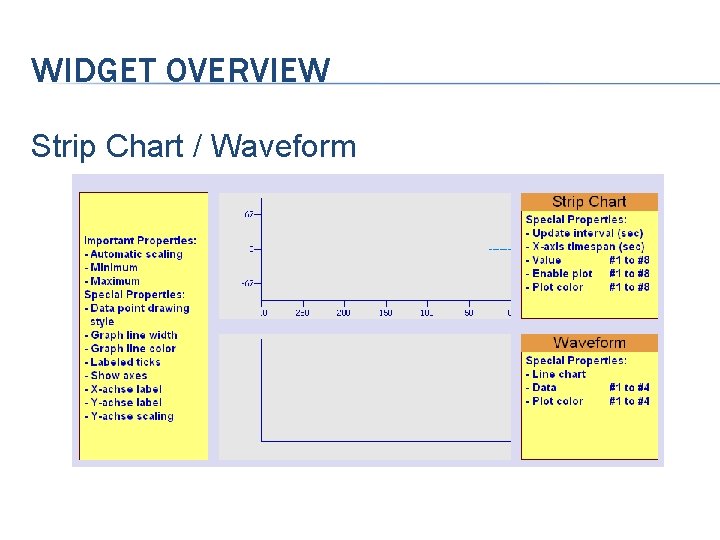
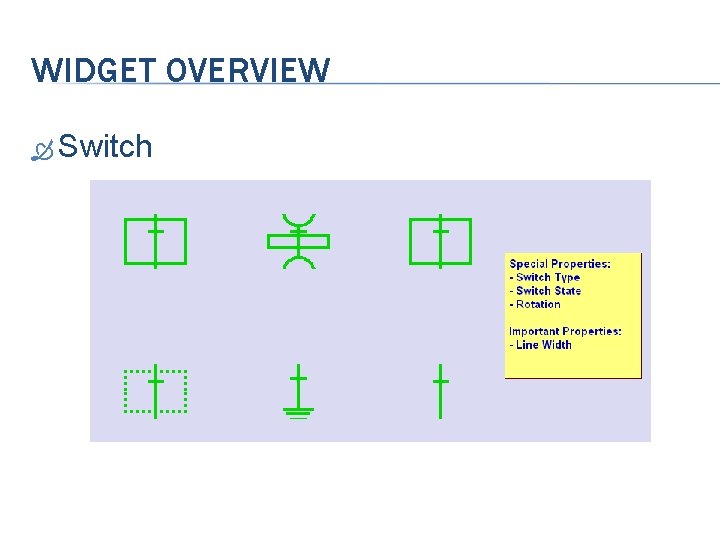
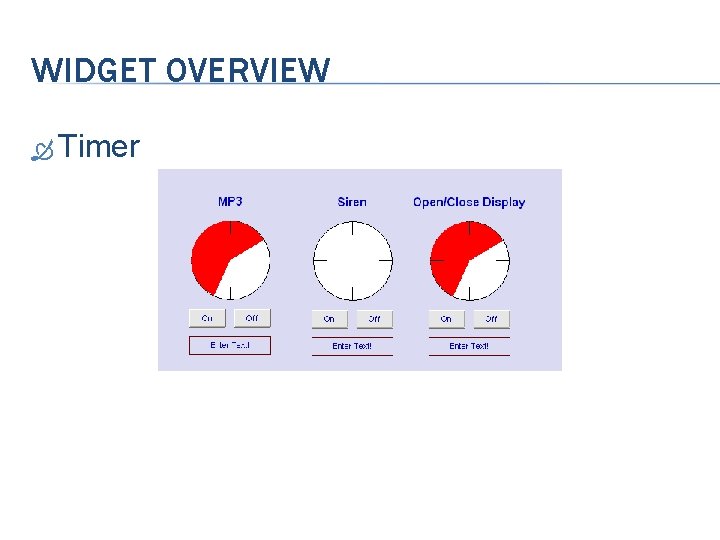
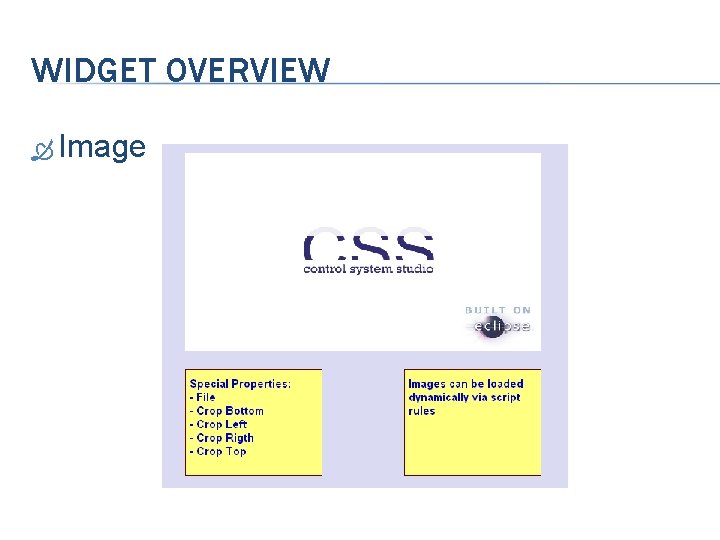
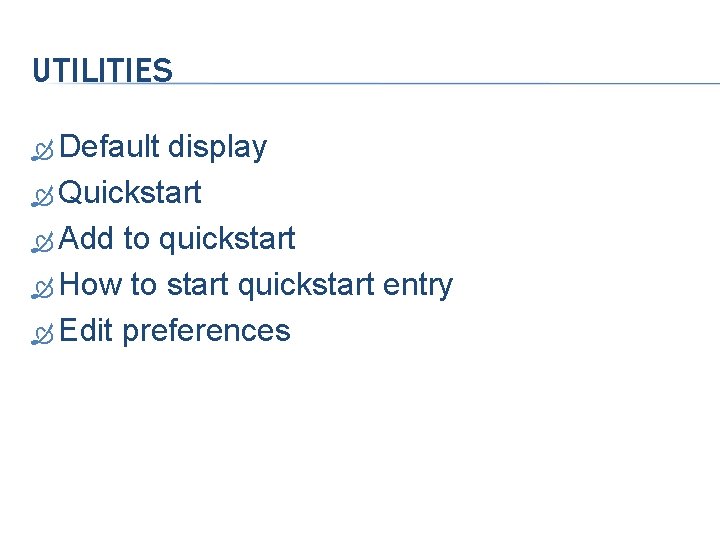
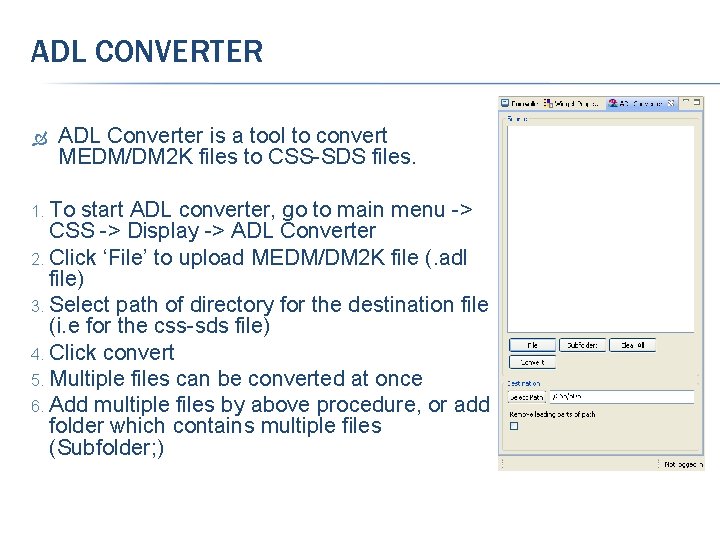
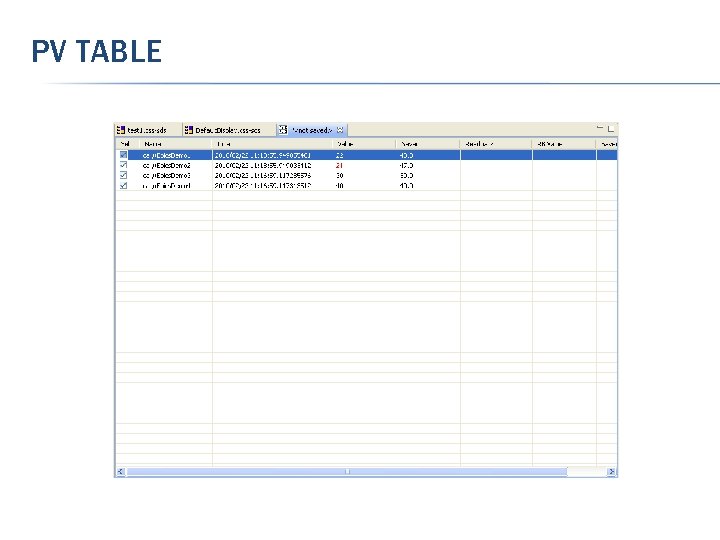
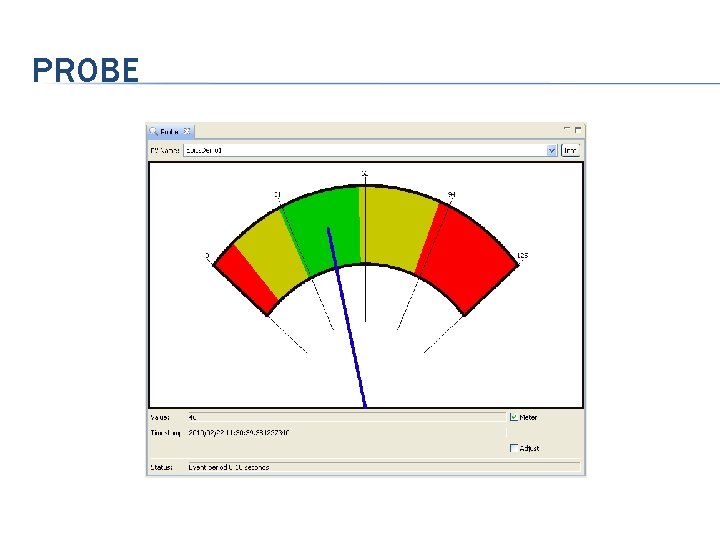
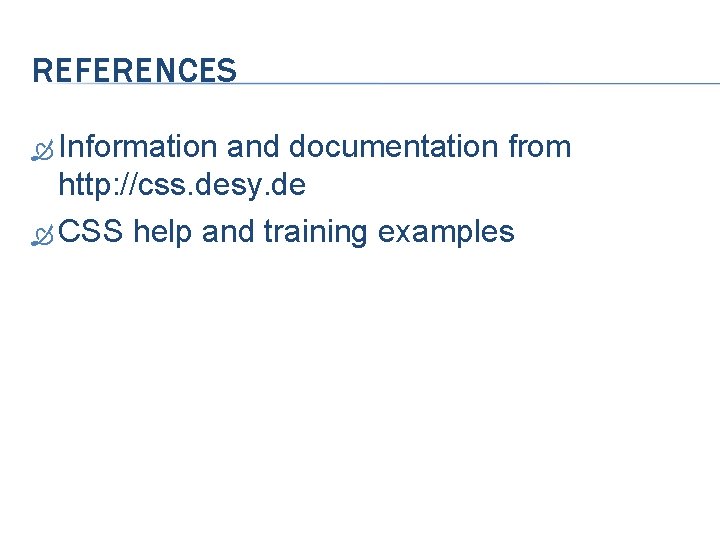
- Slides: 37
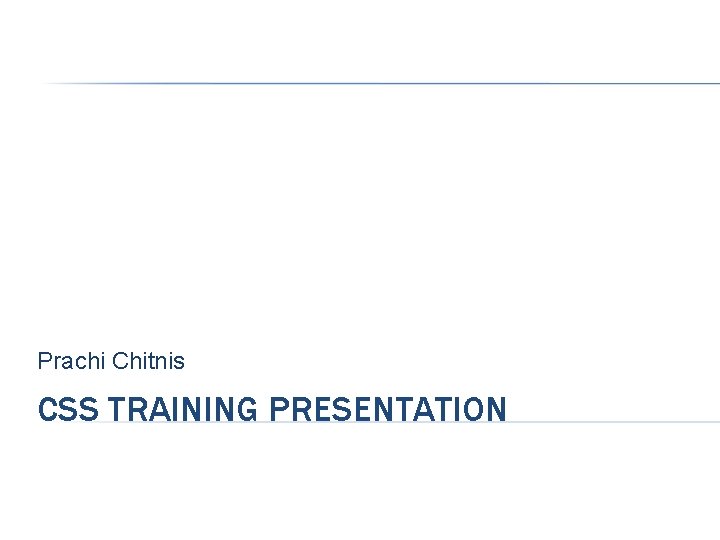
Prachi Chitnis CSS TRAINING PRESENTATION
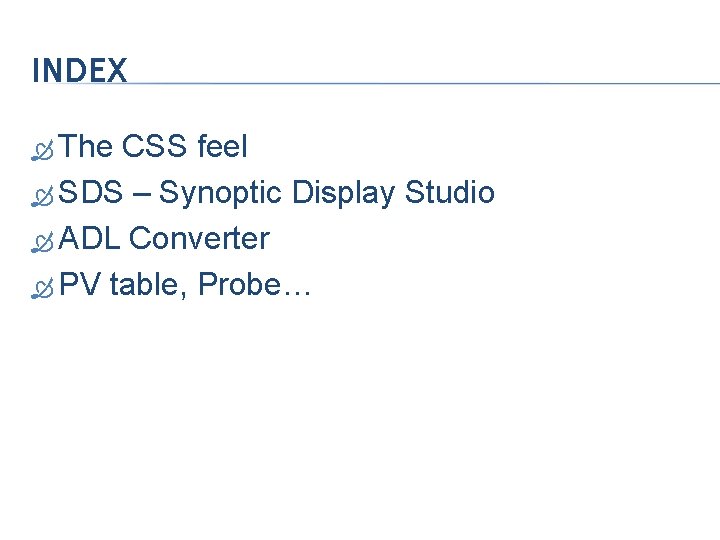
INDEX The CSS feel SDS – Synoptic Display Studio ADL Converter PV table, Probe…
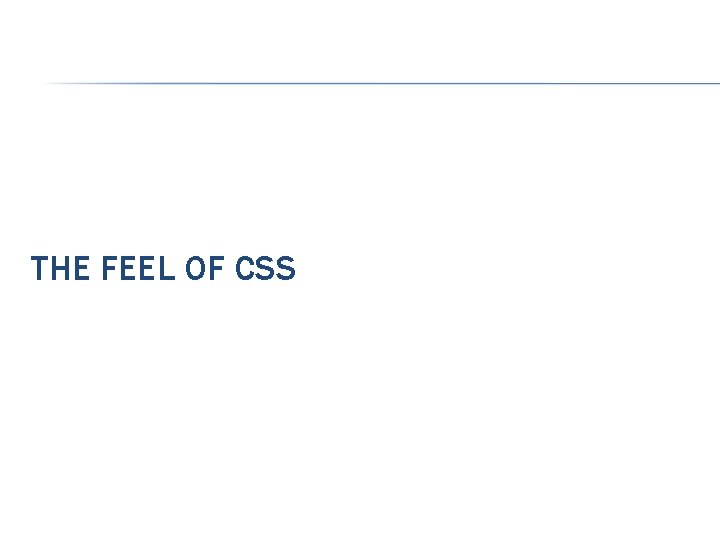
THE FEEL OF CSS
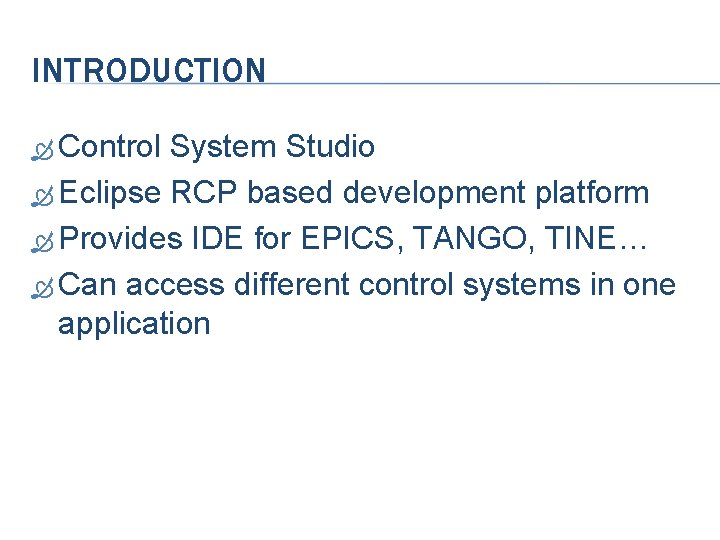
INTRODUCTION Control System Studio Eclipse RCP based development platform Provides IDE for EPICS, TANGO, TINE… Can access different control systems in one application
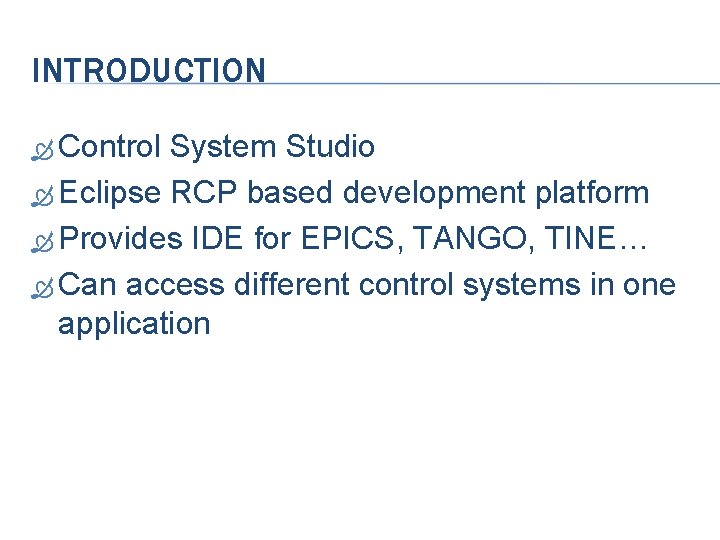
INTRODUCTION Control System Studio Eclipse RCP based development platform Provides IDE for EPICS, TANGO, TINE… Can access different control systems in one application
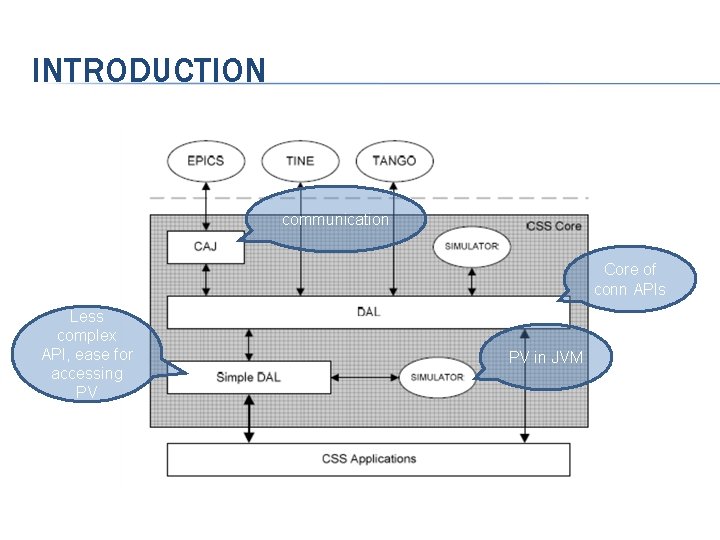
INTRODUCTION communication Core of conn APIs Less complex API, ease for accessing PV PV in JVM
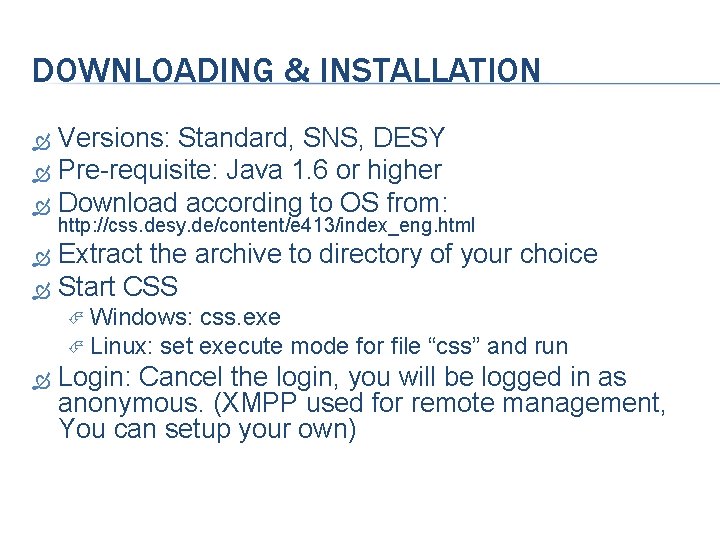
DOWNLOADING & INSTALLATION Versions: Standard, SNS, DESY Pre-requisite: Java 1. 6 or higher Download according to OS from: http: //css. desy. de/content/e 413/index_eng. html Extract the archive to directory of your choice Start CSS Windows: css. exe Linux: set execute mode for file “css” and run Login: Cancel the login, you will be logged in as anonymous. (XMPP used for remote management, You can setup your own)
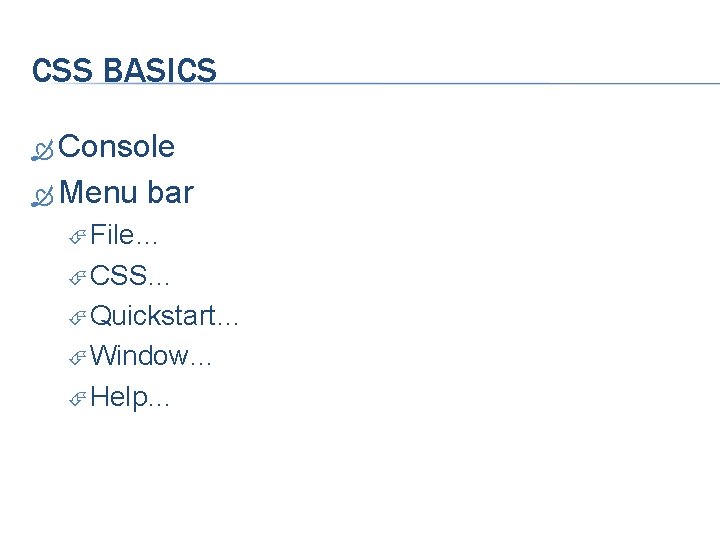
CSS BASICS Console Menu bar File… CSS… Quickstart… Window… Help…
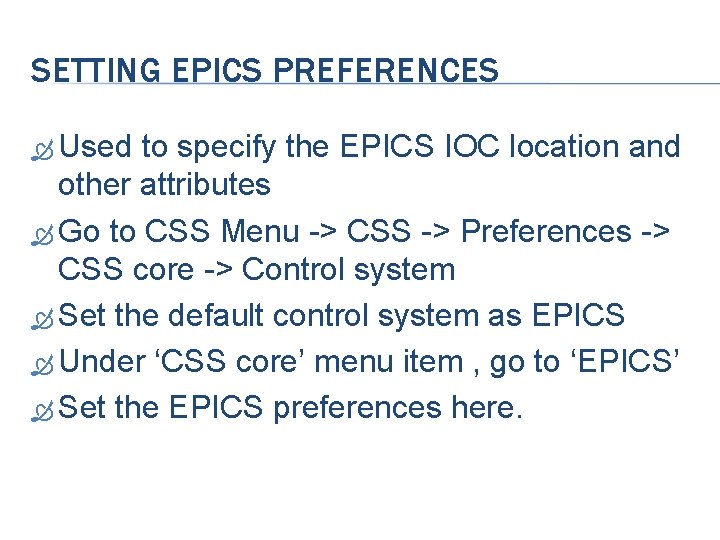
SETTING EPICS PREFERENCES Used to specify the EPICS IOC location and other attributes Go to CSS Menu -> CSS -> Preferences -> CSS core -> Control system Set the default control system as EPICS Under ‘CSS core’ menu item , go to ‘EPICS’ Set the EPICS preferences here.
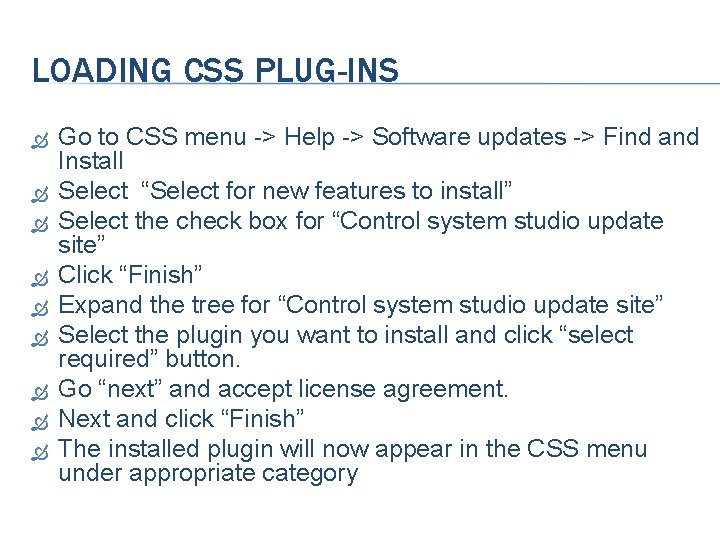
LOADING CSS PLUG-INS Go to CSS menu -> Help -> Software updates -> Find and Install Select “Select for new features to install” Select the check box for “Control system studio update site” Click “Finish” Expand the tree for “Control system studio update site” Select the plugin you want to install and click “select required” button. Go “next” and accept license agreement. Next and click “Finish” The installed plugin will now appear in the CSS menu under appropriate category
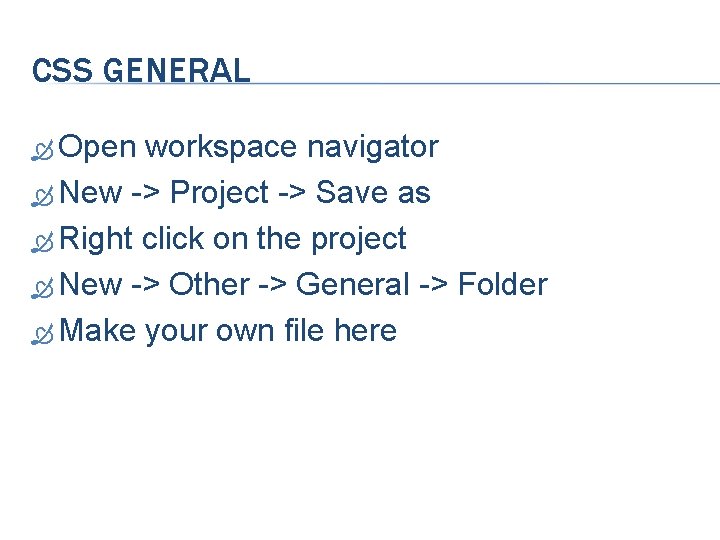
CSS GENERAL Open workspace navigator New -> Project -> Save as Right click on the project New -> Other -> General -> Folder Make your own file here
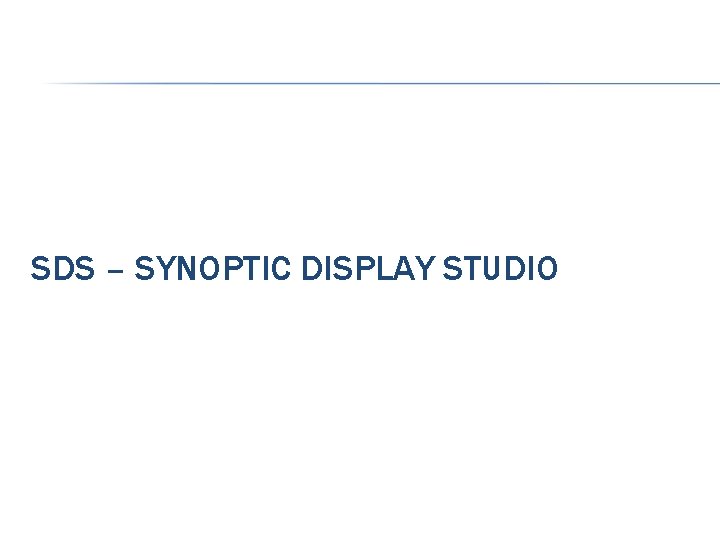
SDS – SYNOPTIC DISPLAY STUDIO
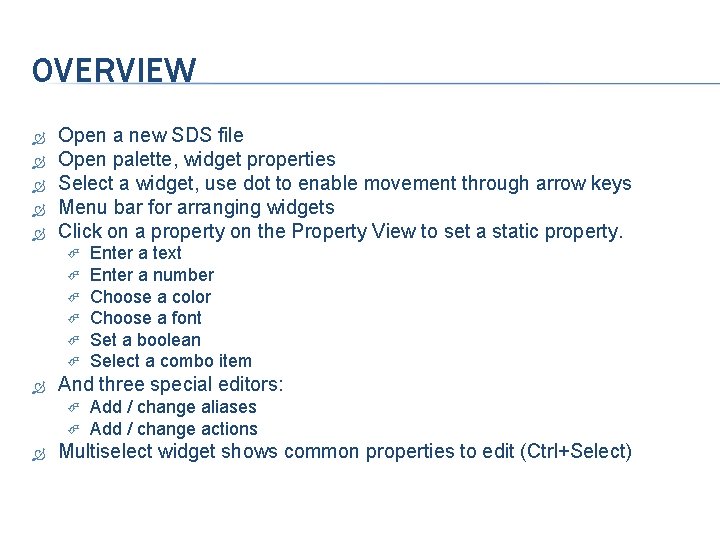
OVERVIEW Open a new SDS file Open palette, widget properties Select a widget, use dot to enable movement through arrow keys Menu bar for arranging widgets Click on a property on the Property View to set a static property. And three special editors: Enter a text Enter a number Choose a color Choose a font Set a boolean Select a combo item Add / change aliases Add / change actions Multiselect widget shows common properties to edit (Ctrl+Select)
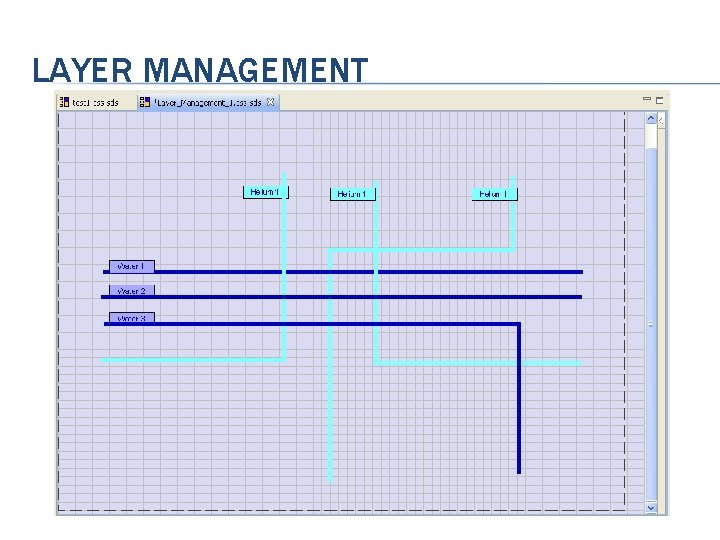
LAYER MANAGEMENT
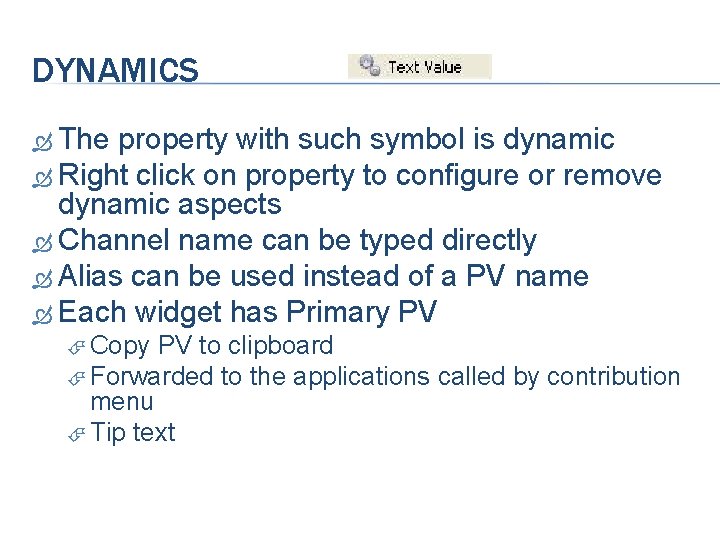
DYNAMICS The property with such symbol is dynamic Right click on property to configure or remove dynamic aspects Channel name can be typed directly Alias can be used instead of a PV name Each widget has Primary PV Copy PV to clipboard Forwarded to the applications called by contribution menu Tip text
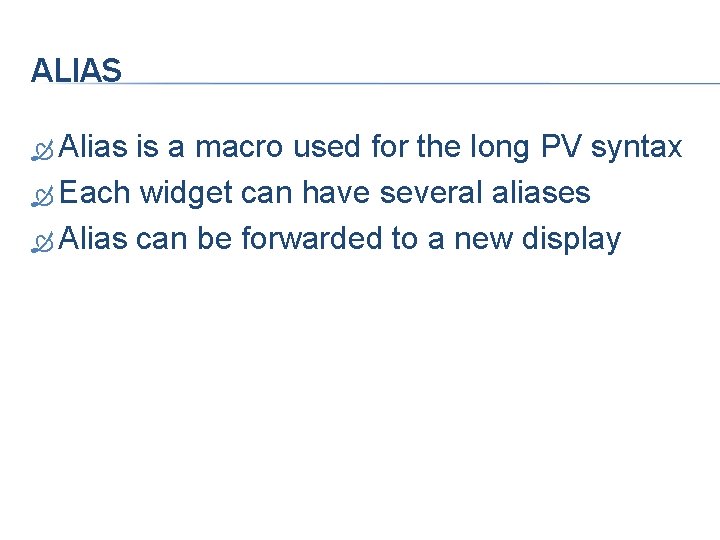
ALIAS Alias is a macro used for the long PV syntax Each widget can have several aliases Alias can be forwarded to a new display
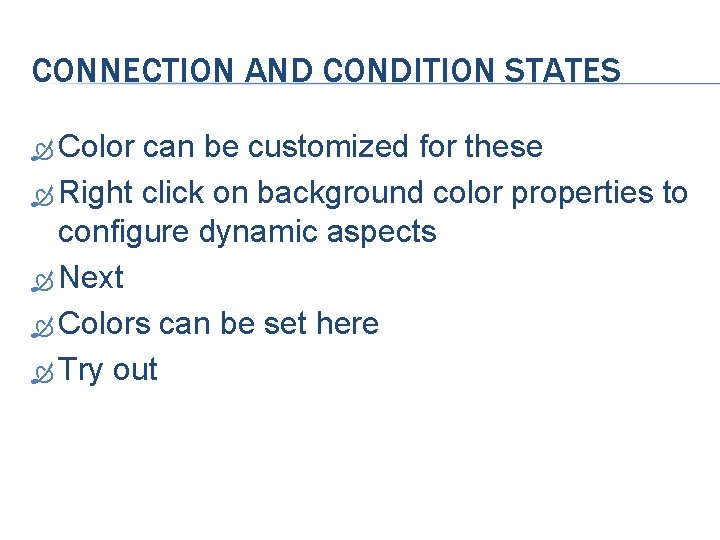
CONNECTION AND CONDITION STATES Color can be customized for these Right click on background color properties to configure dynamic aspects Next Colors can be set here Try out
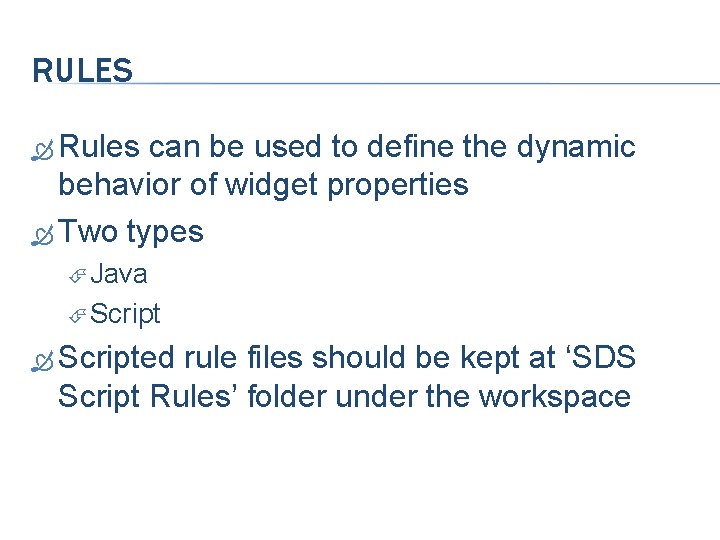
RULES Rules can be used to define the dynamic behavior of widget properties Two types Java Scripted rule files should be kept at ‘SDS Script Rules’ folder under the workspace
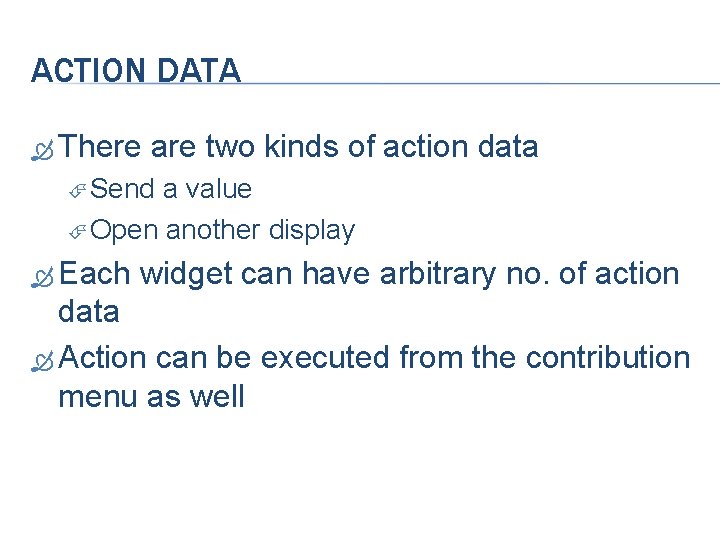
ACTION DATA There are two kinds of action data Send a value Open another display Each widget can have arbitrary no. of action data Action can be executed from the contribution menu as well
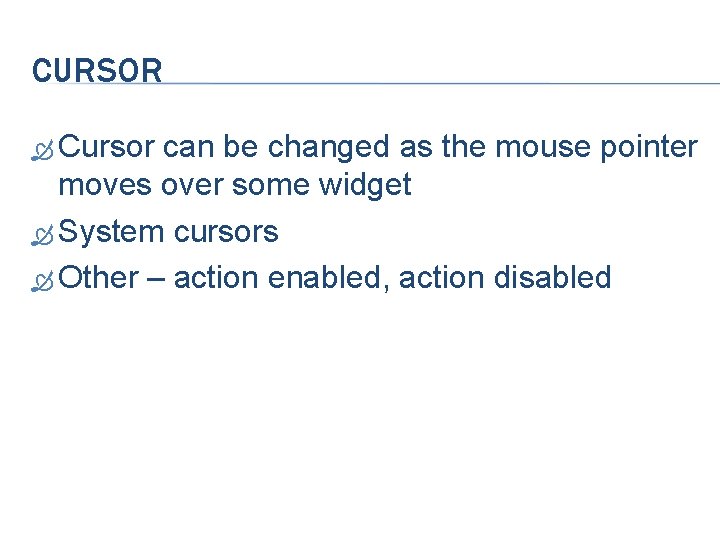
CURSOR Cursor can be changed as the mouse pointer moves over some widget System cursors Other – action enabled, action disabled
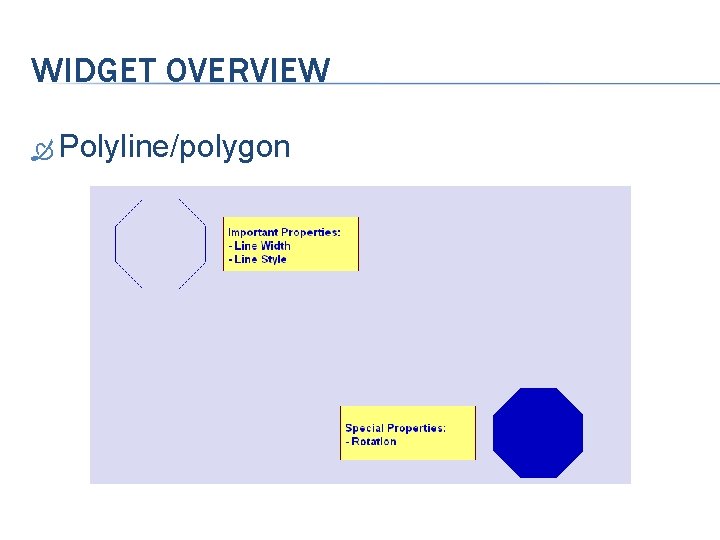
WIDGET OVERVIEW Polyline/polygon
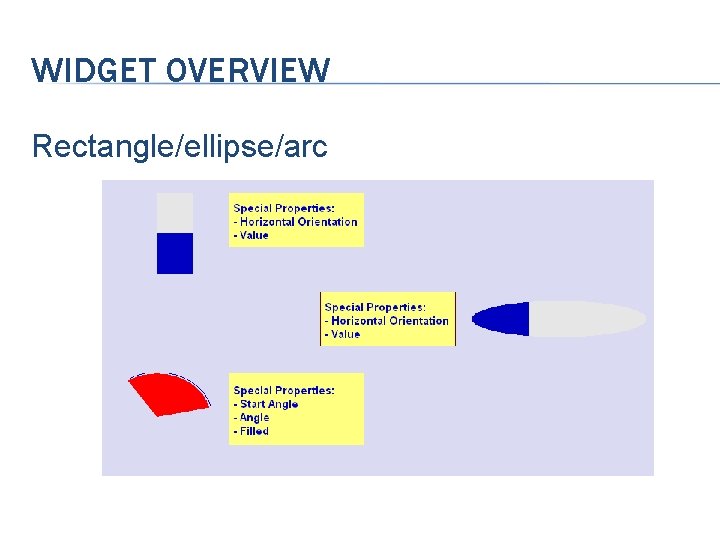
WIDGET OVERVIEW Rectangle/ellipse/arc
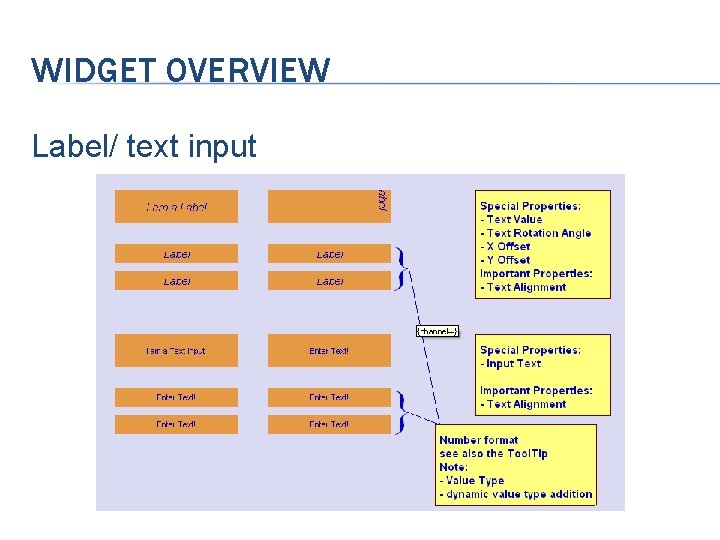
WIDGET OVERVIEW Label/ text input
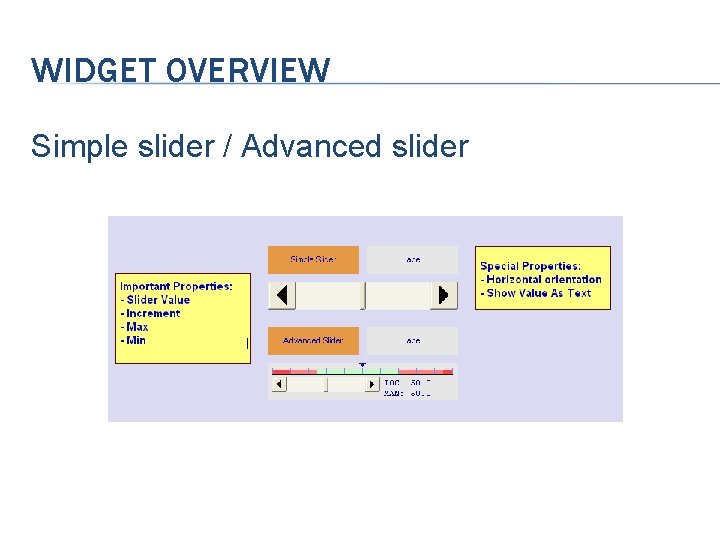
WIDGET OVERVIEW Simple slider / Advanced slider
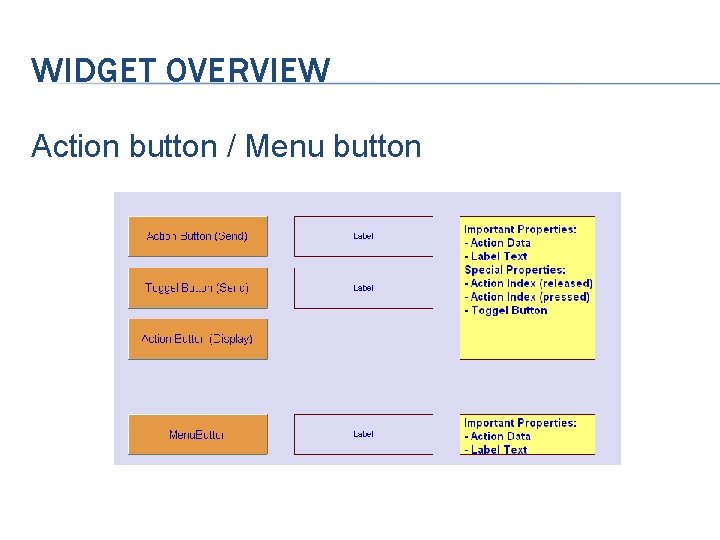
WIDGET OVERVIEW Action button / Menu button
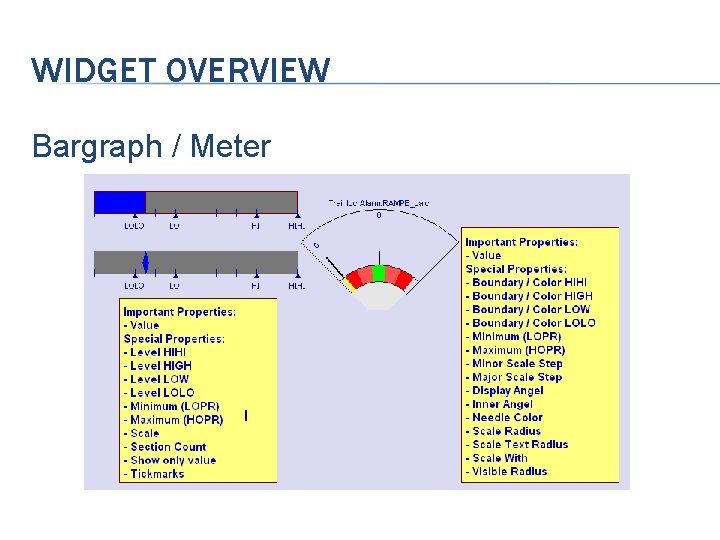
WIDGET OVERVIEW Bargraph / Meter
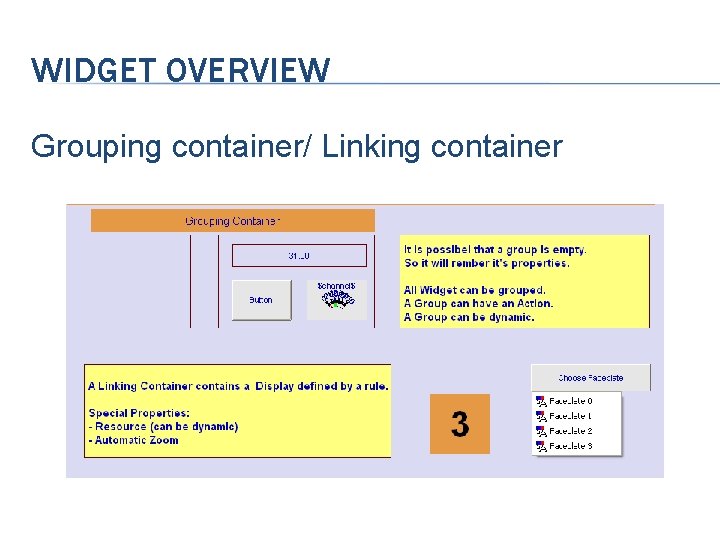
WIDGET OVERVIEW Grouping container/ Linking container
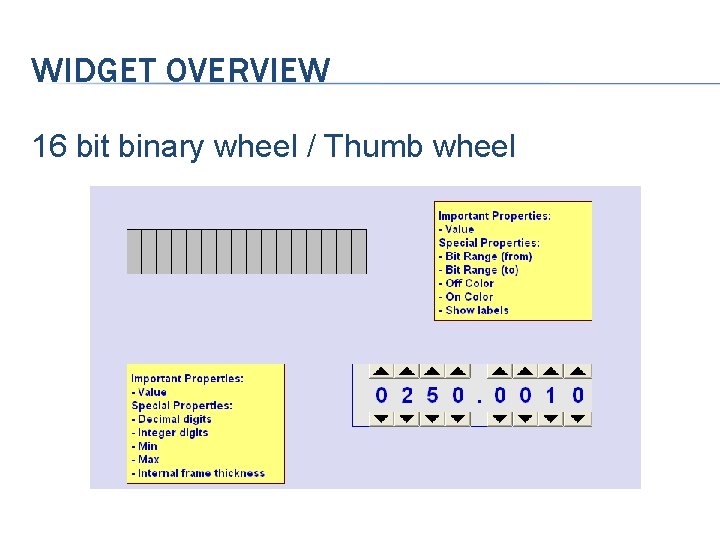
WIDGET OVERVIEW 16 bit binary wheel / Thumb wheel
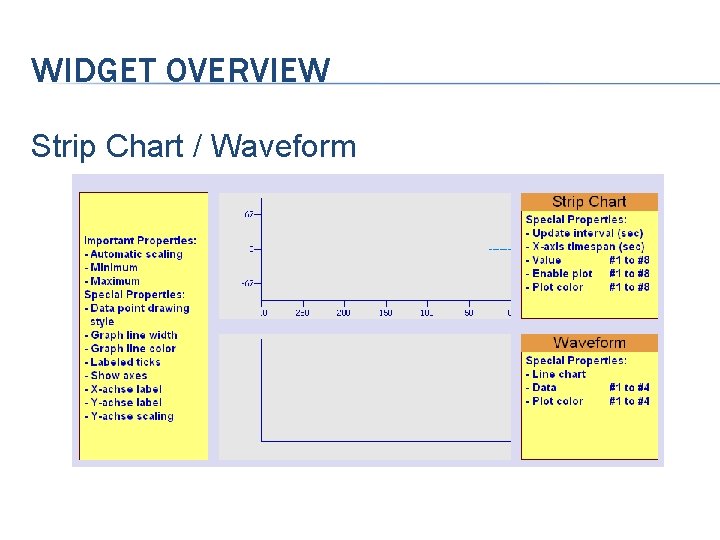
WIDGET OVERVIEW Strip Chart / Waveform
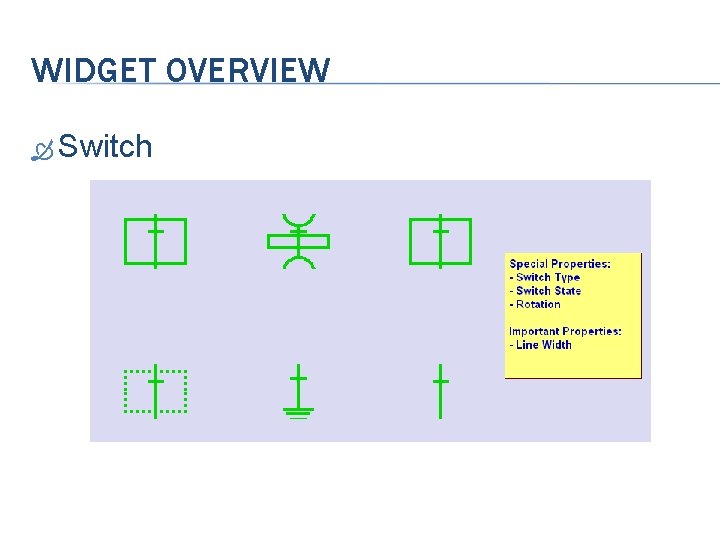
WIDGET OVERVIEW Switch
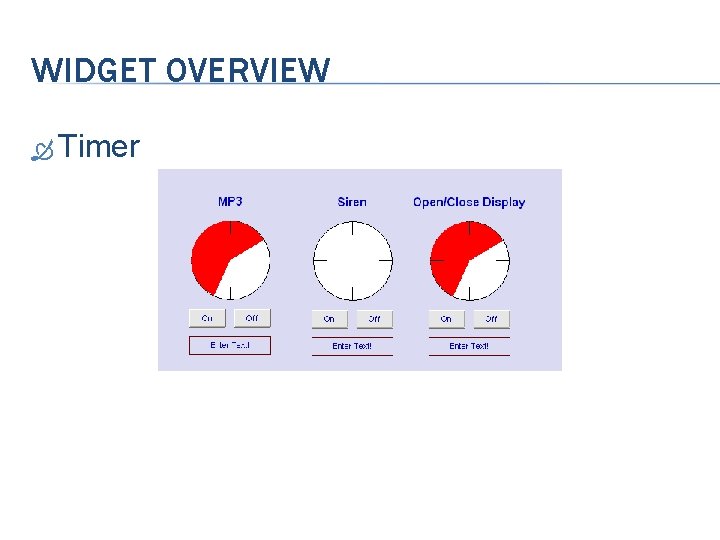
WIDGET OVERVIEW Timer
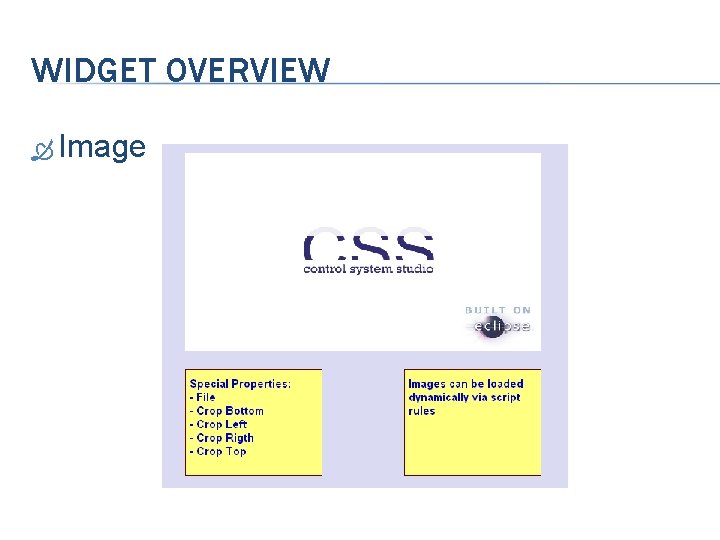
WIDGET OVERVIEW Image
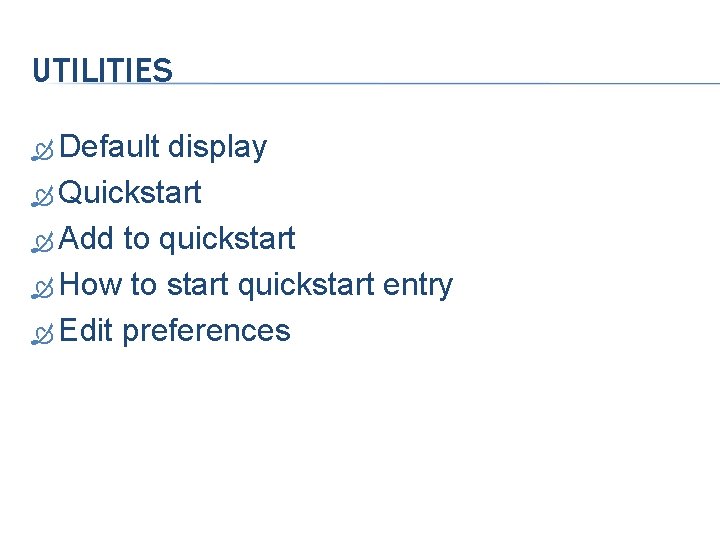
UTILITIES Default display Quickstart Add to quickstart How to start quickstart entry Edit preferences
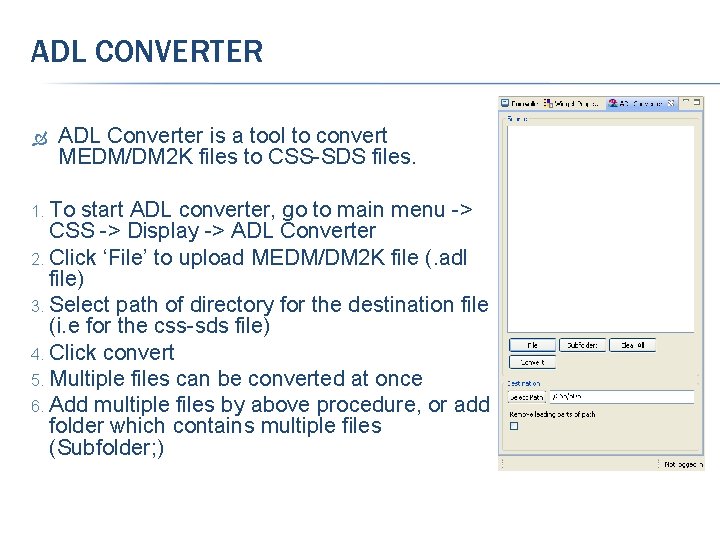
ADL CONVERTER ADL Converter is a tool to convert MEDM/DM 2 K files to CSS-SDS files. 1. To start ADL converter, go to main menu -> CSS -> Display -> ADL Converter 2. Click ‘File’ to upload MEDM/DM 2 K file (. adl file) 3. Select path of directory for the destination file (i. e for the css-sds file) 4. Click convert 5. Multiple files can be converted at once 6. Add multiple files by above procedure, or add folder which contains multiple files (Subfolder; )
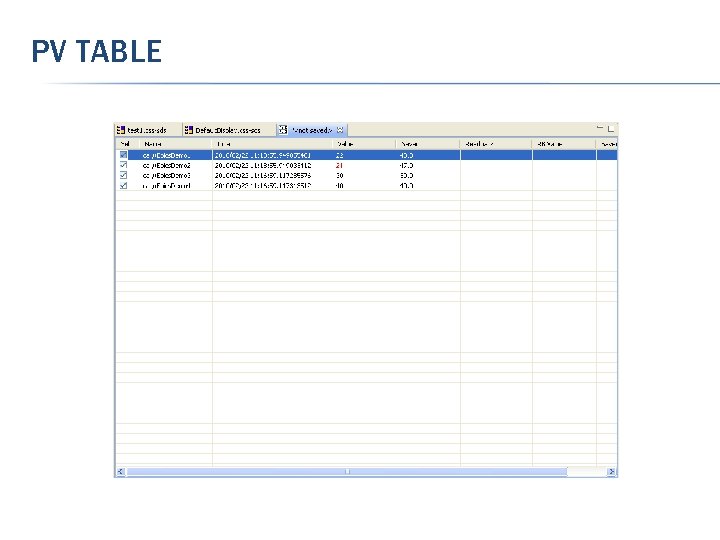
PV TABLE
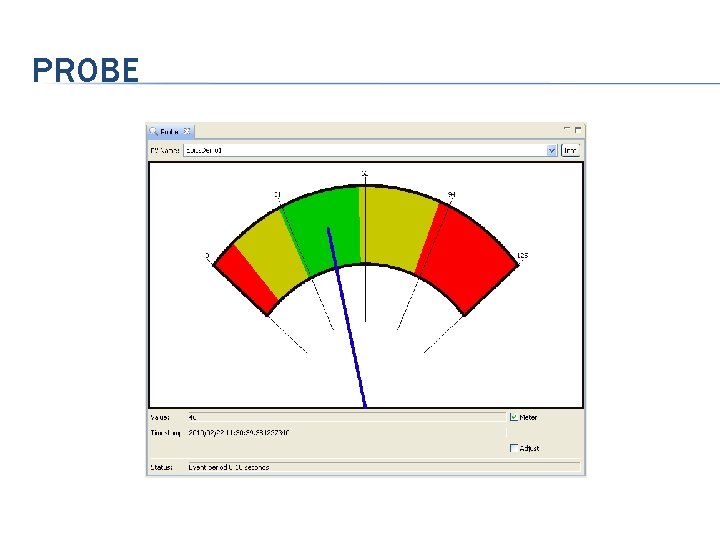
PROBE
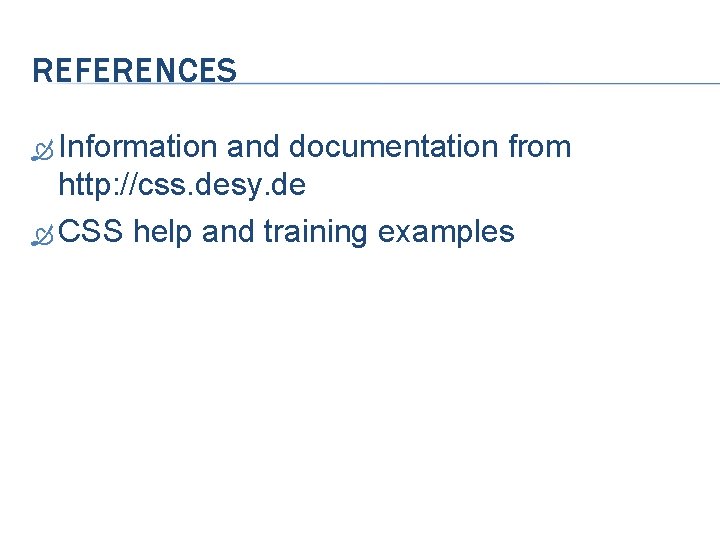
REFERENCES Information and documentation from http: //css. desy. de CSS help and training examples
 Diff between step index and graded index fiber
Diff between step index and graded index fiber Dense secondary index
Dense secondary index Eryhtema
Eryhtema Pqli advantages and disadvantages
Pqli advantages and disadvantages Fibers
Fibers How to calculate simpsons diversity index
How to calculate simpsons diversity index Consistency index and liquidity index
Consistency index and liquidity index Clustered index và non clustered index
Clustered index và non clustered index Hình ảnh bộ gõ cơ thể búng tay
Hình ảnh bộ gõ cơ thể búng tay Bổ thể
Bổ thể Tỉ lệ cơ thể trẻ em
Tỉ lệ cơ thể trẻ em Gấu đi như thế nào
Gấu đi như thế nào Tư thế worm breton là gì
Tư thế worm breton là gì Chúa yêu trần thế
Chúa yêu trần thế Các môn thể thao bắt đầu bằng tiếng đua
Các môn thể thao bắt đầu bằng tiếng đua Thế nào là hệ số cao nhất
Thế nào là hệ số cao nhất Các châu lục và đại dương trên thế giới
Các châu lục và đại dương trên thế giới Công thức tiính động năng
Công thức tiính động năng Trời xanh đây là của chúng ta thể thơ
Trời xanh đây là của chúng ta thể thơ Mật thư tọa độ 5x5
Mật thư tọa độ 5x5 Làm thế nào để 102-1=99
Làm thế nào để 102-1=99 Phản ứng thế ankan
Phản ứng thế ankan Các châu lục và đại dương trên thế giới
Các châu lục và đại dương trên thế giới Thơ thất ngôn tứ tuyệt đường luật
Thơ thất ngôn tứ tuyệt đường luật Quá trình desamine hóa có thể tạo ra
Quá trình desamine hóa có thể tạo ra Một số thể thơ truyền thống
Một số thể thơ truyền thống Cái miệng bé xinh thế chỉ nói điều hay thôi
Cái miệng bé xinh thế chỉ nói điều hay thôi Vẽ hình chiếu vuông góc của vật thể sau
Vẽ hình chiếu vuông góc của vật thể sau Nguyên nhân của sự mỏi cơ sinh 8
Nguyên nhân của sự mỏi cơ sinh 8 đặc điểm cơ thể của người tối cổ
đặc điểm cơ thể của người tối cổ Thế nào là giọng cùng tên? *
Thế nào là giọng cùng tên? * Vẽ hình chiếu đứng bằng cạnh của vật thể
Vẽ hình chiếu đứng bằng cạnh của vật thể Phối cảnh
Phối cảnh Thẻ vin
Thẻ vin đại từ thay thế
đại từ thay thế điện thế nghỉ
điện thế nghỉ Tư thế ngồi viết
Tư thế ngồi viết