PPT Module 5 Designing Documents Slides and Screens
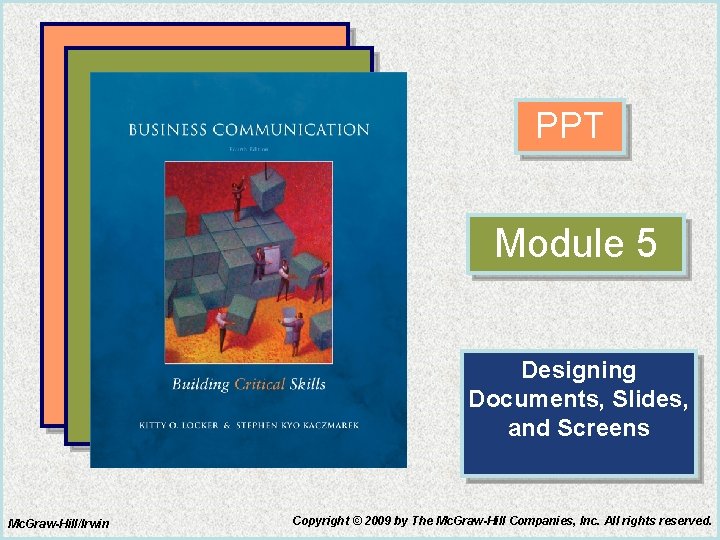
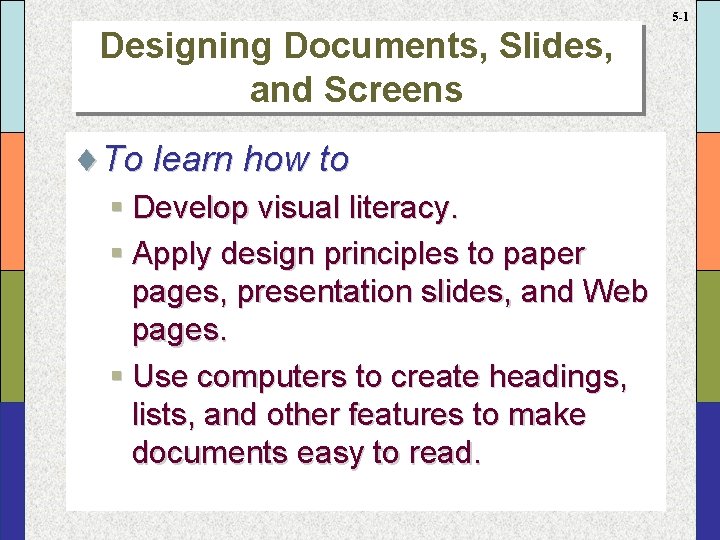
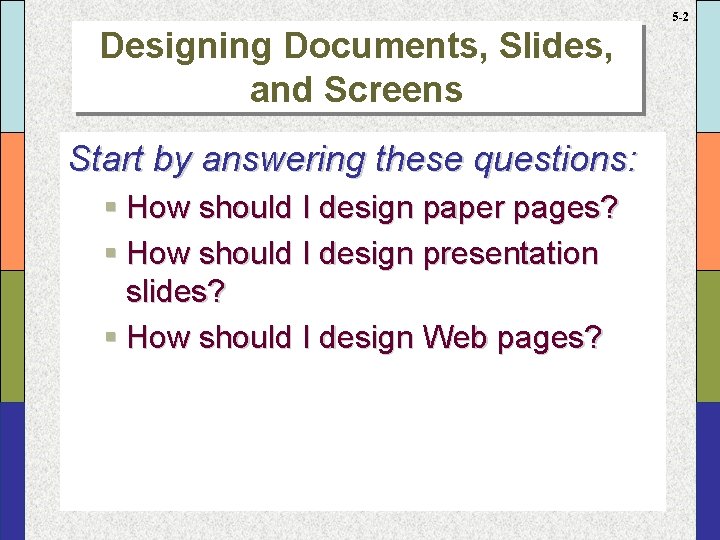
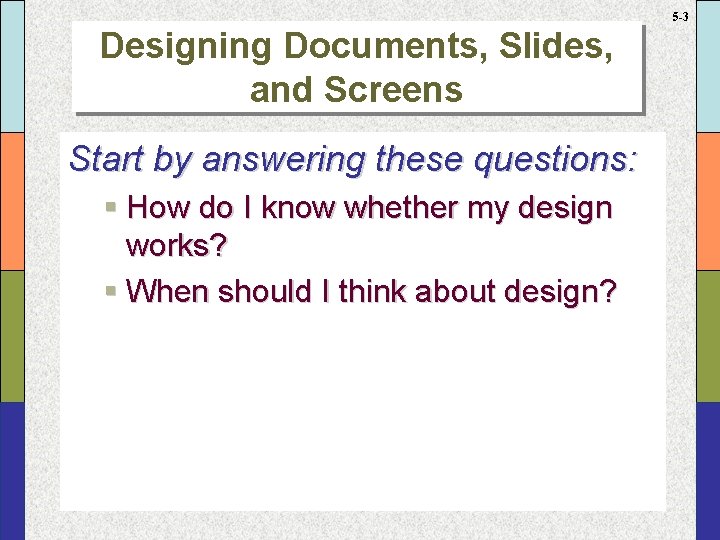
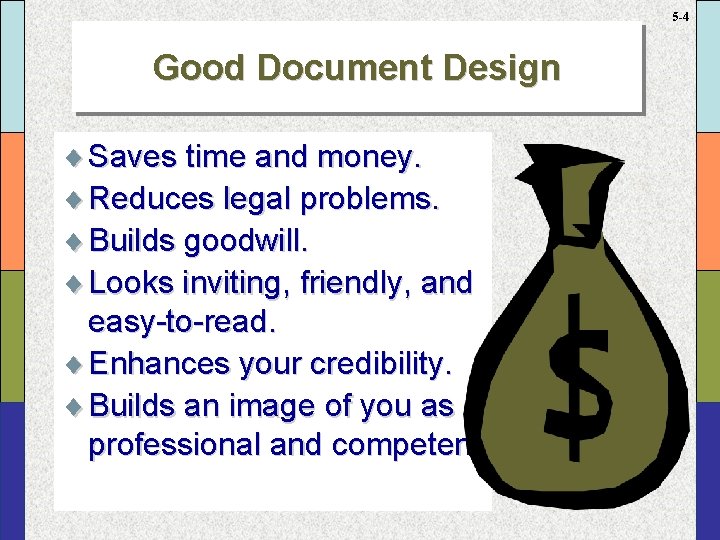
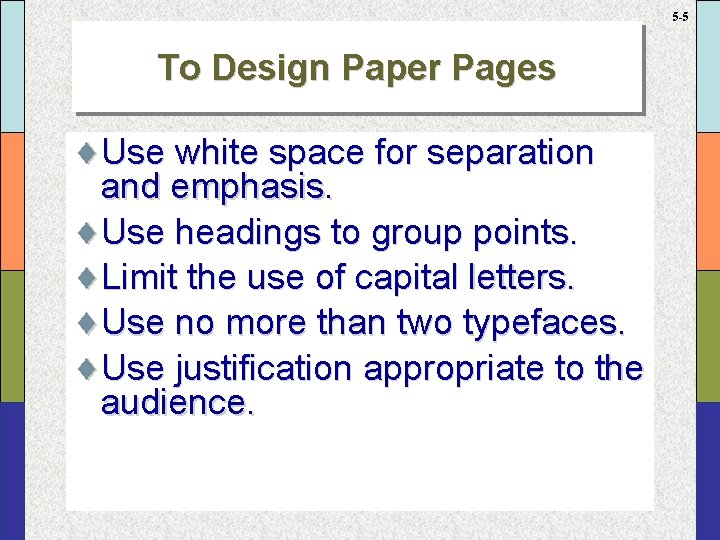
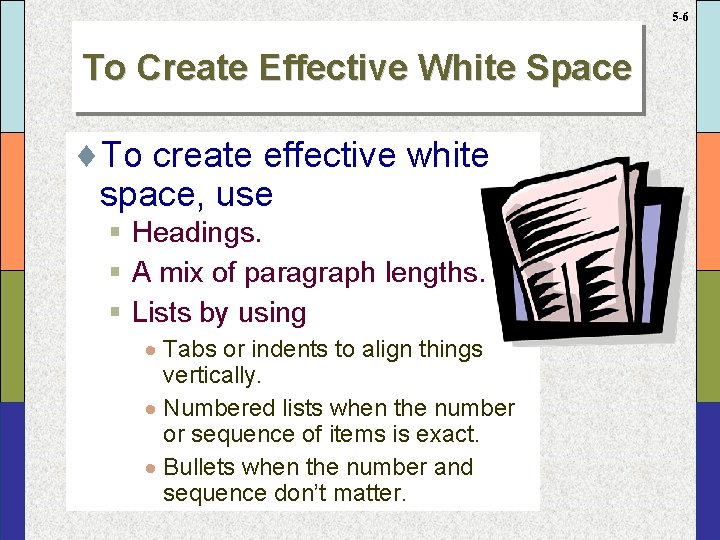
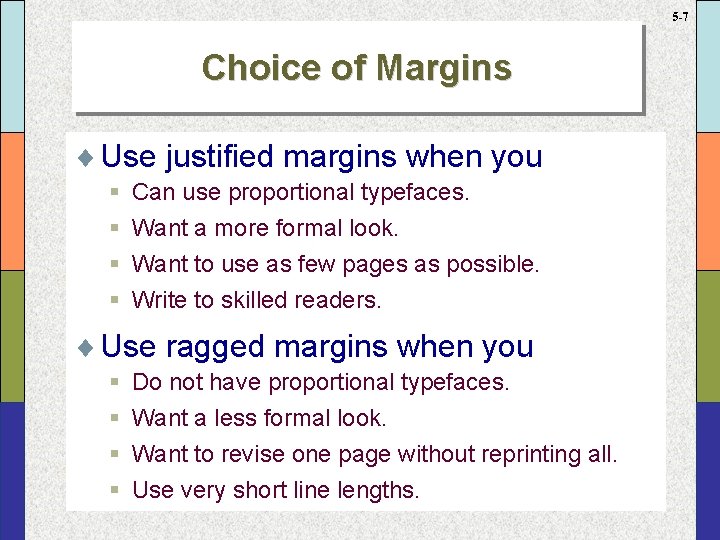
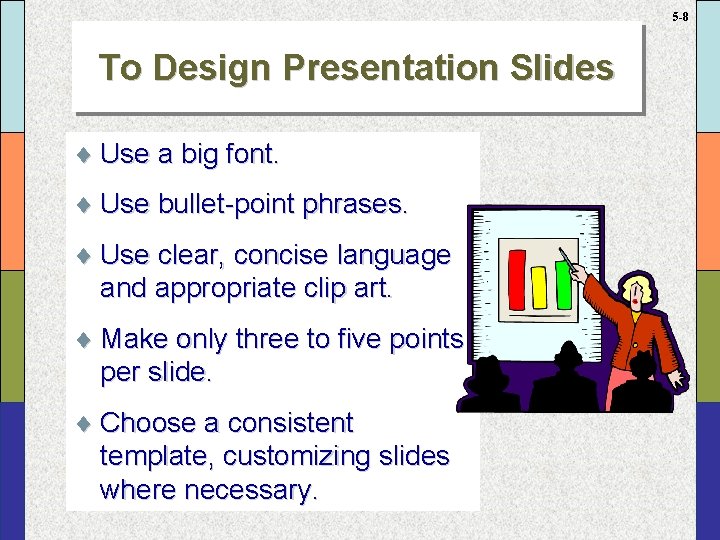
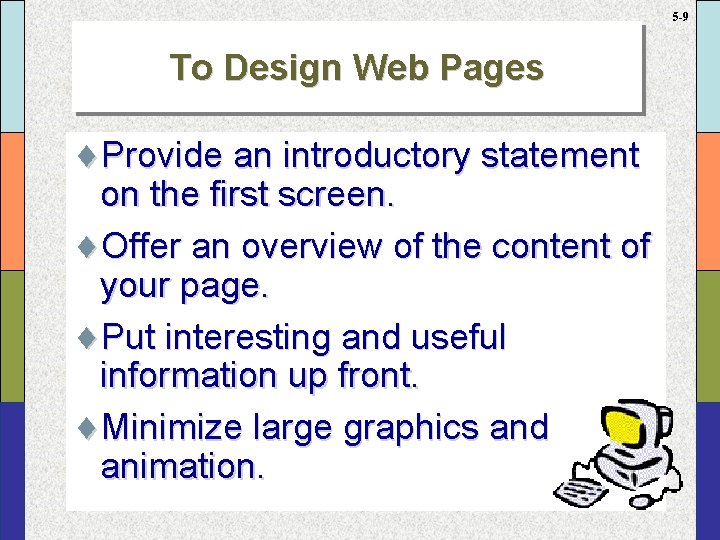
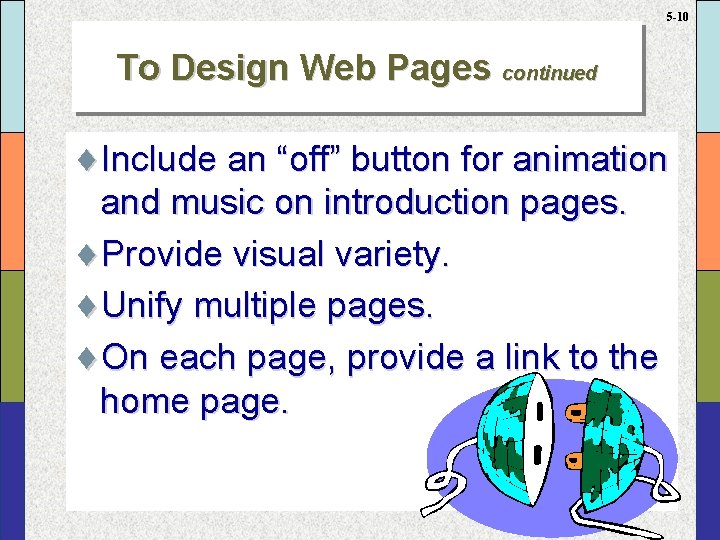
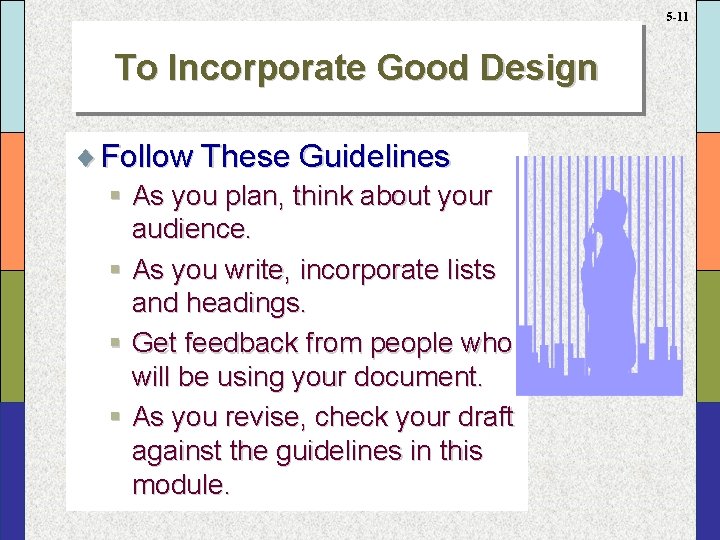
- Slides: 12
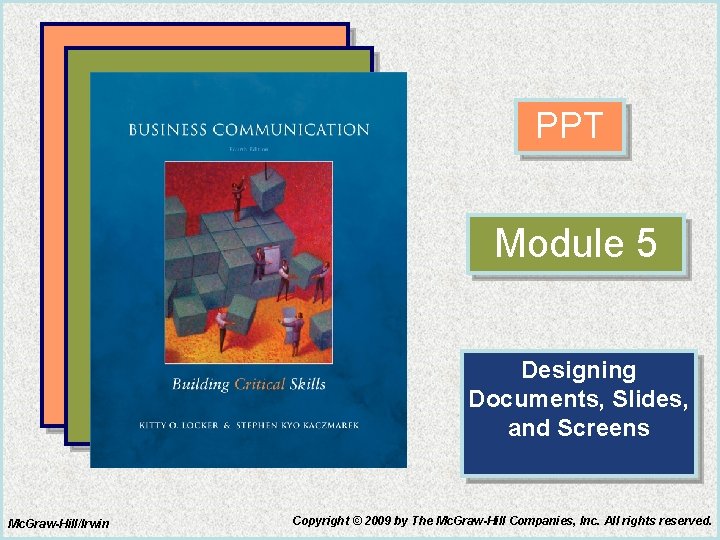
PPT Module 5 Designing Documents, Slides, and Screens Mc. Graw-Hill/Irwin Copyright © 2009 by The Mc. Graw-Hill Companies, Inc. All rights reserved.
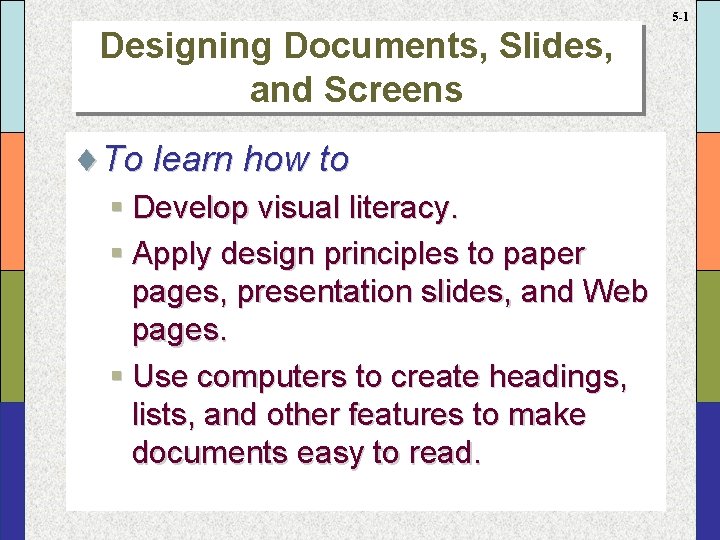
5 -1 Designing Documents, Slides, and Screens ¨To learn how to § Develop visual literacy. § Apply design principles to paper pages, presentation slides, and Web pages. § Use computers to create headings, lists, and other features to make documents easy to read.
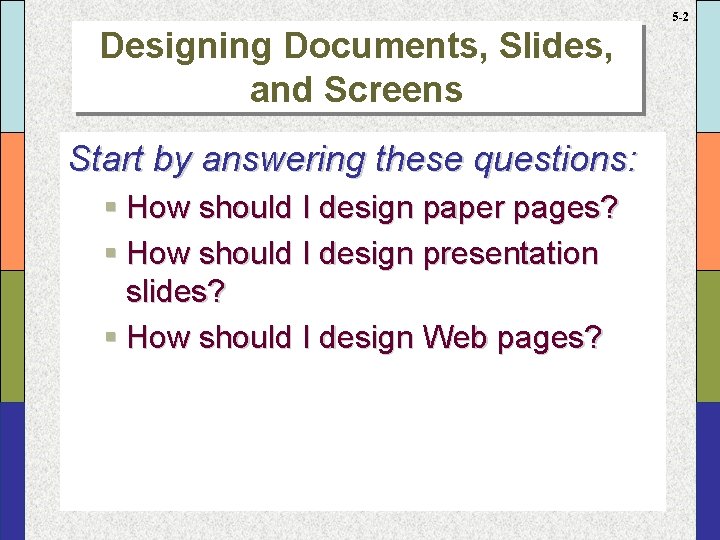
5 -2 Designing Documents, Slides, and Screens Start by answering these questions: § How should I design paper pages? § How should I design presentation slides? § How should I design Web pages?
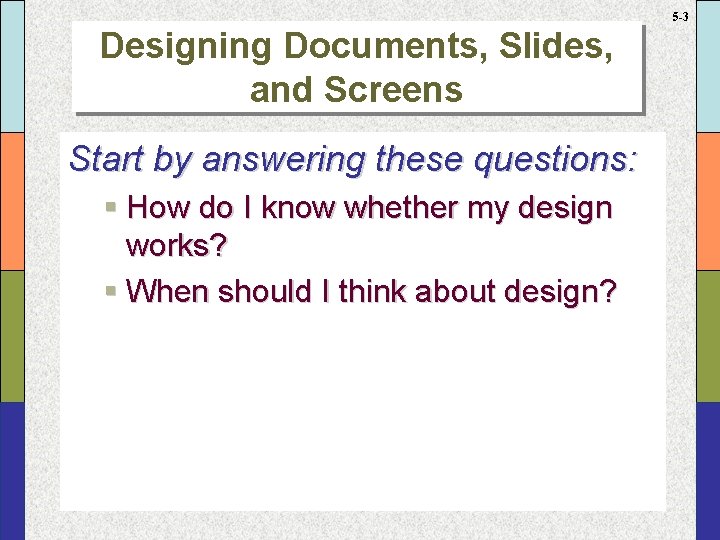
5 -3 Designing Documents, Slides, and Screens Start by answering these questions: § How do I know whether my design works? § When should I think about design?
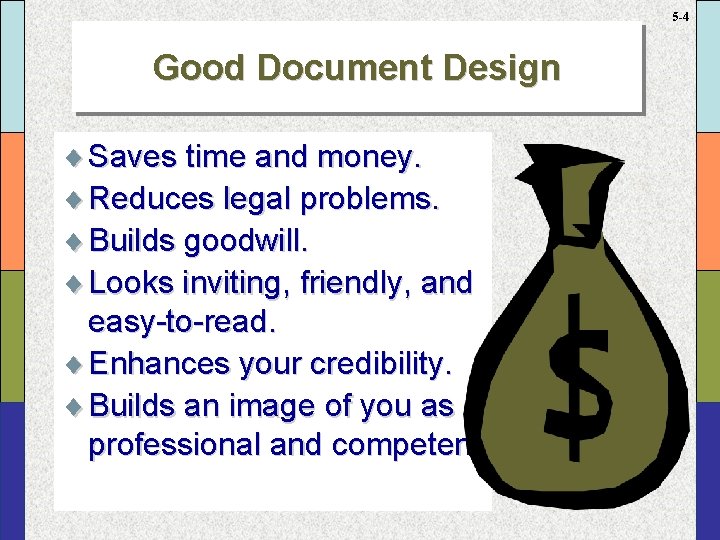
5 -4 Good Document Design ¨ Saves time and money. ¨ Reduces legal problems. ¨ Builds goodwill. ¨ Looks inviting, friendly, and easy-to-read. ¨ Enhances your credibility. ¨ Builds an image of you as professional and competent.
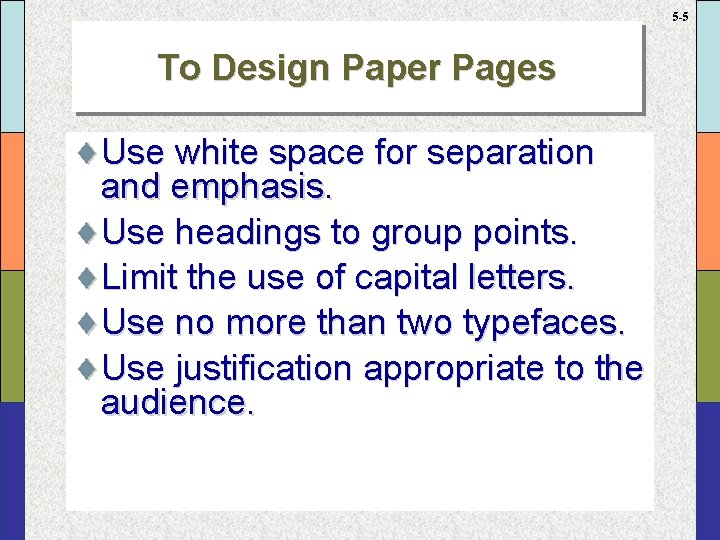
5 -5 To Design Paper Pages ¨Use white space for separation and emphasis. ¨Use headings to group points. ¨Limit the use of capital letters. ¨Use no more than two typefaces. ¨Use justification appropriate to the audience.
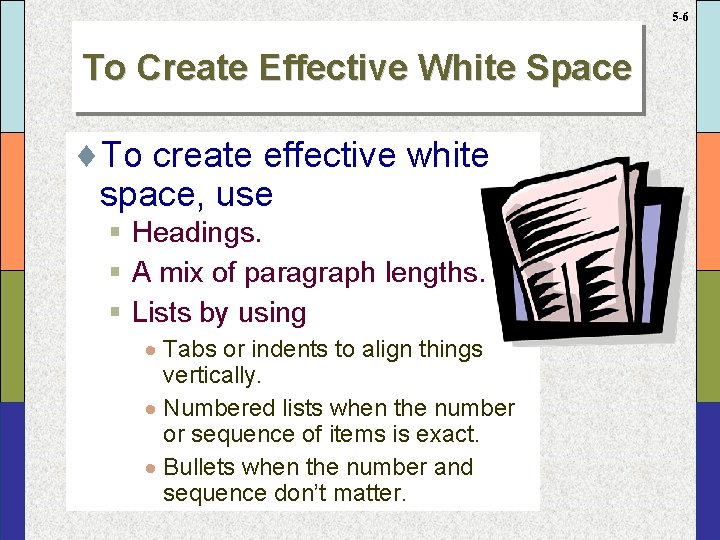
5 -6 To Create Effective White Space ¨To create effective white space, use § Headings. § A mix of paragraph lengths. § Lists by using · Tabs or indents to align things vertically. · Numbered lists when the number or sequence of items is exact. · Bullets when the number and sequence don’t matter.
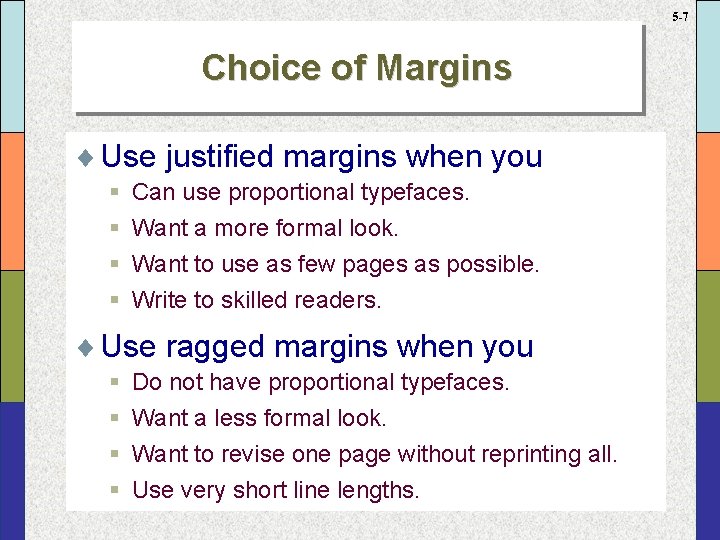
5 -7 Choice of Margins ¨ Use justified margins when you § § Can use proportional typefaces. Want a more formal look. Want to use as few pages as possible. Write to skilled readers. ¨ Use ragged margins when you § § Do not have proportional typefaces. Want a less formal look. Want to revise one page without reprinting all. Use very short line lengths.
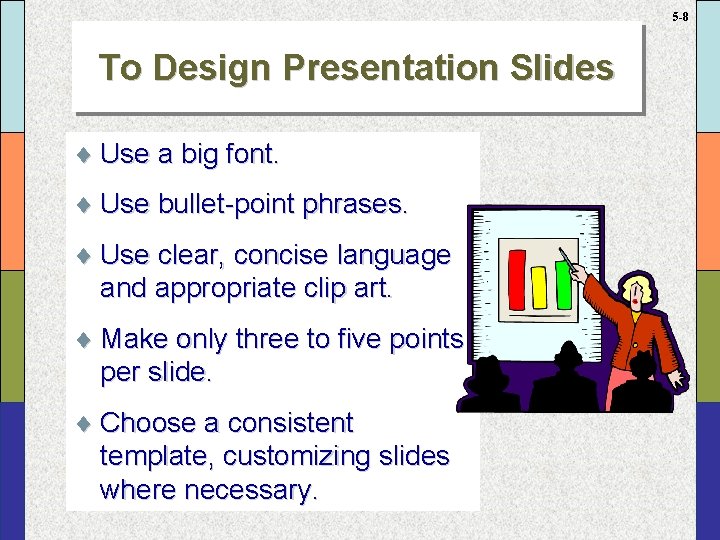
5 -8 To Design Presentation Slides ¨ Use a big font. ¨ Use bullet-point phrases. ¨ Use clear, concise language and appropriate clip art. ¨ Make only three to five points per slide. ¨ Choose a consistent template, customizing slides where necessary.
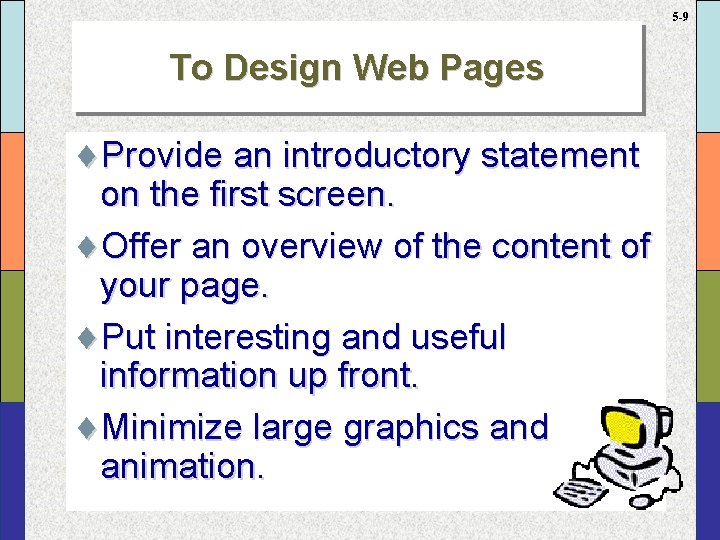
5 -9 To Design Web Pages ¨Provide an introductory statement on the first screen. ¨Offer an overview of the content of your page. ¨Put interesting and useful information up front. ¨Minimize large graphics and animation.
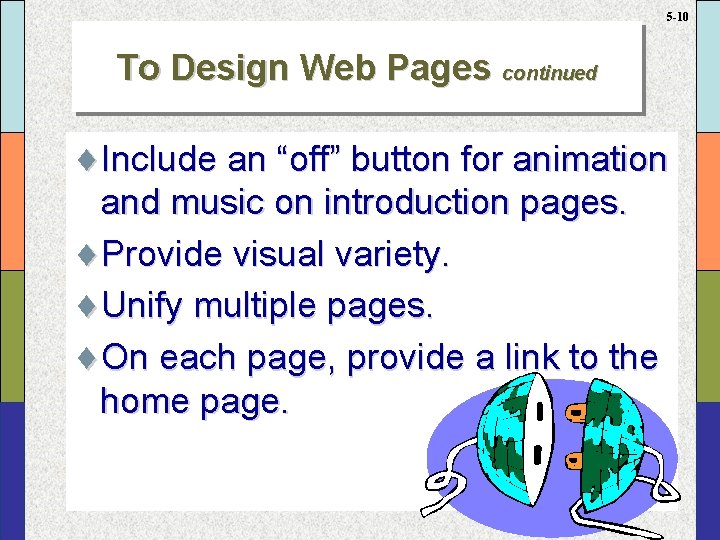
5 -10 To Design Web Pages continued ¨Include an “off” button for animation and music on introduction pages. ¨Provide visual variety. ¨Unify multiple pages. ¨On each page, provide a link to the home page.
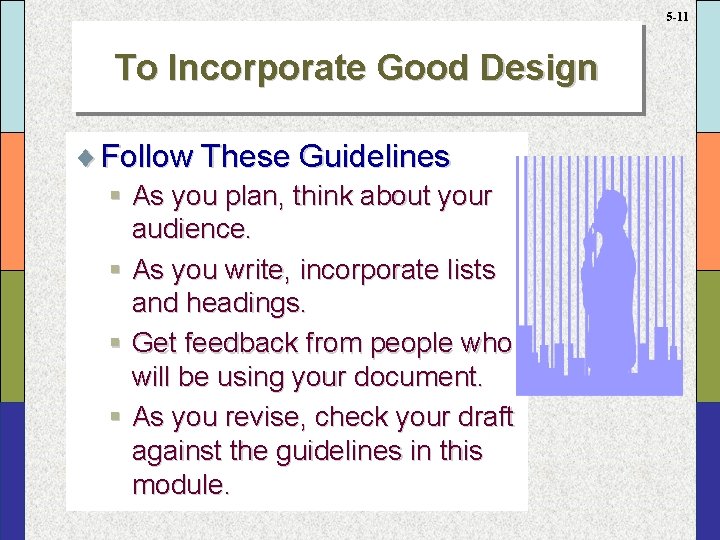
5 -11 To Incorporate Good Design ¨ Follow These Guidelines § As you plan, think about your audience. § As you write, incorporate lists and headings. § Get feedback from people who will be using your document. § As you revise, check your draft against the guidelines in this module.