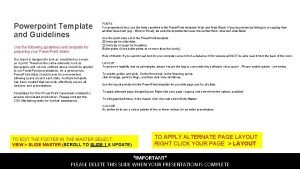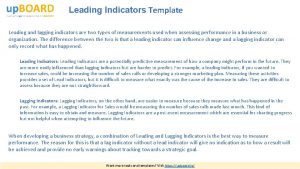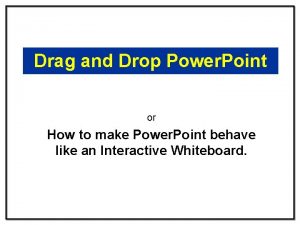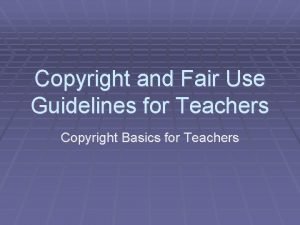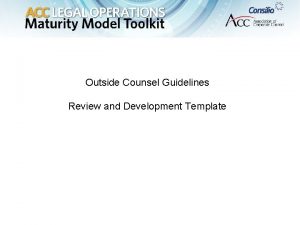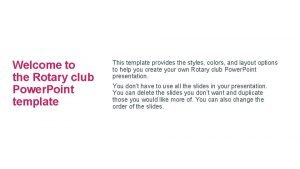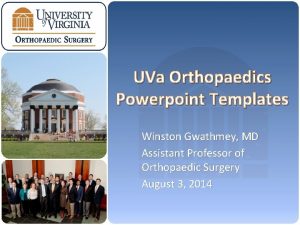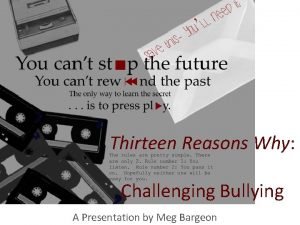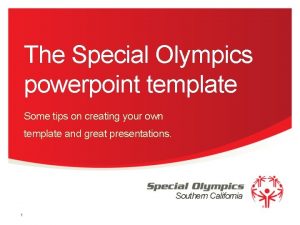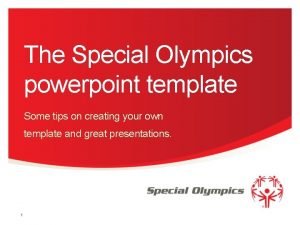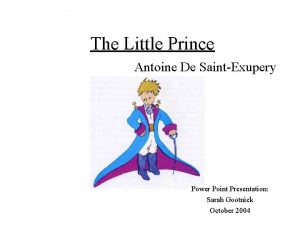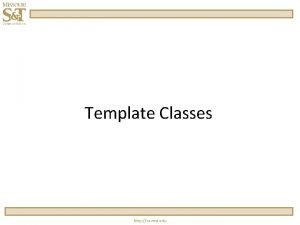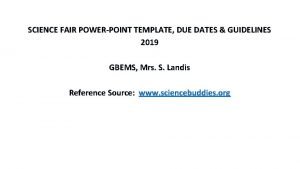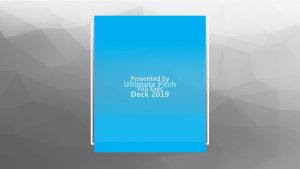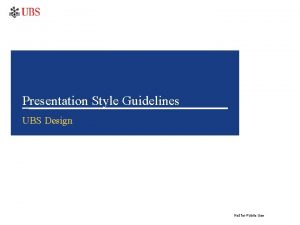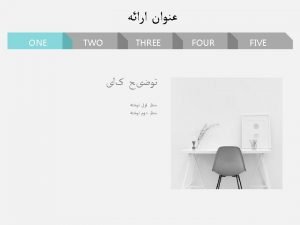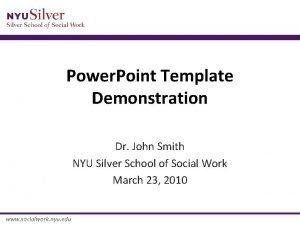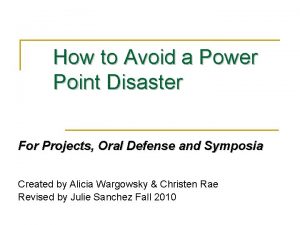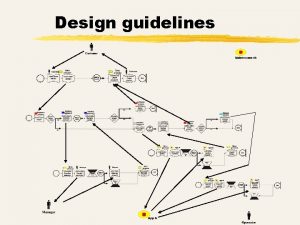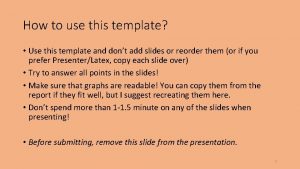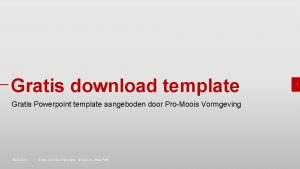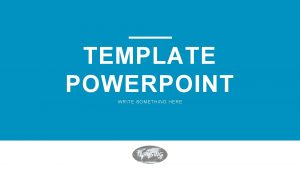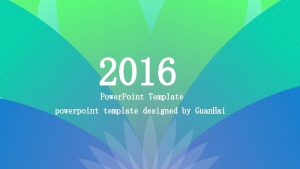Powerpoint Template and Guidelines Use the following guidelines
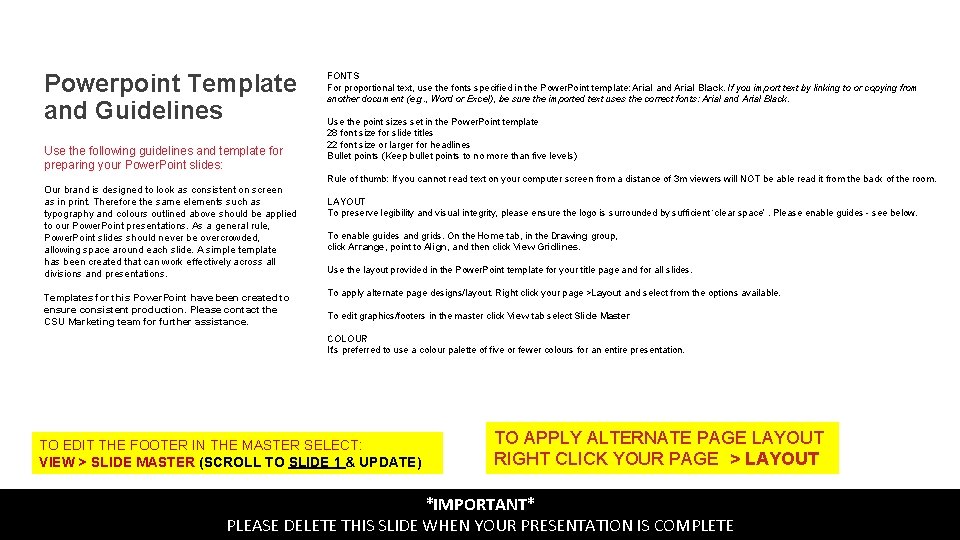
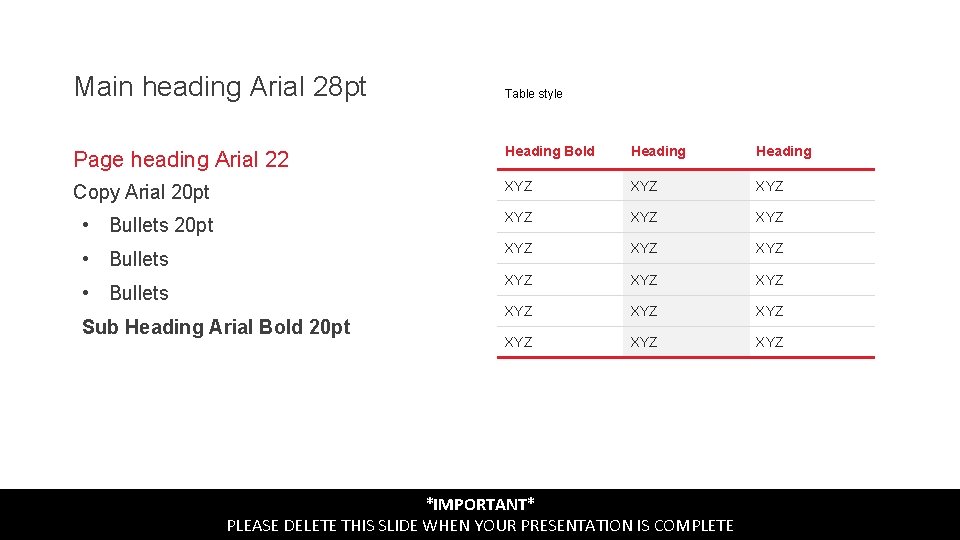
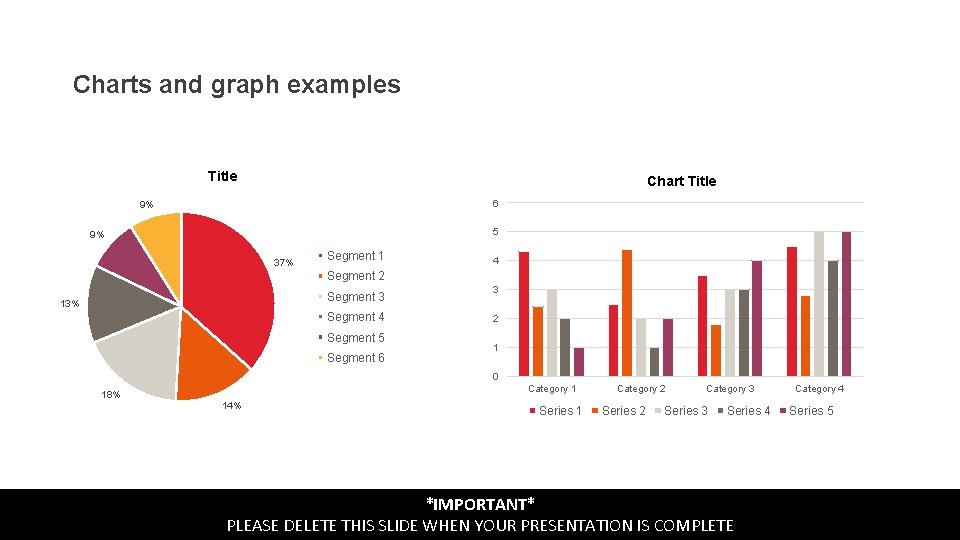
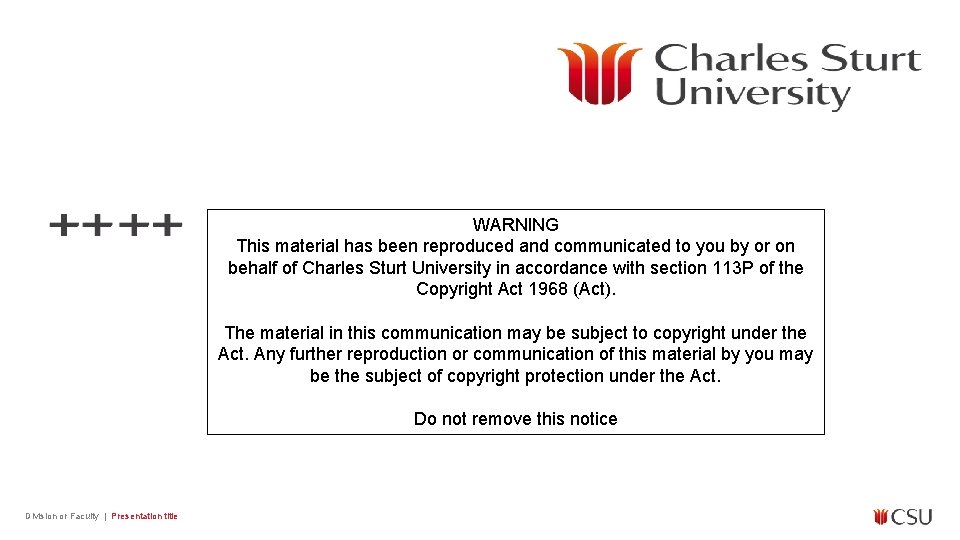
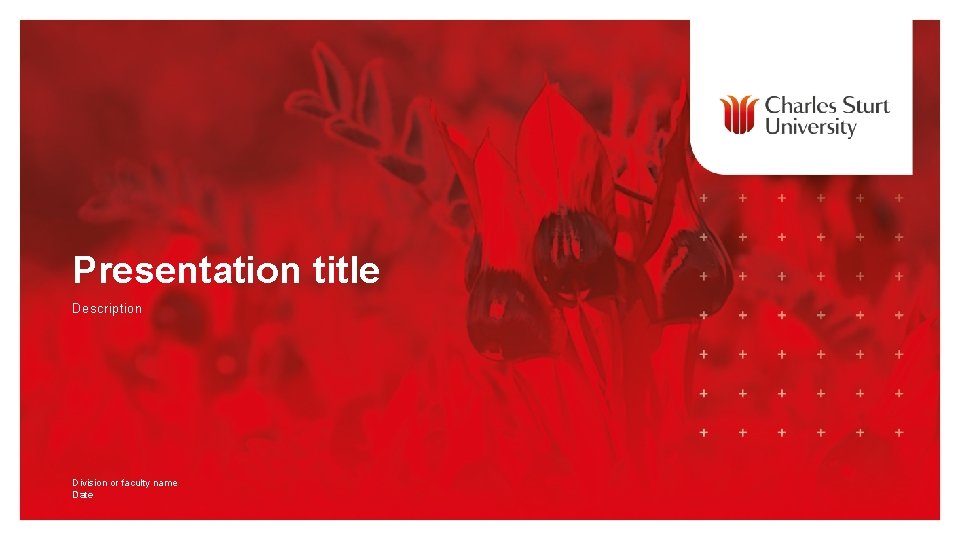
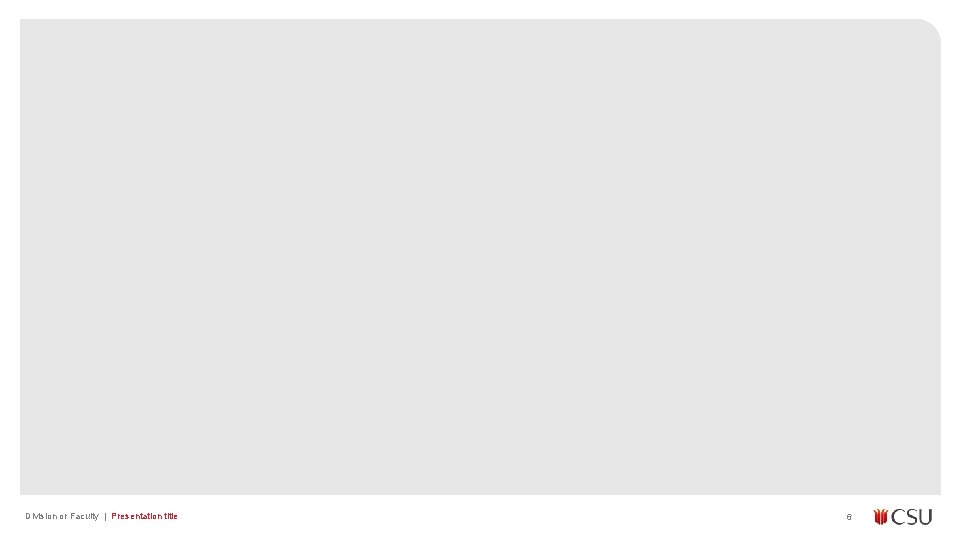
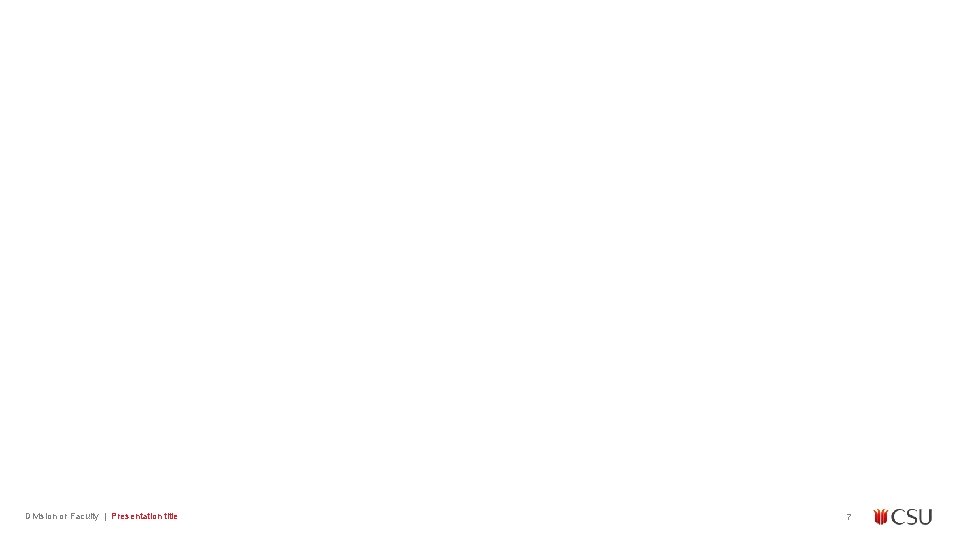
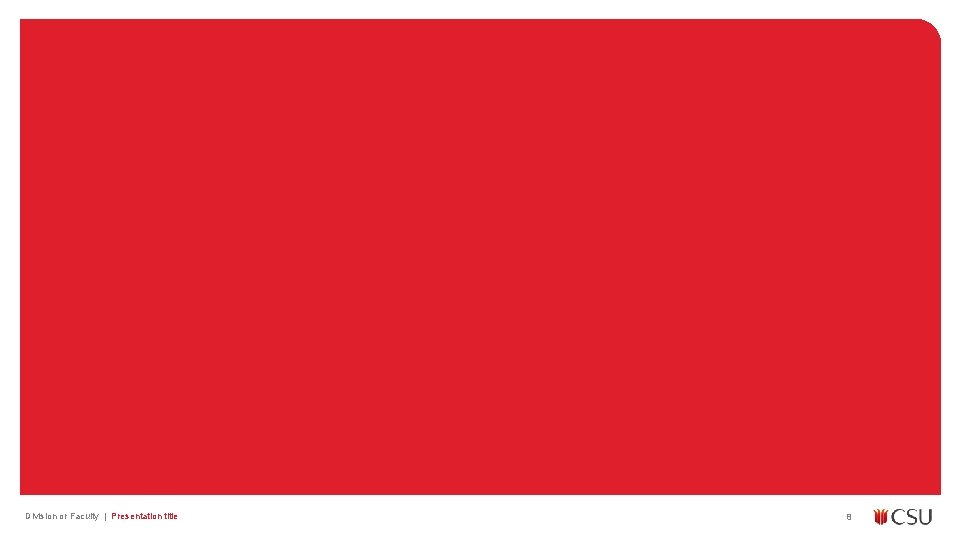
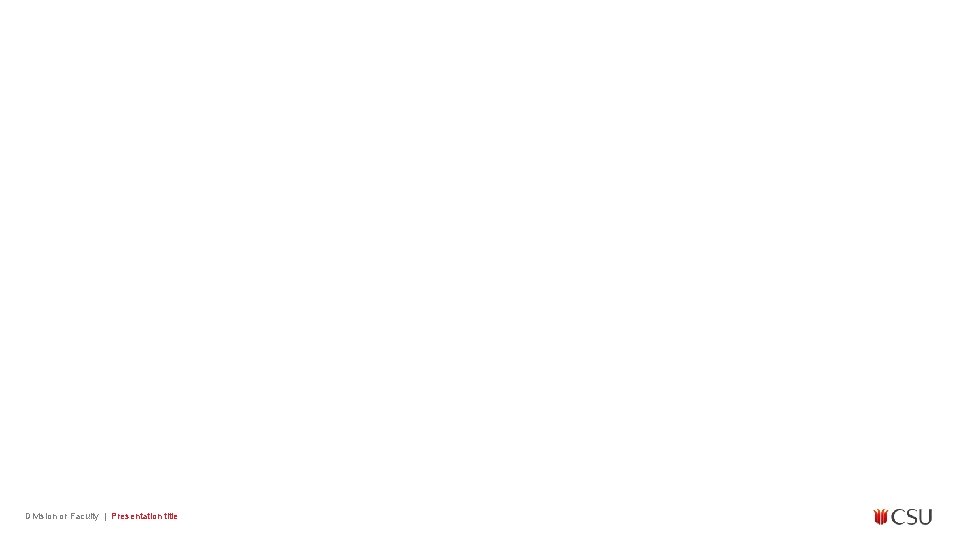
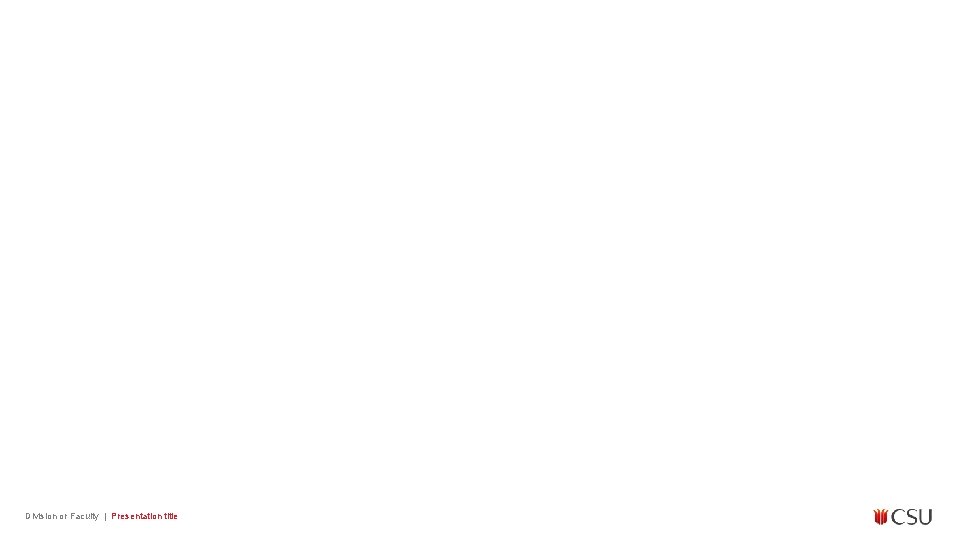
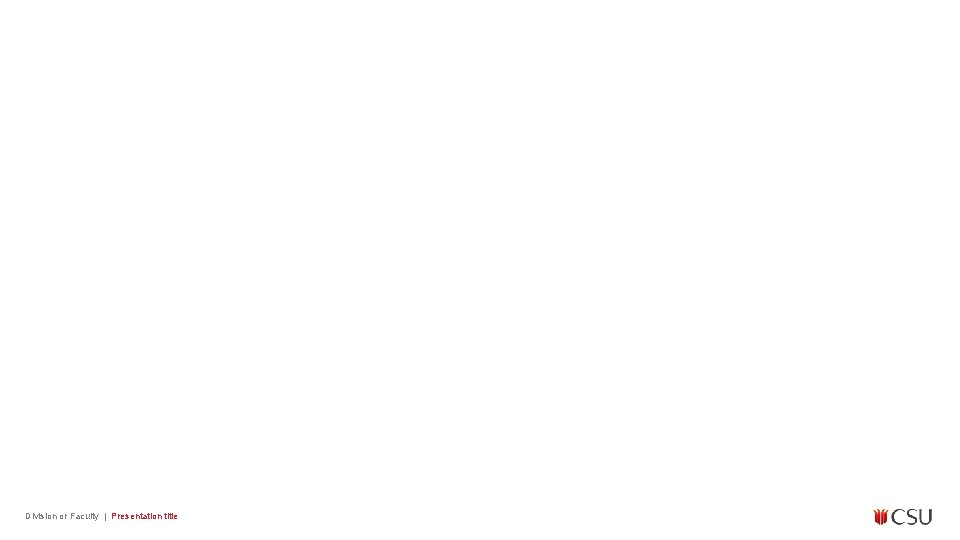
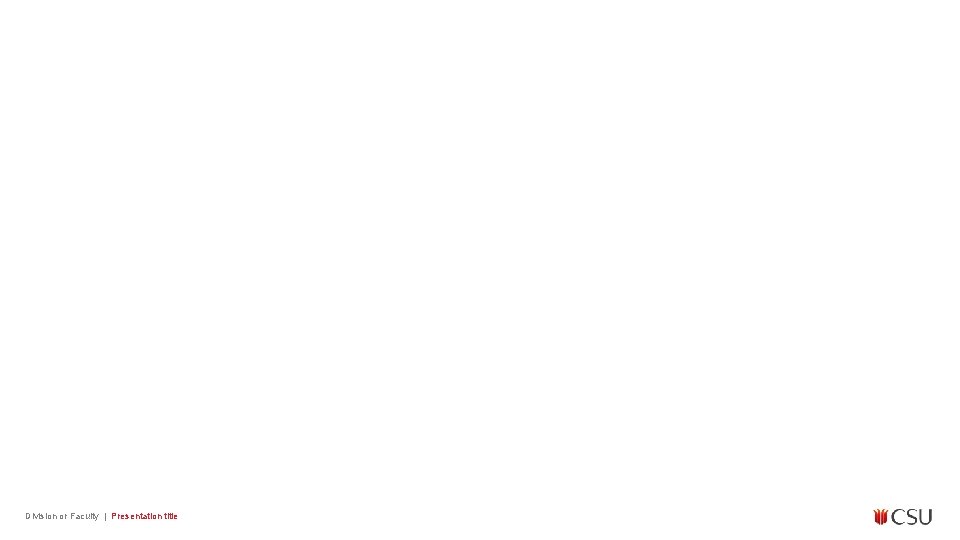
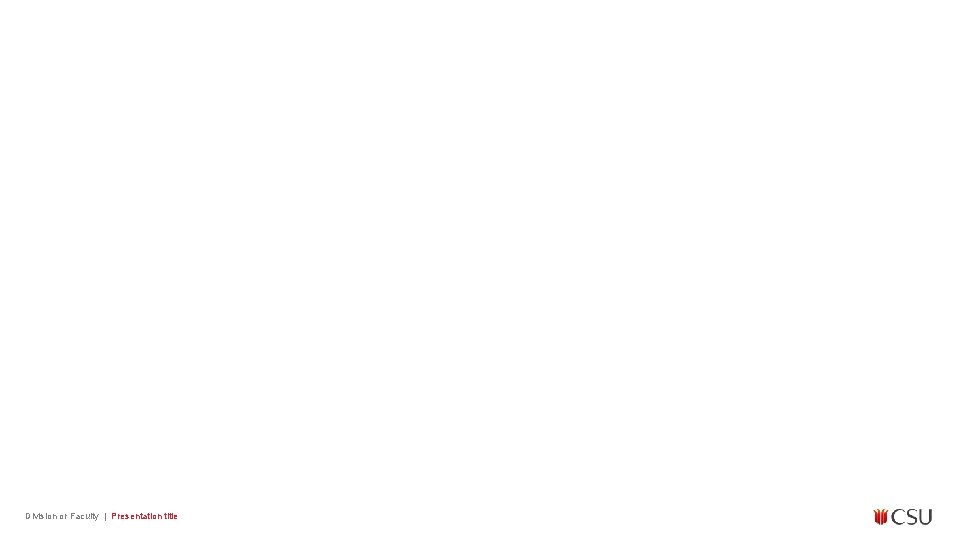
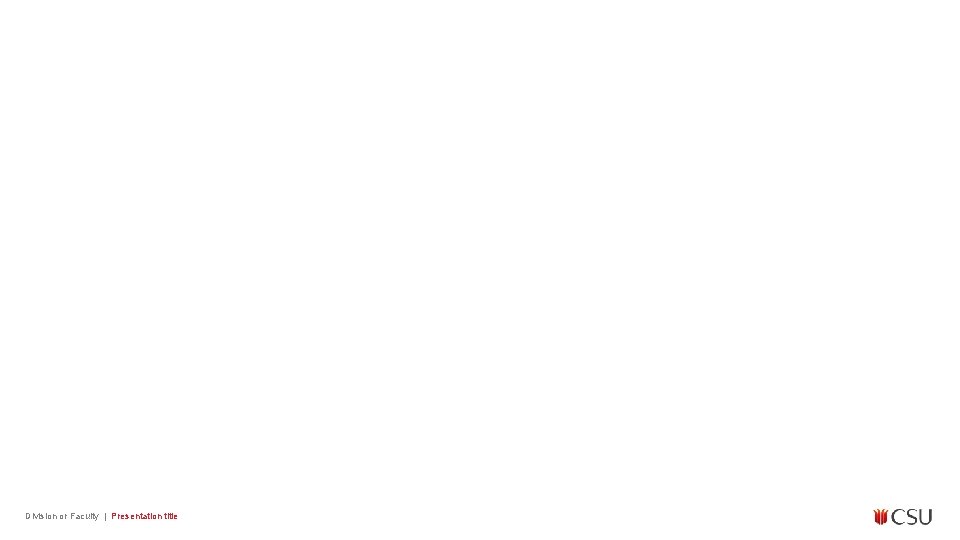
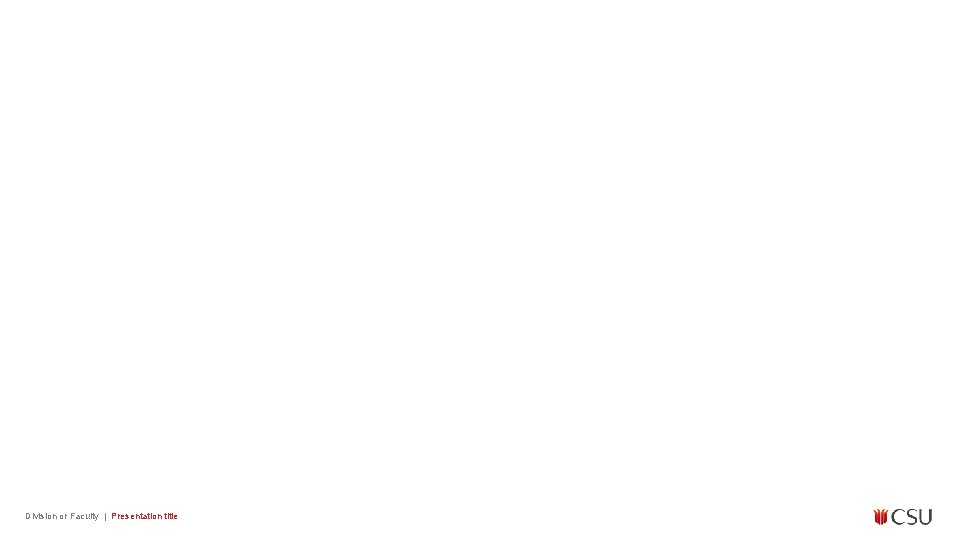
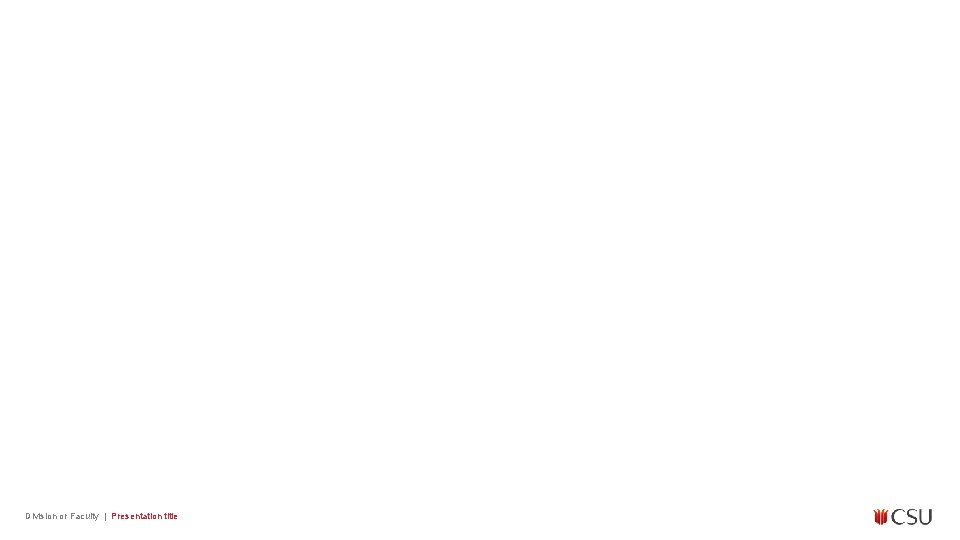
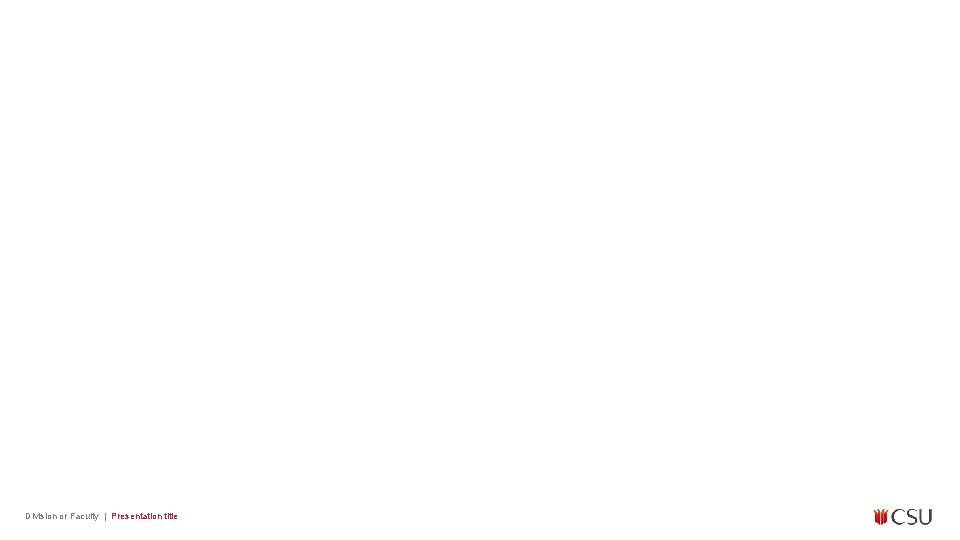
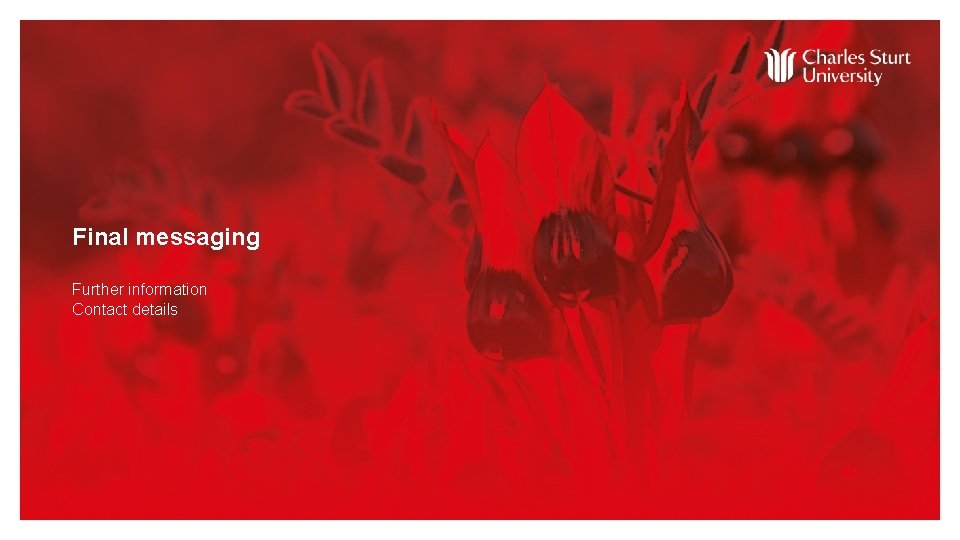
- Slides: 20
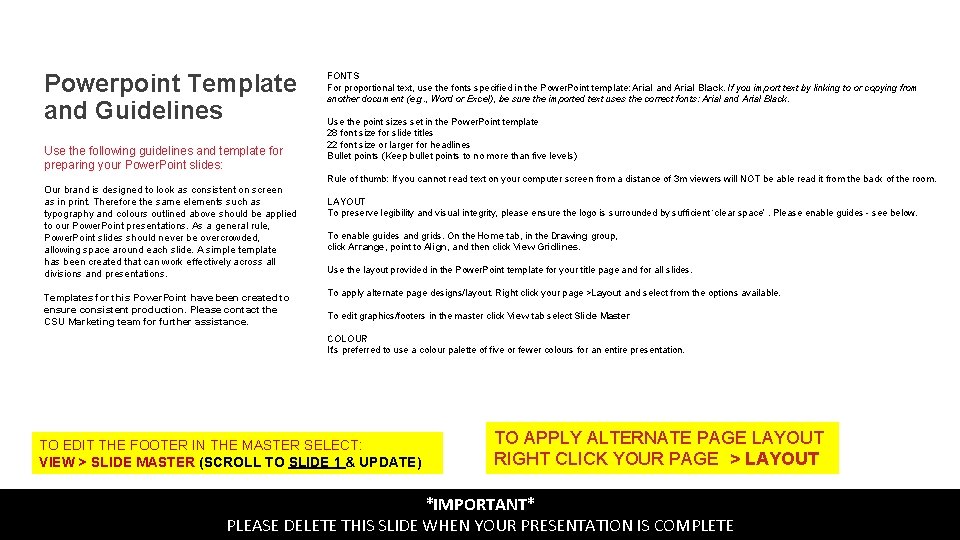
Powerpoint Template and Guidelines Use the following guidelines and template for preparing your Power. Point slides: FONTS For proportional text, use the fonts specified in the Power. Point template: Arial and Arial Black. If you import text by linking to or copying from another document (e. g. , Word or Excel), be sure the imported text uses the correct fonts: Arial and Arial Black. Use the point sizes set in the Power. Point template 28 font size for slide titles 22 font size or larger for headlines Bullet points (Keep bullet points to no more than five levels) Rule of thumb: If you cannot read text on your computer screen from a distance of 3 m viewers will NOT be able read it from the back of the room. Our brand is designed to look as consistent on screen as in print. Therefore the same elements such as typography and colours outlined above should be applied to our Power. Point presentations. As a general rule, Power. Point slides should never be overcrowded, allowing space around each slide. A simple template has been created that can work effectively across all divisions and presentations. Templates for this Power. Point have been created to ensure consistent production. Please contact the CSU Marketing team for further assistance. LAYOUT To preserve legibility and visual integrity, please ensure the logo is surrounded by sufficient ‘clear space’. Please enable guides - see below. To enable guides and grids. On the Home tab, in the Drawing group, click Arrange, point to Align, and then click View Gridlines. Use the layout provided in the Power. Point template for your title page and for all slides. To apply alternate page designs/layout. Right click your page >Layout and select from the options available. To edit graphics/footers in the master click View tab select Slide Master COLOUR It's preferred to use a colour palette of five or fewer colours for an entire presentation. TO EDIT THE FOOTER IN THE MASTER SELECT: VIEW > SLIDE MASTER (SCROLL TO SLIDE 1 & UPDATE) Division or Faculty | Presentation title TO APPLY ALTERNATE PAGE LAYOUT RIGHT CLICK YOUR PAGE > LAYOUT *IMPORTANT* PLEASE DELETE THIS SLIDE WHEN YOUR PRESENTATION IS COMPLETE
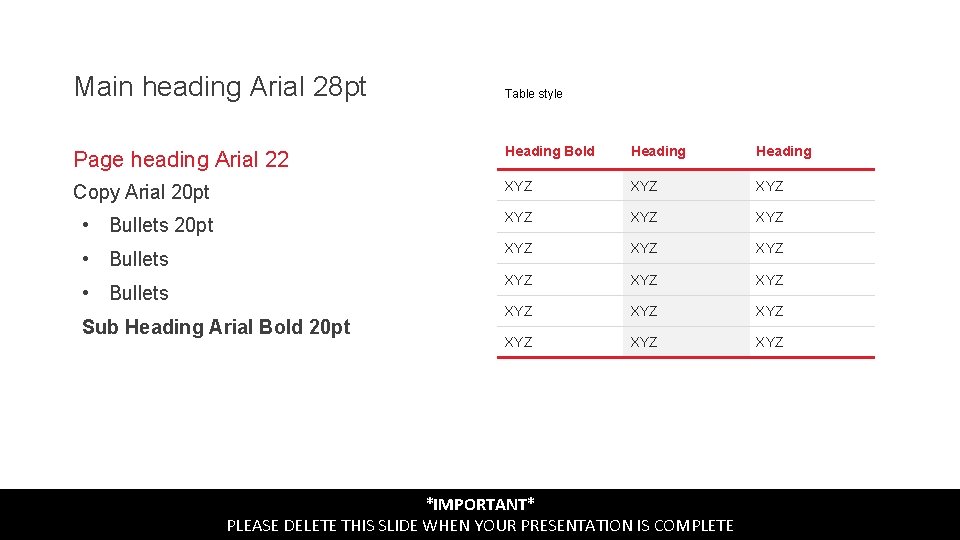
Main heading Arial 28 pt Table style Page heading Arial 22 Heading Bold Heading Copy Arial 20 pt XYZ XYZ • Bullets 20 pt XYZ XYZ XYZ XYZ • Bullets Sub Heading Arial Bold 20 pt Division or Faculty | Presentation title *IMPORTANT* PLEASE DELETE THIS SLIDE WHEN YOUR PRESENTATION IS COMPLETE 2
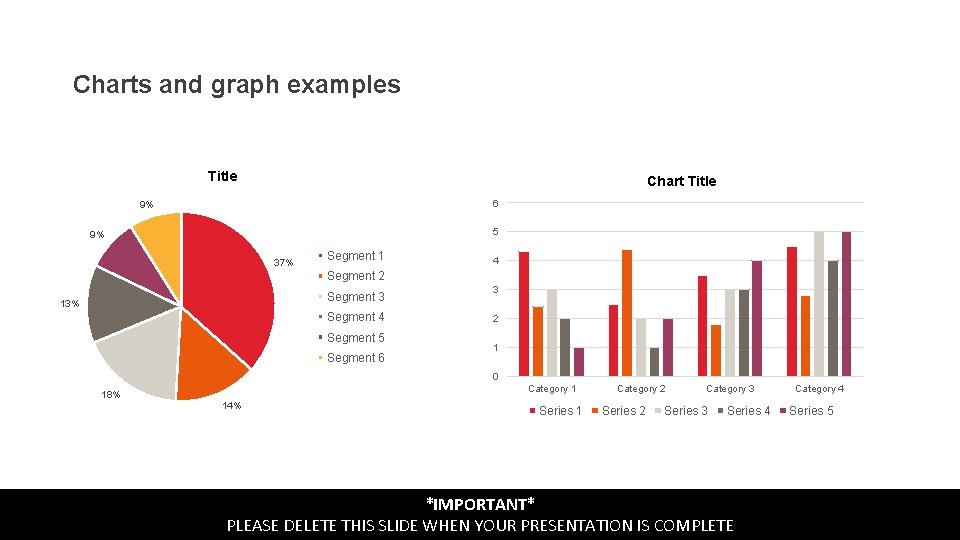
Charts and graph examples Title Chart Title 6 9% 5 9% 37% Segment 1 4 Segment 2 Segment 3 13% Segment 4 Segment 5 Segment 6 3 2 1 0 18% Division or Faculty | Presentation title Category 1 14% Series 1 Category 2 Series 2 Category 3 Series 4 *IMPORTANT* PLEASE DELETE THIS SLIDE WHEN YOUR PRESENTATION IS COMPLETE Category 4 Series 5 3
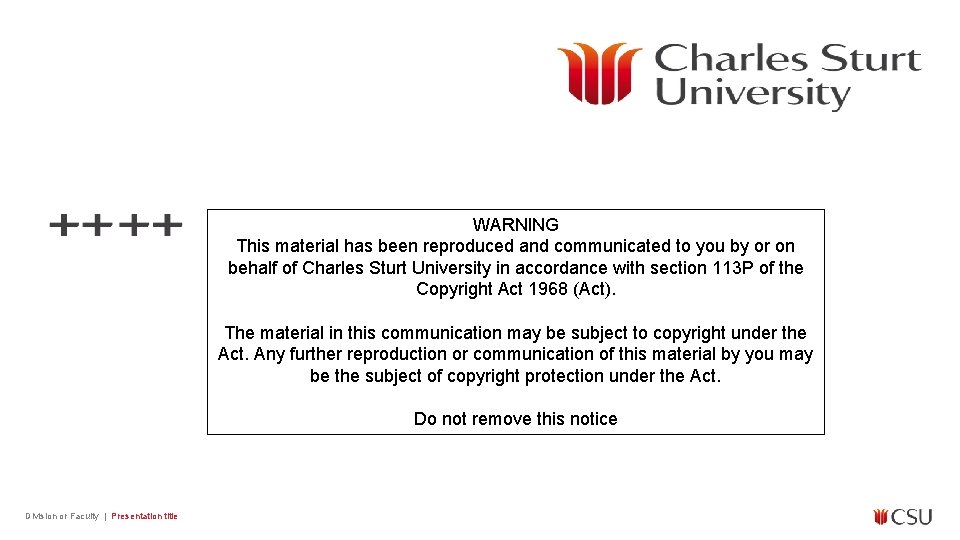
WARNING This material has been reproduced and communicated to you by or on behalf of Charles Sturt University in accordance with section 113 P of the Copyright Act 1968 (Act). The material in this communication may be subject to copyright under the Act. Any further reproduction or communication of this material by you may be the subject of copyright protection under the Act. Do not remove this notice Division or Faculty | Presentation title
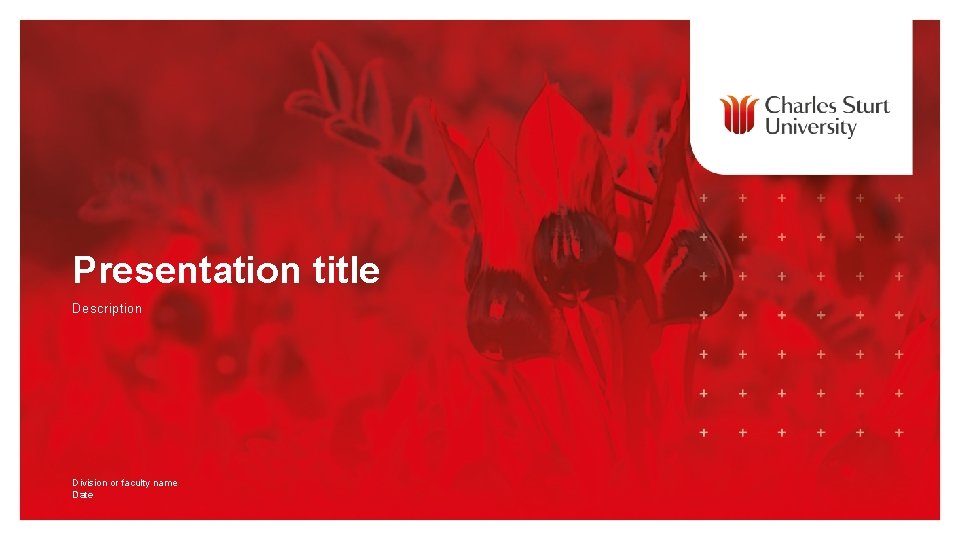
Presentation title Description Division or faculty name Date Division or Faculty | Presentation title
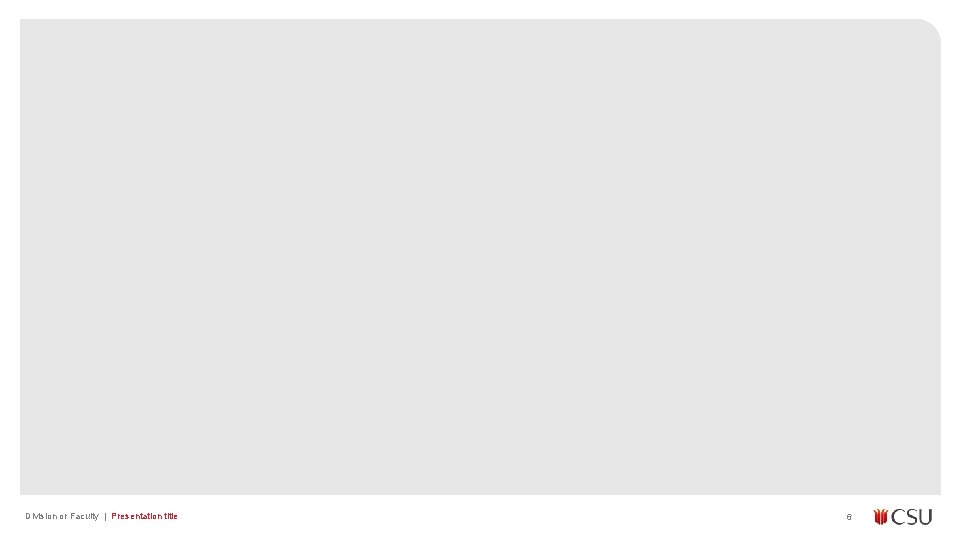
Division or Faculty | Presentation title 6
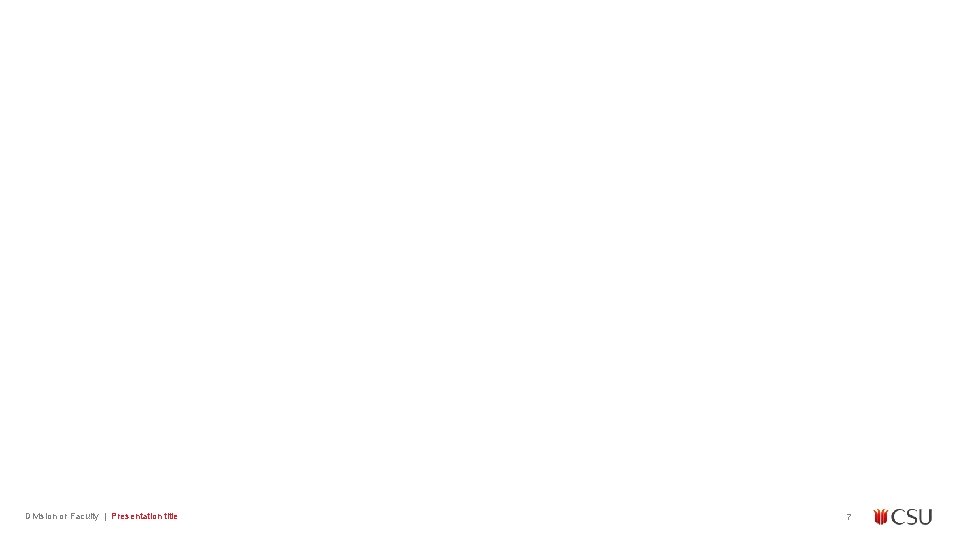
Division or Faculty | Presentation title 7
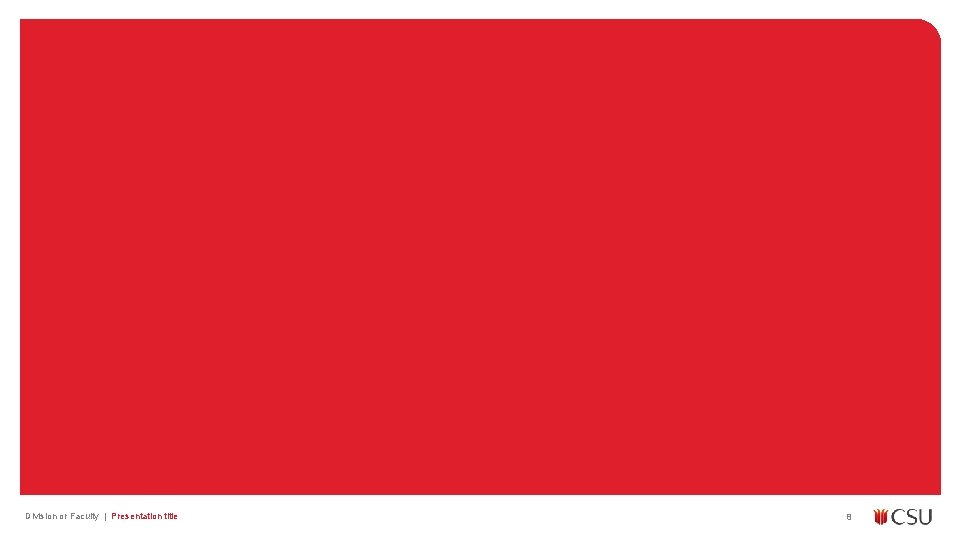
Division or Faculty | Presentation title 8
Division or Faculty | Presentation title 9
Division or Faculty | Presentation title 10
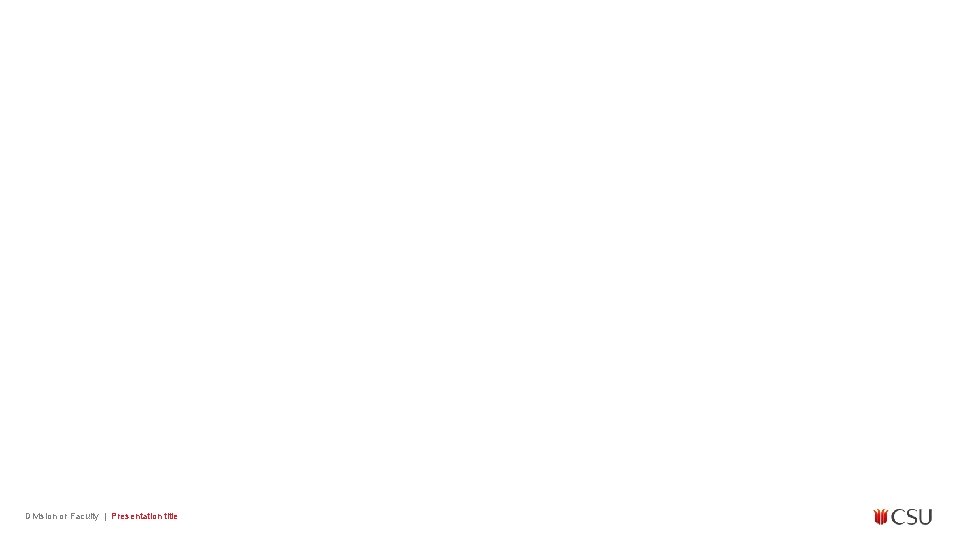
Division or Faculty | Presentation title
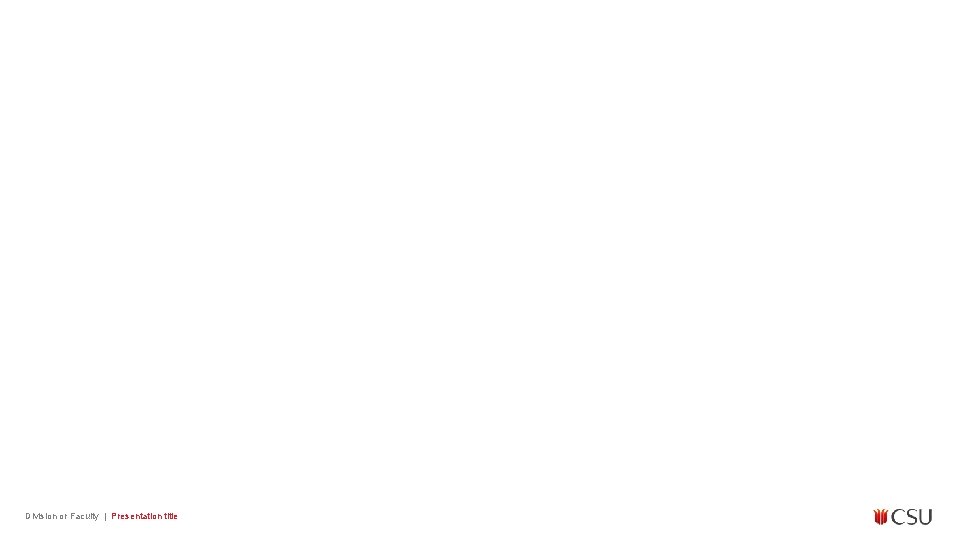
Division or Faculty | Presentation title
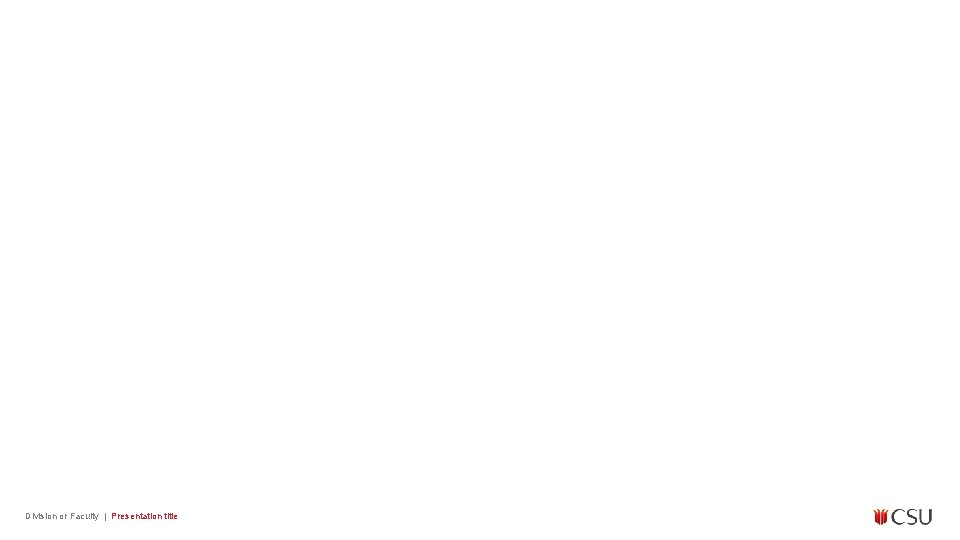
Division or Faculty | Presentation title
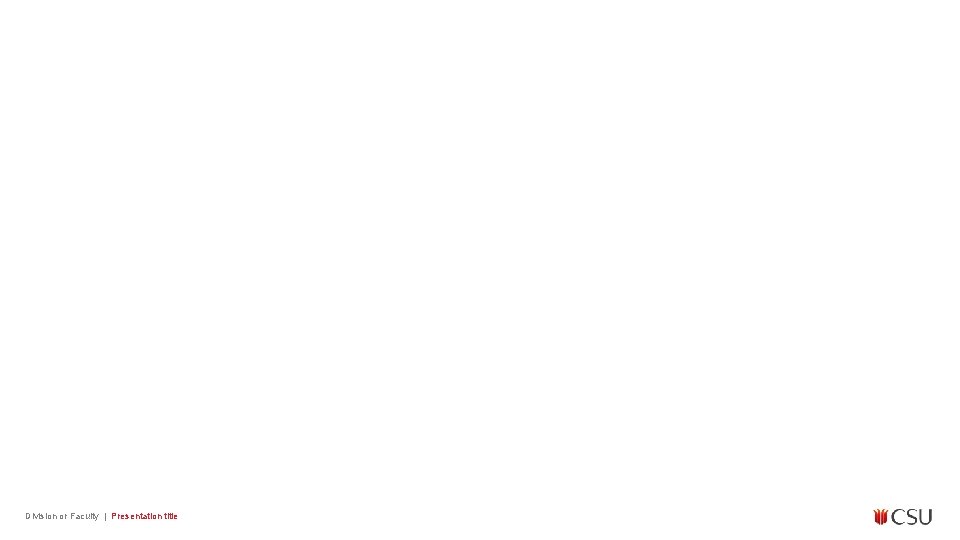
Division or Faculty | Presentation title
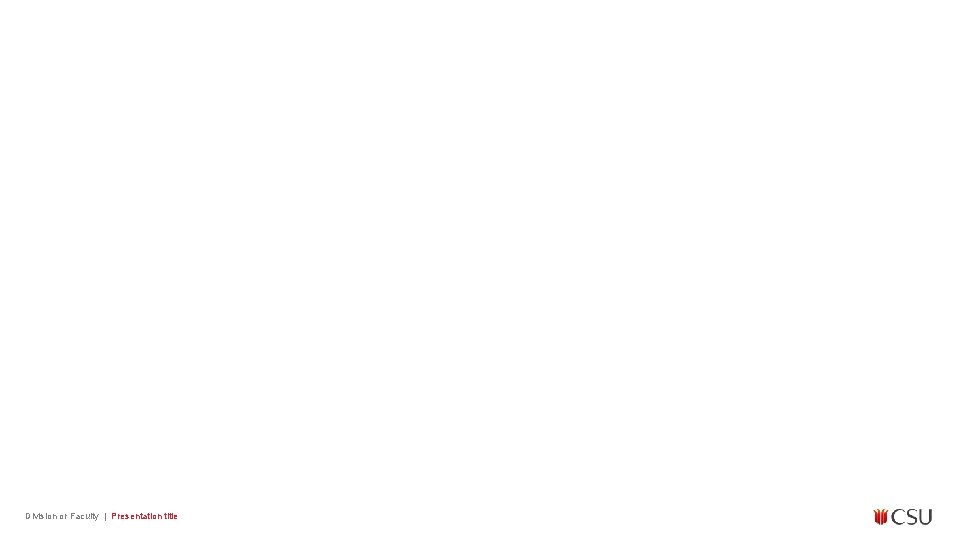
Division or Faculty | Presentation title
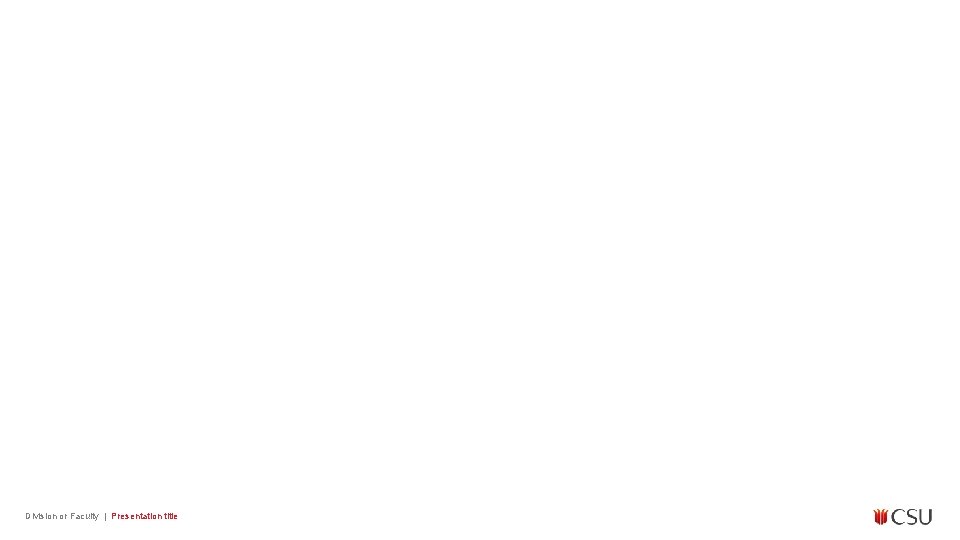
Division or Faculty | Presentation title
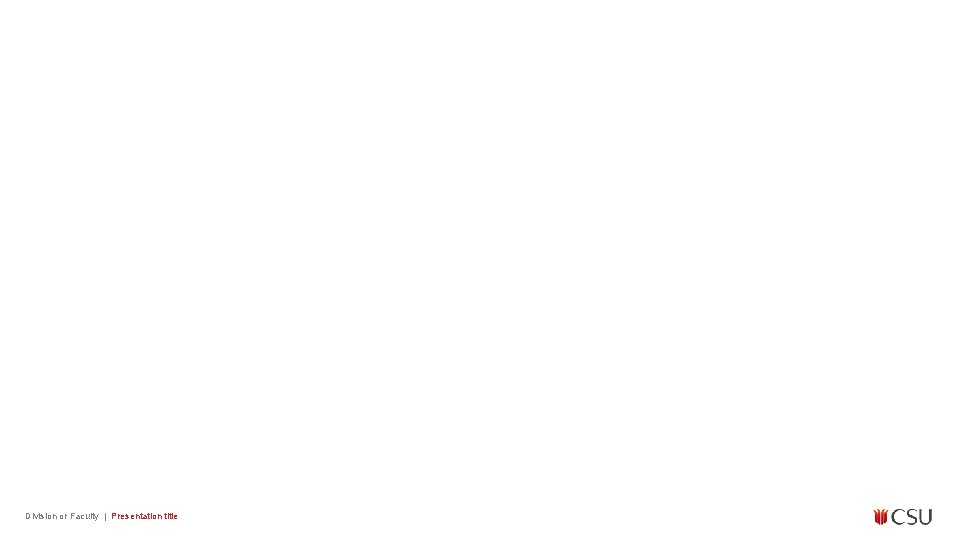
Division or Faculty | Presentation title
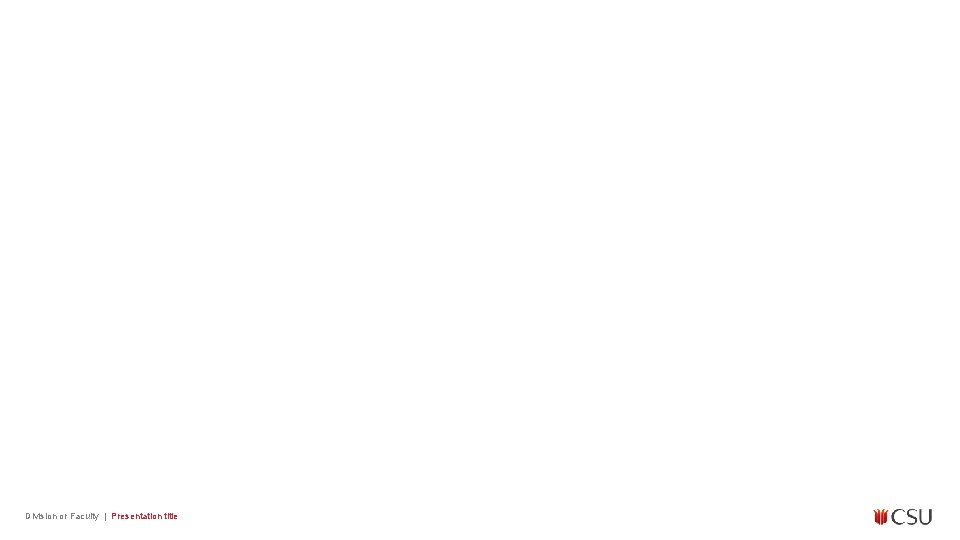
Division or Faculty | Presentation title
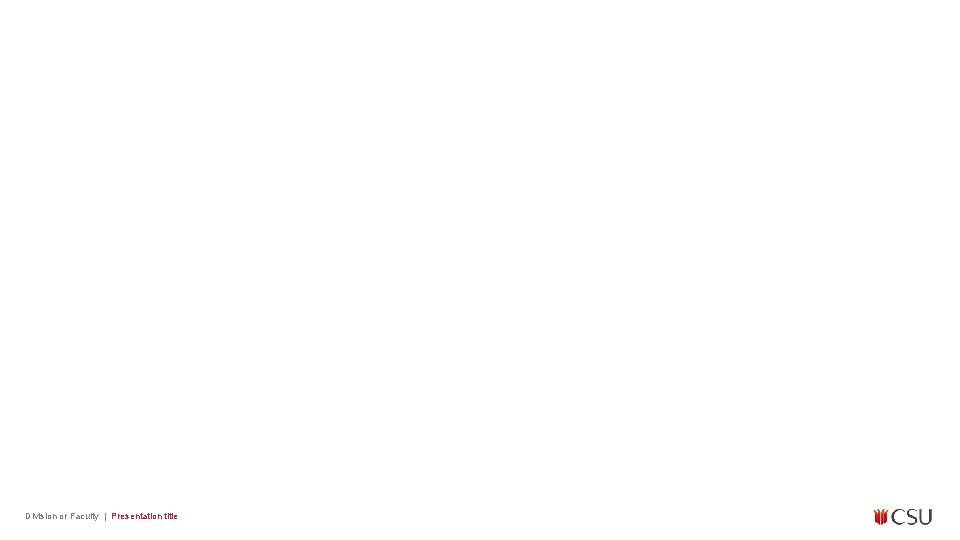
Division or Faculty | Presentation title
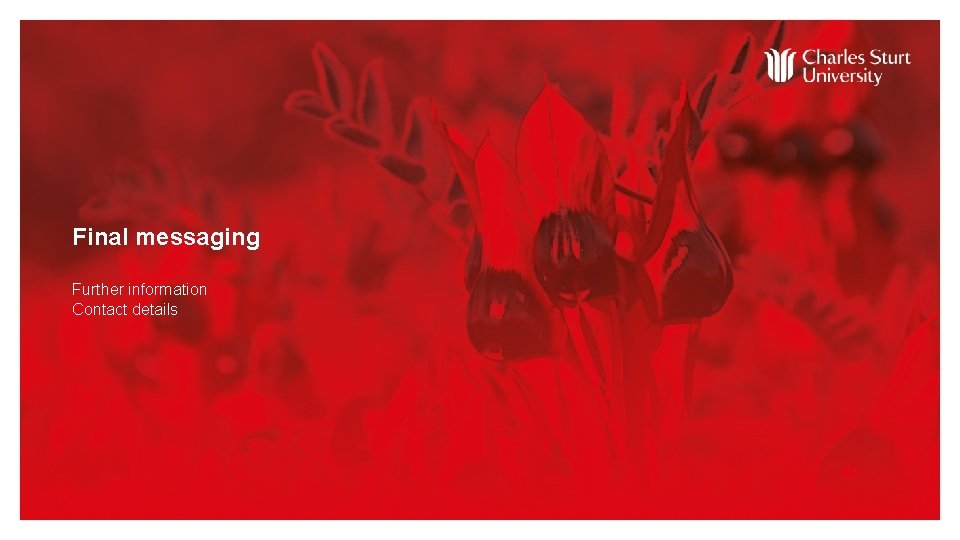
Final messaging Further information Contact details Division or Faculty | Presentation title
 Slide todoc.com
Slide todoc.com Leading and lagging indicators powerpoint template
Leading and lagging indicators powerpoint template Drag and drop ppt
Drag and drop ppt Copyright and fair use guidelines for teachers
Copyright and fair use guidelines for teachers Outside counsel guidelines template
Outside counsel guidelines template Ifhrms sr digitization
Ifhrms sr digitization Rotary presentation template
Rotary presentation template Uva powerpoint
Uva powerpoint 13 reasons why presentation
13 reasons why presentation Olympics powerpoint template
Olympics powerpoint template Olympics slides template
Olympics slides template The little prince presentation
The little prince presentation Mst powerpoint template
Mst powerpoint template Academic poster template 70x100
Academic poster template 70x100 Science fair powerpoint template
Science fair powerpoint template Youexec powerpoint template
Youexec powerpoint template Ubs organizational chart
Ubs organizational chart Power point temple
Power point temple One two three tab
One two three tab Nyu slide template
Nyu slide template Appendix powerpoint template
Appendix powerpoint template