POWERPOINT LESSON 2 Insert Shapes Open the Formatting
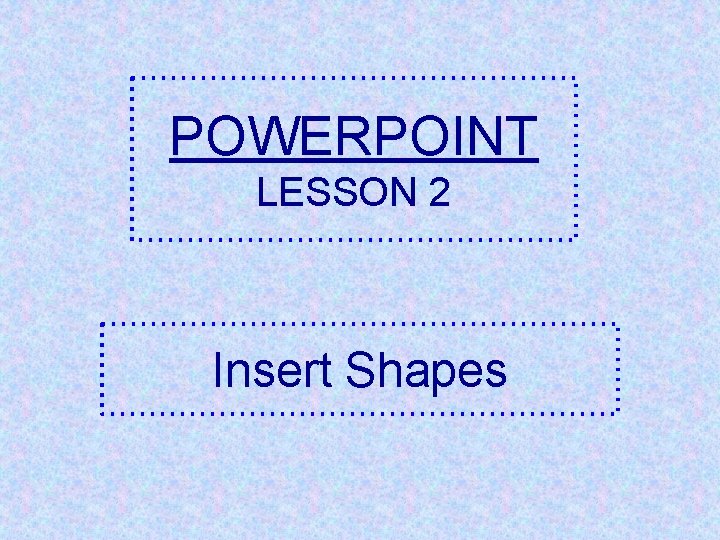
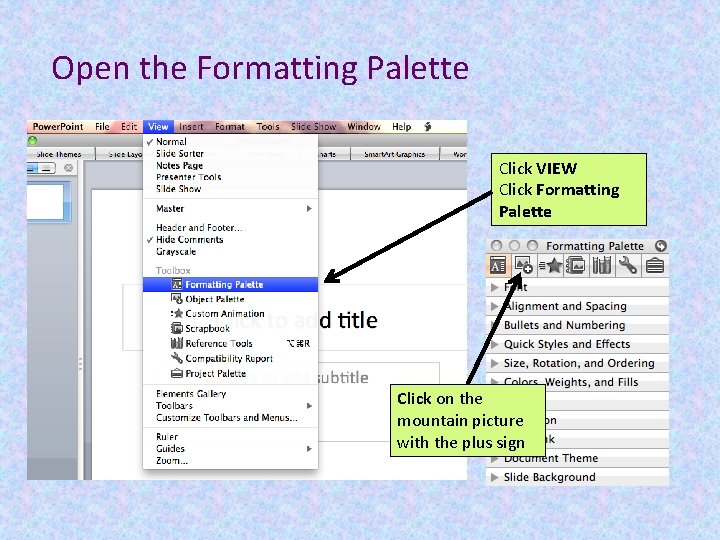
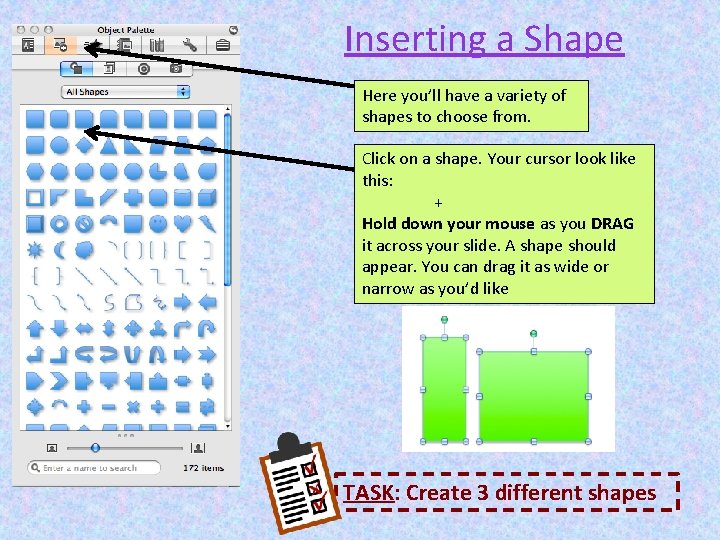
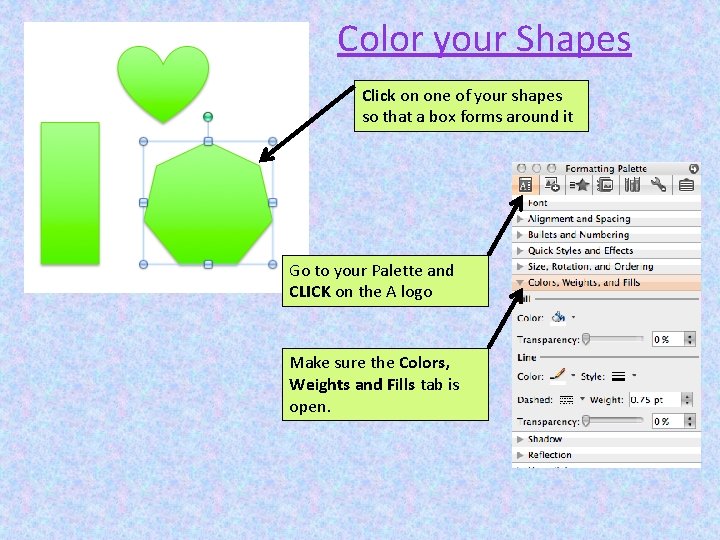
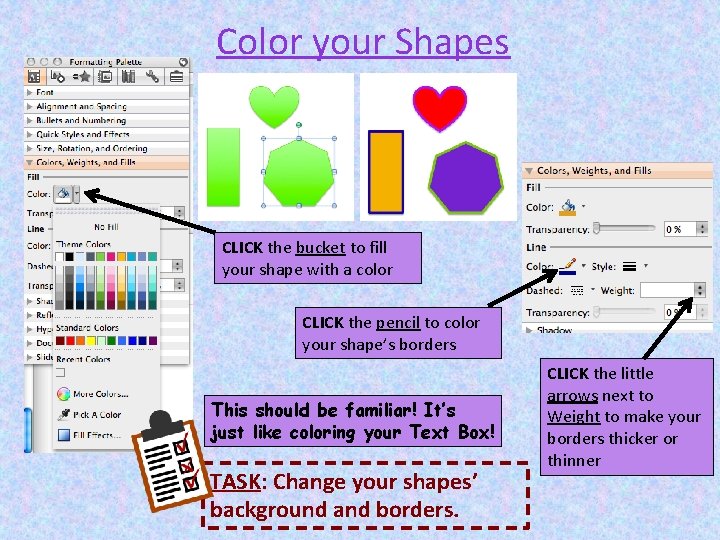
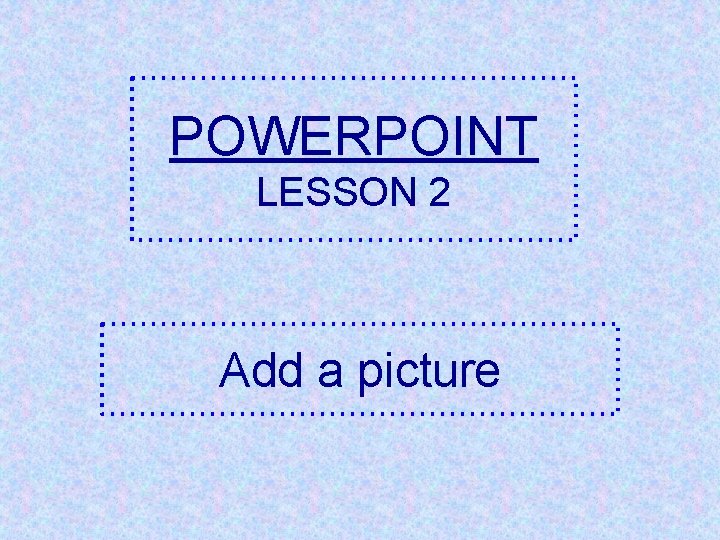
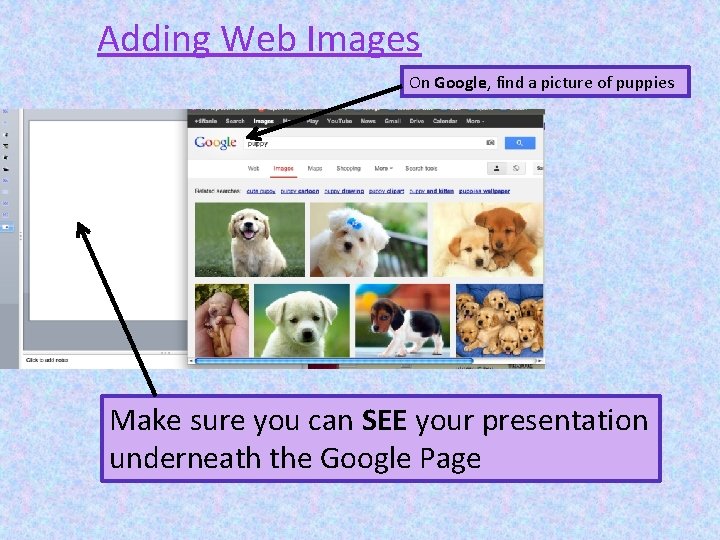
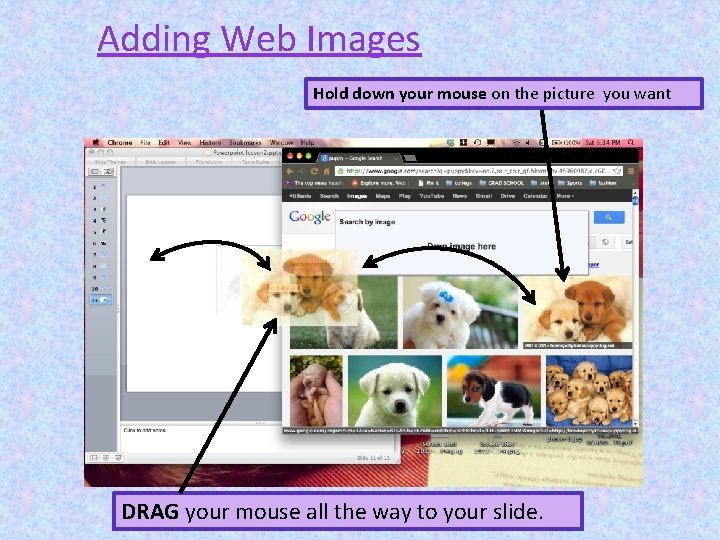
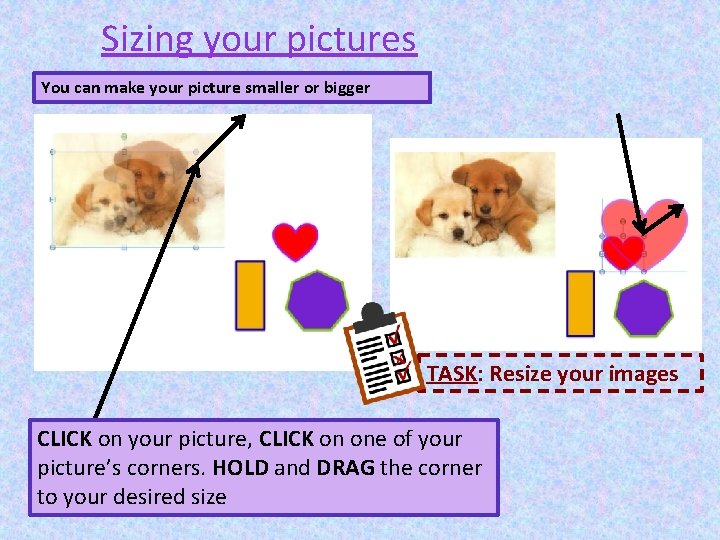
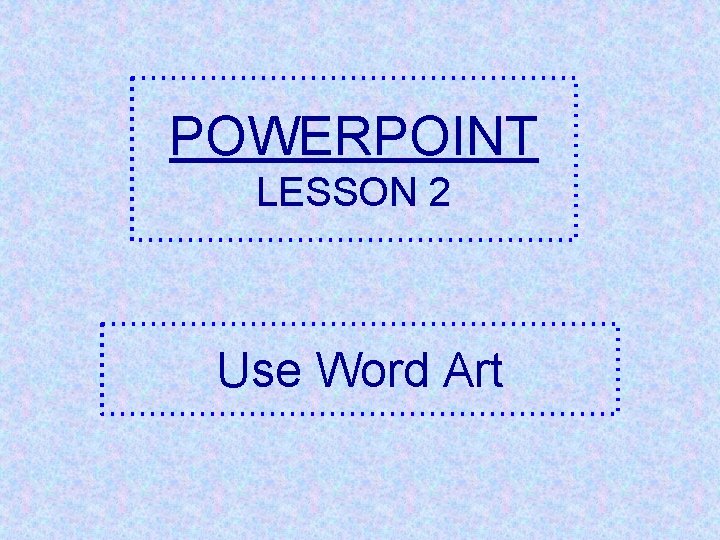
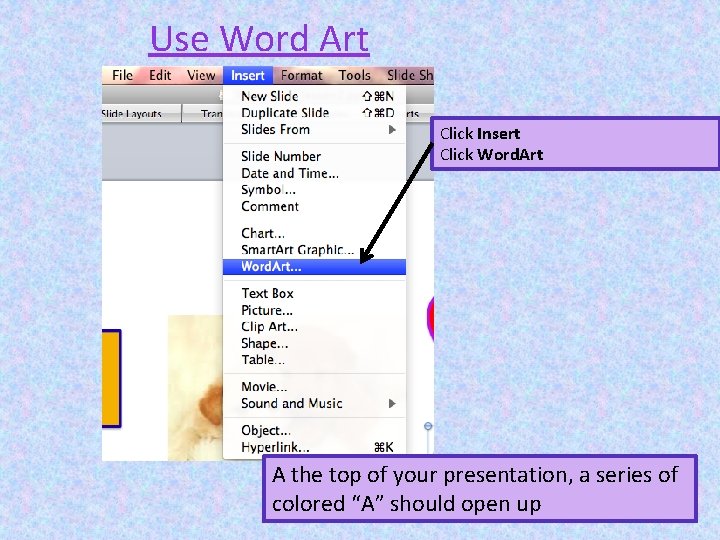
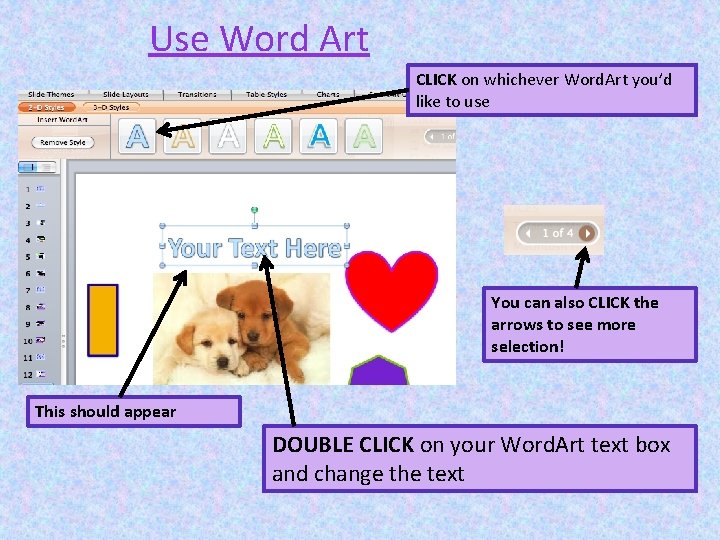
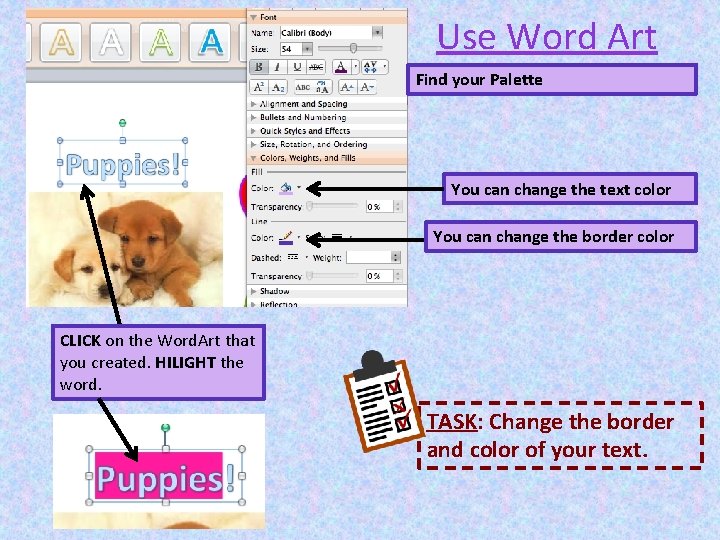
- Slides: 13
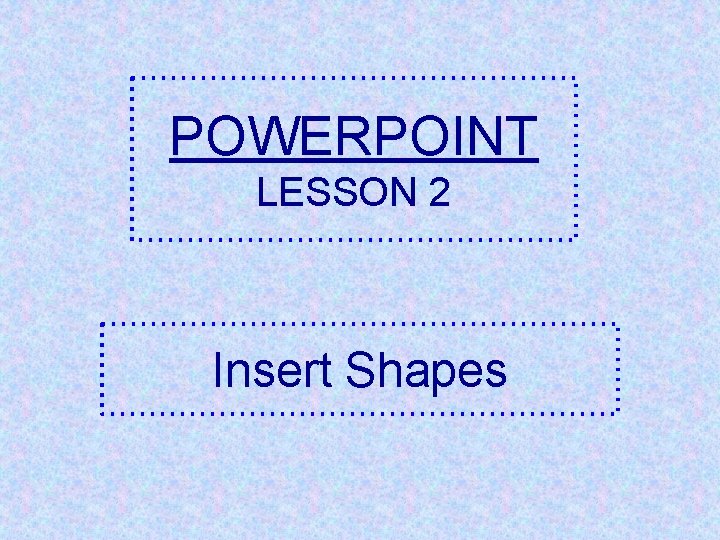
POWERPOINT LESSON 2 Insert Shapes
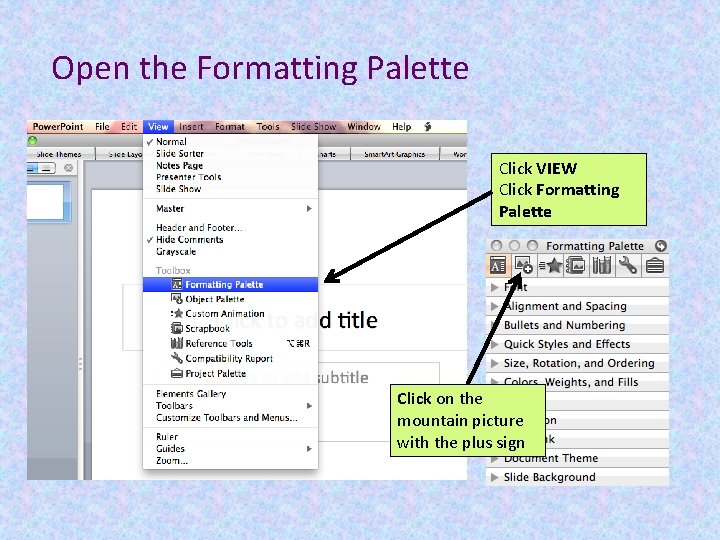
Open the Formatting Palette Click VIEW Click Formatting Palette Click on the mountain picture with the plus sign
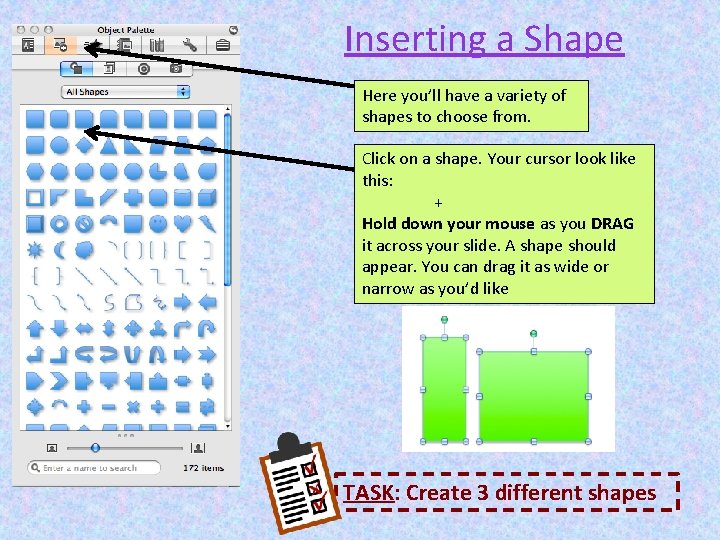
Inserting a Shape Here you’ll have a variety of shapes to choose from. Click on a shape. Your cursor look like this: + Hold down your mouse as you DRAG it across your slide. A shape should appear. You can drag it as wide or narrow as you’d like TASK: Create 3 different shapes
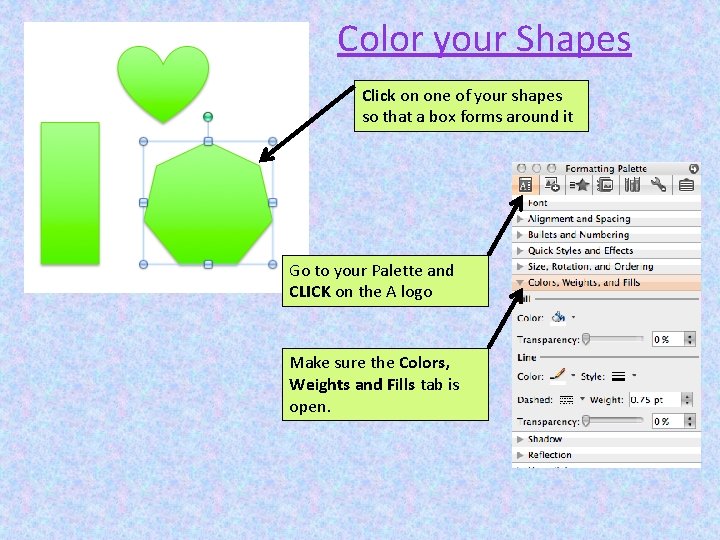
Color your Shapes Click on one of your shapes so that a box forms around it Go to your Palette and CLICK on the A logo Make sure the Colors, Weights and Fills tab is open.
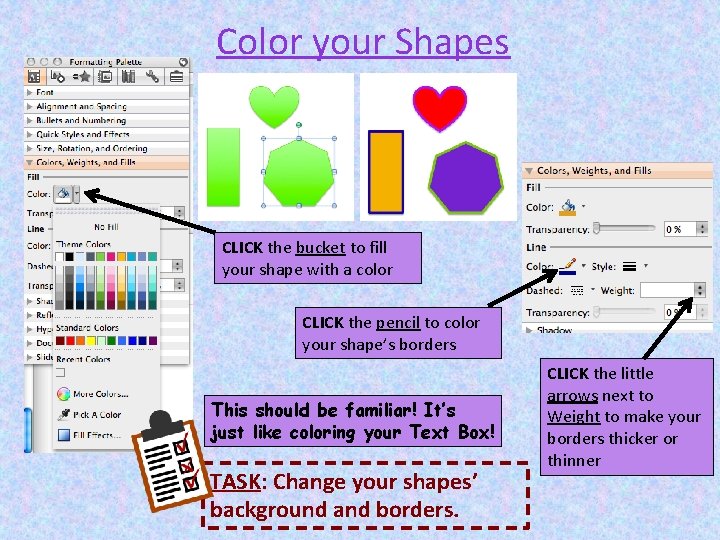
Color your Shapes CLICK the bucket to fill your shape with a color CLICK the pencil to color your shape’s borders This should be familiar! It’s just like coloring your Text Box! TASK: Change your shapes’ background and borders. CLICK the little arrows next to Weight to make your borders thicker or thinner
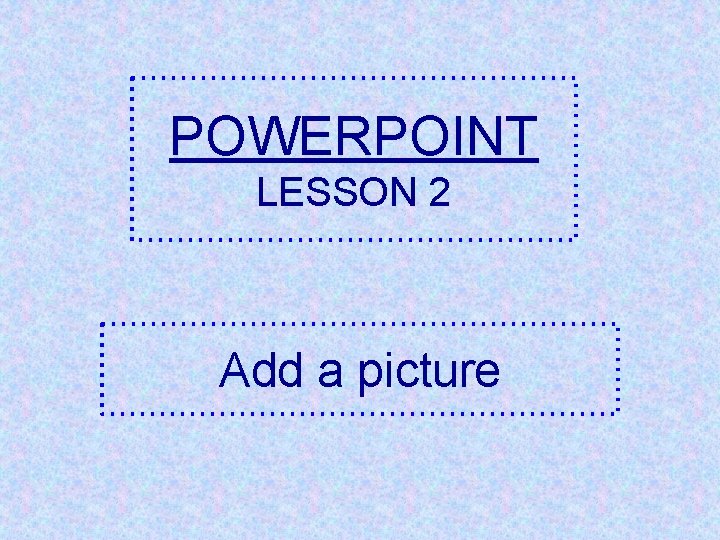
POWERPOINT LESSON 2 Add a picture
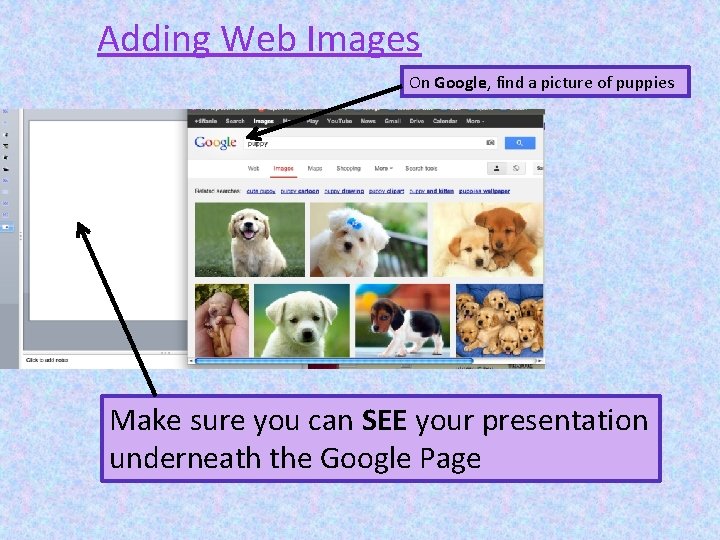
Adding Web Images On Google, find a picture of puppies Make sure you can SEE your presentation underneath the Google Page
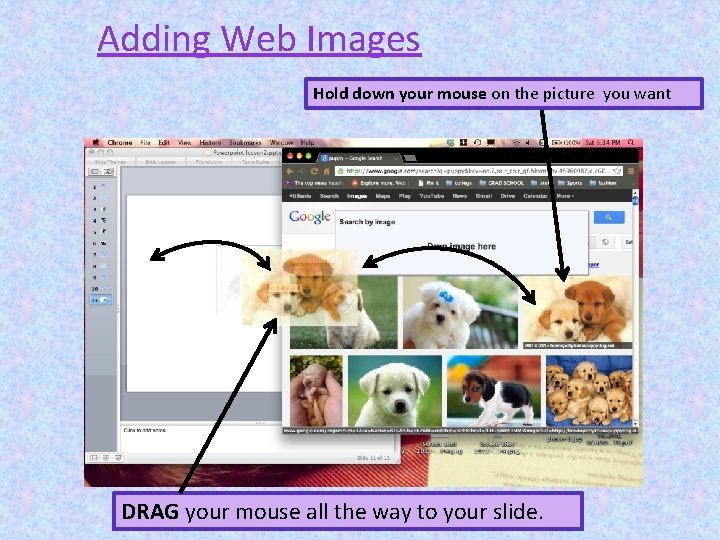
Adding Web Images Hold down your mouse on the picture you want DRAG your mouse all the way to your slide.
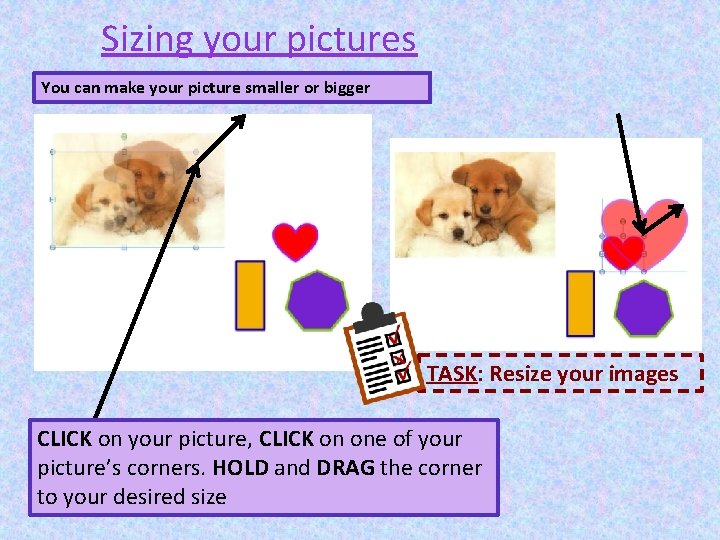
Sizing your pictures You can make your picture smaller or bigger TASK: Resize your images CLICK on your picture, CLICK on one of your picture’s corners. HOLD and DRAG the corner to your desired size
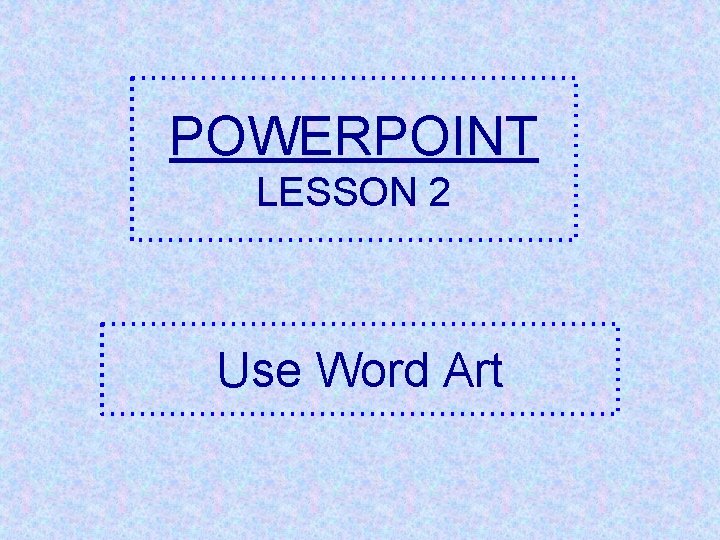
POWERPOINT LESSON 2 Use Word Art
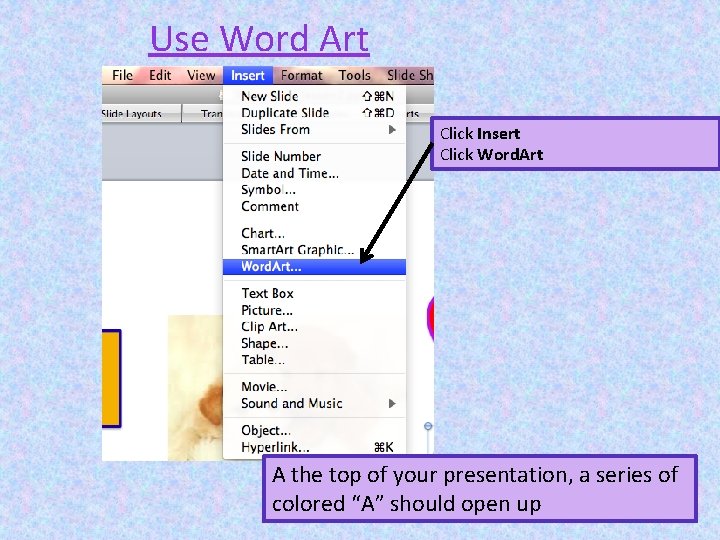
Use Word Art Click Insert Click Word. Art A the top of your presentation, a series of colored “A” should open up
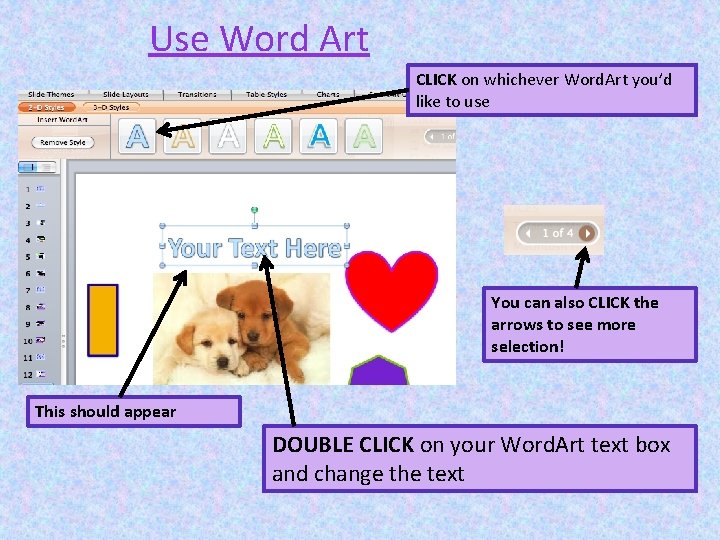
Use Word Art CLICK on whichever Word. Art you’d like to use You can also CLICK the arrows to see more selection! This should appear DOUBLE CLICK on your Word. Art text box and change the text
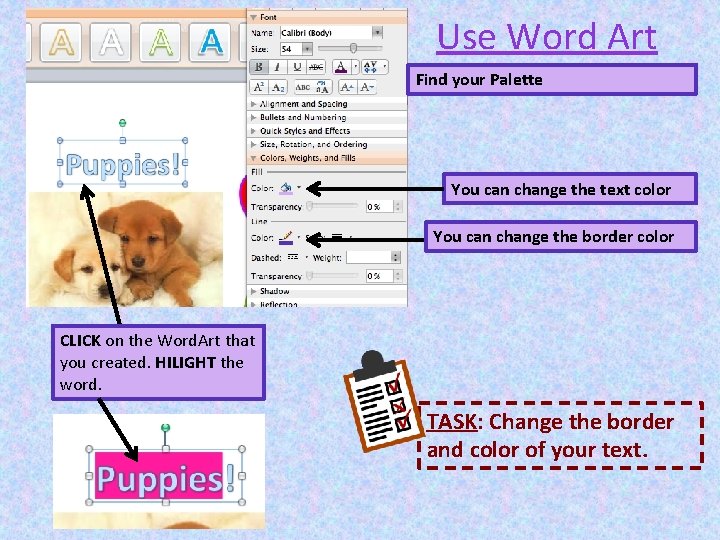
Use Word Art Find your Palette You can change the text color You can change the border color CLICK on the Word. Art that you created. HILIGHT the word. TASK: Change the border and color of your text.