POWERPOINT INTRODUCTION What is Power Point A Microsoft
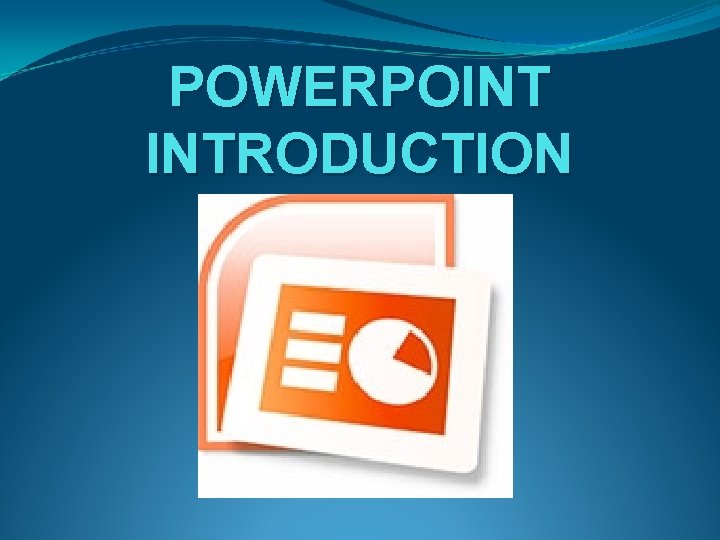
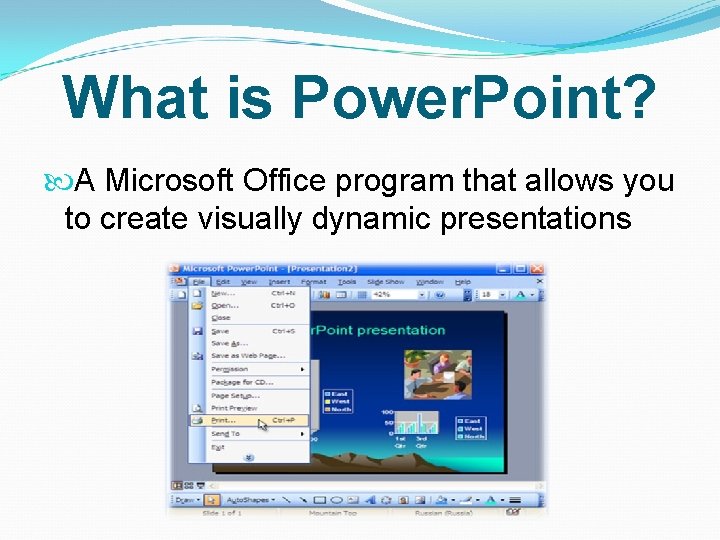
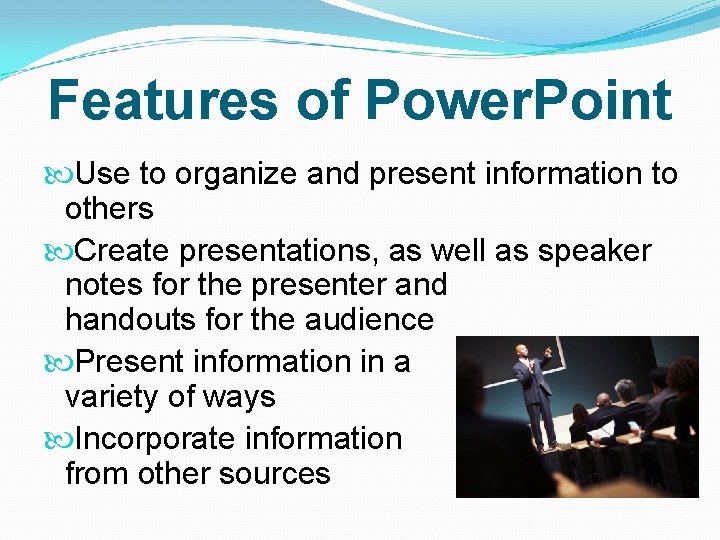
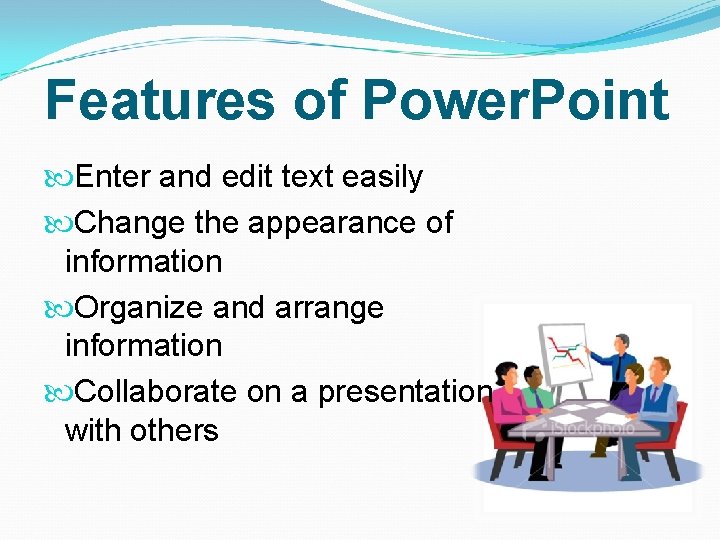

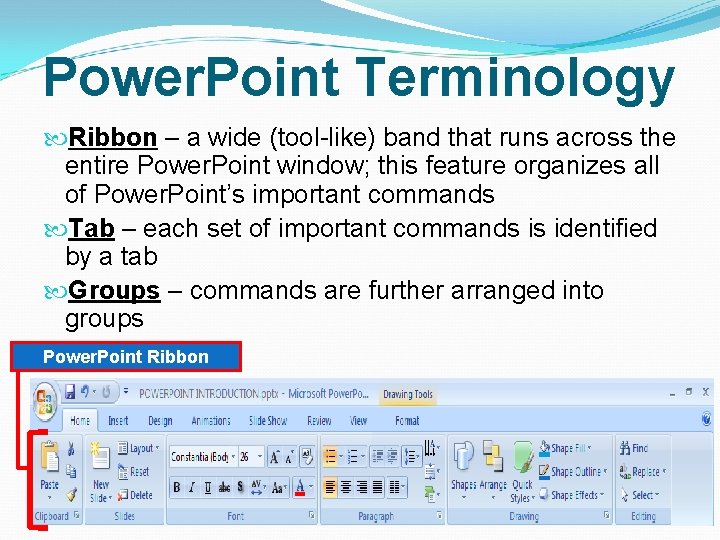
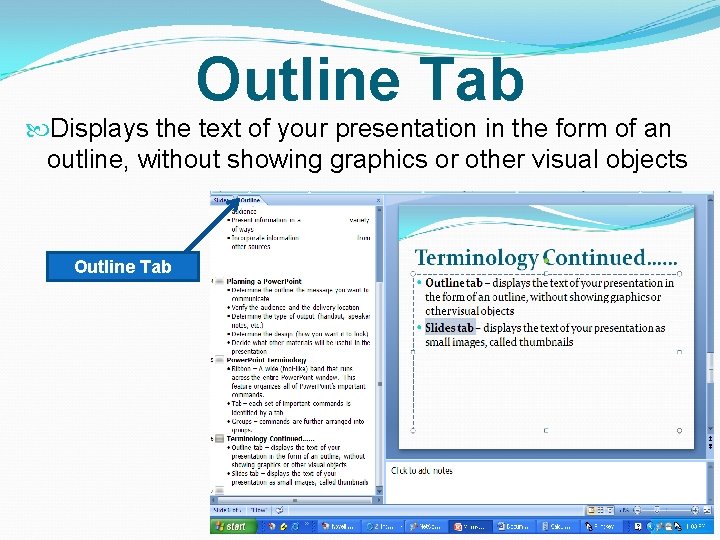
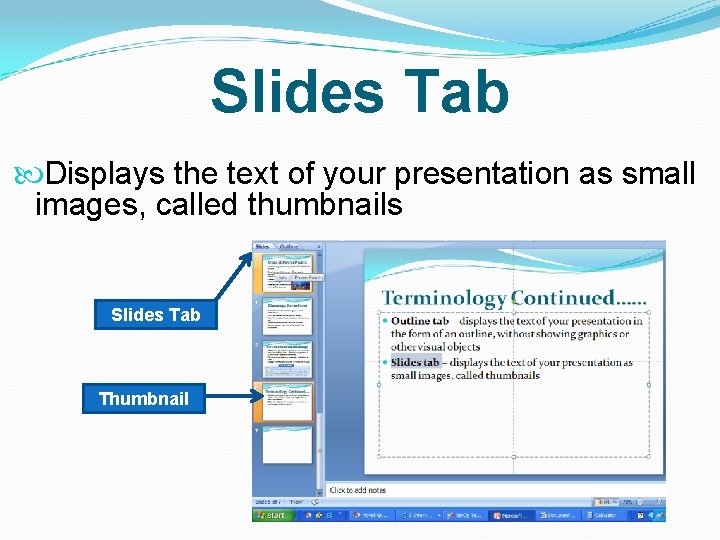
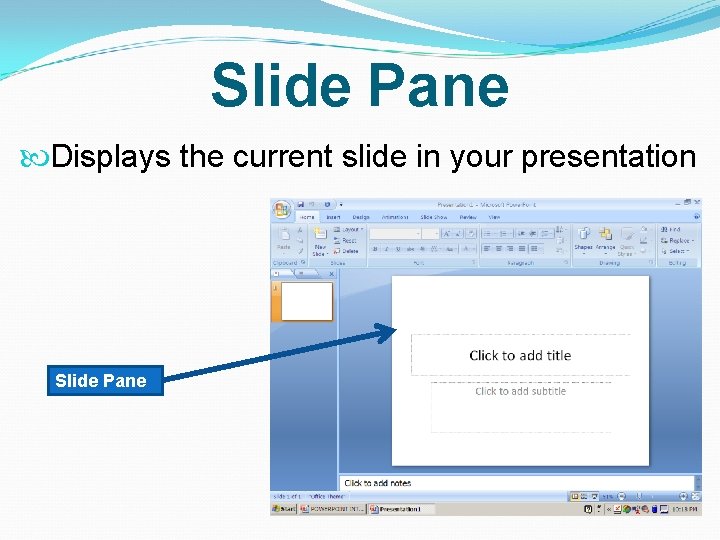
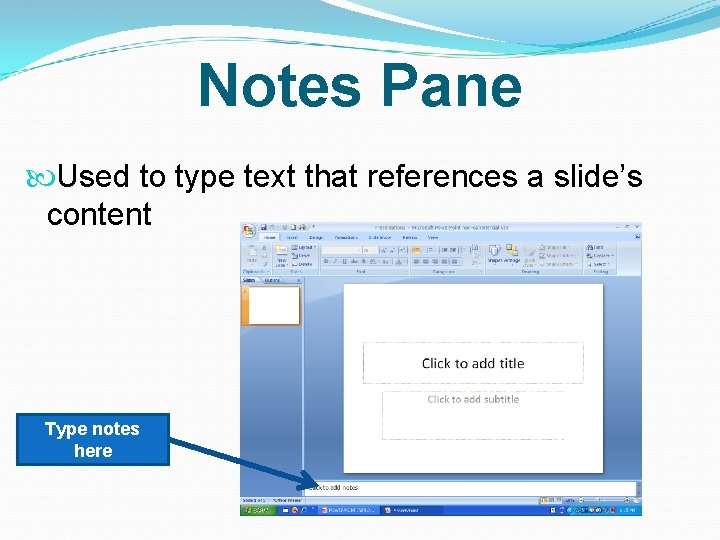
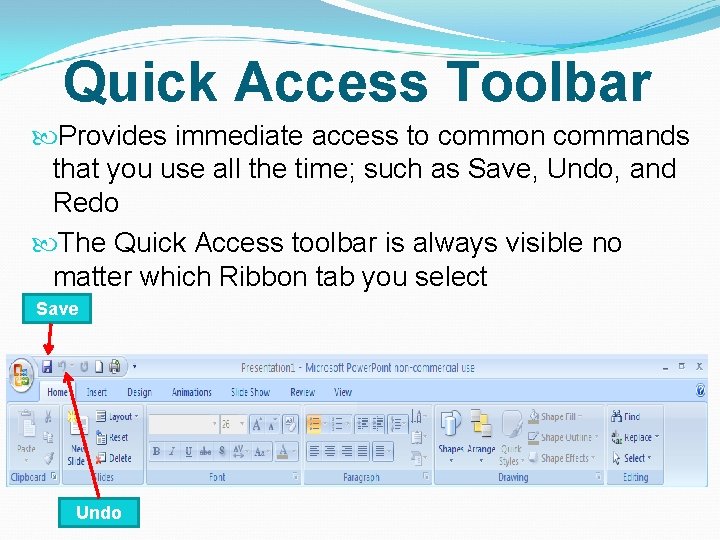
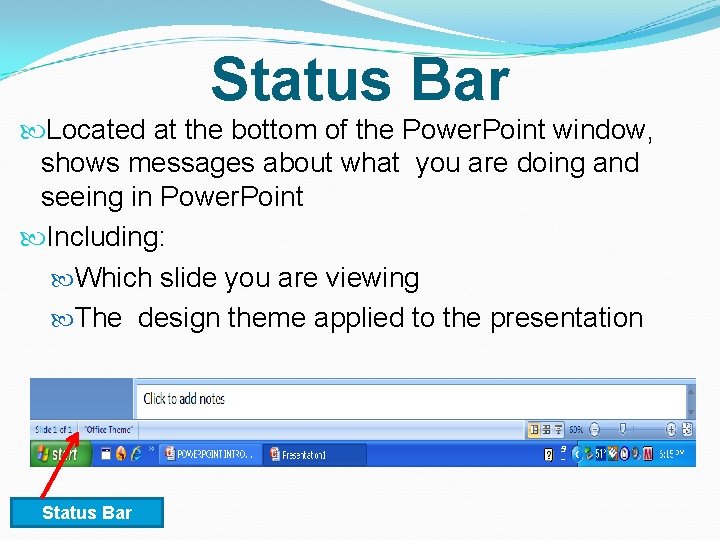
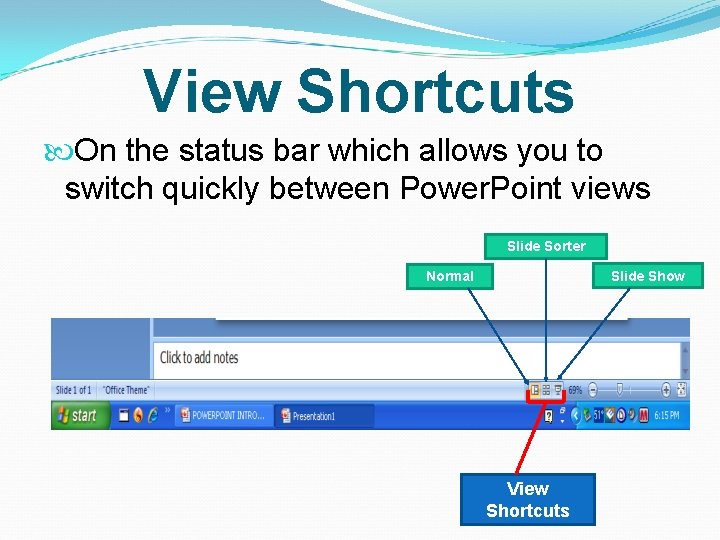
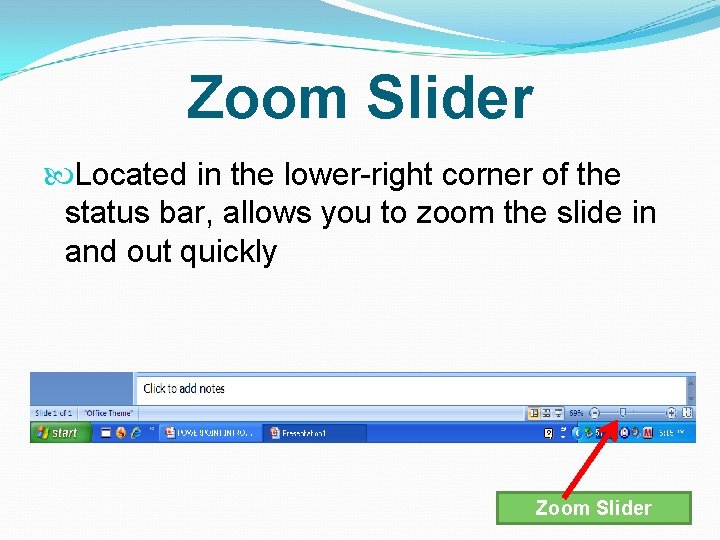
- Slides: 14
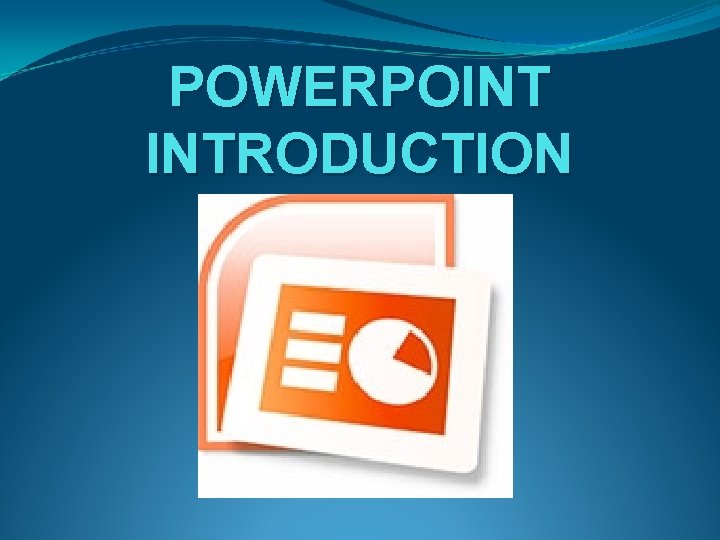
POWERPOINT INTRODUCTION
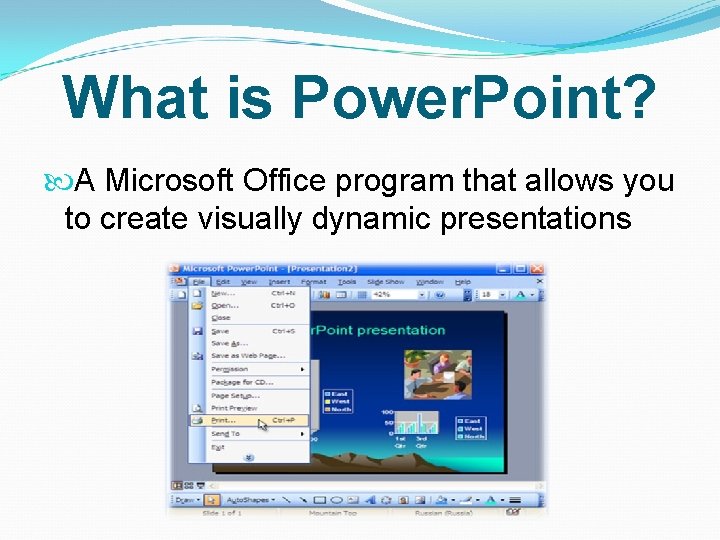
What is Power. Point? A Microsoft Office program that allows you to create visually dynamic presentations
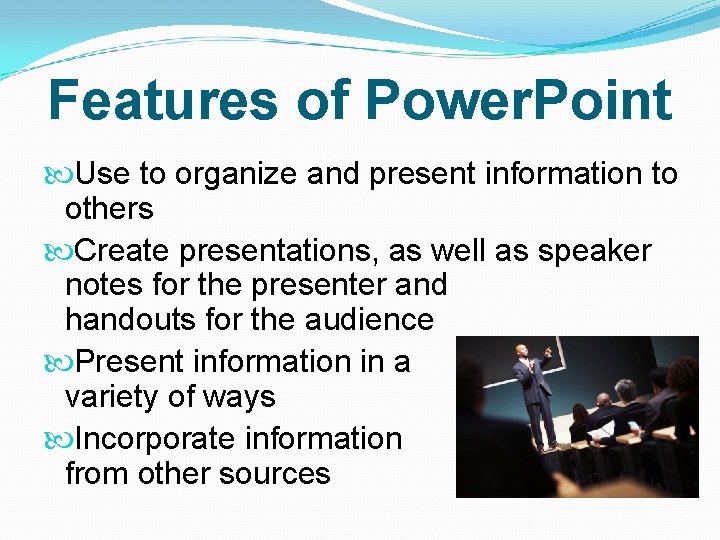
Features of Power. Point Use to organize and present information to others Create presentations, as well as speaker notes for the presenter and handouts for the audience Present information in a variety of ways Incorporate information from other sources
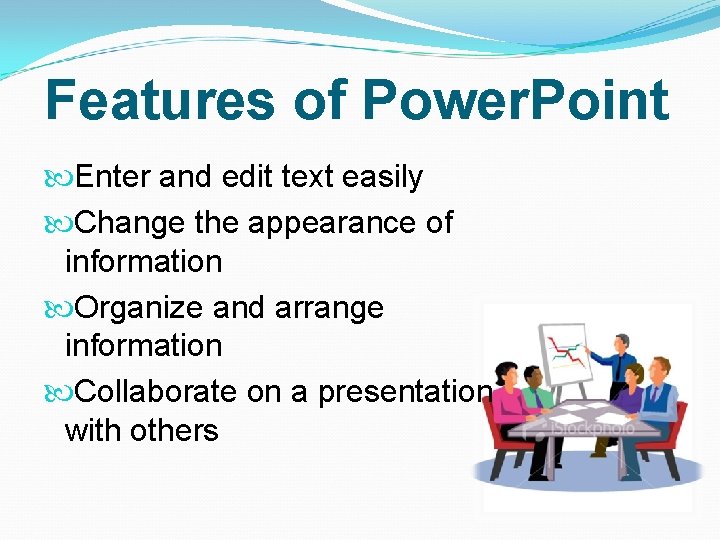
Features of Power. Point Enter and edit text easily Change the appearance of information Organize and arrange information Collaborate on a presentation with others

Planning a Power. Point Determine and outline the message you want to communicate Understand the audience and area of presentation Determine the type of output (handout, speaker notes, etc. ) Determine the design (how you want it to look) Decide what other materials will be useful in the presentation
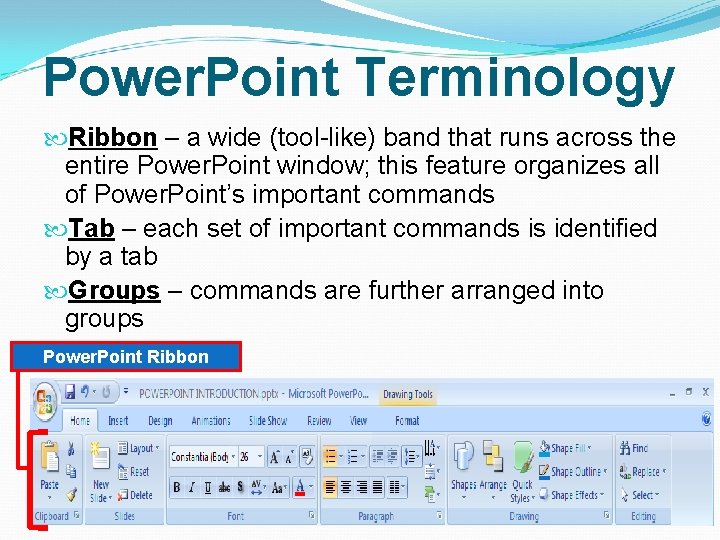
Power. Point Terminology Ribbon – a wide (tool-like) band that runs across the entire Power. Point window; this feature organizes all of Power. Point’s important commands Tab – each set of important commands is identified by a tab Groups – commands are further arranged into groups Power. Point Ribbon
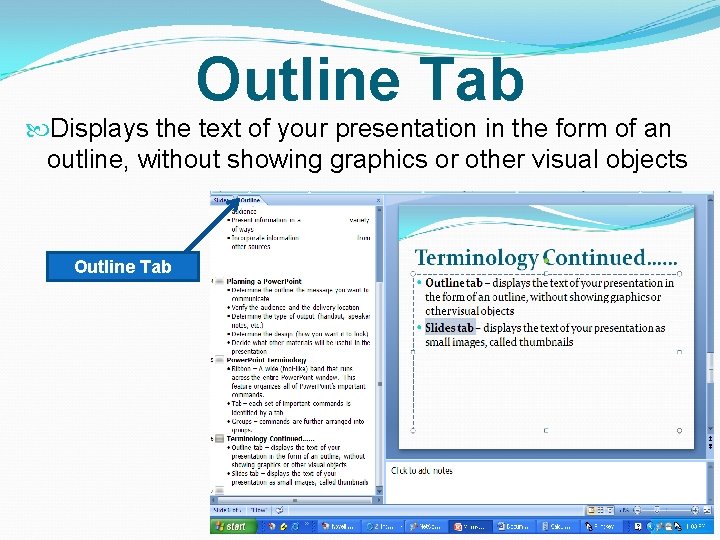
Outline Tab Displays the text of your presentation in the form of an outline, without showing graphics or other visual objects Outline Tab
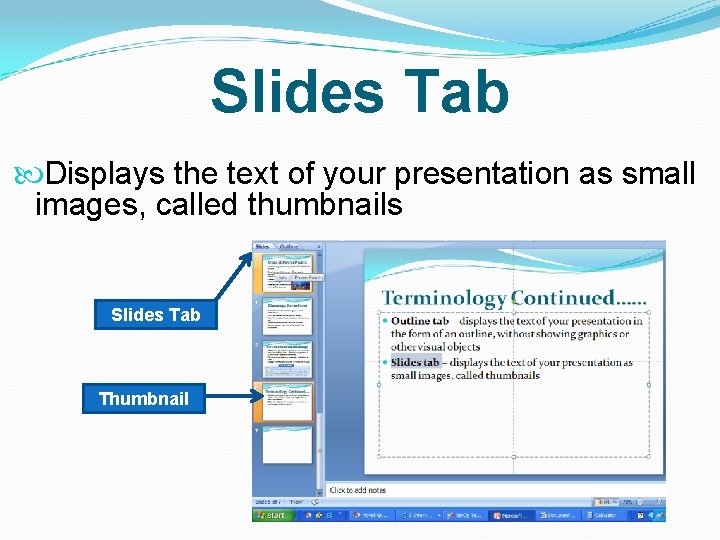
Slides Tab Displays the text of your presentation as small images, called thumbnails Slides Tab Thumbnail
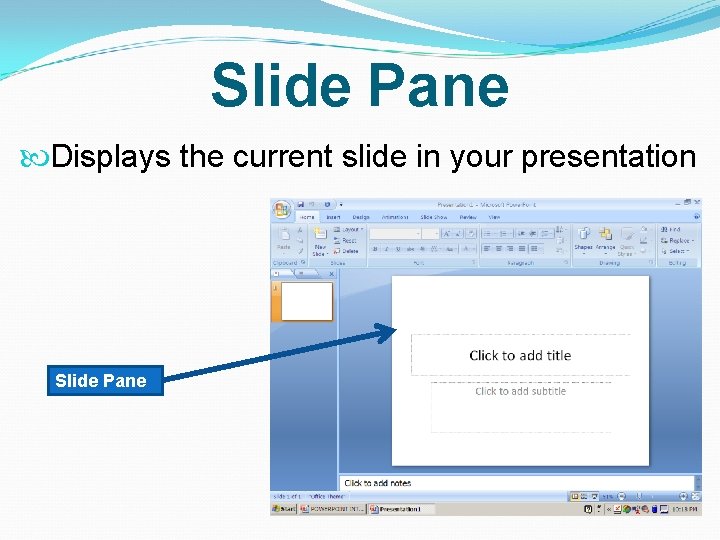
Slide Pane Displays the current slide in your presentation Slide Pane
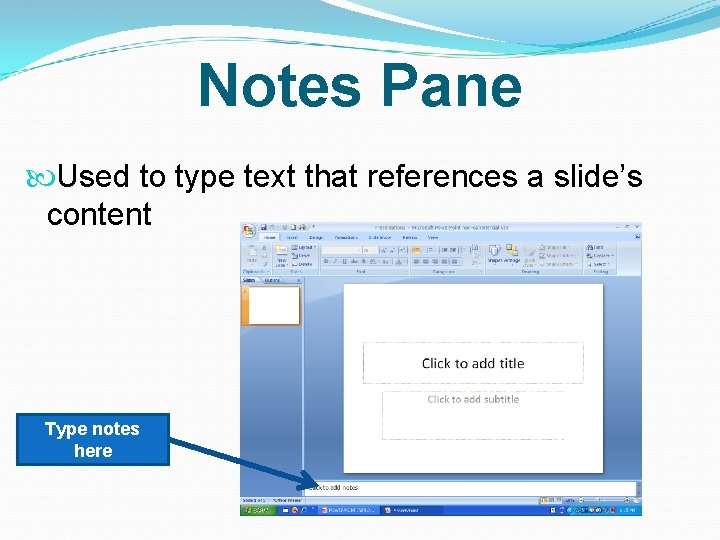
Notes Pane Used to type text that references a slide’s content Type notes here
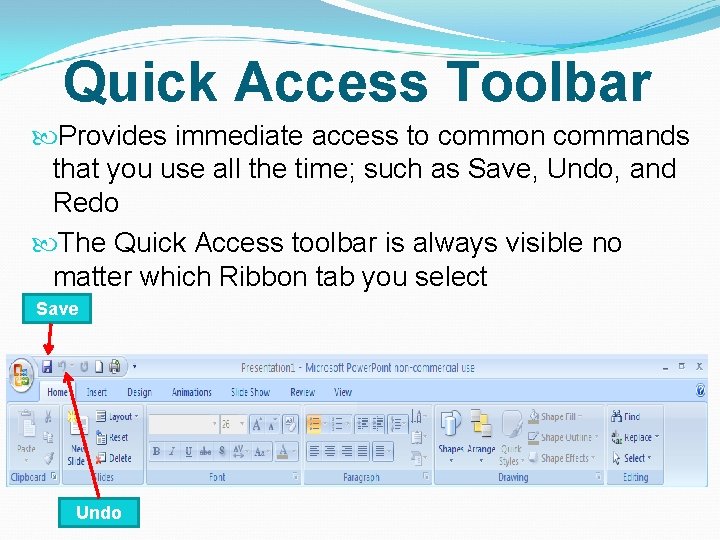
Quick Access Toolbar Provides immediate access to common commands that you use all the time; such as Save, Undo, and Redo The Quick Access toolbar is always visible no matter which Ribbon tab you select Save Undo
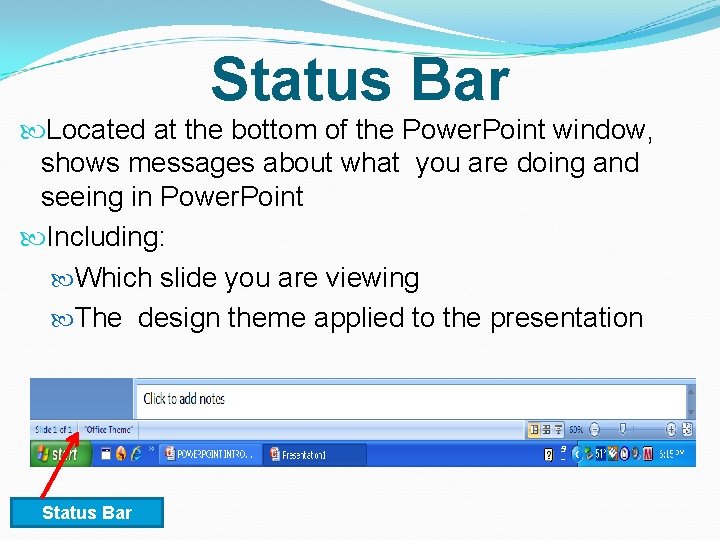
Status Bar Located at the bottom of the Power. Point window, shows messages about what you are doing and seeing in Power. Point Including: Which slide you are viewing The design theme applied to the presentation Status Bar
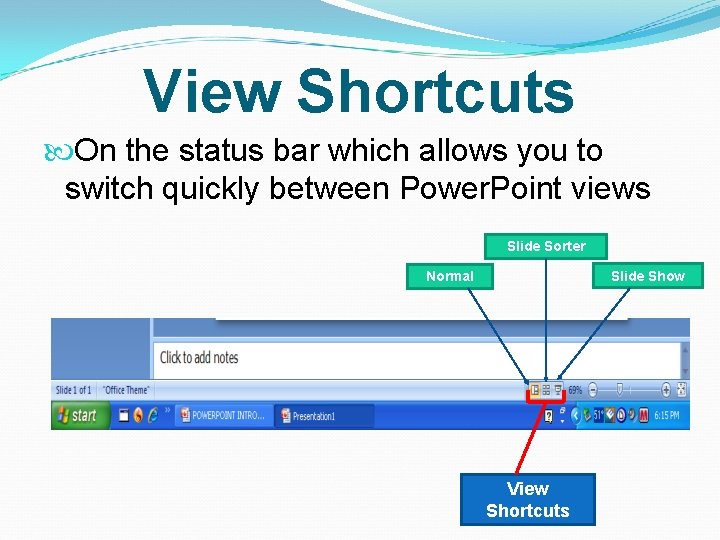
View Shortcuts On the status bar which allows you to switch quickly between Power. Point views Slide Sorter Slide Show Normal View Shortcuts
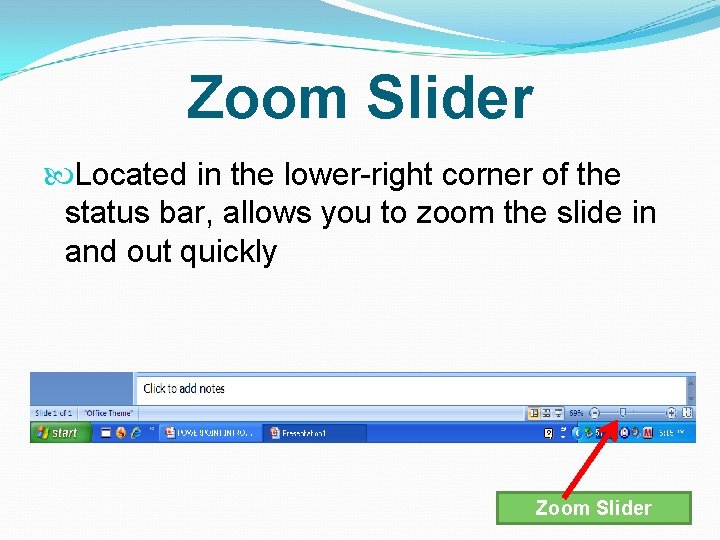
Zoom Slider Located in the lower-right corner of the status bar, allows you to zoom the slide in and out quickly Zoom Slider