Powerpoint for Students What is Powerpoint s Presentation
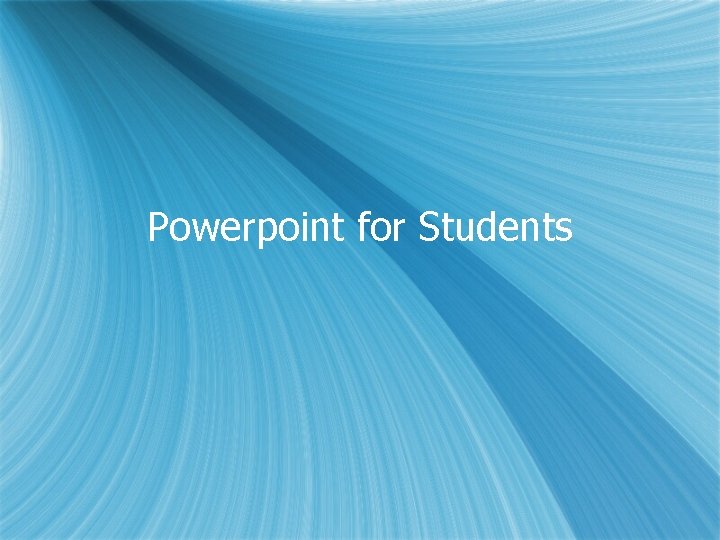
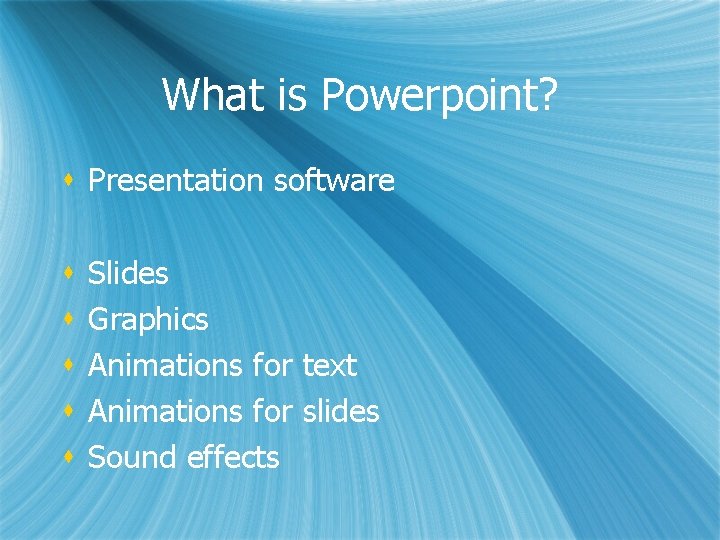
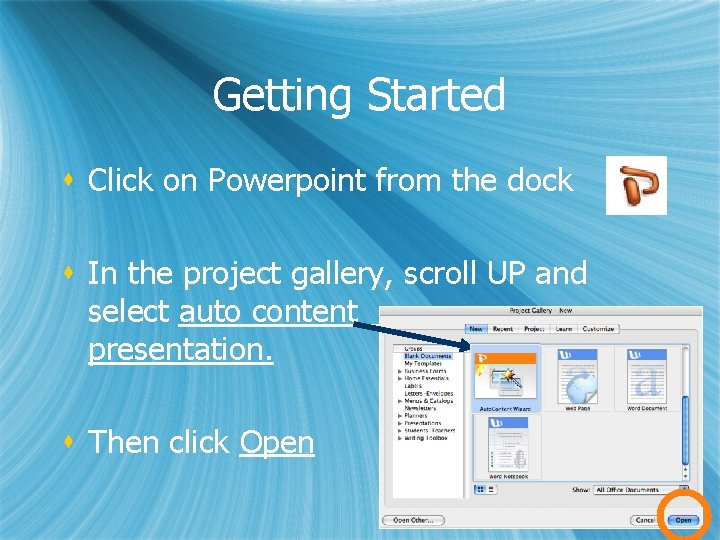
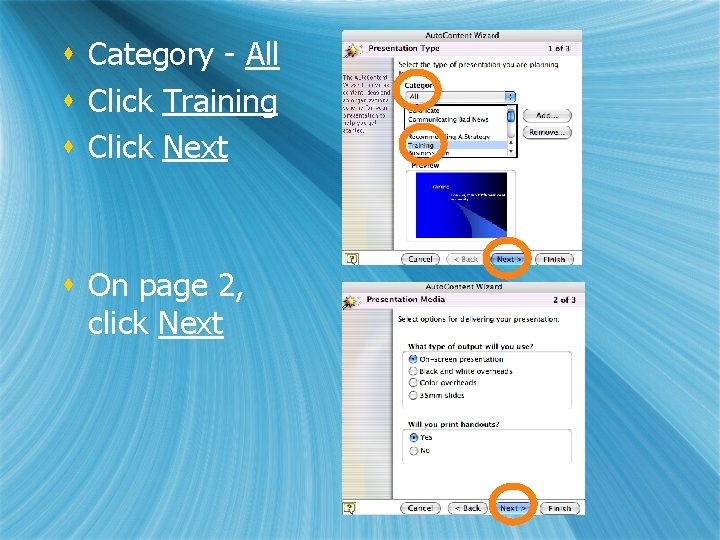
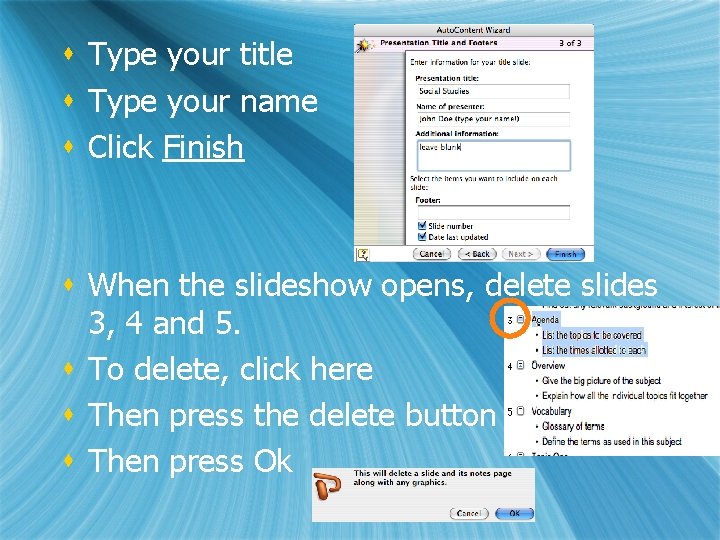
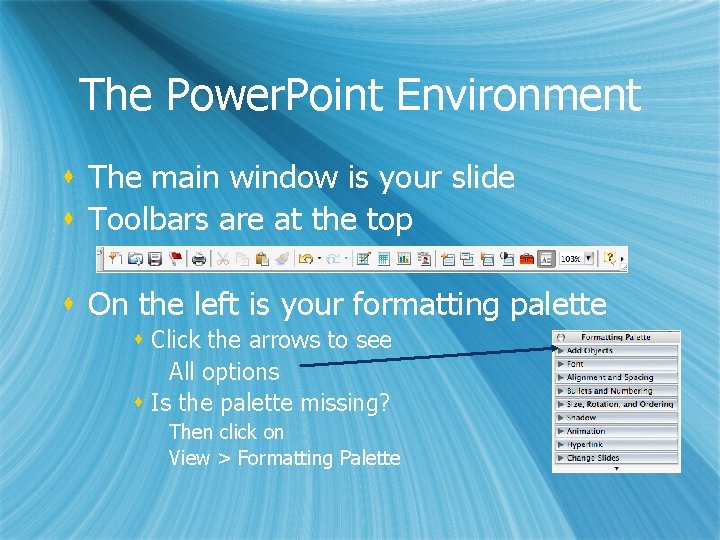
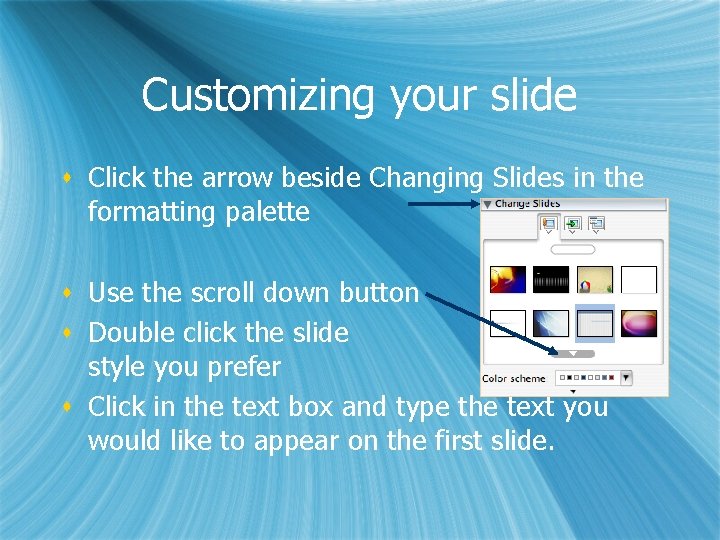
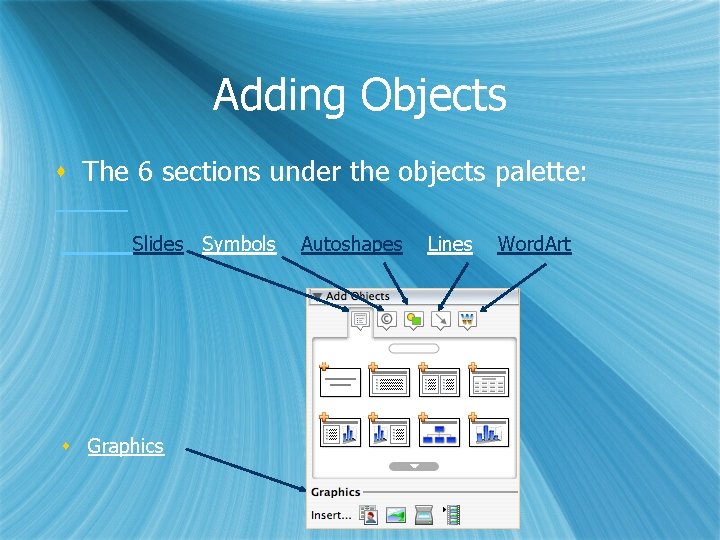
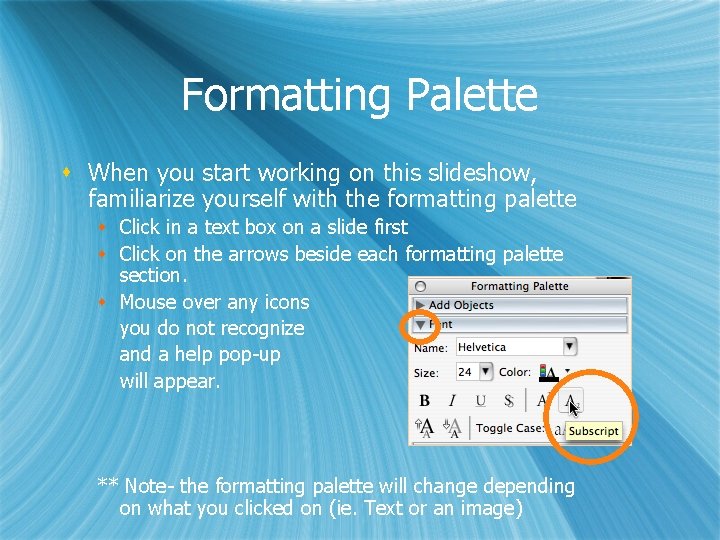
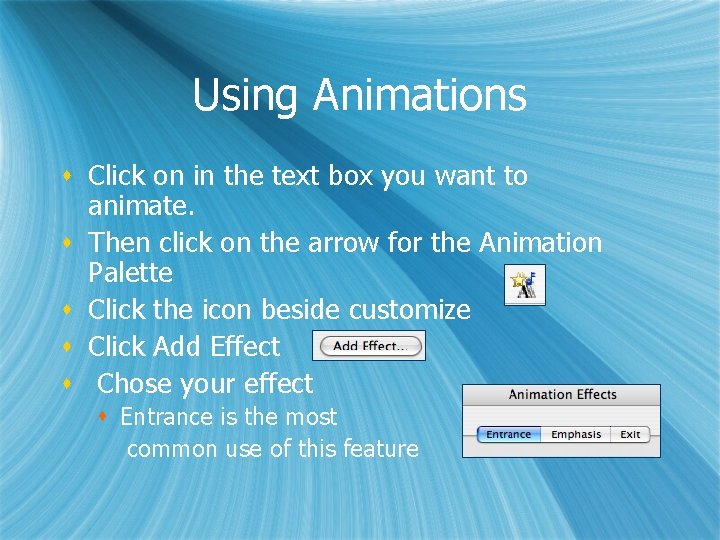

- Slides: 11
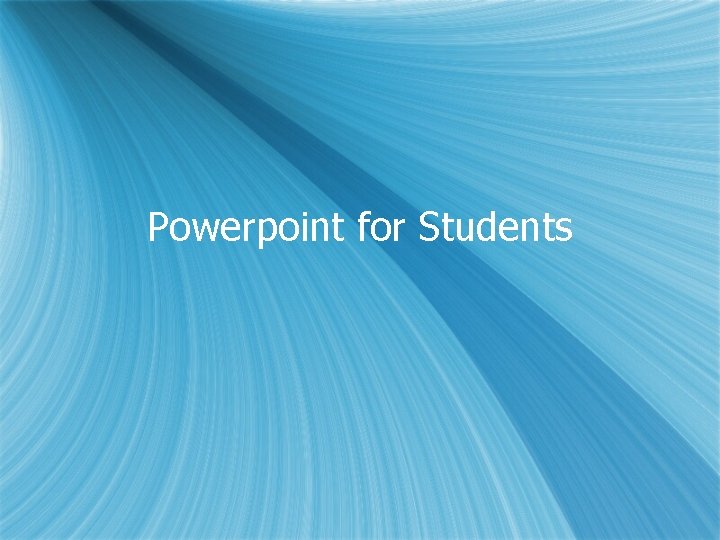
Powerpoint for Students
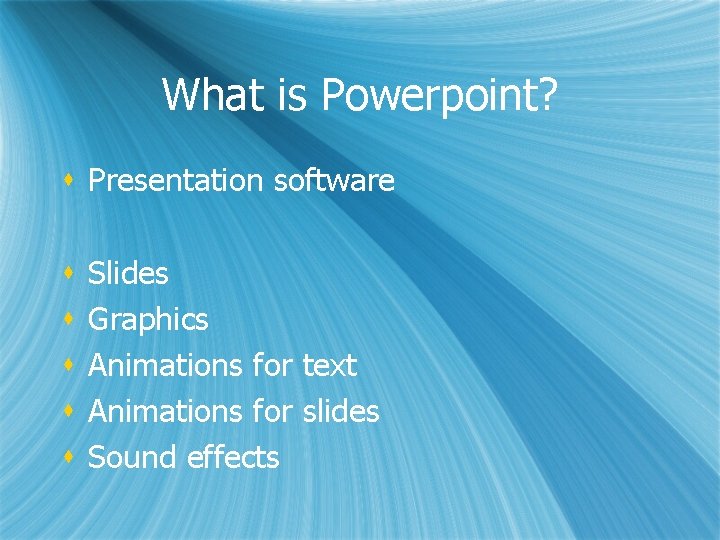
What is Powerpoint? s Presentation software s s s Slides Graphics Animations for text Animations for slides Sound effects
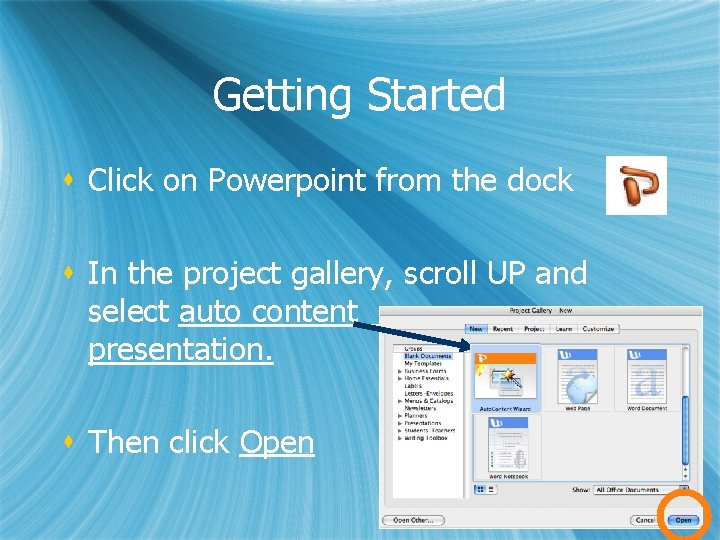
Getting Started s Click on Powerpoint from the dock s In the project gallery, scroll UP and select auto content presentation. s Then click Open
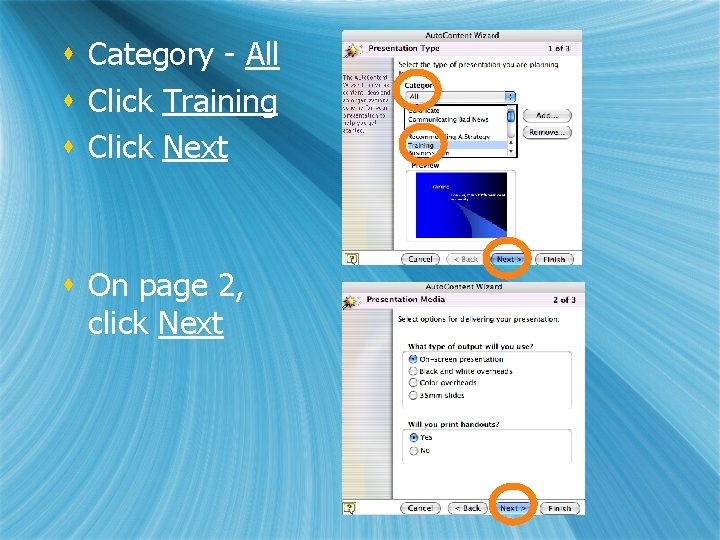
s Category - All s Click Training s Click Next s On page 2, click Next
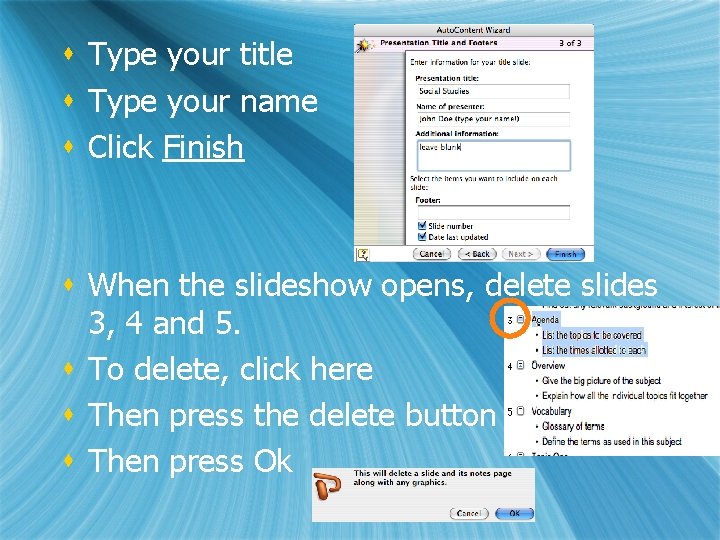
s Type your title s Type your name s Click Finish s When the slideshow opens, delete slides 3, 4 and 5. s To delete, click here s Then press the delete button s Then press Ok
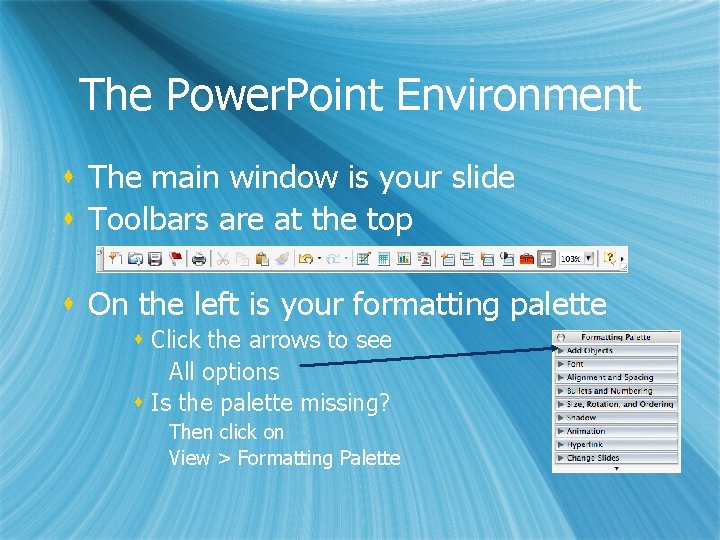
The Power. Point Environment s The main window is your slide s Toolbars are at the top s On the left is your formatting palette s Click the arrows to see All options s Is the palette missing? Then click on View > Formatting Palette
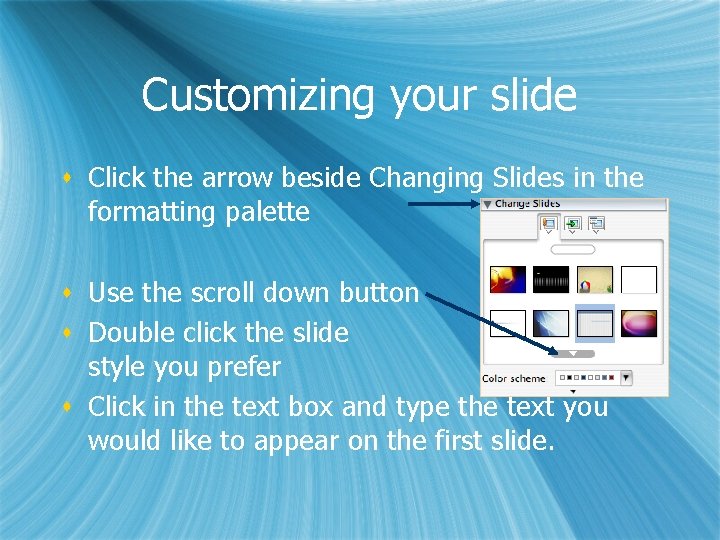
Customizing your slide s Click the arrow beside Changing Slides in the formatting palette s Use the scroll down button s Double click the slide style you prefer s Click in the text box and type the text you would like to appear on the first slide.
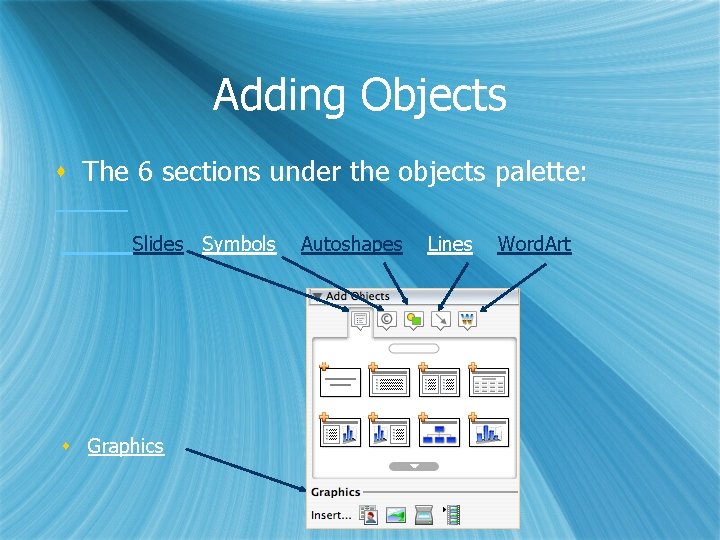
Adding Objects s The 6 sections under the objects palette: Slides Symbols s Graphics Autoshapes Lines Word. Art
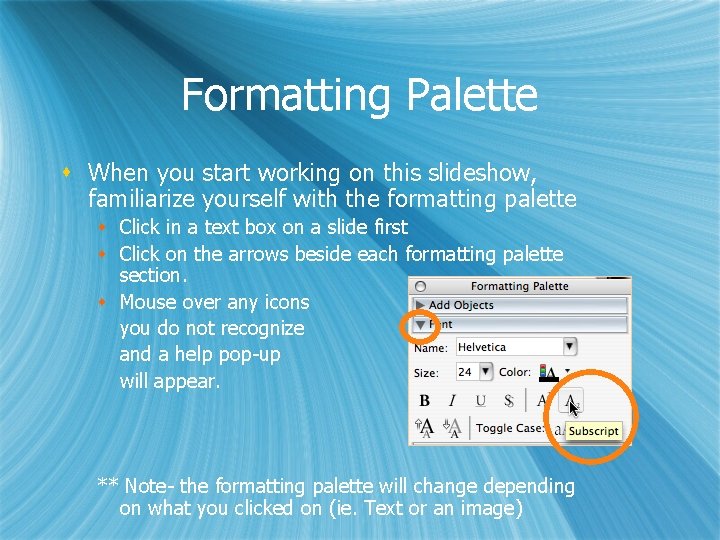
Formatting Palette s When you start working on this slideshow, familiarize yourself with the formatting palette s Click in a text box on a slide first s Click on the arrows beside each formatting palette section. s Mouse over any icons you do not recognize and a help pop-up will appear. ** Note- the formatting palette will change depending on what you clicked on (ie. Text or an image)
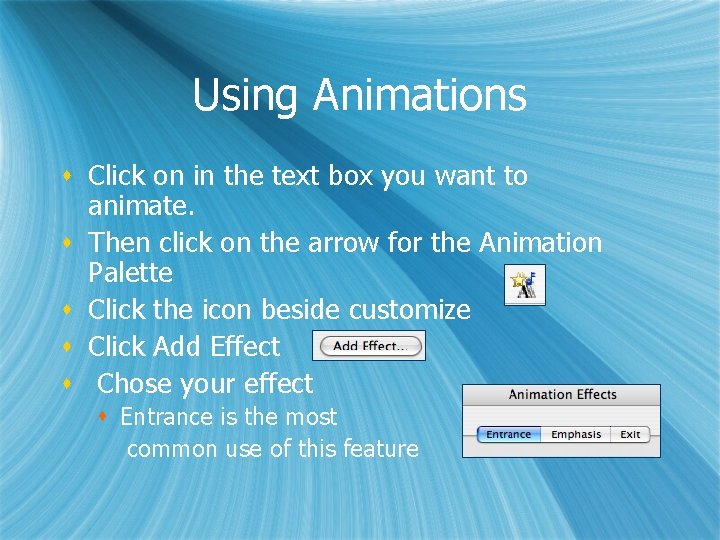
Using Animations s Click on in the text box you want to animate. s Then click on the arrow for the Animation Palette s Click the icon beside customize s Click Add Effect s Chose your effect s Entrance is the most common use of this feature

Save your Presentation s Select File > Save s Name your presentation s Save it in Classes > I Made These > Social Studies