Power Point Tutorial 2 Adding and Modifying Text
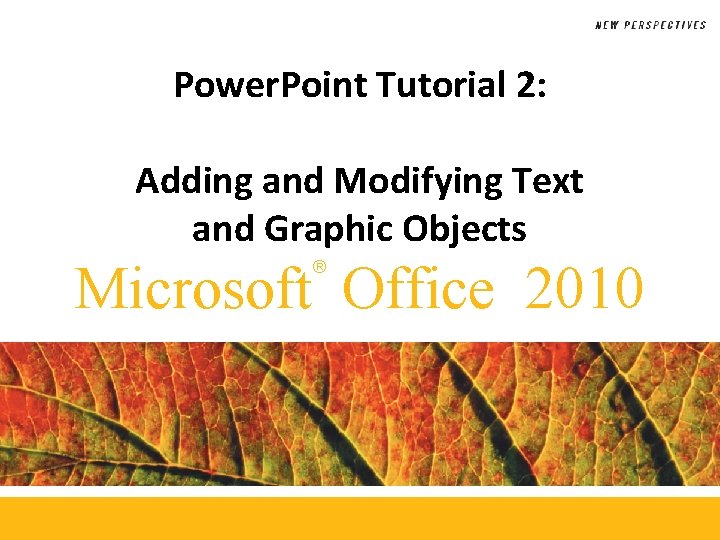
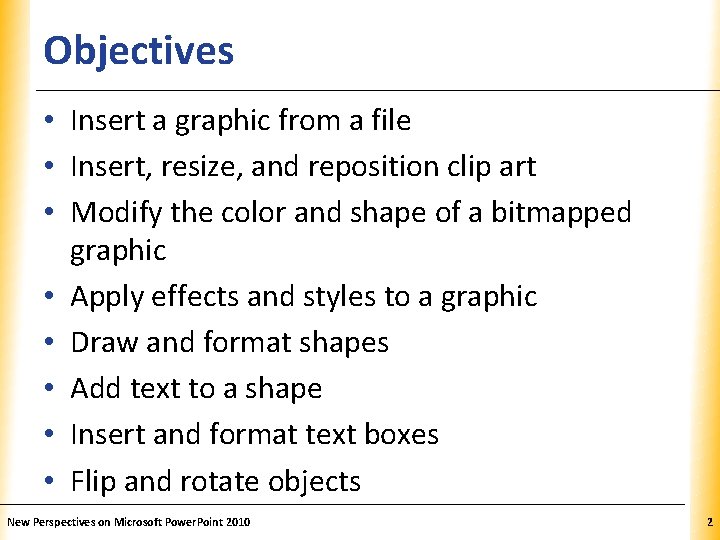
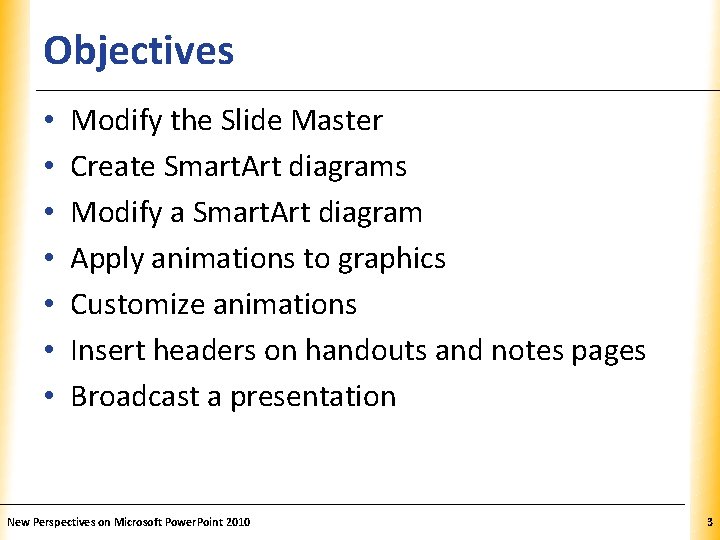
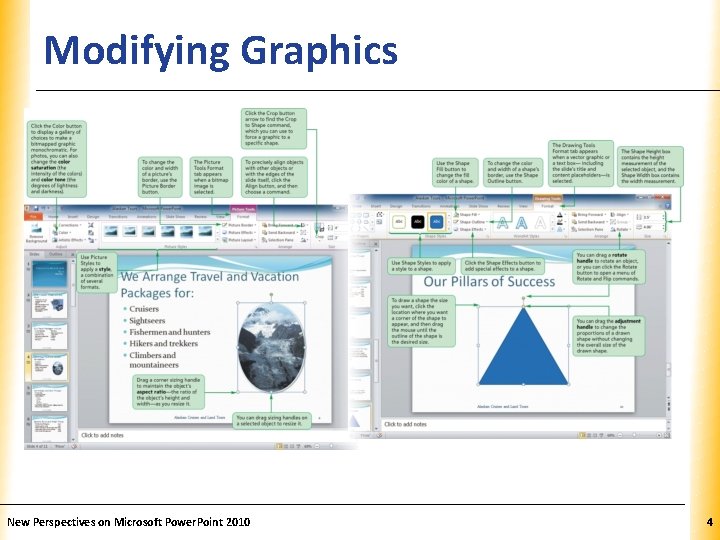
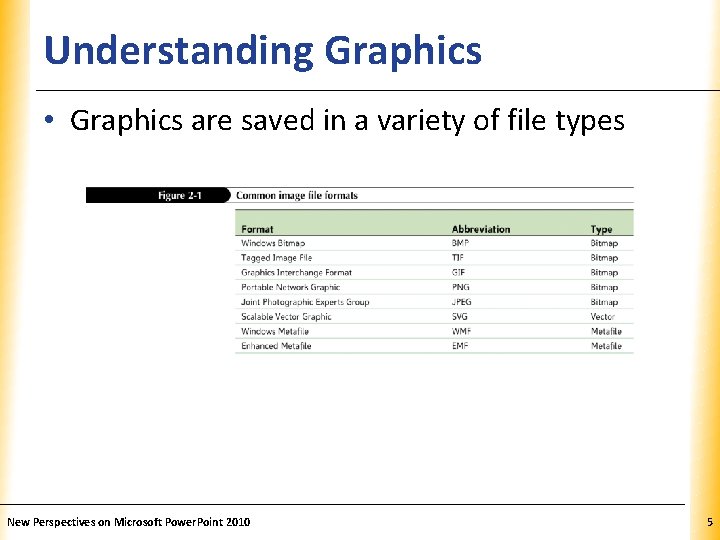
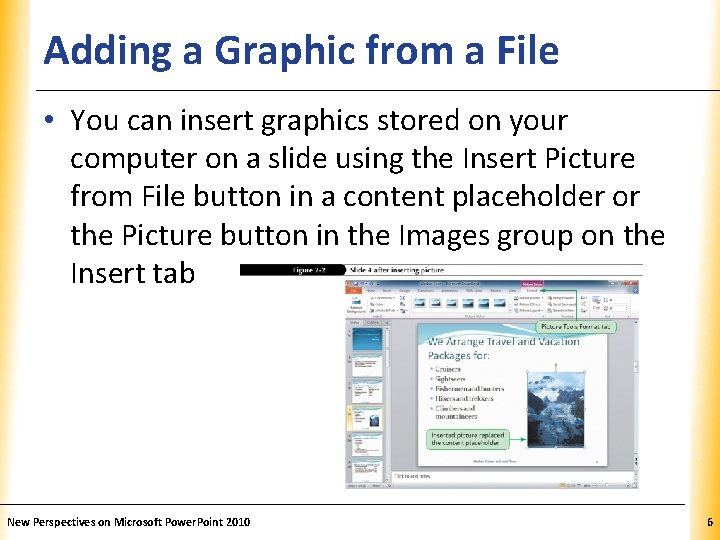
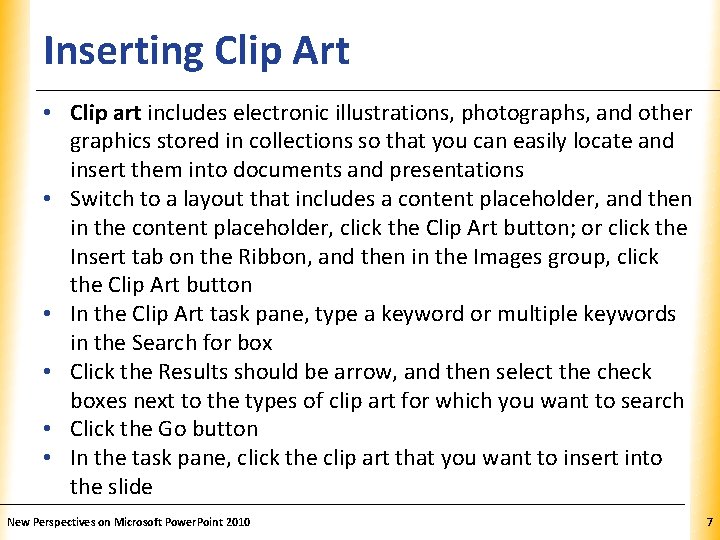
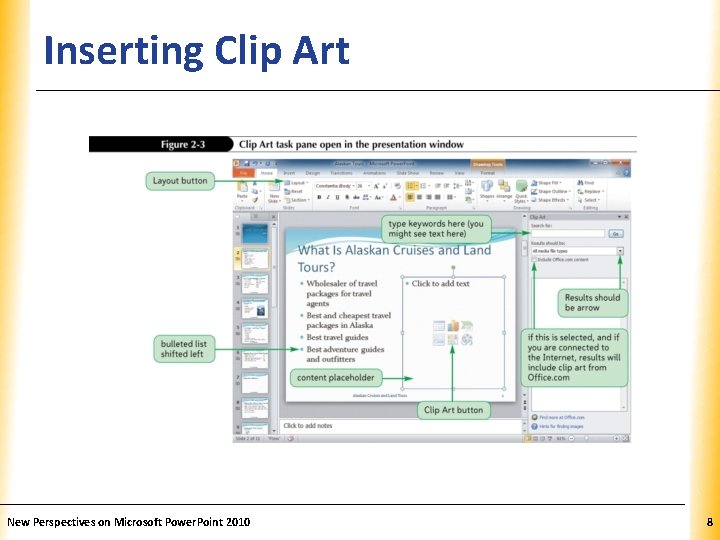
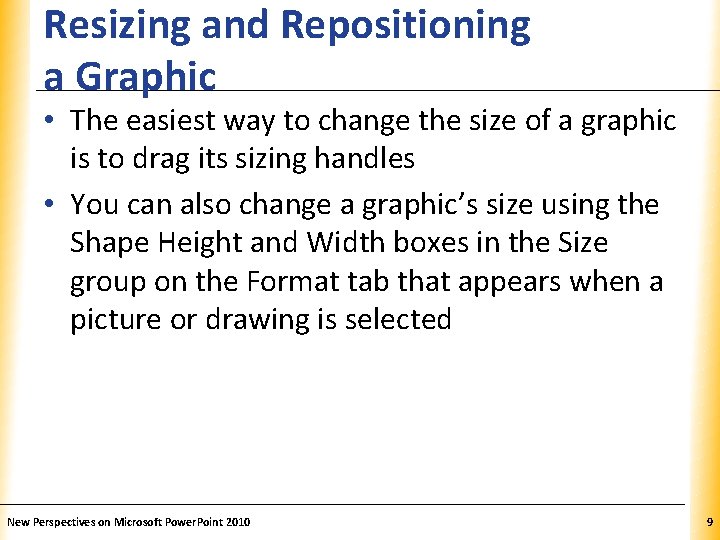
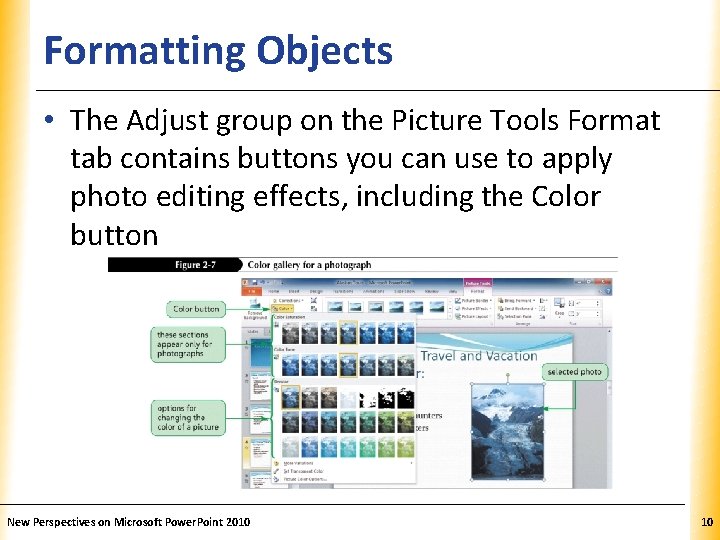
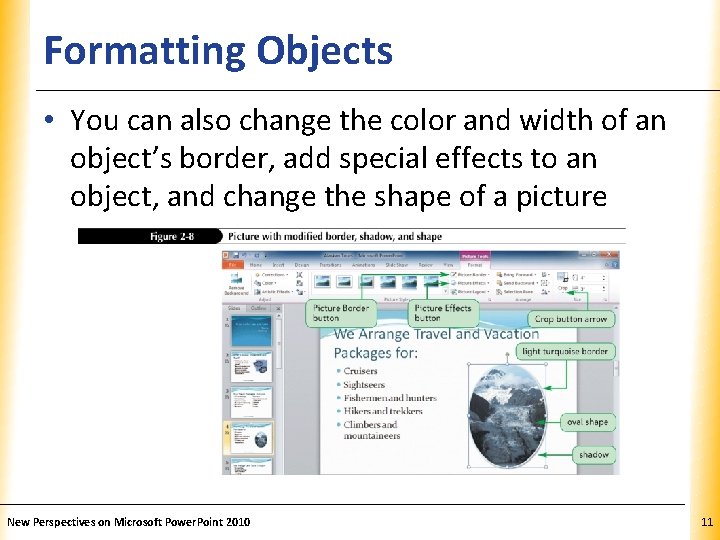
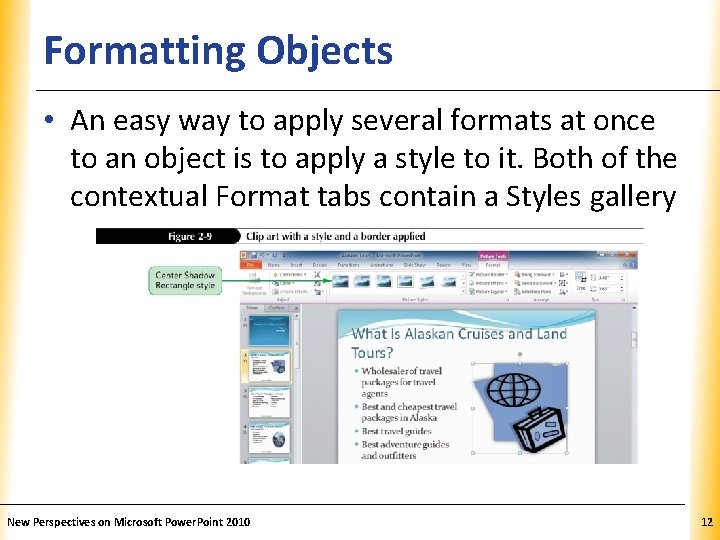
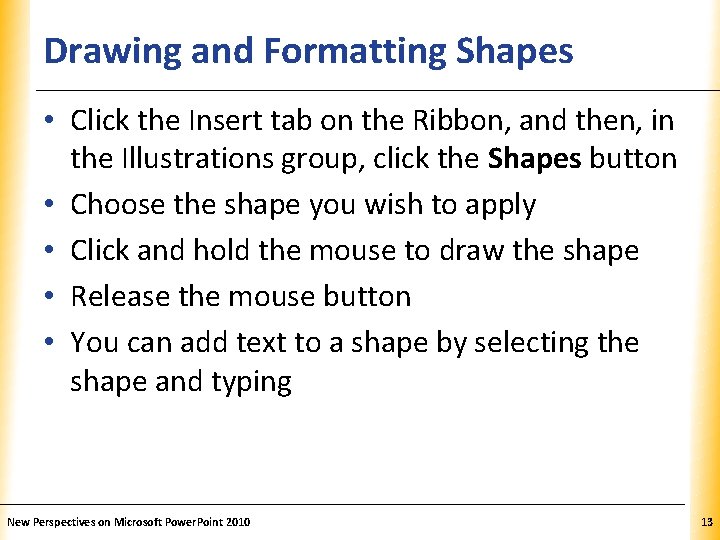
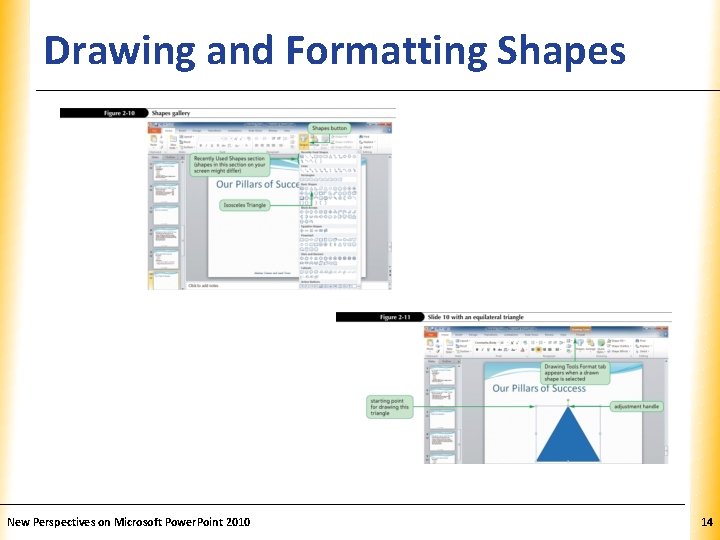
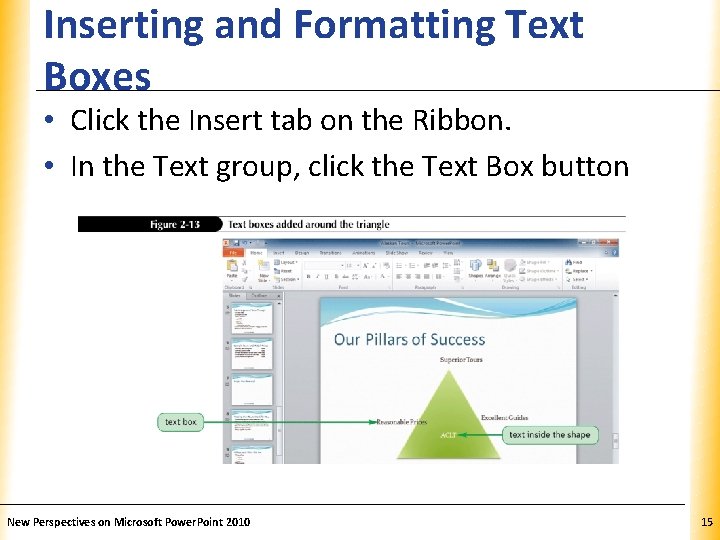
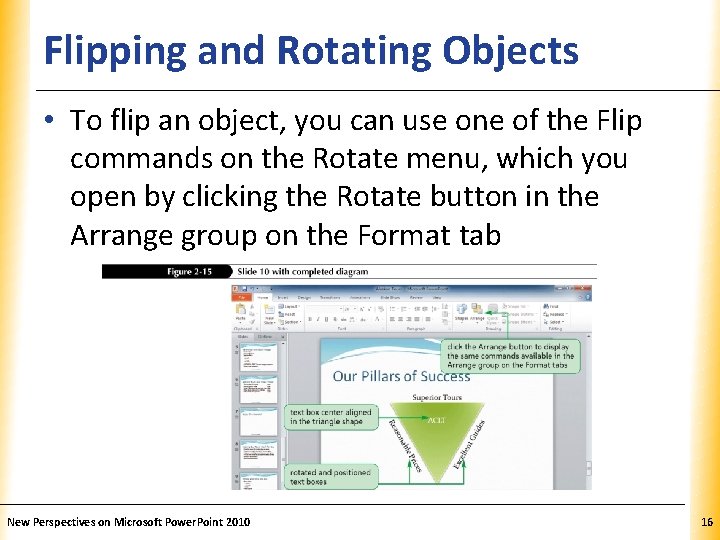
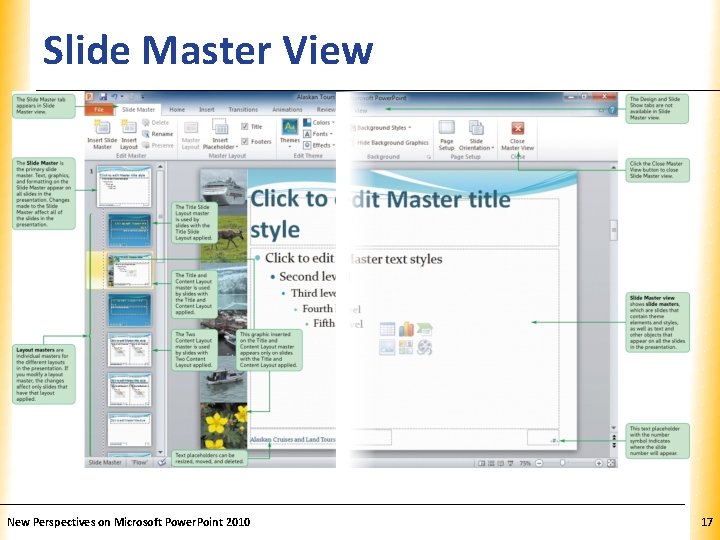
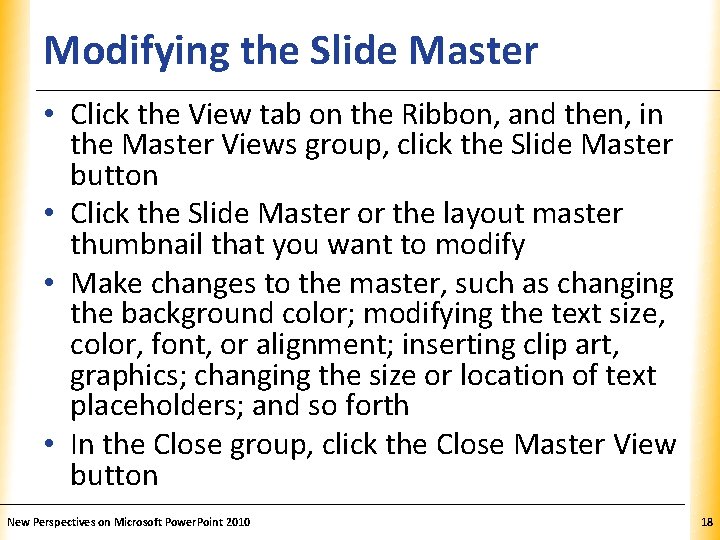
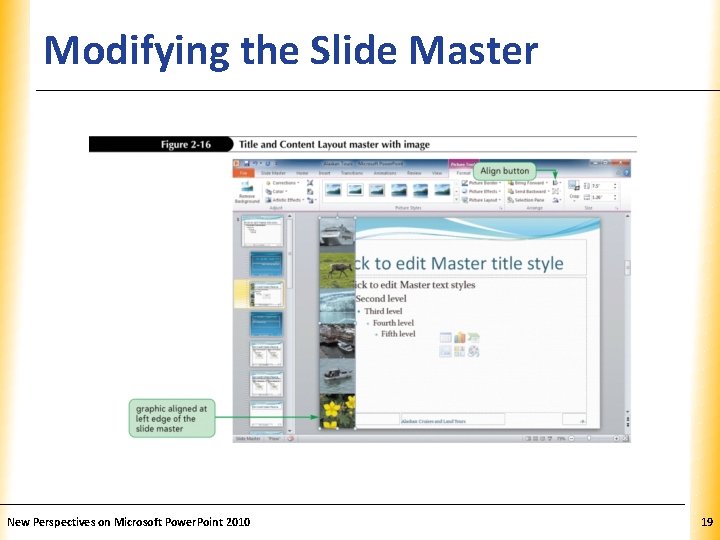
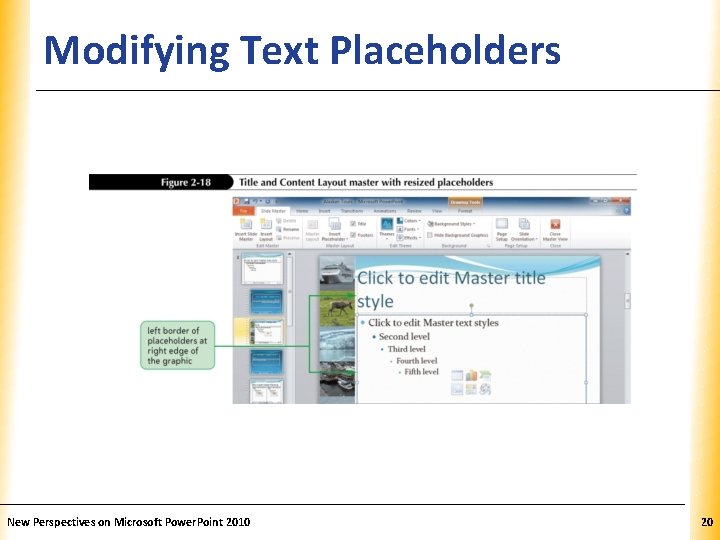
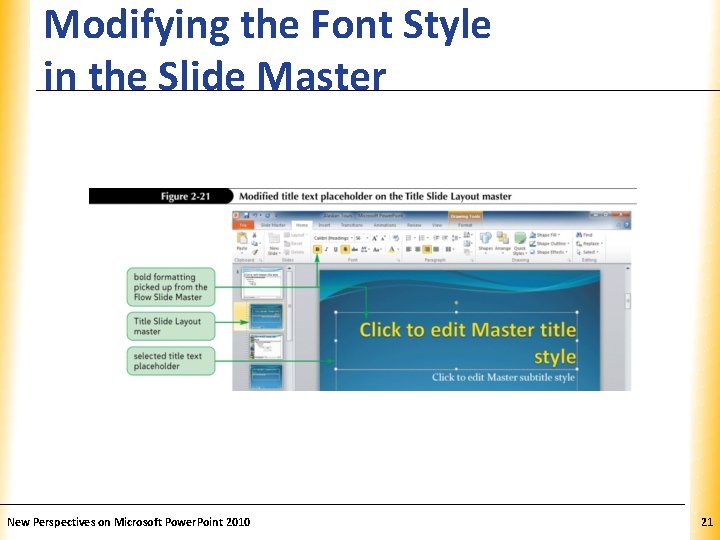
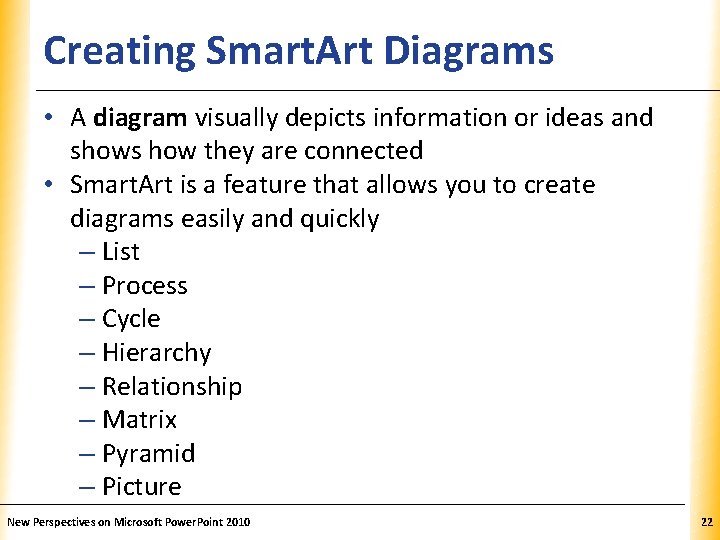
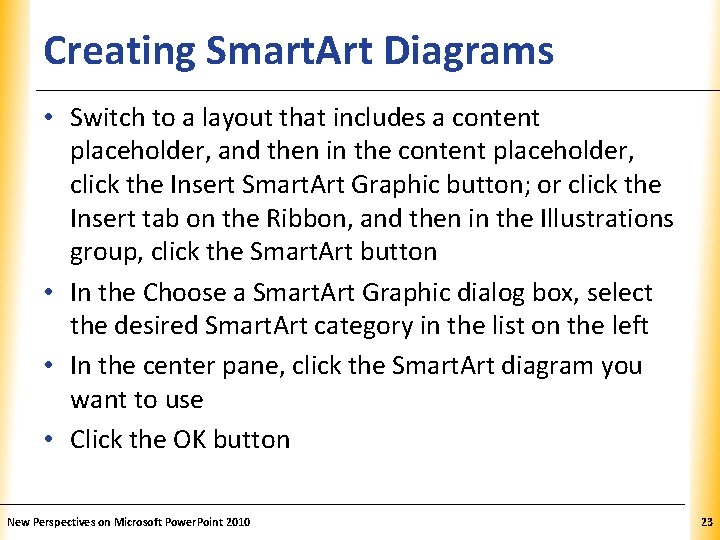
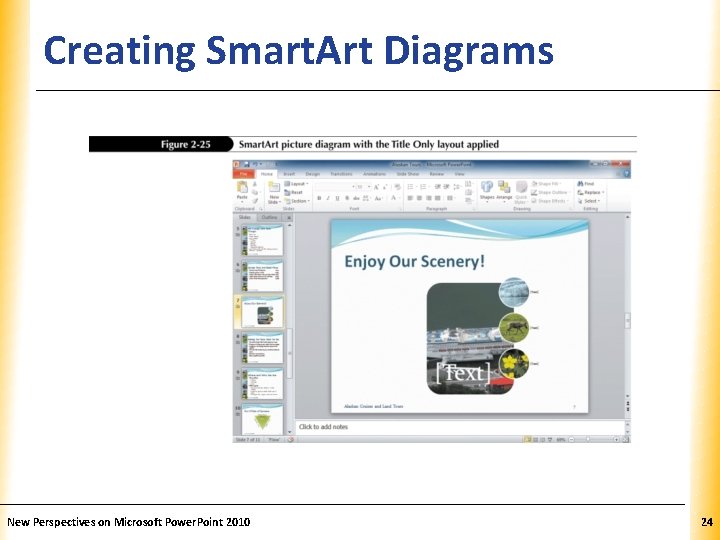
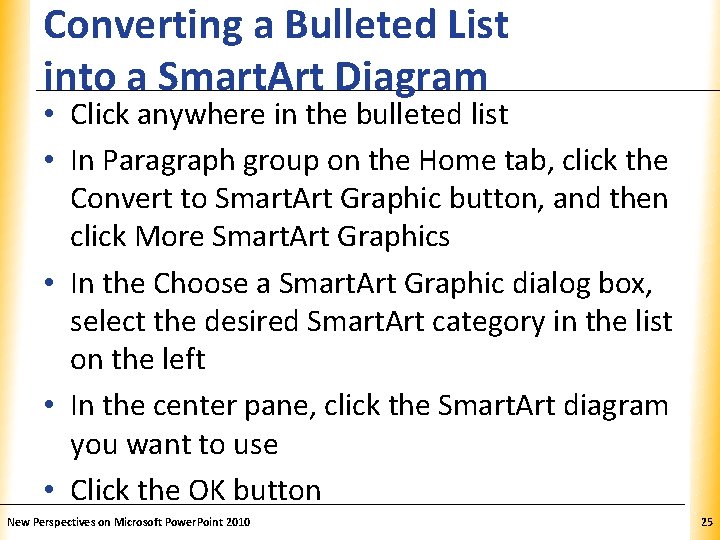
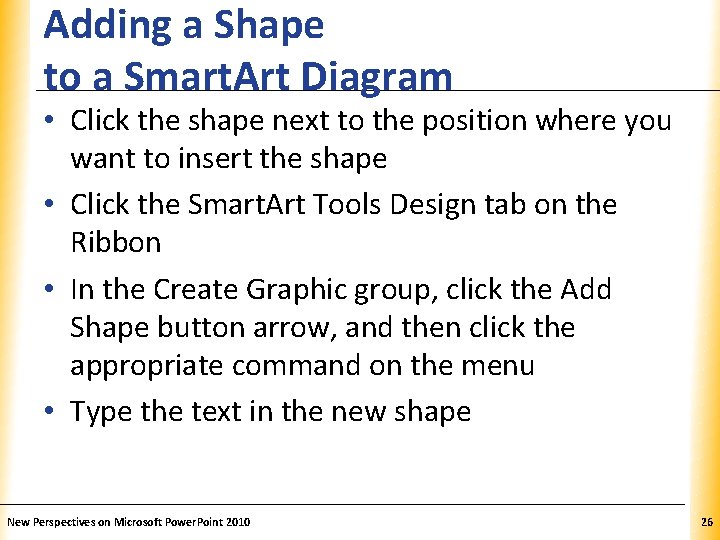
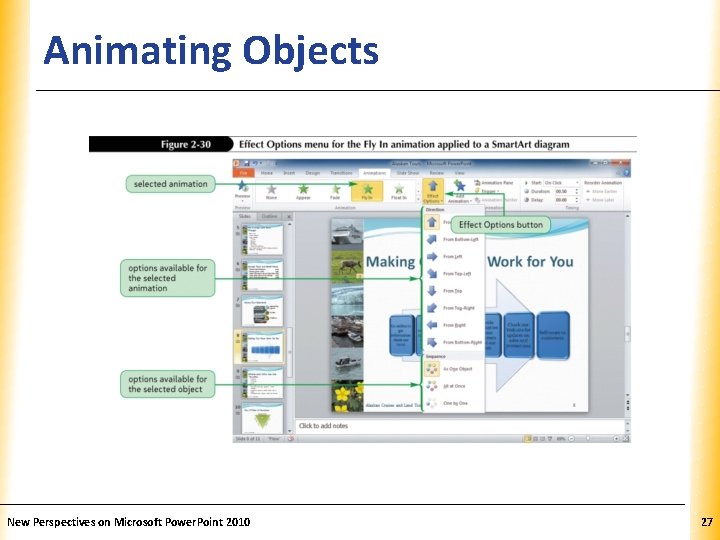
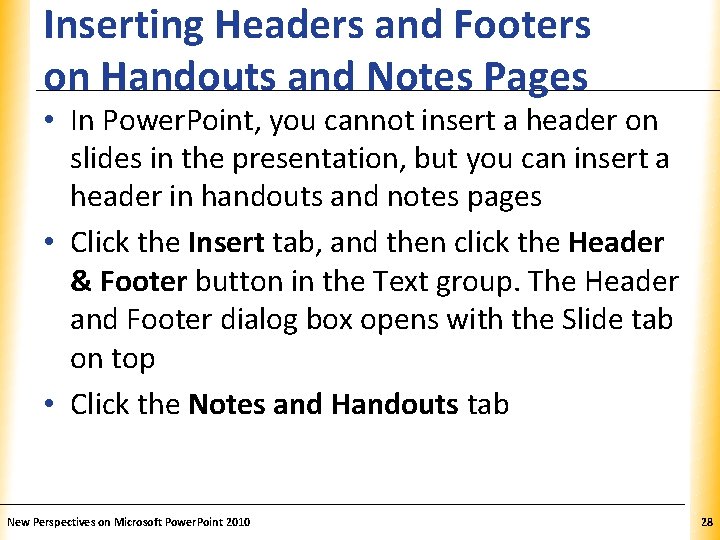
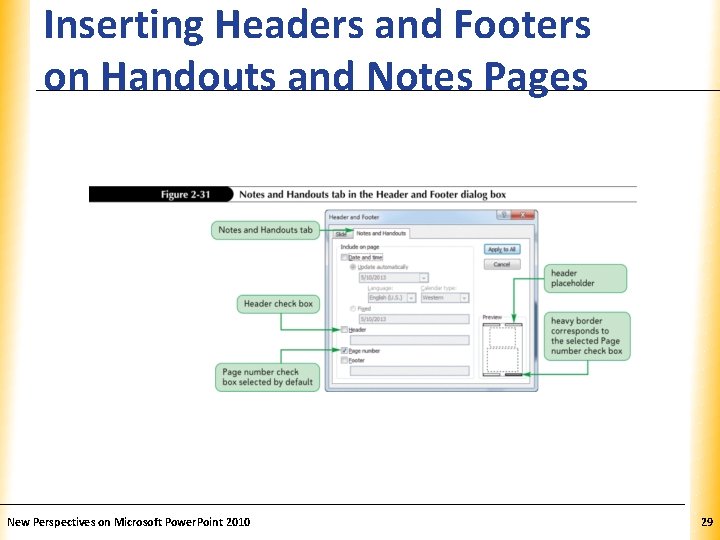
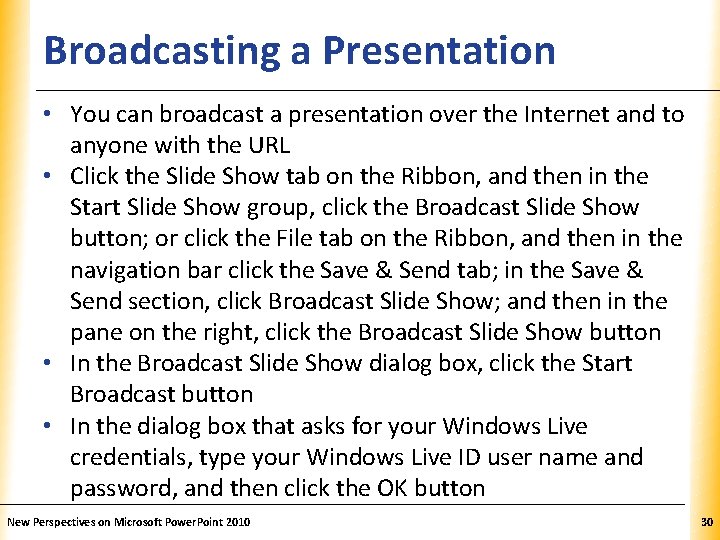
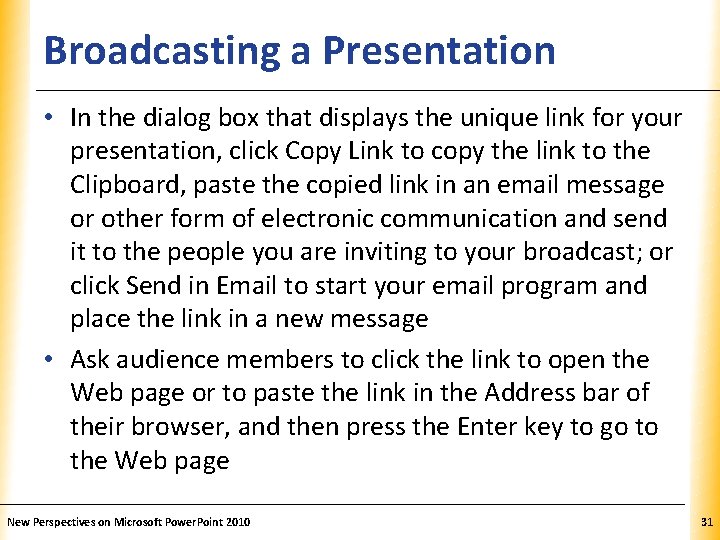
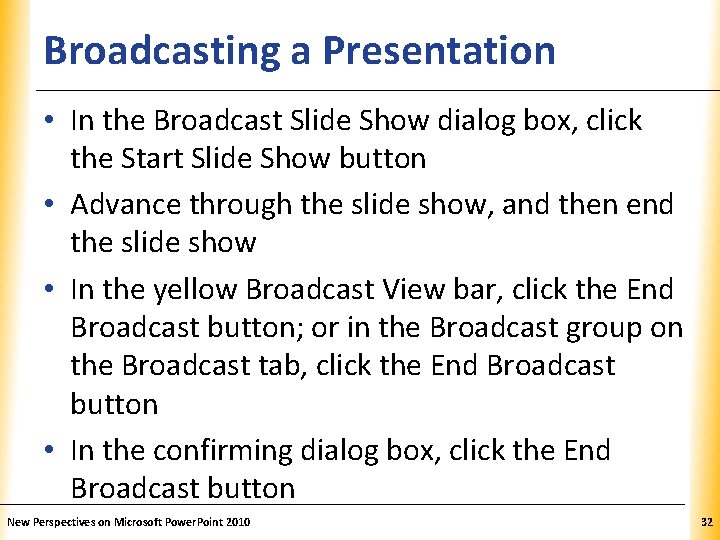
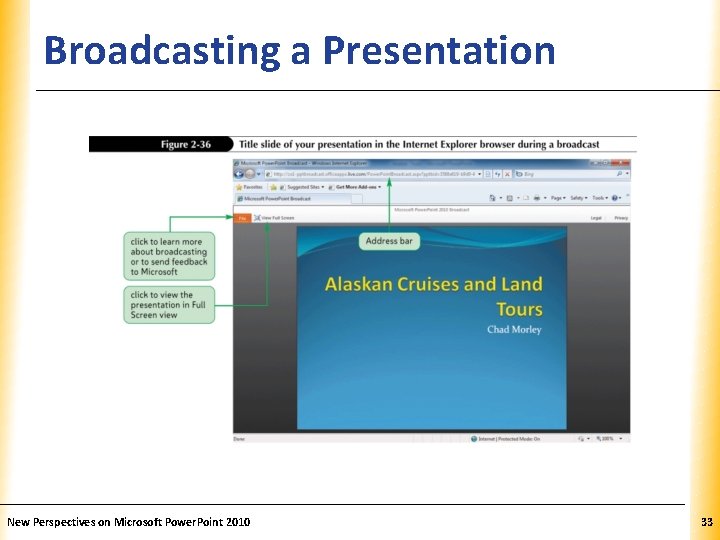
- Slides: 33
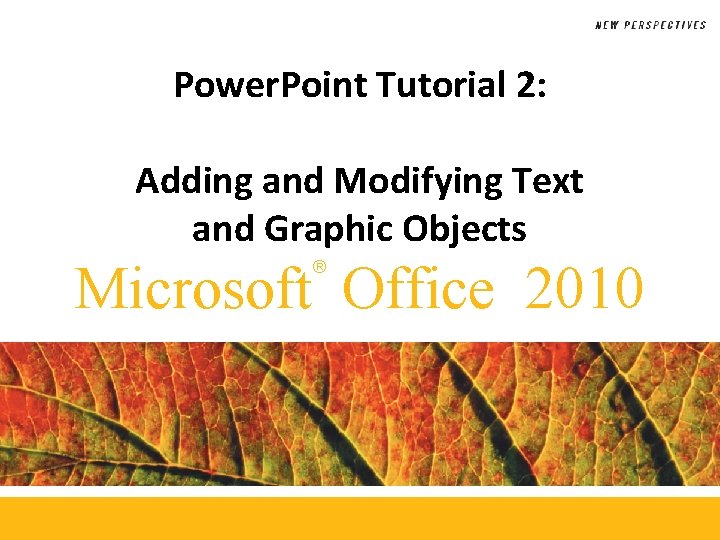
Power. Point Tutorial 2: Adding and Modifying Text and Graphic Objects Microsoft Office 2010 ®
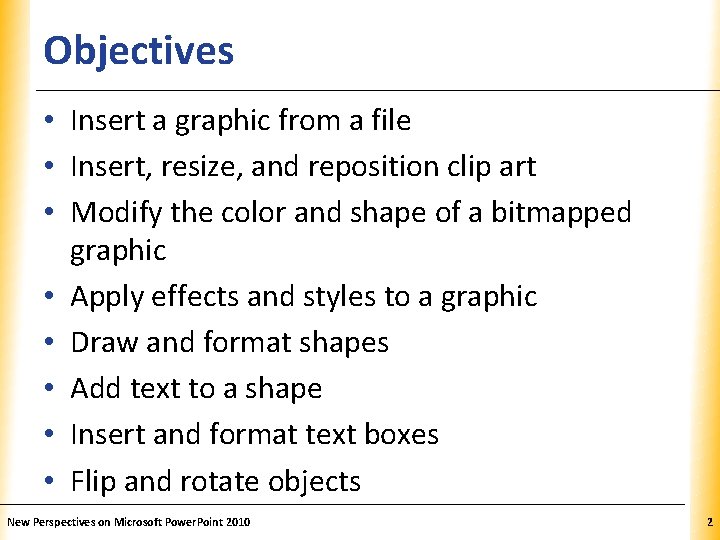
Objectives XP • Insert a graphic from a file • Insert, resize, and reposition clip art • Modify the color and shape of a bitmapped graphic • Apply effects and styles to a graphic • Draw and format shapes • Add text to a shape • Insert and format text boxes • Flip and rotate objects New Perspectives on Microsoft Power. Point 2010 2
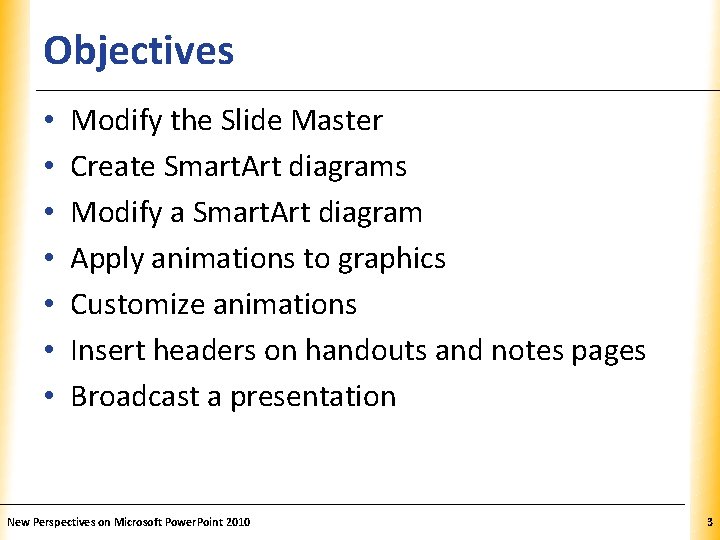
Objectives • • XP Modify the Slide Master Create Smart. Art diagrams Modify a Smart. Art diagram Apply animations to graphics Customize animations Insert headers on handouts and notes pages Broadcast a presentation New Perspectives on Microsoft Power. Point 2010 3
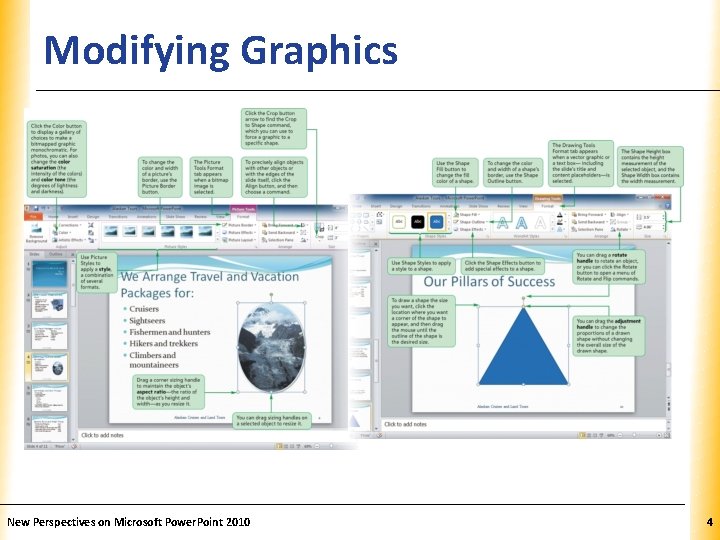
Modifying Graphics New Perspectives on Microsoft Power. Point 2010 XP 4
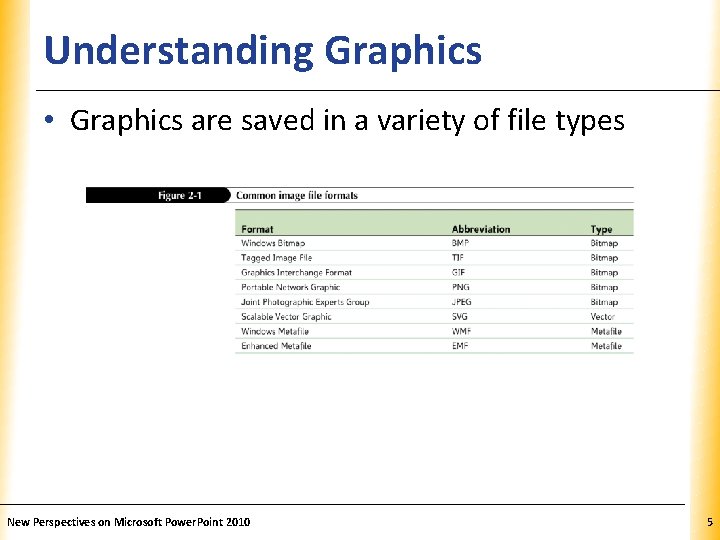
Understanding Graphics XP • Graphics are saved in a variety of file types New Perspectives on Microsoft Power. Point 2010 5
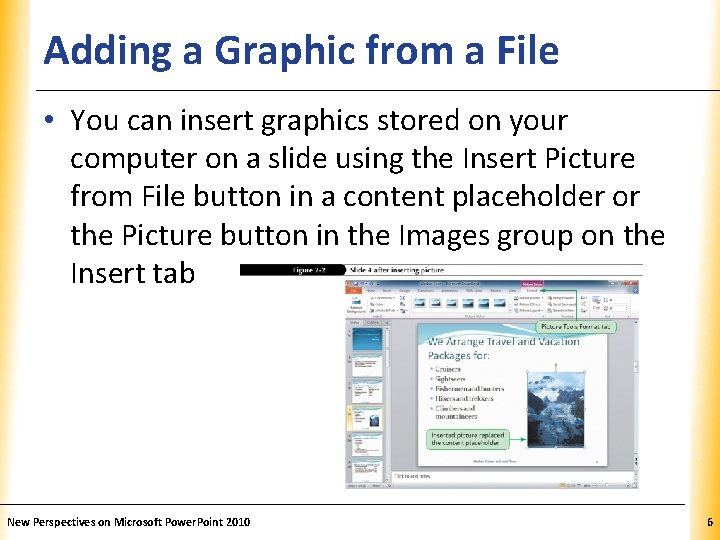
Adding a Graphic from a File XP • You can insert graphics stored on your computer on a slide using the Insert Picture from File button in a content placeholder or the Picture button in the Images group on the Insert tab New Perspectives on Microsoft Power. Point 2010 6
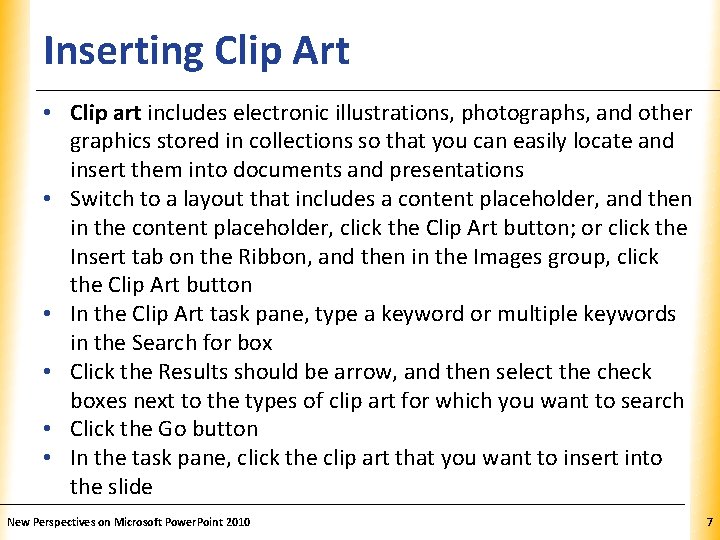
Inserting Clip Art XP • Clip art includes electronic illustrations, photographs, and other graphics stored in collections so that you can easily locate and insert them into documents and presentations • Switch to a layout that includes a content placeholder, and then in the content placeholder, click the Clip Art button; or click the Insert tab on the Ribbon, and then in the Images group, click the Clip Art button • In the Clip Art task pane, type a keyword or multiple keywords in the Search for box • Click the Results should be arrow, and then select the check boxes next to the types of clip art for which you want to search • Click the Go button • In the task pane, click the clip art that you want to insert into the slide New Perspectives on Microsoft Power. Point 2010 7
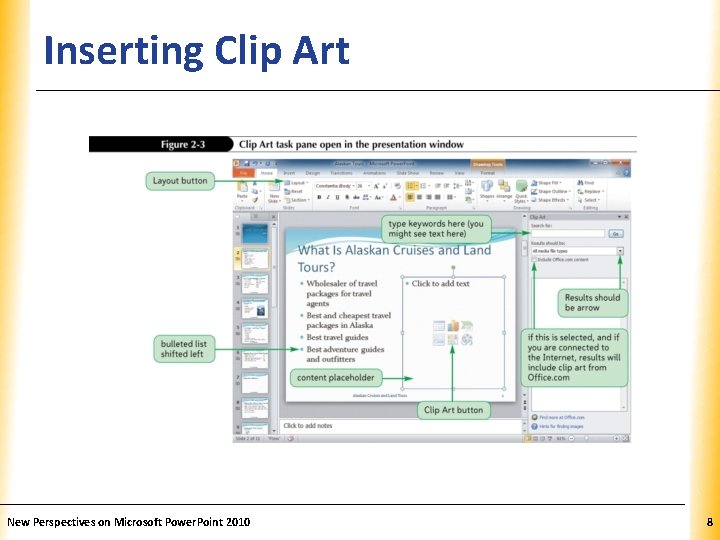
Inserting Clip Art New Perspectives on Microsoft Power. Point 2010 XP 8
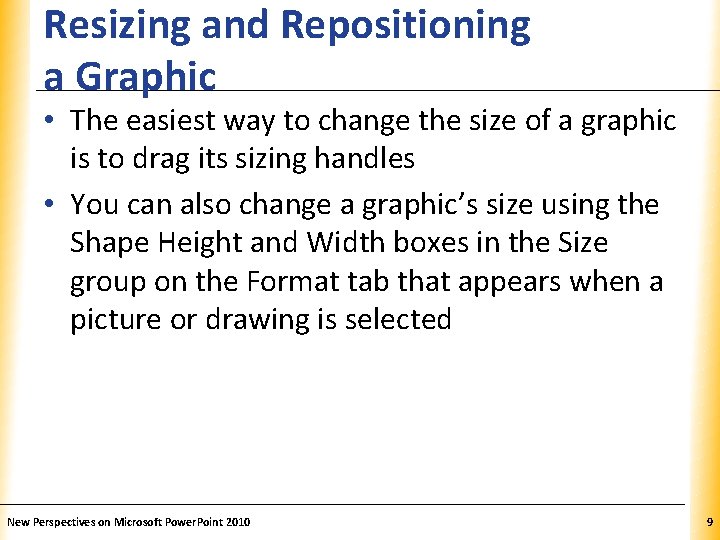
Resizing and Repositioning a Graphic XP • The easiest way to change the size of a graphic is to drag its sizing handles • You can also change a graphic’s size using the Shape Height and Width boxes in the Size group on the Format tab that appears when a picture or drawing is selected New Perspectives on Microsoft Power. Point 2010 9
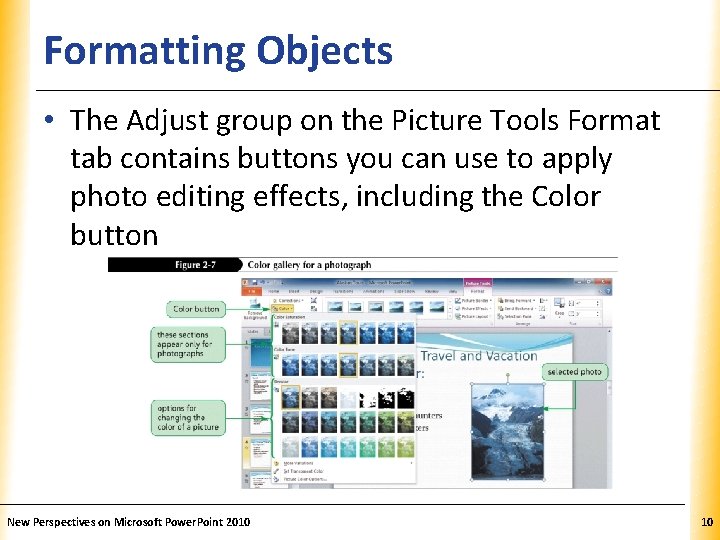
Formatting Objects XP • The Adjust group on the Picture Tools Format tab contains buttons you can use to apply photo editing effects, including the Color button New Perspectives on Microsoft Power. Point 2010 10
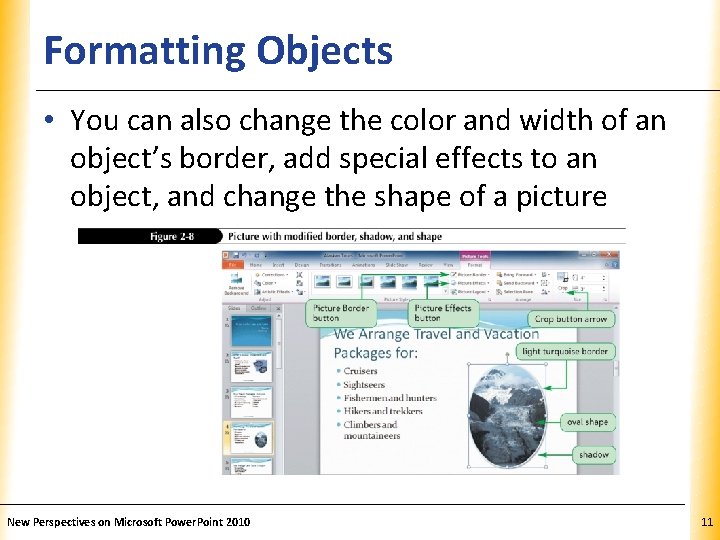
Formatting Objects XP • You can also change the color and width of an object’s border, add special effects to an object, and change the shape of a picture New Perspectives on Microsoft Power. Point 2010 11
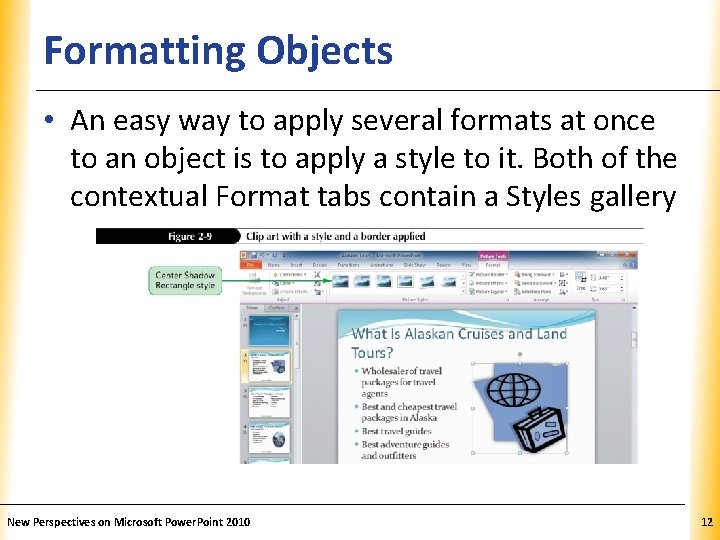
Formatting Objects XP • An easy way to apply several formats at once to an object is to apply a style to it. Both of the contextual Format tabs contain a Styles gallery New Perspectives on Microsoft Power. Point 2010 12
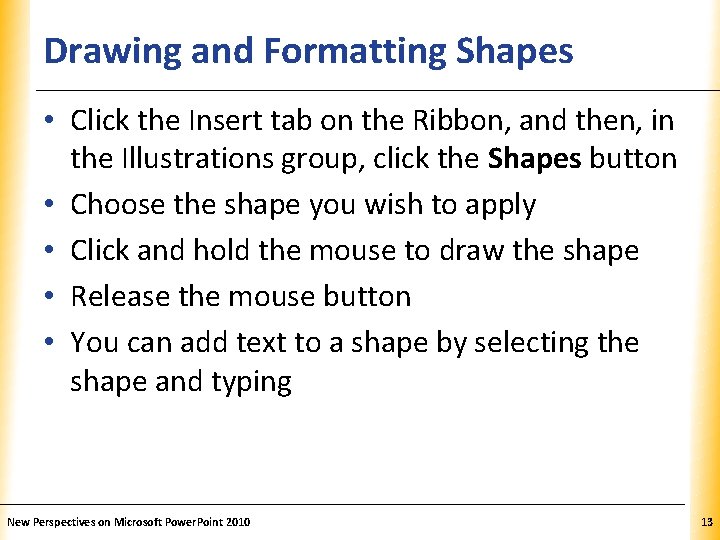
Drawing and Formatting Shapes XP • Click the Insert tab on the Ribbon, and then, in the Illustrations group, click the Shapes button • Choose the shape you wish to apply • Click and hold the mouse to draw the shape • Release the mouse button • You can add text to a shape by selecting the shape and typing New Perspectives on Microsoft Power. Point 2010 13
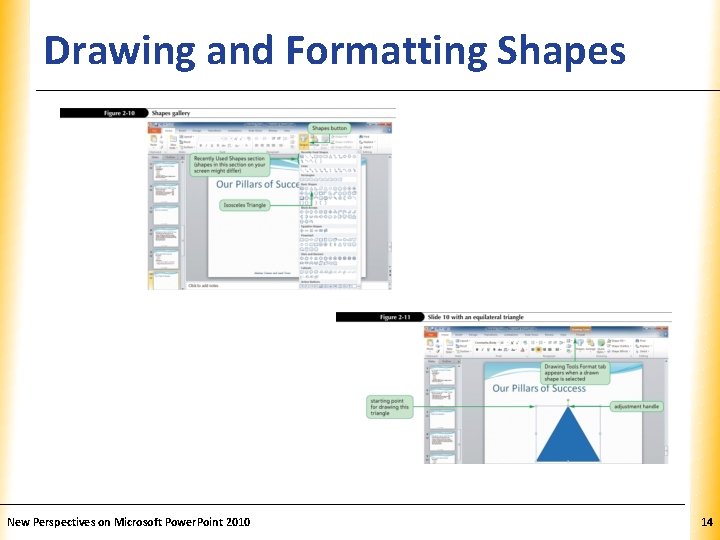
Drawing and Formatting Shapes New Perspectives on Microsoft Power. Point 2010 XP 14
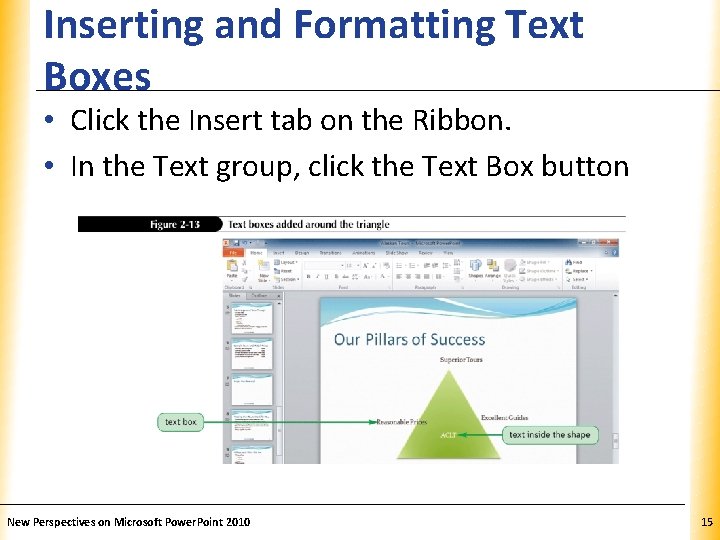
Inserting and Formatting Text Boxes XP • Click the Insert tab on the Ribbon. • In the Text group, click the Text Box button New Perspectives on Microsoft Power. Point 2010 15
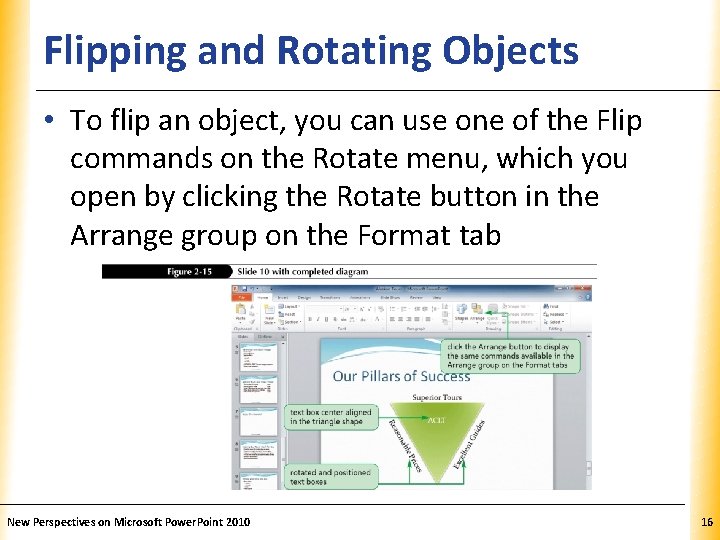
Flipping and Rotating Objects XP • To flip an object, you can use one of the Flip commands on the Rotate menu, which you open by clicking the Rotate button in the Arrange group on the Format tab New Perspectives on Microsoft Power. Point 2010 16
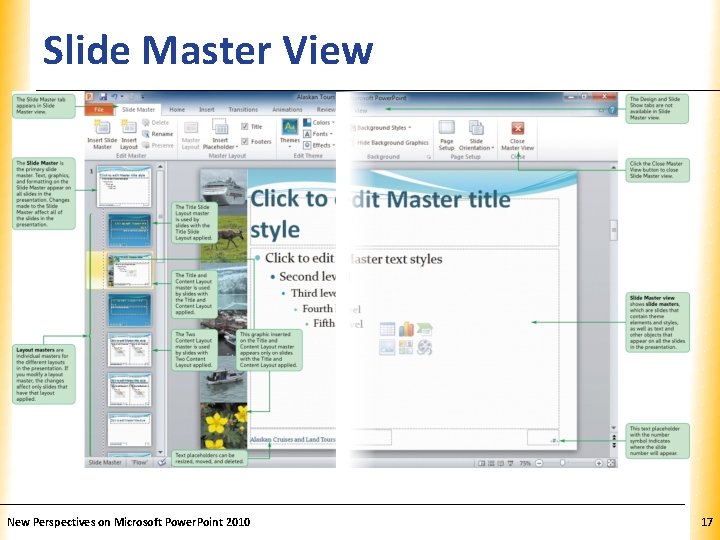
Slide Master View New Perspectives on Microsoft Power. Point 2010 XP 17
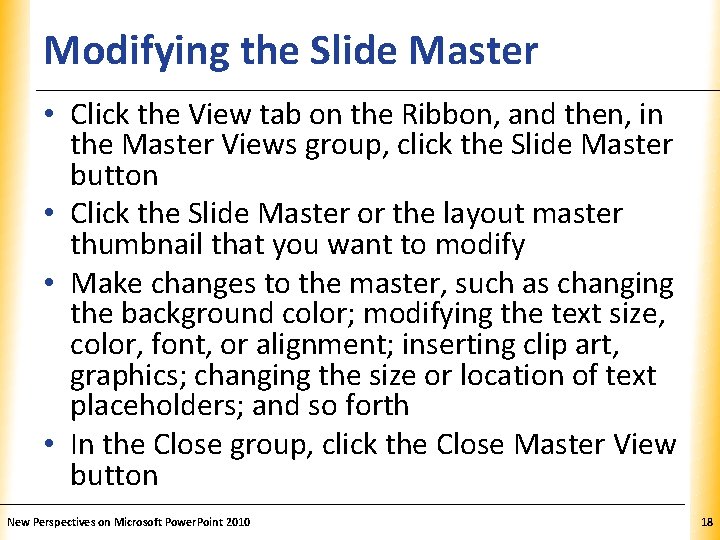
Modifying the Slide Master XP • Click the View tab on the Ribbon, and then, in the Master Views group, click the Slide Master button • Click the Slide Master or the layout master thumbnail that you want to modify • Make changes to the master, such as changing the background color; modifying the text size, color, font, or alignment; inserting clip art, graphics; changing the size or location of text placeholders; and so forth • In the Close group, click the Close Master View button New Perspectives on Microsoft Power. Point 2010 18
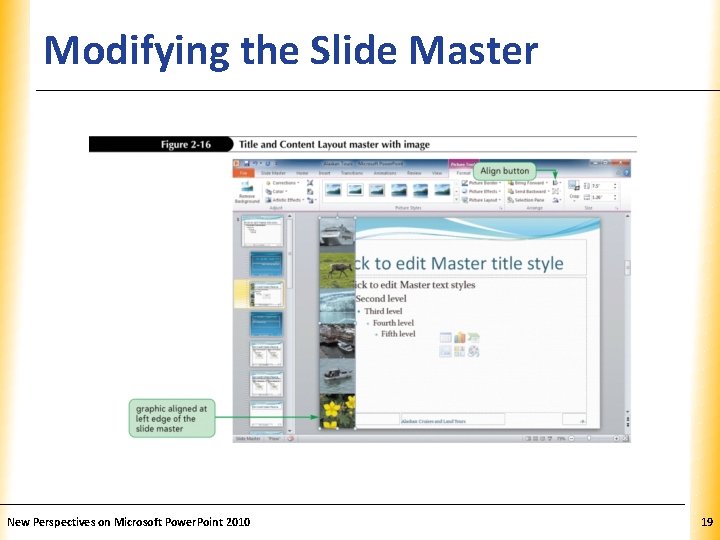
Modifying the Slide Master New Perspectives on Microsoft Power. Point 2010 XP 19
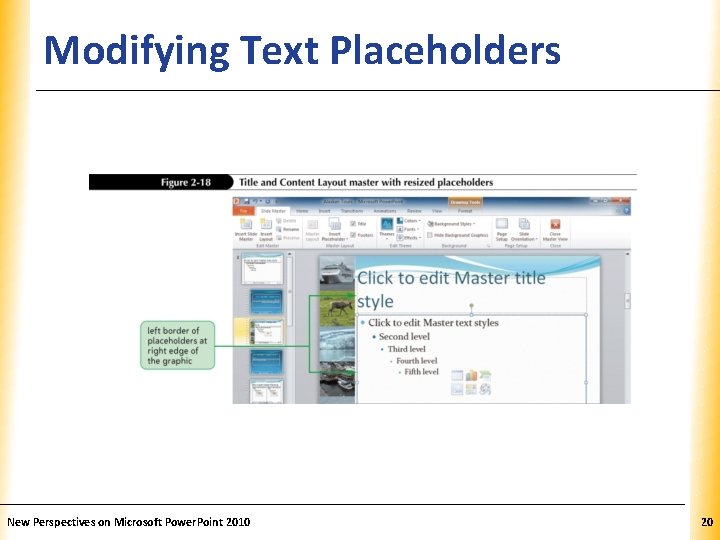
Modifying Text Placeholders New Perspectives on Microsoft Power. Point 2010 XP 20
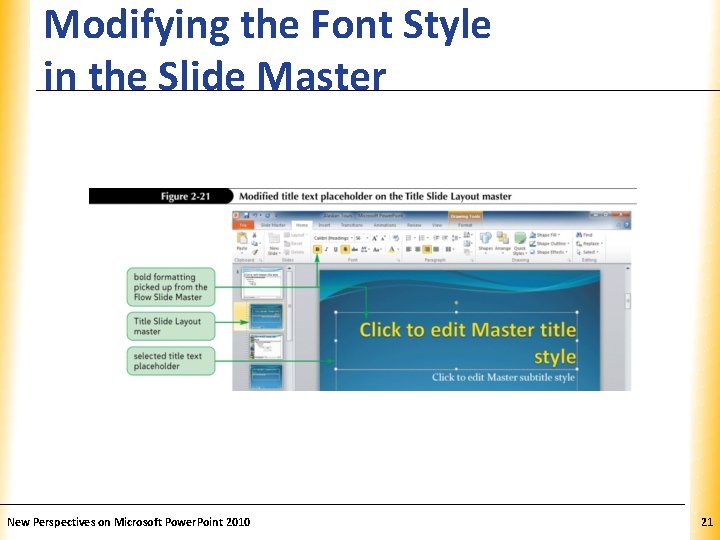
Modifying the Font Style in the Slide Master New Perspectives on Microsoft Power. Point 2010 XP 21
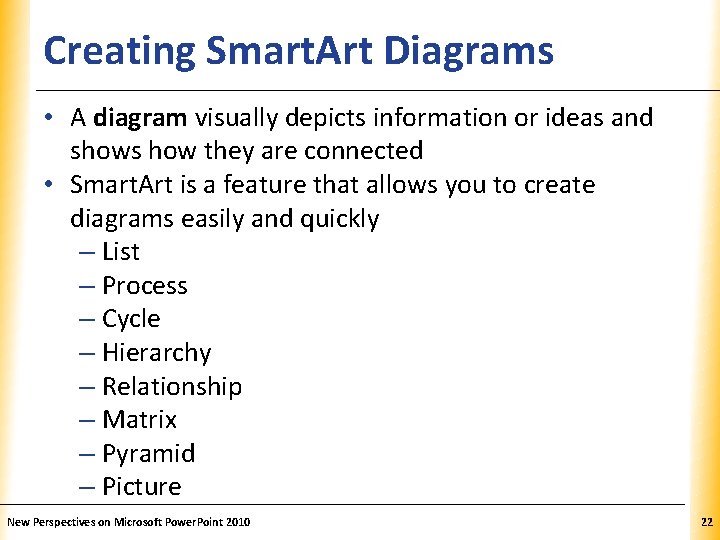
Creating Smart. Art Diagrams XP • A diagram visually depicts information or ideas and shows how they are connected • Smart. Art is a feature that allows you to create diagrams easily and quickly – List – Process – Cycle – Hierarchy – Relationship – Matrix – Pyramid – Picture New Perspectives on Microsoft Power. Point 2010 22
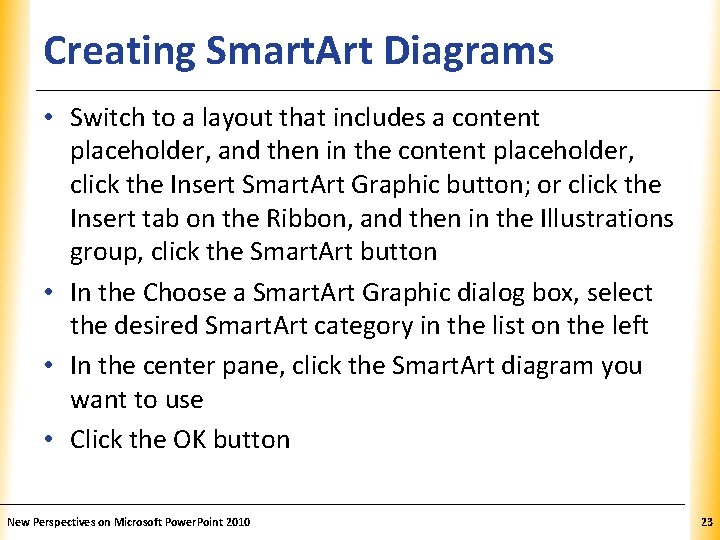
Creating Smart. Art Diagrams XP • Switch to a layout that includes a content placeholder, and then in the content placeholder, click the Insert Smart. Art Graphic button; or click the Insert tab on the Ribbon, and then in the Illustrations group, click the Smart. Art button • In the Choose a Smart. Art Graphic dialog box, select the desired Smart. Art category in the list on the left • In the center pane, click the Smart. Art diagram you want to use • Click the OK button New Perspectives on Microsoft Power. Point 2010 23
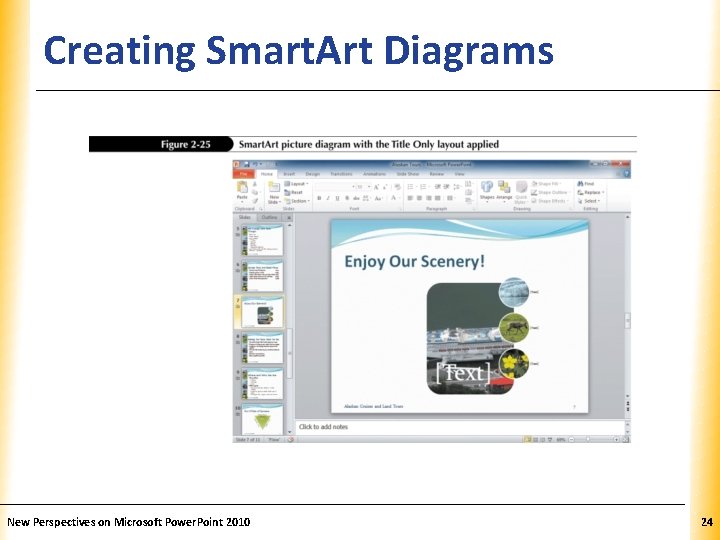
Creating Smart. Art Diagrams New Perspectives on Microsoft Power. Point 2010 XP 24
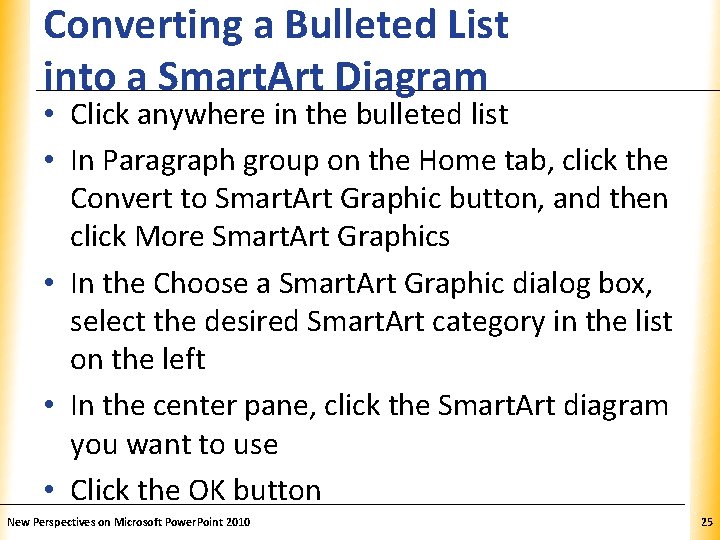
Converting a Bulleted List into a Smart. Art Diagram XP • Click anywhere in the bulleted list • In Paragraph group on the Home tab, click the Convert to Smart. Art Graphic button, and then click More Smart. Art Graphics • In the Choose a Smart. Art Graphic dialog box, select the desired Smart. Art category in the list on the left • In the center pane, click the Smart. Art diagram you want to use • Click the OK button New Perspectives on Microsoft Power. Point 2010 25
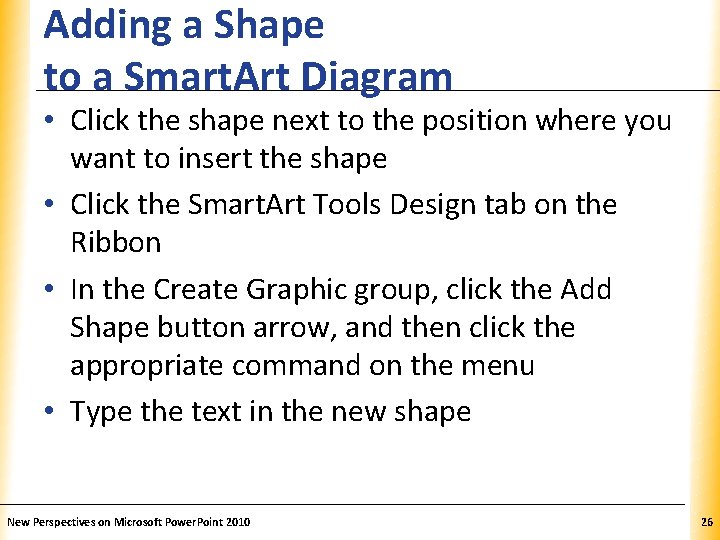
Adding a Shape to a Smart. Art Diagram XP • Click the shape next to the position where you want to insert the shape • Click the Smart. Art Tools Design tab on the Ribbon • In the Create Graphic group, click the Add Shape button arrow, and then click the appropriate command on the menu • Type the text in the new shape New Perspectives on Microsoft Power. Point 2010 26
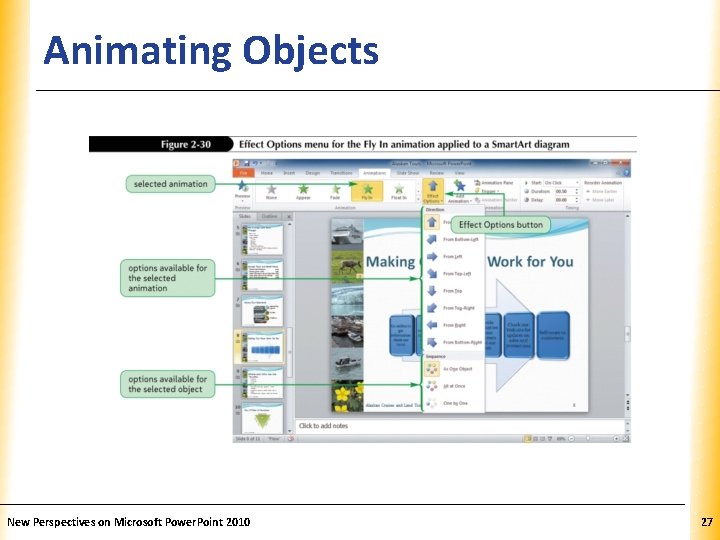
Animating Objects New Perspectives on Microsoft Power. Point 2010 XP 27
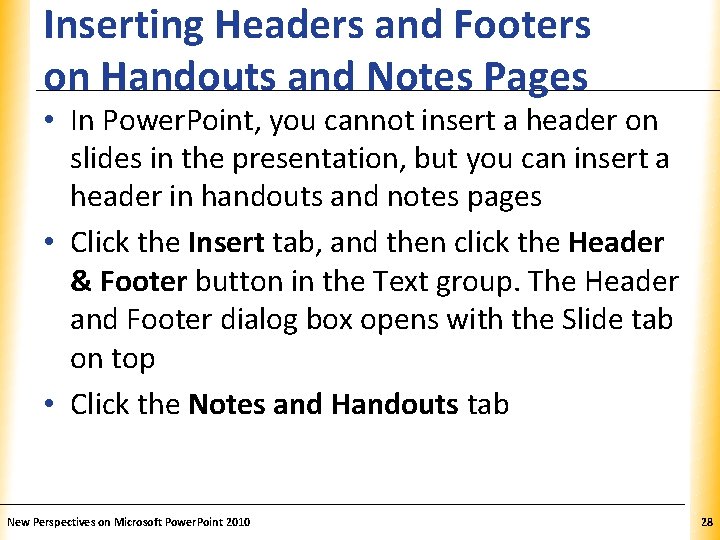
Inserting Headers and Footers on Handouts and Notes Pages XP • In Power. Point, you cannot insert a header on slides in the presentation, but you can insert a header in handouts and notes pages • Click the Insert tab, and then click the Header & Footer button in the Text group. The Header and Footer dialog box opens with the Slide tab on top • Click the Notes and Handouts tab New Perspectives on Microsoft Power. Point 2010 28
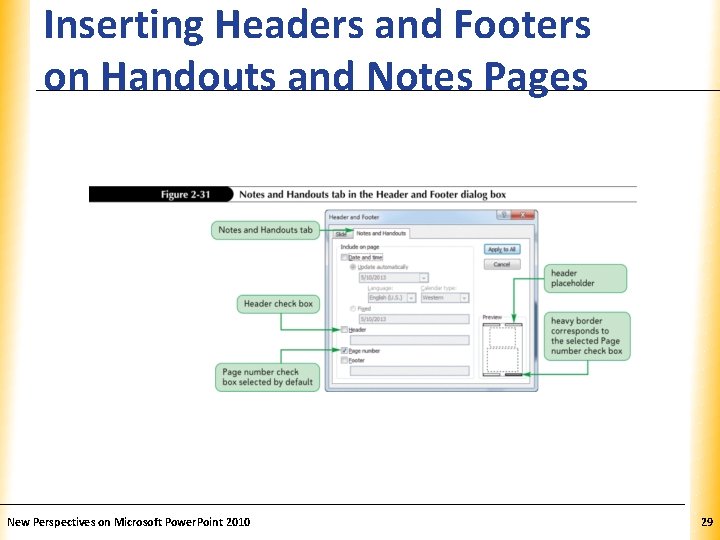
Inserting Headers and Footers on Handouts and Notes Pages New Perspectives on Microsoft Power. Point 2010 XP 29
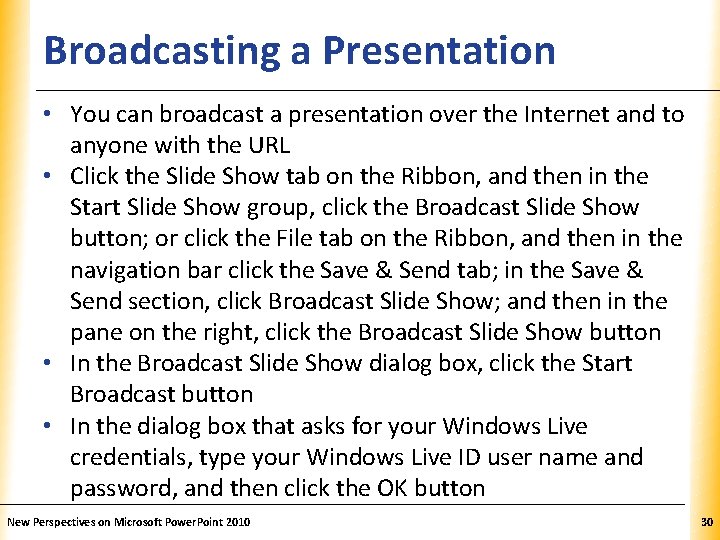
Broadcasting a Presentation XP • You can broadcast a presentation over the Internet and to anyone with the URL • Click the Slide Show tab on the Ribbon, and then in the Start Slide Show group, click the Broadcast Slide Show button; or click the File tab on the Ribbon, and then in the navigation bar click the Save & Send tab; in the Save & Send section, click Broadcast Slide Show; and then in the pane on the right, click the Broadcast Slide Show button • In the Broadcast Slide Show dialog box, click the Start Broadcast button • In the dialog box that asks for your Windows Live credentials, type your Windows Live ID user name and password, and then click the OK button New Perspectives on Microsoft Power. Point 2010 30
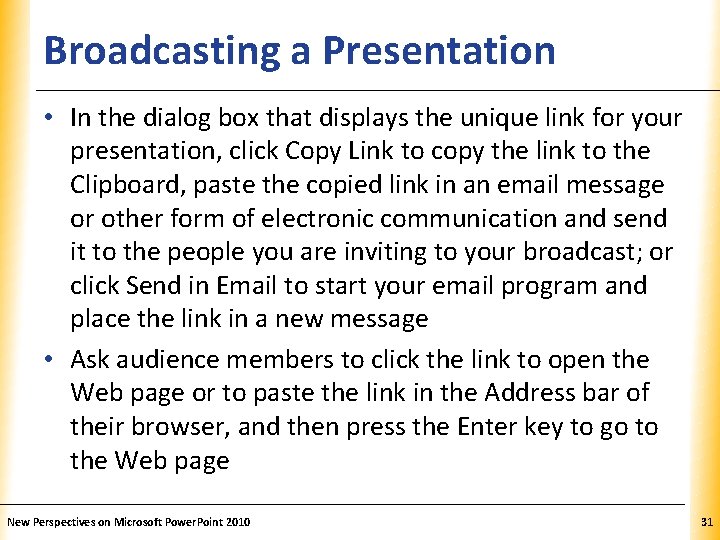
Broadcasting a Presentation XP • In the dialog box that displays the unique link for your presentation, click Copy Link to copy the link to the Clipboard, paste the copied link in an email message or other form of electronic communication and send it to the people you are inviting to your broadcast; or click Send in Email to start your email program and place the link in a new message • Ask audience members to click the link to open the Web page or to paste the link in the Address bar of their browser, and then press the Enter key to go to the Web page New Perspectives on Microsoft Power. Point 2010 31
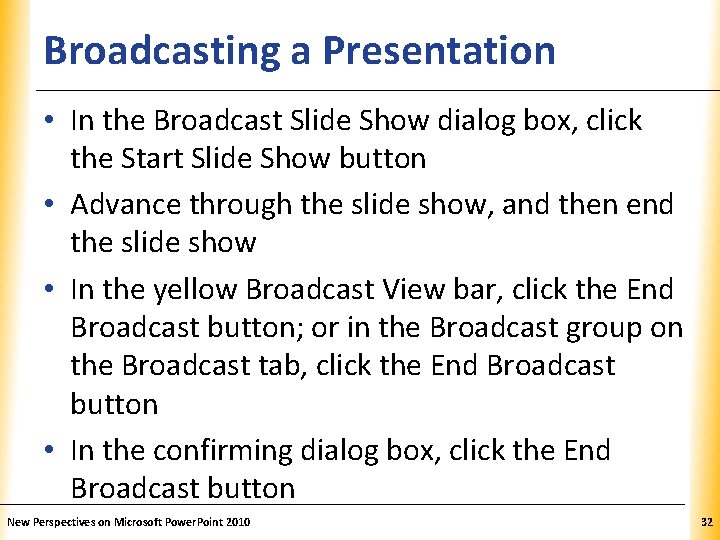
Broadcasting a Presentation XP • In the Broadcast Slide Show dialog box, click the Start Slide Show button • Advance through the slide show, and then end the slide show • In the yellow Broadcast View bar, click the End Broadcast button; or in the Broadcast group on the Broadcast tab, click the End Broadcast button • In the confirming dialog box, click the End Broadcast button New Perspectives on Microsoft Power. Point 2010 32
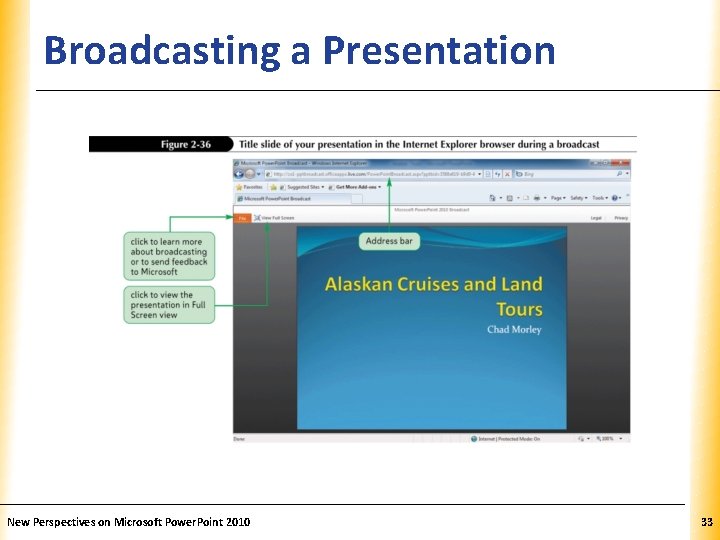
Broadcasting a Presentation New Perspectives on Microsoft Power. Point 2010 XP 33